Page 1

ZTE WP623R
GSM Wireless Phone
User Guide
Copyright © 2009 by ZTE Corporation
All rights reserved.
No part of this publication may be excerpted, reproduced, translated or utilized in
any form or by any means, electronic or mechanical, including photocopying and
microfilm, without the prior written permission of ZTE Corporation.
The manual is published by ZTE Corporation. We reserve the right to make
modifications on print errors or update specifications without prior notice. The
information on the package is only for your reference. Images are for you
reference only.
ZTE Plaza, Keji Road South, Hi-tech Industrial Park, Nanshan District, Shenzhen, P.R.China
Zip Code: 518057 Http://www.zte.com.cn Service Hotline: +86-755-26779999
1
Page 2

C
Know your Phone
LCD Screen
Scrolling key
MENU/SELECT
Number key
# key
* key
Key Instruction
NAMES/
CLR/BACK
EXT PWR
MESSAGE
EXIT
ALL/REDIAL
HANDFREE
Key Description
MENU/SELECT key It is used to enter main Menu, select or
confirm options in Menu, or confirm the
character chosen in condition of
character input.
NAMES/CLR/BACK Key It is used to erase input information, or
cancel operating, exit to previous
2
Page 3

pop-up window interface.
MESSAGE key This is the shortcut key to enter message
menu.
Number key Use the number keys to enter numbers
and characters.
# key, * key It differs in different mode, option or
function menu.
Scrolling key Press these keys to scroll cursor to the left,
right, up or down when inputting
characters or selecting items. Or default
functions in standby mode are set in
Settings menu.
EXIT Key It is used to power on/power off or exit from
any window interface to standby mode
CALL/REDIAL key Press this key to make a call after having
entered the telephone number intended
for calling or entered the last called
3
Page 4

telephone number.
HANDFREE key If you use the handset to make a call and
put conversation on the speakerphone,
press “Hands-free” key and hand down
the handset to put conversation on the
speakerphone.
Interface Icons
Icon Description Icon Description
Signal strength New Message (flop when memory if full)
Mute Call Forwarding
Bar Blacklist Bar All
Friend Only Power Indicator
Installation
1. Handset
Connect phone set and receiver with the handset cord.
2. Antenna
Install the antenna to antenna connector ANT. H old the plastic stick
4
Page 5

of the antenna and rotate the metal screw cap in clockwise direction
to fix it up. Do not rotate antenna directly.
3. External power adapter
Plug the external power adapter to the external AC socket 100V ~
240V
.
How to power on/off
Turn on the power toggle switch to “∣” side which located a t the phone’s
back.
Press the
automatically test whether the SIM card is inserted and valid.
In standby state, besides making and answering calls, you can do also:
¾ Press MESSAGE key to enter Messages menu.
¾ Press MENU/SELECT key to enter main Menu.
¾ Press N AMES/CLR/BACK key to enter Contacts list.
In state of power- on, press an d hol d butt o n
or turn off the power toggle switch directly.
key for about 3 seconds, the phone will then
key, LCD screen closes
How to Make a Call
Pick up the handset or press the HANDFREE key.
Enter the telephone number by using the Number keys (add area code
5
Page 6

when making a long distance call) or select from phone book.
Press the CALL/REDIAL Key to make the call.
How to access GPRS
If your phone supports GPRS service, connect the data cable to
computer and phone’s DATA interface (do not insert or remove data
cable when power is on). Then you can access GPRS by “ZTE
Dial-Up (GSM) software” on the CD which may b e offered with the
phone. If you use the USB port, first install the “USB Driver” on the
CD.
Text Input
Operation Method
Input Letters Multitap Input—“ABC” or “abc”, press corresponding
letter key till the letter appears.
Input Words eZiText Input—“Eng”, press any key once to key in any
word.
Input Digits Numbers Input—“123”, press digit key once.
Input Symbol Symbols Input —press * key and press Left/Right key
and Up/Down key to select corresponding symbol.
ABC/abc Input — press “1” key till the symbol (common
symbols) appears.
Input Space Press “0” key, except for being in numbers mode.
Erase Character Press NAMES/CLR/BACK key.
Erase all the
characters
Hold NAMES/CLR/BACK key till all the characters to be
erased.
6
Page 7

Move cursor left or
right
Change input mode Press # key to change text input mode.
Capitalization Press # key to “ABC” and “abc” input mode to switch
Press Left/Right key.
between capitalization and lowercase.
Menu Tree
1. Short Messages
1.1 New message
1.2 Inbox
1.3 Outbox
1.4 Draftbox
1.5 Msg settings
1.6 Voicemail
2. Call Menu
2.1 Calls
2.2 Diverts
Voice Mail
Before using Voicemail, pl ease consult with service provider to confirm
that the voice mailbox has been activated.
The system automatically sends a message to your pho ne informing a
new voice message. Read the message and then dial voice mail box number to
Message
listen to your voice message.
To read your voice mail, please hold “1” key to dial voice mail box
1. Select Short Messages in Menu.
number in standby mode.
2. Select New message to write and edit message text.
3. Select Options to send or save the message.
¾ Select Inbox to view messages received.
¾ Select Outbox to view the sent messages.
¾ Select Draftbox to view draft messages.
¾ Select Msg settings to make some necessary short message settings.
3. Settings
3.1 Phone settings
3.2 Display settings
3.3 Audio settings
3.4 Clock settings
3.5 Call settings
3.6 Network settings
3.7 Security settings
4. Tools
4.1 Alarm clock
4.2 Calculator
5. STK
7
Page 8

p
p
Search contact Search for a contact entry Contacts→ Options →Search
Used space View the number of saved entries Contacts→ Options →Used space
Templates Some common used messages Menu→ Short Messages
message preformatted → Msg settings →Templates
Hereinafter are brief instructions on menu functions of the phone.
Voicemail Receive and listen to Menu→ Short Messages
Voice messages → Voicemail
Recent calls View or dial all recent calls Menu→ Call Menu→ Calls
Call forwarding Forward an incoming call to a Menu→ Call Menu→ Diverts
designated phone number
Shortcut key Set the scrolling key as shortcut Menu→ Settings→ Phone
Keypad lock Lock the keypad automatically Menu→ Settings→ Phone
settings→ Auto lock keypad
Tone Select phone‘s Ring/Key Menu→ Settings→ Audio settings
/Warn tone → Ring/Key/Warn tone
Message alert Select type of tone to prompt Menu→ Settings→ Audio settings
Volume Set the volume of ringtone Menu→ Settings→ Audio settings
/speaker /handfree →Ringtone/Speaker/Handfree volume
Date & Time Set the date and the time Menu→ Settings→ Clock settings
→ Date & Time
Date format Set the date format Menu→ Settings→ Clock settings
→ Date format
and maximum number of entries
capacity in phone and SIM
Menu Function
key of some menu settings→ Fastkey settings
when there is message → Message alert
→Add new contact
8
Page 9

SIM
password Set or change the
SIM
y
settings→ SIM password
Phone lock Set or change the phone lock code Menu→ Settings→ Security
settings→ Phone lock
Network call The service provider will offer Menu→ Settings→ Security
bar you a 4-digital Network Code to settings→ Network call bar
Alarm clock Set alarm alert time Menu→ Tools → Alarm clock
Calculator Execute basic math calculation Menu→ Tools→ Calculator
activate Network Call Bar
password Menu→Settings→Securit
Phone Lock
Phone lock could prevent your phone from illegal use. The default phone
password is 1234. Please change it to your own phone password as soon as
possible.
PIN Code and PUK Code
PIN Code: Pi n Code could prevent your SIM Card from illegal use. When Pin
lock is on, you should enter the PIN code when opening the handset again.
Please change the default PIN code password to your own PIN Code password
as soon as possible.
PUK Code: Consecutive inputting wrong PIN code for several times can cause
locking of SIM Card. To unlock, you need PUK.
PIN code and PUK Code may be offered together with the SIM Card. If not,
please contact with network operator.
9
Page 10

Safety Warning
To the Owner
Some electronic devices are susceptible to electromagnetic interference sent
by phone if inadequately shielded. Use phone at lea st 20 cm or as fa r awa y as
you can from TV sets, radio and other automated office equipment so as to
avoid electromagnetic interference.
Operating phone may interfere with medical devices like hearing aids and
pacemakers, or other medical devices in hospital. Consult a physician or the
manufacturer of the medical device before using phone.
Be aware of the usage limitation when using phone at places such as oil
warehouses, or chemical factories, where there are explosive gases or
explosive products being processed, because even if your phone is in idle state,
it still transmits radio frequency (RF) energy. Therefore, power off your phone if
required.
Do not touch the an tenna while calling. Otherwise it will affect the quality of
calling and waste battery energy. The damaged antenna will cause slight burn
while touching your skin.
Keep out of the reach of small children. phone may cause injury if used as a toy.
Do not put other things on the terminal to avoid overlaying radiator.
Keep the antenna fr ee from obstructions and position the antenna straig ht up.
This will ensure best call quality.
Phone Use
Please use original accessories or accessories that are authorized by the
manufacturer. Using any unauthorized accessories may affect your phone’s
performance, and violate related national regulations about telecom terminals,
or even endanger your body.
As your phone can produce electromagnetic field, do not place it near magnetic
items such as computer disks.
Do not expose your phone to direct sunlight or store it in hot areas. High
10
Page 11

temperatures can shorten the life of electronic devices.
Prevent liquid from leaking into your phone.
Disconnect external power supply and do not use your phone during
thunderstorm.
Unplug the external power adapter or remove battery when your phone is not in
use, esp. for a long period of time.
It is highly recommended to charge the battery before initial use. The battery
might have been discharged during storage and delivery.
Do not unplug the connector of the data cable from phone, and not install or
remove battery, when the power is on.
Keep phone power on and in service area when make emergency call. Enter
emergency call number in status of standby, and then press Call key to send.
Do not attempt to disassemble the phon e by yourself. Non-expert handling of
the devices may damage them.
Battery Use
Do not short-circuit the battery, as this can cause excessive heat and fire.
Do not store battery in hot areas or dispose of it in a fire to avoid explosion.
Never use any charger or battery damaged or worn out.
Return the wear-out battery to the provider or put it in the appointed recycle
place. Do not put it in familial rubbish.
Warning: If the battery is broken, keep away from substance inside. If it taints your
skin, wash your skin with abundant fresh water and ask doctor for help if necessary.
Safety and General Use in Vehicles
Before making or answering a call, you should pay attention to the lo cal laws
about using wireless mobile phones and take them into account in practical
use.
Safety airbag, brake, speed control system and oil eject system shouldn’t be
affected by wireless transmitting. If you do meet problems above, contact your
automobile provider.
Power off your mobile phone when refueling your automobile, and so do the
place where duplex wireless equipments are banned. Don’t put your phone
11
Page 12

together with flammable or explosive items, inner spark may cause fire.
Cleaning and Maintenance
The phone is non-waterproof, keep it dry and store in shaded and cool place.
If you want to clean your pho ne, use clean fabric that is a bit wet or anti-static.
Do not use harsh chemical cleaning solvents or strong detergents to clean your
phone such as alcohol, dilution agent and benzen e. Power-off your phone
before you clean it.
Use phone within a temperature range of -10°C~ +55°C and the humidity less
than 95%.
Limit Warranty
The warranty does not apply to defects or errors in the product caused by:
(a) Reasonable abrasion.
(b) Misuse including mishandling, physical damage, improper installation,
unauthorized disassembly of the product.
(c) Water or any other liquid damage.
(d) Any unauthorized repair or modification.
(e) Power surges, lightning damage, fire, flood or other events outside ZTE’s
reasonable control.
(f) Use of the product with any unauthorized third party products such as generic
chargers.
(g) Any other cause beyond the range of normal usage for products.
End User shall have no right to reject, return, or receive a refund for any product from
ZTE under the above-mentioned situations.
This warranty is end user’s sole remedy and ZTE’s sole liability for defective or
nonconforming items, and is in lieu of all other warranties, expressed, implied or
statutory, including but not limited to the implied warranties of merchantability and
fitness for a particular purpose, unless otherwise required under the mandatory
provisions of the law.
Limitation of Liability
ZTE shall not be liable for any loss of profits or indirect, special, incidental or
12
Page 13
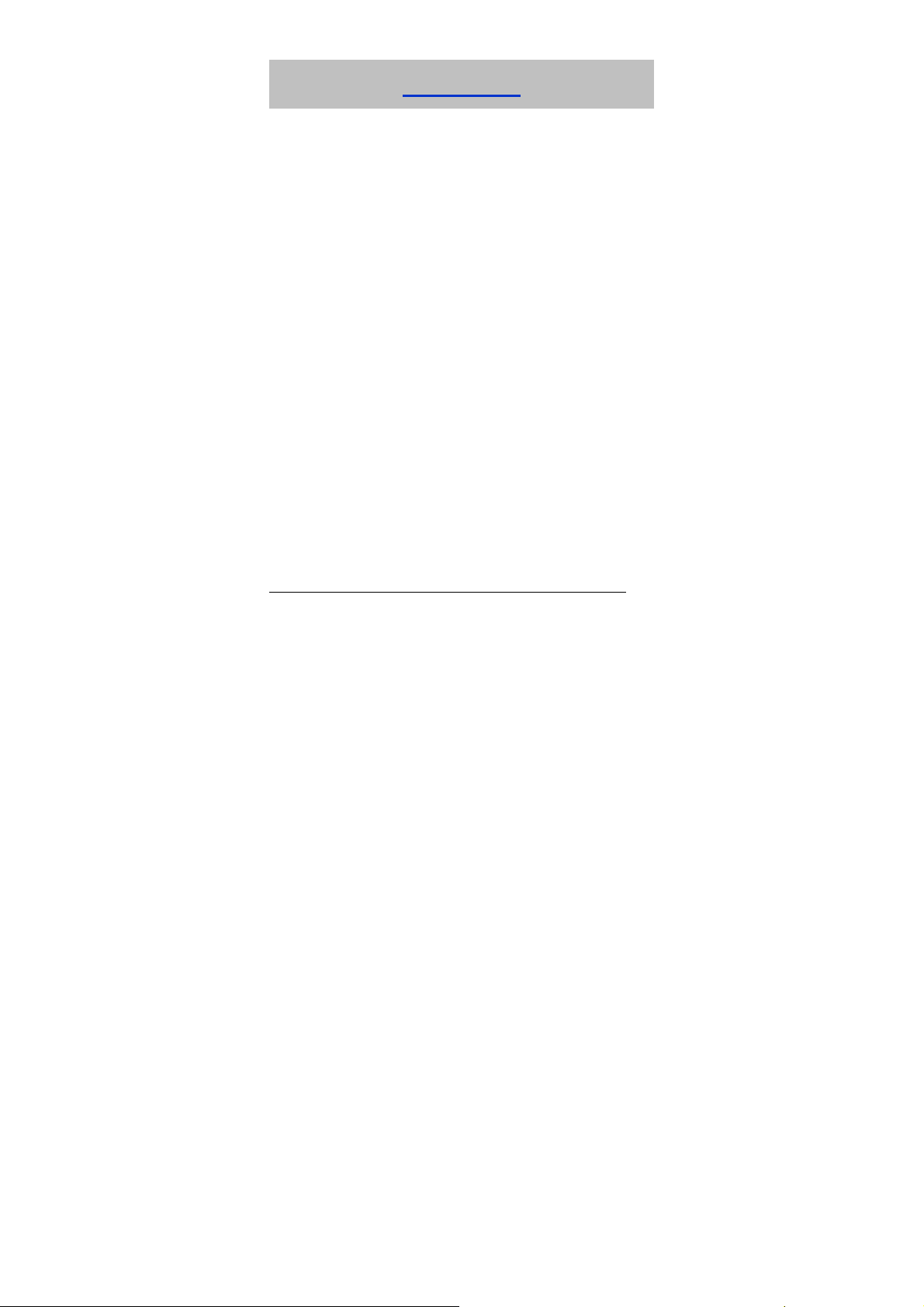
consequential damages resulting from or arising out of or in connection with using this
product, whether or not ZTE had been advised, knew or should have known the
possibility of such damages.
Declaration
We, ZTE Corporation, declared that:
The user is cautioned that changes or modifications not expressly approved by the
manufacturer could void the user’s authority to operate the equipment.
This device complies with part 15 of the FCC Rules. Operation is subject to the
following two conditions: (1) This device may not cause harmful interference, and (2)
this device must accept any interference received, including interference that may
cause undesired operation.
The antenna(s) used for this transmitter must be installed with providing a separation
distance of at least 20cm from all persons.
NOTE: This equipment has been tested and found to comply with the limit s for a Class
B digital device, pursuant to part 15 of the FCC Rules. These limits are designed to
provide reasonable protection against harmful interference in a residential
installation.
This equipment generates, uses and can radiate radio frequency energy and, if not
installed and used in accordance with the instructions, may cause harmful interference to
radio communications. However, there is no guarantee that interference will not occur in a
particular installation. If this equipment does cause harmful interference to radio or
television reception, which can be determined by turning the equipment off and on, the
user is encouraged to try to correct the interference by one or more of the following
measures:
—Reorient or relocate the receiving antenna.
—Increase the separation between the equipment and receiver.
—Connect the equipment into an outlet on a circuit different from that to which the
receiver is connected.
—Consult the dealer or an experienced radio/ TV technician for help.
Changes or modifications not expressly approved by the party responsible for
13
Page 14

compliance could void the user‘s authority to operate the equipment.
14
