Page 1

1
Page 2
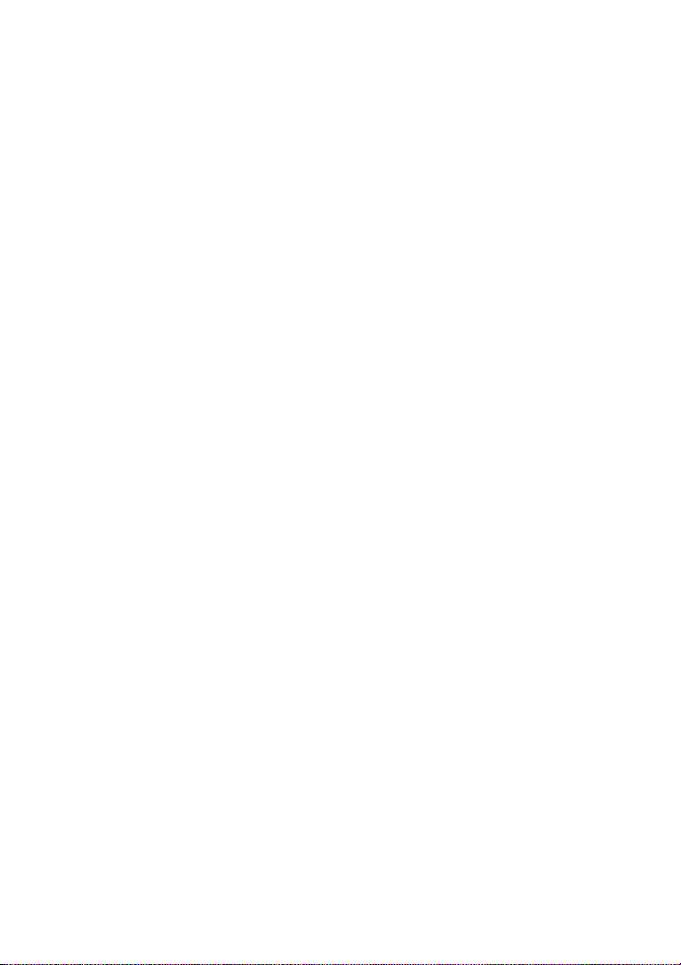
2
Contents
Getting to Know Your Device ............... 4
Appearance ...................................................................................... 4
LED Indicator ................................................................................. 5
Device Installation ................................... 6
Before You Begin ............................................................................ 6
Installing the Battery ....................................................................... 6
Installing the Power Adapter ........................................................... 8
Connecting the Device to a Phone .................................................. 8
Turning on Your Device .................................................................. 9
Checking the Wireless Signal .......................................................... 9
Using Your Device ................................. 10
Making Calls ................................................................................. 10
Receiving Calls ............................................................................. 10
Three-Way Calling ........................................................................ 10
Voice Mail ..................................................................................... 11
Call Waiting................................................................................... 11
Call Forwarding ............................................................................ 11
Immediate Call Forwarding .................................................. 12
Busy Call Forwarding ............................................................ 12
No Answer Call Forwarding ................................................. 13
Adjusting Volume .......................................................................... 13
Page 3
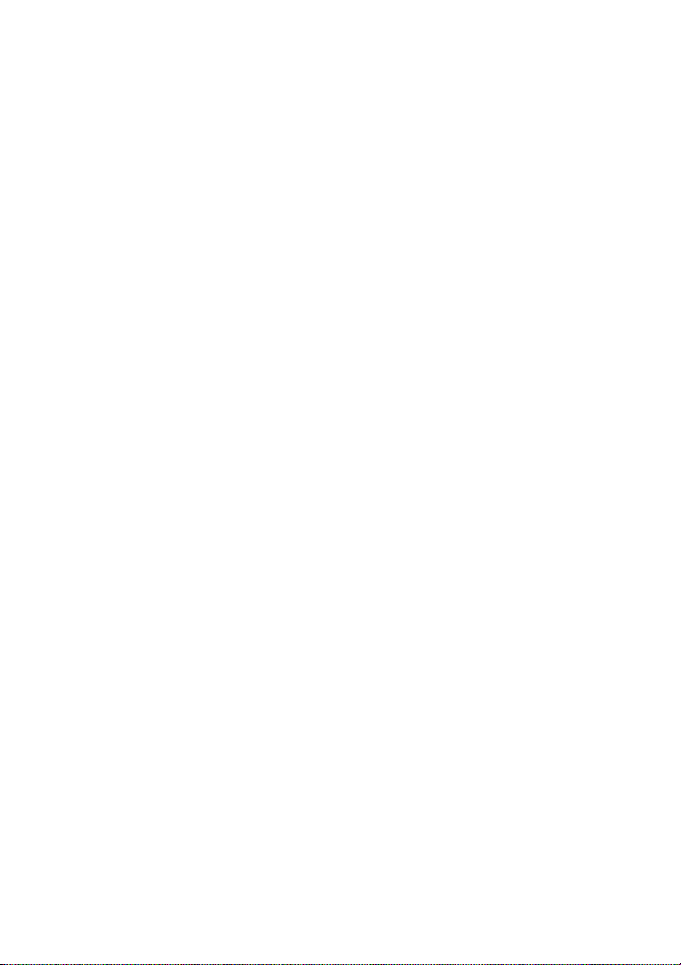
3
TTY Support ................................................................................. 14
Frequently Ask Question ..................... 15
Troubleshooting..................................... 18
Specification ........................................... 19
Safety Notes ............................................ 20
RF Exposure Information .................... 22
FCC Regulations .................................... 23
Page 4

4
Getting to Know Your Device
Appearance
NOTE:
Service Port is designed for diagnostic purposes only, not for customer
use. Never place a USB-based device into the USB port of the device
under any circumstance. Doing so may damage the device and negate
its warranty.
Page 5
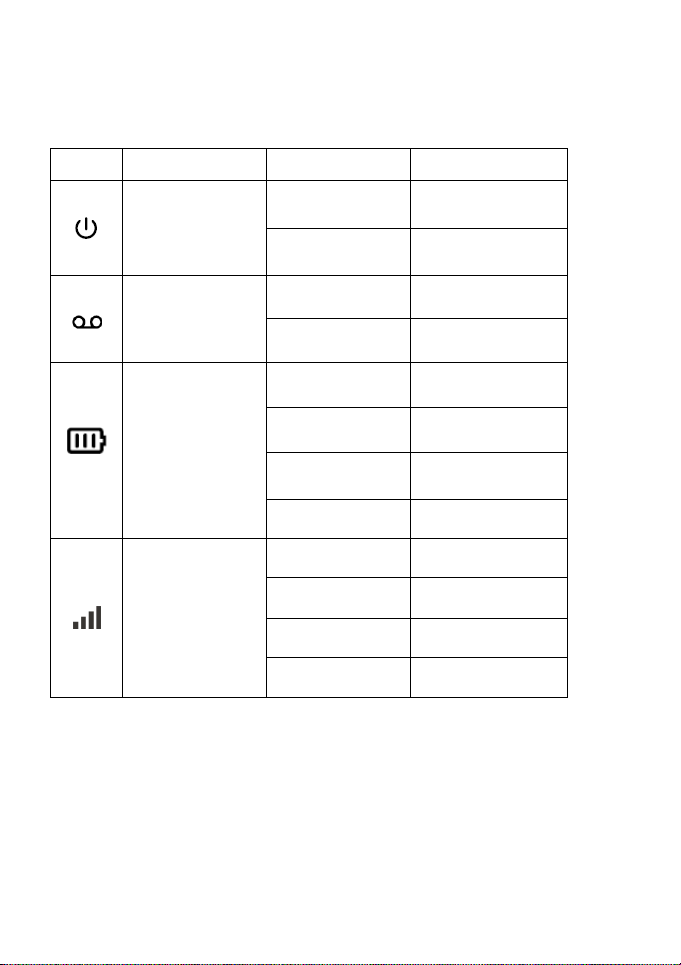
5
Key
Icon Name
Status
Condition
Power
Green
ON
Off
No Power
Voicemail
Green
New message
Off
No message
Battery Charge
Green
High
Yellow
Medium
Red
Low
Blink
Charging
Signal Strength
Green
Strong
Yellow
Moderate
Red
No Service
Blink
Roaming
LED Indicator
Page 6
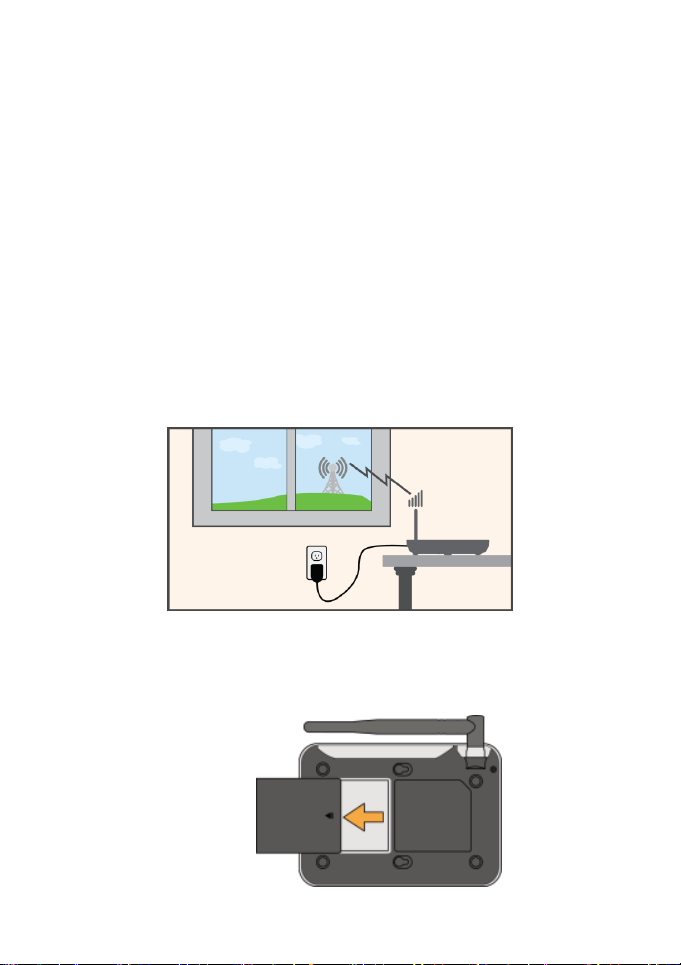
6
Device Installation
Before You Begin
Your device works exclusively with the U.S. Cellular® network and
DOES NOT use your home’s phone wall jacks.
Your device should be located:
Where you have a strong cellular signal from a cell tower,
typically near a window or outside wall.
Near an electrical wall outlet.
Installing the Battery
1. Remove the cover from the battery compartment.
Page 7
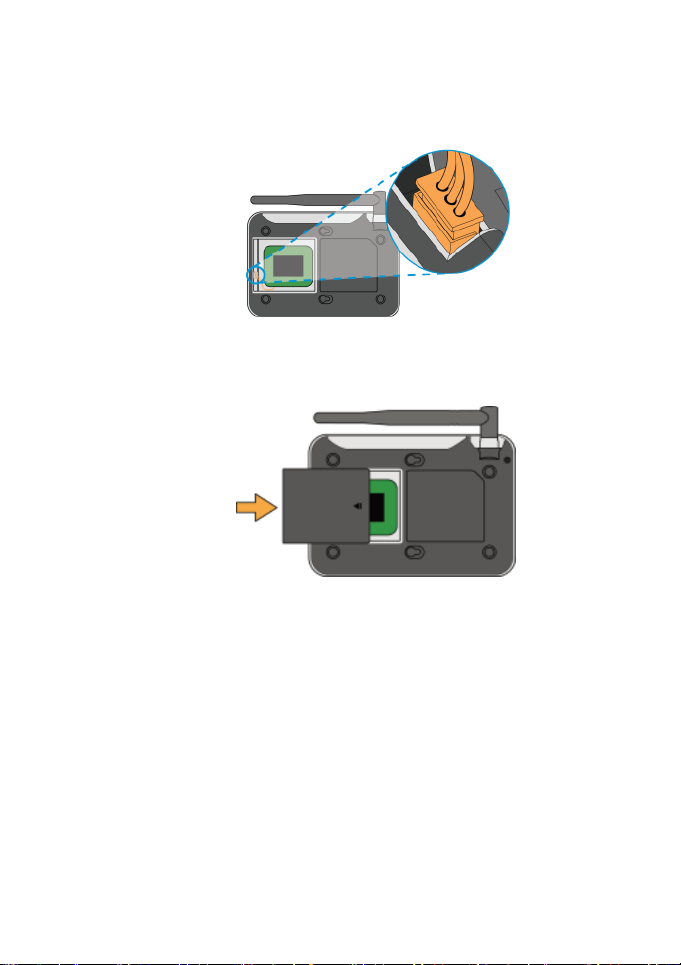
7
2. Insert the battery connection cable into the battery port.
3. Place the battery in the battery slot and replace the battery
cover.
NOTES:
The system will stop charging the battery when the ambient
temperature is outside of the temperature range allowed for
charging (0 °C ~ 55 °C).
When the power adapter is connected, the battery will
automatically be charged.
When fully charged, the battery will automatically stop charging.
Remove the battery if the device will be unused for a long period.
Page 8

8
The battery is intended for backup purposes only (in the event of
a power failure).
The device takes about 5 hours to charge fully. The charge time
may be impacted by environmental factors.
Installing the Power Adapter
1. Plug the power adapter into an electrical wall outlet.
2. Insert the small end of the power adapter into the Power port on
the back of your device.
Connecting the Device to a Phone
1. Unplug your phone from the wall jack.
2. Plug your phone into the “Phone 1” port on your U.S. Cellular®
Home Phone, using your existing phone cable or included phone
cable.
IMPORTANT: DO NOT plug the U.S. Cellular® Home Phone into a wall
jack.
Page 9

9
NOTE:
The “Phone 2” port can be used to connect an additional phone.
This port uses the same telephone number as the “Phone 1” port.
Put the device at least 2.5 meters away from the connected
phone, TV sets, radio and other electronic devices to avoid
electromagnetic interference.
Turning on Your Device
Press and hold the power button about 8 seconds until the signal
strength light comes on.
Checking the Wireless Signal
1. Raise antenna to an upright position.
2. Confirm signal strength light is green for optimal performance.
NOTE: If there is a yellow light,
please change the installation
location.
Page 10

10
Using Your Device
Making Calls
1. Before making a call, make sure that the wireless signal is strong.
2. Lift the handset of your home phone, enter the telephone number
(0~9*#). The number will be dialed automatically.
3. When your call is finished, hang up your home phone or return the
phone to its base to ensure that you can receive calls.
NOTE:
When first using this device, please dial *228 and wait 4 seconds or
*228# to enable it.
Receiving Calls
When the home phone rings, lift the handset or press Hands-Free to
answer the incoming call.
Three-Way Calling
While on an existing call, press the Flash key on your phone or dial the
Page 11

11
second phone number (wait up to four 4 seconds). When the second
party answers, press the Flash key again to complete the three-way
connection. If the second party does not answer, press the Flash key
to end the connection and return to the first party.
Note: If your phone does not have a Flash key, use the off-hook
mechanism supported by your phone instead.
Voice Mail
The voice mail indicator ( ) will blink green when you have new
voice mail messages.
1. Lift the handset of your home phone.
2. Dial 1 or *98 and wait about 4 seconds to access your voice mail.
3. Follow the system prompts to listen to and manage your voice
mails.
Call Waiting
If you subscribe the call waiting service with your local telephone
service provider, you will hear a beep tone if someone calls while you
are already on a call. Press FLASH on the handset to put your current
call on hold and take the new call. You can press FLASH any time to
switch back and forth between calls.
Call Forwarding
You can forward the calls to another phone number. Your home phone
will not ring until you deactivate the service.
Page 12

12
Immediate Call Forwarding
To active Immediate call forwarding:
1. Pick up the handset and press *72 phone number#.
Tip: Enter the phone number where you want calls to be forwarded.
(e.g. *721234567890#).
2. You will hear a confirmation tone.
3. Hang up your home phone or return the phone to its base.
To deactivate Immediate call forwarding:
1. Pick up the handset and press *720#.
2. You will hear a confirmation tone.
3. Hang up your home phone or return the phone to its base
Busy Call Forwarding
To active Busy Call Forwarding:
1. Pick up the handset and press *90 phone number#.
Tip: Enter the phone number where you want calls to be forwarded.
(e.g. *901234567890#)
2. You will hear a confirmation tone.
3. Hang up your home phone or return the phone to its base.
To deactivate Busy Call Forwarding:
1. Pick up the handset and press *900#.
2. You will hear a confirmation tone.
Page 13

13
3. Hang up your home phone or return the phone to its base
No Answer Call Forwarding
To active No Answer Call Forwarding:
1. Pick up the handset and press *92 phone number#.
Tip: Enter the phone number where you want calls to be forwarded.
(e.g. *921234567890#)
2. You will hear a confirmation tone.
3. Hang up your home phone or return the phone to its base.
To deactivate No Answer Call Forwarding:
1. Pick up the handset and press *920#.
2. You will hear a confirmation tone.
3. Hang up your home phone or return the phone to its base
Adjusting Volume
During a call, continuously press * or # in 1 second to enter the volume
adjusting mode, and then press * to decrease volume or press # to
increase volume. Press other keys or do nothing for 5 seconds will exit
this mode.
Four volume levels are available (level 1 to level 4), and the default
level is 4.
NOTE:
The device and an external phone usually work together, this method
Page 14

14
is only change the volume of the device (of course the volume of the
whole system will be changed at the same time), and you can also
change the volume of the external phone (if supported).
TTY Support
TTY (Text Telephony) and TDD (Telecommunications Device for the
Deaf) are supported by the U.S. Cellular® Home Phone. In order to
use the TTY network, you must have a TTY-compatible phone and be
in TTY mode. Note that most digital wireless devices are TTYcompatible.
Dial *983*889*n# to set the TTY mode.
• n = 0: TTY off mode. The standard voice speaking mode and
listening mode. This is the default setting.
• n = 1: TTY full mode. Transmit and receive the TTY characters.
• n = 2: VCO mode. Receive TTY characters but transmit by
speaking into the speaker.
• n = 3: HCO mode. Transmit TTY characters but receive by
listening to the receiver.
Page 15

15
Frequently Asked Questions
What kind of phone do I need to work with the U.S. Cellular®
Home Phone?
Most standard touch-tone phones may be used. Rotary phones are not
supported. Cordless phone systems provide the most flexibility and
allow you to easily place additional handsets throughout your home.
Cordless phone systems still need to be plugged into a power outlet.
During a power outage, a standard corded phone which doesn’t
require electrical power is recommended.
How do I install my U.S. Cellular® Home Phone?
Please see your Quick Start for the most common installation methods.
Other helpful information:
• Installation near a window or outside wall is strongly
recommended to ensure the strongest possible wireless signal in
order to maximize voice quality.
• If the U.S. Cellular® Home Phone signal strength indicator does
not display high signal strength (Green) or voice quality is
unacceptable, you may need to relocate the device to another part
of the home with a stronger wireless signal.
Will my U.S. Cellular® Home Phone work in areas with no or low
wireless signal strength?
A strong wireless signal (Green) is recommended for optimal
Page 16

16
performance. A moderate signal (Yellow) may be sufficient. If you do
not see a green light, you may want to choose an alternate location.
Does the U.S. Cellular® Home Phone support data or text messaging?
No, only voice services are supported.
Why don’t I see the name of the caller on caller ID?
The U.S. Cellular® Home Phone only supports calling number
identification.
However, contact names stored on your home phone equipment may
display for incoming calls.
Will Do I need broadband Internet service for the U.S. Cellular®
Home Phone to work?
No, the service is provided through the wireless network.
Can I move my U.S. Cellular® Home Phone and use it in another
location?
Yes, your device can be moved to another location; however, device
should be used in a location where provide wireless service.
When I dial a seven-digit number using the U.S. Cellular® Home
Phone, I get a message that the number cannot be completed as
dialed. Does the U.S. Cellular® Home Phone support seven-digit
dialing?
U.S. Cellular® Home Phone requires 10-digit dialing for domestic calls
in most areas.
Page 17

17
Does 911 work on this device?
Yes, the Home Phone device is Enhanced 911 (E911) compatible.
Because the device is intended for indoor use only, please be
prepared to provide your location inside the premises to public service
personnel when you call 911. The GPS chipset embedded in the Home
Phone device will work best if the device is located near a window or
other exterior opening.
Can I use my U.S. Cellular® Home Phone internationally?
No. Use is limited to the United States, Puerto Rico, U.S. Virgin Islands,
Guam, and Northern Mariana Islands.
Does this product work during a power outage?
While the Home Phone device has an internal backup battery for use
during power outages, if the telephone connected to the device
requires external power to operate, service (including the ability to
make and receive 911 calls) will not be available during a power
outage.
Service will only be available during a power outage if the telephone
connected to the device does not rely on external power to operate (as
is the case with many corded phones).
Page 18

18
Fault
Solution
No dialing tone after offhook.
Check the antenna connection or
connection between the device and
telephone.
Phone is buzzing after
off-hook.
The telephone may be not compatible with
the device, change another one.
You hear noise after offhook.
Make sure that the device is at least 2.5
meters away from other electronic devices.
If the device runs without antenna, and the
signal strength indicator is Yellow or Red,
install the antenna.
The system stops
sending dialing tone 30
seconds after off-hook.
Hook on, and then hook off again to make
a call.
Incoming call display is
abnormal.
Make sure the phone supports CLIP
function.
No response when
power on the device.
Power off the device, wait for seconds, and
re-power on.
Other.
Refer to the User Manual firstly, and then
check whether the parts, such as power
supply adapter and antenna, etc. are
connected properly.. If there is no problem,
restart the device.
Troubleshooting
Page 19

19
Dimension(W*D*H)
160 mm x 111 mm x 29.5 mm
Weight
323 g (including battery)
Talk Time*
2.5 hours
Standby Time*
36 hours
Battery Capacity
1500 mAh
Specification
NOTE:
The value of the talk time or standby time varies with the actual
environment.
Page 20

20
Safety Notes
Keep the device and the external antenna at least 20
cm from persons.
Disconnect external power supply and do not use the
device during a thunderstorm.
Some electronic devices are susceptible to
electromagnetic interference sent by the device if
inadequately shielded; Try to use the device at least
2.5 meters away from TV sets, radio and other
automated office equipment so as to avoid
electromagnetic interference.
Turn off the device in the hospital.
Do not use the device on board and aircrafts.
Operating of the device may interfere with medical
devices like hearing aids and pacemakers. Consult a
physician or the manufacturer of the medical device
before using.
Be aware of the usage limitation when using the device
at places such as oil warehouses or chemical factories,
where there are explosive gases or explosive products
being processed, because even if your terminal is in
idle state, it still transmits radio frequency (RF) energy.
Do not touch the antenna while calling.
Keep the antenna free from obstructions and position
Page 21

21
the antenna straight up. This will ensure best call
quality.
Please put the device on the safe place. The device
may cause injury if used as a toy by children.
Do not put other things on the terminal to avoid
overlaying radiator.
Please use original accessories or accessories that are
approved by vendor. Using any unapproved
accessories may affect your device’s performance,
damage your terminal or even cause danger to your
body and violate related national regulations about
telecom terminals.
As the device can produce electromagnetic field, do
not place it near magnetic items such as computer
disks.
Do not expose the device to direct sunlight or store it in
hot areas. High temperatures can shorten the life of
electronic devices.
Prevent liquid from leaking into the device.
Do not attempt to disassemble the device by yourself.
Non-expert handling of the device may cause body
injury or device damage.
Keep length of line between the device and telephone
at least 2.5 meters.
Do not unplug the connector of the data cable away
Page 22

22
from the phone when the power is on.
RF Exposure Information
This device meets the government’s requirements for
exposure to radio waves.
This device is designed and manufactured not to exceed the
emission limits for exposure to radio frequency (RF) energy
set by the Federal Communications Commission of the U.S.
Government.
This device complies with FCC radiation exposure limits set
forth for an uncontrolled environment. In order to avoid the
possibility of exceeding the FCC radio frequency exposure
limits, human proximity to the antenna shall not be less than
20cm (8 inches) during normal operation.
Page 23

23
FCC Regulations
This device complies with part 15 of the FCC Rules.
Operation is subject to the following two conditions: (1) This
device may not cause harmful interference, and (2) this
device must accept any interference received, including
interference that may cause undesired operation.
- Reorient or relocate the receiving antenna.
- Increase the separation between the equipment and
receiver.
- Connect the equipment into an outlet on a circuit
different from that to which the receiver is connected.
- Consult the dealer or an experienced radio/TV
technician for help.
Changes or modifications not expressly approved by the
party responsible for compliance could void the user‘s
authority to operate the equipment.
