Page 1
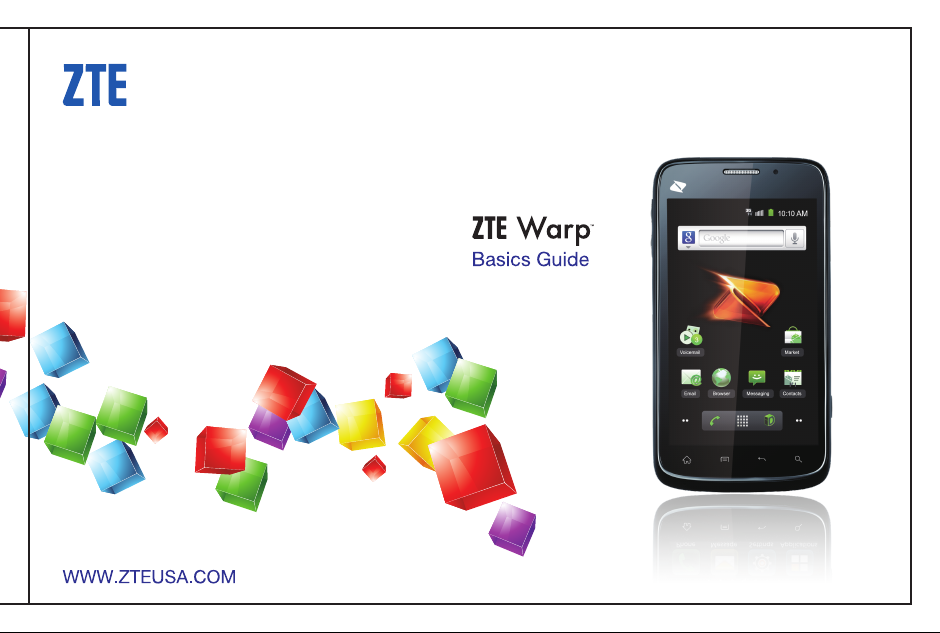
Page 2
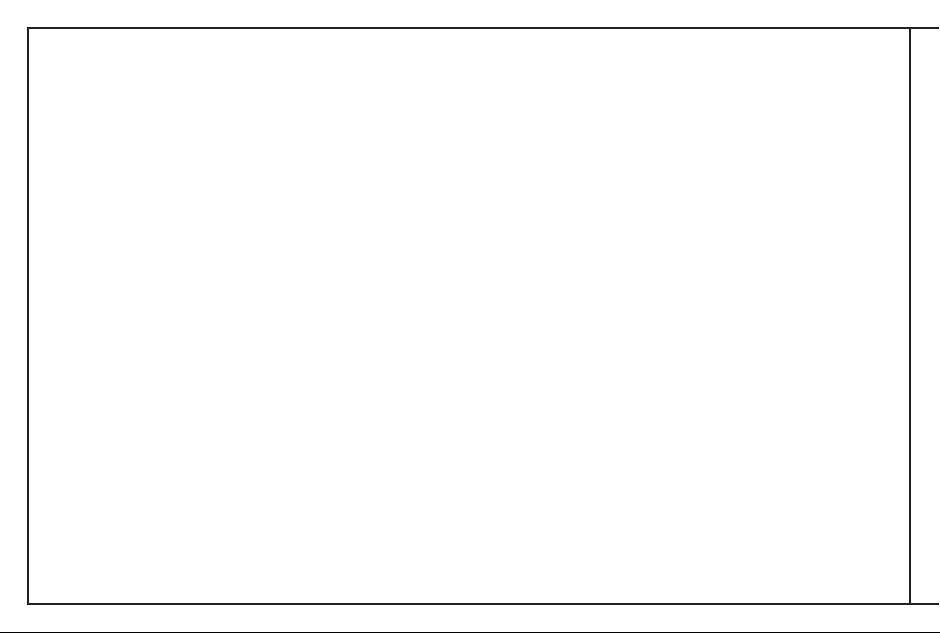
Page 3
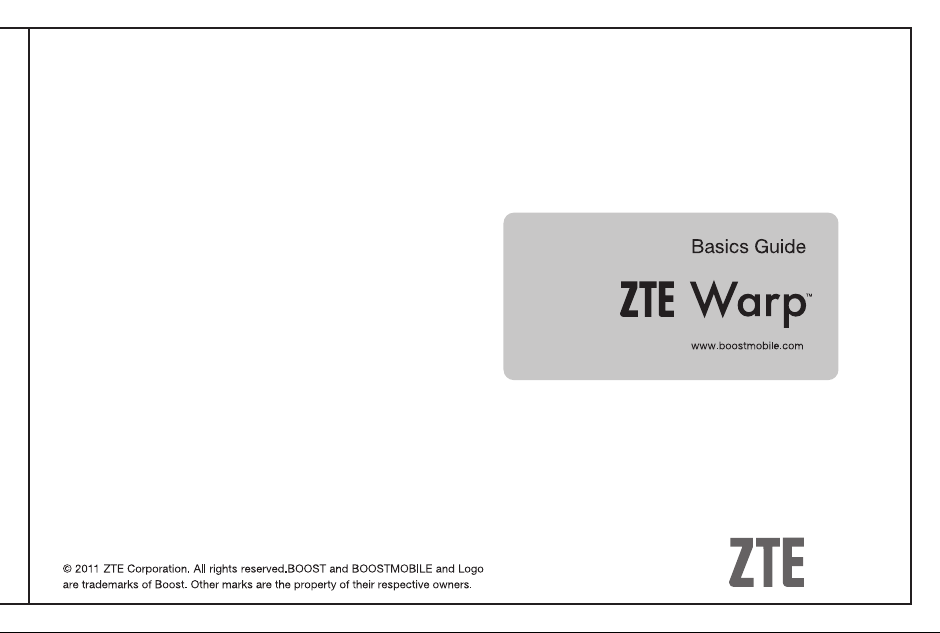
Page 4
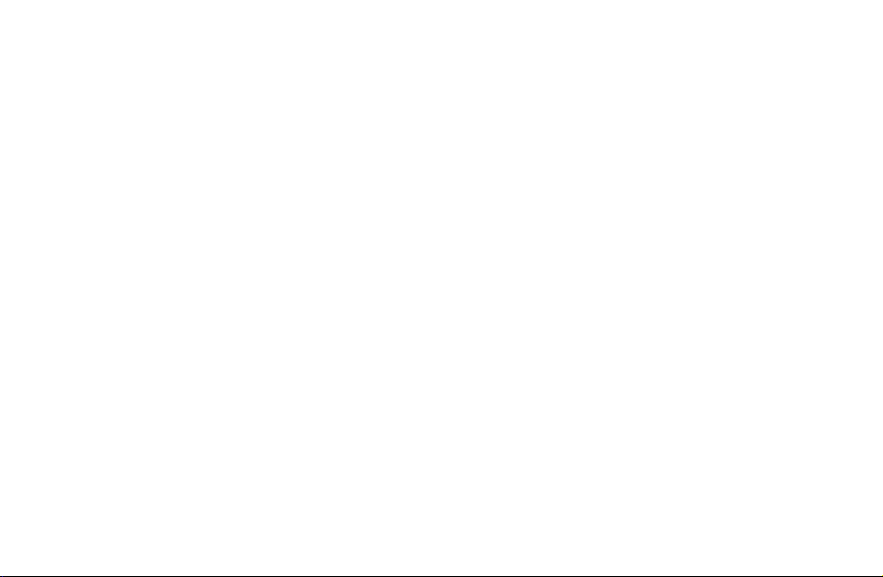
To find the full user guide, please visit www.boostmobile.com/userguides.
Spanish language user guide is also available online.
2
Page 5
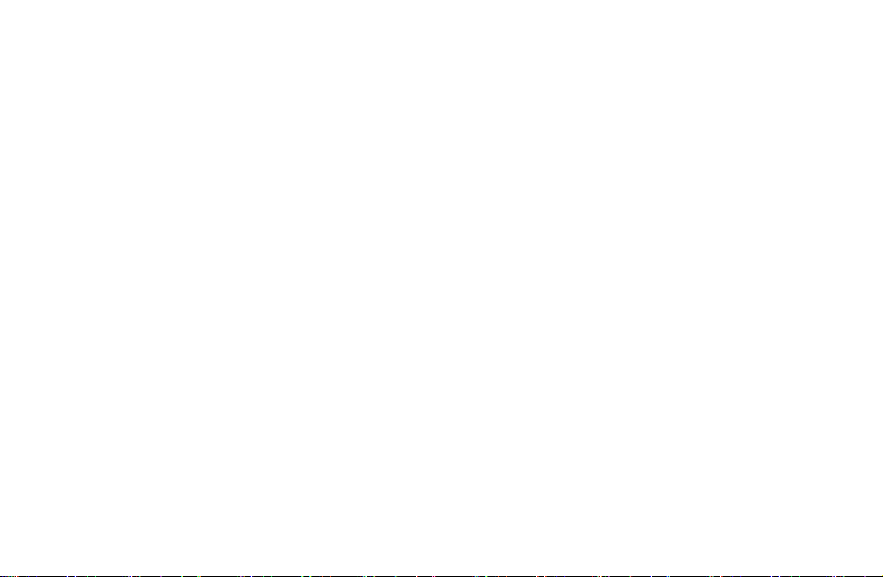
Table of Contents
Getting Started ..................................................................................................................13
Overview........................................................................................................................................................... 14
Keys Explained ................................................................................................................................................. 16
Starting Up........................................................................................................................................................ 17
Installing the microSD Card and Battery ..................................................................................................... 17
Removing the Battery and microSD Card ................................................................................................... 19
Charging the Battery ................................................................................................................................... 19
Extending the Battery Life ........................................................................................................................... 21
Switching Your Phone On/Off ..................................................................................................................... 21
Activating Your Phone................................................................................................................................. 22
Menu Outline ............................................................................................................................................... 22
Switching to Sleep Mode............................................................................................................................. 25
Waking Up Your Phone............................................................................................................................... 25
Setting Up Your Voicemail .......................................................................................................................... 26
Getting Around Your Phone.............................................................................................................................. 27
Touch Control.............................................................................................................................................. 27
Home Screen .............................................................................................................................................. 27
Status and Notification Icons....................................................................................................................... 32
Using the Notification Panel ........................................................................................................................ 33
Changing the Screen Orientation ................................................................................................................ 34
Settings Preview.......................................................................................................................................... 35
3
Page 6
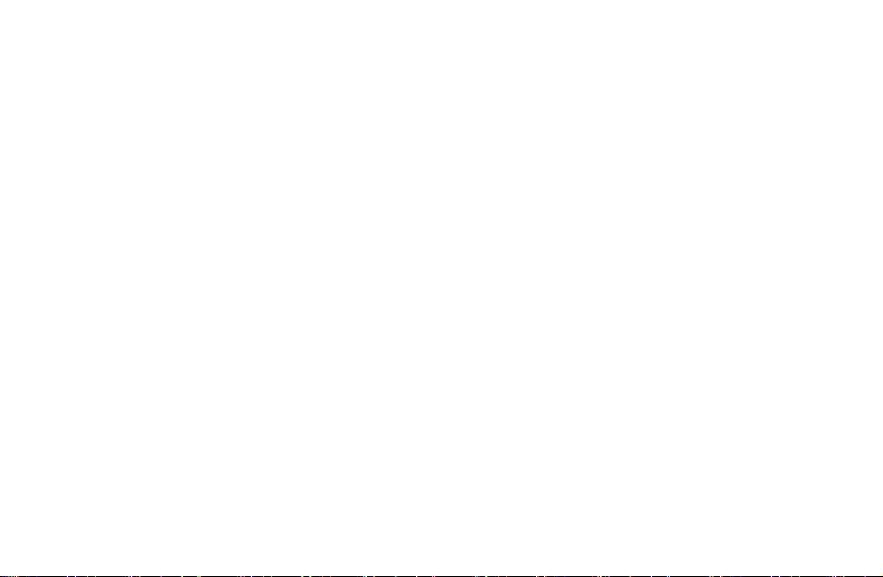
Phone Calls........................................................................................................................37
Making Calls......................................................................................................................................................37
Calling from the Dialer .................................................................................................................................37
Calling from Your Contacts..........................................................................................................................37
Calling from Your Call Log...........................................................................................................................37
Calling from a Text Message .......................................................................................................................38
Using Speed Dial .........................................................................................................................................38
Making Emergency Calls .............................................................................................................................39
Making International Calls (Plus Code Dialing)............................................................................................40
Making a 3-Way Call....................................................................................................................................40
Dialing Options ..................................................................................................................................................41
Receiving Calls..................................................................................................................................................41
Answering a Call..........................................................................................................................................41
Rejecting a Call............................................................................................................................................41
In-Call Options...................................................................................................................................................42
Muting a Call................................................................................................................................................42
Turning the Speaker On/Off.........................................................................................................................42
Putting a Call on Hold ..................................................................................................................................42
Adding a Call................................................................................................................................................42
Using the Dialpad.........................................................................................................................................42
Using Bluetooth Headset .............................................................................................................................43
Ending a Call................................................................................................................................................43
Contacts.............................................................................................................................44
4
Page 7
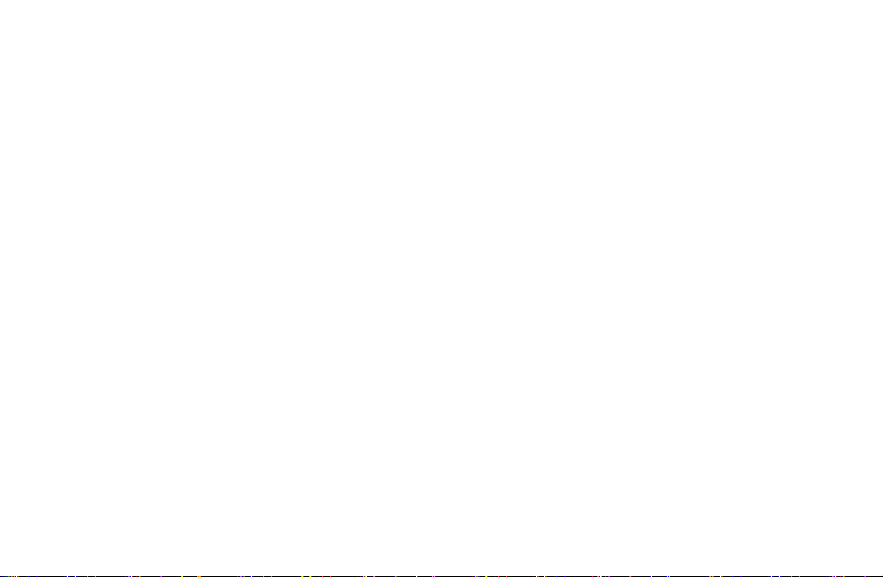
Creating a Contact............................................................................................................................................ 44
Contacts Menu Options .................................................................................................................................... 45
Contacts Entry Options..................................................................................................................................... 45
Adding a Number to a Contact ......................................................................................................................... 46
Importing and Exporting Contacts .................................................................................................................... 46
Entering Text .....................................................................................................................47
Android Keypad ................................................................................................................................................ 47
XT9 Text Input .................................................................................................................................................. 48
Messaging..........................................................................................................................53
Sending a Text Message .................................................................................................................................. 53
Sending an MMS Message............................................................................................................................... 53
Managing Messages and Their ‘Threads’......................................................................................................... 55
Replying to a Message................................................................................................................................ 55
Deleting a Message Thread ........................................................................................................................ 55
Message Settings........................................................................................................................................ 55
Email................................................................................................................................... 57
Creating an Email Account ............................................................................................................................... 57
Setting Up a Microsoft Exchange Email ........................................................................................................... 57
Opening Email .................................................................................................................................................. 58
Composing Email.............................................................................................................................................. 58
Getting Connected to the Internet................................................................................... 60
Enabling Data Access Over CDMA/EvDo ........................................................................................................ 60
5
Page 8
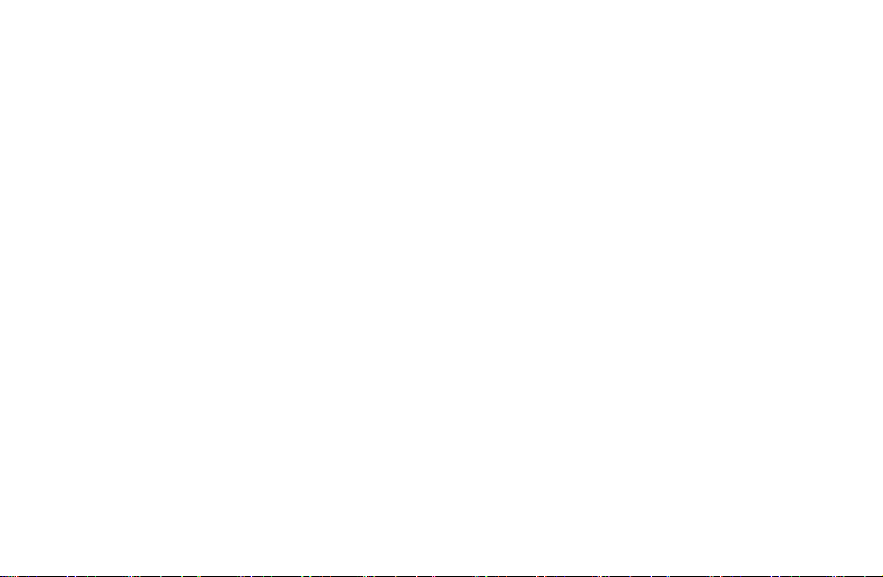
Turning on Wi-Fi................................................................................................................................................60
Connecting to a Wi-Fi Network..........................................................................................................................60
Adding a Wi-Fi Network.....................................................................................................................................61
Checking the Wi-Fi Network Status...................................................................................................................61
Using Airplane Mode .........................................................................................................................................62
Browsing the Internet ....................................................................................................... 63
Downloading Links from the Web......................................................................................................................63
Using Bookmarks ..............................................................................................................................................63
Adding a Bookmark......................................................................................................................................63
Editing a Bookmark......................................................................................................................................64
Deleting a Bookmark....................................................................................................................................64
Adding Bookmarks to Your Home Screen ...................................................................................................64
Creating a New Home Page ........................................................................................................................64
Bluetooth®..........................................................................................................................65
Turning Bluetooth On/Off ..................................................................................................................................65
Making Your Phone Visible ...............................................................................................................................65
Pairing With Another Bluetooth Device .............................................................................................................66
Deleting a Paired Device (Unpair).....................................................................................................................66
Making the Most of Multimedia........................................................................................ 67
Taking Pictures With Your Camera ...................................................................................................................67
Adjusting Camera Settings................................................................................................................................67
Shooting Video With Your Camcorder ..............................................................................................................68
6
Page 9
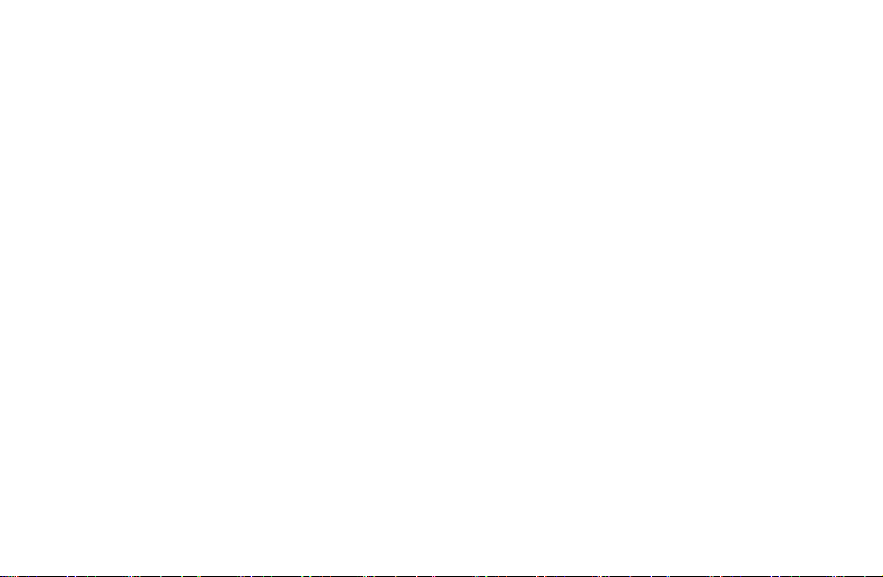
Adjusting Video Settings................................................................................................................................... 68
Playing Your Music ........................................................................................................................................... 69
Creating Playlists......................................................................................................................................... 70
Setting a Song as Ringtone......................................................................................................................... 70
Playing Your Videos ......................................................................................................................................... 70
Viewing Your Gallery ........................................................................................................................................ 71
Using Your Google™ Applications ................................................................................. 73
Creating a Google Account............................................................................................................................... 73
Signing In to Your Google Account................................................................................................................... 73
Android Market.................................................................................................................................................. 74
Accessing the Market.................................................................................................................................. 74
Installing a Google Application.................................................................................................................... 74
Launching an Installed Google Application ................................................................................................. 75
Google Search.................................................................................................................................................. 75
Launching the Google Search Box.............................................................................................................. 75
Using Google Search .................................................................................................................................. 76
Gmail................................................................................................................................................................. 77
Opening Gmail ............................................................................................................................................ 77
Composing Gmail........................................................................................................................................ 77
Google Calendar............................................................................................................................................... 78
Google Maps..................................................................................................................................................... 78
Enabling Location Mode.............................................................................................................................. 78
Launching Google Maps ............................................................................................................................. 79
7
Page 10
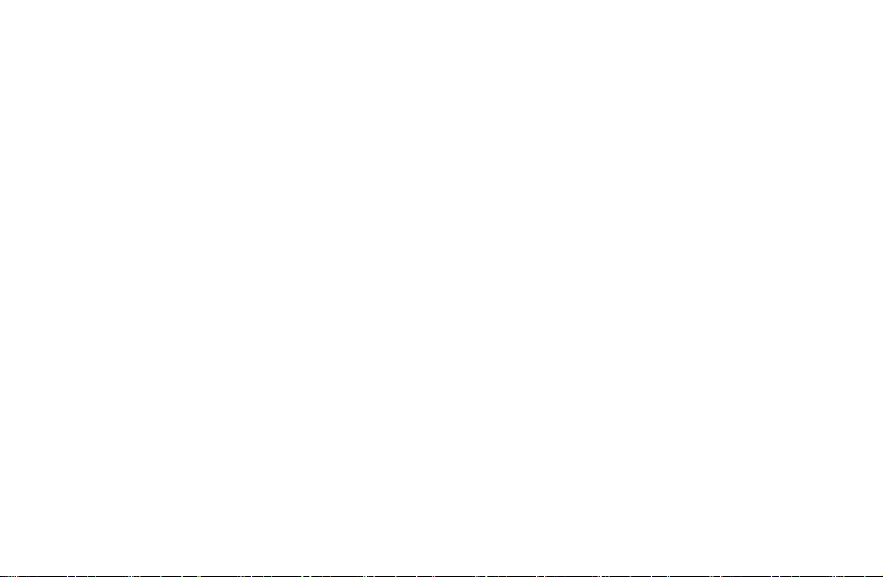
Finding Your Location..................................................................................................................................79
Navigation .........................................................................................................................................................79
Places................................................................................................................................................................80
Latitude..............................................................................................................................................................80
Google Talk .......................................................................................................................................................81
Phone Settings ..................................................................................................................82
Setting Time and Date Format ..........................................................................................................................82
Call Settings ......................................................................................................................................................82
TTY Mode ....................................................................................................................................................82
Hearing Aids ................................................................................................................................................83
DTMF Tones ................................................................................................................................................83
Speed Dial ...................................................................................................................................................83
Plus Code Dialing Setting ............................................................................................................................83
Call Forwarding............................................................................................................................................84
Internet Call Settings....................................................................................................................................84
Sound Settings ..................................................................................................................................................85
Setting the Phone Ringtone.........................................................................................................................85
Setting the Notification Ringtone..................................................................................................................86
Switching to Silent Mode..............................................................................................................................86
Switching to Vibrate .....................................................................................................................................86
Display Settings.................................................................................................................................................87
Adjusting Screen Brightness........................................................................................................................87
Adjusting Screen-timeout.............................................................................................................................87
8
Page 11

Changing Screen Orientation ...................................................................................................................... 88
Language Settings............................................................................................................................................ 88
Mobile Network Services .................................................................................................................................. 88
Enabling Data Services............................................................................................................................... 88
Switching Network Modes........................................................................................................................... 89
Location Settings .............................................................................................................................................. 89
Security Settings............................................................................................................................................... 89
Protecting Your Phone With a Screen Unlock Pattern................................................................................ 90
Disabling Screen Lock Settings................................................................................................................... 93
Calling in Lock Mode................................................................................................................................... 93
Application Settings .......................................................................................................................................... 93
Installing an Application............................................................................................................................... 93
Viewing Installed Applications..................................................................................................................... 94
Removing an Application............................................................................................................................. 94
Clearing an Application’s Cache ................................................................................................................. 94
Moving an Application Between the Phone and Memory Card................................................................... 94
Managing Running Services ....................................................................................................................... 95
Storage Use ................................................................................................................................................ 95
Battery Use.................................................................................................................................................. 95
Managing Memory Card ................................................................................................................................... 95
Turning On/Off USB Mass Storage ............................................................................................................. 95
Checking Memory Card Space ................................................................................................................... 96
Unmounting the Memory Card .................................................................................................................... 96
Erasing the Memory Card ........................................................................................................................... 96
9
Page 12
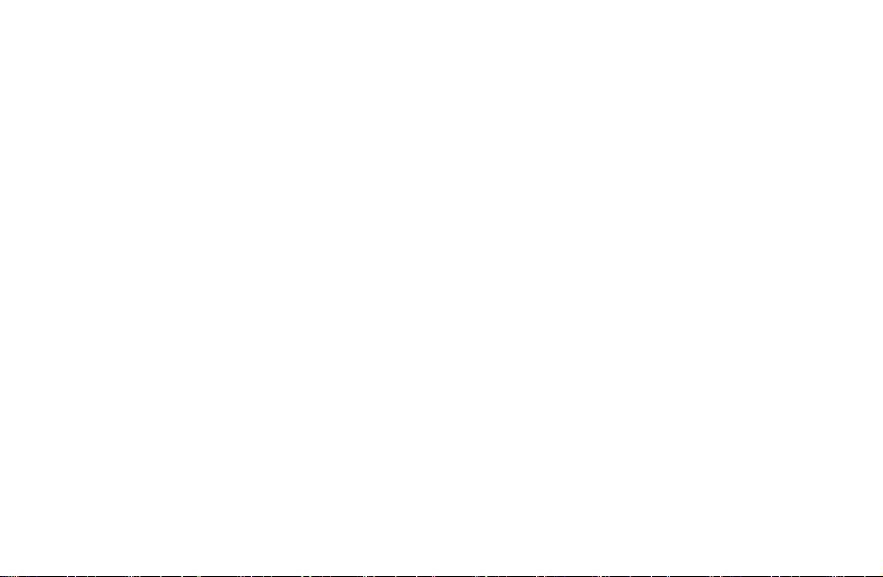
Checking Phone Memory ..................................................................................................................................96
Accessibility Settings.........................................................................................................................................97
Resetting Your Phone .......................................................................................................................................97
System Updates and Phone Information...........................................................................................................98
Updating the System....................................................................................................................................98
Viewing Phone Information..........................................................................................................................98
Other Applications..........................................................................................................100
Alarms .............................................................................................................................................................100
Calculator ........................................................................................................................................................100
Docs To Go .....................................................................................................................................................100
My Files ...........................................................................................................................................................100
Global Time .....................................................................................................................................................101
Note Pad .........................................................................................................................................................101
Stopwatch........................................................................................................................................................101
Task Manager .................................................................................................................................................101
Voice Dialer .....................................................................................................................................................102
Calling a Contact With Voice Dialer...........................................................................................................102
Specifications..................................................................................................................103
For Your Safety ...............................................................................................................104
General Safety ................................................................................................................................................104
Radio Frequency (RF) Energy ........................................................................................................................105
FCC Compliance .............................................................................................................................................106
10
Page 13
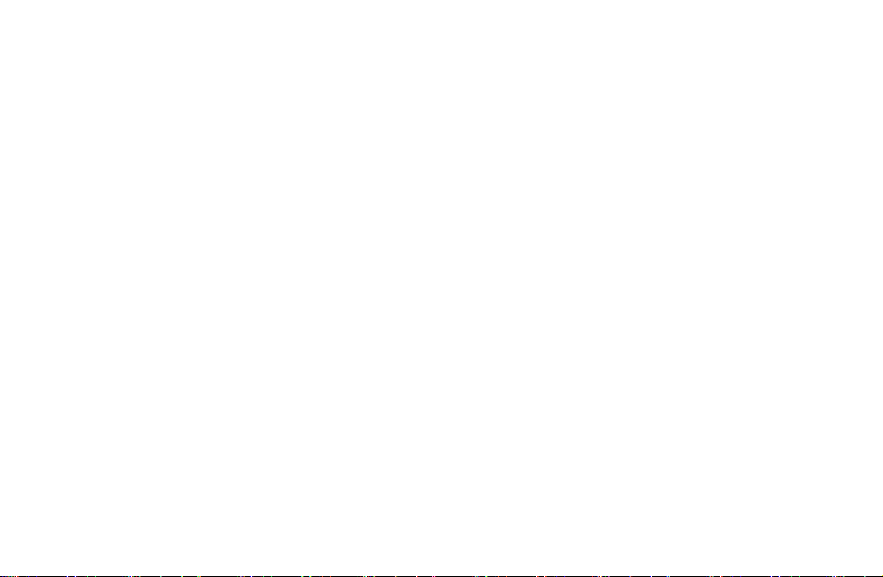
Using Your Phone With a Hearing Aid Device................................................................................................ 107
Turning on the HAC Setting............................................................................................................................ 108
Distraction....................................................................................................................................................... 108
Driving ....................................................................................................................................................... 108
Operating Machinery................................................................................................................................. 109
Product Handling ............................................................................................................................................ 109
General Statement on Handling and Use.................................................................................................. 109
Battery ....................................................................................................................................................... 110
Small Children........................................................................................................................................... 110
Demagnetization ....................................................................................................................................... 111
Antennas ................................................................................................................................................... 111
Normal Use Position.................................................................................................................................. 111
Air Bags..................................................................................................................................................... 112
Seizures/Blackouts.................................................................................................................................... 112
Repetitive Strain Injuries ........................................................................................................................... 113
Emergency Calls ....................................................................................................................................... 113
Loud Noise ................................................................................................................................................ 113
Phone Heating........................................................................................................................................... 113
Electrical Safety .............................................................................................................................................. 114
Accessories............................................................................................................................................... 114
Connection to a Car .................................................................................................................................. 114
Faulty and Damaged Products.................................................................................................................. 114
Radio Frequency Interference ........................................................................................................................ 114
General Statement on Interference ........................................................................................................... 114
11
Page 14

Pacemakers...............................................................................................................................................115
Hearing Aids ..............................................................................................................................................115
Medical Equipment ....................................................................................................................................115
Aircraft........................................................................................................................................................115
Interference in Vehicles .............................................................................................................................116
Explosive Environments ..................................................................................................................................116
Gas Stations and Explosive Atmospheres.................................................................................................116
Blasting Caps and Areas ...........................................................................................................................116
Consumer Limited Warranty..........................................................................................117
12
Page 15
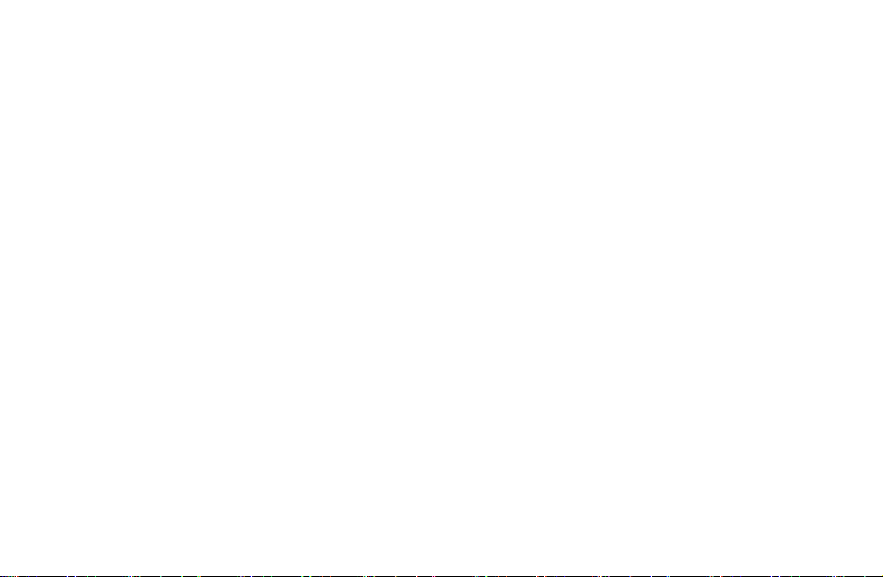
Getting Started
Thanks for choosing the ZTE Warp. Please read this guide carefully and keep it for future reference.
The pictures and icons presented in this guide are meant for illustrative purposes only and may not accurately
represent the actual pictures and icons found on the phone. Your phone contains the most up to date information.
The main way to control your phone is by using your finger to manipulate icons, buttons, menu items, the onscreen
keypad, and other items on the touchscreen. You can ‘tap’ an item to select and open it, ‘slide’ left or right on the
Home screen, ‘hold’ files until a list of shortcuts pops up, ‘drag’ items into the bin, or ‘pinch’ images and web
pages to zoom in or zoom out.
WARNING: Please refer to the "For Your Safety" section on page 104 to learn about information that will help you
safely use your phone. Failure to read and follow the important "For Your Safety" information in this phone guide
may result in serious bodily injury, death, or property damage.
13
Page 16
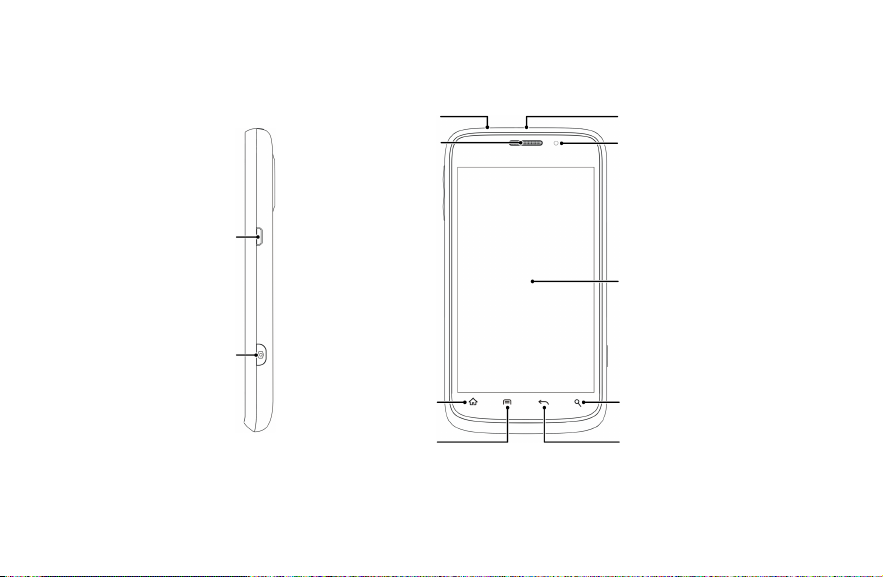
Overview
Charger/
USB Jack
Camera Key
Power Key
Earpiece
Home Key
Menu Key
14
Headset Jack
LED Indicator
Touchscreen
Search Key
Back Key
Page 17
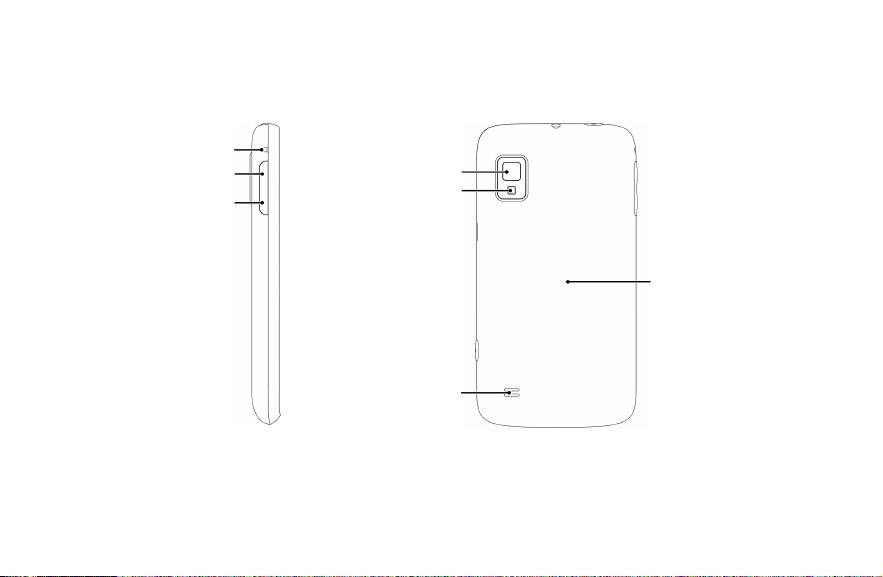
Charm Holder
Volume Up
Volume Down
Camera Lens
Flash Lamp
Speaker
15
Battery Cover
Page 18
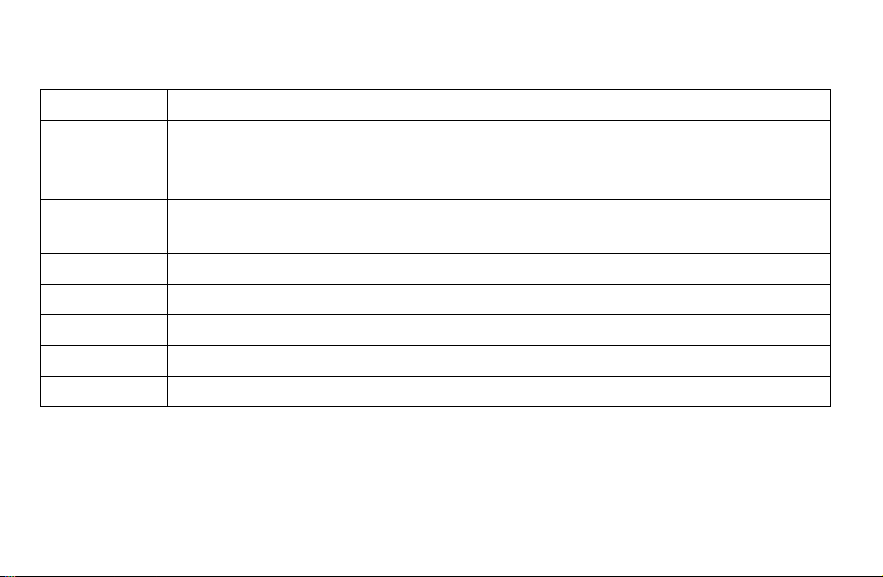
Keys Explained
Key Function
Power Key • Hold to turn on or off Silent or Airplane mode, or to power off.
• Press to switch your phone to Sleep Mode.
• Press to wake up your phone.
Home Key • Press to return to the Home Screen from any application or screen.
• Hold to see recently used applications.
Menu Key Press to get the options on the current screen.
Back Key Press to go to the previous screen.
Search Key Press to open the Google Search box. You can use it to search both on the phone and online.
Camera Key Hold to activate the camera and press to take pictures and videos.
Volume Keys Press or hold to turn the volume up or down.
16
Page 19
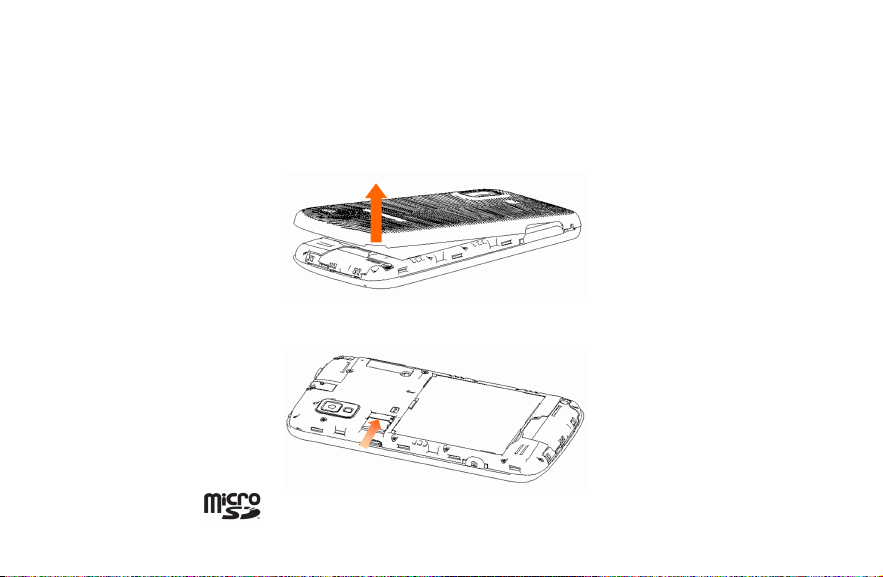
Starting Up
Installing the microSD Card and Battery
Switch off your phone before installing or replacing the battery or microSD card.
1. Remove the back cover.
2. Insert the microSD card into the card slot carefully with the metal contacts facing downwards.
NOTE: microSD logo is a trade mark of the SD Card Association.
17
Page 20
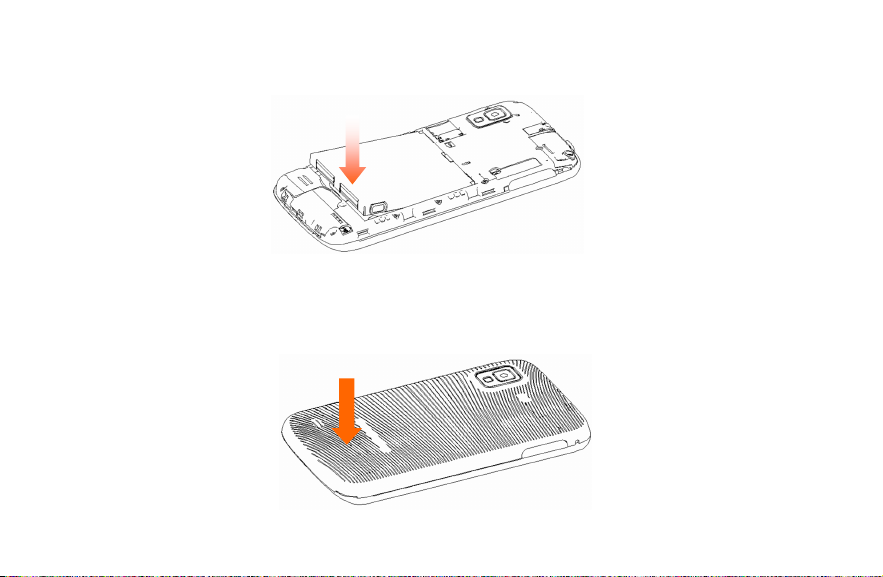
3. Insert the battery by aligning the gold contacts on the battery with the gold contacts in the battery
compartment. Gently push down on the battery until it clicks into place.
WARNING: Do not handle a damaged or leaking Li-Ion battery as you can be burned.
4. Press the cover gently back into place until you hear a click.
18
Page 21
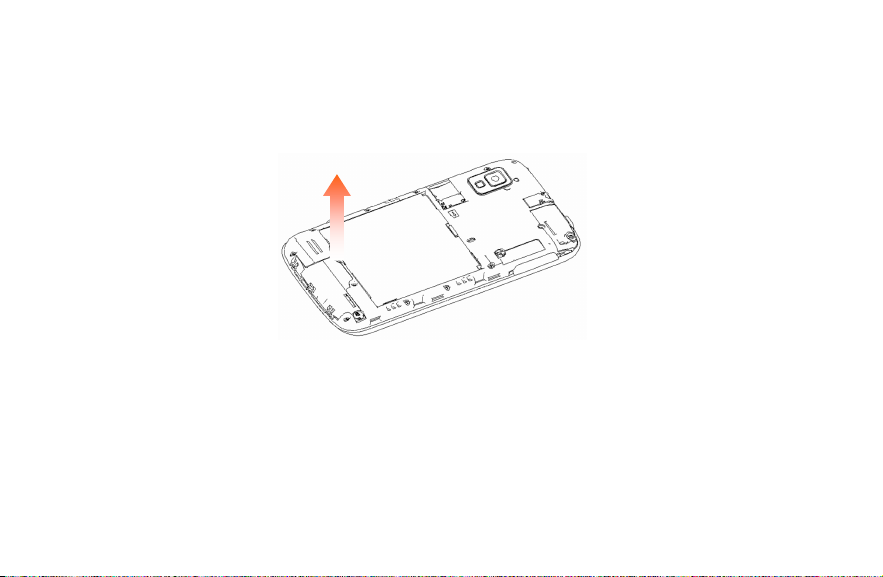
Removing the Battery and microSD Card
1. Make sure that your mobile phone is turned off.
2. Remove the back cover.
3. Lift the battery up and out.
4. Slide the microSD card out gently and remove it.
Charging the Battery
When you first get your new phone you’ll need to charge the battery like this:
NOTE: Although the battery comes partially charged, it is recommended you fully charge the battery before using
your device for the first time.
1. Connect the adapter to the charger jack. Ensure that the adapter is inserted with the correct orientation. Do not
force the connector into the charger jack.
19
Page 22
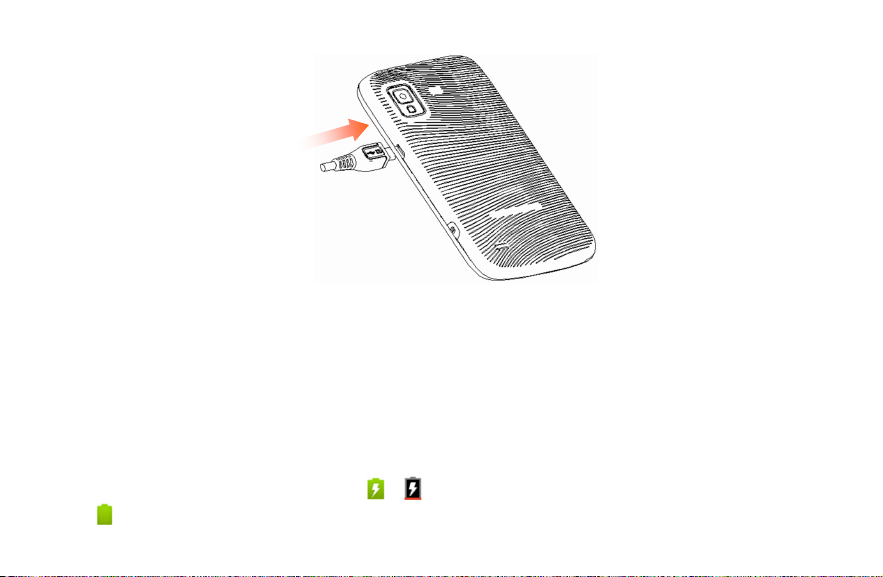
2. Connect the charger to a standard AC wall outlet.
3. Disconnect the charger when the battery is fully charged.
WARNING: Use only ZTE-approved batteries and chargers with your device. The failure to use a ZTE-approved
battery and charger may increase the risk that your device will overheat, catch fire or explode, resulting in serious
bodily injury, death or property damage.
How much charge have you got?
If the battery is low, there will be a pop-up message on the screen and the LED indicator will be red. As you charge
your phone, the screen will tell you the exact battery level each time you wake up your phone.
/
If the phone is on, you‘ll see this charging icon
this icon
appears on the status bar.
appear on the status bar. As soon as charging is completed,
20
Page 23
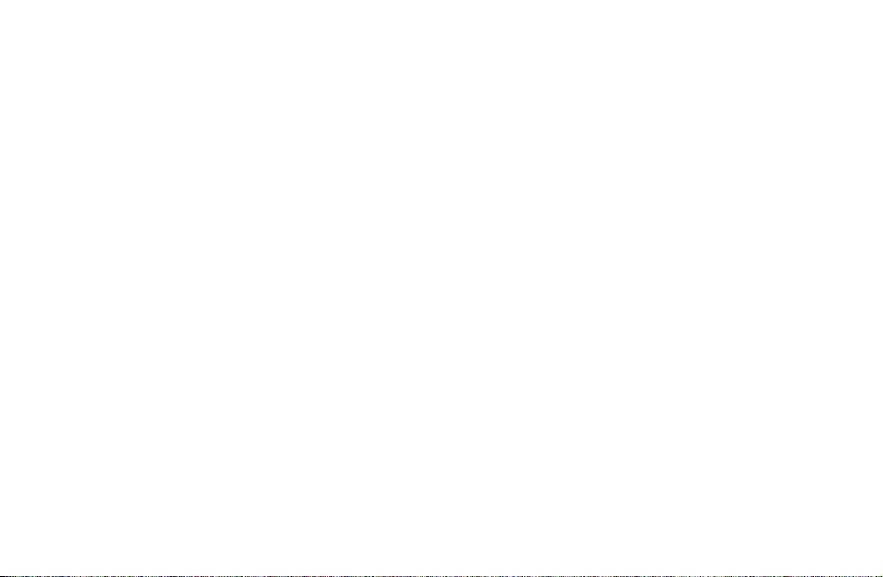
Extending the Battery Life
Active applications, screen brightness levels, Bluetooth and Wi-Fi usage and GPS functionality can drain your
battery. You can follow the helpful tips below to conserve your battery power:
• Reduce the screen backlight time.
• Lower the screen brightness.
• Turn Bluetooth off when not in use.
• Turn Wi-Fi off when not in use.
• Disable the GPS function when not in use. Most applications using this function will periodically query the GPS
satellites for your current location; each query drains your battery.
• When taking pictures, do not use a flash unless you have to.
Switching Your Phone On/Off
1. Make sure the battery is charged.
2. Hold the Power Key to switch on your phone. If your phone is activated, it will search for Boost service and
enter the standby mode.
3. To switch it off, hold the Power Key to get the phone options. Select Power off, and then tap OK.
21
Page 24
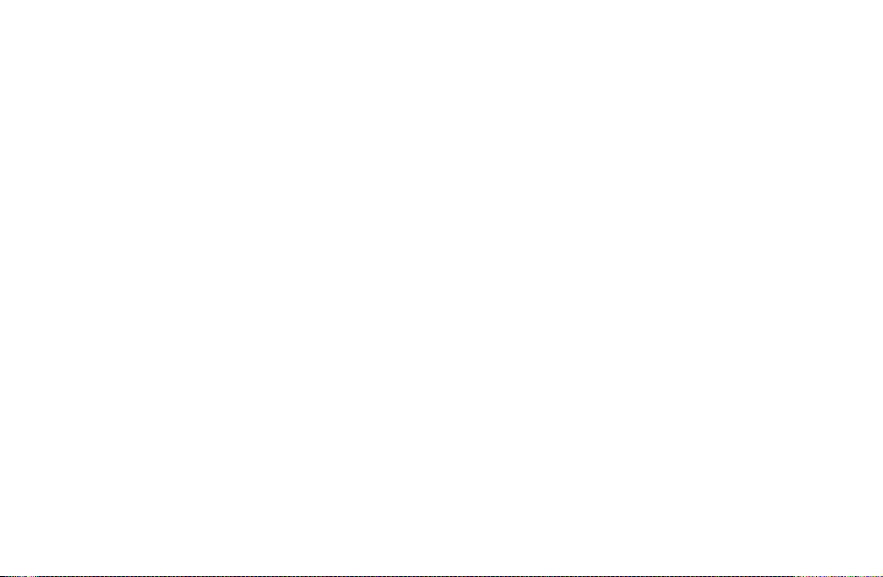
Activating Your Phone
To activate your new phone, please refer to the “Activation Kit” documentation included in your original device
packaging.
For additional support information visit us at:
www.boostmobile.com
– or –
Call Boost Customer Care at 1-888-BOOST-4U (1-888-266-7848).
Menu Outline
Menu Key > Add
1. Shortcuts
2. Widgets
3. Folders
4. Wallpapers
Menu Key > Wallpaper
1. Gallery
2. ID wallpapers
3. Live wallpapers
4. Wallpapers
Menu Key > Switch ID
Menu Key > Search
Menu Key > More > Manage apps
Menu Key > More > Notifications
Menu Key > Settings > Wireless & networks
1. Airplane mode (On/Off)
2. Wi-Fi (On/Off)
3. Wi-Fi settings
4. Bluetooth (On/Off)
5. Bluetooth settings
6. VPN settings
7. Mobile networks
Menu Key > Settings > Call settings
1. Voicemail service
22
Page 25
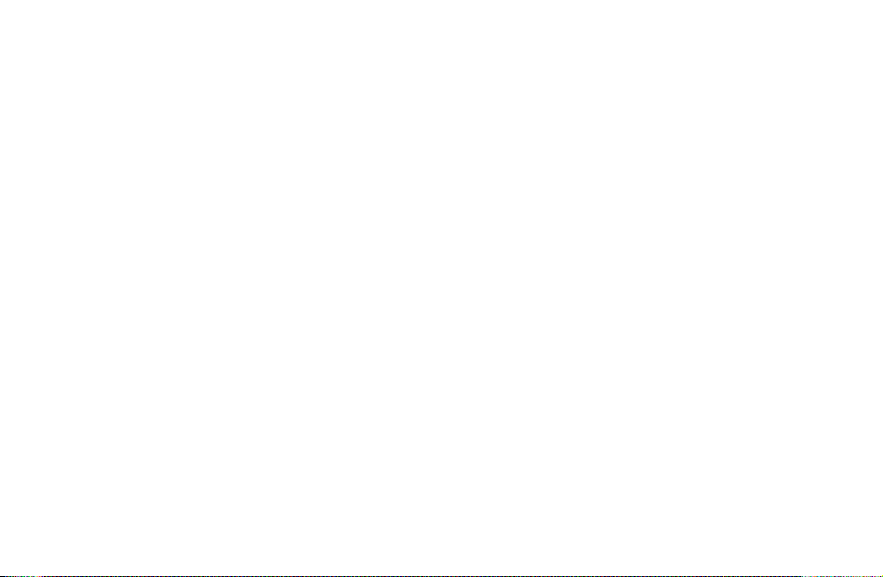
2. Voicemail settings
3. TTY mode
4. Hearing aids (On/Off)
5. DTMF Tones
6. Speed dial
7. Plus Code Dialing Setting
8. Call forwarding
9. Voice Privacy (On/Off)
10. Accounts
11. Use Internet calling
Menu Key > Settings > Sound
1. Silent mode (On/Off)
2. Vibrate
3. Volume
4. Phone ringtone
5. Notification ringtone
6. Audible touch tones (On/Off)
7. Audible selection (On/Off)
8. Screen lock sounds (On/Off)
9. Haptic feedback (On/Off)
Menu Key > Settings > Display
1. Brightness
2. Auto-rotate screen (On/Off)
3. Animation
4. Screen timeout
5. Notification blink
6. Calibration
Menu Key > Settings > Location & security
1. Use wireless networks (On/Off)
2. Use GPS satellites (On/Off)
3. Set up screen lock
4. Visible passwords (On/Off)
5. Select device administrators
6. Use secure credentials (On/Off)
7. Install from SD card
8. Set password
9. Clear storage
Menu Key > Settings > Applications
1. Unknown sources (On/Off)
2. Manage applications
3. Running services
4. Storage use
23
Page 26
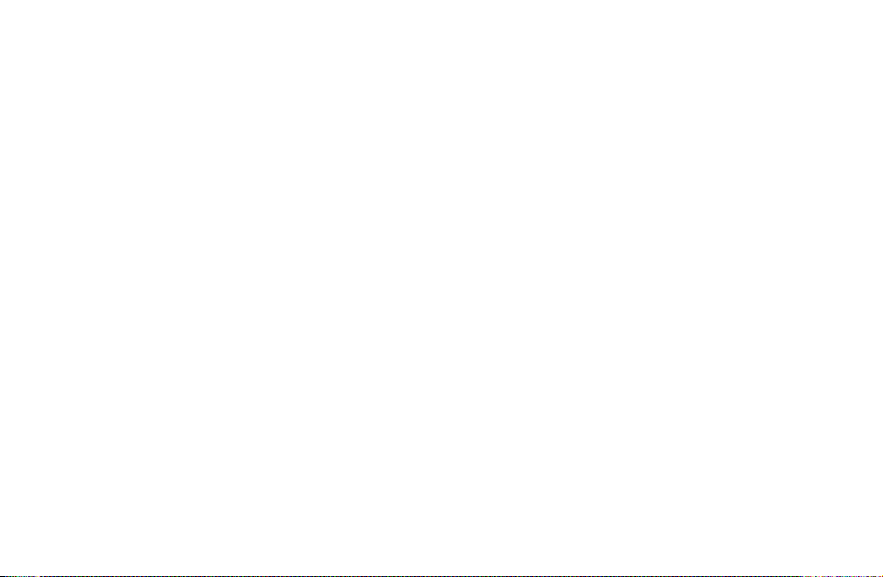
5. Battery use
6. Development
Menu Key > Settings > Accounts & sync
1. Background data (On/Off)
2. Auto-sync (On/Off)
Menu Key > Settings > Privacy
1. Back up my data (On/Off)
2. Automatic restore (On/Off)
3. Factory data reset
Menu Key > Settings > Storage
1. Total space
2. Available space
3. Mount/Unmount SD card
4. Erase SD card
5. Available space (Internal storage)
Menu Key > Settings > Language &
keyboard
1. Select language
2. XT9 Text Input
3. Android keyboard
Menu Key > Settings > Voice input & output
1. Voice recognizer settings
2. Text-to-speech settings
Menu Key > Settings > Accessibility
1. Accessibility (On/Off)
2. Power button ends call (On/Off)
Menu Key > Settings > Date & time
1. Automatic
2. Set date
3. Select time zone
4. Set time
5. Use 24-hour format (On/Off)
6. Select date format
Menu Key > Settings > Activation
Menu Key > Settings > About phone
1. System updates
2. Status
3. Battery use
4. Legal information
5. Model number
6. Android version
24
Page 27
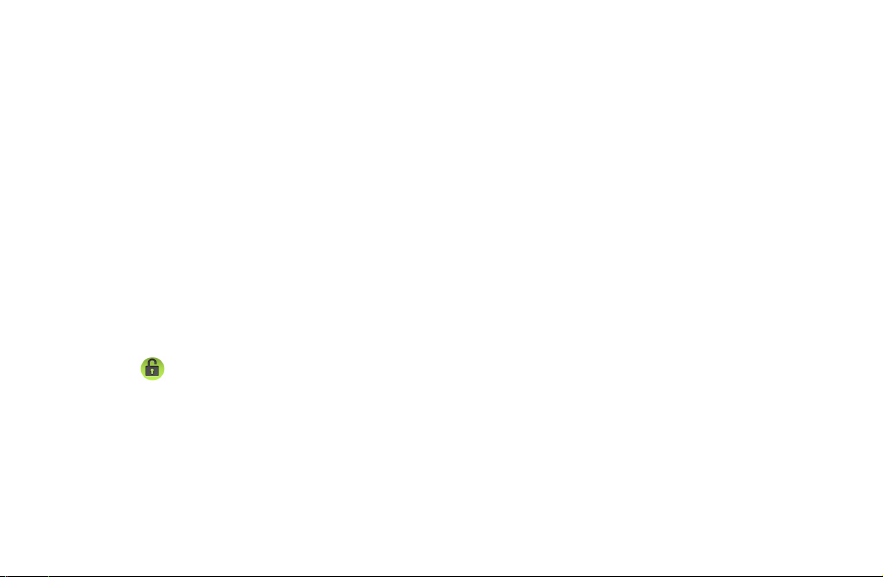
7. Baseband version
8. Kernel version
WARNING: Please note that a touchscreen responds best to a light touch from the pad of your finger. Using
excessive force or a metallic object when pressing on the touchscreen may damage the tempered glass
surface and void the warranty. See “Consumer Limited Warranty” on page 117.
9. Build number
10. Hardware Verison
Switching to Sleep Mode
To save battery power, Sleep Mode suspends your device to a low-power-consumption state while the display is
off. Your device also goes into Sleep Mode by itself when the display is automatically turned off after a certain
period of time, which you can set in Settings > Display > Screen timeout.
Press the Power Key to switch to Sleep Mode.
Waking Up Your Phone
1. Press the Power Key to activate your screen display.
2. Drag the
icon to the right to unlock the screen.
25
Page 28
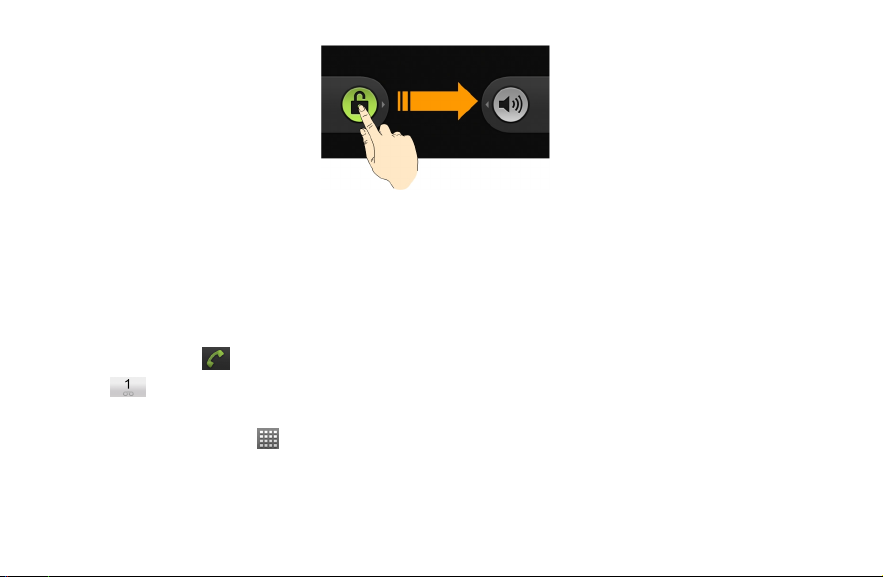
NOTE: If you have set up screen lock (see page 90), you need to draw an unlock pattern, or enter a PIN or
password to unlock your screen.
Setting Up Your Voicemail
Your device automatically transfers all unanswered calls to your voicemail, even if your device is in use or turned
off. You should set up your voicemail and personal greeting as soon as your device is activated. Always use a
password to protect against unauthorized access.
1. Tap Home Key >
2. Hold
3. Follow the system prompts to create your password, record your name announcement and greeting.
You can also tap Home Key >
NOTE: It is strongly recommended that you create a password when setting up your voicemail to protect against
unauthorized access. Without a password, anyone who has access to your phone is able to access your voicemail
messages.
to dial the voicemail number.
to open the dialer.
> Voicemail to dial the voicemail number.
26
Page 29
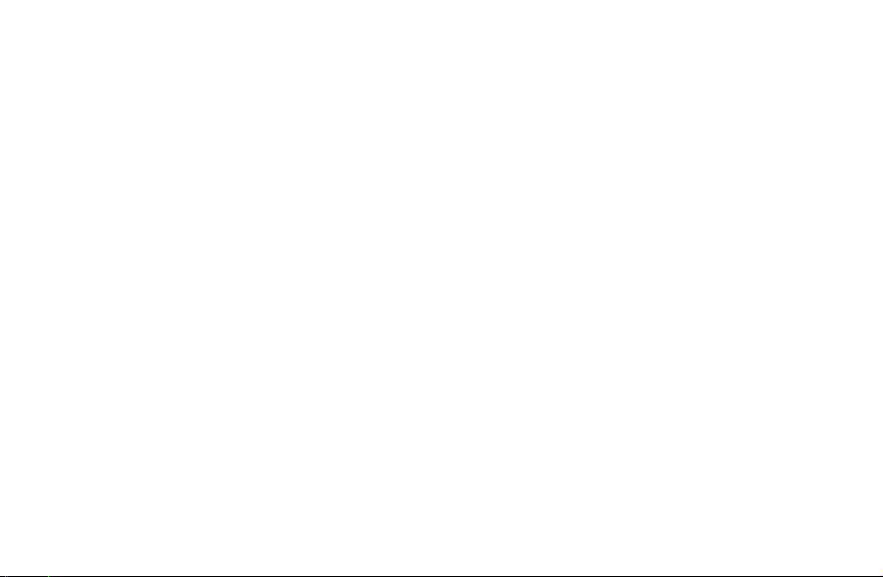
Getting Around Your Phone
Touch Control
You can use finger gestures to control your phone. The controls on your touchscreen change dynamically
depending on the tasks you’re performing.
• Tap the buttons, icons, or applications to select items or to open applications.
• Hold your finger on an item to see the available options.
• Flick the screen to scroll up, down, left or right.
• Point, drag and drop to move particular items across the screen.
• Pinch with two fingers to zoom in/out an image or a webpage.
NOTE: You can view the phone screen in portrait or landscape simply by holding it upright or turning it on its side.
Not all screens are viewable in landscape.
Home Screen
You can choose what is shown on your Home Screen. Just add or remove shortcuts, widgets or folders to make
it your own.
27
Page 30
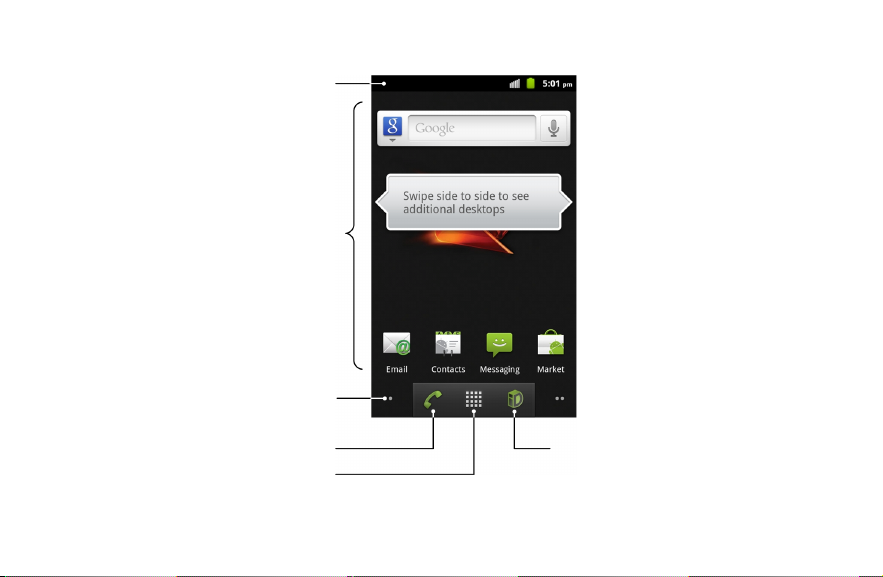
Status & Notifications
Dialer
Wallpaper
You can add or
remove items here.
Dots
Tap or hold to enter
the extended screen.
Tap to open the dialer.
Applications
Tap to view all applications.
Mobile ID
Tap to launch Mobile ID.
28
Page 31

Choosing Your Wallpaper
1. Tap Home Key to return to the Home Screen.
2. Tap Menu Key and select Wallpaper.
3. Select the wallpaper you want to use from Gallery, ID wallpapers, Live wallpapers, or Wallpapers.
4. Tap Save or Set wallpaper.
Adding Items to Your Home Screen
1. Tap Home Key to return to the Home Screen.
2. Slide left or right to find an extended Home Screen where there is space to add an item.
3. Tap Menu Key and select Add.
You can also tap and hold the blank area of the Home Screen to get the Add to Home screen menu.
4. Select an item type and the item you want to add to the Home Screen.
29
Page 32

Adding a Shortcut from the Applications List
1. Tap on the Home Screen to open the applications list.
2. Scroll through the list and select your desired application.
3. Tap and hold the application icon. This creates a shortcut of the selected icon and closes the applications list.
4. Hold the shortcut icon and choose a position on the Home Screen. Once complete, release it on the screen.
30
Page 33

Removing Items from Your Home Screen
1. Tap Home Key to return to the Home Screen.
2. Tap and hold the item you want to delete until the
3. Drag the item to
.
icon appears on the screen.
NOTE: This action does not delete the application or widget, just removes it from the current screen.
31
Page 34

Status and Notification Icons
1x Data connected
1x Data service in use
3G connected
3G in use
Battery very low
Battery low
Battery partially drained
Battery full
Battery charging
New SMS/MMS
/
New Email
New Gmail message
New Google Talk instant message
Problem with SMS/MMS delivery
Recording phone call
32
No signal
Signal strength
Airplane mode
Ringer off
Vibrate mode
Phone microphone off
Speaker on
USB connected
GPS on
Connected to a Wi-Fi network
Bluetooth on
Alarm set
Wired headset inserted
Song is playing
Downloading data
Page 35

Missed call
Call in progress
More (not displayed) notifications
Syncing
Sending data
microSD card unmounted
microSD card removed
TTY mode on
Using the Notification Panel
Flick the status bar downwards to open the Notification Panel, where you can see your calendar events, new
messages, and call status, etc. From here you can also open messages, reminders, etc.
TIPS: You can also open the Notification Panel from the Home Screen by tapping Menu Key > More >
Notifications.
33
Page 36

Changing the Screen Orientation
Your phone is capable of automatically changing the orientation of some onscreen content. The onscreen content
(images, video, web pages) can be properly displayed basing on the current orientation (this feature may not be
available for all applications).
To enable/disable the auto-rotate feature:
1. Tap Home Key > Menu Key > Settings > Display.
2. Tick the Auto-rotate screen box to enable the auto-rotate feature, or clear it to disable automatic orientation
adjustment.
34
Page 37

Settings Preview
To change or view your phone’s settings, tap Home Key > > Settings.
Or from the Home Screen tap Menu Key > Settings.
Wireless & networks
Call settings
Sound Set sound settings.
Display Set display settings.
Location & security
Applications Manage your applications and installation of new ones.
Accounts & sync Manage your accounts and configure synchronization settings.
Privacy Configure privacy settings, such as back-up settings and personal data.
Storage Check the storage information of the microSD card and phone.
Configure and manage wireless connections, such as Wi-Fi, Bluetooth
networks and Virtual Private Networks. You can also select Airplane mode from here.
Set up voicemail, TTY mode, hearing aids, DTMF tones, speed dial, plus code dialing,
call forwarding, voice privacy, and Internet calling.
Create your screen unlock pattern, PIN or password, manage the phone’s credential
storage or select device administrators. You can also select the sources to use when
determining locations from My Location.
35
®
, mobile
Page 38

Language & keyboard Set the system language and region, plus text input options.
Voice input & output Set up voice recognition and text-to-speech options.
Accessibility Set accessibility options after you have installed accessibility related applications.
Date & time View date and time, and set the date/time format.
Activation Activate your phone.
About phone
View phone status, battery use, legal information, etc. You can also check for system
updates.
36
Page 39

Phone Calls
Making Calls
There are many ways to make a call with your phone. And they’re all easy to do.
Calling from the Dialer
1. Tap Home Key > > Dialer or tap on the Home Screen.
2. Enter the phone number you want to call.
If you make a mistake, tap
3. Tap
.
Calling from Your Contacts
1. Tap Home Key > > Contacts.
2. Slide your finger to scroll the contacts list and tap the contact you want to call.
TIPS: You can search for a contact by tapping Menu Key > Search.
3. Tap
.
Calling from Your Call Log
1. Open the call log in one of the following ways.
Tap Home Key > > Call log.
to erase a wrong entry, or hold this key to clear all digits.
37
Page 40

Tap Home Key > > Dialer > Call log.
Tap Home Key > > Contacts > Call log.
2. Tap
next to the number you want to call.
Calling from a Text Message
If a text message contains a phone number that you want to call, you can make the call while viewing the text
message.
1. Tap Home Key >
2. Tap the number.
3. Select a number and tap
> Messaging and tap the message that contains the phone number you want to call.
.
Using Speed Dial
Press and hold 1 ~ 9 key from the dialer to call the corresponding speed dial number.
The number key 1 is reserved to speed dial your voicemail.
Assigning a speed dial key:
1. Tap Menu Key > Settings > Call settings > Speed dial from the Home Screen.
2. Tap a speed dial key.
3. Enter a phone number or tap
4. Tap OK.
to select one from the contact list.
38
Page 41

Making Emergency Calls
1. Enter 911 from the dialer.
2. Tap
NOTE: When you make an emergency call, your phone automatically enters Emergency mode.
To exit Emergency mode:
1. Tap End to end a 911 call.
NOTE: When you end the 911 call, you are returned to the Emergency Callback mode.
2. Flick down the notification panel and tap Emergency Callback mode, and then tap Yes.
Emergency Callback mode:
Emergency Callback mode enables the operator to call you back or determine your approximate location. In
Emergency Callback mode, you cannot send and receive messages or browse web pages.
Emergency Callback mode is active for five minutes or is cancelled when you make a non-emergency call.
Enhanced 911 (E911) Information
Your phone features an embedded Global Positioning System (GPS) chip necessary for utilizing E911 emergency
location services where available. When you make an emergency 911 call, the GPS feature of your phone seeks
information to calculate your approximate location.
NOTE: Depending on several variables, including availability and access to satellite signals, it may take up to 30
seconds or more to determine and report your approximate location.
IMPORTANT: Always report your location to the 911 operator when placing an emergency call. Some designated
emergency call takers, known as Public Safety Answering Points (PSAPs) may not be equipped to receive GPS
location information from your phone.
.
39
Page 42

Making International Calls (Plus Code Dialing)
When making international calls, Plus Code Dialing automatically enters the international access code for
your location (for example, 011 for international calls made from the U.S.). (See “Plus Code Dialing Setting”
on page 83.)
1. Hold
2. Enter the full phone number.
For example: +49-123-12345678 in the following format: + country code / area code / phone number.
3. Tap
country code and phone number.
from the dialer to enter ‘+’.
. The device automatically prepends the access code for international dialing, followed by the
Making a 3-Way Call
Your phone has a 3-way calling feature, which enables you to have conference calls with two parties. When
using this feature, the normal airtime rates will be charged for each of the two calls.
1. Tap Home Key >
2. Make the call to the first recipient.
3. Once you have established the connection, tap Add call.
4. Enter the second phone number you wish to call and tap
5. When you’re connected to the second party, tap Merge calls on the screen to begin your 3-way call.
If one of the people you called hangs up during your call, you and the remaining caller stay connected. If you
initiated the call and are the first to hang up, all three callers are disconnected.
> Dialer to open the dialer.
.
40
Page 43

Dialing Options
Open the dialer to enter a phone number and press Menu Key to see the additional options.
• Add to contacts: Add the current number to a new or existing contact.
• Send Message: Compose and send a message to the current number.
• Call settings: Open the call settings menu.
Receiving Calls
Answering a Call
Drag to the right to answer the call.
Rejecting a Call
Drag to the left to reject the call.
TIP: To silence the ringer of the incoming call, press Volume Keys either up or down.
41
Page 44

In-Call Options
Muting a Call
During a call, you can mute your microphone so that the person you are speaking to cannot hear you, but you can
still hear them:
Tap Mute to turn your microphone off. The mute icon
on, tap Mute again.
Turning the Speaker On/Off
Tap Speaker during a call to turn the speaker on. This icon will appear in the status bar. Tap Speaker again
to turn it off.
Putting a Call on Hold
During a call, you can put it on hold by tapping Menu Key > Flash calls on the screen. Tap Menu Key > Flash
calls again to unhold the call.
Adding a Call
During a call, tap Add call to make another call.
Using the Dialpad
During a call, tap Dialpad to open the onscreen dialpad and enter additional numbers, for example, an extension
or access code. Tap Hide to close the dialpad.
will appear on the screen. To turn your microphone back
42
Page 45

Using Bluetooth Headset
During a call, tap Bluetooth to route the phone’s audio through a connected Bluetooth headset.
Ending a Call
Just tap End to finish a call.
43
Page 46

Contacts
You can add new contacts on your phone and synchronize them with the contacts in your Google account or other
accounts that support contact syncing.
To access your contacts, tap Home Key >
top to quickly switch to the dialer, call log, favorite contacts, or contact groups.
Creating a Contact
1. Tap Menu Key > New contact from the Contacts Screen.
Shortcut: Enter a phone number in the dialer and tap Menu Key > Add to contacts > Create new contact.
2. Tap the First name and Last name field to enter the contact name.
3. Tap Groups to create a new group or select an existing group for the new contact.
4. Tap the Phone number field to enter a phone number. You can tap
tap
to remove a phone number.
5. Tap the label on the left of the Phone field to select a category.
6. Enter additional information of the new contact: Email, Postal address, Organization, or More (IM, Notes,
Nickname, Website, Internet call, Birthday, or Birthday reminder). Tap
tap
to remove an entry.
7. Tap Done to save the contact.
> Contacts. In the Contacts Screen, you can tap the tabs on the
to enter additional phone numbers, or
to enter additional information, or
44
Page 47

Contacts Menu Options
1. Tap Home Key > > Contacts.
2. Tap and hold a contact and select from its available contact options:
• View contact: View detailed information of the contact.
• Call contact: Call the contact’s available number.
• Text contact: Send a text message to the contact.
• Add to favorites: Add the contact to the Favorites tab.
• Remove from favorites: Delete the contact from the Favorites tab.
• Add to group: Add the contact into a contact group.
• Edit contact: Edit the contact information.
• Delete contact: Erase the current contact.
Contacts Entry Options
1. Tap Home Key > > Contacts.
2. Tap a contact and then tap Menu Key to display the available options for the current contact:
• Edit contact: Edit the contact information.
• Share: Send the contact via Bluetooth, Email or Gmail.
• Options: Tap Ringtone to assign a custom ringtone for this contact. Tick the Incoming calls box to make
the calls from this contact automatically sent to voicemail.
• Delete contact: Erase the current contact.
45
Page 48

Adding a Number to a Contact
1. Tap a contact in the Contact screen, then tap Menu Key > Edit contact.
2. From the phone numbers area, tap
3. Tap the phone number field and enter the new number.
4. Tap the label on the left of the Phone field to select a category.
5. Tap Done to save the new number into the contact.
to create a new phone number field.
Importing and Exporting Contacts
You can import/export contacts from/to your microSD card. This is especially useful when you need to transfer
contacts between different devices.
1. Tap Menu Key > More > Import/Export from the Contacts Screen.
2. Choose Import from SD card or Export to SD card to import or export contacts.
• For import, you should have vCard files saved in the microSD card. If there’s more than one vCard file, you
need to select the vCard file and tap OK.
• For export, the phone will prompt you with the name of the vCard file. Tap OK to create the file in the
microSD card.
46
Page 49

Entering Text
When you enter a field that needs text or numbers, a keypad automatically appears on the screen. Hold the input
box and select Input method from the pop-up menu to change input method.
TIPS: You can hide the keypad by holding Menu Key or pressing Back Key.
Android Keypad
The Android Keypad provides a layout similar to a desktop computer keyboard. Turn the phone sideways and the
keypad will change from portrait to landscape.
To use the landscape keypad, just tick the Auto-rotate screen check box in Settings > Display. (The landscape
QWERTY keypad is not supported in all applications.)
TIPS: Hold the input box and select Input method from the pop-up menu to change input method.
47
Page 50

• Tap the alphabetic keys to enter letters. Tap and hold some specific keys to enter associated accented letters
or numbers. For example, to enter È, tap and hold
Then slide to choose È.
• Tap
• Tap
• Tap
• Tap
• Tap
• Tap
To use the Google voice input:
1. Tap
2. Speak clearly into the microphone. When complete, your spoken words are recognized, converted to text and
to use uppercase or lowercase. This key also indicates the current case: for lowercase, for
uppercase, and
to delete the text before the cursor.
to select numbers and symbols. You can then tap to find more. Also, the often used symbols
are displayed on top of the keypad. Flick left or right to find the one you need and tap to enter.
to enter a smiley face; hold the key to choose more emoticons.
and choose to select the input method or set up the Android keypad.
to use Google’s networked voice input.
to activate the Google voice input.
inserted into the current cursor position.
when locked in uppercase.
and the available accented letters and number 3 appear.
XT9 Text Input
XT9 Text Input can speed up text input by replacing the letter tapping/typing motion of input with a tracing gesture
where you move your finger from letter to letter without lifting the finger until you reach the end of the word.
48
Page 51

You can select to use one of the three layouts (Keyboard, Reduced keyboard, Phone keypad) of XT9 Text lnput
Keyboard.
• Keyboard
Tap to enter letters. Trace
from letter to letter to enter
words.
Tap to switch between uppercase
and lowercase.
Tap twice to lock uppercase input.
Tap to enter digits and symbols
Tap to enter a comma.
Tap to delete text before
the cursor.
Tap or hold to input
emoticons.
Tap to enter a period.
Tap to enter a space.
Move your finger from letter to letter to trace a word without lifting the finger until you reach the end of the word.
The trace feature is also available in the Reduced keyboard layout and Phone keypad layout.
49
Page 52

• Reduced keyboard
Tap to enter letters.
Trace from letter to
letter to enter words.
Start of word
50
End of word
Hold to switch
between multi-tap and
predictive text.
Page 53

• Phone keypad
Tap to enter letters.
Trace from letter to
letter to enter words.
Hold to switch
between multi-tap and
predictive text.
• Using the tool bar
NOTE: The icon is available when more than one language is activated. You can select more input
languages by tapping Menu Key > Settings > Language & keyboard > XT9 Text Input > Languages and
settings from the Home Screen.
Tap to open
the tool bar.
Tap or hold to change
the input languages.
Tap or hold to switch the
keyboard layouts.
51
Tap to access the
settings menu.
Tap to close the
tool bar.
Page 54

• Tips for using XT9 Text Input
Ignore double letters – XT9 Text Input will figure those out for you automatically.
Tap when you want to. If you want to enter a single letter, go ahead and tap.
Lift your finger at the end of the word. A space is added automatically when you begin to trace the next
word.
52
Page 55

Messaging
The text messaging (SMS) and multimedia messaging (MMS) are available in Messaging.
From Messaging, you can send or receive an SMS or MMS. When you receive a new message, you can open it
from the Notification Panel, or from the Messaging Screen. Simply tap on the new message to read it.
When a message is received, this icon
Sending a Text Message
1. Tap Home Key >
2. Tap New message.
3. Tap the To field and enter the recipient’s name or number. As you type, matching contacts will appear. Tap a
suggested contact to add as a recipient.
4. Tap Type to compose and type your message. You can also tap Menu Key to insert signature, quick text,
smiley or contact in text format.
5. Tap Send to send your text.
> Messaging.
Sending an MMS Message
You can send multimedia messages (MMS), which can contain text, images, videos, audio, or picture slideshow.
1. Tap Home Key >
2. Tap New message.
3. Tap the To field and enter the recipient’s name or number. As you type, matching contacts will appear. Tap a
suggested contact to add as a recipient.
> Messaging.
/ appears in the status bar.
53
Page 56

4. Tap Menu Key > Add subject to enter the subject of your MMS.
5. Tap Type to compose and type your message.
6. Tap Menu Key > Attach if you want to add an attachment to your MMS.
• Pictures: Select a picture from the Gallery to add to your MMS.
• Capture picture: Open the camera and take a photo to attach to your MMS.
• Videos: Select a video clip from the Gallery to attach to your MMS.
• Capture video: Open the Camcorder and shoot a video clip to attach to your MMS.
• Audio: Select an audio file to attach to your MMS.
• Record audio: Open the Sound Recorder and record an audio file to attach to your MMS.
• Slideshow: Open the Edit slideshow menu.
¾ Tap Add slide to create a new slide.
¾ Tap the slide you created to open the slide composing screen. You can enter text in the text field, or tap
Menu Key to add a picture, an audio file, or a video to the slide. You can also take a picture, or record an
audio or a video clip, or add a new slide.
¾ In the composing screen, tap Menu Key > More > Duration to adjust display time for the slide; tap Menu
Key > More > Layout to select text position in the slide.
¾ When you finish with the slide, tap Back Key to return to the Edit slideshow menu. Or tap Done to attach
the slideshow to the message.
7. When you’ve finished, tap Send.
NOTE: Add an attachment to text message and it will be converted into an MMS automatically. Likewise if you
remove all attachments from an MMS, it’ll automatically become a text message.
54
Page 57

Managing Messages and Their ‘Threads’
Text and MMS messages sent to and received from the same contact (or number) are grouped into a message
thread in your Messaging Screen. You can tap a message thread and see the ‘conversation’ you’ve had with
someone – like a chat program. These message threads are arranged according to when you received them, with
the latest one on top.
Replying to a Message
1. Tap the message thread you want to reply to from the Messaging Screen.
2. Tap Type to compose and type your message.
3. Tap Send.
Deleting a Message Thread
1. Tap and hold a message thread from the Messaging Screen.
2. Tap Delete thread from the pop-up menu.
3. Tap Delete to confirm.
You can also delete a thread by opening it from the Messaging Screen and tapping Menu Key > Delete thread.
Message Settings
To configure your message settings, tap Menu Key > Settings from the Messaging Screen.
Storage settings:
• Delete old messages: Select to delete old messages when your storage limits are reached.
• Text message limit: Set the maximum number of text messages allowed in a single thread.
55
Page 58

• Multimedia message limit: Set the maximum number of multimedia messages allowed in a single thread.
Text message (SMS) settings:
• SMS priority: Set the priority of outgoing text messages.
Multimedia message (MMS) settings:
• Auto-retrieve: Automatically retrieve MMS messages.
Notification settings:
• Notifications: Show message notifications in the status bar.
• Select ringtone: Choose a ringtone for your incoming messages.
• Vibrate: Make your phone vibrate when a new message arrives.
Signature settings:
• Edit signature: Edit your signature, which can be added automatically to outgoing messages.
• Add signature: Add the signature to all outgoing messages.
NOTE: Tap Menu Key > Restore default settings to reset all the message settings to default.
56
Page 59

Email
Tap Home Key > > Email. You can enter the Email Screen to setup your email account and exchange emails.
Creating an Email Account
1. When you open Email for the first time, enter your email address and password. Then tap Next.
2. Select the type of your account (POP3 or IMAP), edit the incoming server settings, and then tap Next or Next
[Check].
After you tap Next [Check], your phone will check the incoming server settings. If you are notified that the setup
could not be finished, you’ll need to correct some settings to finish it. If there is any problem, please contact your
mobile service provider and email service provider.
3. Edit the outgoing server settings and tap Next or Next [Check].
After you tap Next [Check], your phone will check the outgoing server settings.
NOTE: Your device ‘knows’ the client settings for lots of email service providers. If the email service you use is
from those providers, the phone will automatically configure the incoming and outgoing settings after you enter
your email account and password.
4. Set the email checking frequency, download options, account name and the name displayed on outgoing
messages. Tap Done when you finish.
Setting Up a Microsoft Exchange Email
You can use the Email application to access to your Outlook Exchange server via your phone.
57
Page 60

1. When you open Email for the first time, enter your email address (your Outlook work email address) and
password. Then tap Next.
2. Select Exchange as the type of your account and then tap Next.
3. Enter a Domain\Username, password and Exchange Server information, set SSL options, then tap Next.
4. Once the account is activated, configure the account settings (Email check frequency, Amount to
synchronize) and other account options, then tap Next.
5. Give a name for this new account (optional) and tap Done.
NOTE: You can set up multiple Microsoft Exchange email accounts on your phone.
Opening Email
1. Tap Home Key >
2. Tap Menu Key > More > Accounts and select the email account you want.
3. Tap an email message from the Inbox screen.
NOTE: Tap Menu Key > Refresh to refresh the inbox. You can tap Load more messages at the bottom of the
email list to download earlier messages.
> Email.
Composing Email
After creating your email account, you’re ready to compose and send emails.
1. Tap Home Key >
2. Tap Menu Key > More > Accounts and select the email account you want.
3. Tap Menu Key > Compose.
> Email.
58
Page 61

4. Tap the To field and enter the recipient’s email address. Separate each recipient with a comma.
When you enter the email address, the matching addresses saved in your Contacts will be displayed. You can tap
the recipient from the list.
NOTE: Tap Menu Key > Add Cc/Bcc to send a carbon copy or blind carbon copy to other recipients.
5. Tap the Subject field to enter the subject. If necessary, tap Priority to change the email priority.
6. Tap the Compose Mail field to compose the email content.
7. Tap Menu Key > Add attachment to add files to the email.
8. Once complete, tap Send.
• Tap Save as draft to save the email as a draft. To view the drafts, tap Menu Key > Folders > Drafts from
the inbox.
• Tap Delete to erase the current message.
59
Page 62

Getting Connected to the Internet
The impressive networking capabilities of your phone allow you to access the Internet or a corporate network (intranet)
with ease.
You can use default connection settings to connect to the web via your mobile network (CDMA/EvDo), or Wi-Fi.
Enabling Data Access Over CDMA/EvDo
The CDMA/EvDo data connection can be enabled manually. Just tap Home Key > > Settings > Wireless &
networks > Mobile networks and tick the Data enabled check box.
Turning on Wi-Fi
Wi-Fi provides wireless Internet access over distances of up to 300 feet (about 100 meters).
1. Tap Home Key >
2. Tick the Wi-Fi box to turn it on.
To turn Wi-Fi off, just clear the Wi-Fi box.
NOTE: Use of wireless data connections such as Wi-Fi and Bluetooth can cause an added drain to your battery
and reduce your use times.
Connecting to a Wi-Fi Network
1. Tap Home Key > > Settings > Wireless & networks > Wi-Fi settings.
The Wi-Fi network names and security settings (open or secured) that your phone has detected are shown in
Wi-Fi networks section.
> Settings > Wireless & networks.
60
Page 63

2. Tap a network to connect to it. If the network is secured, you need to enter a password.
TIPS: Tap Menu Key > Scan in Wi-Fi settings to scan for a Wi-Fi network manually.
Adding a Wi-Fi Network
You can also add a new Wi-Fi connection manually.
1. Tap Home Key >
2. Enter the Network SSID, which is the name of your Wi-Fi network, and tap the Security field to select a
security option.
NOTE: The security option must match the current security setting of your target network. If the network is
secured, you need to enter the password.
3. Tap Save to store and connect to the network.
NOTE: The next time your phone connects to a previously accessed or secured wireless network, you are not
prompted to enter the wireless password again, unless you reset your phone back to its factory default settings.
> Settings > Wireless & networks > Wi-Fi settings > Add Wi-Fi network.
Checking the Wi-Fi Network Status
You can view the Wi-Fi network status by checking the icon in the status bar. Or tap the Wi-Fi network that
the phone is currently connected to in Wi-Fi settings. You can then check the network status from the pop-up
window.
61
Page 64

Using Airplane Mode
Airplane mode allows you to use many of your phone’s features when you are in an airplane or another area
where making or receiving calls or using a data feature is prohibited. When your phone is in Airplane Mode, it
cannot send or receive any calls or access online information or applications.
1. Tap Home Key >
2. Tick the Airplane mode box to enable Airplane Mode.
NOTE: You can also press and hold Power Key to open the phone options menu, then tap Airplane mode.
> Settings > Wireless & networks.
62
Page 65

Browsing the Internet
You can use your phone to browse the Internet via a CDMA/EvDo, or Wi-Fi connection. Tap Home Key > >
Browser.
There are different ways to open web pages.
• Tap the address bar to enter the website you want to browse. Then tap Go.
• Tap
• Tap
Downloading Links from the Web
If a web page has a link you’d like to download, just hold on the link and select Save link. Your phone will start to
download the link and save it to your microSD card.
You can check the downloading progress by tapping Menu Key > More > Downloads.
Using Bookmarks
Adding a Bookmark
1. Open a desired web page and tap or Menu Key > Bookmarks.
2. Tap Add or Add bookmark.
3. Give the bookmark a name and tap OK.
beside the address bar or tap Menu Key > Bookmarks. Select a bookmark to open.
beside the address bar or tap Menu Key > Bookmarks. Choose an item from the Most visited tab
or History tab.
63
Page 66

TIPS: To change how you view bookmarks on your phone screen, tap Menu Key > List view/Thumbnail view.
Editing a Bookmark
1. Open a browser window and tap or Menu Key > Bookmarks.
2. Select the bookmark you want to edit by holding on it until the shortcut menu pops up and select Edit bookmark.
3. Edit the name or location, and then tap OK to save.
Deleting a Bookmark
1. Open a browser window and tap or Menu Key > Bookmarks.
2. Select the bookmark you want to get rid of by holding on it until the shortcut menu pops up.
3. Select Delete bookmark and tap OK to confirm.
Adding Bookmarks to Your Home Screen
1. Open a browser window and tap or Menu Key > Bookmarks.
2. Select a bookmark by holding on it until the shortcut menu pops up.
3. Tap Add shortcut to Home to add the selected bookmark on your Home Screen.
Creating a New Home Page
1. Open a browser window and tap or Menu Key > Bookmarks.
2. Tap Bookmarks, Most visited or History tab.
3. Tap and hold an entry until the shortcut menu pops up.
4. Tap Set as homepage to assign the selected entry as your new home page.
64
Page 67

Bluetooth®
Bluetooth® is a short-range wireless communication technology. Phones or other devices with Bluetooth capabilities
can exchange information wirelessly within a distance of about 10 meters. The Bluetooth devices must be paired
before the communication is performed.
Turning Bluetooth On/Off
Tap Home Key > > Settings > Wireless & networks and tick the Bluetooth check box. When Bluetooth is
on, the
If you want to turn Bluetooth off, just clear the Bluetooth check box.
NOTE: If you switch off your phone while Bluetooth is turned on, when you switch on the phone again, Bluetooth
will turn on automatically.
Making Your Phone Visible
In order to work with other phones or devices that have Bluetooth, you need to make your phone ‘visible’ to them.
1. Tap Home Key >
2. Tick the Bluetooth check box if it isn’t already ticked.
3. Tick the Discoverable check box to make your device visible for 120 seconds.
To make your phone ‘invisible’, simply clear the Discoverable check box.
icon will appear in the status bar.
> Settings > Wireless & networks > Bluetooth settings.
65
Page 68

Pairing With Another Bluetooth Device
To pair with another Bluetooth device, you need to turn the Bluetooth function of both devices on and make the
other Bluetooth device visible.
1. Tap Home Key >
2. Tap Scan for devices. Your phone will show all visible Bluetooth devices (in range) in its Bluetooth
devices list.
3. Select the device you want to pair with.
4. If required, enter your PIN and tap OK.
If a PIN is required, the same PIN should be entered on the other device.
> Settings > Wireless & networks > Bluetooth settings.
Deleting a Paired Device (Unpair)
1. Tap Home Key > > Settings > Wireless & networks > Bluetooth settings.
2. Tap and hold a paired device in the Bluetooth devices list, then tap Unpair from the pop-up window.
66
Page 69

Making the Most of Multimedia
Taking Pictures With Your Camera
1. Open the camera by holding Camera Key or tapping Home Key > > Camera.
2. Aim the camera at the subject and then press
3. To view it, just tap the picture in the corner of the screen. Or tap Menu Key > Gallery to view all your
pictures.
NOTE: A microSD card is required in order to use the camera function on your phone. Your phone automatically
saves the pictures to the DCIM folder on the microSD card.
Adjusting Camera Settings
From the Camera Screen, you can do the following settings:
• Tap
• Tap
• Tap
• Tap
• Press the Volume Keys up or down to zoom in or out.
to set up focus mode, exposure, picture size/quality, color effect, ISO, anti-banding, saturation,
contrast, sharpness, shutter tones, timing phone or restore the camera settings to default.
NOTE: To use the timing phone feature, the focus mode should be turned off first.
or to choose whether to save photo’s geographic location.
to change white balance.
or to turn off or on the flash mode. Tap to enable auto flash mode.
or Camera Key to take a shot.
67
Page 70

TIPS: To change quickly from camera to camcorder or vice versa, use the switch icon
bar to adjust the brightness.
WARNING: Keep a safe distance when using the flash. Do not point the flash toward people or
animals’ eyes.
. Use the
Shooting Video With Your Camcorder
1. Open the camcorder by tapping Home Key > > Camcorder.
2. Press
3. Tap the picture in the corner of the screen to view the video you’ve just shot. Or tap Menu Key > Gallery to
see all your video clips.
NOTE: A microSD card is required in order to use the video function on your phone. Your phone automatically
saves the videos to the DCIM folder on the microSD card.
or Camera Key to start shooting, and press or Camera Key to stop.
Adjusting Video Settings
From the Camcorder Screen, you can do the following settings:
• Tap
• Tap
• Tap
NOTE: You can adjust video quality, video/audio encoder and video duration only in custom mode.
to adjust color effect, video quality, video/audio encoder, video duration, and restore the camcorder
settings to default.
to change white balance.
to change video quality based on the purpose of the video.
68
Page 71

Playing Your Music
You can play digital audio files from your phone’s memory card in Music.
1. Tap Home Key >
2. Select Artists/Albums/Songs/Playlists to see the songs you want to play.
3. Tap a song from the list to start playing.
4. Adjust the volume with the Volume Keys.
> Music to open the Music Screen.
Tap to view the Now
playing list.
Information (artist, album and
title) of the current track.
Tap and hold to search for
related information.
Tap to turn on/off shuffle.
Tap to choose the
repeating mode.
69
Tap to play the next track.
Tap and hold to fast forward.
Tap to pause/resume
the playing.
Tap to play the previous track.
Tap and hold to rewind.
Drag or tap to jump to any
part of the track.
Page 72

Creating Playlists
Playlists help you organize your music files:
1. Select a music file you want to add to a new playlist.
2. Tap and hold on the file until a shortcut menu pops up.
3. Tap Add to playlist.
4. Tap New.
5. Enter the playlist name and tap Save.
Setting a Song as Ringtone
1. Select Artists/Albums/Songs/Playlists to see the songs.
2. Hold on the song until a shortcut menu pops up.
3. Select Use as phone ringtone.
TIPS: You can also set a song as ringtone when you are playing it by tapping Menu Key > Use as ringtone.
Playing Your Videos
To play a video file, tap Home Key > > Videos. This will open the Videos Screen and show the video files
saved in your memory card.
Tap a video file to start playing. Tap on the screen and the control bar will appear as shown below.
70
Page 73

Tap to rewind.
Tap to fast forward.
Drag or tap to jump to
any part of the video.
Tap to pause/resume
video playback.
Viewing Your Gallery
Gallery helps you view pictures and play videos. You can also do some basic editing of your pictures – such as
setting them as wallpaper or contact icons, or sharing them with friends.
TIPS: When viewing a picture, you can double-tap or pinch on the screen to zoom in/out.
71
Page 74

Tap to return to the
previous folder.
Tap to return to
Gallery.
Show the number of
pictures in the folder.
Tap to zoom in or out.
Tap to view pictures in
the folder in a slideshow.
72
Page 75

Using Your Google™ Applications
Creating a Google Account
You will need a Google account to access several device features such as Gmail, Google Maps, Google Talk,
and the Android Market applications. Before you are able to access Google applications, you must enter your
account information. These applications sync between your device and your online Google account.
If you don’t have a Google account, you can easily create one from either your phone or a computer.
To create a Google account from your phone:
1. Tap a Google application that needs a Google account, such as Market.
2. Read the instructions and tap Next.
3. Tap Create.
4. Enter your account information and tap Next. Then follow the onscreen prompts to finish the setup.
To create a Google account from a computer:
1. From a computer, launch a web browser and open www.google.com
2. On the main page, click Sign-In > Sign up for a new Google Account.
3. Follow the onscreen prompts to create your free account.
4. Find an email from Google, and respond to the new email to activate your new account.
Signing In to Your Google Account
1. Launch an application that requires a Google account (such as Android Market or Gmail).
2. Tap Next > Sign in.
73
.
Page 76

3. Tap the Username and Password fields to enter your account information.
4. Tap Sign in. Your phone then communicates with the Google servers to confirm your information.
Android Market
You can download and install a large selection of applications on your phone from the Android Market.
Accessing the Market
1. Tap Home Key > > Market.
2. Sign in your Google account if you haven’t logged in.
3. Tap Accept to agree to the Android Market terms of service.
Installing a Google Application
1. Tap Home Key > > Market.
2. Browse through the categories, find an application you're interested in, and tap it.
3. Read the application descriptions and tap Install or Buy.
4. If prompted, follow the onscreen instructions to pay for the application.
5. Check the download progress by opening the Notifications panel.
6. Wait for the application to be downloaded and installed automatically. You can check the progress in the
Notification Panel.
NOTE: After the application is downloaded and installed on your phone, the
74
icon appears on the status bar.
Page 77

Launching an Installed Google Application
1. Tap Home Key > .
2. Find the newly installed application and tap it.
NOTE: Some applications may request access to your personal data, functions, or significant amounts of data
usage times. Use caution when using such applications.
Google Search
Google Search can be used to search for a key term both on the phone and online.
Launching the Google Search Box
You can open the Google Search box as follows:
• Tap Search Key.
• Tap Home Key >
NOTE: In some instances, the Search Key opens a search box specific only to the current application.
> Google Search.
Search Options
(All/Web/Apps/Contacts)
Search Field
75
Voice Search
Page 78

Using Google Search
1. Tap Search Key to launch the Google Search box.
2. Tap
• All: Search your phone, the Web, and the Android Market for your search term.
• Web: Search for your term only on the Web.
• Apps: Search for your term only within the Android Market.
• Contacts: Search for your term only within your contacts.
NOTE: You can tap
3. Tap a match from the list of suggestions, phone search results, or previously chosen search matches.
To search the phone and Web by entering text:
1. Tap Search Key to launch the Google Search box.
2. Use the onscreen keypad to enter your search term.
3. As you type, matching items on your phone or from the Web are listed. Tap a match from the list to open it.
To search the phone and Web via Voice Search:
1. Tap Search Key to launch the Google Search box.
2. Tap the
first time you use it.
to select a search item and enter your search term.
to change the searchable items.
icon on the side of the Google Search box. You will be prompted to set up the voice search the
NOTE: You can also press Home Key >
> Voice Search.
76
Page 79

3. From the open dialog, say what you want to search for.
4. Once complete, the phone will analyze your spoken words and display a list of matching keyword terms.
NOTE: It is recommended that you use this feature in a quiet room.
Gmail
Gmail is Google’s web-based email service that’s configured automatically when you sign in to your Google
account. Depending on your synchronization settings, the Gmail on your phone can be automatically
synchronized with your Gmail account on the web.
Opening Gmail
1. Tap Home Key > > Gmail.
2. Sign in your Gmail account.
3. Tap a message to view it. You can tap Menu Key > Refresh to refresh your Gmail messages.
Composing Gmail
This is how you create and send a Gmail:
1. Tap Home Key >
2. Tap Menu Key > Compose.
3. Enter the message recipient’s email address in the To field. If you’re sending the email to several people,
separate the email addresses with a comma. You can add as many recipients as you want.
NOTE: Tap Menu Key > Add Cc/Bcc to send a carbon copy or blind carbon copy to other recipients.
> Gmail.
77
Page 80

4. Tap the Subject field to enter the email subject.
5. Tap the Compose Mail field to compose your email.
6. Tap Menu Key > Attach to choose a picture from your Gallery and add it to the email. Tap
selected attachment from the email.
7. To send the email, tap Menu Key > Send.
To save the email, tap Menu Key > Save draft. You can view the draft later from the Inbox, by tapping
Menu Key > Go to labels > Drafts.
To delete the email, tap Menu Key > Discard.
to remove a
Google Calendar
Tap Home Key > > Calendar to use Google Calendar, Google’s time management application. You can
use the calendar to schedule appointments, including meetings and other events. Your appointments will be
displayed on the screen as scheduled. You can also synchronize appointments to your Google account, which
enables you to manage your schedule online on your PC.
Google Maps
Use Google Maps to find you way and get location information right from your phone.
Enabling Location Mode
Before using location-based services, you need to turn on your phone’s location mode. See “Location Settings” on
page 89.
1. Tap Home Key >
> Settings > Location & security.
78
Page 81

2. Tick Use GPS satellites to enable GPS, or tick Use wireless networks to use open Wi-Fi and mobile
networks to determine location.
NOTE: Enabling GPS will drain your battery faster.
Launching Google Maps
Tap Home Key > > Maps. If GPS is enabled as the location mode, the GPS icon will appear on the
Status bar.
Finding Your Location
1. Launch the Google Maps application.
2. Tap
on top of the map area to start locating yourself.
Navigation
Google Maps navigation application uses your current location to provide turn-by-turn guidance to your destination.
Before using the application, you need to enable GPS (See “Enabling Location Mode” on page 78).
1. Tap Home Key >
2. Read the onscreen disclaimer and tap Accept to continue.
3. Choose from the options below:
• Speak Destination: Use voice recognition feature to search for matching places.
• Type Destination: Manually enter the destination address.
• Contacts: Get directions to the address stored in your Contacts.
• Starred Places: Get directions to the places you have starred in Google Maps.
> Navigation.
79
Page 82

Places
Google Places helps you find all kinds of businesses near you.
1. Tap Home Key >
networks check box.
2. Tap Home Key >
bottom of the screen.
3. Select a business category and the information of that type of business near you will be displayed. You can
also use the Find places search box on the top to find the business you need.
NOTE: Tap Add to add new business categories.
4. Tap a result you are interested in and check out the details and reviews about that place. You can also see
the place on Google Maps, find out how to get there, or give that business a call.
> Settings > Location & security and tick the Use GPS satellites or Use wireless
> Places. Wait while you are being located. Your location, when found, is shown at the
Latitude
Google’s Latitude service is a social tool for sharing your location information with selected friends.
Tap Home Key >
Each time you launch the Maps application, your location will be determined by GPS or the phone network and
your Latitude status will be updated. You can tap Menu Key > Latitude in Maps or tap Home Key >
Latitude to see your status as well as that of your selected friends.
In Latitude, tap Menu Key to refresh friends’ status, see them on Maps, add new friends, show stale friends or
change the settings.
To turn off Latitude service, tap Menu Key > Settings > Sign out of Latitude in Latitude Screen.
> Latitude to enable Latitude service.
>
80
Page 83

Google Talk
Tap Home Key > > Talk to use Google Talk. Google Talk is Google’s Instant Messages program, which
enables you to communicate with other people who also use Google Talk.
To add a new friend:
You can only add people who have a Google Account.
1. In the Friends list, tap Menu Key > Add friend.
2. Enter the Google email address of the friend you want to add.
To start a chat:
1. Tap a friend in the Friends list.
2. Chat with your friend by entering text using the on-screen keypad.
3. Tap Send.
TIPS: Tap the talk status bar above the friends list, tap
in the text box.
to change status and then enter your status message
81
Page 84

Phone Settings
Setting Time and Date Format
1. Tap Home Key > Menu Key > Settings > Date & time.
2. Tap the check box Use 24-hour format if you want to change the time format.
3. Tap Select date format to select the one you prefer.
Call Settings
By tapping Home Key > Menu Key > Settings > Call settings, you can configure voicemail, TTY mode, hearing
aids, DTMF tones, speed dial, plus code dialing, Internet calling and other call settings.
TTY Mode
Your phone is a TTY compatible device. A TTY device can allow people who have hearing or speech disabilities to
communicate by telephone. Simply connect the TTY device to the phone’s headset jack.
1. Tap Home Key > Menu Key > Settings > Call settings > TTY mode.
2. Select one of the following options.
• TTY Off: Users who can hear and talk can disable TTY support.
• TTY Full: Users who cannot talk or hear may use this mode to send and receive text messages through
TTY device.
• TTY HCO: Users who can hear, but cannot talk, may use this mode to listen to conversation of the other
party, and respond via text messages.
82
Page 85

• TTY VCO: Users who can talk, but cannot hear, may use this mode to talk through the phone and receive
responses via text messages.
Hearing Aids
Your phone supports HAC (Hearing Aid Compatibility) function. When you turn on the hearing aid compatibility and
use a hearing aid with a Telecoil to answer the phone, it will help you hear more clearly during the phone call.
For more information on HAC, see “For Your Safety - Turning on the HAC Setting” on page 108.
1. Tap Home Key > Menu Key > Settings > Call settings.
2. Tick the Hearing aids box to turn on hearing aid compatibility.
DTMF Tones
This option allows you to set the length of Dual-tone multifrequency (DTMF) signal tones.
1. Tap Home Key > Menu Key > Settings > DTMF Tones.
2. Tap Normal or Long.
Speed Dial
This option allows you to set speed dialing keys. For detailed information, see “Using Speed Dial” on page 38.
Plus Code Dialing Setting
Plus Code Dialing allows you to have the phone automatically dial the international access code for your location
when you tap and hold
in the dialer.
83
Page 86

To activate Plus Code Dialing:
1. Tap Home Key > Menu Key > Settings > Call settings > Plus Code Dialing Setting.
2. Tick the North American dialing box to activate this feature.
To change the international dialing code:
1. Tap Home Key > Menu Key > Settings > Call settings > Plus Code Dialing Setting.
2. Tap International dialing.
3. Edit a new code and tap OK.
Call Forwarding
This option allows you to forward your incoming calls to another phone number.
1. Tap Home Key > Menu Key > Settings > Call settings > Call forwarding.
2. Tap Always forward to enable or disable it, or edit the phone number to be forwarded to.
NOTE: See your service plan for applicable charges.
Internet Call Settings
To add an Internet calling account:
1. Tap Home Key > Menu Key > Settings > Call settings > Accounts.
2. Tap Add account.
3. Follow the instructions from your Internet calling service provider to configure the settings for your account.
4. Tap Menu Key > Save.
84
Page 87

To configure which calls use Internet calling:
You can configure your phone to place all calls using Internet calling (when you’re connected to a Wi-Fi network),
just calls to Internet calling addresses, or to ask each time you place a call.
1. Tap Home Key > Menu Key > Settings > Call settings.
2. Tap Use Internet calling.
3. Tap the Internet calling option you want.
To configure your phone to receive Internet calls:
By default, your phone is configured to make Internet calls, but not to ensure that you will receive them. But you
can configure your phone to listen for Internet calls made to an Internet calling account you added to your phone.
1. Tap Home Key > Menu Key > Settings > Call settings > Accounts.
2. Tick the Receive incoming calls check box. Checking this setting will reduce your battery life between
charges.
Sound Settings
By tapping Home Key > Menu Key > Settings > Sound, you can adjust the sound settings, such as ringtones
and alerts.
Setting the Phone Ringtone
1. Tap Phone ringtone in the sound settings.
2. Scroll through the ringtone list and select the ringtone you want to use.
3. Tap OK to save.
85
Page 88

Setting the Notification Ringtone
1. Tap Notification ringtone in the sound settings.
2. Scroll through the ringtone list and select one as the default notification ringtone.
3. Tap OK to save.
Switching to Silent Mode
1. In the sound settings, tick the Silent mode check box.
2. You can also switch to Silent mode by holding the Volume Key (down) or – if the screen is locked – by
dragging the
icon to the left, as shown below.
By default, vibration is enabled in silent mode, and the icon appears in the status bar. If vibration is disabled,
the silent icon
Switching to Vibrate
1. Tap Vibrate in the sound settings.
2. Set a vibration mode.
• Always: Your phone vibrates for all notifications and alerts.
will appear in the status bar.
86
Page 89

• Never: Your phone only sounds for all notifications and alerts.
• Only in Silent mode: Your phone vibrates for notifications and alerts when Silent mode is active.
• Only when not in Silent mode: Your phone only vibrates for notifications and alerts when Silent mode is
not active.
NOTE: If Silent mode is active, the icon
will appear in the status bar when vibration is enabled.
Display Settings
By tapping Home Key > Menu Key > Settings > Display, you can adjust the display settings as you like.
Adjusting Screen Brightness
1. Tap Brightness in the display settings.
2. Tick the Automatic brightness box and your phone can adjust the screen brightness automatically. Clear the
tick box to adjust the screen brightness manually.
3. Tap OK to confirm.
Adjusting Screen-timeout
When not in use, your phone will turn the screen off after a set length of time. If that time is too long or short, you
can adjust it.
1. Tap Screen timeout in the display settings.
2. Select your preferred time from the list.
NOTE: Long screen backlight setting will reduce the battery using time.
87
Page 90

Changing Screen Orientation
You can change your screen orientation to landscape or portrait automatically when rotating your phone. Simply
tick the Auto-rotate screen check box in the display settings to enable this feature.
NOTE: Not all applications will be viewable in landscape mode.
Language Settings
You can change the language of your phone’s operating system in two simple steps.
1. Tap Home Key >
2. Select a language from the list given.
> Settings > Language & keyboard > Select language.
Mobile Network Services
Both CDMA and EvDo are supported by your phone. You can configure the network settings according to the
phone service you use.
Enabling Data Services
1. Tap Home Key > > Settings > Wireless & networks > Mobile networks.
2. Tick the Data enabled box to enable data services over the mobile network. To disable data services, just
clear the tick box.
IMPORTANT: Certain data service requests may require additional time to process. While your device is
loading the requested service, the touchscreen may appear unresponsive when in fact it is functioning properly.
Allow your phone some time to process your data usage request.
88
Page 91

Switching Network Modes
1. Tap Home Key > > Settings > Wireless & networks > Mobile networks > Network Mode.
2. Select one of the following: CDMA/EvDo, CDMA only, or EvDo only.
Location Settings
Your phone has the location feature for use in connection with location-based services. This feature allows the
wireless networks or GPS satellites to detect your position.
To enable location using wireless networks:
1. Tap Home Key >
2. Tick the Use wireless networks box. This service uses available wireless networks (Wi-Fi and/or mobile
networks) to determine your location in certain applications such as Google Maps.
3. Tap Agree to enable this feature.
To enable location using GPS satellites:
1. Tap Home Key >
2. Tick the Use GPS satellites box to activate GPS location.
> Settings > Location & security.
> Settings > Location & security.
Security Settings
Here’s how to protect your phone from unauthorized use.
89
Page 92

Protecting Your Phone With a Screen Unlock Pattern
Creating a Screen Unlock Pattern
1. Tap Home Key > > Settings > Location & security > Set up screen lock > Pattern.
2. Read the instructions and tap Next.
3. Watch the example pattern and tap Next.
4. Draw your own pattern and tap Continue.
5. Draw the pattern again and tap Confirm.
6. Press the Power Key to lock the screen.
TIPS: You can also clear the Use visible pattern box in the Location & security screen if you want to hide your
screen unlock pattern as you draw it on the screen.
90
Page 93

Unlocking the Screen With the Pattern
1. Press the Power Key.
2. Draw the pattern you set to unlock the screen.
91
Page 94

Cannot recall your screen unlock pattern?
You have up to five attempts to unlock your phone. If you still cannot recall the screen unlock pattern, you can tap
Forgot pattern? and enter your Google account user name and password to reset the screen unlock pattern.
IMPORTANT: You must sign in or create a Google account on your phone before using the above method
to reset the pattern.
92
Page 95

Disabling Screen Lock Settings
If you have created an unlock pattern, PIN or password, you can disable it.
1. Tap Home Key >
2. Draw the screen unlock pattern or enter your PIN/password you have created.
3. Tap None.
> Settings > Location & security > Change screen lock.
Calling in Lock Mode
When your phone is locked, you can still make an emergency call.
1. Press Power Key to wake up the screen.
2. Tap Emergency call to open the emergency dialer and place your emergency call.
Application Settings
Installing an Application
You can install an application from the Android Market (Home Key > > Market) by selecting the item you
want to download and tapping Install or Buy.
You can also install a non-Market application if you have allowed the installation of it. Make sure that you select an
application developed for your device and processor type before installing it.
1. Tap Home Key >
2. Tap the application to start installation.
3. Follow the instructions that come with the application to complete the installation.
> My Files, and open the folder where the application you want to install is.
93
Page 96

Viewing Installed Applications
Tap Home Key > > Settings > Applications > Manage applications.
You can view the third-party applications installed on your phone and memory card below the Downloaded tab.
TIPS: Tap Menu Key > Sort by size or Sort by name to display the applications by amount of memory or name.
Removing an Application
1. Tap Home Key > > Settings > Applications > Manage applications.
2. Tap the application you want to delete.
3. Tap Uninstall and OK to confirm.
Clearing an Application’s Cache
1. Tap Home Key > > Settings > Applications > Manage applications.
2. Tap the application whose cache you want to delete.
3. Tap Clear cache and/or Clear defaults.
Moving an Application Between the Phone and Memory Card
You can move the applications downloaded or installed on your phone to the memory card when the phone
memory is full. You can also move applications to your phone if the memory card is getting full.
NOTE: Not all applications can be moved to your phone or memory card.
1. Tap Home Key >
2. Tap the application you want to move on the Downloaded tab.
3. Tap Move to phone or Move to SD card.
> Settings > Applications > Manage applications.
94
Page 97

Managing Running Services
You can view and control currently running services on your phone.
1. Tap Home Key >
TIPS: Tap Menu Key > Show cached processes or Show running services to view cached or running
processes.
2. Tap a process entry.
3. Tap Stop and then tap OK to stop the process.
> Settings > Applications > Running services.
Storage Use
To view phone storage used by applications, tap Home Key > > Settings > Applications > Storage use.
Battery Use
To check what has been using the battery, tap Home Key > > Settings > Applications > Battery use. Tap
an entry to view the details.
TIPS: Tap Menu Key > Refresh to update the battery use information.
Managing Memory Card
Turning On/Off USB Mass Storage
You can use the USB mass storage feature to transfer data between the memory card and PC.
To turn on USB mass storage:
1. Insert the memory card into your phone and connect the phone to the PC with a USB cable.
2. Flick down the notification panel and tap USB connected > Turn on USB storage.
95
Page 98

To turn off USB mass storage:
Just flick down the notification panel and tap Turn off USB storage > Turn off USB storage.
Checking Memory Card Space
Tap Home Key > > Settings > Storage. You can view Total space/Available space in the SD card section.
Unmounting the Memory Card
Unmounting makes your memory card unavailable to the phone’s operating system, and ready for removal.
1. Tap Home Key >
2. Tap Unmount SD card.
The
icon will appear in the status bar. You can tap Mount SD card to mount the memory card again.
> Settings > Storage.
Erasing the Memory Card
1. Tap Erase SD card.
2. Tap Erase SD card again.
3. Tap Erase everything.
WARNING: All files stored in the memory card will be erased after the formatting.
Checking Phone Memory
Tap Home Key > > Settings > Storage.
You can view the Available space in the Internal storage section.
96
Page 99

Accessibility Settings
The accessibility service collects all the text you type, including personal data credit card numbers except passwords.
It may also log your user interface interactions. You must first install a screen reader from the Android Market.
1. Install a screen reader (such as Kickback, Soundback, or Talkback) from the Android Market.
2. Tap Home Key >
3. Tap Accessibility then select a service for which you want to log data.
To use Power Key to end a call:
During a call, you can press Power Key to end the call and the screen will not be turned off. Just tap Home Key >
> Settings > Accessibility and tick the Power button ends call box.
> Settings > Accessibility.
Resetting Your Phone
1. Tap Home Key > > Settings > Privacy.
2. Tap Factory data reset.
3. Tap Reset phone. Tick Erase SD card if you want to erase the memory card.
4. Tap Erase everything.
WARNING: All your personal information and downloaded applications on your phone will be erased after the
reset.
97
Page 100

System Updates and Phone Information
Updating the System
1. Tap Home Key > > Settings > About Phone > System updates.
2. Tap Storage card updates to use the update package in the microSD card for system updates, or choose
Update Profile, Update PRL or Update Firmware to update.
Viewing Phone Information
1. Tap Home Key > > Settings > About Phone.
2. The following information is available:
• System updates: Check for selectable system updates which include Storage card updates, Update Profile,
Update PRL and Update Firmware.
• Status: View status information about the phone and battery.
• Battery use: View a list of processes that use the battery.
• Legal information: View information about open source licenses, privacy alert and Google legal
information.
• Model number: View the model number of your phone.
• Android version: View the Android operating system version running on your phone.
• Baseband version: View the baseband version of your phone.
98
