Page 1

Page 2

1
Product Safety Information
Read the Safety Information section
of this user guide on page 1
Do not use hand-held while driving
For body-worn operation maintain a
separation of 15 mm
Small parts may cause a choking
hazard
This device may produce a loud
sound
Keep away from pacemakers and
other personal medical devices
Switch off when instructed in
hospitals and medical facilities
Switch off when instructed in
aircrafts and airports
Switch off in explosive environments
Do not use while re-fuelling
This device may produce a bright or
flashing light
Do not dispose of it in a fire
Avoid contact with magnetic media
Avoid Extreme Temperatures
Avoid any contact with liquid, keep it
dry
Do not attempt to disassemble
Do not rely on this device for
emergency communications
Only use approved accessories
Page 3

2
RF Exposure
General Statement on RF Energy
Your phone contains a transmitter and a receiver. When it is ON, it receives and transmits RF
energy. When you communicate with your phone, the system handling your call controls the
power level at which your phone transmits.
Specific Absorption Rate (SAR)
Your mobile device is a radio transmitter and receiver. It is designed not to exceed the limits
for exposure to radio waves recommended by international guidelines. These guidelines
were developed by the independent scientific organisation ICNIRP and include safety
margins designed to assure the protection of all persons, regardless of age and health.
The guidelines use a unit of measurement known as Specific Absorption Rate, or SAR. The
SAR limit for mobile devices is 2 W/kg and the highest SAR value for this device when tested
at the ear was 0.758 W/kg*. As mobile devices offer a range of functions, they can be used in
other positions, such as on the body as described in this user guide**.
As SAR is measured utilising the device’s highest transmitting power, the actual SAR of this
device while operating is typically below that indicated above. This is due to automatic changes
to the power level of the device to ensure it only uses the minimum power required to
communicate with the network.
* The tests are carried out in accordance with IEC standard PT62209-1.
** Please see page 3 about body worn operation.
Page 4

3
Body Worn Operation
Important safety information regarding radiofrequency radiation(RF) exposure.
To ensure compliance with RF exposure guidelines the phone must be used with a minimum
of 15 mm separation from the body.
Failure to observe these instructions could result in your RF exposure exceeding the relevant
guideline limits.
Limiting Exposure to Radio Frequency (RF) Fields
For individuals concerned about limiting their exposure to RF fields, the World Health
Organisation (WHO) provides the following advice:
Precautionary measures: Present scientific information does not indicate the need for any
special precautions for the use of mobile phones. If individuals are concerned, they might
choose to limit their own or their children’s RF exposure by limiting the length of calls, or
using ‘hands-free’ devices to keep mobile phones away from the head and body.
Further information on this subject can be obtained from the WHO home page
http://www.who.int/peh-emf WHO Fact sheet 193: June 2000.
Regulatory Information
The following approvals and notices apply in specific regions as noted.
Please find Declaration of RoHS Compliance and CE DOC in the attachments.
Page 5

4
Distraction
Driving
Full attention must be given to driving at all times in order to reduce the risk of an accident.
Using a phone while driving (even with a hands free kit) causes distraction and can lead to
an accident. You must comply with local laws and regulations restricting the use of
wireless devices while driving.
Operating Machinery
Full attention must be given to operating the machinery in order to reduce the risk of
an accident.
Product Handling
General Statement on Handling and Use
You alone are responsible for how you use your phone and any consequences of its use.
You must always switch off your phone wherever the use of a phone is prohibited. Use of
your phone is subject to safety measures designed to protect users and their environment.
• Always treat your phone and its accessories with care and keep it in a clean and dust-free
place.
• Do not expose your phone or its accessories to open flames or lit tobacco products.
• Do not expose your phone or its accessories to liquid, moisture or high humidity.
Page 6

5
• Do not drop, throw or try to bend your phone or its accessories.
• Do not use harsh chemicals, cleaning solvents, or aerosols to clean the device or its
accessories.
• Do not paint your phone or its accessories.
• Do not attempt to disassemble your phone or its accessories, only authorised personnel
must do so.
• Do not expose your phone or its accessories to extreme temperatures, minimum - [5] and
maximum + [50] degrees Celsius.
• Please check local regulations for disposal of electronic products.
• Do not carry your phone in your back pocket as it could break when you sit down.
Small Children
Do not leave your phone and its accessories within the reach of small children or allow them
to play with it.
They could hurt themselves or others, or could accidentally damage the phone.
Your phone contains small parts with sharp edges that may cause an injury or which could
become detached and create a choking hazard.
Demagnetisation
To avoid the risk of demagnetisation, do not allow electronic devices or magnetic media
close to your phone for a long time.
Electrostatic discharge (ESD)
Do not touch the SIM card’s metal connectors.
Page 7

6
Antenna
Do not touch the antenna unnecessarily.
Normal Use Position
When placing or receiving a phone call, hold your phone to your ear, with the bottom towards
your mouth.
Page 8

7
Air Bags
Do not place a phone in the area over an air bag or in the air bag deployment area.
Store the phone safely before driving your vehicle.
Seizures/ Blackouts
The phone can produce a bright or flashing light.
Repetitive Motion Injuries
To minimize the risk of RSI when texting or playing games with your phone:
• Do not grip the phone too tightly.
• Press the buttons lightly.
• Use the special features which are designed to minimize the times of pressing buttons,
such as Message Templates and Predictive Text.
• Take lots of breaks to stretch and relax.
Emergency Calls
This phone, like any wireless phone, operates using radio signals, which cannot guarantee
connection in all conditions. Therefore, you must never rely solely on any wireless phone
for emergency communications.
Loud Noise
This phone is capable of producing loud noises which may damage your hearing.
Page 9

8
Bright Light
The phone can produce a flashing light, so it can be used as a torch. However, do not use it
too close to the eyes.
Phone Heating
Your phone may become warm during charging and during normal use.
Electrical Safety
Accessories
Use only approved accessories.
Do not connect with incompatible products or accessories.
Take care not to touch or allow metal objects, such as coins or key rings, to contact or
short-circuit in the battery terminals.
Connection to a Car
Seek professional advice when connecting a phone interface to the vehicle electrical system.
Faulty and Damaged Products
Do not attempt to disassemble the phone or its accessory.
Only qualified personnel must service or repair the phone or its accessory.
If your phone or its accessory has been submerged in water, punctured, or subjected to a
severe fall, do not use it until you have taken it to be checked at an authorised service centre.
Page 10

9
Interference
General Statement on Interface
Care must be taken when using the phone in close proximity to personal medical devices,
such as pacemakers and hearing aids.
Pacemakers
Pacemaker manufacturers recommend that a minimum separation of 15 cm be
maintained between a mobile phone and a pacemaker to avoid potential interference
with the pacemaker. To achieve this, use the phone on the opposite ear to your
pacemaker and do not carry it in a breast pocket.
Hearing Aids
People with hearing aids or other cochlear implants may experience interfering noises when
using wireless devices or when one is nearby.
The level of interference will depend on the type of hearing device and the distance from
the interference source, increasing the separation between them may reduce the
interference. You may also consult your hearing aid manufacturer to discuss alternatives.
Medical Devices
Please consult your doctor and the device manufacturer to determine if operation of your
phone may interfere with the operation of your medical device.
Page 11

10
Hospitals
Switch off your wireless device when requested to do so in hospitals, clinics or health
care facilities. These requests are designed to prevent possible interference with sensitive
medical equipment.
Aircraft
Switch off your wireless device whenever you are instructed to do so by airport or airline staff.
Consult the airline staff about the use of wireless devices on board the aircraft, if your device
offers a ‘flight mode’ this must be enabled prior to boarding an aircraft.
Interference in Cars
Please note that because of possible interference to electronic equipment, some vehicle
manufacturers forbid the use of mobile phones in their vehicles unless a handsfree kit with
an external antenna is included in the installation.
Explosive Environments
Petrol Stations and Explosive Atmospheres
In locations with potentially explosive atmospheres, obey all posted signs to turn off wireless
devices such as your phone or other radio equipment.
Areas with potentially explosive atmospheres include fuelling areas, below decks on boats,
fuel or chemical transfer or storage facilities, areas where the air contains chemicals or
particles, such as grain, dust, or metal powders.
Page 12

11
Blasting Caps and Areas
Turn off your mobile phone or wireless device when in a blasting area or in areas posted turn
off “two-way radios” or “electronic devices” to avoid interfering with blasting operations.
Page 13

12
About Your Vodafone 1230
The mobile device Vodafone 1230 described in this guide is approved for use on the GSM
900/1800/1900 network. If you need more information about GSM networks get in touch
with Vodafone customer care or visit www.vodafone.com
Your Vodafone service number is +XX XXX XXXX.
When using the features in this device, obey all laws, respect the privacy and legitimate rights
of others, including copyrights.
Copyright protections may prevent some images, music (including ringtones), and other
content from being copied, modified, transferred, or forwarded.
Your Vodafone 1230 supports internet connections and Bluetooth™. Like computers, your
device may be exposed to viruses, malicious messages and applications, and other harmful
content. Exercise caution and open messages, accept connectivity requests, download
content and accept installations only from trustworthy sources. To increase the security of
your device, you can consider installing appropriate antivirus software with a regular update
service and using a firewall application.
Warning: To use any features including alarm clock in this device, the Vodafone 1230 must b e
switched on. Do not switch the device on when your mobile device use may cause
interference or danger.
Page 14

13
Network Services
To use the phone you must have a service agreement with Vodafone. Some of the features may
require special network support and service provisioning. Contact Vodafone customer care for
any guidance.
This device supports WAP 2.0 protocols (HTTP and SSL) that run on TCP/IP protocols. Some
features of this device, such as e-mail, browsing, multimedia messages and content downloading,
require network support and service provisioning for these technologies.
Page 15

14
Contents
1 Getting Started......................................................................................................................17
1.1 Starting Up.............................................................................................................................................. 17
1.2 Your Phone............................................................................................................................................. 22
1.3 Home Screen......................................................................................................................................... 26
1.4 Input Methods....................................................................................................................................... 30
1.5 Basic Operations...................................................................................................................................32
1.6 Function and Feature Preview........................................................................................................ 34
2 Using the Phone...................................................................................................................38
2.1 Starting the Phone Function........................................................................................................... 38
2.2 Making a Call ......................................................................................................................................... 39
2.3 Answering Incoming Calls ............................................................................................................... 41
2.4 In-Call Options ......................................................................................................................................42
2.5 Dialing up Voicemail........................................................................................................................... 44
2.6 Using Speed Dial ..................................................................................................................................44
2.7 Using SIM Card Services (STK)........................................................................................................ 45
3 Messaging..............................................................................................................................46
3.1 Messages................................................................................................................................................. 46
3.2 Outlook E-mail......................................................................................................................................52
3.3 Vodafone E-mail................................................................................................................................... 55
Page 16

15
4
Personal Information .........................................................................................................57
4.1 Contacts................................................................................................................................................... 57
4.2 Calendar ..................................................................................................................................................61
4.3 Tasks..........................................................................................................................................................64
4.4 Voice Notes ............................................................................................................................................65
4.5 SIM Manager ..........................................................................................................................................67
5 Settings ..................................................................................................................................68
5.1 General Settings................................................................................................................................... 68
5.2 Function Settings ................................................................................................................................72
5.3 Management .........................................................................................................................................74
6 Experiencing Multimedia..................................................................................................78
6.1 Camera.....................................................................................................................................................78
6.2 Managing Pictures and Video Files...............................................................................................81
6.3 Windows Media Player Mobile........................................................................................................ 83
6.4 Java Applications ................................................................................................................................. 87
7 Getting Connected...............................................................................................................90
7.1 Connecting to the Internet.............................................................................................................. 90
7.2 Internet Explorer Mobile ...................................................................................................................92
7.3 Internet Sharing ...................................................................................................................................95
7.4 Bluetooth ................................................................................................................................................96
7.5 Windows Live ™..................................................................................................................................... 98
7.6 Windows Live Messenger............................................................................................................... 100
Page 17

16
8 More Applications............................................................................................................ 105
8.1 File Explorer......................................................................................................................................... 105
8.2 Microsoft® Office Mobile ................................................................................................................106
8.3 Microsoft® Office Word® Mobile................................................................................................... 107
8.4 Microsoft® Office Excel® Mobile.................................................................................................. 110
8.5 Microsoft® Office PowerPoint® Mobile..................................................................................... 114
9 Synchronization................................................................................................................117
9.1 Installing ActiveSync....................................................................................................................... 117
9.2 Choosing Your Synchronization Type ...................................................................................... 118
9.3 Using ActiveSync tools................................................................................................................... 119
9.4 Using SyncML..................................................................................................................................... 121
10 Specifications.................................................................................................................... 122
11 Troubleshooting ...............................................................................................................123
12 Attachments....................................................................................................................... 124
Page 18

17
1 Getting Started
1.1 Starting Up
Install the SIM Card and Battery
1. Hold your SIM card with the cut corner oriented as shown below and then insert it into
the card holder properly. See Figure 1.
2. Insert the battery by aligning the gold contacts on the battery with the gold contacts in
the battery compartment on the phone. Push down the battery until it clicks into place.
See Figure 2.
3. Replace the battery cover and press it gently until you hear a click. See Figure 3.
Figure 1 Figure 2 Figure 3
Page 19

18
Remove the Battery and SIM Card
1. Ensure that your mobile phone is switched off.
2. Remove the battery cover. See Figure 4.
3. Pull the battery up and remove it from the mobile phone. See Figure 5.
4. Pull the SIM card out and remove it from the mobile phone. See Figure 6.
Figure 4 Figure 5 Figure 6
Charge the Battery
The new battery is not fully charged. To charge the battery, you need to:
1. Open the cover of the adapter slot on the bottom of the phone. See Figure 7.
2. Connect the adapter to the adapter slot. See Figure 8.
3. Connect the charger to a standard AC wall outlet.
Page 20

19
4. When charging in the power-off mode, the battery icon is flashing. When charging is
completed, the battery icon stops flashing. When charging in the power-on mode, the
icon
appears on the title bar of the Home screen. When charging is completed, the
battery indicator
5. Disconnect the charger when the battery is fully charged.
appears on the title bar.
Figure 7 Figure 8
MicroSD Card
Your phone supports MicroSD cards. It expands the storage capacity of the phone. You can
store or copy files such as videos, photos, music, etc.
Page 21

20
To insert & remove MicroSD card
1. Insert: Open the cover of MicroSD card slot on the left side of the phone. See
Figure 9. Insert the card with the metal contacts facing upwards until it clicks to the
right position. See Figure 10.
2. Remove: Press and release the card to pop it out, and then remove it.
Figure 9 Figure 10
Cautions for using MicroSD card
• Do not take out the card or switch off the phone while transmitting or storing data,
which may cause data loss or damage to the phone or the card.
• Do not touch the metal contacts on the card with hands or metal objects. Use a soft
cloth to clean the card.
• Keep the card out of the reach of the children.
Page 22

21
Power On/Off Your Phone
Make sure that your SIM card is in your mobile phone and the battery is charged. Hold the
Power key to power on/off the phone. The phone will automatically search for the network.
Note: You may need to enter the PIN (Personal Identification Number) code if you have enabled
the SIM PIN. (See "To use the SIM PIN" in Section 5.3 Management.)
Page 23

1.2 Your Phone
Key Definition
Front components
22
Figure 11
Page 24

Item Name Function
1 Earpiece Listen to a phone call.
2 Display Screen View information on the display screen.
3 Home Key Press to go to the Home screen.
4 Left Soft Key
5 Dial Key
Navigation (Up/
Down/Left/Right)
6
Keys /Center OK
Key
7 Right Soft Key
8 Back Key
9 End Key Press to end a call.
10 Qwerty Keyboard
23
Press to perform the command shown in the label above
the key.
Press to dial a phone number, answer a call, switch to
another call, or put a call on hold.
Use to scroll up, down, left, or right. Press the center key
to use as the OK key.
Press to perform the command shown in the label above
the key.
Press to go to the previous screen, or backspace over
characters.
Use Qwerty keyboard, which is similar to a standard
keyboard on a PC, to enter alphanumerical characters and
symbols.
Page 25

Item Name Function
11 Shift Key Press to switch between uppercase and lowercase.
12 Fn Key Press to change input mode.
13 Tab Key Press to enter a tab symbol.
14 Sym Key Press to enter more symbols. Hold to lock keyboard.
15 Camera Key Press to open the Camera program.
16 Volume Keys Press the two keys to adjust the volume.
17 MicroSD Slot Open the cover to install MicroSD card.
18 USB Interface Open the cover to connect the USB cable or charger.
19 Microphone
20 Power Key
21 Earphone Jack Connect the earphone to listen to audio.
22 Reset Hole
24
Speak into the microphone when making a phone call or
recording voice.
Hold to turn the phone on/off. Short press to open the
Quick List.
Use a needle-like object to insert and press to restart the
phone.
Page 26

Back components
25
Item Name Function
23 Speaker Listen to system sound, conversation, and music.
24 Camera Built-in CMOS lens with 1.3-megapixel camera.
Figure 12
Page 27

26
Item Name Function
25 Camera Flash Provide flashlight when taking picture.
26 Self-photo Mirror
27 Battery Cover
Note: In this manual "press a key" means you press a key and then release it; and "hold a key"
means you press a key and hold on for two seconds or more.
Take a photo of yourself by aligning your reflection in this
mirror.
Open the battery cover to install or remove the battery
and SIM card.
1.3 Home Screen
Home Screen Displays
Figure 13
Page 28

27
The Home screen appears when you turn on the phone.
Use the Navigation keys to scroll down the Home screen to see more information.
The default Home screen displays important information, such as:
• Current date and local time,
• Number of SMS/MMS messages/Voicemails, missed calls, number of new Outlook e-mails,
Vodafone business e-mails, (For Outlook e-mails, see Section 3.2. For Vodafone e-mail,
see Section 3.3),
• Saved appointments,
• Alarm icon if you have set up the alarm,
• Current profile.
Tip: To access the Home screen from anywhere, press the Home key.
You can customize the view of the Home screen. For more information, see "To customize
the Home screen" in Section 5.1 General Settings.
If you enable the Show recent programs function in the Home screen settings, press Start
on the Home screen to view the recent programs. Press All Programs to view all of the
programs.
Page 29

28
Common Status Indicators on the Title Bar of the Home Screen
Figure 14
Indicator What it means
Missed call
New message
New mail
Bluetooth connection is active
Bluetooth on
TM
New Windows Live
message
Calls are forwarded
EDGE in use
GPRS in use
Page 30
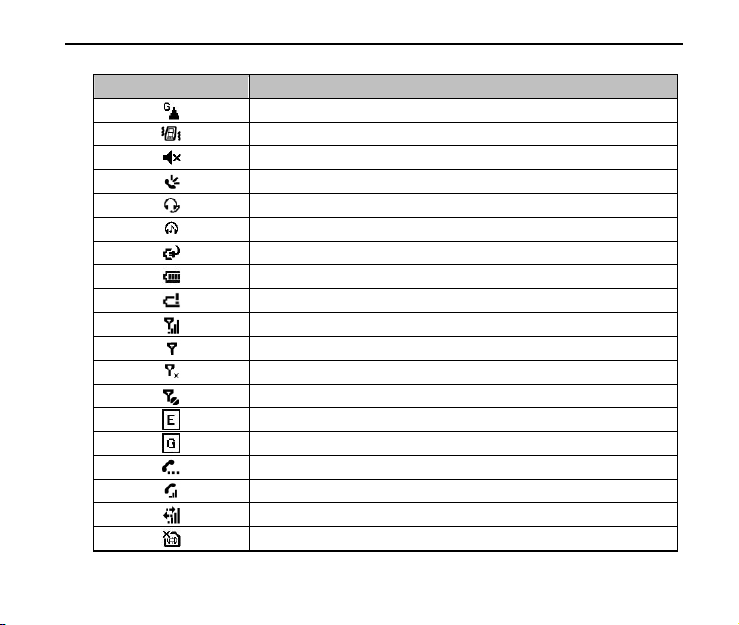
29
Indicator What it means
GPRS roaming
Vibrate mode
Sound off
Speakerphone on
Bluetooth headset detected
Bluetooth headset playing music
Battery charging
Battery full
Battery low
Maximum signal strength
Searching for phone service
Phone is turned off
No phone service
EDGE available
GPRS available
Call on hold
Voice call in progress
Connection is active
No SIM card inserted
Page 31

30
1.4 Input Methods
Switch Between Different Input Modes
Press the Fn key to switch between input modes when you need to enter characters, numbers,
or symbols. The input mode indicator is displayed on the title bar.
Enter Numbers and Symbols
Use the Fn key to switch between the following modes:
for numeric or symbol input. You can enter various punctuation symbols and numbers. For
example, press the “P” key to get “@”, press the “P” key again, you will get the “p”.
for locked numeric or symbol input, You can enter numbers and symbols continuously.
For example, press the “P” key to get “@”, press the “P” key again, you will get the “@”
again.
In these modes, you can:
• Use the Sym key to enter more symbols.
• Use the Back key to delete a single character, and hold this key to clear all inputs.
• Use the Space key to input a space.
Page 32

31
Figure 15
Enter English
Use the Shift key to switch between the following modes:
for lowercase text input. All lowercase.
for uppercase text input. First letter in uppercase, followed by lowercase letters.
for continuous uppercase text input. All uppercase.
In these modes, you can:
• Use the Back key to delete a single character, and hold this key to clear all inputs.
• Use the Enter key to turn to the next line.
• Use the Tab key to jump to the next input text field.
• Use the Space key to input a space.
Page 33

32
1.5 Basic Operations
Screen Navigation
Start menu
In the Home screen, press Start to get the Start menu. It shows the shortcuts for the
software bundled with the phone and the application programs installed by the user.
You can use the Navigation keys to move through these application programs (see
Figure16), and press the OK key to run them. To show more programs, press More.
Figure 16
To return to the Home screen
At any screen, press the Home key to go back to the Home screen so that you can run
other tasks.
Note: You can also press the End key to return to the Home screen. If you press the End key
during a call, however, the call will be ended.
Page 34

33
To go back to the previous page
Press the Back key to go back to the previous screen.
Note: In editing mode, you can press the Back key to delete text. In the File Explorer, press
the Back key to go back to the previous folder.
Quick List
Short press the Power key to access the Quick List. The Quick List includes powering off the
phone, locking your phone and keypad, opening Task Manager & Wireless Manager, and
choosing a different profile.
The Quick List provides a quick access to the profile. In different situations, you can choose
different profiles, such as Normal, Silent, Vibrate, Outdoor, and Automatic. For more
information, see "Set Events or Actions Notifications” in Section 5.1 General Settings.
To use Task Manager
Task Manager allows you to view all the programs currently running on your phone.
1. In the Quick List, select Task Manager.
2. To stop a running program, select the program on the list and press End Task. To
stop all running programs, select Menu > End All Tasks.
Find the Menu Key
Each application has its own Menu that allows you to perform additional functions, such as
editing, saving a file, etc.
Press the Right Soft Key to activate the Menu, and then select an item you desire.
Page 35

34
Lock/Unlock the Keypad
You can use the keypad lock to avoid unintentional operations. You can answer an incoming
call with the regular operation when the keypad is locked.
To lock the keypad
Hold the Sym key at any screen until a locked screen appears.
To unlock the keypad
Press the Left Soft key, and then press the Sym key as indicated on the screen.
Adjust Earpiece Volume
Press the Volume keys to adjust the volume for headset, music, games, and ringtone
tests.
Note: This operation does not adjust the volume for incoming call ringtones and reminders.
1.6 Function and Feature Preview
Vodafone E-mail
The Vodafone E-mail service allows you to set up Vodafone business e-mail accounts and
other personal e-mail accounts as well. See Section 3.3.
Page 36

35
Vodafone Live!
Vodafone live! brings you new and exciting ways to communicate, to access information,
music and games. You can find more details on the Vodafone Website (www.vodafone.com).
Note: This feature might not be supported by all operators.
Outlook E-mail
The Outlook E-mail service allows you to set up multiple e-mail accounts including business
and personal e-mail accounts. You must set up a POP3/IMAP4 e-mail account in order to
send/receive e-mails through remote servers. See Section 3.2.
Calculator
Select Start > Organiser & Tools > Calculator.
It supports basic arithmetic and calculations.
Note: This calculator has limited accuracy. Rounding errors may occur especially in long division.
Calendar
Select Start > Organiser & Tools > Calendar.
You can use the calendar to schedule appointments, including meetings, and other events.
Your appointments will be displayed on the screen as is scheduled. See Section 4.2.
Clock & Alarm
Select Start > Organiser & Tools > Clock & Alarm.
Page 37

36
Set the time zone along with the current time and date. The time and date information will
affect the calendar reminders and the alarm ring time.
To set the date and time, select Date and Time. Select the time zone and then use the
numeric keys to enter the current date and time.
To set the alarm, select Alarm 1 or Alarm 2. Enter the alarm ring time, and set the alarm as
on/off. Then set the sound, type and volume.
PDF Reader
Select Start > Organiser & Tools > PDF Reader.
To view documents in portable document format (PDF).
Tasks
Select Start > Organiser & Tools > Tasks.
The Tasks function can assist you in tracking the status of various tasks. Tasks can be a single
task or re-occurring tasks. You can set up reminders for tasks, or manage them by setting up
different categories. See Section 4.3.
Voice Notes
Select Start > Organiser & Tools > Voice Notes.
Voice Notes can help you to quickly note your thoughts and create short recording contents.
See Section 4.4.
Tip: If the storage of your phone is running out, remove some voice notes.
Page 38

37
Camera
Select Start > Entertainment > Camera.
You can capture still/video images with the 1.3 megapixel handset camera and send images
via MMS. See Section 6.1.
Games
Select Start > Entertainment > Games.
There are two built-in games: Bubble Breaker and Solitaire.
Windows Media
Select Start > Entertainment > Windows Media.
Play downloaded music and video images as well as those recorded/captured on handset.
See Section 6.3.
Page 39

38
2 Using the Phone
2.1 Starting the Phone Function
Disable & Enable Phone Function
When using this phone, you can control wireless functions. When the phone function is off,
you will not be able to receive calls, send/receive messages, or use GPRS to connect to
wireless mobile network. But other handset functions such as browsing the calendar,
listening to music, or playing games, can still be used.
1. Press the Power key to activate the Quick List, and then select Wireless Manager. Or
select Start > Settings > Connections > Wireless Manager.
2. Select On to enable the phone function, or select Off to disable the phone function.
The title bar will display
Note: Under certain circumstances (such as on a plane), you may need to turn off the phone
function.
Open Phone Screen
From the Phone screen, you can open, call, or find a contact, and even save a new number
into Contacts. To access, press the Dial key or enter the phone number.
for On or for Off.
Page 40

39
Enter SIM PIN
Each time you turn on the phone or activate the phone function, you will need to enter the
SIM card PIN provided by Vodafone if you have enabled the PIN code.
Enter the phone’s SIM PIN code and press Done. Wait for the phone to verify the PIN code.
Warning! If you enter your PIN incorrectly for three times, the SIM card will be locked automatically.
Contact Vodafone to obtain the PIN Unblocking Key (PUK) code to unlock the SIM card.
2.2 Making a Call
Make a Call from the Phone Screen
1. Enter phone numbers you want to call in the Home screen or the Phone screen.
2. If you make a mistake, press the Back key or Backspace key to erase the last digit, hold
this key to clear all digits.
3. Press the Dial key to call. Your phone automatically lists the matched contacts.
4. Press the End key to end the call.
Make a Call from Contacts
To dial from contacts list
1. On the Home screen, press Contacts (if displayed) or select Start > Contacts.
Page 41

40
2. Select the contact you wish to call. Press the Dial key to dial the default number of
the contact.
To learn more about Contacts, see Section 4.1.
To dial from contacts’ details
Select a contact; then press the OK key to open its Contact details. Select the contact’s
number you wish to call, and then press the Dial key.
Make a Call from Call History
On the Home screen, select Call History (if displayed) or select Start > Call History. Select
a name or number, and press the Dial key to dial.
The Call History includes missed calls, incoming calls, and outgoing calls.
Call History icons:
Missed calls, Incoming calls, Outgoing calls.
Make a Call from Messages
In the Inbox list or when viewing a message, press the Dial key to check the number, and then
press Call or press the Dial key to dial the number.
Make Emergency Calls
Enter the emergency number, then press the Dial key. It is possible to dial emergency numbers
when the keypad is locked.
SIM card may store other emergency numbers. Contact Vodafone if you need more
information.
Page 42

41
Make International Calls
Hold the “0” key until “+” appears.
Enter the full phone number, and press the Dial key, for example: +49-123-12345678 in the
following format: +country code-area code-phone number.
Make Speed Dial
Press and hold the speed key to call in the Home screen. You can set speed dial entries/
shortcuts for the frequently dialed contact numbers.
To learn how to use Speed Dial, see Section 2.6.
2.3 Answering Incoming Calls
When there is an incoming call, the phone will display the information on the screen.
To answer, press the Dial key or press Answer. To ignore, press the End key or the Right Soft
key.
Tip: When you are taking a call, you can still return to the Home screen at any time by pressing
the Home key, or operate other applications.
Page 43

42
2.4 In-Call Options
During a call, press Menu to access in-call options.
Hold the Call
During a call, to hold it, select Menu > Hold, or press the Dial key. To cancel, press Unhold,
or press the Dial key again.
Note: It needs network support. Contact Vodafone for more information.
Enable Call Waiting
You can enable Call Waiting so that the phone will notify you of a new incoming call while
you have a call in progress.
1. On the Home screen, select Start > Settings > Phone > Call Waiting.
2. After you have downloaded these settings from Vodafone, check Provide call waiting
notifications box and press Done.
Note: It needs network support. Contact Vodafone for more information.
Answer Another Call
You can swap between two calls while you are taking a call, and the second call is coming.
1. Press Answer to take the second call and put the first call on hold.
2. To end the second call and return to the first call, press the End key. To switch between
the two calls, press Swap.
Page 44

43
Set up a Conference Call
1. Either put a call on hold (select Menu > Hold) and dial a second number, or answer
another incoming call.
2. Select Menu > Conference, then the Conference is created.
Note: It needs network support. Contact Vodafone for more information.
Turn On/Off Speakerphone
Select Menu > Speakerphone On. After speakerphone is activated, the icon
on the title bar.
To disable the speakerphone, select Menu > Speakerphone Off.
Note: To avoid any damage to your hearing, do not place the handset close to your ears while
using the speakerphone.
Mute a Call
During a call, you can temporarily turn off the microphone to prevent the opposite party
from hearing your voice.
Select Menu > Mute. You can also press the Mute key directly on the screen. After Mute is
activated, the icon
appears on the top right corner of the screen.
Adjust Earpiece Volume
Press the Volume keys to adjust earpiece volume during a call.
appears
Page 45

44
Search for a Number
During a call, press Menu first, and then select Contacts or Call History.
View Calendar
During a call, press Menu first, then select View Calendar.
2.5 Dialing up Voicemail
To listen to voicemail messages, you can dial the voicemail number (provided by Vodafone)
from the phone screen.
You can also hold the speed dial key 1 directly on the Home screen. The numeric key 1 is
set up as the voicemail number by default.
Note: Voic email needs network supp ort. Contact Vodafone for more information.
2.6 Using Speed Dial
Create a Speed Dial
You can create speed dial entries (or shortcuts) for frequently dialed numbers or accessed
programs.
1. To add a frequently dialed number: Activate the Contacts list. Choose one contact, then
choose an item to set up, for example, mobile phone number.
To add a frequently accessed program: Highlight a program.
Page 46

45
2. Select Menu > Add to Speed Dial. Select keyboard assignment, then press Done. You
can set 0-99 as Speed Dials.
Edit a Speed Dial
Select Start > Organiser & Tools > Speed Dial, and then select the speed dial entry you
wish to edit, then press Done.
Use Speed Dial
You will only need to hold the corresponding speed dial entry/shortcut key to dial up the
contact or access the application program.
For example, if 15 is set for Calendar, you have to press 1 and then hold 5 to quickly launch
Calendar.
2.7 Using SIM Card Services (STK)
To use the SIM card services, insert your SIM card into the phone at first. SIM card information
services rely on Vodafone networks.
Select Start > Organiser & Tools > STK. The displayed name on the STK Service is provided
by Vodafone.
Page 47

46
3 Messaging
Messaging is where all of your e-mail, SMS, and MMS accounts are located.
When you receive a new message, you can open it from the Home screen. Simply scroll to
the row where the new message is located and select it to read. To access your message
accounts, select Start > Messaging and then select the account you want to read.
3.1 Messages
The handset will alert you for the unread message(s) with the icon on the title bar. Your
received messages are categorized as read
Compose and Send a Message
To add new SMS
On the Home screen, select Start > Messaging > Messages to access the messages list
screen, and then select Menu > New > SMS.
1. Enter the mobile phone number of one or more recipients, separating them with a
semicolon (;).
To access phone numbers from Contacts, select Menu > Add Recipient in To. Select a
contact from the list and press the OK key.
2. Enter the text message contents.
or unread .
Page 48

3. Press Send to send the message.
To add new MMS
On the Home screen, select Start > Messaging > Messages to access the messages list
screen, select Menu > New > MMS.
1. Enter the mobile phone number of one or more recipients, separating them with a
2. Enter the MMS subject.
3. Select Insert Picture/Video to select a photo or video clip from the Select Media
4. Select Insert Text to enter text for your MMS message.
47
semicolon (;).
To access phone numbers from Contacts, select Menu > Recipients in To, then
select From Contacts or From Call History. Select a contact from the list and press
the OK key.
To send a copy of this message to others, move up to the Cc and Bcc fields above
the To field.
screen and insert it.
To capture a new photo, press the camera key or select Menu > Capture Image.
To record a new video, press the camera key or select Menu > Capture Video.
See Section 6.1 for the use of camera.
To insert predefined text or emoticons, select Menu > Insert My Text or Insert
Emoticon.
Page 49

48
5. Select Insert Audio to insert an audio clip. Select an audio clip on the Select Audio
screen.
To record a new audio clip, select Menu > Capture > Audio.
6. Select Menu > Attachments to add vCard, vCalendar and File.
7. Select Menu >Template to use a template or save the current message as a template.
8. Select Menu >Preview Message to preview the current message.
9. Press Send to send the message.
Note: To remove the picture, video, text, or audio, select the item and press the Back key.
To cancel message editing
Select Menu > Cancel Message. Choose "Yes" to save the message as a draft. Choose
"No" to discard the message.
To know whether your message has been received
In SMS, before sending the message, select Menu > Message Options and select Request
message delivery notification.
In MMS, before sending the message, select Menu > Options > Send Options and select
Delivery report.
Page 50

Other Actions
To reply messages
Select Menu > Reply > Reply / Reply All / Forward to reply to the sender/all persons
listed in To and CC boxes/forward the message to someone else.
To switch messages folders
Select Menu > Folders. Open the messages folder list. Switch to a different messages
folder.
There are five folders in Messages:
• Deleted Items: Store deleted messages.
• Draft: Store message drafts.
• Inbox: Store all received and sent messages.
• Outbox: Store messages that are being sent and ready to be sent.
• Sent Items: Store sent messages.
To move message
On Draft, Deleted Items, Outbox or Sent Items screen, select the message you wish to
move. Then select Menu > Move. Select the folder to keep the message.
To select messages
Select Menu > Select Messages. Select All, All Below or Several as you wish.
49
Page 51

To delete message
Select the message, and then select Menu > Delete. Then confirm. Deleted messages will
be moved to the Deleted Items folder.
To configure message settings
On the Messages list screen, select Menu > Tools > Options to configure various settings
in Message.
Display options:
1. Show date and time in the message list: Choose whether to display date and
time in the message list.
2. Sort messages by: Choose the sorting column or the sorting order.
Sorting column includes: Date received / Subject / Sender / Message type.
Sorting order includes: Descending /Ascending.
3. After deleting or moving a message: Choose an action to perform after deleting
or moving a message.
Action includes: Return to message list / Show next message / Show previous
message.
Sending options:
1. Include copy of original message when replying to e-mail: Choose whether
to include the original message when replying to e-mail.
2. Save copies of sent items: Choose whether to make backup copies of sent items.
50
Page 52

51
Signatures options:
1. Select an account: Select an account you wish to set.
2. Use signature with this account: Choose whether to use the signature with your
selected account.
3. Include when replying and forwarding: Choose whether to include the signature
when replying or forwarding e-mail.
4. Signature: Enter or edit your signature here.
Account Settings options:
1. Request delivery notifications: Choose whether to receive a notification when
the message reaches the recipient.
2. Use Unicode when necessary: Choose whether to enable this function.
Setup E-mail options:
Set up a POP3/IMAP4 e-mail account when you need to send/receive e-mails through
a remote server. See Section 3.2 for details.
Security options:
Warn before navigating to a URL or file link that is not on my device: Choose
whether to display a warning message before opening a URL or a file link in a message
that is not located in the phone.
Page 53

52
Other options:
1. Display account picker when opening Messaging: Choose whether to enable
this function.
2. Warn when deleting messages in the message list: Choose whether to enable
this function.
3.2 Outlook E-mail
Configure POP3/IMAP4 E-mail Account
If you want to send/receive e-mails through remote servers, you have to set up a POP3/IMAP4
e-mail account. On the Home screen, select Start > Messaging > Setup E-mail to set your
account.
1. Enter your e-mail address and password, and then press Next.
2. Follow the guide to complete the server settings. Different e-mails may require
different steps. Then press Next.
3. Enter the user information, such as user name, password, and domain.
4. Set the synchronizing options.
After setting up e-mail accounts on your phone, you can start sending and receiving
e-mail messages.
Page 54

Create and Reply to E-mails
To compose and send an e-mail
1. Select Start > Messaging, and then select an e-mail account.
2. Select Menu > New.
3. Enter the e-mail address of one or more recipients, separating them with a semicolon (;).
To access e-mail addresses stored in Contacts, select Menu > Add Recipient in To.
Select a contact from the list and press OK. You can press the Up key to find the field
for "Bcc" and "Cc".
4. Enter a subject and compose your message. To quickly add common messages, select
Menu > My Text and select a desired message.
5. Press Send.
Tip: You can find the priority option in Menu > Message Options.
If you are working offline, e-mail messages are moved to the Outbox folder and will be sent
out the next time you connect.
To add an attachment to an e-mail
1. In the message that you are composing, select Menu > Insert and select the item
you want to attach: Picture, Voice Note, or File.
2. Select the file you want to attach, or record a voice note.
53
Page 55

54
View and Reply to E-mails
The Home screen will display the e-mail item when a new e-mail message arrives. Select
E-mail then press the OK key. You will also be able to browse the e-mail from the Messaging.
Select the e-mail to be browsed, and then press OK.
To read incoming messages
By default, only the first few kilobytes of a message are shown when you open and read
an incoming message. To read the whole message, scroll down to the end of the message
and select Get entire message and any attachments; or select Menu > Download
Message.
To download an attachment
In an open message with an attachment to download, select the attachment. You can
directly open the file in the associated program after you download them by selecting
the attachment again.
To reply to or forward an e-mail
1. Open the message and select Menu > Reply > Reply, Reply All, or Forward.
2. Enter your response. To quickly add common messages, select Menu > My Text and
choose a desired message.
3. Press Send.
Tip: To see more header information, scroll up.
Page 56

55
To always include the original message, fr om the list view, select Menu > Tools > Options >
Sending, and select Include copy of original message when replying to e-mail check box.
3.3 Vodafone E-mail
With VF E-mail you can access up to five separate Internet based e-mail accounts and gain
anywhere real-time access to your e-mail and attachments on your mobile phone. After setting
up the VF E-mail software on your phone and connecting to your Internet based e-mail
account, your e-mails will automatically be sent to your phone as soon as they arrive in your
Internet mailbox. You will be able to manage your e-mail and send and receive attachments
from wherever you are.
Install VF E-mailConnect
Select Start > VF E-mailConnect > Install. You will start the setup procedure which will
guide you through a small number of required steps to access your e-mail. You will soon be
receiving your messages within minutes. If it fails, ensure that your phone is able to establish
data connectivity.
Note: VF E-mail will automatically input your E-mail Service Provider settings. If it cannot, it may
prompt you to enter the settings. You can get information about your e-mail account from your
e-mail provider.
Page 57

56
Send and receive e-mails
You interact with the VF E-mail application. VF E-mail works in the background to
synchronize the Inbox on your phone with your e-mail service provider. To send an e-mail
you go in to the e-mail Inbox and select Menu > New. You can also reply or forward any
e-mail from your Inbox. Make sure that you always select VF E-mail when you send an
e-mail message.
Read and add attachments
The attachment is indicated by a paperclip symbol next to the header in the Inbox.
Attachments are not pushed to the phone automatically to preserve the phone memory and
limit data usage. You can download the attachment to the phone by opening the e-mail, then
selecting the file name. Once the download is completed (indicated by the icon appearing),
open it. You can only open the file if it is recognized by the phone and supported by one of
its viewer applications.
Page 58

57
4 Personal Information
4.1 Contacts
Select Start > Contacts. Open Contacts application program.
Open Contacts from Home Screen
You can add new contacts al ong with their information. Setting up communication information
for the contact will allow you to connect with the person quickly or browse the contact's
information. Contacts will be saved in the phone memory or in the SIM card. If you store the
information in the SIM card, you can fill the name and a number. If you store the information
in the phone memory, you can also fill out each information field including category, e-mail,
address, pictures, ringtones, etc.
You can add new contacts to Outlook and their information to the phone. Besides, you can
synchronize contacts between your device and specified remote server. For more details,
see Section 9.4.
Create a Contact on Your Phone
1. On the Home screen, select Start > Contacts > New > Outlook Contact.
2. Enter information for the new contact.
Page 59

58
To easily identify the caller, you can assign a custom ringtone and a picture to each
Outlook contact.
To assign a custom ringtone, scroll down to Custom ring tone, and select the desired
ringtone.
To assign a picture to a contact, scroll down to Picture and Select a picture to select
the picture you want. To remove the picture, select Menu > Remove Picture.
3. Press Done.
If someone who is not in your list of contacts calls you, you can quickly save the number
to contacts by pressing Save.
Note: In contact’s detailed information, “m” stands for mobile number, “h” stands for home number
and “w” stands for work number.
Create a Contact on SIM Card
1. On the Home screen, select Start > Contacts > New > SIM Contact.
2. Enter the Name and Number for the new contact.
3. Press Done.
View and Edit Contact Information
1. On the Home screen, select Start > Contacts.
2. Select the contact whose information you want to view or edit, and select Menu > Edit.
3. When you finish, press Done.
Page 60

59
View the Contact List with Different Sort Column
If you have entered information under Company for your Outlook contacts on your phone,
you can switch between Company mode and Name mode by selecting Menu > View By >
Company/Name. In Company view mode, you can quickly locate the contacts who work
for a specific company.
You can filter the contact list by categories. In the contact list, select Menu > Filter and
then select a category. And then select the category if you have set the contacts’ categories.
You can set at the Categories field on the contact’s editing screen. The corresponding list
will be shown. To show all contacts again, select All Contacts.
Call a Contact from the Contact List
1. On the Home screen, select Start > Contacts.
2. Move to the contact to call and press the Dial key. The contact’s default phone number
is dialed.
To call a phone number other than the default, select the contact, scroll to the number you
want to dial, and press the Dial key.
Find a Contact
Search Contact by Name: On the Contacts’ list screen input the word to search for a contact.
Search Contact by Phone Number: On the Home screen input the contact’s phone number.
Contacts that have phone numbers starting with the numbers you input will be highlighted.
Page 61

60
Send Contact Information
• Select Menu > Send Contact > Beam. Select contact information to send. Select the
device. Then press Beam.
Note: Make sure that both transmitter and receiver have activated the Bluetooth
function.
• Select Menu > Send Contact > Messages. Select the contact information that you want
to send. Then press Done.
The contact information you have selected will be sent to the recipient of the message.
• Select Menu > Send as vCard. Enter the recipient in To of the MMS message, and then
press Send.
If the recipient accepts the MMS message, the contact information you sent are
automatically saved in that person’s Contacts.
Send MMS to Contacts
Select Menu > Send MMS (Mobile) to send an MMS to the selected contact.
If the contact information contains the e-mail address, you can send an MMS to the e-mail
address by selecting Send MMS (E-mail).
Page 62

61
4.2 Calendar
Select Start > Organiser & Tools > Calendar.
You can use the calendar to schedule appointments, including meetings and other events.
Your appointments will be displayed on the screen as is scheduled. You can choose to
Dismiss the reminder or use the Menu set the snooze time. On the Reminder screen, select
Menu > View Item to view the details.
Add New Appointments
1. Select Menu > New Appointment.
2. Enter information about the appointment.
3. Press Done.
The detailed appointment information includes:
• Subject: Enter the subject.
• Start/End date: Set the start/end date.
• Start/End time: Set the start/end time.
• All day event: Set the appointment as all day events.
All-day event does not occupy blocks of time in Calendar; instead, they appear in banners at
the top of the calendar.
• Location: Enter the location information.
Page 63

62
• Attendees: If you select Add Required Attendee… or Add Optional Attendee…, and
choose the contact as the attendee, it will send invitation to them.
• Reminder: Set a notification time to let the phone alert you a certain period of time
before an appointment.
• Occurs: Set the re-occurring times or frequency.
• Status: Choose the appointment status.
Each appointment status is represented by a color block in the view screen. Busy as blue,
Out of Office as magenta, Tentative as light blue, Free as white.
• Sensitivity: Choose the degree of the privacy of the appointment.
• Notes: Enter the note information.
View and Edit Appointments
You can view your schedule in three different views: Month, Week, and Agenda. To switch
the Calendar View, press the Left Soft key or press Menu and choose the view you want.
1. Select the appointment to view, and press the OK key.
2. Select Menu > Edit, and edit the field.
3. Press Done.
Send Appointments
Select appointment and press the OK key. Select Menu > Beam Appointment, and then
select device to exchange, and press Beam.
You can send a calendar appointment to another phone over MMS.
Page 64

63
1. Select an appointment, then select Menu > Send as vCalendar.
2. Enter the recipient in To.
3. Press Send.
Configure Calendar Options
Select Menu > Tools > Options to open the Calendar options settings screen. Select the
item to set up. Options include:
1. Start in: Set the default view option for Calendar.
2. First day of week: Choose a day as the first day of the week.
3. Week view: Choose how many days to display for the weekly view.
4. Month view: Choose whether you wish to have the week numbers displayed in the
monthly view.
5. Set reminders: Set a notification time to let the phone alert you a certain period of time
before an appointment.
6. Respond to meetings via: Set the default e-mail account of sending the invitations of
meetings.
Page 65

64
4.3 Tasks
Select Start > Organiser & Tools > Tasks.
Add New Tasks
1. Select Menu > New Task.
2. Enter the task information.
3. Press Done.
The detailed task information includes:
• Subject: Enter the subject.
• Priority: Choose the priority level of the task.
• Status: Confirm whether the task is completed or not.
• Start/Due date: Set the start/end date of the task.
• Occurs: Set the re-occurring times or frequency.
• Reminder: Set a notification time to let the phone alert you a certain period of time
before a task.
• Categories: Choose category of the task.
• Sensitivity: Choose the privacy level of the task.
• Notes: Enter the note information.
Page 66

65
View the Task List with Different Sort Column
To sort the list, select Menu > Sort by, and select a sort option.
To filter the list by category, select Menu > Filter, and select the category to be displayed.
Mark a Task as Completed
Move to the completed task. Press Complete. If you want to activate this task again, you can
move to it and press Activate.
To Send a Task
In the Tasks list, select the task you want to send and select Menu > Beam Task, then select
device to exchange, and press Beam.
If the receiver supports the task format, he/she will see the task in his/her task list.
4.4 Voice Notes
Select Start > Organiser & Tools > Voice Notes.
Add a New Voice Note
1. Press Record to start recording a voice note. Keep the microphone close to your mouth
during the recording.
2. The phone starts recording.
3. To finish recording, press Stop.
4. Voice notes are listed in the All Notes list.
Page 67

66
Play a Voice Note
Select a voice note to playback, and press the OK key. Or select Menu > Play. To stop, press
Stop.
Rename a Voice Note
1. Select Menu > Rename.
2. Enter the new name.
3. Press Done.
Delete a Voice Note
1. Select the voice note to delete.
2. Select Menu > Delete.
3. Press Yes.
Note: If you delete a voice note that has a default name, such as Recording1, this name becomes
available for a new voice note.
Set as Ringtone
To set a selected voice note as the current ringtone, select Menu > Set As Ringtone.
Page 68

67
4.5 SIM Manager
Select Start > Organiser & Tools > SIM Manager to open the SIM manage tool. With SIM
Manager, you can manage the contacts information in your SIM card and perform actions
such as select, delete, copy to Outlook, etc.
You can select Options > Select All to select all SIM card contacts to perform the action.
If you want to manage the contacts information in the phone memory, you can select
Options > Outlook Contacts.
Page 69

68
5 Settings
5.1 General Settings
Select Start > Settings to open the homepage of Settings. Select More to see more settings.
Set up the Home Screen
The Home screen is the starting place for most tasks you perform on your phone. You can get
access to all features and programs from the Home screen.
To customize the Home screen
Select Home Screen. You can set the Home screen layout, Show recent programs, Color
scheme, Background image, and Time out for the Home screen, see Figure 17.
Figure 17
Page 70

69
Set the Regional Information
Your phone should already be set up with the regional settings that are appropriate for your
locale.
Select Regional Settings to set the Language, Locale, Short / Long date style, Time format,
Positive / Negative number and Positive / Negative currency.
Note: If you change the locale option, the format of the remaining options (such as date, time, and
currency) will be c hanged automatically according to the locale yo u specify.
Set Events or Actions Notifications
To specify the sound for an event
Select Sounds. For an event, select a desired sound. Select None if you do not want to hear
a sound.
When you select a sound, the sound plays. To listen to it again, select Menu > Play.
Note: Store the custom ringtones in \My Documents\My Ringtones folder. For ringtones, you
can use sound files in *.wav, *.mid, *.wma, or *.mp3 format. For notifications or reminders, you
can use *.wav or *.mid files.
To change the current profile
Select Profiles or short press the Power key to display the Quick List, and choose a profile
(see Section 1.5). Choose a new profile you want to use.
Tip: You can choose the automatic profile so that your phone will automatically switch between
Normal and Vibrate according to busy/free status in your calendar.
Page 71

70
To edit a profile
In the Profiles choose the one you want to edit, then select Menu > Edit to modify the
settings.
The profile settings include: name of the profile, ring type and volume, reminder type and
volume, notification type and volume, and system sound volume.
To cancel without saving changes, press Cancel.
To revert to the default profile settings, select Menu > Reset to default.
Set the Owner Information
Select Owner Information to enter the owner name, telephone number, E-mail address
and notes.
Set the Device Name
Select Device Name to enter the device name and description. This name will show in the
Bluetooth pairing.
Power Management
Select Power Management to check the main battery power level and set the options
including:
• Backlight time out on battery: Set backlight timeout while your phone is powered by
the battery.
• Backlight time out on AC: Set backlight timeout while your phone is charged by AC.
Page 72

71
• Backlight brightness: Set backlight brightness of the screen.
• Display time out: Set display timeout to automatically shut off the screen.
Reset to Factory Settings
Select Reset To Factory Settings. Follow the instructions displayed on the screen to
reset the phone. The phone will restart after reset.
Warning! After you reset your phone to factory settings, all the information and settings you have
saved on your phone will be lost.
Device Information
Select Device Information to check the hardware & software version information.
About
Select About to check the information as below:
• System version number.
• Technical details of your device such as the type or speed of the processor, memory size,
etc.
• License and copyright information.
• More relevant hardware information about the machine.
Page 73

72
5.2 Function Settings
Select Start > Settings to open the homepage of Settings. Select More to see more settings.
Set the Phone Function
Select Phone, the phone function settings include:
• Auto Answer: Set the auto answer time.
• Call Barring: Restrict incoming and outgoing calls.
• Call Forwarding: Choose to use call forwarding.
• Call Options: Set Any key answer, Show SIM contacts, Voice mail number, Text messages
service center number, Country code, and Area code.
• Call Waiting: Choose if you wish to use call waiting. You can choose to provide call
waiting notifications.
• Caller ID: Choose to display your caller ID to the party you call.
• Channels: Choose whether to enable channels and receive channel list. And choose the
channel language.
• Fixed Dialing: Edit fixed dialing number and enable the fixed dialing. Using fixed dialing
can limit your dialing recipients.
• Networks: Choose whether to manually connect to Vodafone network.
Note: Some of the services may require network support. Consult Vodafone for more information.
Page 74

73
Set up Connections
See Section 2.1 for Wireless Manager in Disable & Enable Phone Function.
See Section 7.4 for Bluetooth.
See Section 7.1 for Dial-up.
See Section 7.1 for GPRS.
For other connections, consult Vodafone or the network administrator.
Set up Accessibility
Select Accessibility to set options as follows:
• System font size
• Multipress time out
• Confirmation time out
• In-call alert volume
Set the Text Input
Select Text Input Settings to set the input method.
You can decide:
• To display the suggested words while typing;
• When and how many suggested words to show;
• To add a space automatically after each word;
• To enable the auto-correct function.
Page 75

74
5.3 Management
Select Start > Settings to open the homepage of Settings. Select More to see more settings.
Add and Remove Programs
Before you purchase additional programs for your phone, make sure that they are compatible
with the Windows Mobile
To add a program
1. Download a program to your PC (or insert the disc that contains the program into
your PC). Make sure that you select a program developed for your phone and
processor type.
2. Read the installation instructions that come with the program and follow it to
complete the setup.
To remove a program
Select Remove Programs, choose the one you want to remove then select Menu >
Remove to remove the program, or select Menu > Cancel to give up.
Note: Programs that are preinstalled on the phone cannot be removed.
Set the Security
Select Security to open the security settings screen.
®
6.1 Standard operating system.
Page 76

To use the device lock
To enable the phone lock:
Select Security > Device lock, and check the Prompt if device unused for box, and set
the timeout. Choose the Password type, then enter and confirm your password.
Note: Once you configure the phone lock settings, you can enable the phone lock from the
Quick List directly without configuring the settings again.
After the phone lock is activated, you have to enter the password to unlock it after timeout.
To disable the phone lock:
Select Security > Device lock, and uncheck the Prompt if device unused for box.
To use the SIM PIN
You can set the PIN password to prevent others from using the SIM function. The initial
PIN code is provided by Vodafone.
To enable the SIM PIN:
After the PIN code is activated, each time you turn on the phone, you have to enter the
PIN code. Otherwise you can not use the functions of the phone. The PIN code is
required before it is modified or cancelled. If you forget the PIN code, contact Vodafone.
Select Security > Enable SIM PIN, then enter your PIN.
Note: To cancel without enabling the SIM PIN, press Cancel.
Warning! If you enter your PIN incorrectly for three times, the SIM card will be locked automatically.
75
Page 77

Contact Vodafone to obtain the PUK code to unlock the SIM card.
To disable the SIM PIN:
You have to enter the correct PIN code to disable the use of the PIN code. After it is disabled,
each time you turn on the phone, you will not be asked to enter the PIN code.
Select Security > Disable SIM PIN, then enter your PIN.
To change the SIM PIN:
When the new SIM PIN is enabled, you must enter this PIN to unlock the phone.
Select Security > Change SIM PIN. In Old PIN, enter the current PIN. Then enter and
confirm the new PIN.
To change PIN2
Select Security > Change PIN2, enter the current PIN2. Then enter and confirm the
new PIN2.
To check the certificates
Select Security > Certificates. You can check the personal/intermediate/root certificates
on your phone.
To encrypt files on the MicroSD Card
Select Encryption > Encrypt files when placed on storage cards to encrypt the files
on the MicroSD card.
76
Page 78

77
Set up Windows Update
Select Windows Update. Press Next to choose to manually or automatically check for and
download important updates on the Microsoft Web site. It will connect to the Internet to
download updates on your device with the latest security patches or fixes.
For more information, read the description on the Windows Update screen.
Managed Programs
Select Managed Programs to view a lis t of programs that are currently loaded on you phone.
Set the Error Reporting
Select to enable/disable Error Reporting. If enabled, the phone will remind you to send the
error report to Microsoft Corporation.
For more information, read the description on the Error Reporting screen.
Set the Customer Feedback
Select Customer Feedback, and then press the Left/Right key to enable/disable this function.
If enabled, the phone will remind you to send a feedback to Microsoft Corporation.
For more information, read the description on the Customer Feedback screen.
Page 79

78
6 Experiencing Multimedia
6.1 Camera
Use Camera
To open camera
On the Home screen, select Start > Entertainment > Camera to launch the camera
program.
Tip: You can also launch your camera program from anywhere by pressing the Camera key.
Camera standby screen
It displays Standby on the camera screen after 30-second idle as shown in Figure18.
Press any key in the Qwerty Keyboard to activate it. Press Thumbnails to open the
Pictures & Videos program.
Page 80

79
Figure 18
To exit camera
Press the End key.
Take a Photo or Capture a Video Clip
To switch between taking a photo and recording video clip, press Menu in camera screen,
select Still or Video. Aim the camera at the subject and then press the OK key or the
Camera key to take the shot. To capture a video, press the OK key or the Camera key to start
recording; press again to stop. During video recording process, you can pause/resume by
pressing the Right Soft key.
Note: The paused record will be ended and saved automatically after standby. The video recording
will be stopped and saved when reaching the preset maximum time. By default, the maximum
time is 30 seconds. You can change it in Menu > Options… > Video > Time limit for videos.
Page 81

To use zooming
Before capturing a photo, press the Up key on your phone to zoom in, press the Down key
to zoom out. Or press Menu, and then select Zoom.
To adjust brightness
To adjust the brightness, press Menu, and then select Brightness.
Tip: In all capture modes, press the Left/Right key to change the brightness value.
Configure Your Camera
Press Menu to configure your camera, including:
• Mode: There are three modes to capture picture.
Normal: You can capture a still image by pressing the Camera key or the OK key.
Burst: You can capture 5 consecutive images by pressing the Camera key or the
OK key.
Timer: When you press the OK key or the Camera key, it starts to count down, and
then captures a picture in 5 seconds.
• Resolution: Choose an appropriate resolution mode.
• White Balance: Choose an appropriate white balance mode.
• Flash: Choose to turn on/off the flashlight.
• Full Screen: Choose to enable the Full Screen mode. To exit the Full Screen mode,
press the Right Soft key and cancel Full Screen from the Menu.
80
Page 82

81
• Options…: To customize the settings for the pictures and videos.
Gen e r al : You can resize a picture to match your requirement before sending it by
e-mail. You can also change the rotating orientation in this setting screen.
Slide Show: Your phone has two orientation modes: Portrait and Landscape. You
can decide whether to play screensaver when your phone is connected to PC and
idle for 2 minutes.
Camera: Pictures are saved into your phone by default. You can choose to save
them in the storage card if it is available. Pictures captured by camera are saved
with a default prefix “img”. You can change the prefix and compress pictures to
different levels.
Tip: The file names are numbered in an increasing order. For example, the files are
saved as “img001” and “img002”.
Note: The Type filename prefix field cannot be blank; otherw ise, the files will be saved
with default prefix automatically.
Video: You can decide whether to include audio when recording video files. You
can also set the maximum time for video recording.
6.2 Managing Pictures and Video Files
The Pictures & Videos program allows you to view and manage media files on your phone.
View Files after Capture
Select Start > Entertainment > Pictures & Videos, then move to the picture or video file
Page 83

82
and press View/Play or the OK key to open it.
Copy a Picture or Video Clip to Your Phone
You can copy pictures and video files from your PC to the My Pictures folder on your phone,
and then view them on your phone.
For more information about copying files from your PC to your phone, see Windows Mobile
Device Center or ActiveSync Help on your PC.
Note: You can also copy pictures and video files from your PC to your phone using a memory card.
Pictures & Videos Menu
Move to a media file and press Menu to open a list of options.
You can choose to send the selected media file to another device via MMS, e-mail, or
Bluetooth, play the pictures as a slide show, send the picture to your Windows Live Space
account, etc.
• Open a file, and select Menu > Use as Home Screen to set the picture as your Home
screen background.
• Select Menu > Options to customize picture settings and slide show playback
preferences.
• Select Menu > Edit to do minor touch ups to the picture such as rotating and
cropping.
Note: The available menu options depend on the selected media file.
Page 84

83
6.3 Windows Media Player Mobile
You can use Microsoft Windows Media Player Mobile to play digital audio and video files.
To open Windows Media Player Mobile, select Start > Entertainment > Windows Media.
Formats Supported
The following file formats are well supported by this phone.
Video: .wmv/.asf/.mp4/.3gp/.avi
Audio: .wma/.mp3/.mid/.midi/.rmi
About the Controls
By default, these controls are assigned to Windows Media Player Mobile functions.
To Select Menu Press/Hold Key
Play or pause Play/Pause Press the OK key or Enter key
Stop Stop
Skip to a previous file Press the Left key
Skip to the next file Press the Right key
Fast-forward a file Hold the Right key
Rewind a file Hold the Left key
Increase the volume Press the Up key
Page 85

84
Decrease the volume Press the Down key
Turn the sound on or off quickly (mute) Press #
Switch to full screen during video
playback
Change rating Press *
Play the items in the Now Playing play
list in random order/repeatedly.
Tip: To change the assigned hardware keys, on th e Playback screen, select Menu > Options > Buttons.
Press 0
Shuffle/Repeat
About Licenses and Protected Files
Some media files have associated licenses that protect them from being unlawfully distributed
or shared.
If you want to copy a protected file from your PC to your phone, use the Windows Media Player
on your PC to synchronize the file to your phone. This will ensure that the license is copied
along with the protected file. For more information about synchronizing files to your phone
and other mobile devices, see Windows Media Player Help.
Note: You can view the protection status for a file by checking its file properties (Menu > Properties).
Page 86

Play Media
To play a media file
To play media files from the library, select Menu > Library to open the Library screen.
If necessary, select a library. Then select the file from the catalogues (for example, My
Music or My Playlists), move to an item (such as a song, album, or artist name), press
Play to play the media file on the player screen.
To play media files from the phone or the storage card, on the Library screen, press Menu,
and then select Library > My device/Storage Card. Press the OK key to browse the file
list and play file(s).
Note: On the Library screen, to play a file that is stored on your phone but is not in a library, select
Menu > Open File. Select the item ( such as a file or a folder), and press Play.
To play media files from the Internet, on the Library screen, press Menu > Open URL to
prompt an input screen. Enter the desired URL and press OK to open the file from the
Internet. Press Menu to clear history logs or go back to the previous screen.
About the screens and menus
Press Menu. The available menu options depend on the screen you are viewing.
• Library: Display the Library screen so that you can choose a file to play.
• Play/Pause: Start or pause playback.
• Stop: Stop playback.
• Shuffle/Repeat > Shuffle: Play the items in the Now Playing playlist in random order.
85
Page 87

• Shuffle/Repeat >Repeat: Play the items in the Now Playing playlist repeatedly.
• Full Screen: Display the current playing video in full screen mode.
• Options: Adjust various Windows Media Player Mobile options, including network, skin,
and hardware key options, etc.
• Properties: Display information about the currently playing file.
• About: Display information about Windows Media Player Mobile, such as the version
number.
Manage Your Media Library
To open media library
On the Windows Media screen, select Menu > Library. The screen lets you quickly find
your audio files, video files, and playlists. It contains the following items:
• My Music: You can view or play the music files.
• My Videos: You can view or play the video files.
• My TV: You can view or play the TV files.
• My Playlists: You can add the media files into your playlist.
• Now Playing: You can see the current file being played and files that are queued up
to play next.
86
Page 88

87
To update media library
You can manually update the library to ensure that it contains new files that you recently
copied to your phone or storage card. Select Menu > Update Library to manually
update the library list. On the Library screen, select Menu > Update Library to update
the media library. The new media files, such as the video clip shot by the camera, will be
added into the library.
To delete file from media library
In the media files list, select the file and then select Menu > Delete from Library to
delete it.
Troubleshooting
For more information, see the Use Windows Media Player Mobile page at the Microsoft Web
site (www.microsoft.com/windowsmobile/en-us/help/more/windows-media-player. mspx).
6.4 Java Applications
Your phone supports Java 2 Micro Edition, J2ME. MIDlets are Java-based applications that
can run on mobile phones.
Page 89

88
Install and Run MIDlets/MIDlet Suite
To install MIDlets from the Internet
1. On the Home screen, select Start > Programs > Applications.
2. Select Download Application to open the Internet Explorer.
3. Locate the MIDlet/MIDlet suite while connected to the Internet.
4. Select the MIDlet/MIDlet suite to download.
5. To start installing the MIDlet/MIDlet suite, press Yes.
6. Press Install to confirm the installation.
Note: You can cancel the installation at any time.
Downloaded MIDlets will be automatically saved in My Documents folder.
To install MIDlets from a PC
You can use the USB cable, or Bluetooth to install the MIDlets/MIDlet suites from a PC
into your phone.
Tip: MIDlets copied to your phone using Bluetooth or e-mail attachments are automatically
saved in My Documents folder.
To install MIDlets from a local folder
1. On the Home screen, select Start > File Explorer.
2. Select the MIDlet/MIDlet suites currently saved in My Documents folder to install.
3. Press OK to install.
Page 90

89
To run MIDlets/MIDlet suites on your phone
1. On the Home screen, select Start > Programs > Applications.
2. Select a MIDlet from the list.
3. Press OK key or press Launch to run the MIDlet.
Manage MIDlets/MIDlet Suite
You can organize the MIDlets/MIDlet suites into folders. You can also uninstall the MIDlets/
MIDlet suites.
To uninstall a MIDlet/MIDlet suite
Before you uninstall a MIDlet/MIDlet suite, make sure that it is not running.
1. On the Java Apps screen, move to the MIDlet/MIDlet suite.
2. Select Menu > Delete.
3. Press Yes to confirm.
To update a MIDlet/MIDlet suite
Java will search for updates for the selected MIDlet/MIDlet suite.
1. On the Java Apps screen, move to the MIDlet/MIDlet suite.
2. Select Menu > Update, the application then searches for updates.
Page 91

90
7 Getting Connected
7.1 Connecting to the Internet
Ways of Connecting to the Internet
Your phone’s networking capabilities allow you to access the Internet or your corporate
network at work through wireline and wireless connections.
You can connect to the Internet by: GPRS or Dial-up.
Note: You can also add and set up the following connections:
• VPN: A VPN connection is used to access your corporate network by using an existing Internet
connection.
• Proxy: A Proxy connection is used to access the Internet by using an existing connection to
your corporate or WAP network.
GPRS
You can use GPRS to connect to the Internet or to send and receive MMS.
If GPRS settings are not preset on your phone, obtain the Access point name from Vodafone.
Also, check with Vodafone if a user name and password are required.
To set up a new GPRS connection
1. On the Home screen, select Start > Settings > Connections > GPRS > New.
Page 92

91
2. In Description, enter a name for the connection.
3. In Connects to, select the type of network to which you will connect.
4. Enter the Vodafone GPRS Access point information.
5. Enter the appropriate information in the remaining fields, if required by Vodafone.
6. Press Done.
Dial-up
You can use your phone to dial up to connect to the Internet or to your corporate network.
To set up a new dial-up connection
1. On the Home screen, select Start > Settings > Connections > Dial-up > New.
2. In Description, enter a name for the connection.
3. In Connects to, select the type of network to which you will connect.
4. Enter the appropriate information in the remaining fields.
5. Press Done.
Advanced Options
From the Connections screen, you can access advanced options to configure the connection
type, the number of redial attempts, the amount of idle time to wait before disconnecting,
etc.
1. On the Home screen, select Start > Settings > Connections > Menu > Advanced.
Page 93

92
2. Configure each connection type. You can choose Automatic to allow the phone to
set a service provider for each connection by default.
3. Select Menu > Options.
4. Choose the appropriate information in the remaining fields.
5. Press Done.
Tip: You may need to set URL exception in order to view some pages on yo ur company Intranet.
On the Home screen, select Start > Settings > Connections > Menu > Advanced. Select Menu >
Work URL Exceptions > Menu > Add. In URL Pattern, enter the URL name. To add multiple URLs,
use a semicolon (;). Press Done.
7.2 Internet Explorer Mobile
Internet Explorer Mobile is a full-featured Internet browser, optimized for use on your phone.
You can use Internet Explorer to browse most of the Websites. Some web pages may not be
displayed properly as some specific web page technologies, such as Flash, are not
supported by the phone. Your phone will automatically create an EDGE or GPRS connection
for you while browsing web pages.
On the Home screen, select Start > Internet Explorer to open Internet Explorer.
Browse the Web
When you use EDGE or GPRS mobile network to browse web pages, the phone will
automatically make data connections. If you want to interrupt the data connection,
select Menu > Disconnect Cellular Data in the Wireless Manager. For more information
about the Wireless Manager, see Section 2.1.
Page 94

93
Enter the text when the cursor is in the text field. Press the OK key to send the entered text.
Use the Navigation keys to move around the screen. Use the Navigation keys to move to the
hyperlink; press the OK key to link to the web page. Press the Back key to go back to the
previous page.
Open Web Pages
In Internet Explorer, you can open web pages in the following ways:
• Select Menu > Favorites to expand Favorites list, then open a web site.
• Select Menu > Address Bar. Enter the web address directly, and press Go to open the
web page.
• Select Menu > History to expand the History list. Then select a web site.
Browsing Options
While browsing the Web, press Menu.
• Add to Favorites: Enter name, web address, and folder. Then press Add to add the
current web page to Favorites.
• Refresh: Reload the Web Page Contents.
• View:
Zoom Level: Adjust the zoom level.
One Column: Switch to s ingle column view. T he contents are sor ted in a single colum n.
The column width is the same as screen width. You will rarely need to do a horizontal
scroll.
Page 95

94
Fit to Screen: Switch to Fit to Screen view. It retains the same layout as the Desktop,
but the items and edited contents may shrink. However, you can stil l view the majority
of the page without doing a horizontal scroll.
Desktop: Switch to Desktop view. It retains the same layout and size as the Desktop.
When browsing web pages, you need to do both horizontal and vertical scrolling of
the page.
Full Screen: Switch to Full Screen view. To exit the Full Screen mode, press the Left/
Right Soft key and cancel Full Screen from the Menu.
Show Pictures: Turn off Show Pictures. To open Show Pictures, re-select it.
• Tools:
Send Link…: Send the current link by SMS/MMS/E-mail.
Properties: Show the properties information.
Options
General: Select an option to configure, such as Play sounds, Warn when changing
to an insecure page, Allow Cookies, Encoding, and Warn when page content is
blocked by security settings, etc.
Home Page: Choose to use which web page as your home page. If you choose
Use Custom, you have to enter the address in the field below.
Connections: Select a checkbox to configure, such as Automatic detection settings,
Select Network, etc.
Note: When using the automatic detection, it will decide the connection method
according to the web page that you want to browse.
Page 96

95
Memory: You can view the memory usage status. Move to Tem por ary Fi les,
Cookies or History, then press Clear to clear corresponding memory.
Note: When you browse the Internet, web pages and pictures will be cached in your
phone’s memory. This will allow quick access in the future. These are temporary files.
Deleting these files can effectively increase the memory on the phone. Cookies are
files of personal information and actions recorded by the website. Deleted cookies
cannot be restored.
7.3 Internet Sharing
With Internet Sharing, you can use your phone as an external modem for another device such
as a PDA or laptop.
Note: Make sure that you have installed SIM/USIM card, and set up a GPRS or Dial-up connection.
If your phone has not been set up with a data connection yet, select Menu > Connection Settings
on the Internet Sharing screen to configure first. See "GPRS" in Section 7.1 for setting up a GPRS
connection. See "Dial-up" in Section 7.1 for setting up a phone dial-up connection.
Set up the Phone as a USB Modem
1. On your phone, select Start > Organiser & Tools > Internet Sharing.
2. In the PC Connection list, choose USB.
3. In the Network Connection list, choose the connection that your phone uses to connect
to the Internet.
4. Use the USB cable to connect your phone with PC.
5. Press Connect.
Page 97

96
End the Internet Connection
On the Internet Sharing screen, press Disconnect.
Set up the Phone as a Bluetooth Modem
1. On your phone, turn on Bluetooth and set it to visible mode.
2. Initiate a Bluetooth partnership from your phone, see “Pair a Bluetooth Device” in
Section 7.4.
3. Select Start > Organiser & Tools > Internet Sharing.
4. In the PC Connection list, choose Bluetooth PAN.
5. In the Network Connection list, choose the connection that your phone uses to connect
to the Internet.
6. Press Connect to connect your phone to the PC through Bluetooth.
7.4 Bluetooth
Bluetooth is a short-range wireless communications technology. Phones with Bluetooth
capabilities can exchange information within a distance of about 10 meters without any
physical connection. The Bluetooth devices must be paired before the communication
is performed.
Bluetooth Modes
Bluetooth on your phone operates in three different modes:
Page 98

97
On: Bluetooth is turned on. Your phone can detect other Bluetooth-enabled devices, but
not vice versa.
Off: Bluetooth is turned off. In this mode, you can neither send nor receive information using
Bluetooth.
Visible: Bluetooth is turned on, and all other Bluetooth-enabled devices within range can
detect your phone.
Turn On or Off Bluetooth on Your Phone
1. On the Home screen, select Start > Settings > Connections > Bluetooth.
2. On Bluetooth Devices screen select Menu > Turn On Bluetooth.
3. To turn off Bluetooth on your phone, select Menu > Turn Off Bluetooth.
Make Your Phone Visible
1. On the Home screen, select Start > Settings > Connections > Bluetooth.
2. Select Menu > Turn On Visibility.
make your phone invisible, select Menu > Turn Off Visibility.
3. To
Tip: Select Start > Settings > Device Name to enter a name for your phone. This device name will
be shown on another Bluetooth-enabled device when it detects your phone.
Pair a Bluetooth Device
1. On the Home screen, select Start > Settings > Connections > Bluetooth. Select Add
new device… Wait for the phone to search for new other Bluetooth-enabled devices and
Page 99

98
list them.
2. Select the new device to be added and press Next.
3. Enter the Passcode to establish a secure connection, then press Next. Wait for the paired
device to accept the partnership.
Tip: You must enter the same Passcode on the pairing devices to complete the matching
procedure.
4. When the devices are paired, a message will appear on you phone. Press Done to confirm.
5.
Select the new device. You could edit and enter a display name for that device, then press
Next.
6. Select the checkboxes of services that you want to use from the paired device and press
Done.
7.5 Windows Live ™
Windows Live™ gives you full Internet experience on your phone. It helps you to find
information, pursue your interests, and get in touch with friends and family on the Internet
more easily. Windows Live offers the following key features:
• Live Search Bar, which lets you search for information on the Web.
• Live Messenger, the next generation of MSN Messenger Mobile.
• Live Mail, the next generation of Hotmail.
• Live Search, which lets you find locations, browse maps, and check for directions.
• Live Contacts, address book for storing Live Mail, Live Messaging, and Hotmail contacts.
Page 100

99
Set up Windows Live
To set up Windows Live for the first time
1. Select Start > Entertainment > Windows Live.
2. Select Sign in to Windows Live.
3. On the next screen, select the links to read the Windows Live Term of Use and the
Microsoft Privacy Statement. After reviewing it, press Accept.
4. Enter your Windows Live Mail or Hotmail address and password, then press Next.
5. Choose whether to show Windows Live’s search bar and applications on the Home
screen, then press Next.
6. Choose what information you want to synchronize online with your phone. If you
select Store Windows Live contacts in your mobile phone’s contact list, your
online contacts will be added to the contact list and to Windows Live Messenger Mobile
on your phone. If you select Sync e-mail, your Windows Live Mail or Hotmail inbox
messages will be downloaded to your phone.
7. Press Next.
8. After synchronization is completed, press Done.
The Windows Live Interface
On the main interface of Windows Live, you will see a search bar, navigation bar, and an area
where you can view your pictures.
