Page 1

1
Visible R2
User Guide
BC
Page 2
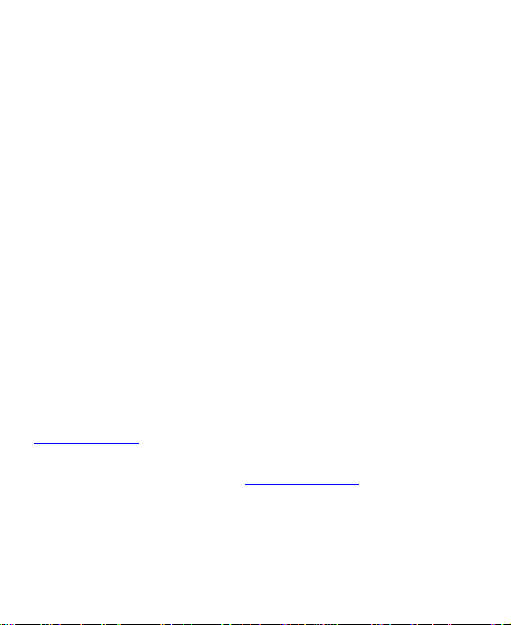
2
About This Guide
Thank you for choosing this ZTE mobile device. In order to keep
your device in its best condition, please read this manual and
keep it for future reference.
Copyright
Copyright © 2018 ZTE CORPORATION
All rights reserved.
No part of this publication may be quoted, reproduced,
translated or used in any form or by any means, electronic or
mechanical, including photocopying and microfilm, without the
prior written permission of ZTE Corporation.
Notice
ZTE Corporation reserves the right to make modifications on print
errors or update specifications in this manual without prior notice.
This manual has been designed with the utmost care to ensure
the accuracy of its content. However, all statements, information
and recommendations contained therein do not constitute a
warranty of any kind, either expressed or implied. Please refer to
For Your Safety to be sure to use your phone properly and safely.
We offer self-service for our smart terminal device users. Please
visit the ZTE official website (at www.zteusa.com) for more
information on self-service and supported product models.
Information on the website takes precedence.
Disclaimer
ZTE Corporation expressly disclaims any liability for faults and
Page 3
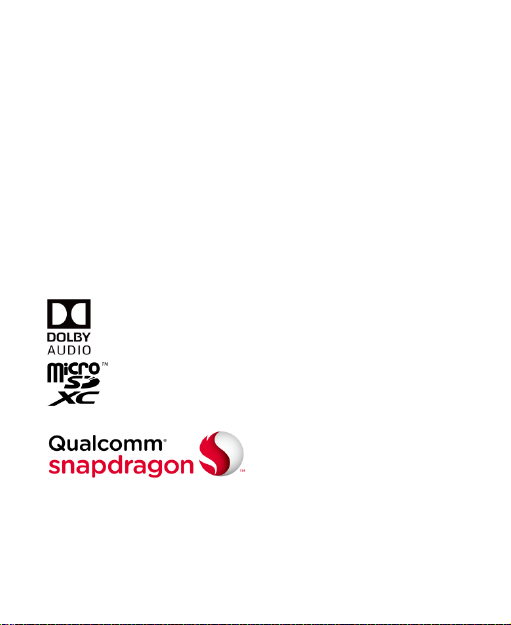
3
damages caused by unauthorized modifications of the software.
Images and screenshots used in this manual may differ from the
actual product. Content in this manual may differ from the actual
product or software.
Trademarks
ZTE and the ZTE logos are trademarks of ZTE Corporation.
LTE is a trademark of ETSI.
Android is a trademark of Google LLC; Oreo is a trademark of
Mondelez International, Inc. group.
The Bluetooth® word trademark and logos are owned by the
Bluetooth SIG, Inc. and any use of such trademarks by ZTE
Corporation is under license.
Manufactured under license from Dolby Laboratories.
Dolby, Dolby Audio, and the double-D symbol are
trademarks of Dolby Laboratories.
The microSDXCTM logo is a trademark of SD-3C,
LLC.
Qualcomm® Snapdragon™ processors are products of
Qualcomm Technologies, Inc. Qualcomm and Snapdragon are
trademarks of Qualcomm Incorporated, registered in the United
States and other countries. Used with permission.
Page 4
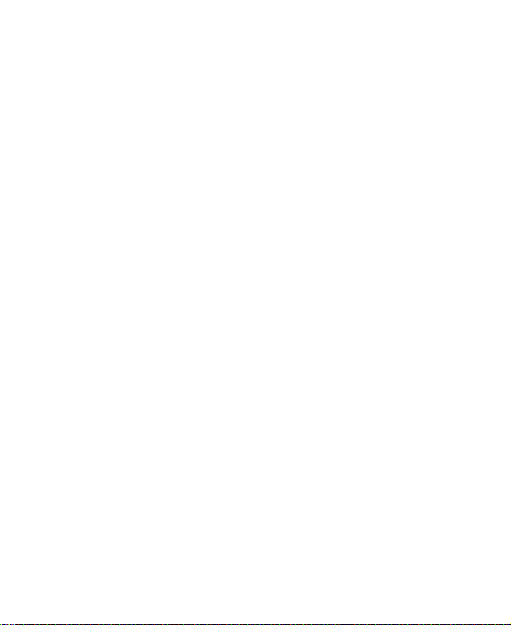
4
Other trademarks and trade names are those of their respective
owners.
Version No.: R1.0
Edition Time: October 21, 2018
Page 5
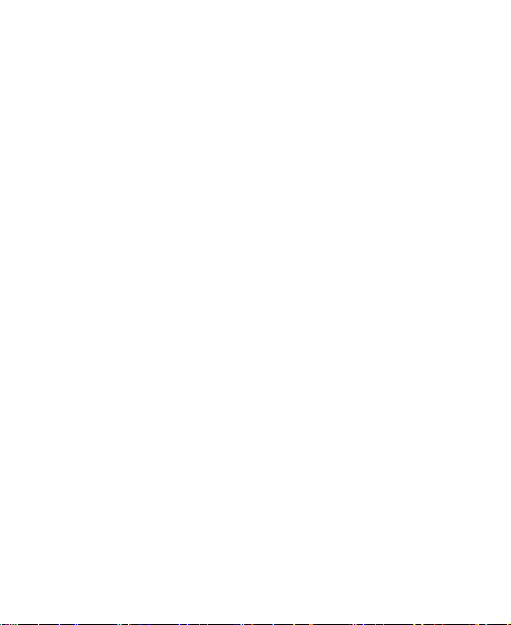
5
Contents
Getting Started ....................................................... 12
Getting to Know Your Phone ............................................ 12
Key Functions .................................................................. 14
Installing the nano-SIM Card and the microSDXCTM Card
(Optional) ......................................................................... 14
Charging the Phone ......................................................... 16
Extending the Battery Life ................................................ 18
Powering Your Phone On/Off............................................ 18
Setting Up Your Phone for the First Time .......................... 18
Locking/Unlocking the Screen and Keys ........................... 19
Using the Touch Screen ................................................... 20
Getting to Know the Home Screen ................................... 21
Personalizing ......................................................... 24
Changing the System Language ...................................... 24
Setting the Date and Time ................................................ 24
Changing the Ringtone, Notification Sound, and Alarm
Sound .............................................................................. 25
Turning System Sounds On/Off ........................................ 25
Adjusting Volumes............................................................ 26
Switching to Silent or Vibration Mode ............................... 26
Using Do Not Disturb Mode .............................................. 27
Applying New Wallpapers ................................................. 28
Changing the Screen Brightness ...................................... 28
Page 6
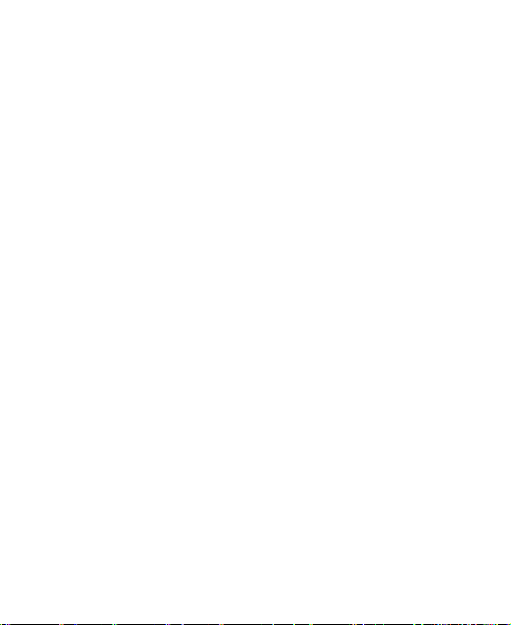
6
Protecting Your Phone With Screen Locks ....................... 29
Using Fingerprints............................................................ 30
Using Face Detection ...................................................... 32
Protecting Your Phone With Screen Pinning ..................... 34
Knowing the Basics ............................................... 36
Monitoring the Phone Status ............................................ 36
Managing Notifications ..................................................... 37
Managing Shortcuts and Widgets..................................... 40
Organizing With Folders .................................................. 42
Rearranging the Primary Shortcuts ok ......................... 42
Entering Text ................................................................... 43
Editing Text ...................................................................... 47
Opening and Switching Apps ........................................... 48
Using Two Apps in Split-Screen Mode .............................. 49
Uninstalling or Disabling an Application ............................ 50
Connecting to Networks and Devices .................. 51
Connecting to Mobile Networks ........................................ 51
Connecting to Wi-Fi® ....................................................... 53
Connecting to Another Device via Wi-Fi Direct® ................ 57
Connecting to Bluetooth® Devices .................................... 57
Connecting to Your Computer via USB ............................. 60
Using the microSDXC Card as Portable or Internal Storage
........................................................................................ 61
Sharing Your Mobile Data Connection .............................. 65
Connecting to Virtual Private Networks ............................ 68
Page 7
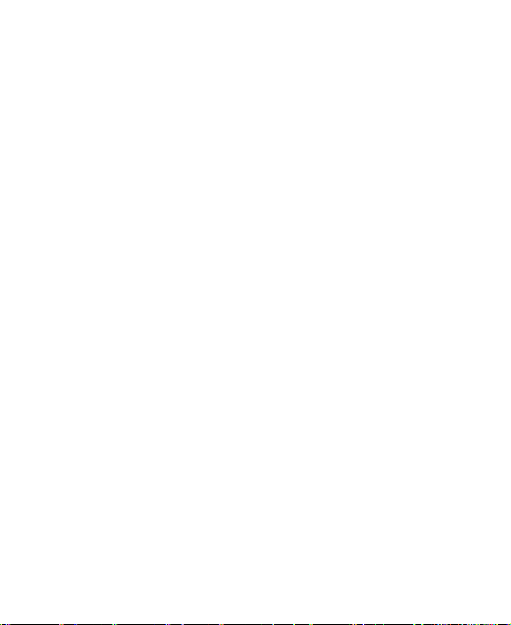
7
Phone Calls ............................................................ 71
Placing and Ending Calls ................................................. 71
Answering or Rejecting Calls ............................................ 72
Working With the Call History ................................ ........... 73
Calling Your Contacts ....................................................... 75
Checking Voicemail .......................................................... 75
Using Options During a Call ............................................. 76
Managing Multi-party Calls ............................................... 77
Adjusting Your Call Settings ............................................. 78
Contacts ................................................................. 84
Checking Contact Details ................................................. 84
Adding a New Contact...................................................... 84
Setting Up Emergency Contacts ....................................... 85
Importing, Exporting, and Sharing Contacts ...................... 86
Working With Favorite Contacts ....................................... 87
Working With Groups ....................................................... 88
Searching for a Contact .................................................... 89
Editing Contacts ............................................................... 90
Accounts ................................................................ 92
Adding or Removing Accounts .......................................... 92
Configuring Account Sync ................................................ 93
Email ....................................................................... 95
Setting Up the First Email Account ................................... 95
Checking Your Emails ...................................................... 95
Page 8
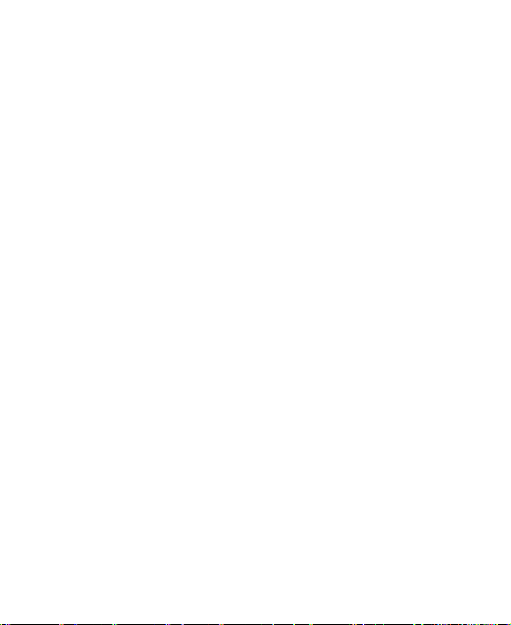
8
Writing and Sending an Email .......................................... 96
Responding to an Email ................................................... 97
Adding a Signature to Your Emails ................................... 98
Adding and Editing Email Accounts .................................. 98
Changing General Email Settings .................................... 99
Messages .............................................................. 101
Starting a Conversation ................................................. 101
Replying to a Message .................................................. 101
Changing Message Settings .......................................... 102
Calendar ............................................................... 103
Viewing Your Calendars and Events............................... 103
Creating a Goal, a Reminder, or an Event ...................... 104
Changing Calendar Settings .......................................... 104
Browser ................................................................ 106
Opening the Browser ..................................................... 106
Using Multiple Browser Tabs .......................................... 106
Downloading Files ......................................................... 107
Changing Browser Settings ............................................ 107
Camera .................................................................. 108
Capturing a Photo .......................................................... 108
Using Manual Camera Mode ......................................... 110
Using Other Camera Modes ........................................... 111
Recording a Video ......................................................... 112
Customizing Camera and Video Settings ....................... 113
Page 9
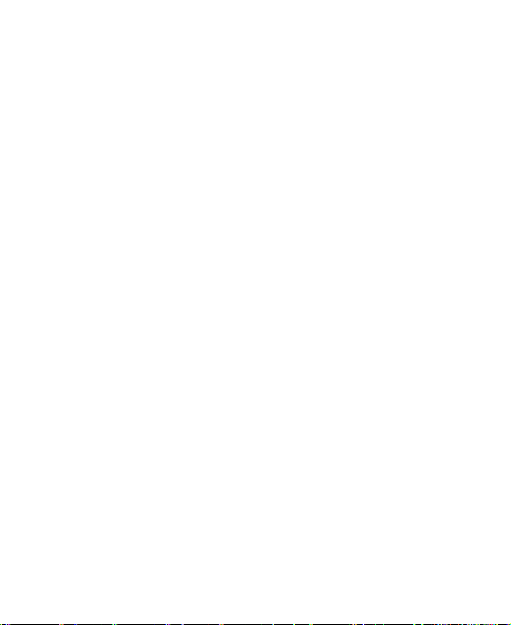
9
Gallery .................................................................. 115
Opening Gallery ............................................................. 115
Working With Albums ..................................................... 115
Working With Pictures .................................................... 116
Retouching Your Pictures ............................................... 118
Making a GIF or a Collage.............................................. 119
Playing Videos ............................................................... 120
Music .................................................................... 122
Viewing Your Music Library ............................................ 122
Setting a Song as the Default Ringtone .......................... 123
Playing Music ................................................................. 123
Managing Playlists ......................................................... 125
Video ..................................................................... 127
Opening the Video Library .............................................. 127
Playing and Controlling Videos ....................................... 127
Managing Video Files ..................................................... 129
Voice Recorder ..................................................... 131
Recording a Voice Memo ............................................... 131
Playing a Voice Memo .................................................... 131
More Apps ............................................................ 132
Calculator ...................................................................... 132
Clock ............................................................................. 132
Downloads ..................................................................... 134
File Manager .................................................................. 134
Page 10
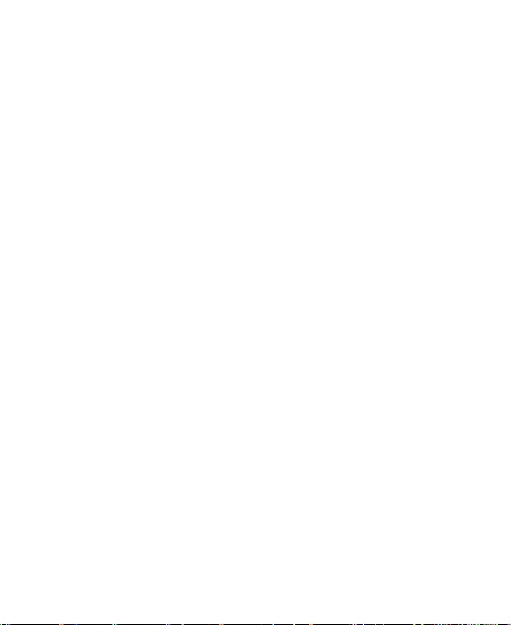
10
Google Apps .................................................................. 135
Settings ................................................................. 137
Airplane Mode ............................................................... 137
Network & Internet ......................................................... 137
Connected Devices ........................................................ 140
Apps & Notifications ....................................................... 140
Features ................................................................ ........ 141
Battery ........................................................................... 142
Display .......................................................................... 142
Sound ............................................................................ 143
Storage.......................................................................... 143
Security & Location ........................................................ 144
Accounts ....................................................................... 147
Accessibility ................................................................... 147
Google .......................................................................... 147
System .......................................................................... 148
System Updates ............................................................ 150
Upgrading the Phone Software ........................... 151
Troubleshooting ................................................... 152
For Your Safety .................................................... 157
General Safety............................................................... 157
Radio Frequency (RF) Energy ....................................... 158
FCC Regulations ........................................................... 160
Hearing Aid Compatibility (HAC) Regulations for Mobile
Page 11
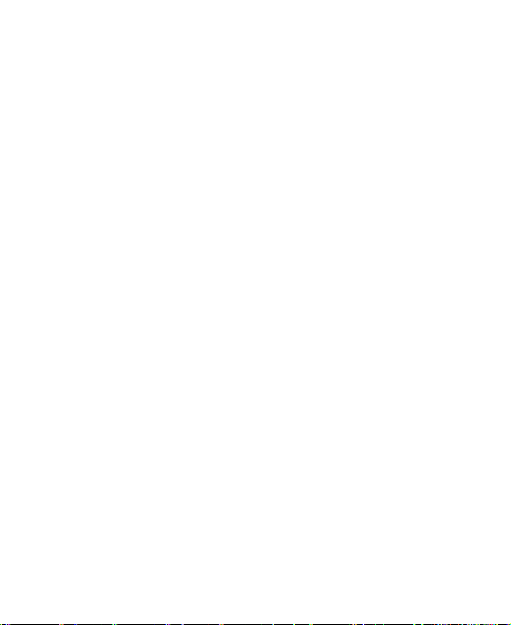
11
Phones .......................................................................... 162
CTIA Requirements ........................................................ 164
Distractions .................................................................... 165
Product Handling ........................................................... 166
Electrical Safety ............................................................. 170
Radio Frequency Interference ........................................ 171
Explosive Environments ................................................. 172
Specifications ...................................................... 174
Page 12
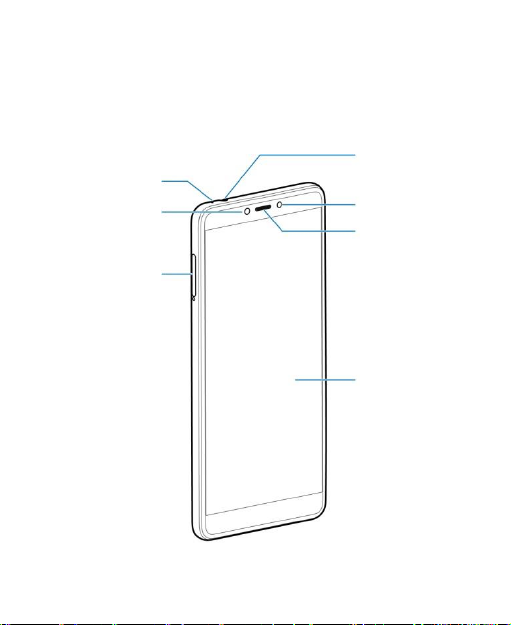
12
Getting Started
Getting to Know Your Phone
Earpiece
Touch screen
Auxiliary microphone
Proximity &
light sensor
Front camera
nano-SIM/
microSDXC
card tray
Headset jack
Page 13
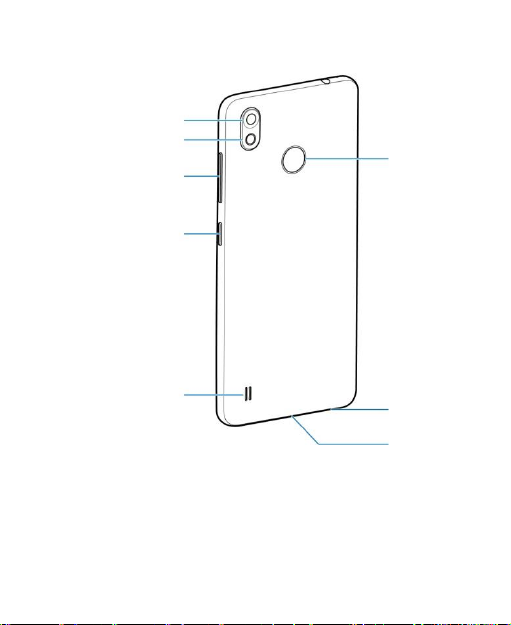
13
Flash
Back camera
Speaker
Charging
/USB Type-C jack
Power key
Volume key
Main
microphone
Fingerprint
sensor
Page 14
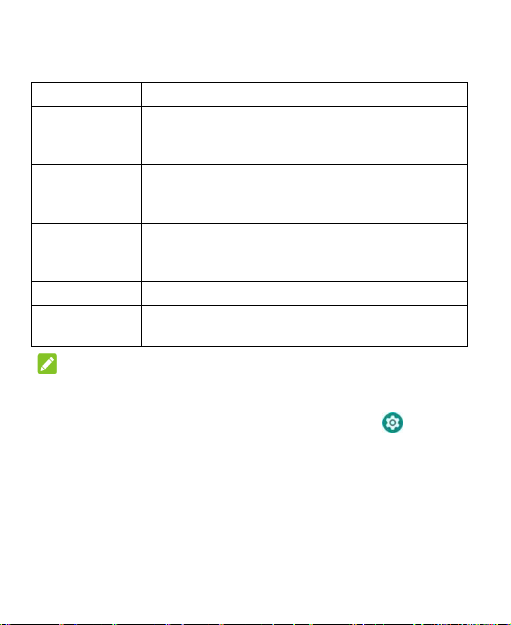
14
Key Functions
Key
Function
Power key
• Press and hold to turn airplane mode on or
off, restart, or power off.
• Press to turn on/off the screen display.
Home key
• Touch to return to the home screen from any
application or screen.
• Touch and hold to use Google Assistant.
Recent apps
key
• Touch to see recently used applications.
• Double-tap to switch to the most recent
application.
Back key
Touch to go to the previous screen.
Volume key
Press or hold either end of the key to turn the
volume up or down.
NOTE:
You can switch the positions of the Back key and the Recent
apps key. Swipe up on the home screen and touch >
Features > Navigation keys to select one option.
Installing the nano-SIM Card and the
microSDXCTM Card (Optional)
The nano-SIM card can be installed or removed while the phone
Page 15
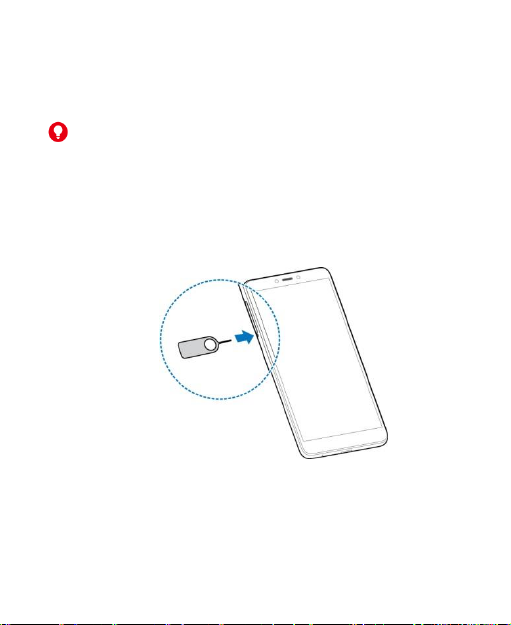
15
is turned on.
A microSDXC card can be installed or removed while the phone
is turned on. You need to unmount the microSDXC card before
removing it.
WARNING!
To avoid damage to the phone, do not use any other kind of SIM
cards, or any non-standard nano-SIM card cut from a SIM card.
You can get a standard nano-SIM card from your service
provider.
1. Insert the tip of the tray eject tool into the hole next to the card
tray.
2. Pull out the card tray and place the nano-SIM card and the
microSDXC card on the tray, as shown. Carefully slide the
tray back into place.
Page 16
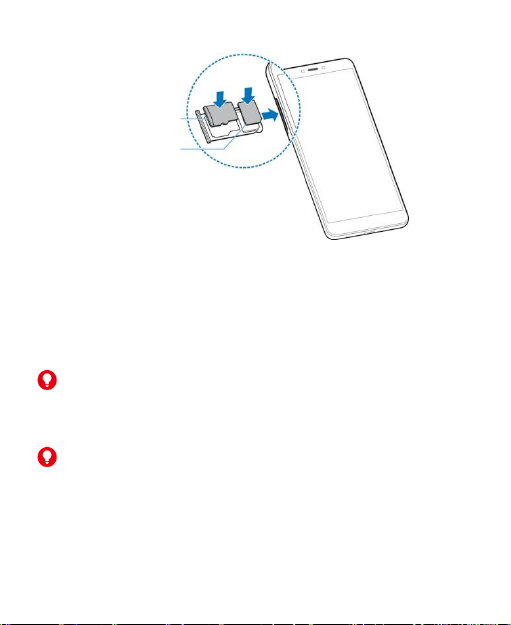
16
Charging the Phone
Your phone’s battery should have enough power for the phone to
turn on, find a signal, and make a few calls. You should fully
charge the battery as soon as possible.
WARNING!
Use only ZTE-approved chargers and USB Type-C cables. The
use of unapproved accessories could damage your phone or
cause the battery to explode.
WARNING!
Do not remove the back cover. The battery is not removable.
Removal may cause fire or explosion.
1. Connect the adapter to the charging jack.
nano-SIM card
microSDXC card
Page 17
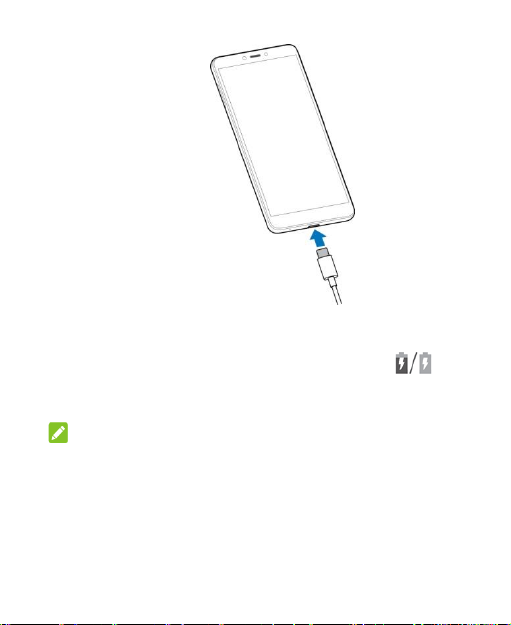
17
2. Connect the charger to a standard AC power outlet. If the
phone is on, you’ll see a charging icon, such as ,
appear in the status bar.
3. Disconnect the charger when the battery is fully charged.
NOTE:
If the battery is extremely low, you may be unable to power on
the phone even when it is being charged. In this case, try again
after charging the phone for at least 20 minutes. Contact
customer service if you still cannot power on the phone after
prolonged charging.
Page 18
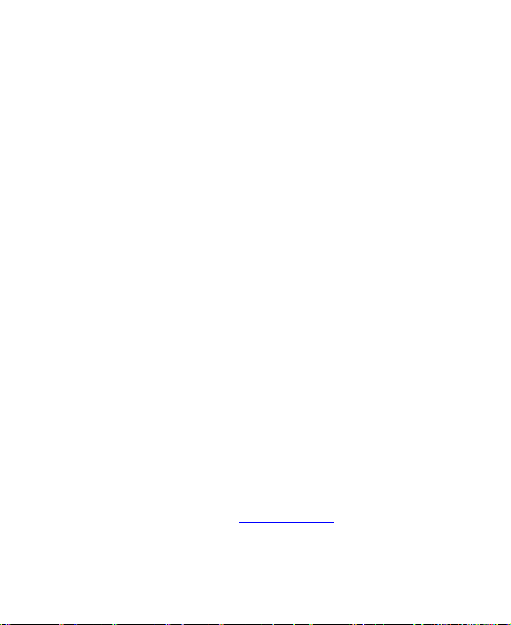
18
Extending the Battery Life
Active applications, screen brightness levels, Bluetooth and Wi-Fi
usage, and GPS functionality can drain your battery. You can
follow the helpful tips below to conserve your battery power:
• Reduce the screen backlight time.
• Lower the screen brightness.
• Turn Wi-Fi, Bluetooth and auto-sync off when not in use.
• Disable the GPS function when not in use. Most applications
using this function will periodically query the GPS satellites
for your current location; each query drains your battery.
• Use the Battery saver feature.
Powering Your Phone On/Off
• Press and hold the Power key to turn on your phone.
• To turn it off, press and hold the Power key to open the
options menu and touch Power off.
Setting Up Your Phone for the First
Time
When you first power on your phone after you purchase it or
reset it to factory settings (see Reset Options), you need to do
some settings before using it. Select the language and then
follow the on-screen prompts to set up your phone.
Page 19
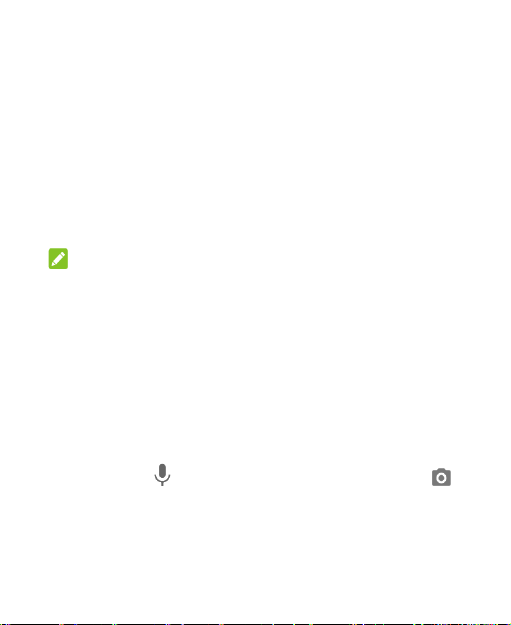
19
Locking/Unlocking the Screen and
Keys
Your phone allows you to quickly lock the screen and keys (put
the phone to sleep mode) when not in use and also to turn the
screen back on and unlock it when you need it.
Lock the Screen and Keys
To quickly turn the screen off and lock the keys, press the Power
key.
NOTE:
To save battery power, the phone automatically turns off the
screen after a certain period of time when you leave it idle. You
will still be able to receive messages and calls while the phone
screen is off.
Unlock the Screen and Keys
1. Press the Power key to turn the screen on.
2. Swipe up on the screen.
- or –
Swipe from to use voice assistant, or swipe from to
open the camera.
- or -
Touch a notification twice consecutively to open the related
app.
Page 20
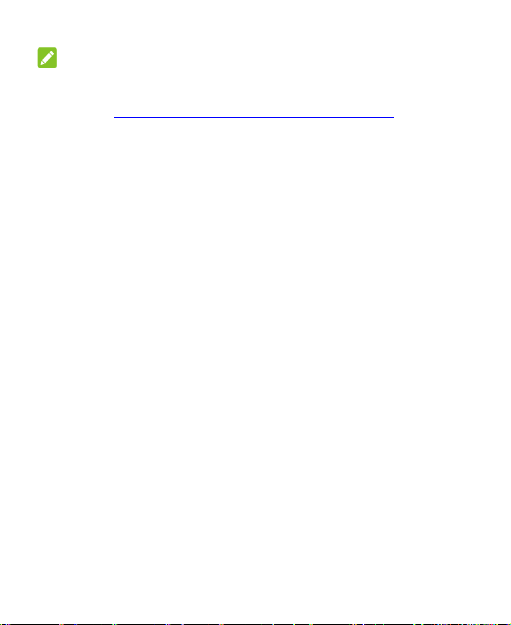
20
NOTE:
If you have set an unlock pattern, a PIN, or a password for your
phone (see Protecting Your Phone With Screen Locks), you’ll
need to swipe up on the screen and then draw the pattern or
enter the PIN/password to unlock the screen.
Using the Touch Screen
Your phone’s touch screen lets you control actions through a
variety of touch gestures.
• Touch – When you want to type using the on-screen
keyboard, select on-screen items (such as application and
settings icons), or press on-screen buttons, simply touch
them with your finger.
• Touch and Hold – To open the available options for an item
(for example, a message or link in a web page), touch and
hold the item.
• Swipe or Slide – To swipe or slide means to quickly drag your
finger vertically or horizontally across the screen.
• Drag – To drag, press and hold your finger with some
pressure before you start to move your finger. While dragging,
do not release your finger until you have reached the target
position.
• Pinch – In some apps (such as Maps, browser, and Gallery),
you can zoom in and out by placing two fingers on the screen
Page 21
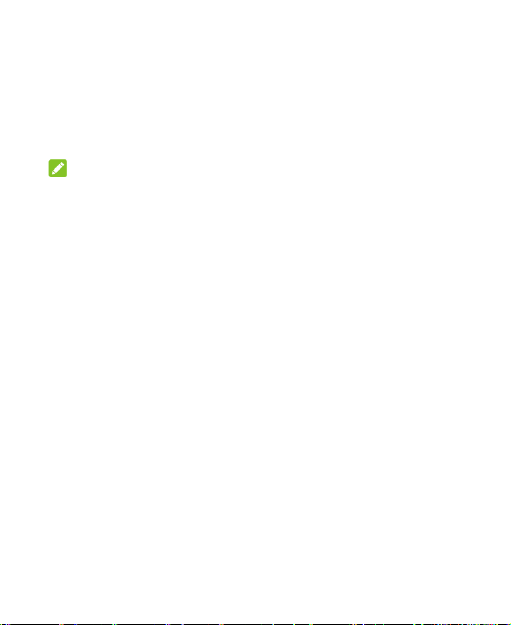
21
at once and pinching them together (to zoom out) or
spreading them apart (to zoom in).
• Rotate the Screen – For most screens, you can automatically
change the screen orientation from portrait to landscape by
turning the phone sideways.
NOTES:
• The Auto-rotate feature needs to be enabled for the screen
orientation to automatically change. Swipe up on the home
screen and touch Settings > Display, and switch on
Auto-rotate screen.
• You can also access the screen rotation control by sliding
down the status bar twice and touching Auto-rotate or
Portrait.
Getting to Know the Home Screen
The home screen is the starting point for your phone’s
applications, functions, and menus. You can customize your
home screen by adding application icons, shortcuts, folders,
widgets, and more.
Page 22
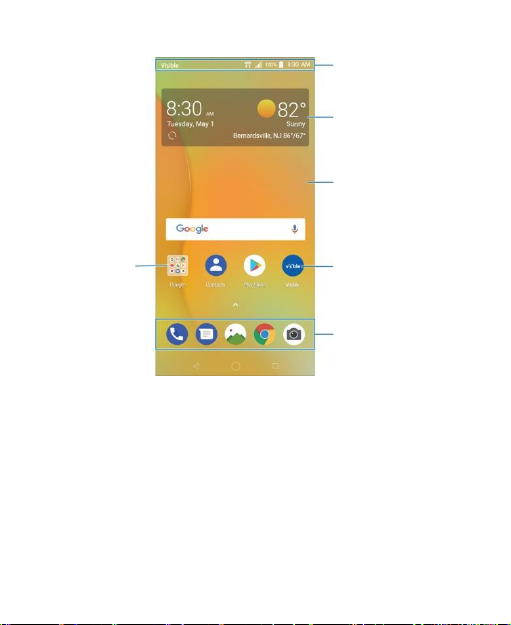
22
Extended Home Screen Panels
Your home screen is extendable, providing more space for
applications, shortcuts, widgets, and more. Simply swipe left or
right on the home screen to see the extended panels. You can
add or remove home screen panels, or adjust their order.
To add a new home screen panel:
1. Touch the Home key to access the home screen.
Primary shortcuts
Status bar
Wallpaper
Folder
Widget
Application
Page 23
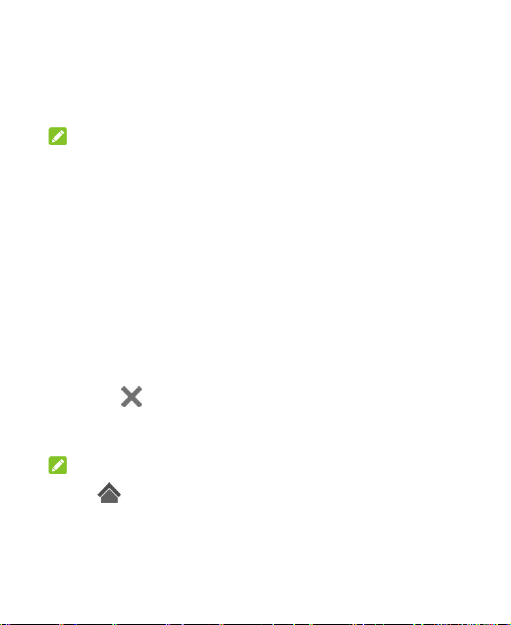
23
2. Touch and hold an item such as a shortcut, a folder or a
widget on the screen and drag it to the right edge of the
screen to create a new home screen panel and put the item
on it.
NOTE:
No empty home screen panel is allowed to exist. If the shortcut,
folder or widget is the only item on the current home screen panel,
the panel will be deleted as you remove the item.
To move a home screen panel:
1. Touch and hold an empty area of the home screen and slide
left or right to view the home screen thumbnails.
2. Touch and hold a thumbnail and drag it left or right to the
place you need.
To delete a home screen panel:
1. Touch and hold an empty area of the home screen and slide
left or right to view the home screen thumbnails.
2. Touch on the top right corner of a home screen
thumbnail.
3. Touch OK. The items on the panel will also be removed.
NOTE:
Touch at the top of a home screen thumbnail to set it as the
main home screen.
Page 24
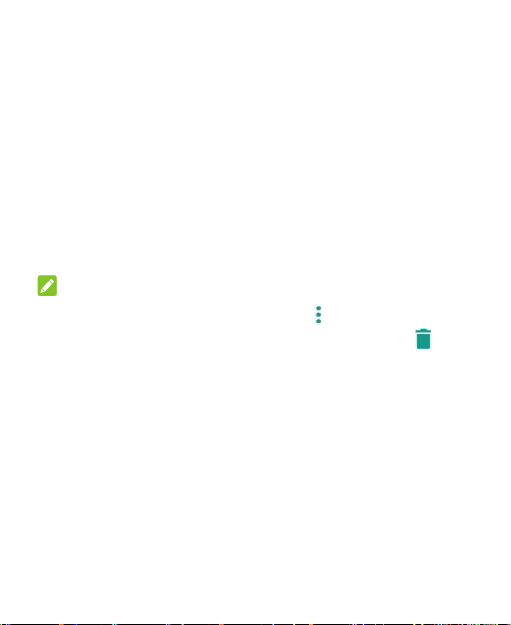
24
Personalizing
Changing the System Language
1. Swipe up on the home screen and touch Settings > System >
Languages & input > Languages. The first language in the
list is the default system language.
2. Touch Add a language and then the language you need.
3. Touch and hold a language and move it to the top to switch
to that language.
NOTE:
To remove languages from the list, touch > Remove and
select the languages you want to delete, and then touch >
OK.
Setting the Date and Time
1. Swipe up on the home screen and touch Settings > System >
Date & time.
2. Set the date, time, time zone, and time format.
To adjust the date and time automatically, touch to turn on
Automatic date & time.
To adjust the date and time manually, touch to turn off
Automatic date & time and touch Set date / Set time to
Page 25
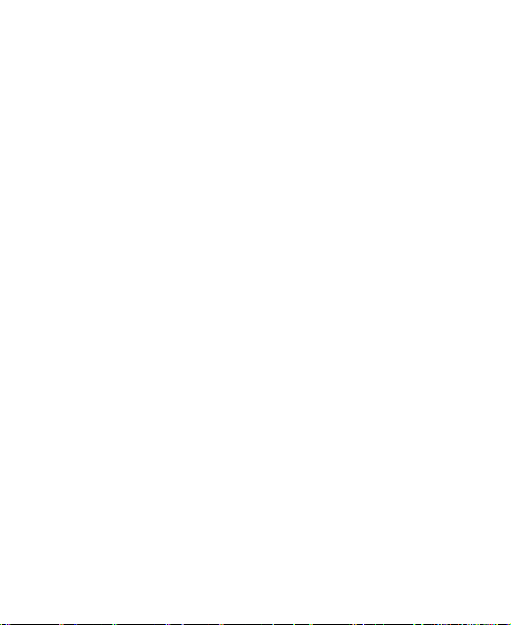
25
change the date and time.
To adjust the time zone automatically, touch to turn on
Automatic time zone.
To adjust the time zone manually, touch to turn off
Automatic time zone and touch Select time zone to set
the correct time zone.
To adjust the time format, touch to turn on/off Use
24-hour format.
Changing the Ringtone, Notification
Sound, and Alarm Sound
You can customize the default ringtone for incoming calls, the
default notification sound, and the default alarm sound.
1. Swipe up on the home screen and touch Settings > Sound >
Ringtones.
2. Touch Phone ringtone, Default notification sound, or
Default alarm sound.
3. Scroll through the list and select the ringtone you’d like to use.
You can touch Add ringtone to add additional audio files to
the list.
4. Touch OK.
Turning System Sounds On/Off
1. Swipe up on the home screen and touch Settings > Sound >
Advanced.
Page 26
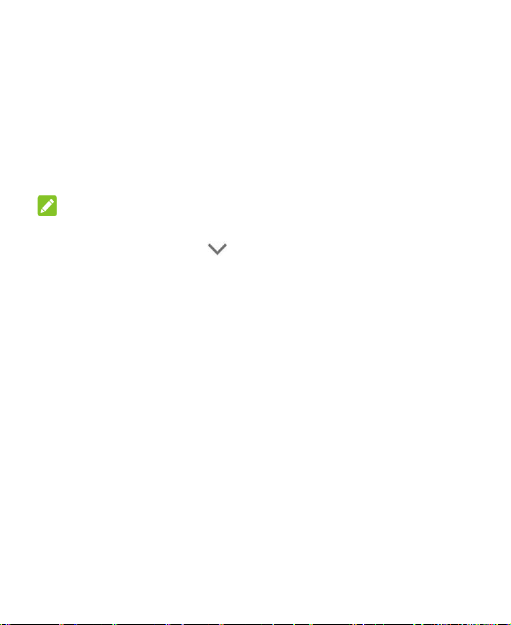
26
2. Touch the switch beside each option to turn it on or off.
Adjusting Volumes
1. Swipe up on the home screen and touch Settings > Sound.
2. Drag the sliders below Media volume, Alarm volume, Ring
volume, and Notification volume to adjust the volume for
each type of audio.
NOTE:
You can adjust the volume levels any time by pressing the
Volume key. Then touch and drag a volume slider.
Switching to Silent or Vibration Mode
You can set the phone to silent or vibration mode by using one of
the following methods.
• Press the Volume key when no media application is active to
show the volume management window. Drag the slider to the
left or keep pressing the Volume down key to switch the
phone to vibration mode. Press the key again in vibration
mode to switch the phone to silent mode.
• Swipe up on the home screen and touch Settings > Sound >
Notification mode and select Vibrate or Mute to switch to
vibration or silent mode.
• Swipe down from the top of the screen to open the notification
panel and drag the panel downwards. Touch Sound, Vibrate,
or Slient to switch the phone to vibration or silent mode or
Page 27
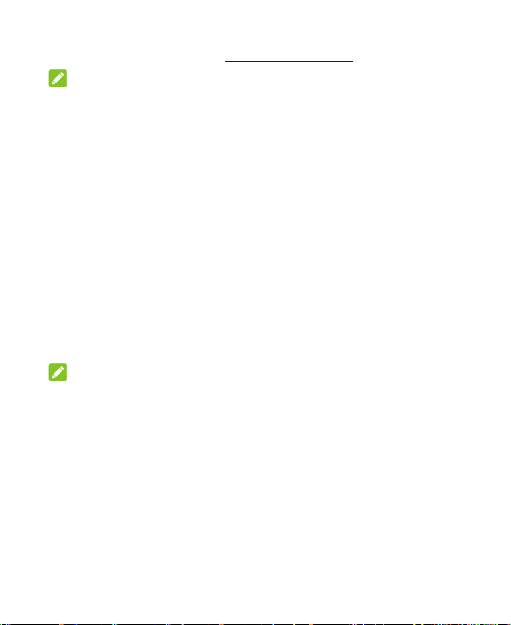
27
turn on the sound. See Use Quick Settings.
NOTES:
• Silent and vibration modes will not silence your alarms.
• To restore normal sound settings, press and hold the Volume
up key.
Using Do Not Disturb Mode
You can limit interruptions with Do not disturb mode. This mode
silences your phone so that it doesn’t make sounds or vibrate
when you don’t want it to.
Turn On Do Not Disturb Mode
1. Swipe down from the top of the screen with two fingers to
access the Quick Settings.
2. Touch Do not disturb.
NOTES:
• Press the Volume key when no media application is active to
show the volume bar. Drag the slider to the left or keep
pressing the Volume down key to turn on vibration. Press the
key again to turn on Alarms only.
• To turn off Do not disturb mode quickly, press either end of
the Volume key when the screen is on and then touch TURN
OFF NOW.
Set Do Not Disturb Mode Preferences
You can set allowed and blocked disturbances, or manage rules
Page 28
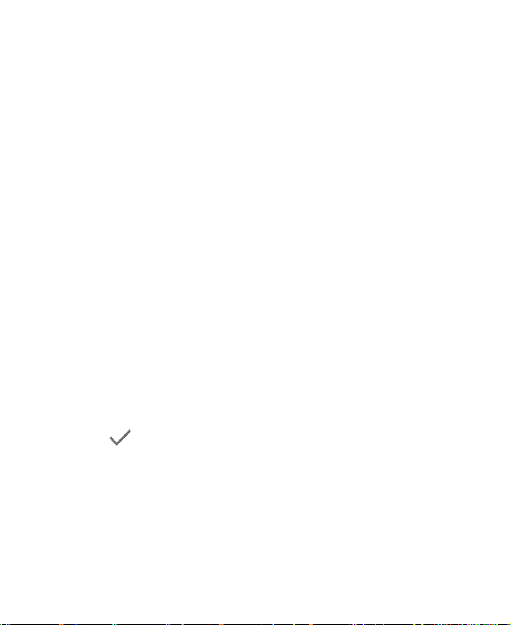
28
that turn on or off silent mode automatically.
1. Swipe up on the home screen and touch Settings > Sound >
Do Not Disturb preferences.
2. Touch an option to configure.
Priority only allows: Set allowed disturbances when Do
not disturb mode is set as Priority only.
Automatic rules: Touch an existing rule to set or delete it,
or touch Add more to create new rules.
Block visual disturbances: Set the condition for
blocking notifications on the screen.
Applying New Wallpapers
You can set the wallpaper for the home screen and the lock
screen.
1. Touch and hold an empty area on the home screen and then
touch WALLPAPERS.
2. Slide left or right to select an image as the wallpaper. You can
also touch My photos to choose a picture as the wallpaper.
Touch HOME or LOCK to preview the wallpaper.
3. Touch . Select Home screen, Lock screen, or Home
screen and lock screen.
Changing the Screen Brightness
1. Swipe up on the home screen and touch Settings > Display >
Brightness level.
2. Drag the slider to manually adjust the screen brightness.
Page 29
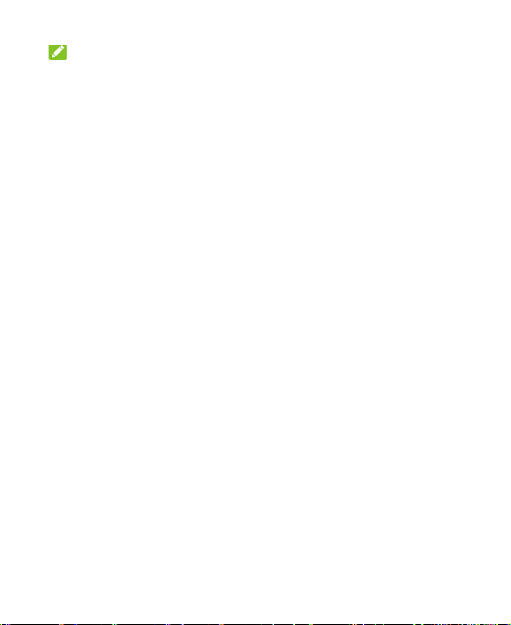
29
NOTE:
With the proximity and light sensor, your phone can automatically
adjust the screen brightness for available light. Touch Adaptive
brightness in the Display settings screen to turn the feature on
or off.
Protecting Your Phone With Screen
Locks
You can protect your phone by creating a screen lock. When it is
enabled, you can swipe up on the lock screen, and then draw a
pattern or enter a numeric PIN or password to unlock the phone’s
screen and keys.
1. Swipe up on the home screen and touch Settings > Security
& location > Screen lock.
2. Touch None, Swipe, Pattern, PIN, or Password.
Touch None to disable screen lock protection.
Touch Swipe to enable screen lock and allow unlocking
with a “swipe” gesture. You can unlock the screen by
touching the display and sliding up.
Touch Pattern to create a pattern that you must draw to
unlock the screen.
Touch PIN or Password to set a numeric PIN or a
password that you must enter to unlock the screen.
3. For Pattern, PIN, or Password, select how you want
notifications and their contents to show when the phone is
Page 30
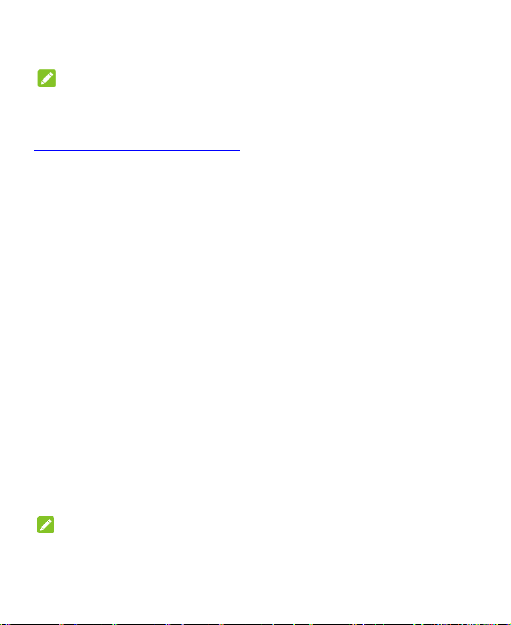
30
locked.
NOTE:
Remember the pattern, PIN, or password you set. Otherwise, you
will have to upgrade the phone software to use the phone (see
Upgrading the Phone Software).
Using Fingerprints
Register a Fingerprint
1. Swipe up on the home screen and touch Settings > Security
& location > Fingerprint.
2. Touch Fingerprint management.
3. Draw the pattern, or enter the PIN/password if you have
already set the screen lock method.
4. Touch REGISTER in the Add fingerprint message box when
it prompts.
5. Press one of your fingers on the fingerprint sensor at the back
of your phone. After feeling the slight vibration, raise your
finger and then press your finger on the sensor again.
6. Repeat step 5 until your fingerprint has been registered.
7. Touch OK.
NOTE:
You can touch Add fingerprint in the Fingerprint management
screen to add more fingerprints.
Page 31

31
Set Fingerprint Actions
With the registered fingerprint, you can turn on/unlock the screen
or open a bound application when the screen is off or locked.
1. Swipe up on the home screen and touch Settings > Security
& location > Fingerprint > Fingerprint management.
2. Draw the pattern, or enter the PIN/password if you have
already set the screen lock method.
3. You can do the following settings:
Switch on Wake up and unlock your phone to set
waking up or unlocking your device via a fingerprint.
NOTE:
If the screen is off or locked, press one of your registered
fingers on the fingerprint sensor to quickly turn on/unlock
the screen.
Touch Quick launch app. Touch Fingerprint1, for
instance. Swipe up and down to choose one app. Touch
next to the app. You can set more fingerprints to
quick-open your desired apps.
NOTE:
If the screen is off or locked, press the registered
Fingerprint1 on the fingerprint sensor to quickly launch
the app.
It is convenient and fast to take a photo or answer the phone call
by pressing the finger (registered or not) on the fingerprint sensor.
Page 32

32
Also, you can do more just by swiping your finger on the
fingerprint sensor.
1. Swipe up on the home screen and touch Settings > Security
& location > Fingerprint.
2. You can do the following settings.
Take photo: If you slide on the switch, you can open the
Camera app, and press one of your fingers (registered or
not) on the fingerprint sensor to quickly shoot a photo.
Answer call: If you slide on the switch, you can press one
of your fingers (registered or not) on the fingerprint sensor
to quickly answer an incoming call.
View notification drawer: If you slide on the switch, you
can swipe down on the fingerprint sensor from any screen
to unfold notification drawer; swipe up to fold it.
View recent apps: If you slide on the switch, you can
swipe up on the fingerprint sensor for recent apps when
viewing the home screen.
View pictures: If you slide on the switch, you can launch
Gallery and then swipe left or right on the fingerprint
sensor to view pictures.
Using Face Detection
You can use face detection to unlock the screen without entering
the specific PIN/password, or drawing the pattern.
Page 33

33
Create My Face for Face Detection
1. Touch the Home key and swipe up on the screen. Touch
Settings > Security & location > Face Verify.
2. Draw the pattern, or enter the PIN/password. Select one
screen-unlocking method from Pattern, PIN or Password if
you haven’t set yet.
3. Disclaimer for Face Detect appears while you use the face
detection at the first time. Touch CONTINUE. Find a spot that
is neither too bright nor too dim. Touch CREATE NOW.
4. Keep your face 20 cm to 50 cm away from the screen. Wait
for a moment until the phone has created the face
successfully.
NOTES:
• You can touch Attemptation of verification in the Face
Verify screen, and put your face in front of the screen to
confirm whether the created face works or not.
• Touch Create again in the Face Verify screen to recreate
your face and erase the former one at the mean time.
Enable Unlocking Screen via Face Detection
1. Touch the Home key and swipe up on the screen. Touch
Settings > Security & location > Face Verify.
Page 34

34
2. Draw the pattern, or enter the PIN/password.
3. Switch on Unlock screen.
NOTE:
When the screen is locked, find a spot that is neither too bright
nor too dim and keep your face 20 cm to 50 cm away from the
screen to unlock the screen via face detection. If it doesn’t work,
touch to unlock screen via face detection.
Protecting Your Phone With Screen
Pinning
You can use the screen pinning feature to keep an app in view,
so others cannot switch to other apps or access your personal
information.
Turn On Screen Pinning
1. Swipe up on the home screen and touch Settings > Security
& location > Screen pinning.
2. Touch the On/Off switch.
3. To add security for unpinning, switch on Lock device when
unpinning, select a security option with or without your
fingerprint, and follow the on-screen instructions to set up a
screen lock and register your fingerprint if needed.
If you have set a screen lock with or without your fingerprint,
Page 35

35
you can switch on Ask for unlock pattern/PIN/password
before unpinning. You will need to draw the pattern, enter
the PIN/password, or use your registered fingerprint to unlock
the screen when unpinning the screen.
Pin a Screen
1. Ensure that screen pinning is turned on.
2. Open the app you want to keep in view.
3. Touch the Recent apps key.
4. If there are many app tabs, swipe up to find on the
front-most tab.
5. Touch .
Unpin the Screen
1. To unpin the screen and return to normal use, touch and hold
the Back key.
2. If the screen is locked, press your registered finger on the
fingerprint sensor, or swipe up on the lock screen and draw
the pattern or enter the PIN/password depending on your
screen lock and fingerprint settings.
Page 36

36
Knowing the Basics
Monitoring the Phone Status
The status bar at the top of the home screen provides phone and
service status icons on the right side. Below are some of the
icons you may see.
Indicators and Icons
Indicator
What it means
Indicator
What it means
4G LTE™ connected
No signal
Vibration on
Signal strength
Ringer off
Mobile data in use
Battery full
Airplane mode
Battery low
Bluetooth on
Battery charging
Connected to a Wi-Fi
network
Alarm set
GPS on
Wired headset
connected
Page 37

37
Managing Notifications
The status bar at the top of the home screen provides notification
icons on the left. Below are some of the icons you may see.
Indicator
What it means
Indicator
What it means
New message(s) from
the Gmail™ app
Upcoming events,
reminders, and goals
New message(s) from
the Gmail™ app
/
Downloading/sending
data
Missed call
Call in progress
Open/Close the Notification Panel
Notifications report the arrival of new messages, calendar
events, and alarms, as well as ongoing events. You can open
the notification panel to view the details of notifications.
• To open the notification panel, swipe your finger down on the
home screen or from the top of the screen.
• To close the notification panel, swipe your finger up on the
screen or touch the Back key.
Respond to or Remove a Notification
In the notification panel, you can respond to a notification or
remove the notifications. The notification panel also supports
Page 38

38
expandable notifications that let you perform additional actions
right from the notification itself.
• To respond to a notification, touch it.
• Slide down with one finger to expand certain notifications.
You can also swipe two fingers vertically or pinch-zoom to
expand or collapse certain notifications.
• To remove a notification, swipe it left or right.
• To remove all notifications, touch CLEAR ALL at the end of
the list of notifications.
• To manage notifications you have received, touch and hold a
notification. You can touch MORE SETTINGS to configure
notification options for this app.
Use Quick Settings
The quick settings in the notification panel make it convenient to
view or change the most common settings for your phone.
Swipe down with two fingers from the top of the screen, or open
the notification panel and drag the panel downward to view the
following quick settings.
• Brightness: Uncheck AUTO and drag the brightness slider
to adjust the screen brightness.
• Wi-Fi: Touch to turn on or off Wi-Fi. Touch and hold to access
the Wi-Fi menu. See Connecting to Wi-Fi.
• Bluetooth: Touch to turn on or off Bluetooth. Touch and hold
to access the Bluetooth menu. See Connecting to Bluetooth
Devices.
Page 39

39
• Sound/Vibrate/Silent: Touch to switch between sound,
vibration and silent mode. See Switching to Silent or Vibration
Mode.
• Location: Touch to turn location services on or off. Touch
and hold to access the Location menu.
• Battery saver:
• Flashlight: Touch to turn on or off the flashlight.
• Airplane mode: Touch to turn on or off airplane mode.
• Data: Touch to enable or disable data access over the mobile
network. Touch and hold to access the Data usage menu.
• Auto-rotate/Portrait: Touch to turn on or off the auto-rotate
screen feature.
• Power-saver: Touch to turn on or off Power-saver.
• Ultra Power-saver: Touch to turn on or off Ultra
Power-saver.
• Mobile Hotspot: Touch to enable the mobile hotspot feature
and create a mobile hotspot. Touch and hold to access the
Mobile Hotspot menu. See Sharing Your Mobile Data
Connection.
• Do not disturb / Alarms only: Touch to turn on Do not
disturb mode and select options. Touch and hold to open the
Do not disturb menu. (See Using Do Not Disturb Mode.)
• Dolby: Turn on or off Dolby sound effect. And do more
settings.
• Sync: Touch to turn on or off auto-syncing of accounts data.
Touch and hold to access the Accounts menu. See Accounts.
Page 40

40
• Data Saver: Turn on or off Data Saver. To help reduce data
usage, Data Saver prevents some apps from sending or
receiving data in the background.
• Invert colors: Touch to invert colors.
• Cast: Touch to search for devices, such as TVs, projectors or
other devices that support wireless display and project your
phone’s content wirelessly to that device. You need to turn on
Wi-Fi first. For detailed introduction, please refer to the device
manual.
• Screenshot: Touch to take a screenshot.
NOTE:
In the quick settings screen, touch at the bottom right to
access the Settings menu; touch to change control switch
position.
Managing Shortcuts and Widgets
Add a Shortcut
1. Swipe up on the home screen
2. Drag an application to a home screen panel to add a shortcut.
NOTE:
While holding the item, you can drag it to the right edge of the
screen to create a new home screen panel and put the item on it.
Page 41

41
Add a Widget
1. Touch and hold an empty area of the home screen and select
WIDGETS.
2. Slide to browse the available widgets.
3. Touch and hold a widget and drag it to a home screen panel.
Move Shortcuts or Widgets
1. Touch and hold a shortcut or a widget on the home screen.
2. Drag it to the place you need.
Remove Shortcuts or Widgets
1. Touch and hold a shortcut or a widget on the home screen.
2. Drag it to to remove it.
NOTE:
When there are more than two home screen panels, no panel
can be left empty. If the shortcut, widget, or folder is the only item
on the current home screen panel, the panel will be deleted as
you remove the item.
Adjust Widget Size
1. Touch and hold a widget on the home screen and then
release it.
2. An outline appears around the widget. Drag the outline to
resize the widget.
Page 42

42
NOTE:
Not all widgets can be resized.
Organizing With Folders
You can create folders on the home screen and add several
shortcuts to a folder.
You can move or remove folders the same way as moving or
removing shortcuts.
1. On the home screen, touch and hold the shortcut you want to
add into a folder.
2. Drag the shortcut to . A new folder will be created and the
shortcut is added into the folder.
3. To add more shortcuts into the folder, touch and hold each
shortcut and drag it over the folder before releasing it.
NOTES:
• To remove a shortcut from a folder, touch the folder to open it.
Touch and hold the shortcut and drag it to the home screen.
• Touch the folder and then touch the Folder field to rename
the folder.
Rearranging the Primary Shortcuts
ok
The home screen includes a customizable primary shortcuts area
at the bottom of all home screens. You can keep up to five items
Page 43

43
in the primary shortcuts area. Drag shortcuts or folders in or out
of the area to rearrange the area.
Entering Text
You can enter text using the on-screen keyboard. Some apps
open it automatically. In others, you open it by touching where
you want to type. You can touch the Back key to hide the
on-screen keyboard. You can also enter text by speaking with the
Google voice typing feature.
Enable or Disable Input Methods
1. Swipe up on the home screen and touch Settings > System >
Languages & input > Virtual keyboard > Manage
keyboards.
2. Touch a keyboard in the list to enable/disable it as an option
for entering text.
NOTE:
Some default input methods may not be disabled.
Change Input Methods
1. When you use the on-screen keyboard to enter text, the
icon appears at the bottom right of the screen.
NOTE:
Page 44

44
The icon appears only when more than one virtual
keyboard is installed and enabled for use.
2. Touch and select the input method you need.
Gboard
The Gboard provides a layout similar to a desktop computer
keyboard. When screen auto-rotation is enabled, turn the phone
sideways and the keyboard will change from portrait to landscape.
The landscape keyboard is not supported in all applications.
• Touch the alphabetic keys to enter letters. Touch and hold
some specific keys to enter associated accented letters or
numbers. For example, to enter È, touch and hold and
the available accented letters and number 3 appear. Then
slide to choose È.
• As you enter a word, candidates appear above the keyboard.
Touch the correct one to select it.
• Touch to use uppercase. Double-tap to lock
uppercase. This key also changes color to indicate the
Page 45

45
current case you are using.
• Touch to delete the text before the cursor.
• Touch to select numbers and symbols. You can then
touch to find more.
• Touch to enter miniature icons.
• Touch to use Google voice typing.
• Touch and hold to change the input languages or set up
the Gboard.
• Touch and hold and slide to to change to a smaller
keyboard for easier one-handed typing. Touch / to
switch to the left-hand or right-hand keyboard, respectively.
Touch to switch back to the full-sized keyboard.
• Touch and hold and slide to to manage the Gboard
settings.
Glide Typing
The Gboard supports the glide typing feature. You use this
feature to input a word by sliding through the letters.
To enable and use glide typing:
1. On the Gboard, touch and hold > .
Or, swipe up on the home screen and touch Settings >
System > Languages & input > Virtual keyboard >
Gboard.
2. Touch Glide typing > Enable glide typing if this feature is
Page 46

46
turned off.
3. Move your finger from letter to letter on the keyboard to trace
a word without lifting the finger until you reach the end of the
word.
NOTES:
• Touch when you want to. If you want to enter a single letter,
simply touch the key once.
• Lift your finger at the end of the word. A space is added
automatically when you begin to input the next word.
Google Voice Typing
Google voice typing uses the Google voice recognition service to
convert speech to text. You must have a data connection on a
mobile or Wi-Fi network to use it.
Start
of the
word
End
of the
word
Page 47

47
1. Touch to access the voice typing feature when you are
using Gboard.
2. When you see the microphone image, speak what you want
to type.
3. You can continue entering text or touch an underlined word to
change or delete it.
NOTE:
Say "comma," "period," "question mark," "exclamation mark," or
"exclamation point" to enter punctuation.
Input Method Settings
Choose the input method settings by touching Settings >
System > Languages & input > Virtual keyboard. Touch an
option to choose the settings for that input method.
Editing Text
• Move the insertion point: Touch where you want to type.
The cursor blinks in the new position, and a tab
appears below it. Drag the tab to move the cursor.
• Select text: Touch and hold or double-tap within the text.
The nearest word highlights, with a tab at each end of
the selection. Drag the tabs to change the selection. Touch
SELECT ALL to select all the text, touch SHARE and choose
an option.
• Cut or copy: Select the text you want to manipulate. Then
touch CUT or COPY to cut or copy the text to the clipboard.
Page 48

48
• Replace text with the clipboard text: Select the text you
want to replace. Then touch PASTE.
• Insert clipboard text in the text field: Touch the tab
below the cursor. Then touch PASTE.
Opening and Switching Apps
Open an App
Touch a shortcut on the home screen or swipe up on the home
screen and touch an app to open it.
NOTES:
• Drag the slider on the right side of the screen to the initial
letter of the app you need, or touch the search box at the top
to search for apps.
• Touch in the search box to sort the apps alphabetically, by
frequency, or by time.
Switch Between Recently Opened Apps
1. Touch the Recent apps key. A list of the names and
thumbnails of apps you’ve recently used opens. If you’ve
been using more apps recently than can fit on the screen, you
can scroll the list up and down.
2. Touch a thumbnail to open that app.
NOTES:
• You can swipe a thumbnail left or right or touch on the
Page 49

49
thumbnail to remove it from the list. Touch Clear all to
remove all thumbnails.
• Double-tap the Recent apps key to switch to the most recent
app you used.
Using Two Apps in Split-Screen Mode
You can work with two apps at the same time in split-screen
mode.
NOTE:
Some apps may not support split-screen mode.
1. Open the first app you want to use and then touch and hold
the Recent apps key. The screen is divided into two.
-orTouch the Recent apps key to view your recently used apps,
touch and hold the tab of the app you want to use and drag it
to the Drag here to use split screen area.
2. If the app you need is in the recent apps list, touch it to set it
as the second app. Or touch the Home key and swipe up on
the home screen to find the app you need and open it as the
second app.
To turn off split-screen mode, touch and hold the Recent apps
key, or drag the handle to the edge of the screen.
Page 50

50
Uninstalling or Disabling an
Application
1. Swipe up on the home screen to open the application list
screen.
2. Touch and hold an application icon and drag the icon to
Uninstall or Disable at the top of the screen.
3. Touch OK to uninstall or disable the app.
NOTES:
• Preinstalled apps cannot be uninstalled, and not all apps can
be disabled.
• To find the disabled applications, touch Settings > Apps &
notifications. Touch See all 32 apps (for instance). Touch
and select Disabled apps. You can then touch an
application and touch ENABLE to enable it.
Page 51

51
Connecting to Networks and
Devices
Connecting to Mobile Networks
Control Mobile Data Use
To enable or disable data access:
1. Swipe up on the home screen and touch Settings > Network
& Internet > Mobile network.
2. Slide the Mobile Data switch to enable or disable mobile data
use.
To get data services when roaming:
1. Swipe up on the home screen and touch Settings > Network
& Internet > Mobile network.
2. Slide the Data roaming access switch to enable or disable
roaming.
NOTE:
Data roaming may incur significant roaming charges.
Select Preferred Network Type
1. Swipe up on the home screen and touch Settings > Network
& Internet > Mobile network > Preferred network type.
2. Touch the type of network you prefer to connect to.
Page 52

52
NOTE:
The Preferred network type option is displayed only when this
feature is available. Please check with your operator whether this
feature is available.
Check Access Point Names
You can use the default Access Point Names (APNs) to connect
to the Internet. Swipe up on the home screen and touch
Settings > Network & Internet > Mobile network > Access
Point Names to check the default APN.
NOTE:
To set the APN to default settings, touch > Reset to default.
Select Network Operator
1. Swipe up on the home screen and touch Settings > Network
& Internet > Mobile network > Network operators to
search for all available networks.
NOTE:
Touch SEARCH NETWORKS to search for all available
networks again.
2. Touch a network in the network list to register manually.
You can also touch Choose automatically to select
preferred network automatically.
Page 53

53
Connecting to Wi-Fi®
Wi-Fi is a wireless networking technology that can provide
Internet access at distances of up to 300 feet (100 meters),
depending on the Wi-Fi router and your surroundings.
Turn Wi-Fi On and Connect to a Wi-Fi
Network
1. Swipe up on the home screen and touch Settings > Network
& Internet > Wi-Fi.
2. Slide the Wi-Fi switch to the On position to turn on
Wi-Fi.
3. Touch a network name to connect to it.
4. If the network is secured, enter the password and touch
CONNECT.
NOTE:
Your phone automatically connects to previously used Wi-Fi
networks when they are in range.
Get Notified of Open Networks
1. Swipe up on the home screen and touch Settings > Network
& Internet > Wi-Fi.
2. Slide the Wi-Fi switch to the On position.
3. Touch Wi-Fi preferences, and slide the Wi-Fi notification
switch to the On position.
Page 54

54
When Wi-Fi is on, you receive notifications in the status bar when
your phone detects an open Wi-Fi network. Slide the Wi-Fi
notification switch to the Off position to turn off
notifications.
Add a Wi-Fi Network
You can add a Wi-Fi network if the network does not broadcast
its name (SSID) or to add a Wi-Fi network when you are out of
range.
To connect to a secured network, you first need to get the
security details from the network's administrator.
1. Swipe up on the home screen and touch Settings > Network
& Internet > Wi-Fi.
2. Slide the Wi-Fi switch to the On position.
3. Touch Add network.
4. Enter the network SSID (name). If necessary, enter security
or other network configuration details.
5. Touch SAVE.
Forget a Wi-Fi Network
You can make your phone forget about the details of a Wi-Fi
network that you added – for example, if you don’t want the
phone to connect to it automatically or if it is a network that you
no longer use.
1. Swipe up on the home screen and touch Settings > Network
& Internet > Wi-Fi.
Page 55

55
2. Slide the Wi-Fi switch to the On position.
3. Touch Saved networks.
4. Touch the Wi-Fi network name and then touch FORGET.
Connect to a WPS Network
Wi-Fi Protected Setup (WPS) is a feature that makes it easy to
add your phone to the access points that support WPS.
You can use one of the following methods to connect your phone
to a wireless network using WPS.
Method one: WPS button (Recommended)
1. Swipe up on the home screen and touch Settings > Network
& Internet > Wi-Fi.
2. Slide the Wi-Fi switch to the On position.
3. Touch Wi-Fi preferences > Advanced > WPS Push Button.
4. Press the WPS button on the wireless router and the access
point will recognize your phone and add it to the network.
Method two: PIN
1. Swipe up on the home screen and touch Settings > Network
& Internet > Wi-Fi.
2. Slide the Wi-Fi switch to the On position.
3. Touch Wi-Fi preferences > Advanced > WPS Pin Entry.
Page 56

56
4. The WPS PIN displays on the screen. Enter the PIN into the
access point's setup page.
After entering the PIN, your phone automatically finds the access
point and configures the connection.
NOTE:
For detailed information about the WPS feature of the access
point, please refer to its user manual.
Adjust Advanced Wi-Fi Settings
1. Swipe up on the home screen and touch Settings > Network
& Internet > Wi-Fi > Wi-Fi preferences > Advanced.
2. Touch to adjust the following settings.
Show Wi-Fi popups: When opening apps, show popups
of Wi-Fi availability.
Avoid bad Wi-Fi connections: Use the mobile network
whenever the Wi-Fi network you’re connected to has no
Internet connection.
Install certificates: Install certificates needed for
connecting to certain Wi-Fi networks.
Network rating provider: Select the provider of Wi-Fi
network safety ratings.
Wi-Fi Direct: Use the Wi-Fi Direct feature.
WPS Push Button: Connect to a WPS network via the
push button method.
WPS Pin Entry: Connect to a WPS network via the
Page 57

57
phone PIN method.
MAC address: Check the MAC address.
IP address: Check the phone’s IP address.
Connecting to Another Device via Wi-Fi
Direct®
Wi-Fi Direct allows Wi-Fi devices to share files and data directly
by connecting to each other without the need for wireless access
points (hotspots).
1. Swipe up on the home screen and touch Settings > Network
& Internet > Wi-Fi.
2. If Wi-Fi is off, slide the Wi-Fi switch to the On position.
3. Touch Wi-Fi preferences > Advanced > Wi-Fi Direct. Your
phone will search for other devices enabled with Wi-Fi Direct
connections.
4. Touch a device name below Peer devices to connect with it.
The other device will receive a connection prompt and need
to accept the request for connection. Both devices may need
to enter a common PIN.
5. Once connected the device is displayed as “Connected” in
the Peer devices list.
Connecting to Bluetooth® Devices
Bluetooth® is a short-range wireless communication technology.
Phones or other devices with Bluetooth® capabilities can exchange
Page 58

58
information wirelessly within a distance of about 30 feet (10
meters). The Bluetooth® devices must be paired before the
communication is performed.
Turn Bluetooth® On/Off
1. Swipe up on the home screen and touch Settings >
Connected devices > Bluetooth.
2. Slide the Bluetooth switch to the On or Off
position.
When Bluetooth® is on, the icon will appear in the status bar.
Change the Device Name
1. Swipe up on the home screen and touch Settings >
Connected devices > Bluetooth.
2. Slide the Bluetooth switch to the On position if
Bluetooth® is off.
3. Touch Device name.
4. Edit the name and touch RENAME.
Pair With Another Bluetooth® Device
1. Swipe up on the home screen and touch Settings >
Connected devices > Bluetooth.
2. Slide the Bluetooth switch to the On position if
Bluetooth is off.
3. Touch Pair new device.
Page 59

59
Your phone automatically scans for and displays the IDs of all
available Bluetooth® devices in range.
4. Touch the device you want to pair with.
5. If necessary, confirm that the Bluetooth® passkeys are the
same between the two devices and touch PAIR. Alternatively,
enter a Bluetooth® passkey and touch PAIR.
Pairing is successfully completed when the other device
accepts the connection or the same passkey is entered.
NOTE:
The Bluetooth® passkey may be fixed for certain devices, such
as headsets and hands-free car kits. You can try entering 0000 or
1234 (the most common passkeys) or refer to the documents for
that device.
Forget a Bluetooth® Device
You can make your phone forget its pairing connection with
another Bluetooth® device. To connect to the device again, you
need to search for it and enter or confirm a passkey again.
1. Swipe up on the home screen. Touch Settings > Connected
devices > Bluetooth and ensure that Bluetooth® is turned
on.
2. In the list of paired devices, touch beside the Bluetooth®
device you want to forget.
3. Touch FORGET.
Page 60

60
Send Data via Bluetooth®
1. Open the appropriate application and select the file or item
you want to share.
2. Select the option for sharing via Bluetooth®. The method may
vary by application and data type.
3. Touch a Bluetooth® device the phone has paired with or wait
for it to search for new devices and touch one of them.
Receive Data via Bluetooth®
1. Turn Bluetooth® on before trying to receive data via
Bluetooth®.
2. When prompted, touch ACCEPT to start receiving the data. If
necessary, swipe down on the Status Bar to locate the
prompt.
Received files are stored automatically in a dedicated folder
(Bluetooth, for instance) in the phone storage or microSDXC card.
You can access them in the File Manager app.
Connecting to Your Computer via USB
You can connect your phone to a computer with a USB cable and
transfer music, pictures, and other files in both directions. Your
phone stores these files in the internal storage or on a removable
microSDXC card.
Connect Your Phone to a Computer via USB
1. Connect your phone to the PC with a USB cable.
Page 61

61
2. The Use USB to screen opens. Or you can open the
notification panel and touch the notification with to open
the Use USB to screen.
3. Choose one of the following options in the Use USB to
screen:
Charge this device: Charge your phone via USB.
Transfer files: Transfer files to another device (MTP).
Transfer photos (PTP): Transfer photos or files if MTP is
not supported (PTP).
Install driver: Automatically install driver on your PC.
Disconnect Your Phone From the Computer
To disconnect the phone from the computer, simply unplug the
USB cable when you’re finished.
Using the microSDXC Card as Portable
or Internal Storage
You can use your microSDXC card as portable storage to save
photos, music, videos, downloaded files, and more.
If your microSDXC card is new or doesn't have content you want
to keep, you can also set it up as an extension of the phone
storage, and this requires formatting that prevents the
microSDXC card from working with other devices.
CAUTION:
As part of the internal storage, the microSDXC card may have
Page 62

62
data on it that is necessary for some apps to function normally.
Therefore, do not remove or replace the card randomly.
Set Up the microSDXC Card as Portable
Storage
When you install a microSDXC card that has not been used on
your phone before, the phone will mount the card as portable
storage by default.
To remove the microSDXC card from your phone:
If you need to remove the microSDXC card used as portable
storage while the phone is on, you must unmount it first.
1. Swipe up on the home screen and touch Settings > Storage.
2. Touch next to the SD card name in the Portable storage
section.
3. When the screen prompts the card is safely ejected, you can
remove it from the phone.
To erase and format the microSDXC card:
1. Swipe up on the home screen and touch Settings > Storage.
2. Touch the SD card name in the Portable storage section.
3. Touch > Storage settings. Touch Format.
4. Touch ERASE & FORMAT.
CAUTION:
The formatting procedure erases all the data on the microSDXC
card, after which the files CANNOT be retrieved.
Page 63

63
Set Up the microSDXC Card as Internal
Storage
If your microSDXC card is new or doesn't have content you want
to keep, you can format the card for use as part of the internal
storage. If you move the microSDXC card to another device, it’ll
be formatted before it can be used.
1. Swipe up on the home screen and touch Settings > Storage.
2. Touch the SD card name in the Portable storage section.
3. Touch > Storage settings > Format as internal.
4. Touch ERASE & FORMAT.
CAUTION:
The formatting procedure erases all the data on the
microSDXC card, after which the files CANNOT be retrieved.
5. The phone will prompt you to move your photos, files and
other data from the phone to the microSDXC card. Select
Move now or Move later and touch NEXT. Follow the
onscreen instructions to continue.
To move data between the phone and the microSDXC card:
With the microSDXC card as part of the internal storage, you can
move your photos, files and other data between the phone and
the card any time.
1. Swipe up on the home screen and touch Settings > Storage.
2. Touch Internal shared storage or the SD card name.
3. Touch > Migrate data.
Page 64

64
4. Touch MOVE.
NOTE:
Whenever you move data between the phone and the
microSDXC card, the destination is used to save new apps and
personal data (such as photos and videos) and only the
destination is accessible from a computer.
To remove the microSDXC card from your phone:
If you need to remove the microSDXC card used as internal
storage while the phone is on, you must unmount it first.
1. Swipe up on the home screen and touch Settings > Storage.
2. Touch your SD card name below Device storage.
3. Touch > Eject. Touch EJECT.
NOTE:
Before ejecting the card, ensure that you have moved data
and apps to the phone.
4. When the screen prompts the card is safely ejected, you can
remove it from the phone.
To reformat the microSDXC card as portable storage:
If you no longer want to use your microSDXC card as internal
storage, you can reformat the card as portable storage.
NOTE:
Before the formatting, ensure that you have moved data and
apps to the phone.
1. Swipe up on the home screen and touch Settings > Storage.
2. Touch your SD card name below Device storage.
Page 65

65
3. Touch > Format as portable.
4. Touch FORMAT.
5. Touch DONE when it is finished.
CAUTION:
The formatting procedure erases all the data on the microSDXC
card, after which the files CANNOT be retrieved.
Sharing Your Mobile Data Connection
You can share your phone’s data capabilities through USB
tethering, Bluetooth® tethering, or by activating the mobile
hotspot feature to create a Wi-Fi hotspot.
Share Your Mobile Data Connection via USB
You can access the Internet on your computer via the USB
tethering feature of your phone. The feature needs data
connection on a mobile network and may result in data charges.
NOTE:
You cannot transfer files between your phone and your computer
when the phone is USB tethered.
1. Connect your phone to your computer with a USB cable.
2. Swipe up on the home screen and touch Settings > Network
& Internet > Tethering & Mobile Hotspot.
3. Switch on USB tethering. A new network connection will be
created on your computer.
Page 66

66
NOTE:
To stop sharing your data connection, switch off USB tethering
or disconnect the USB cable.
Share Mobile Data Connection via Bluetooth
If your computer can obtain an Internet connection via Bluetooth,
you can configure your phone to share its mobile data connection
with your computer.
1. Pair your phone with your computer via Bluetooth.
2. Configure your computer to obtain its network connection via
Bluetooth. For more information, please see your computer's
documentation.
3. Swipe up on the home screen and touch Settings > Network
& Internet > Tethering & Mobile Hotspot.
4. Switch on Bluetooth tethering. Your computer is now
sharing your phone's data connection.
NOTE:
To stop sharing your data connection, switch off Bluetooth
tethering.
Share Mobile Data via Mobile Hotspot
You can share your phone’s data connection with other devices
by turning your phone into a mobile hotspot. The feature requires
a data connection on a mobile network and may result in data
charges.
NOTE:
Page 67

67
When the mobile hotspot feature is enabled, you cannot use your
phone’s Wi-Fi capability to access the Internet. You still remain
connected to the Internet via your mobile data network.
1. Swipe up on the home screen and touch Settings > Network
& Internet > Tethering & Mobile Hotspot > Mobile
Hotspot.
2. Slide the switch to the On position. (If Wi-Fi was active,
touch OK to deactivate it.) After a moment, the phone starts
broadcasting its Wi-Fi network name (SSID).
3. On another device, locate your phone via Wi-Fi and connect
with it to start using the phone’s mobile data.
NOTE:
To stop sharing your data connection, slide the switch to the Off
position.
Set Up Your Mobile Hotspot
You can change your phone’s Wi-Fi network name (SSID),
secure your mobile hotspot, and set other options.
1. Swipe up on the home screen and touch Settings > Network
& Internet > Tethering & Mobile Hotspot > Mobile
Hotspot.
2. Touch an option to configure the following settings.
Configure:
- Network name: Enter or edit a network name (SSID)
that other devices see when scanning for Wi-Fi
networks.
Page 68

68
- Security: Choose a security option: Open (not
recommended) or WPA2 PSK (other users can access
your hotspot only if they enter the correct password).
When you select WPA2 PSK, touch the Password field to
edit the security password.
- Show password: If you have chosen WPA2 PSK
security, check to show or uncheck to hide the
password.
- Broadcast network name (SSID): Check to broadcast
or uncheck to hide your network name (SSID). If the
broadcast is disabled, other users need to know your
network SSID to find the mobile hotspot.
- Show advanced options: Check to select an 802.11
mode.
Manage users: Block or unblock users, or set the
maximum number of devices that can connect to the
hotspot simultaneously.
Sleep policy: Set hotspot sleep policy and notification.
Connecting to Virtual Private Networks
Virtual private networks (VPNs) allow you to connect to the
resources inside a secured local network. VPNs are commonly
deployed by corporations, schools, and other institutions to let
people access local network resources when not on campus, or
when connected to a wireless network.
Depending on the type of VPN you are using, you may be
Page 69

69
required to enter your login credentials or install security
certificates before you can connect to your VPN. You can get this
information from your network administrator.
NOTE:
You need to set a lock screen pattern, PIN, or password before
you can use a VPN.
Add a VPN
1. Swipe up on the home screen and touch Settings > Network
& Internet > VPN.
2. Touch and enter the VPN name.
3. Select the VPN type, enter the server address and other
information provided by your network administrator. Check
Show advanced options to fill out additional details.
4. Touch SAVE.
The VPN is added to the list on the VPN screen.
Connect to a VPN
1. Swipe up on the home screen and touch Settings > Network
& Internet > VPN.
2. Touch the VPN that you want to connect to.
3. When prompted, enter any requested credentials and then
touch CONNECT.
Modify a VPN
1. Swipe up on the home screen and touch Settings > Network
Page 70

70
& Internet > VPN.
2. Touch beside the VPN that you want to modify.
3. Edit the VPN settings and then touch SAVE.
Page 71

71
Phone Calls
You can place calls from the Phone app, the Contacts app, or
other apps or widgets that display contact information. Wherever
you see a phone number, you can usually touch it to dial.
Placing and Ending Calls
Place a Call by Dialing
1. Touch the Home key > > .
2. Enter the phone number or the contact name with the dial
pad. Touch to delete incorrect digits or symbols.
NOTE:
As you enter the phone number or contact name, your phone
searches for matching information in your contacts. If you see
the number and contact you want to call, touch it to place the
call immediately.
3. Touch below the keypad to dial.
You can also touch the search box at the top of the Phone app
screen and enter the phone number or contact name you want to
call. Touch the matching contact or Call [number] to place the
call.
NOTES:
• To make an international call, touch and hold the 0 key to
enter the plus (+) symbol. Next, enter the country code
Page 72

72
followed by the city/area code and then the phone number.
• To redial the last call you made, touch the Home key > >
> and touch again.
End a Call
During a call, touch on the screen.
Answering or Rejecting Calls
When you receive a phone call, the incoming call screen opens,
displaying the Caller ID or the information about the caller that
you've entered in the Contacts app. You can answer or reject the
call, or reject it with a text message.
Answer a Call
To answer an incoming call,
• If the phone screen is active, touch .
• If the phone screen is locked, slide up.
NOTE:
To silence the ringer before answering the call, press the
Volume key or the Power key.
Reject a Call
To reject an incoming call,
Page 73

73
• If the phone screen is active, touch .
• If the phone screen is locked, slide down.
You can also reject the call and select a preset text message or
write one to send to the caller.
• If the phone screen is active, touch .
• If the phone screen is locked, slide up.
NOTE:
To edit the preset text responses from within the Phone app,
touch > Settings > Quick responses.
Working With the Call History
The call history is a list of all the calls you've placed, received, or
missed. It provides a convenient way to redial a number, return a
call, or add a number to your Contacts.
To open the call history, touch the Home key > > (in the
top search field) > Call history.
Place a Call From the Call History
1. Open the call history.
2. Touch a number for more information about the call, or touch
beside it to call back.
NOTE:
Page 74

74
You can touch MISSED, INCOMING, or OUTGOING to filter the
records by call type.
Save a Call History Number to a Contact
1. Open the call history.
2. Touch a number.
3. Touch to create a new contact, or touch to add the
number to an existing contact, and follow the on-screen
instructions.
Take Other Actions on a Call History Entry
1. Open the call history.
2. Touch a number or a contact, and then touch Call details to
view more call information. While viewing the call details, you
can:
Touch to delete the entry.
Touch to copy the phone number.
Touch Edit number before call to edit the number in the
dialer before calling it.
Touch the circle in front of the entry to open the contact
information tab from the bottom of the screen. If the
number is in your Contacts, you can send a message, call
back, or add the contact to favorites. If the number is not
saved, you can save it to Contacts, call back, or send a
message.
NOTE:
Page 75

75
You can touch > Clear call history in the call history screen to
delete all history records.
Calling Your Contacts
1. Touch the Home key > .
2. Touch the tab with . Your favorite contacts and frequently
called contacts are displayed in the tab with . Touch a
contact to place a call.
-orTouch the tab with . Your full contact list is displayed.
Touch beside a contact to place a call.
Checking Voicemail
If you have set the phone to divert calls to voicemail, callers can
leave voicemail messages when they cannot reach you. Here’s
how to check the messages they left.
1. Touch the Home key > > .
2. Touch and hold the 1 key in the dialer. If prompted, enter your
voicemail password.
3. Follow the voice prompts to listen to and manage your
voicemail messages.
NOTE:
See Set Voicemail for how to set your voicemail service. For
Page 76

76
detailed information, please contact the service provider.
Using Options During a Call
During a call, you will see a number of on-screen options. Touch
an option to select it.
• Touch to make another call separately from the first call,
which is put on hold.
• Touch to open the dial pad when you need to enter a
code (for example, the PIN for your voicemail or bank
account) during the call.
• Touch to mute or unmute your microphone.
• Touch to turn the speaker on or off.
• Touch to.open the Contacts app.
• Touch to put the caller you are speaking to on hold,
and switch to the other call that has been put on hold.
• Touch to merge the separate calls into a single
conference call.
• Touch to show the keyboard and the message screen
to send and receive text messages.
• Touch to end the current call.
WARNING!
Because of higher volume levels, do not place the phone near
your ear during speakerphone use.
Page 77

77
Managing Multi-party Calls
When the call waiting and three-way call features are available,
you can switch between two calls or set up a conference call.
NOTE:
Options and interface will vary. The call waiting and three-way
call features need network support and may result in additional
charges. Please contact your service provider for more
information.
Switch Between Current Calls
When you’re on a call and another call comes in, your phone
screen informs you and displays the caller ID.
To respond to an incoming call while you’re on a call:
• Touch or slide up to answer the call. This
places the first caller on hold and answers the second call.
• Touch or slide down to reject the second call.
• Touch or slide up to reject the second call and
select a preset text message or write one to send to the
caller.
To switch between two calls:
Touch .
Page 78

78
Set Up a Conference Call
With this feature, you can talk to two people at the same time.
1. Place the first call.
2. Once you have established the connection, touch or ,
and dial the second number.
3. When you’re connected to the second party, touch .
If one of the people you called hangs up during your call, you and
the remaining caller stay connected. If you initiated the call and
are the first to hang up, all callers are disconnected.
To end the conference call, touch .
Adjusting Your Call Settings
You can configure a number of settings for the Phone application.
NOTE:
Some call options are displayed only when these features are
available, and some features require network support and may
result in additional charges. Please contact your service provider
for more information.
Set Contact Display Options
You can set the order of the contacts displayed in the
CONTACTS tab of the Phone app.
1. Touch the Home key > > > Settings > Display
options.
Page 79

79
2. Touch Sort by or Name format to set the order of the
contacts and the format of the contact names.
Set Sound and Vibration
Set the sound and vibration for incoming calls as well as dial pad
sounds.
1. Touch the Home key > > > Settings > Sounds and
vibration.
2. Touch the option you want to configure.
Touch Phone ringtone to select the ringtone for incoming
call notification.
Check Also vibrate for calls to enable vibration for
incoming call notification.
Check Dialpad tones to play sounds when you touch the
dial pad keys.
Set Options for Answering and Ending Calls
When enabled, the options allow you to end a call by pressing
the Power key or make the phone vibrate when a call is
answered.
1. Touch the Home key > > > Settings > Answer and
end calls.
2. Touch an option.
Check Power button ends call to enable ending calls by
pressing the Power key.
Check Vibrate when call is answered to enable the
Page 80

80
phone to vibrate when a call is answered.
Set Speed Dials
You can touch and hold the 1~9 keys from the dial pad to call the
corresponding speed dial number.
The number 1 key is reserved to speed dial your voicemail.
To assign a speed dial key:
1. Touch the Home key > > > Settings > Speed dial.
2. Touch a speed dial key.
3. Select one from the contact list.
Edit Quick Response to Rejected Callers
1. Touch the Home key > > > Settings > Quick
responses.
2. Touch a text message to edit it.
3. Touch OK to save the message.
Set Voicemail
1. Touch the Home key > > > Settings.
2. Touch Voicemail to configure voicemail settings.
Touch Advanced Settings > Service to select the
voicemail service provider. Your carrier is the default.
Touch Advanced Settings > Setup to view or change the
voicemail number.
Check Notifications > Vibrate to enable vibration for
Page 81

81
voicemail notifications.
Touch Notifications > Sound to select the notification
ringtone for new voicemails.
Forward Incoming Calls
The call forwarding feature allows you to forward your incoming
calls to another phone number.
1. Touch the Home key > > > Settings > Call settings >
Call forwarding.
2. Touch Always forward, Forward when busy, or Forward
when no answer as you need, and touch Activate.
3. Enter the number that you want to forward to. Touch TURN
ON to enable it.
Block Certain Numbers
The call blocking feature allows you to block calls and messages
from certain numbers.
1. Touch the Home key > > > Settings > Call
blocking.
2. Touch ADD A NUMBER.
3. Enter a phone number or touch to select one from the
contact list.
4. Touch BLOCK.
NOTE:
To unblock a number, touch next to the number, and touch
Page 82

82
UNBLOCK in the Blocked numbers menu.
Set Real-Time Text Mode
Real-Time Text (RTT) is text transmitted while it is being typed or
created, with the character being sent immediately once typed,
and also displayed immediately to the receiver. This means that
the receiver can read the newly created text while the sender is
still typing it. Real-Time Text is of particular importance for
people who are deaf or hard of hearing as a replacement for
voice telephony.
1. Touch the Home key > > > Settings >
Accessibility > Real Time Text.
2. Slide the switch to the On position.
3. Touch RTT mode.
4. Touch the option you want to configure.
Visible During Calls: During a call, you can touch to
show the keyboard and the message screen to send and
receive text messages.
Always Visible: During a call, the keyboard and the
message screen is always visible for you to send and
receive text messages.
Set Hearing Aids
Your phone supports Hearing Aid Compatibility (HAC) function. If
you use a hearing aid with a telecoil and turn on hearing aid
compatibility, it will help you hear more clearly during the phone
calls.
Page 83

83
1. Touch the Home key > > > Settings >
Accessibility.
2. Check Hearing aids to turn on hearing aid compatibility.
CAUTION:
Do not turn on the Hearing aids option unless you use a hearing
aid with a telecoil. Using this setting without a hearing aid or with
a hearing aid without a telecoil may be harmful to your hearing.
Page 84

84
Contacts
You can add contacts on your phone and synchronize them with
the contacts in your Google account or other accounts that
support contact syncing.
To see your contacts, touch the Home key > .
Checking Contact Details
1. Touch the Home key > .
2. Scroll through the list to view all your contacts.
3. Touch a contact to view its details.
Adding a New Contact
1. Touch the Home key > .
2. Touch to add a new contact.
3. Enter the contact name, phone numbers, and email
addresses. Touch More fields to enter other information.
4. Touch SAVE to save the contact.
Page 85

85
Setting Up Emergency Contacts
To get help in an emergency, you need to provide your own
emergency information and the contact information of someone
close to you such as your spouse, parents, etc. Your In Case of
Emergency (ICE) Contacts will be available for use even when
your phone is locked.
To set up My Emergency Information:
1. Touch the Home key > > In Case of Emergency
contacts.
2. Touch My Emergency Information. Edit your emergency
information.
3. Touch to save.
NOTE:
If a profile has been set up, touch My Emergency
Information and touch > Edit to modify the information.
To set up emergency contacts:
1. Touch the Home key > > In Case of Emergency
contacts.
Page 86

86
2. Touch > New contact to add a new emergency contact, or
touch to select a contact as an emergency contact.
To access ICE contacts when the phone is locked:
1. Press the Power key to turn the screen on.
2. Swipe up on the screen and touch EMERGENCY.
Importing, Exporting, and Sharing
Contacts
You can import/export contacts. This is especially useful when
you need to transfer contacts between different devices. You can
also quickly share your contacts using Bluetooth, Email, Gmail,
Google Drive, or Messages.
Import Contacts
1. Touch the Home key > > > Settings.
2. Touch Import > .vcf file.
3. Choose the vCard file(s) you would like to import.
Export Contacts
1. Touch the Home key > > > Settings.
Page 87

87
2. Touch > Export > Export to .vcf file.
3. The phone will prompt you with the name of the vCard file.
Touch SAVE to create the file.
Share Contacts
1. Touch the Home key > .
2. Touch and hold the contact you want to share.
3. Touch to select more contacts if needed, and then touch .
4. Choose how to share the contacts. The options available
depend on the applications and services installed.
NOTE:
You can also share your contacts by choosing Share all
contacts in the Export contacts menu.
Working With Favorite Contacts
You can add the contacts you use frequently to FAVORITES so
that you can find them quickly.
Add a Contact to Favorites
1. Touch the Home key > .
2. Touch a contact and then touch at the top of the screen.
Page 88

88
Remove a Contact From Favorites
1. Touch the Home key > .
2. Touch a favorite contact and then touch .
Working With Groups
Set Up a New Group
1. Touch the Home key > > > Create label.
2. Touch the Label name field and enter a name. Touch OK.
3. Touch ADD CONTACTS and select the contacts you wish to
be the group members.Touch ADD.
NOTES:
• Touch to add contacts to an existing group.
• Touch > Remove contacts and touch next to the
contact that you want to remove from the group.
View Your Contact Groups
1. Touch the Home key > > .
2. View the labels for groups.
3. Touch a label to view the group members.
NOTE:
Page 89

89
To send messages or emails to the group members, touch >
Send email or Send message.
Delete a Group
1. Touch the Home key > > .
2. Touch a label and then touch > Delete label.
3. Touch OK to disband the group. The contacts in the group
will not be deleted.
Rename a Group
1. Touch the Home key > > .
2. Touch a label and then touch > Rename label to edit the
group name.
3. Touch OK.
Searching for a Contact
1. Touch the Home key > and then touch to search.
2. Enter the contact name or other information (such as phone
number) you want to search for. The contacts matched will be
listed.
Page 90

90
Editing Contacts
Edit Contact Details
1. Touch the Home key > .
2. Touch a contact and then touch .
3. Edit the contact and touch SAVE.
Delete Contacts ok
1. Touch the Home key > .
2. Touch and hold the contact you want to delete.
3. Check more contacts if needed, and then touch .
4. Touch OK to confirm.
Link Contacts
As your phone synchronizes with multiple online accounts, you
may see duplicate entries for the same contact. You can merge
all the separate information of a contact into one entry in the
Contacts list.
1. Touch the Home key > .
2. Touch a contact.
3. Touch > Link.
4. Touch the contact whose information you want to link with the
first entry.
Page 91

91
NOTES:
• The information from the second contact is added to the first
contact, and the second contact is no longer displayed in the
contacts list.
• You can link another contact to the main contact by touching
> View linked contacts > ADD and choosing a contact
you want to link with the main contact.
Unlink Contact Information
If contact information from different sources was linked by
mistake, you can separate the information back into individual
contacts on your phone.
1. Touch the Home key > .
2. Touch a linked contact you want to unlink.
3. Touch > View linked contacts > UNLINK.
4. Touch UNLINK to confirm.
Page 92

92
Accounts
Adding or Removing Accounts
You can add multiple Google accounts and Microsoft Exchange
ActiveSync® accounts. You may also add other kinds of
accounts, depending on the apps installed on your phone.
Add an Account
1. Swipe up on the home screen and touch Settings >
Accounts > Add account.
2. Touch the type of account you want to add.
3. Follow the on-screen steps to enter the information about
the account. Most accounts require a username and
password, but the details may vary. You may also need to
obtain some information from IT support or your system
administrator.
When the account is successfully added, it is displayed by
categories in the Accounts menu in Settings.
Remove an Account
Removing an account will delete it and all information
associated with it, such as emails and contacts, from your
phone.
1. Swipe up on the home screen and touch Settings >
Page 93

93
Accounts.
2. Touch the account you’d like to remove and touch REMOVE
ACCOUNT.
3. Touch REMOVE ACCOUNT.
Configuring Account Sync
Configure Auto Sync Setting
1. Swipe up on the home screen and touch Settings >
Accounts.
2. Switch on or off Automatically-sync data to enable or
disable automatic sync.
When automatic sync is turned on, changes you make
to information on your phone or on the web are
automatically synced with each other.
When automatic sync is turned off, you need to sync
manually to collect emails, updates, or other recent
information.
Sync Manually
1. Swipe up on the home screen and touch Settings >
Accounts.
Page 94

94
2. Touch the account you want to sync.
3. Touch Account sync. The screen shows a list of
information the account can sync.
4. Touch a listing to sync that type of information between the
phone and the web. Or touch > Sync now to sync all the
types of information as you need.
Page 95

95
Email
Swipe up on the home screen and touch . Use it to read
and send emails from Microsoft Exchange ActiveSync, Outlook,
Yahoo!®, AOL, and more.
Setting Up the First Email Account
1. Swipe up on the home screen and touch .
2. Select an email server and enter the email address and
password.
3. Touch NEXT to let the phone retrieve the network parameters
automatically.
NOTE:
You can also enter these details manually by touching
MANUAL SETUP or if automatic setup fails.
4. Follow the on-screen instructions to finish setup.
Your phone will show the inbox of the email account and start to
download email messages.
Checking Your Emails
Your phone can automatically check for new emails at the
interval you set when setting up the account.
You can also check new emails manually by dragging down on
Page 96

96
the message list.
Writing and Sending an Email
1. Open your email Inbox and touch .
NOTE:
If you have more than one email account added on the
phone, touch the From field to select the account you want
to use for sending the message.
2. Enter a contact name or an email address in the To field.
Separate each recipient with a comma. You can also touch
to select recipients from CONTACTS, GROUPS or
HISTORY.
NOTE:
To send a carbon copy or a blind carbon copy to other
recipients, touch beside the To field to open the Cc/Bcc
fields and enter contact names or email addresses.
3. Enter the email subject and compose the email text.
4. Touch to add audio files, images, videos, and other
types of files as attachments.
5. Touch at the top right of the screen to send the
message.
Page 97

97
Responding to an Email
You can reply to or forward a message that you receive. You
can also delete messages and manage them in other ways.
Reply to or Forward an Email
1. Open the email you want to reply to or forward from the Inbox.
2. Choose one of the following:
To reply to the sender, touch .
To reply to the sender and all recipients of the original
message, touch .
To forward the email to someone else, touch .
3. Edit your message and touch .
Mark an Email as Unread
You can return a read email to the unread state – for example,
to remind yourself to read it again later. You can also mark a
batch of emails as unread.
• While reading a message, touch > Mark unread.
• While in a message list (for instance, the inbox), touch the
sender image before the message and then touch .
Delete an Email
You can delete an email from its folder. You can also delete a
Page 98

98
batch of emails.
• While reading a message, touch .
• While in a message list (for instance, the Inbox), touch the
sender image before the message and then touch .
NOTE:
If you accidentally delete an email, touch UNDO to retrieve it.
Adding a Signature to Your Emails
You can set a few lines of plain text as a signature for every
outgoing email message from an account, such as your name
and contact information.
1. Open the Email app.
2. Touch > Settings and select the account you want to
add a signature to.
3. Touch Signature and enter the text.
4. Touch OK.
Adding and Editing Email Accounts
Add an Email Account
After setting up your first email account (see Setting Up the
First Email Account), you can add more email accounts and
manage them separately.
Page 99

99
1. Open the Email app.
2. Touch > Settings > Add account.
3. Set up the account as you did with the first one.
Edit an Email Account
You can change a number of settings for an account. The
options you can configure depend on the type of account.
1. Open the Email app.
2. Touch > Settings and touch the account whose
settings you want to change.
3. Make the changes you want and touch or the Back
key when you’re finished.
Remove an Email Account
1. Open the Email app.
2. Touch > Settings and touch the account you want to
remove.
3. Touch Remove account from this device > OK.
Changing General Email Settings
General settings apply to all email accounts you add.
1. Open the Email app.
2. Touch > Settings > General settings.
Page 100

100
3. Make the changes you want and touch or the Back
key when you’re finished.
