
ZTE V880E
WCDMA/GSM Mobile Phone
User Manual
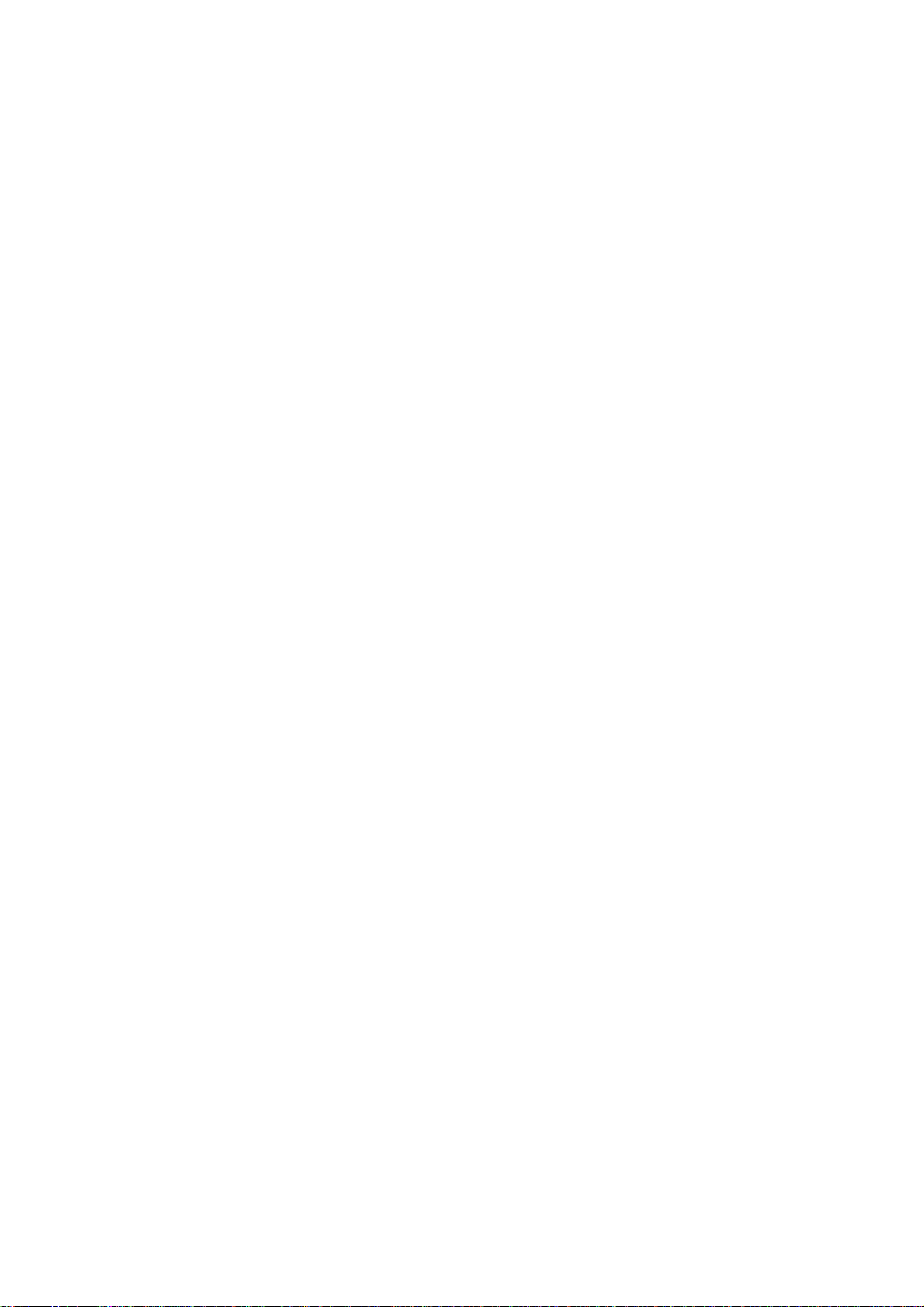
LEGAL INFORMATION
Copyright © 2011 ZTE CORPORATION.
All rights reserved.
No part of this publication may be quoted, reproduced,
translated or used in any form or by any means, electronic or
mechanical, including photocopying and microfilm, without
the prior written permission of ZTE Corporation.
The manual is published by ZTE Corporation. We reserve the
right to make modifications on print errors or update
specifications without prior notice. Every effort has been made
in the preparation of this manual to ensure accuracy of the
contents, but all statements, information , and re commendation s
in this manual do not constitute a warranty of any kind,
expressed or implied.
The Bluetooth
Bluetooth SIG, Inc. and any use of such trademarks by ZTE
Corporation is under license. Other trademarks and trade
names are the property of their respective owners.
Version No.: R1.0
Edition Time : 20111220
Manual No. :
®
trademark and logos are owned by the
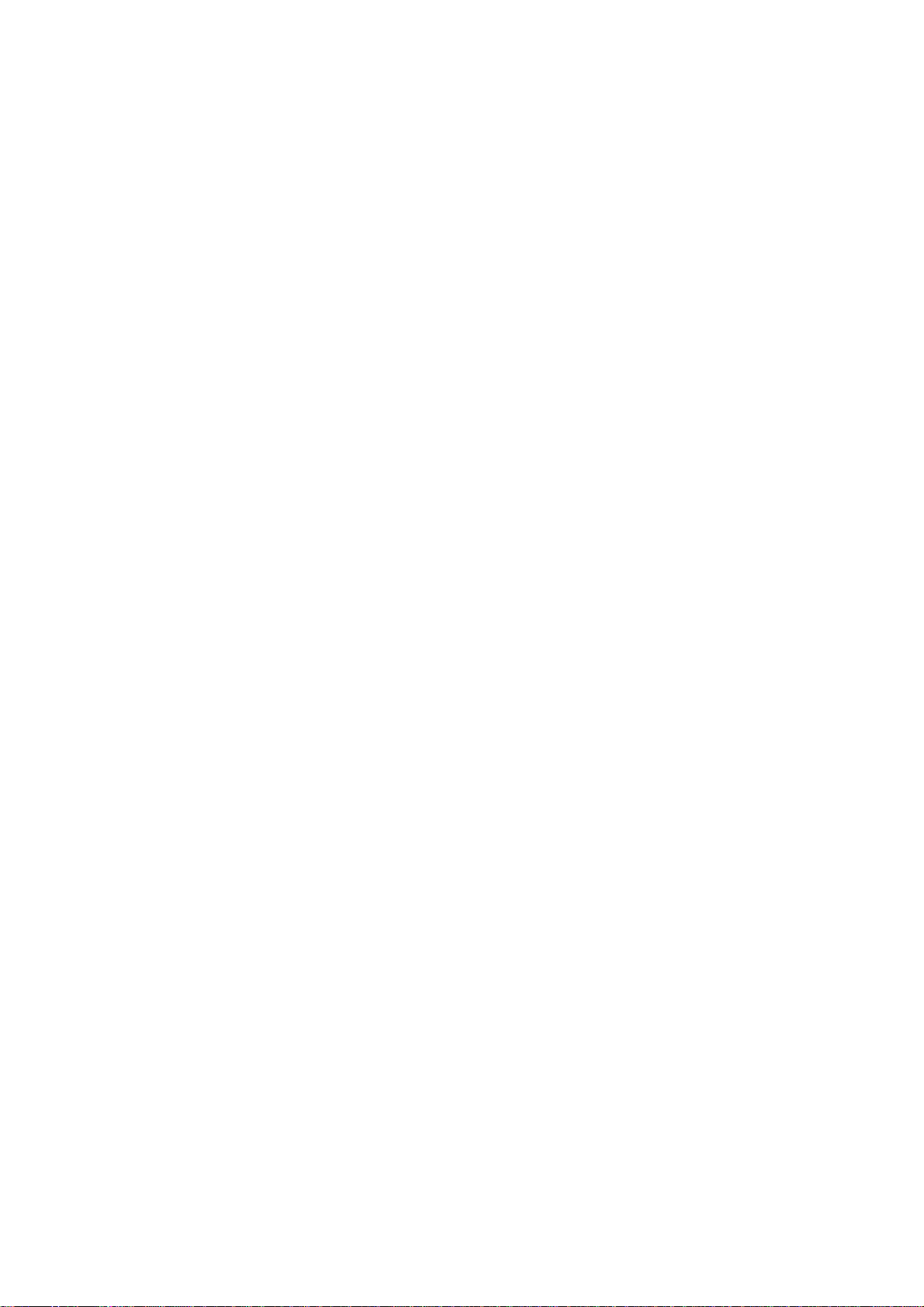
Contents
For Your Safety ...................................................... 10
General Safety ............................................................... 10
Radio Frequency (RF) Exposure ................................... 11
General Statement on RF Energy ............................ 11
Specific Absorption Rate (SAR) ............................... 11
Body Worn Operation ............................................... 12
Limiting Exposure to Radio Frequency (RF) Fields.. 12
Regulatory Information ............................................. 13
Distraction ...................................................................... 13
Driving ...................................................................... 13
Operating Machinery ................................................ 14
Product Handling ........................................................... 14
General Statement on Handling and Use ................. 14
Small Children .......................................................... 15
Demagnetization ...................................................... 15
Electrostatic Discharge (ESD) .................................. 15
Antenna .................................................................... 16
Normal Use Position ................................................. 16
Air Bags .................................................................... 16
Seizures/ Blackouts .................................................. 16
Repetitive Motion Injuries ......................................... 16
Emergency Calls ...................................................... 17
Loud Noise ............................................................... 17
Phone Heating .......................................................... 17
Electrical Safety ............................................................. 17
3
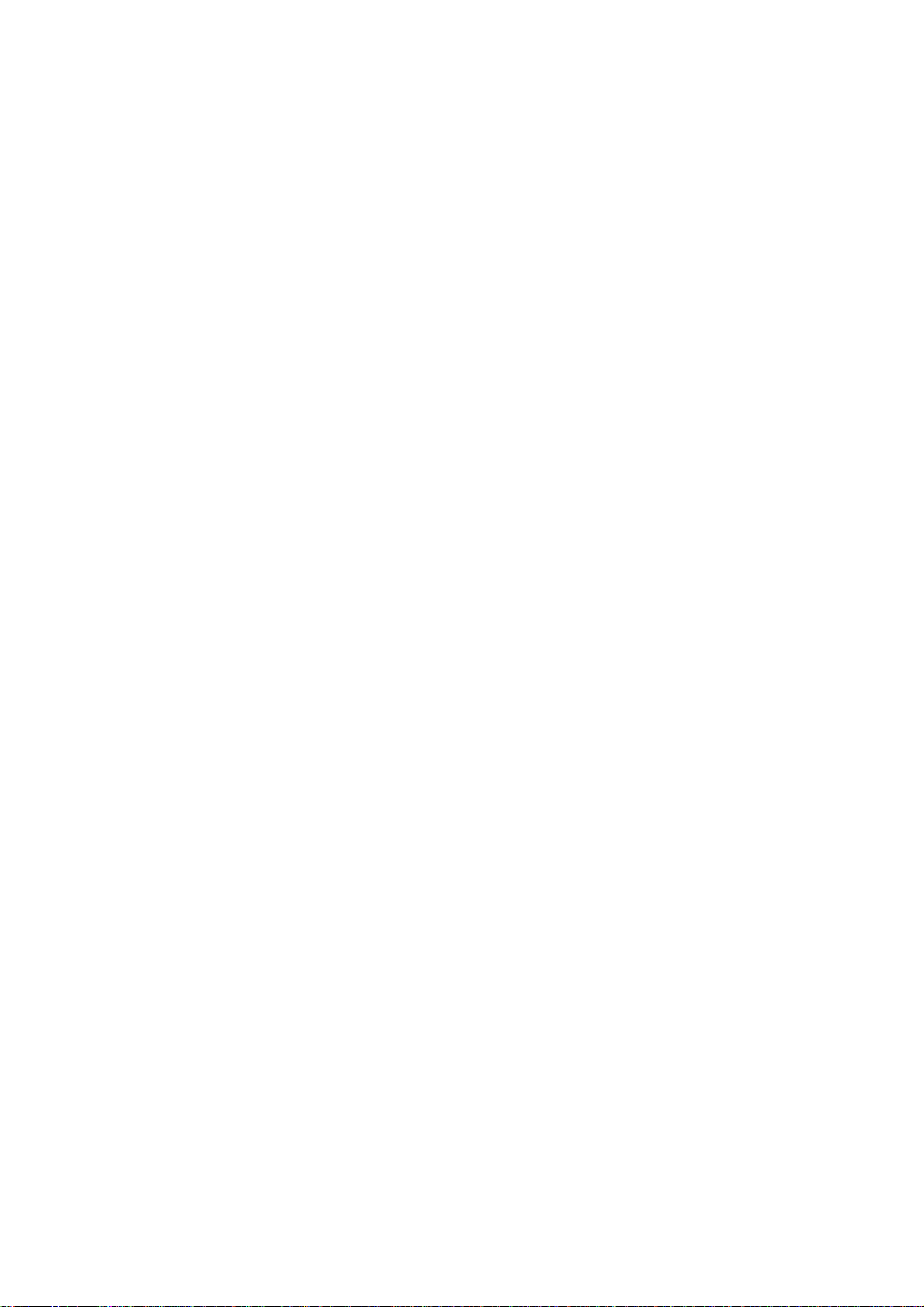
Accessories .............................................................. 17
Connection to a Car ................................................. 18
Faulty and Damaged Products ................................ 18
Interference ................................................................... 18
General Statement on Interference.......................... 18
Pacemakers ............................................................. 18
Hearing Aids ............................................................ 19
Medical Devices ....................................................... 19
Hospitals .................................................................. 19
Aircraft ...................................................................... 19
Interference in Cars ................................................. 20
Explosive Environments ................................................ 20
Petrol Stations and Explosive Atmospheres ............ 20
Blasting Caps and Areas ......................................... 20
Getting Started ....................................................... 21
Overview ....................................................................... 21
Keys Explained .............................................................. 22
Starting up ..................................................................... 23
Installing the SIM/microSD Card and Battery .......... 23
Removing the Battery and SIM/microSD Card ........ 25
Charging the Battery ................................................ 25
Switching Your Phone On/Off ....................................... 26
Setting Up Your Phone for the First Time ................ 26
Switching to Sleep Mode ......................................... 26
Waking up Your Phone ............................................ 27
Getting Around .............................................................. 27
4
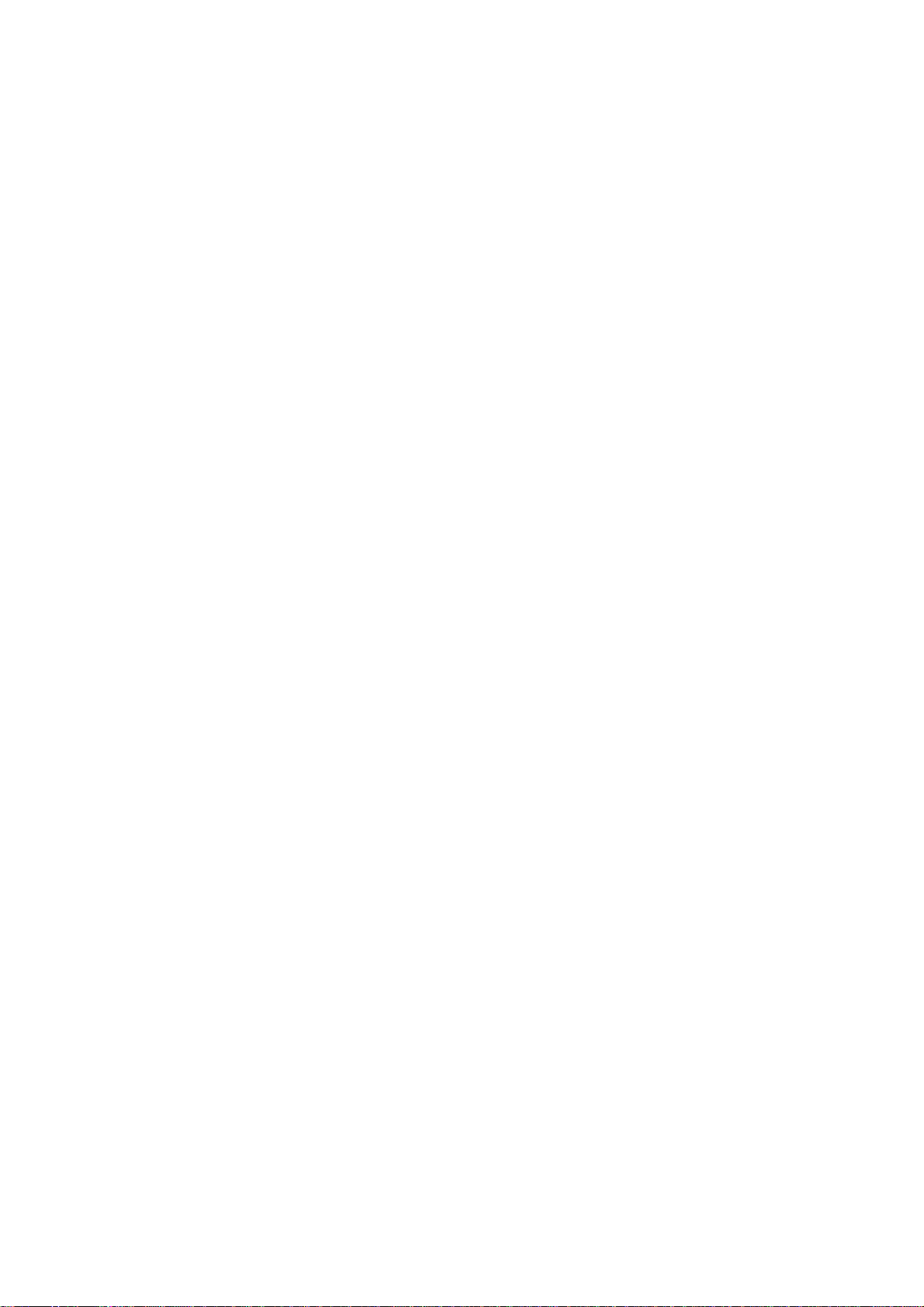
Touch Control ........................................................... 27
Home Screen ........................................................... 28
Status and Notification Icons .................................... 30
Using the Notification Panel ..................................... 32
Re-open Recently-used Applications ....................... 33
Phone Calls ............................................................ 34
How to Make Calls ......................................................... 34
Calling from the Dialer .............................................. 34
Calling from Your Contacts ...................................... 34
Calling from Your Call History .................................. 34
Calling from a Text Message .................................... 35
Using Speed Dial ...................................................... 35
How to Receive Calls ..................................................... 36
Answering a Call ...................................................... 36
Rejecting a Call ........................................................ 36
Muting a Call ............................................................ 36
Putting a Call on Hold ............................................... 36
Turning the Speakerphone On/Off ........................... 37
Ending a Call ............................................................ 37
Adjusting Your Call Settings .......................................... 37
Contacts ................................................................. 39
Importing and Exporting Contacts ................................. 39
Import/Export Contacts from/to the SIM Card .......... 39
Import/Export Contacts from/to the microSD Card ... 40
Creating a Contact ......................................................... 40
Adding a Contact to Favorites ....................................... 40
5
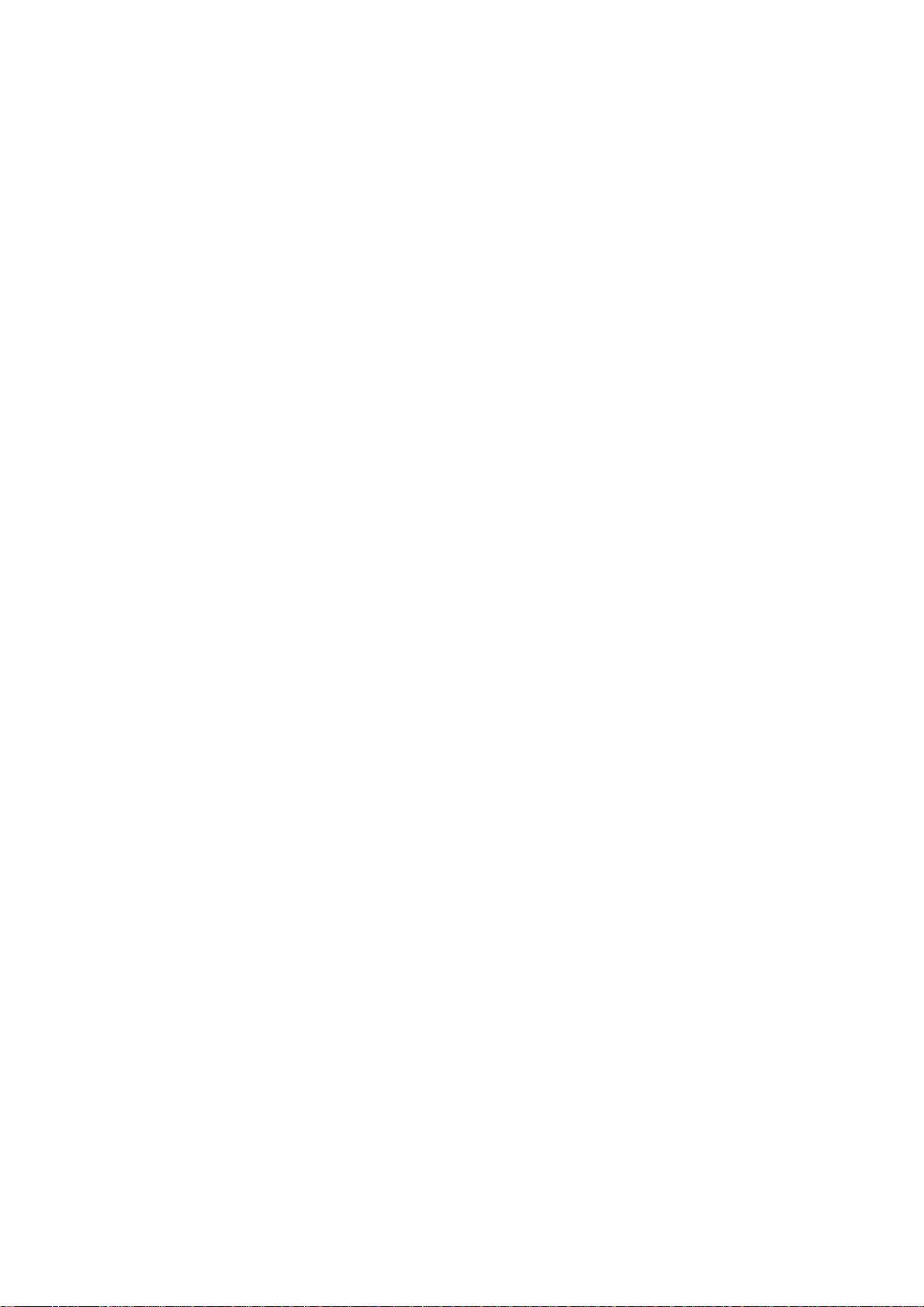
Searching for a Contact ................................................. 41
Creating a New Group ................................................... 41
Entering Text .......................................................... 42
Android Keyboard .......................................................... 42
Swype Text Input ........................................................... 43
Selecting Touch Input Settings ...................................... 46
Messaging .............................................................. 47
The Message Box ......................................................... 47
Sending a Message ....................................................... 47
Changing Message Settings ......................................... 48
Email ....................................................................... 51
Creating an Email Account ............................................ 51
Receiving Emails ........................................................... 52
Composing and sending an Email ................................. 52
Replying to or Forwarding an Email .............................. 53
Deleting an Account ...................................................... 53
Email Settings ............................................................... 53
Getting Connected to the Internet ........................ 54
Adding a New GPRS/EDGE/3G Connection ................. 54
Turning on Wi-Fi ............................................................ 55
Connecting to a Wi-Fi Network ...................................... 55
Checking the Wi-Fi Network Status ............................... 55
Using the Phone as a Modem ....................................... 56
Enabling the Phone as a Modem ............................. 56
Disabling the Modem Function ................................ 57
6
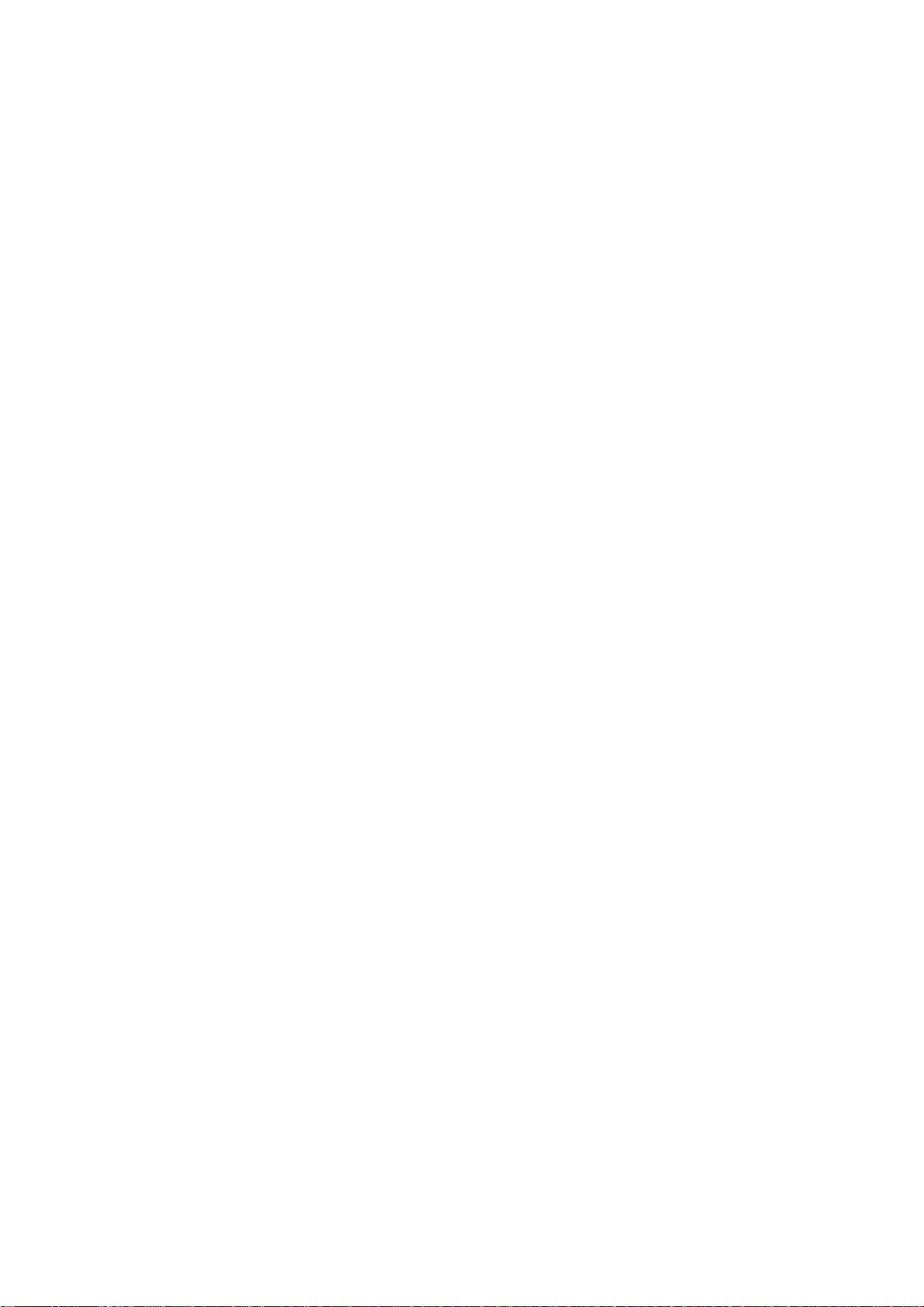
Using the Phone as a Wi-Fi Hotspot .............................. 57
Enabling the Wi-Fi Hotspot ....................................... 58
Disabling the Wi-Fi Hotspot ...................................... 58
Browsing the Internet ............................................ 59
Browsing Options ........................................................... 59
Using Bookmarks ........................................................... 60
Editing a Bookmark .................................................. 60
Deleting a Bookmark ................................................ 60
Changing Browser Settings ........................................... 61
Bluetooth® .............................................................. 62
Making the Most of Multimedia............................. 63
Taking Pictures with Your Camera ................................ 63
Adjusting Camera Settings ....................................... 63
Shooting Video with Your Camcorder ............................ 64
Adjusting Your Video Settings .................................. 64
Listening to Your FM Radio ........................................... 64
Playing Your Music ........................................................ 65
Creating Playlists ...................................................... 66
Managing Playlists ................................................... 66
Setting a Song as Ringtone ...................................... 67
Playing Your Videos ...................................................... 67
Opening Your Gallery .................................................... 67
Making Memorable Memos ........................................... 68
Using Your Google™ Applications ...................... 70
Gmail .............................................................................. 70
7
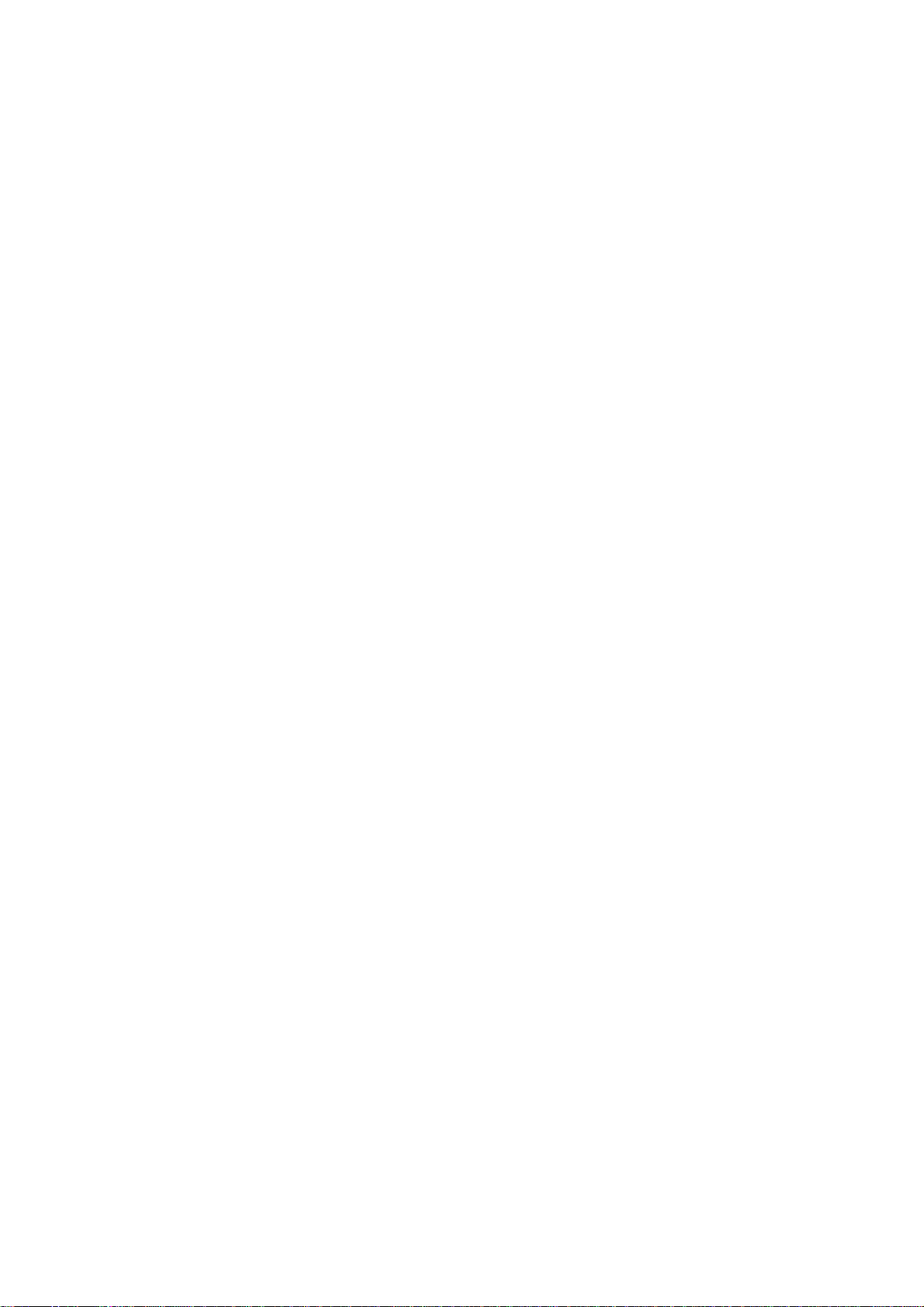
Using Google Calendar ................................................. 71
Using Google Talk ......................................................... 71
Opening Google Talk ............................................... 71
Adding a New Friend ............................................... 71
Changing Your Online Status .................................. 72
Starting a Chat ......................................................... 72
Places ............................................................................ 72
Latitude .......................................................................... 73
Sorting out Your Phone Settings .......................... 74
Setting Time and Date ................................................... 74
Changing Display Settings ............................................ 74
Sound Settings .............................................................. 74
Language Settings ........................................................ 76
Mobile Network Services ............................................... 76
Getting Data Services while Abroad ........................ 76
Disabling Data Services ........................................... 76
Enabling Always-on Data Services .......................... 77
Switching Network Modes ........................................ 77
Switching Networks .................................................. 77
Setting Access Point Names .................................... 78
Security Settings ........................................................... 78
Protecting Your Phone with a Screen Unlock Pattern
................................................................................. 78
Protecting Your Phone with a PIN or Password ...... 79
Disabling Screen Unlock Security ............................ 80
Protecting Your SIM with a PIN ............................... 80
8
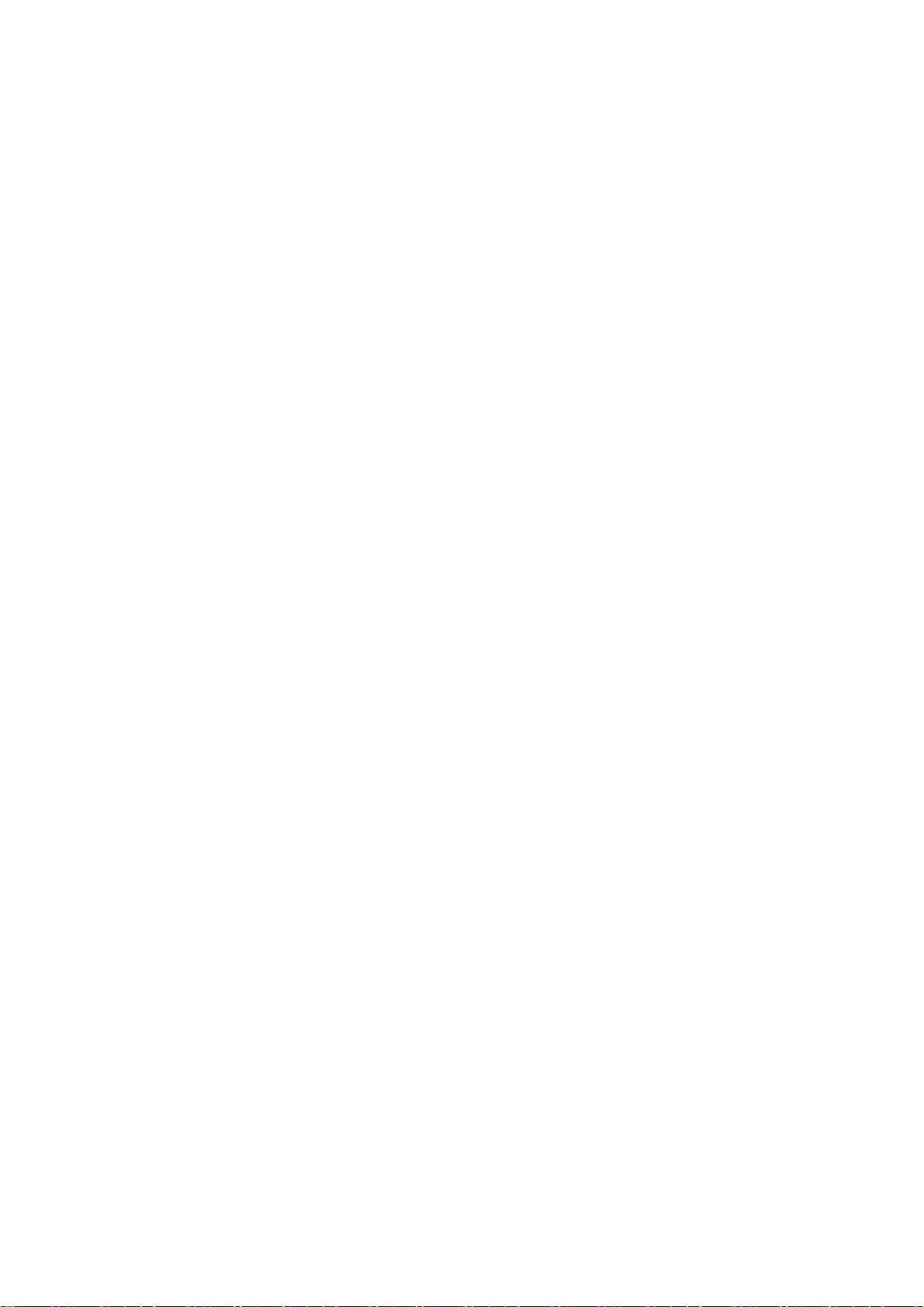
Setting up Credential Storage .................................. 81
Managing Your Device Memory .................................... 82
Privacy: Reset to Factory Settings ................................. 82
Managing Applications ................................................... 83
Installing an Application ................................................. 83
Managing Other Settings ............................................... 84
Search Settings ........................................................ 84
Voice Interaction ....................................................... 84
Accessibility .............................................................. 85
Other Applications ................................................. 86
Alarm .............................................................................. 86
Note Pad ........................................................................ 86
Calculator ....................................................................... 86
SIM Toolkit ..................................................................... 87
Task Manager ................................................................ 87
Stopwatch ...................................................................... 87
Software Update ............................................................ 87
Specifications ............................ 错误!未定义书签。
Declaration of RoHS Compliance错误!未定义书签。
Disposal of Your Old Appliance错误!未定义书签。
9
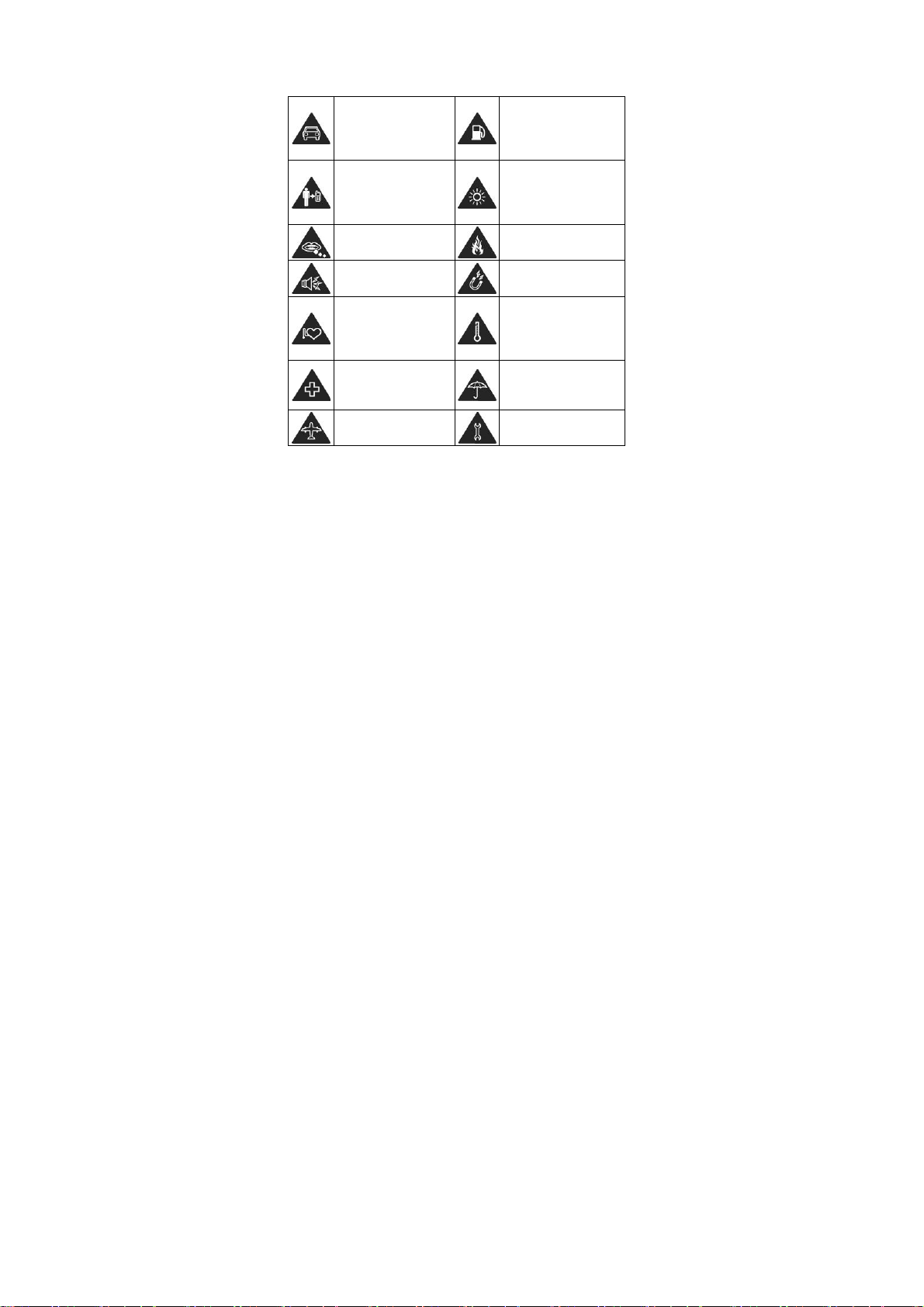
For Your Safety
General Safety
Don’t make or receive
handheld calls while
driving. And never text
while driving.
Keep your phone at
least 15mm away from
your ear or body while
making calls.
Small parts may cause
a choking.
Your phone can
produce a loud sound.
Keep away from
pacemakers and other
electronic medical
devices.
Switch off when asked
to in hospitals and
medical facilities.
Switch off when told to
in aircrafts and airports.
Don’t use at petrol
stations.
Your phone may produce
a bright or flashing light.
Don’t dispose of your
phone in fire.
Avoid contact with
anything magnetic.
Avoid extreme
temperatures.
Avoid contact with
liquids. Keep your phone
dry.
Don’t take your phone
apart.
10
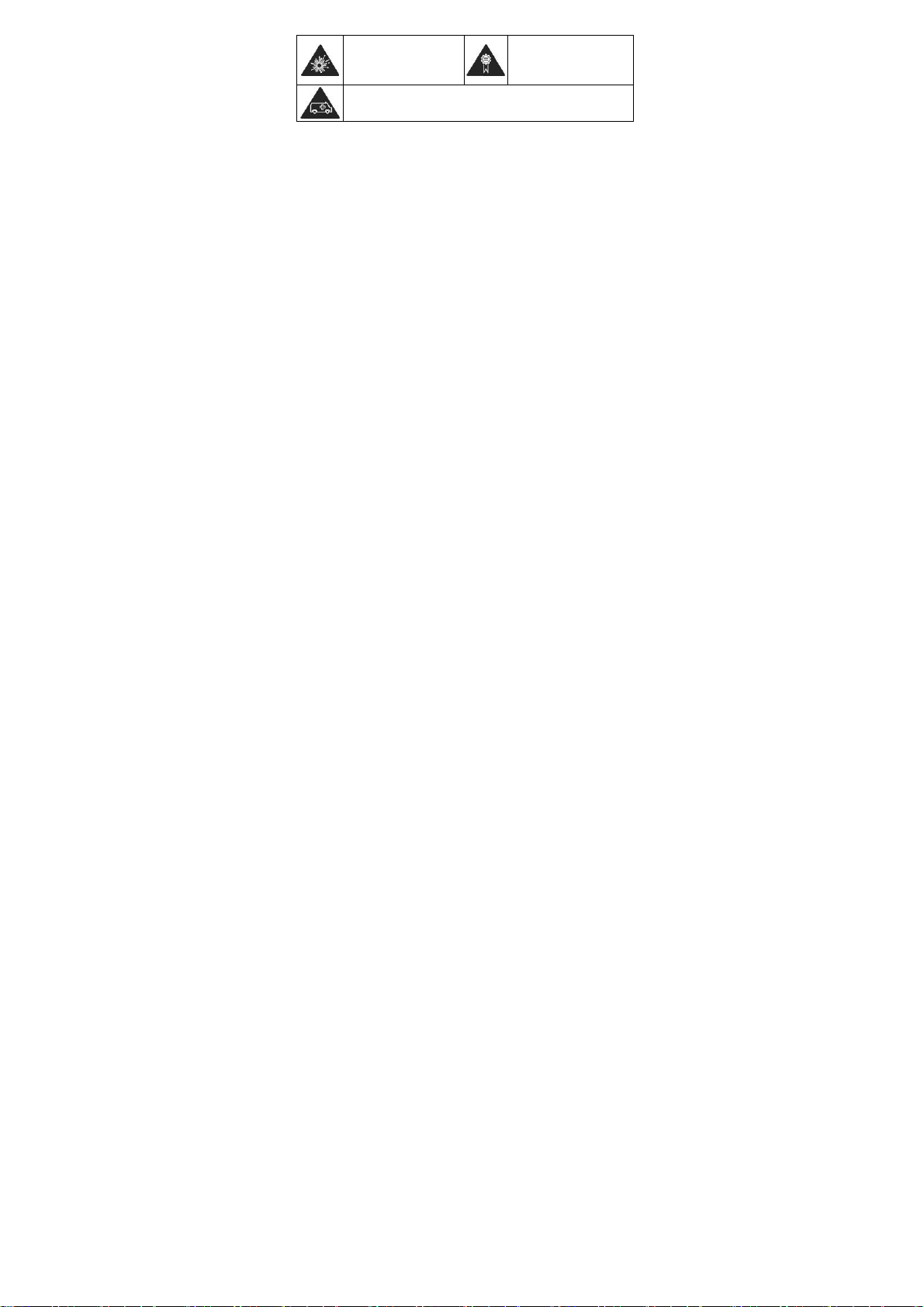
Switch off when near
explosive materials or
liquids.
Don’t rely on your phone for emergency communications.
Only use approved
accessories.
Radio Frequency (RF) Exposure
General Statement on RF Energy
Your phone contains a transmitter and a receiver. When it is
ON, it receives and transmits RF energy. When you communicate
with your phone, the system handling your call controls the
power level at which your phone transmits.
Specific Absorption Rate (SAR)
Your mobile device is a radio transmitter and receiver. It is
designed not to exceed the limits for exposure to radio waves
recommended by international guidelines. These guidelines
were developed by the independent scientific organization
ICNIRP and include safety margins designed to assure the
protection of all persons, regardless of age and health.
The guidelines use a unit of measurement known as Specific
Absorption Rate, or SAR. The SAR limit for mobile devices is
2 W/kg and the highest SAR value for this device was 1.15
W/kg*. As mobile devices offer a range of functions, they
can be used in other positions, such as on the body as
11
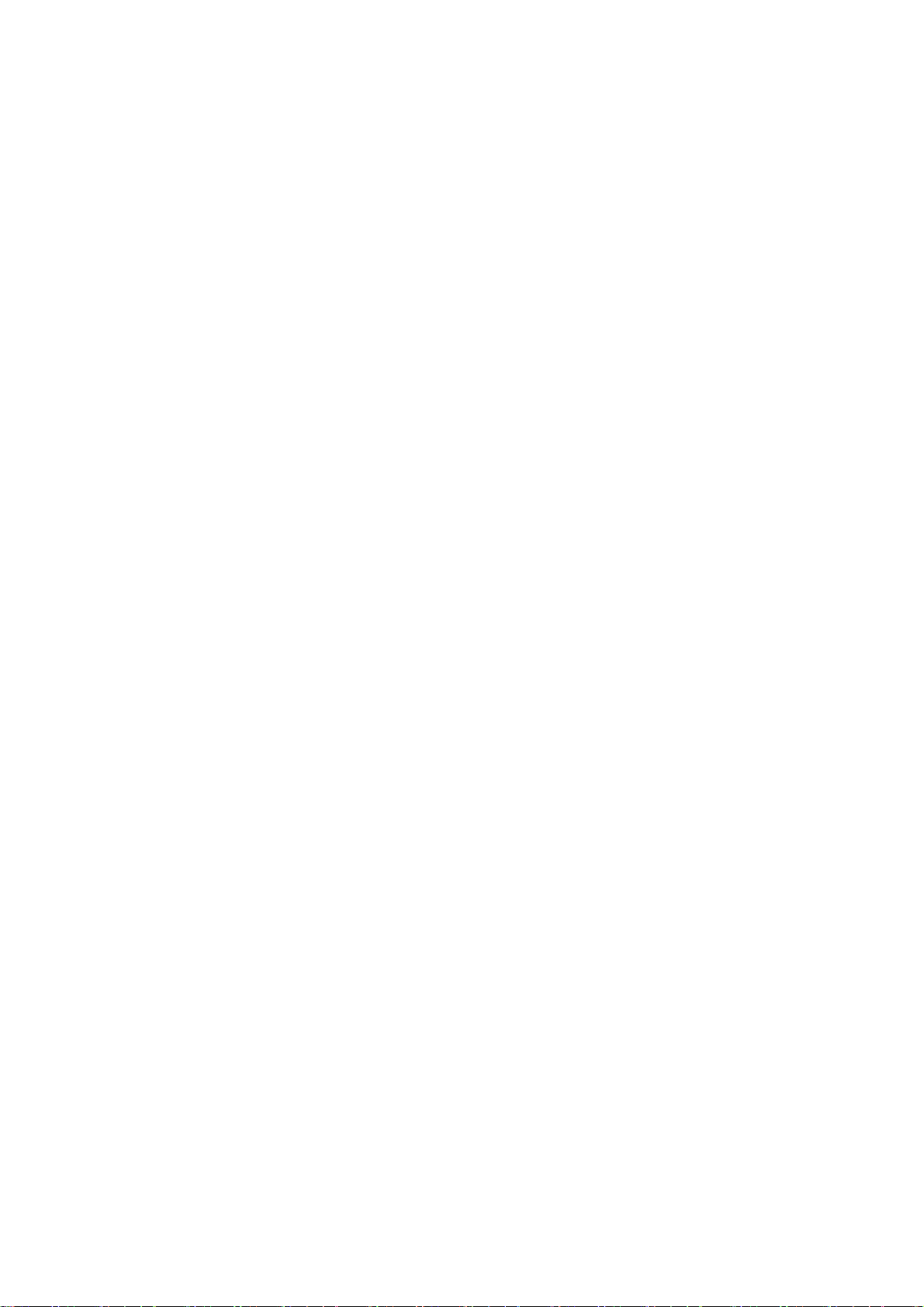
described in this user guide**.
As SAR is measured utilizing the device’s highest transmitting
power, the actual SAR of this device while operating is
typically below that indicated above. This is due to
automatic changes to the power level of the de vice to en sure it
only uses the minimum power required to communicate with
the network.
* The tests are carried out in accordance with EN50360, EN
62209-1, IEC 62209-2.
** Please see body worn operation.
Body Worn Operation
Important safety information regarding radio frequency
radiation (RF) exposure:
To ensure compliance with RF exposure guidelines the
phone must be used with a minimum of 15 mm separation
from the body.
Failure to observe these instructions could result in your RF
exposure exceeding the relevant guideline limits.
Limiting Exposure to Radio Frequency (RF)
Fields
For individuals concerned about limiting their exposure to RF
fields, the World Health Organization (WHO) provides the
following advice:
Precautionary measures: Present scientific information
12
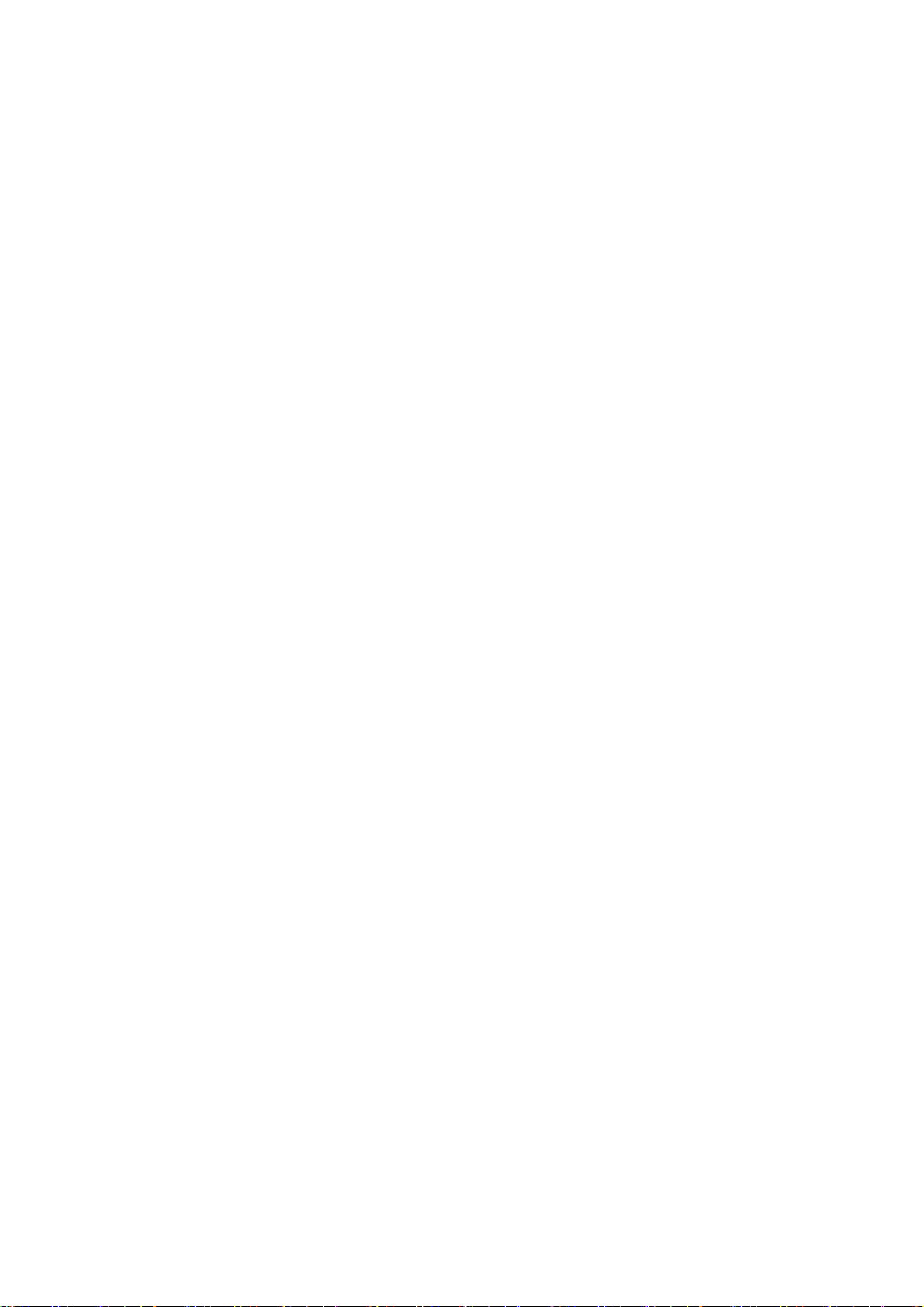
does not indicate the need for any special precautions for
the use of mobile phones. If individuals are concerned, they
might choose to limit their own or their children’s RF
exposure by limiting the length of calls, or using ‘hands-free’
devices to keep mobile phones away from the head and
body.
Further information on this subject can be obtained from the
WHO home page http://www.who.int/peh-emf (WHO Fact
sheet 193: June 2000).
Regulatory Information
The following approvals and notices apply in specific regions
as noted.
Please find the section Declaration of RoHS Compliance
and C E D O C i n t h e e n d o f thi s manual.
Distraction
Driving
Full attention must be given to driving at all times in order t o
reduce the risk of an accident. Using a phone while driving
(even with a hands free kit) can cause distraction and lead to
an accident. You must comply with local laws and
regulations restricting the use of wireless devices while
driving.
13
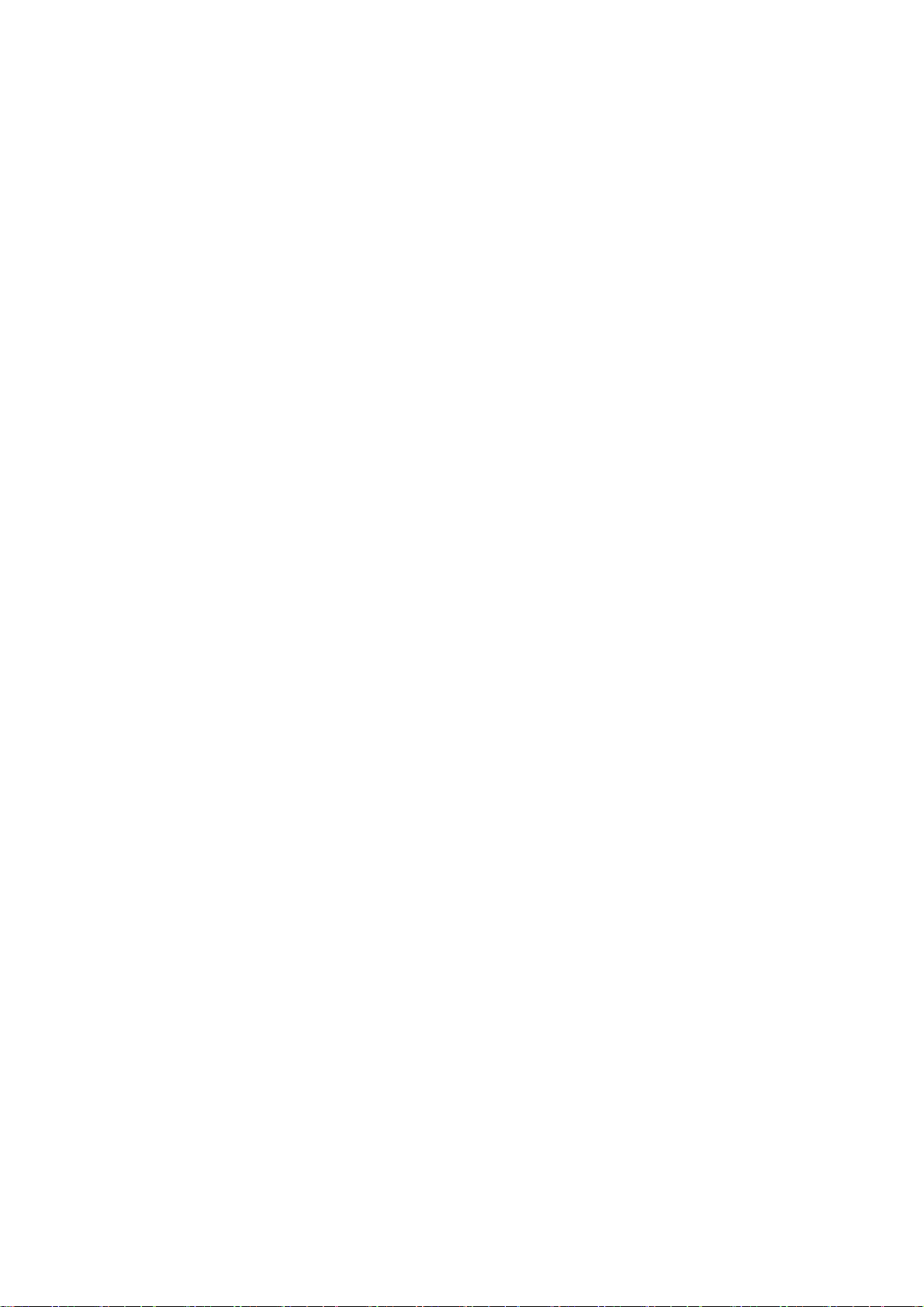
Operating Machinery
Full attention must be given to operating the machine ry in
order to reduce the risk of an accident.
Product Handling
General Statement on Handling and Use
You alone are responsible for how you use your phone and
any consequences of its use.
You must always switch off your phone wherever the use of a
phone is prohibited. Use of your phone is subject to safety
measures designed to protect users and their environment.
• Always treat your phone and its accessories with care
and keep it in a clean and dust-free place
• Do not expose your phone or its accessories to open
flames or lit tobacco products.
• Do not expose your phone or its accessories to liquid,
moisture or high humidity.
• Do not drop, throw or try to bend your phone or its
accessories.
• Do not use harsh chemicals, cleaning solvents, or
aerosols to clean the device or its accessories.
• Do not paint your phone or its accessories.
• Do not attempt to disassemble your phone or its
14
.
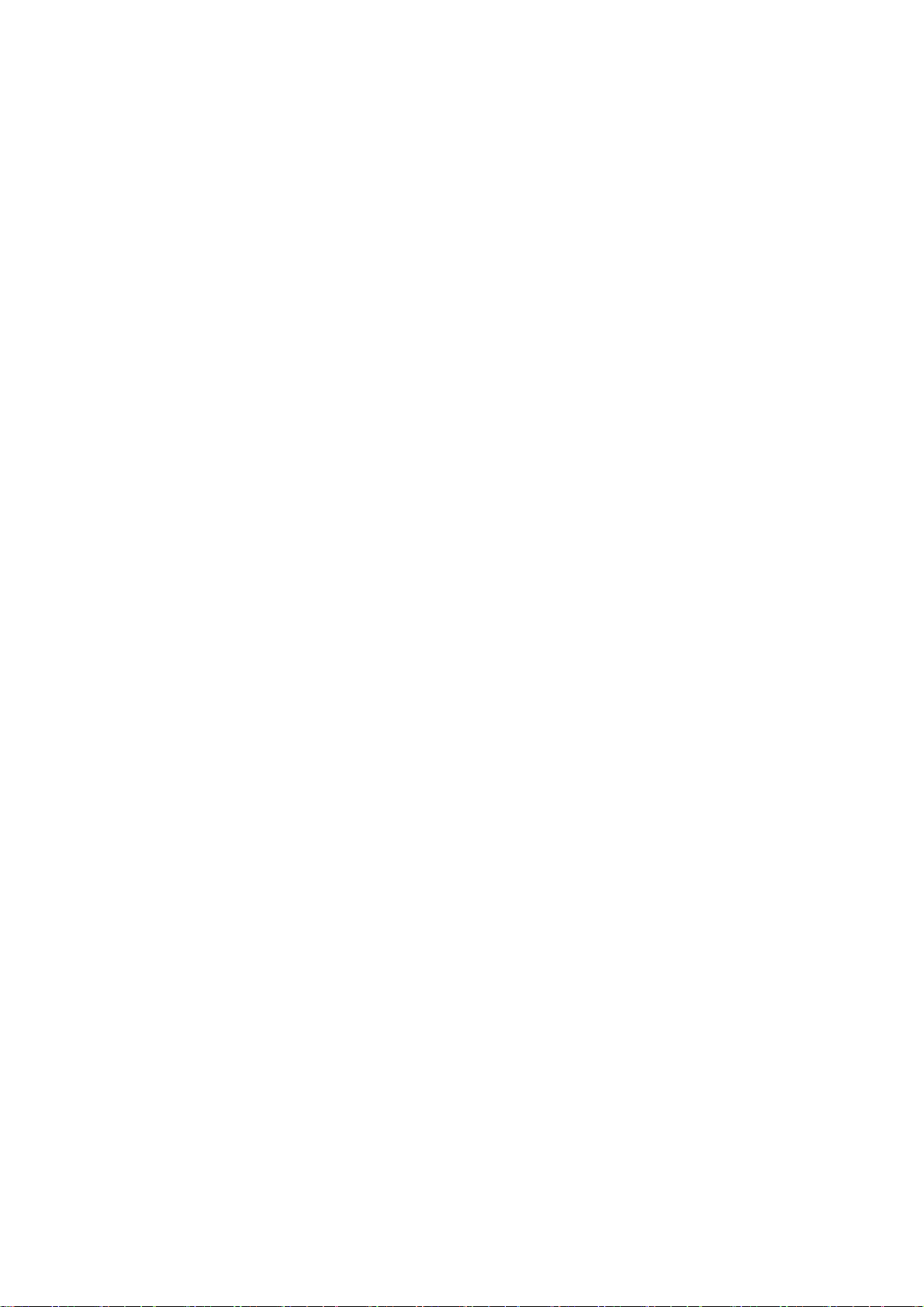
accessories, only authorized personnel can do so.
• Do not expose your phone or its accessories to extreme
temperatures, minimum - [5] and maximum + [50]
degrees Celsius.
• Please check local regulations for disposal of electronic
products.
• Do not carry your phone in your back pocket as it could
break when you sit down.
Small Children
Do not leave your phone and its accessories within the reach
of small children or allow them to play with it.
They could hurt themselves or others, or could accidentally
damage the phone.
Your phone contains small parts with sharp edges that may
cause an injury or may become detached and create a
choking hazard.
Demagnetization
To avoid the risk of demagnetization, do not allow electronic
devices or magnetic media close to your phone for a long
time.
Electrostatic Discharge (ESD)
Do not touch the SIM card’s metal connectors.
15
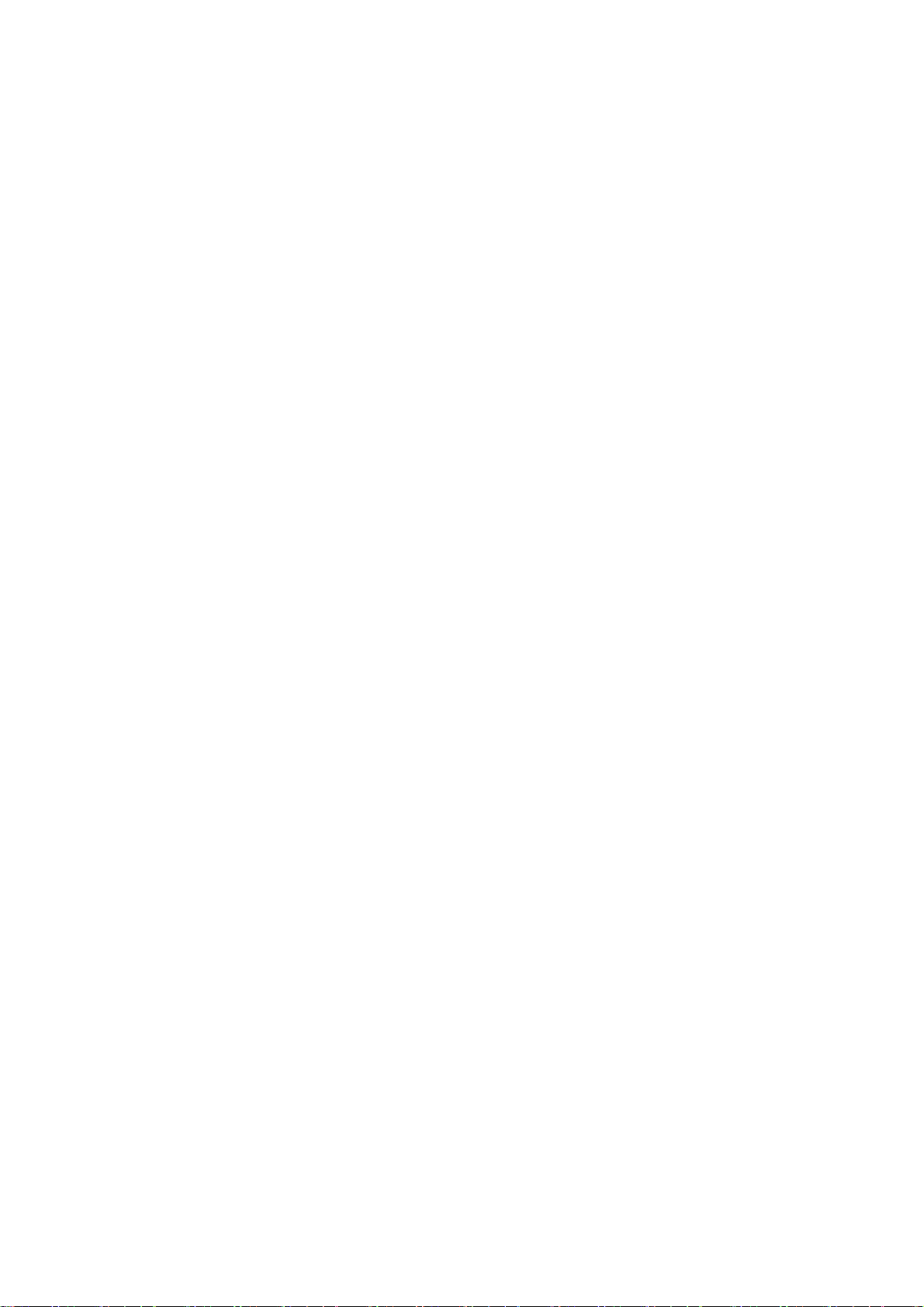
Antenna
Do not touch the antenna unnecessarily.
Normal Use Position
When placing or receiving a phone call, hold your phone to
your ear, with the bottom towards your mouth.
Air Bags
Do not place a phone in the area over an air bag or in the air
bag deployment area.
Store the phone safely before driving your vehicle.
Seizures/ Blackouts
The phone can produce a bright or flashing light.
Repetitive Motion Injuries
To minimize the risk of RSI when texting or playing games
with your phone:
• Do not grip the phone too tightly.
• Press the buttons lightly.
• Use the special features which are designed to minimize
the times of pressing buttons, such as Message
Templates and Predictive Text.
• Take lots of breaks to stretch and relax.
16
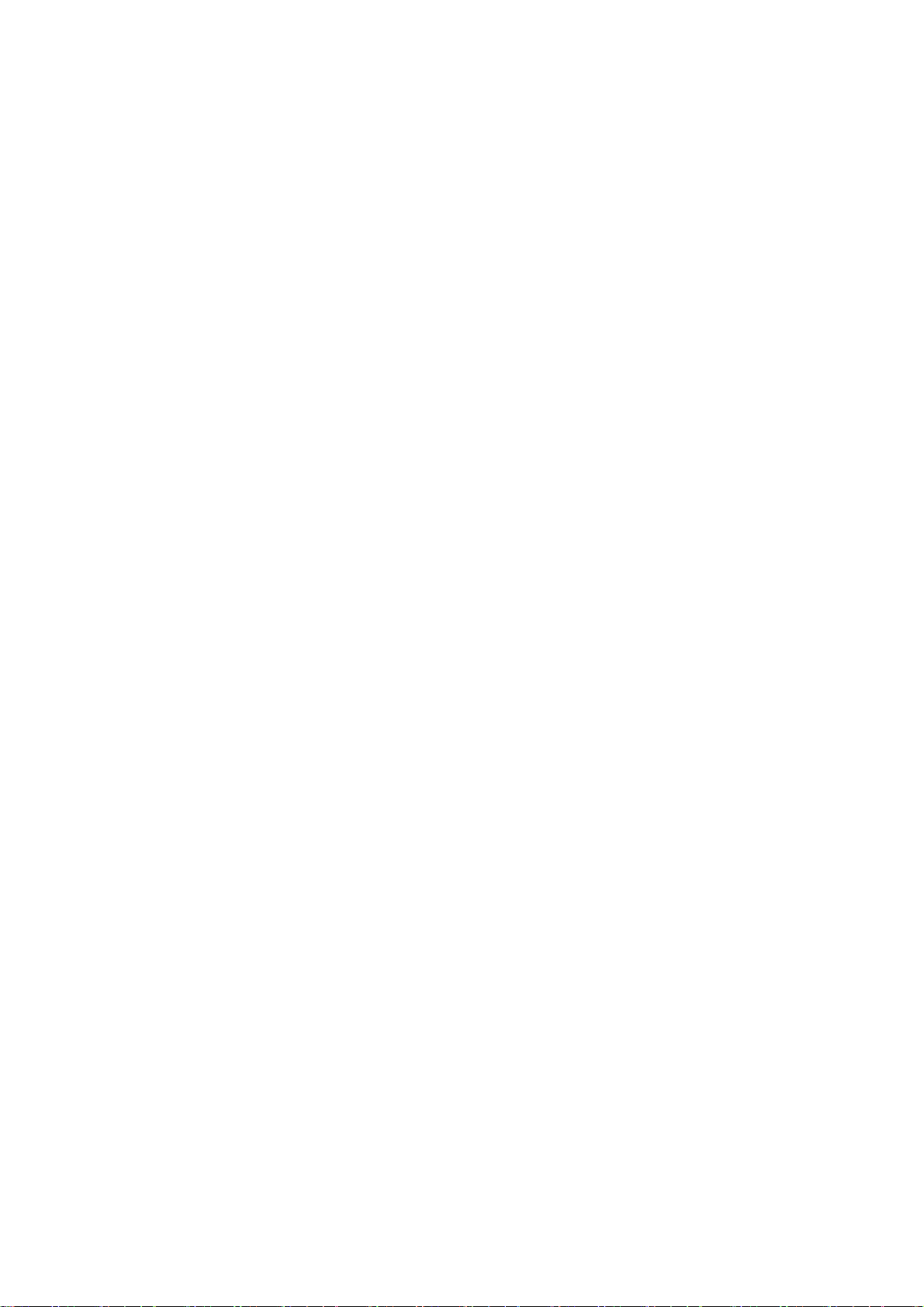
Emergency Calls
This phone, like any wireless phone, operates using radio
signals, which cannot guarantee connection in all conditions.
Therefore, you must never rely solely on any wireless phone
for emergency communications.
Loud Noise
This phone is capable of producing loud noises, which may
damage your hearing. Turn down the volume before using
headphones, Bluetooth stereo headsets or other audio
devices.
Phone Heating
Your phone may become warm during charging and during
normal use.
Electrical Safety
Accessories
Use only approved accessories.
Do not connect with incompatible products or accessories.
Take care not to touch or allow metal objects, such as
coi n s o r k e y r i n g s , t o c o n t a c t o r short-circuit the battery
terminals.
17
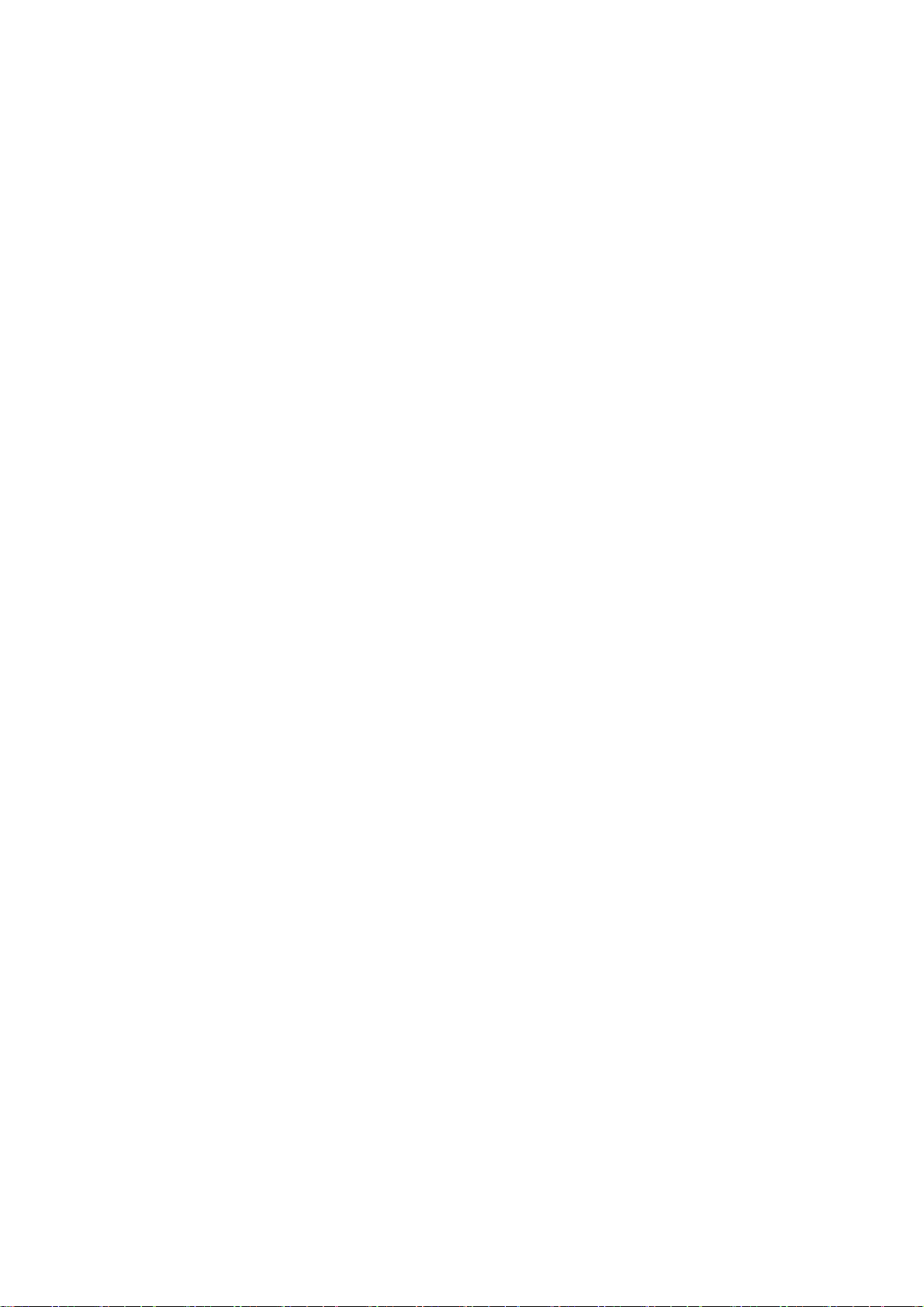
Connection to a Car
Seek professional advice when connecting a phone interface
to the vehicle electrical system.
Faulty and Damaged Products
Do not attempt to disassemble the phone or its accessory.
Only qualified personnel can service or repair the phone or
its accessory.
If your phone or its accessory has been submerged in w ater,
punctured, or subjected to a severe fall, do not use it until
you have taken it to be checked at an authorized service
centre.
Interference
General Statement on Interference
Care must be taken when using the phone in close
proximity to personal medical devices, such as pacemakers
and hearing aids.
Pacemakers
Pacemaker manufacturers recommend that a minimum
separation of 15 cm be maintained between a mobile phone
and a pacemaker to avoid potential interference with the
pacemaker. To achieve this, use the phone on the opposite
ear to your pacemaker and do not carry it in a breast pocket.
18
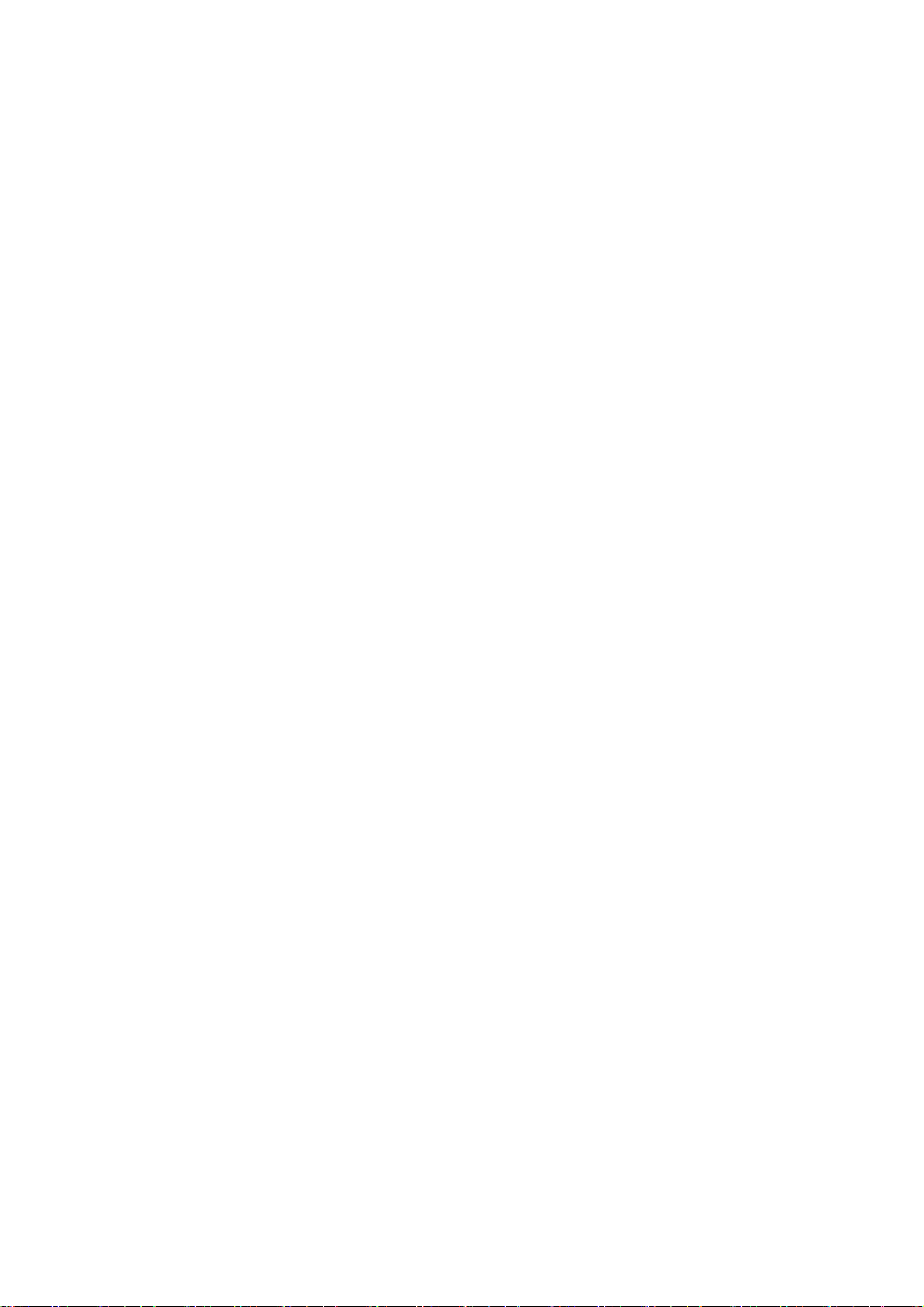
Hearing Aids
People with hearing aids or other cochlear implants may
experience interfering noises when using wireless devices or
when one is nearby.
The level of interference will depend on the type of hearing
device and the distance from the interference source,
increasing the separation between them may reduce the
interference. You may also consult your hearing aid
manufacturer to discuss alternatives.
Medical Devices
Please consult your doctor and the device manufacturer
to de t e rm i n e i f o pe r a t i on o f yo u r phone may interfere with
the operation of your medical device.
Hospitals
Switch off your wireless device when requested to do so in
hospitals, clinics or health care facilities. These requests are
designed to prevent possible interference with sensitive
medical equipment.
Aircraft
Switch off your wireless device whenever you are instructed
to do so by airport or airline staff.
Consult the airline staff about the use of wireless devices on
board the aircraft. If your device offers a ‘flight mode’, this
19
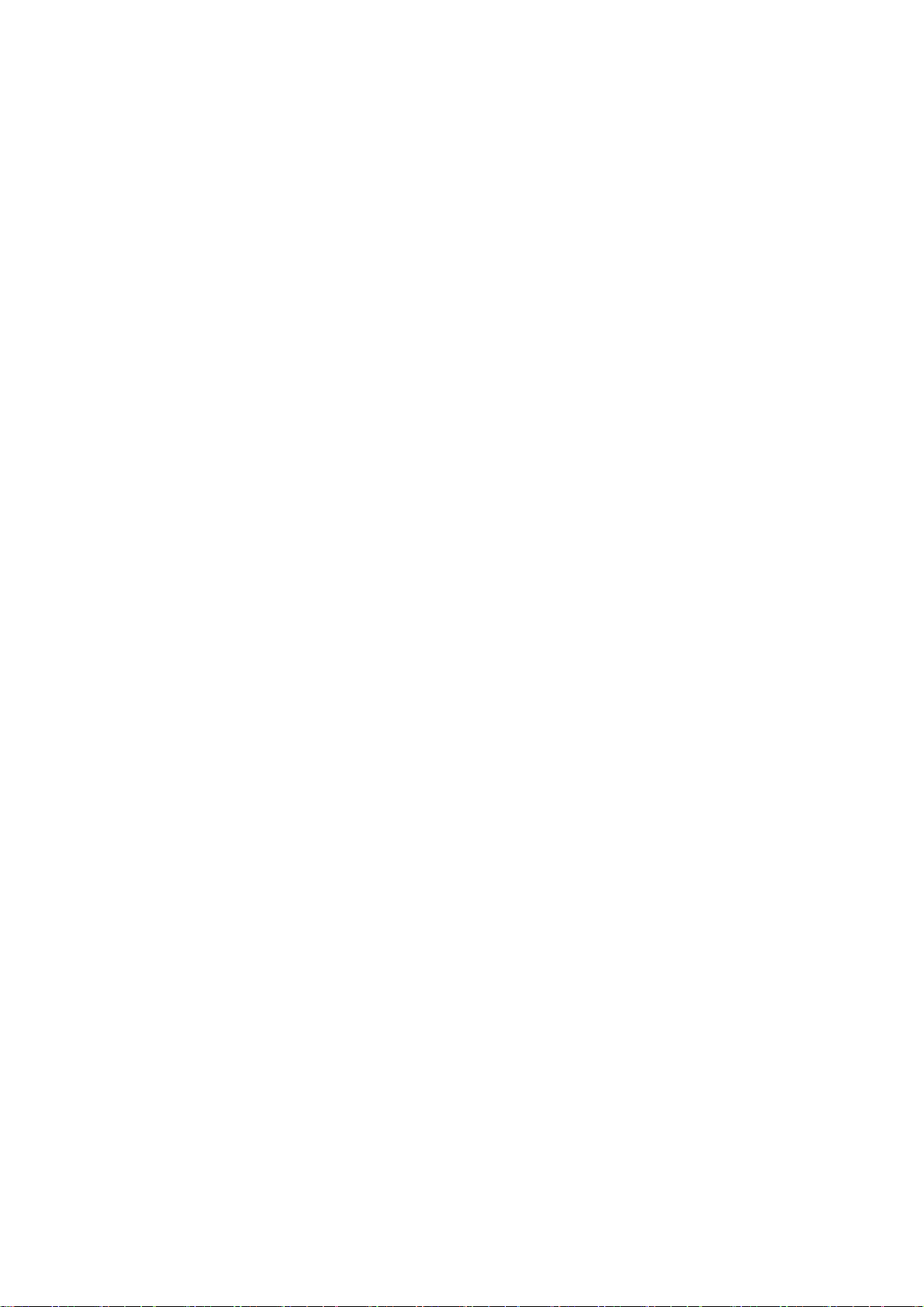
must be enabled prior to boarding an aircraft.
Interference in Cars
Please note that because of possible interferenc e to
electroni c eq uip me nt , s om e v eh ic le manufacturers forbid
the use of mobile phones in their vehicles unless a
hands-free kit with an external antenna is included in the
installation.
Explosive Environments
Petrol Stations and Explosive Atmospheres
In locations with potentially explosive atmospheres, obey all
posted signs to turn off wireless devices such as your phone
or other radio equipment.
Areas with potentially explosive atmospheres include fuelling
areas, below decks on boats, fuel or chemical transfer or
storage facilities, areas where the air contains chemicals or
particles, such as grain, dust, or metal powders.
Blasting Caps and Areas
Power off your mobile phone or wireless device when in a
blasting area or in areas posted power off “two-way radios”
or “electronic devices” to avoid interfering with blasting
operations.
20
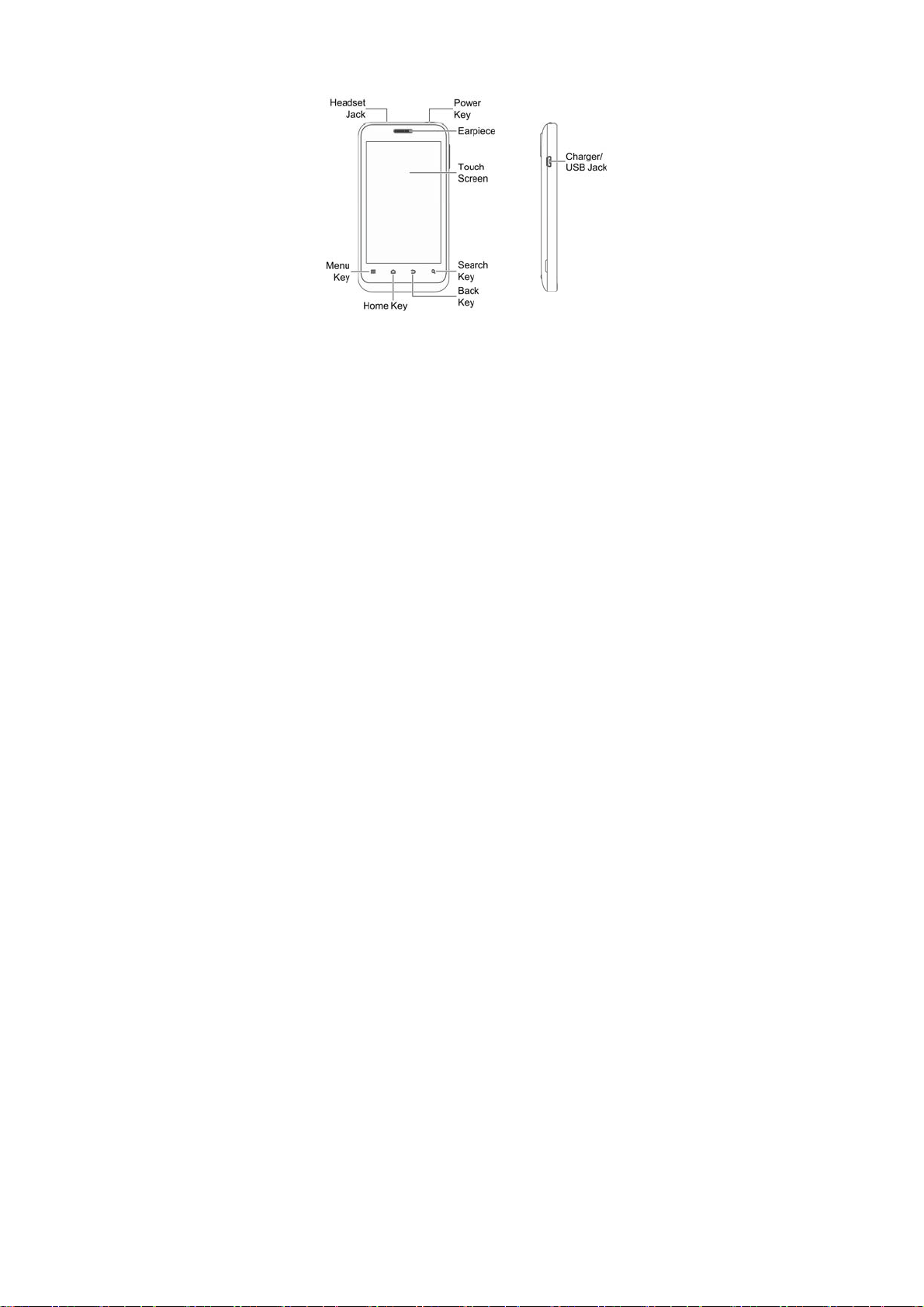
Getting Started
Overview
21
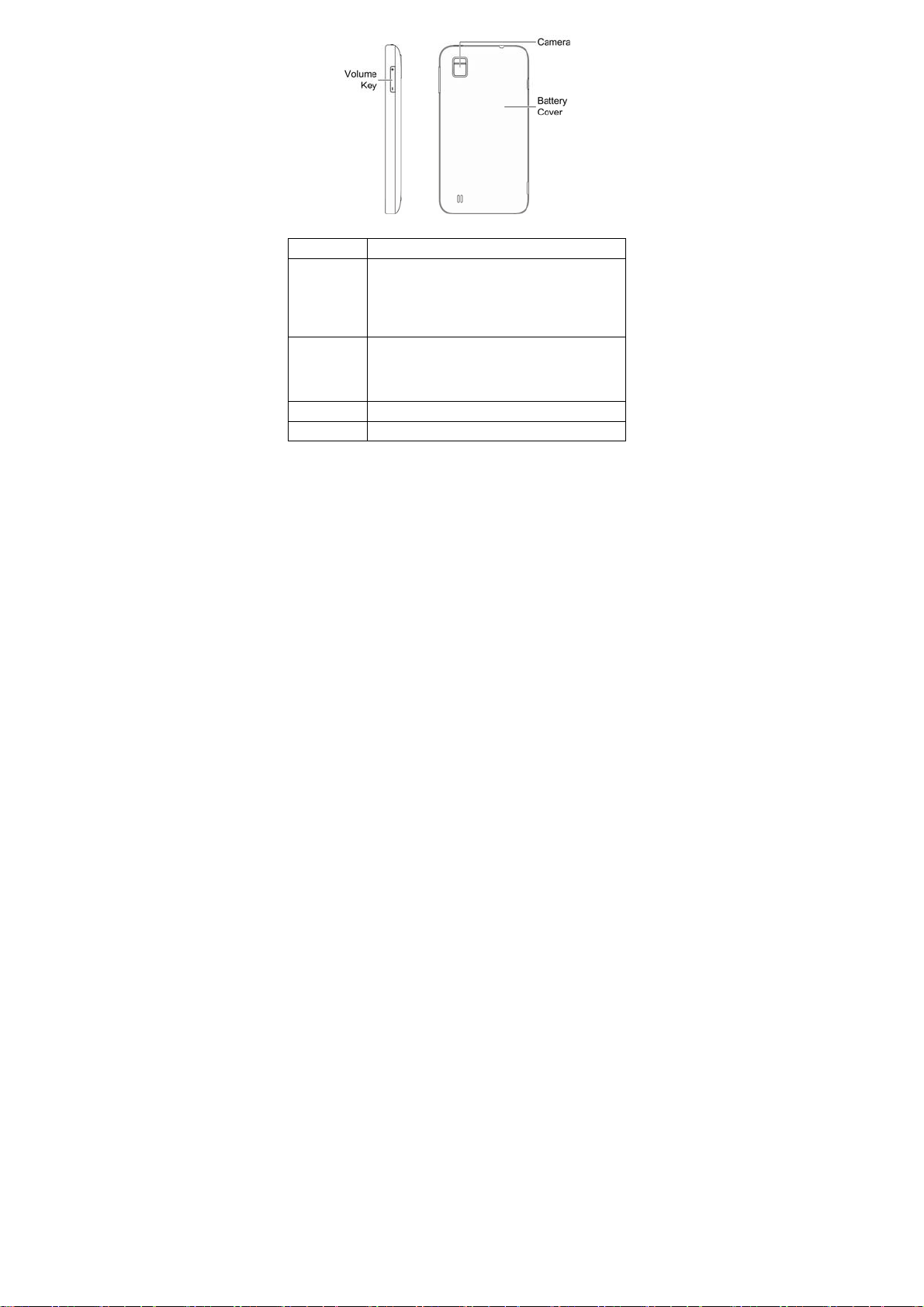
Keys Explained
Key Function
Power Key • Hold to turn on or off Silent or Airplane
Home Key • Press to return to the Home Screen from
Menu Key Press to get the options for the current screen.
Back Key Press to go to the previous screen.
mode, or to power off.
• Hold to turn on the phone.
• Press to switch your phone to Sleep mode.
• Press to wake up your phone.
any application or screen.
• Hold to see recently used applications or
open Task Manager.
22
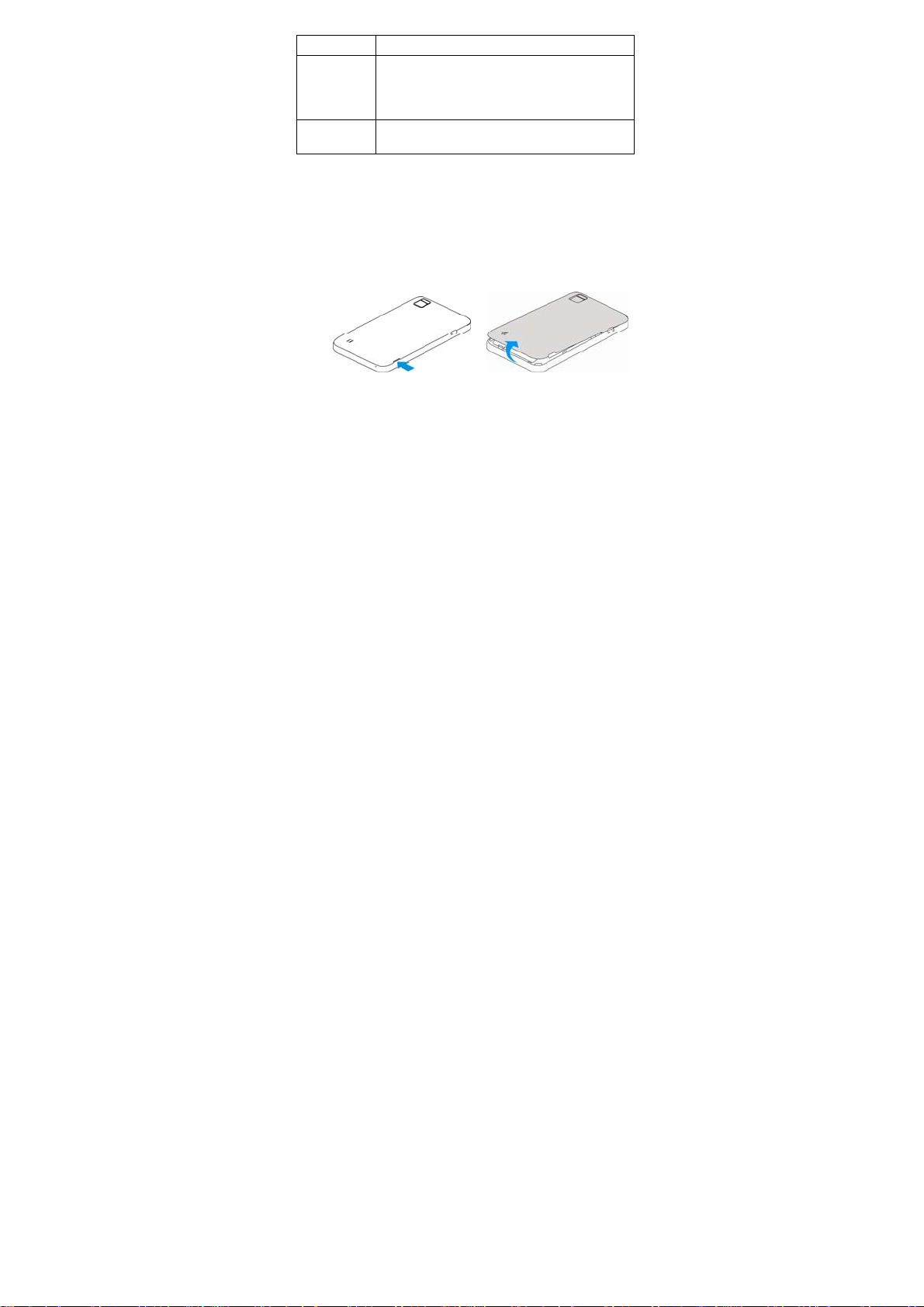
Key Function
Search Key • Open the search app from the Home
Volume Key Press or hold either end of the key to turn the
Screen.
Search for contacts, emails, or messages in
related apps.
volume up or down.
Starting up
Installing the SIM/microSD Card and Battery
Switch off your phone before installing or replacing the battery,
SIM, or memory card.
1. Open the back cover from the same end at either side
and remove it.
2. Hold the SIM with the cut corner oriented as shown and
slip it into the card holder.
23
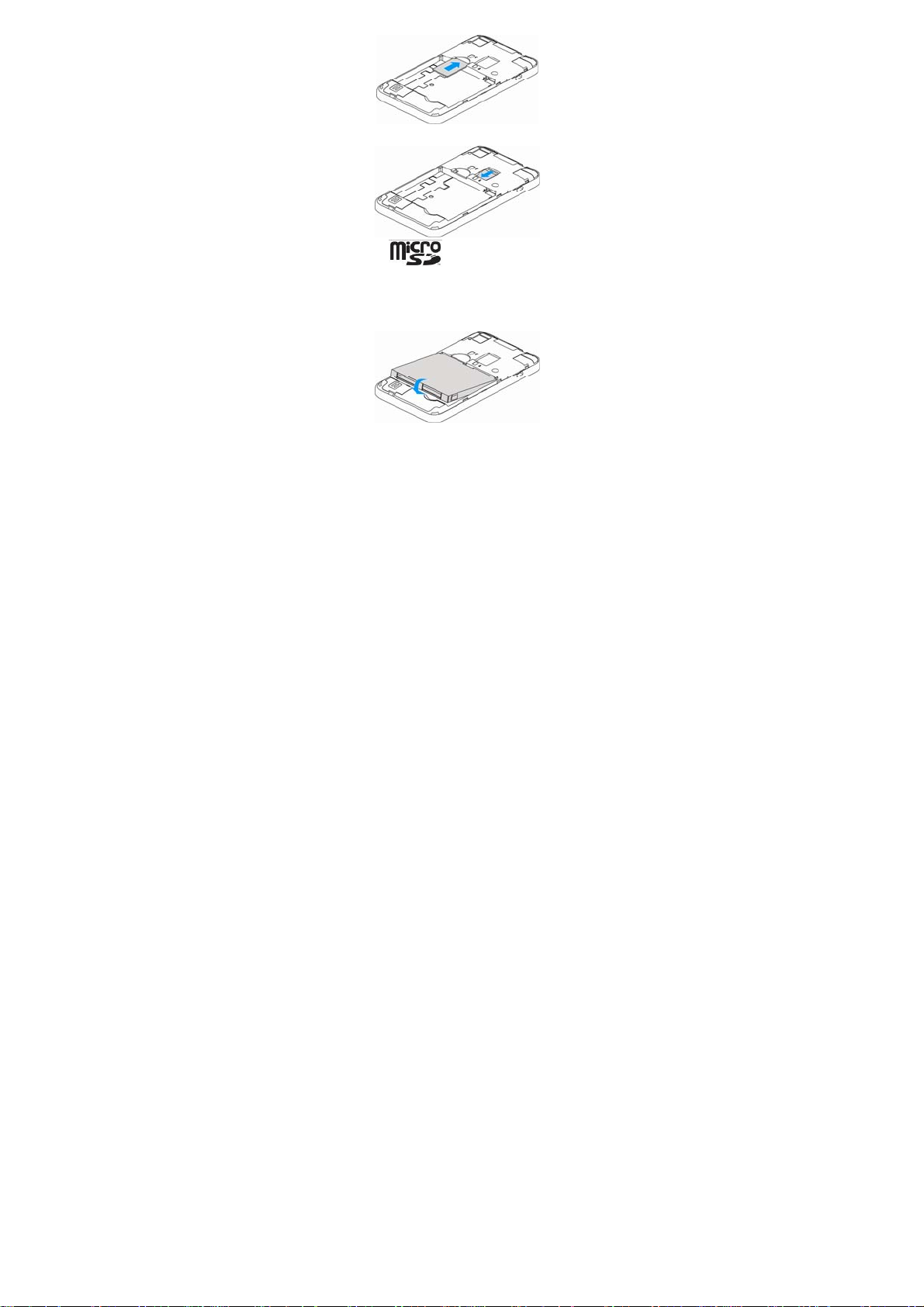
3. Hold your microSD card and slide it in.
microSD logo is a trade mark of the SD Card
Association.
4. Insert the battery by aligning the gold contacts on the
battery with the gold contacts in the battery compartment.
Gently push down on the battery until it clicks into place.
5. Press the cover gently back into place until you hear a
24
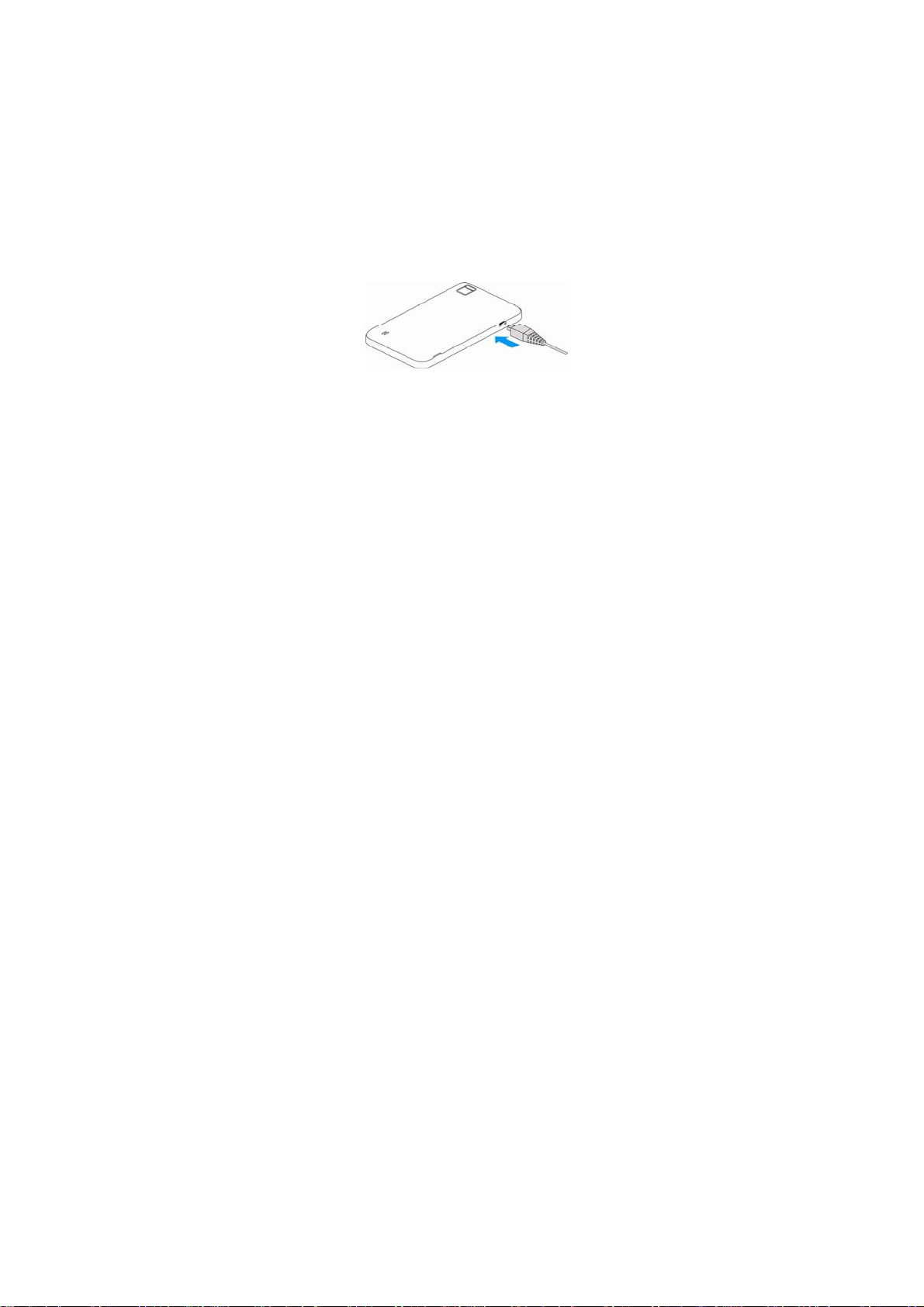
click.
Removing the Battery and SIM/microSD Card
1. Make sure that your mobile phone is off.
2. Remove the back cover.
3. Lift the battery up and out.
4. Slide the SIM out.
5. Slide the microSD card out.
Charging the Battery
When you first get your new phone you’ll need to charge the
battery.
1. Connect the adapter to the charger jack. Ensure that the
adapter is inserted with the correct orientation. Do not
force the connector into the charger jack.
2. Connect the charger to a standard AC wall outlet.
3. Disconnect the charger when the battery is fully charged.
25
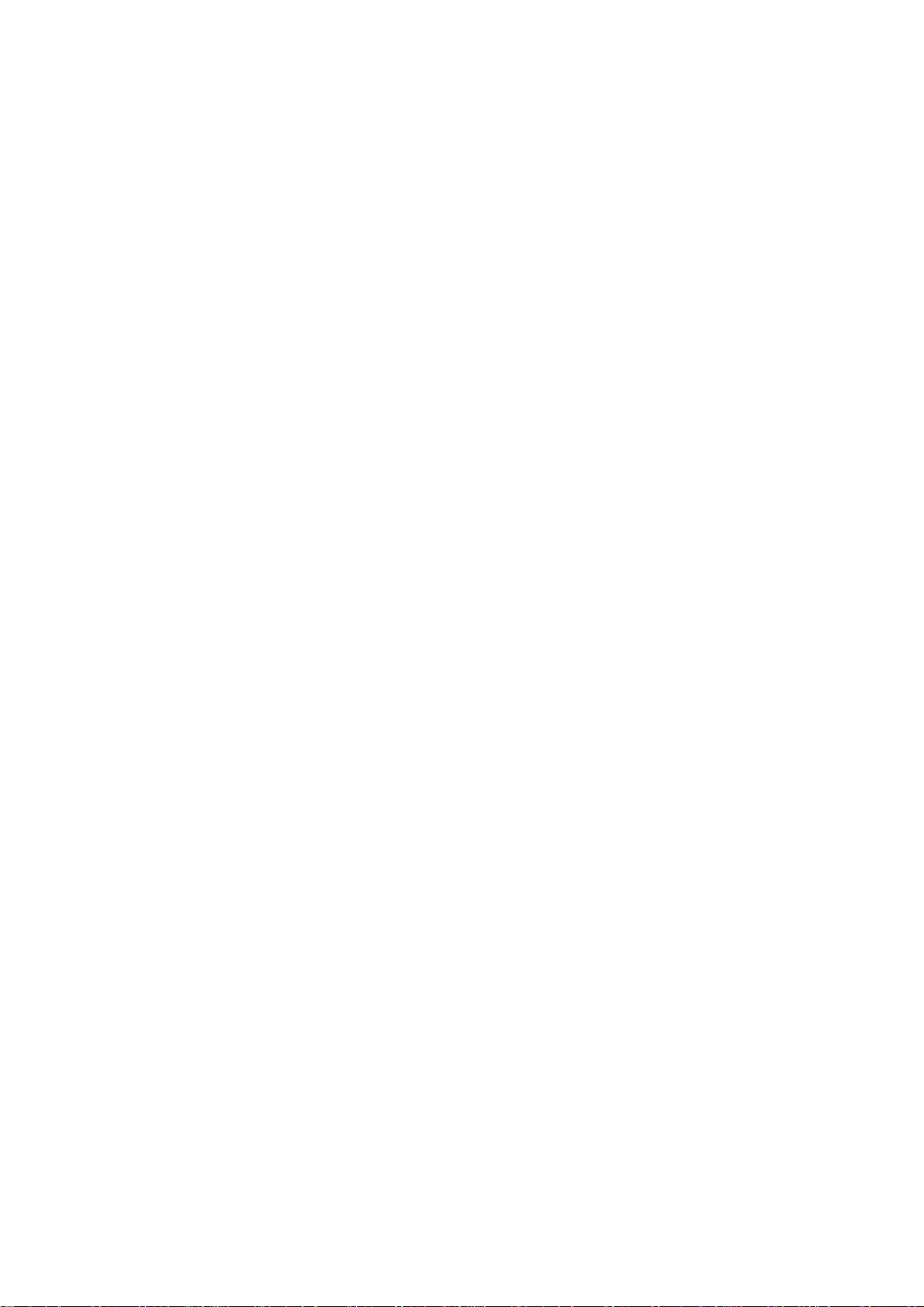
Switching Your Phone On/Off
Make sure the SIM is in your device and the battery is
charged.
• Hold Power Key to switch on your phone.
• To switch it off, hold Power Key to get the phone options.
Select Power off, and then tap OK.
Setting Up Your Phone for the First Time
When you first power on your phone after you purchase it or
reset it to factory settings (see Sorting out Your Phone
Settings – Privacy: Reset to Factory Settings), you need to
do some settings before using it.
1. Tap Change language to change the language you want
to use, if needed.
2. Tap the Android robot on the screen.
3. Create a Google Account or Sign in your account.
You can also tap Skip to set up an account later.
4. Configure the Google location options and tap Next.
5. Configure the date and time options, and tap Next.
Switching to Sleep Mode
To save battery power, Sleep Mode suspends your device to
a low-power-consumption state while the display is off. Your
device also goes into Sleep Mode by itself when the display
26
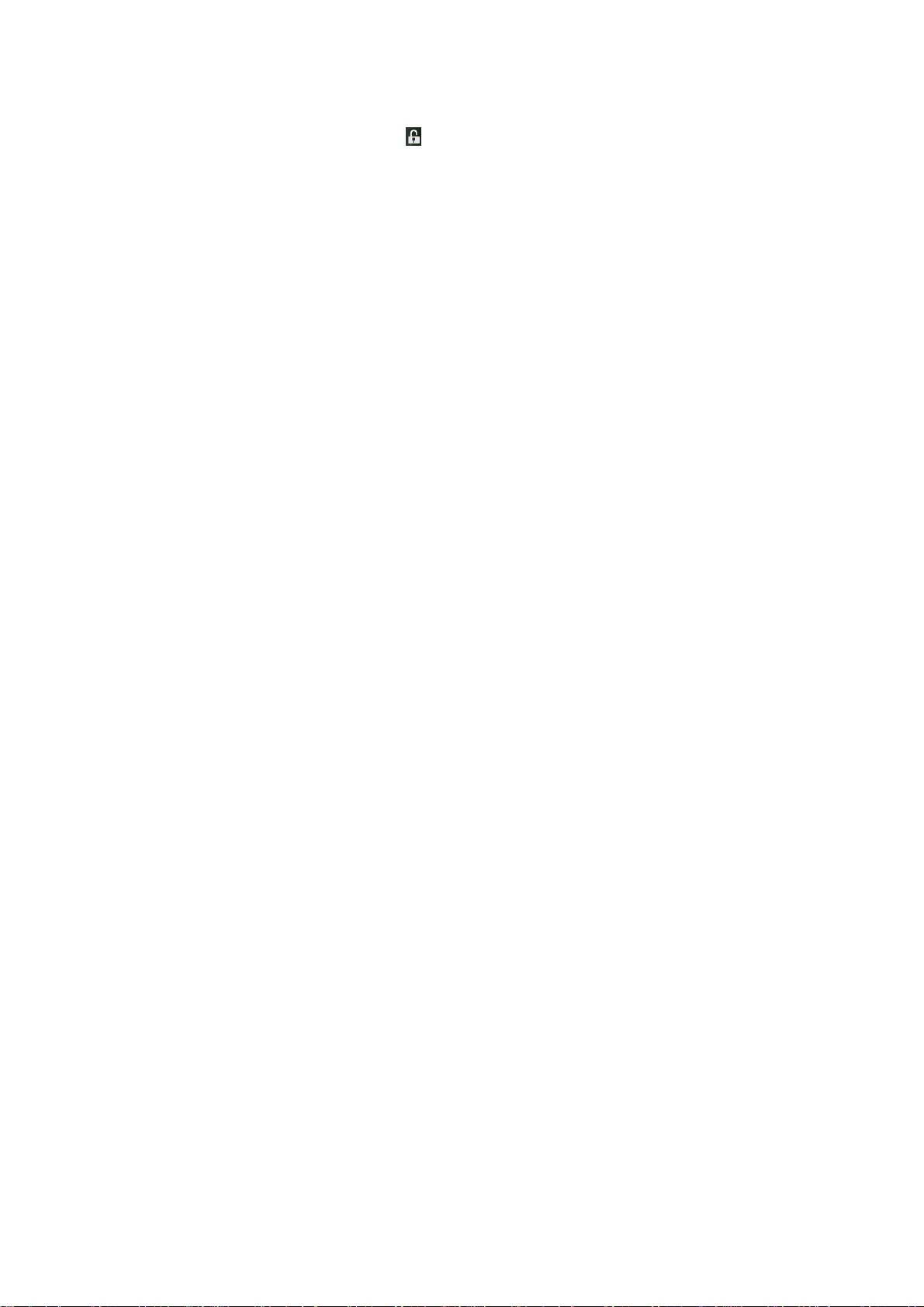
is automatically turned off after a certain period of time, which
you can set in Settings > Display > Screen timeout.
Press Power Key to switch to Sleep Mode.
Waking up Your Phone
1. Press Power Key to activate your screen display.
2. Press and hold
NOTE: If you have set an unlock pattern, PIN or password for
your phone (see chapter Sorting out Your Phone Settings –
Security Settings) you’ll need to draw the pattern or enter the
PIN/password to unlock your screen.
at the center of the screen.
Getting Around
Touch Control
You can use finger gestures to control your phone. The
control s o n yo u r t o u c h screen change dynamically
depending on the tasks you’re performing.
1. Tap the buttons, icons, or applications to select items or
to open applications.
2. Keep your finger on an item to see the available options.
3. Flick the screen to scroll up, down, left or right.
4. Point, drag and drop to move particular items across the
screen.
5. Pinch with two fingers, or double-tap the screen, t o zoom
27
