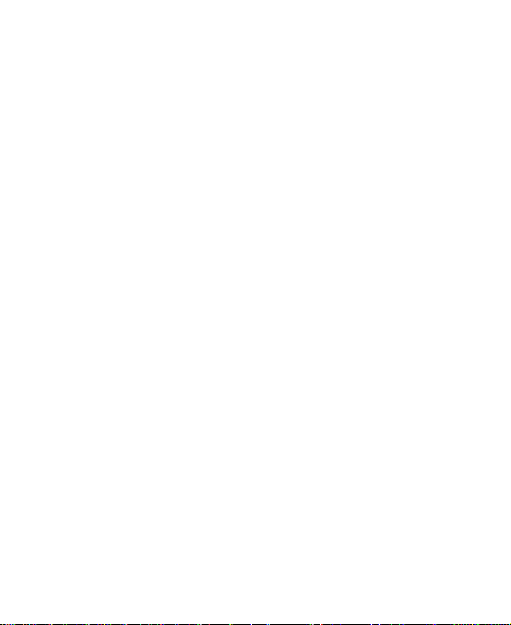
ZTE-U V880
User Manual
1
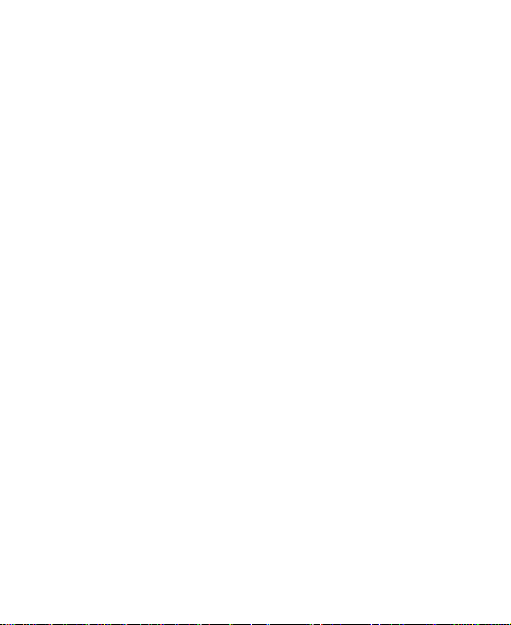
LEGAL INFORMATION
Copyright © 2011 ZTE CORPORATION.
All rights reserved.
No part of this publication may be quoted, reproduced,
translated or used in any form or by any means, electronic
or mechanical, including photocopying and microfilm,
without the prior written permission of ZTE Corporation.
The manual is published by ZTE Corporation. We reserve the
right to make modifications on print errors or update
specifications without prior notice. Every effort has been
made in the preparation of this manual to ensure accuracy of
the contents, but all statements, information, and
recommendations in this manual do not constitute a warranty
of any kind, expressed or implied.
Version No.: R1.0
Edition Time : 201103
Manual No. :
2
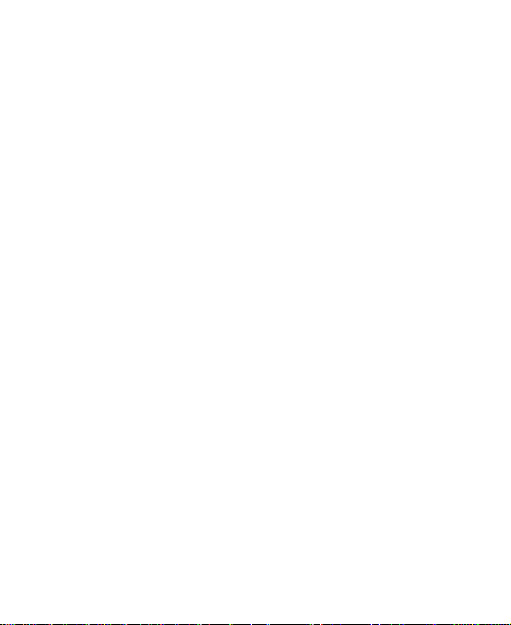
Contents
For Your Safety ...................................................... 12
General Safety ............................................................. 12
Radio Frequency (RF) Energy ...................................... 13
Distraction .................................................................... 15
Driving .................................................................... 15
Operating Machinery .............................................. 15
Product Handling ......................................................... 15
General Statement on Handling and Use ................ 15
Small Children ........................................................ 16
Demagnetization ..................................................... 17
Electrostatic Discharge (ESD) ................................. 17
Antenna .................................................................. 17
Normal Use Position ............................................... 17
Air Bags .................................................................. 18
Seizures/ Blackouts ................................................ 18
Repetitive Motion Injuries ........................................ 19
Emergency Calls .................................................... 19
Loud Noise ............................................................. 19
Phone Heating ........................................................ 19
Electrical Safety ........................................................... 20
Accessories ............................................................ 20
Connection to a Car ................................................ 20
Faulty and Damaged Products ................................ 20
Interference .................................................................. 21
General Statement on Interface .............................. 21
3
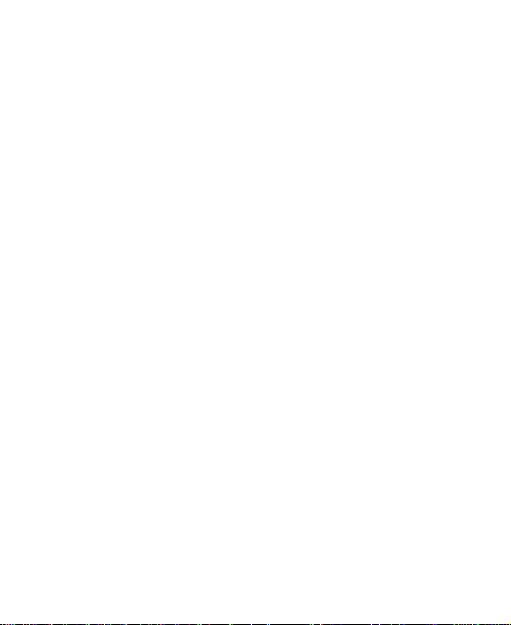
Pacemakers ........................................................... 21
Hearing Aids .......................................................... 21
Medical Devices ..................................................... 21
Hospitals ................................................................ 22
Aircraft ................................................................... 22
Interference in Cars ................................................ 22
Explosive Environments .............................................. 23
Petrol Stations and Explosive Atmospheres ........... 23
Blasting Caps and Areas ........................................ 23
Getting Started ....................................................... 24
Overview ................................................................ ..... 24
Keys Explained ............................................................ 25
Starting up ................................................................... 26
Installing the SIM/microSD Card and Battery .......... 26
Removing the Battery and SIM/microSD Card ........ 28
Charging the Battery .............................................. 29
Switching Your Phone On/Off ...................................... 30
Setting Up Your Phone for the First Time ............... 30
Switching to Sleep Mode ........................................ 31
Waking up Your Phone .......................................... 31
Getting Around V880 ................................................... 31
Touch Control ........................................................ 31
Home Screen ......................................................... 32
Status and Notification Icons .................................. 34
Applications and Settings Preview .......................... 36
4
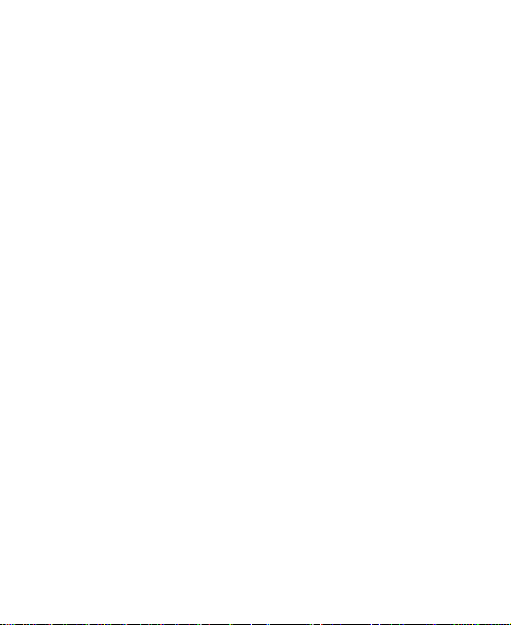
Phone Calls ............................................................ 42
How to Make Calls ....................................................... 42
Calling from the Dialer ............................................ 42
Calling from Your Contacts ..................................... 42
Calling from Your Call History ................................. 43
Calling from a Text Message .................................. 43
Using Speed Dial .................................................... 43
Making Emergency Calls ........................................ 44
Making International Calls ....................................... 44
How to Receive Calls ................................................... 45
Answering a Call ..................................................... 45
Rejecting a Call ...................................................... 45
Muting a Call........................................................... 45
Putting a Call on Hold ............................................. 46
Turning the Speakerphone On/Off .......................... 46
Ending a Call .......................................................... 46
Adjusting Your Call Settings ......................................... 46
Contacts ................................................................. 48
Importing and Exporting Contacts ................................ 48
Import Contacts from the SIM Card or Export to the
Card ....................................................................... 48
Import Contacts from the microSD Card or Export to
the Card.................................................................. 49
Creating a Contact ....................................................... 49
Adding a Contact to Favorites ...................................... 49
Searching for a Contact................................................ 50
5
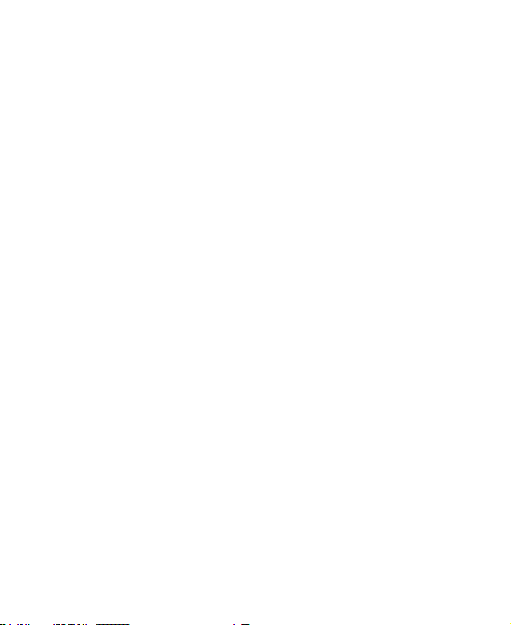
Editing a Contact ......................................................... 50
Deleting a Contact ....................................................... 50
Creating a New Group ................................................. 51
Entering Text .......................................................... 52
Android Keyboard ........................................................ 52
TouchPal Keyboard ..................................................... 52
XT9 Text Input ............................................................. 54
Entering Text via On-screen Keyboard ........................ 56
Entering Numbers and Symbols .................................. 57
Choosing Touch Input Settings ................................ .... 57
TouchPal‘s Settings ............................................... 57
Android Keyboard Settings ..................................... 58
XT9 Text Input ....................................................... 58
Messaging .............................................................. 59
Sending an SMS.......................................................... 59
Sending an MMS ......................................................... 59
Managing Messages and Their ‗Threads‘ .................... 61
Reply to a Message ............................................... 61
Delete a Message Thread ...................................... 61
Message Settings ................................................... 62
Email ....................................................................... 64
Creating an Email account ........................................... 64
Composing and sending an Email ............................... 65
Replying to or Forwarding an Email ............................. 66
Email Settings ............................................................. 66
6

Getting Connected to the Internet ........................ 68
Adding a New GPRS/EDGE/3G Connection ................ 68
Turning on Wi-Fi .......................................................... 69
Connecting to a Wi-Fi Network ..................................... 69
Checking the Wi-Fi Network Status .............................. 70
Using the Phone as a Modem ...................................... 70
Enabling the Phone as a Modem ............................ 71
Disabling the Modem Function .... 错误!未定义书签。
Browsing the Internet ............................................ 72
Browsing Options ......................................................... 72
Opening Links in Web Pages ....................................... 73
Downloading Apps from the Web ................................. 74
Using Bookmarks ......................................................... 74
Edit a Bookmark ..................................................... 74
Delete a Bookmark ................................................. 75
Browser Settings .......................................................... 75
Bluetooth® .............................................................. 77
Turning Bluetooth on/off ............................................... 77
Making Your Phone Visible ................................ .......... 77
Change Your Phone‘s Name ................................ ........ 78
Hook up with Another Bluetooth Device ....................... 78
Making the Most of Multimedia ............................. 79
Taking Pictures with Your Camera ............................... 79
Adjusting Camera Settings ..................................... 79
Shooting Video with Your Camcorder ........................... 79
7
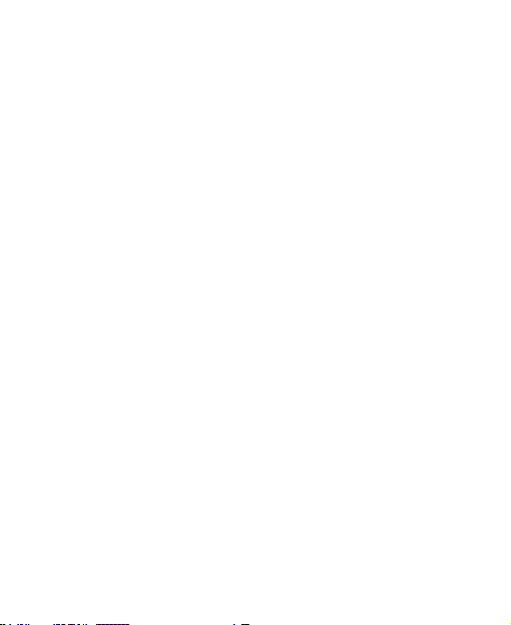
Adjusting Your Video Settings ................................ 80
Listening to Your FM Radio ......................................... 80
Playing Your Music ...................................................... 81
Creating Playlists ................................................... 82
Managing Playlists ................................................. 82
Setting a Song as Ringtone .................................... 83
Playing Your Videos .................................................... 83
Opening Your Gallery .................................................. 84
Making Memorable Memos.......................................... 85
Using Your Google™ Applications ...................... 87
Gmail ................................................................ ........... 87
Using Google Calendar ............................................... 88
Using Google Talk ....................................................... 88
Opening Google Talk ................................ ............. 88
Adding a New Friend .............................................. 88
Changing Your Online Status ................................. 89
Starting a Chat ....................................................... 89
Places ......................................................................... 89
Latitude ....................................................................... 90
Sorting out Your Phone Settings .......................... 91
Setting Time and Date ................................................. 91
Changing Display Settings ........................................... 91
Adjusting Screen Brightness .................................. 91
Adjusting Screen-timeout ....................................... 92
Switching Screen Orientation Automatically ........... 92
8
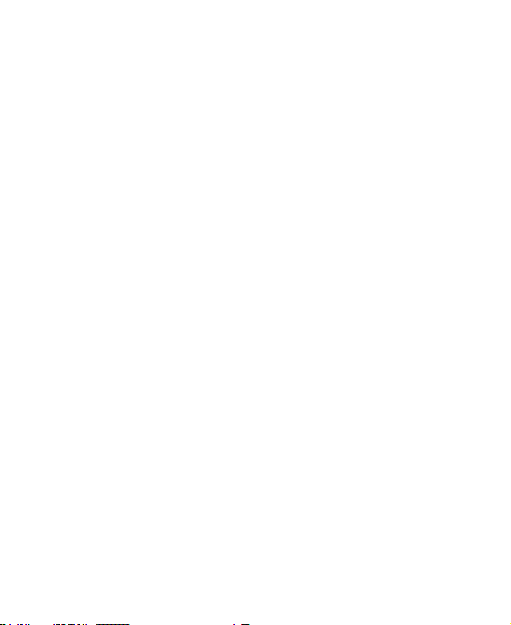
Showing Animation when Opening/Closing Windows
............................................................................... 92
Sound Settings ............................................................. 92
Choosing Your Ringtone ......................................... 93
Setting the Default Notification Ringtone ................. 93
Switching Your Phone to Silent Mode ..................... 93
Switching to Vibrate ................................................ 94
Flipping to Turn off Ringtone ................................... 94
‗Haptic‘ (touch) Keypad Feedback .......................... 94
Adjusting Volume .................................................... 95
Turning on Touch Tones ......................................... 95
Turning on Selection Tones .................................... 95
Turning on Screen Lock Sound ............................... 96
Language Settings ....................................................... 96
Mobile Network Services .............................................. 96
Getting Data Services while Roaming ..................... 96
Enabling Data Services........................................... 97
Enabling Always-on Data Services ......................... 97
Switching Network Modes ....................................... 97
Switching Networks ................................................ 97
Setting Access Point Names ................................... 98
Security Settings .......................................................... 98
Protecting Your Phone with a Screen Unlock Pattern
............................................................................... 98
Protecting Your Phone with a PIN or Password .... 101
Disabling Screen Unlock Security ......................... 101
9
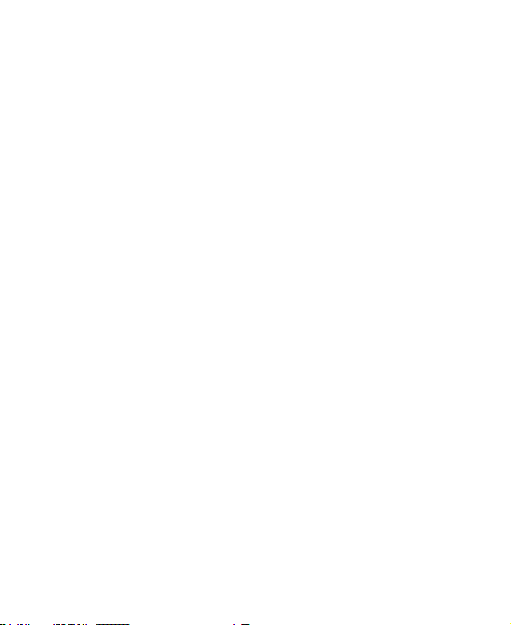
Protecting Your SIM with a PIN ............................ 102
Setting up Credential Storage .............................. 103
Managing Your Memory Card .................................... 103
Checking Memory Card Space ............................. 103
Unmounting Your Memory Card ........................... 104
Formatting Your Memory Card ............................. 104
Managing Phone Memory .......................................... 104
Privacy: Reset to Factory Settings ............................. 104
Managing Applications and Their Settings ................. 105
Viewing Your Phone‘s Applications ...................... 105
Allowing Installation of Non-market Applications... 105
How to Install an Application ................................ 105
Removing an Application ...................................... 106
Moving an Application to or from the Memory Card
............................................................................ 106
Managing Other Settings ........................................... 107
Search Settings .................................................... 107
Voice Interaction .................................................. 108
Other Applications ............................................... 109
Alarms ....................................................................... 109
Docs To Go ............................................................... 109
Note Pad ................................ ................................ ... 109
Calculator .................................................................. 109
Global Time ............................................................... 110
SIM Toolkit ................................................................ 110
Task Manager ........................................................... 110
10
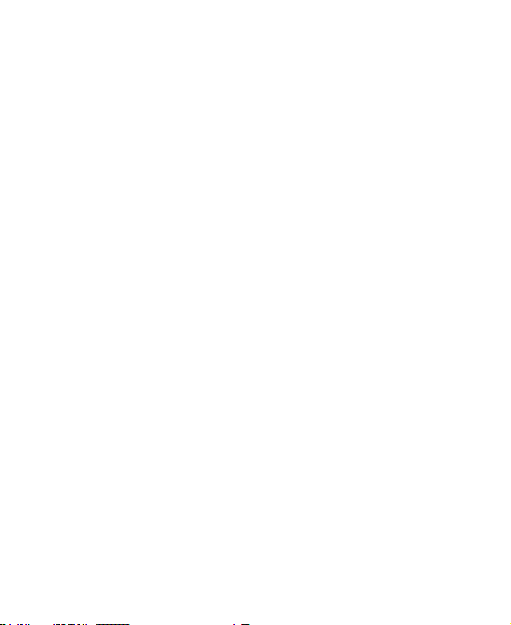
Stopwatch .................................................................. 110
Specifications ...................................................... 111
FCC Compliance .................................................. 112
11
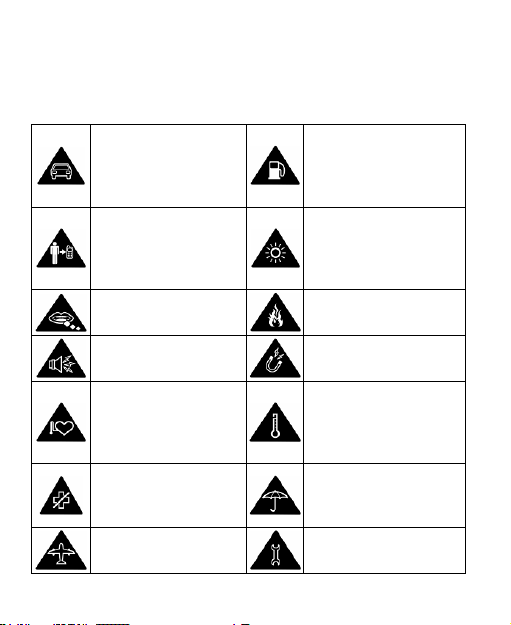
For Your Safety
Don‘t make or receive
handheld calls while
driving. And never text
while driving.
Don‘t use at petrol
stations.
Keep your phone at
least 15mm away from
your ear or body while
making calls.
Your phone may produce
a bright or flashing light.
Small parts may cause
a choking.
Don‘t dispose of your
phone in fire.
Your phone can
produce a loud sound.
Avoid contact with
anything magnetic.
Keep away from
pacemakers and other
electronic medical
devices.
Avoid extreme
temperatures.
Switch off when asked
to in hospitals and
medical facilities.
Avoid contact with
liquids. Keep your phone
dry.
Switch off when told to
in aircrafts and airports.
Don‘t take your phone
apart.
General Safety
12
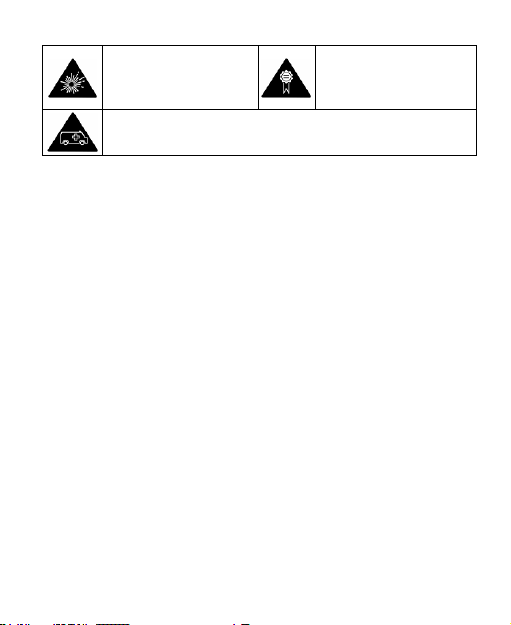
Switch off when near
explosive materials or
liquids.
Only use approved
accessories.
Don‘t rely on your phone for emergency communications.
Radio Frequency (RF) Energy
This model phone meets the government‘s requirements for
exposure to radio waves.
This phone is designed and manufactured not to exceed the
emission limits for exposure to radio frequency (RF) energy
set by the Federal Communications Commission of the U.S.
Government:
The exposure standard for wireless mobile phones employs
a unit of measurement known as the Specific Absorption
Rate, or SAR. The SAR limit set by the FCC is 1.6W/kg.
*Tests for SAR are conducted using standard operating
positions accepted by the FCC with the phone transmitting at
its highest certified power level in all tested frequency bands.
Although the SAR is determined at the highest certified
power level, the actual SAR level of the phone while
operating can be well below the maximum value. This is
because the phone is designed to operate at multiple power
levels so as to use only the poser required to reach the
network. In general, the closer you are to a wireless base
13
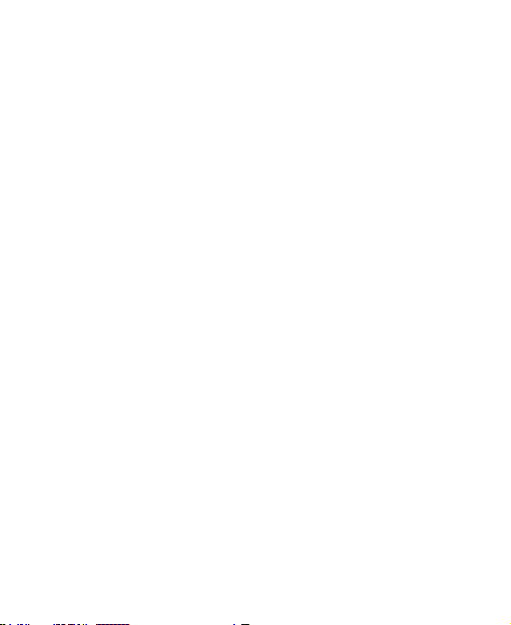
station antenna, the lower the power output.
The highest SAR value for the model phone as reported to
the FCC when tested for use at the ear is 1.33 W/kg and
when worn on the body, as described in this user guide, is
0.626 W/kg (Body-worn measurements differ among phone
models, depending upon available enhancements and FCC
requirements.)
While there may be differences between the SAR levels of
various phones and at various positions, they all meet the
government requirement.
The FCC has granted an Equipment Authorization for this
model phone with all reported SAR levels evaluated as in
compliance with the FCC RF exposure guidelines. SAR
information on this model phone is on file with the FCC and
can be found under the Display Grant section of
http://www.fcc.gov/oet/ea/fccid/ after searching on
FCC ID: Q78-V880.
For body worn operation, this phone has been tested and
meets the FCC RF exposure guidelines for use with an
accessory that contains no metal and the positions the
handset a minimum of 1.5 cm from the body. Use of other
enhancements may not ensure compliance with FCC RF
exposure guidelines. If you do no t use a body-worn
accessory and are not holding the phone at the ear, position
the handset a minimum of 1.5 cm from your body when the
phone is switched on.
14
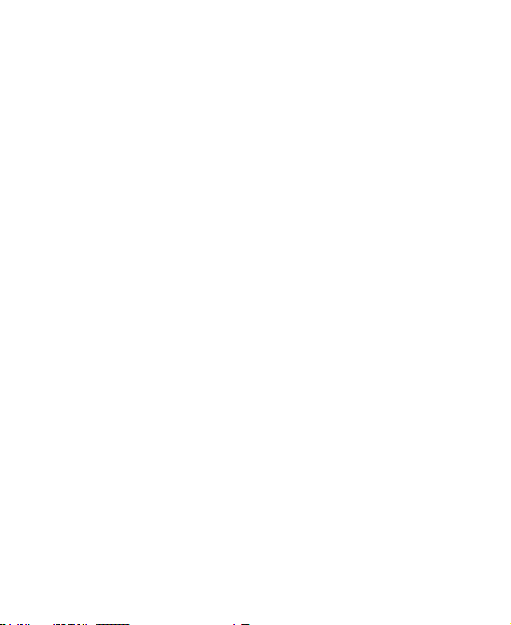
Distraction
Driving
Full attention must be given to driving at all times in order to
reduce the risk of an accident. Using a phone while driving
(even with a hands free kit) can cause distraction and lead to
an accident. You must comply with local laws and
regulations restricting the use of wireless devices while
driving.
Operating Machinery
Full attention must be given to operating the machinery in
order to reduce the risk of an accident.
Product Handling
General Statement on Handling and Use
You alone are responsible for how you use your phone and
any consequences of its use.
You must always switch off your phone wherever the use of a
phone is prohibited. Use of your phone is subject to safety
measures designed to protect users and their environment.
Always treat your phone and its accessories with care
and keep it in a clean and dust-free place.
Do not expose your phone or its accessories to open
15
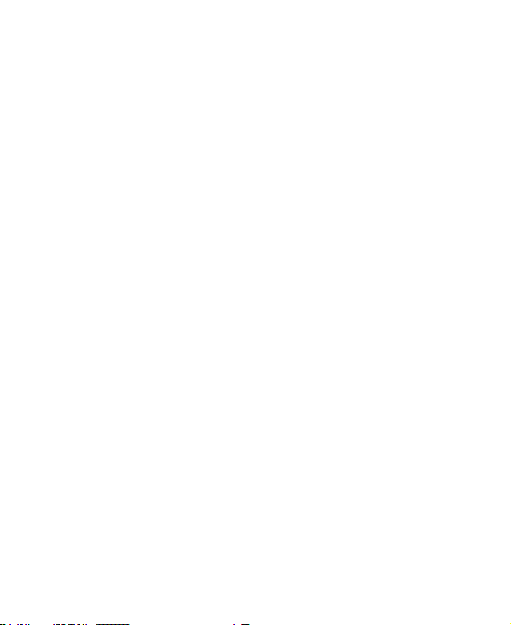
flames or lit tobacco products.
Do not expose your phone or its accessories to liquid,
moisture or high humidity.
Do not drop, throw or try to bend your phone or its
accessories.
Do not use harsh chemicals, cleaning solvents, or
aerosols to clean the device or its accessories.
Do not paint your phone or its accessories.
Do not attempt to disassemble your phone or its
accessories, only authorized personnel can do so.
Do not expose your phone or its accessories to extreme
temperatures, minimum - [5] and maximum + [50]
degrees Celsius.
Please check local regulations for disposal of electronic
products.
Do not carry your phone in your back pocket as it could
break when you sit down.
Small Children
Do not leave your phone and its accessories within the reach
of small children or allow them to play with it.
They could hurt themselves or others, or could accidentally
damage the phone.
Your phone contains small parts with sharp edges that may
cause an injury or may become detached and create a
16
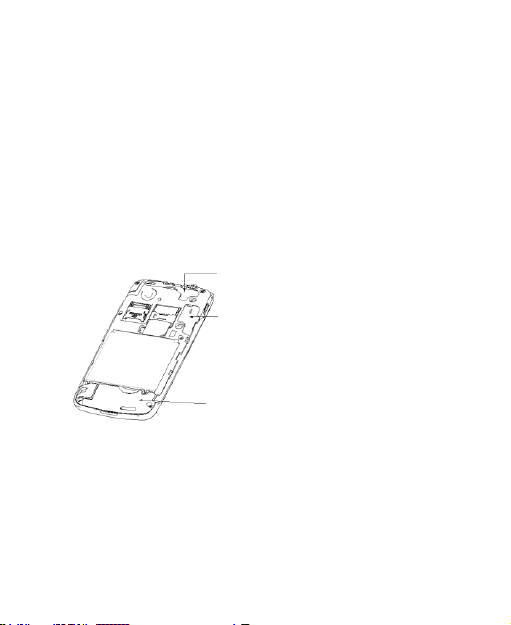
choking hazard.
GPS antenna
Bluetooth antenna
Antenna
Demagnetization
To avoid the risk of demagnetization, do not allow electronic
devices or magnetic media close to your phone for a long
time.
Electrostatic Discharge (ESD)
Do not touch the SIM card‘s metal connectors.
Antenna
Do not touch the antenna unnecessarily.
Normal Use Position
When placing or receiving a phone call, hold your phone to
your ear, with the bottom towards your mouth.
17
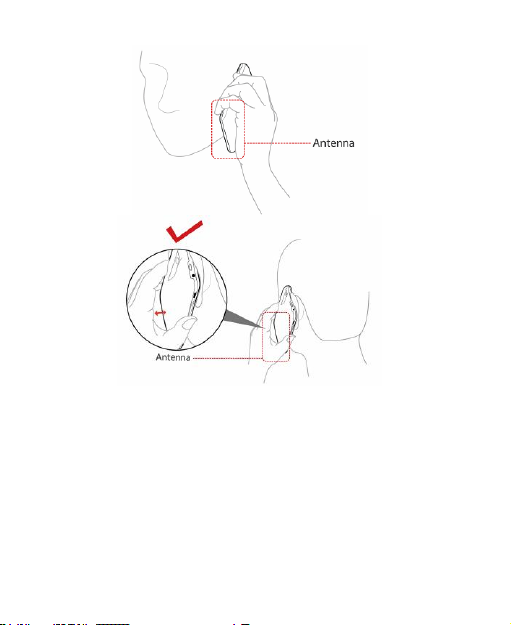
Air Bags
Do not place a phone in the area over an air bag or in the air
bag deployment area.
Store the phone safely before driving your vehicle.
Seizures/ Blackouts
The phone can produce a bright or flashing light.
18
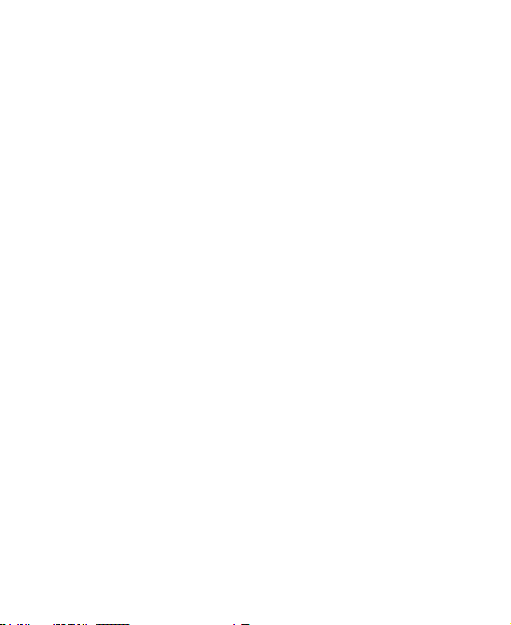
Repetitive Motion Injuries
To minimize the risk of RSI when texting or playing games
with your phone:
Do not grip the phone too tightly.
Press the buttons lightly.
Use the special features which are designed to minimize
the times of pressing buttons, such as Message
Templates and Predictive Text.
Take lots of breaks to stretch and relax.
Emergency Calls
This phone, like any wireless phone, operates using radio
signals, which cannot guarantee connection in all conditions.
Therefore, you must never rely solely on any wireless phone
for emergency communications.
Loud Noise
This phone is capable of producing loud noises, which may
damage your hearing. Turn down the volume before using
headphones, Bluetooth stereo headsets or other audio
devices.
Phone Heating
Your phone may become warm during charging and during
normal use.
19
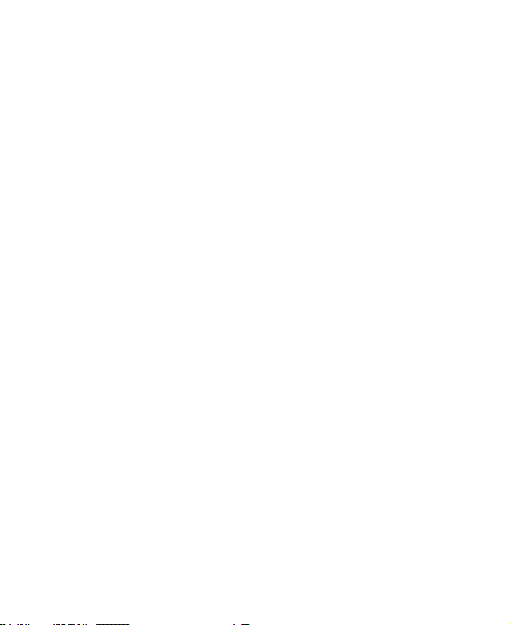
Electrical Safety
Accessories
Use only approved accessories.
Do not connect with incompatible products or accessories.
Take care not to touch or allow metal objects, such as
coins or key rings, to contact or short-circuit in the battery
terminals.
Connection to a Car
Seek professional advice when connecting a phone interface
to the vehicle electrical system.
Faulty and Damaged Products
Do not attempt to disassemble the phone or its accessory.
Only qualified personnel can service or repair the phone or
its accessory.
If your phone or its accessory has been submerged in water,
punctured, or subjected to a severe fall, do not use it until
you have taken it to be checked at an authorized service
centre.
20
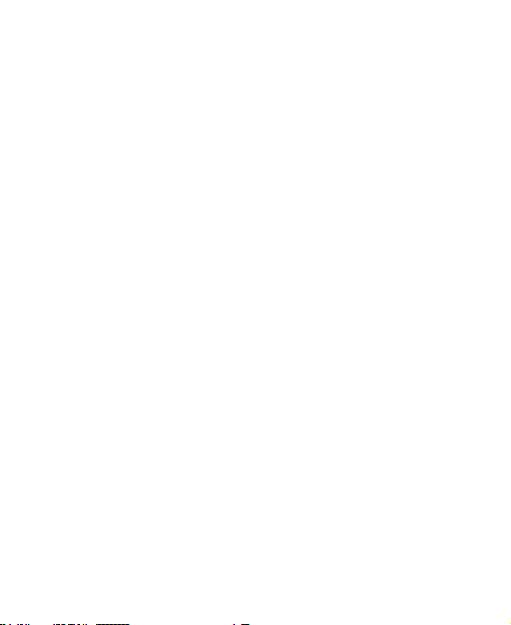
Interference
General Statement on Interface
Care must be taken when using the phone in close
proximity to personal medical devices, such as pacemakers
and hearing aids.
Pacemakers
Pacemaker manufacturers recommend that a minimum
separation of 15 cm be maintained between a mobile phone
and a pacemaker to avoid potential interference with the
pacemaker. To achieve this, use the phone on the opposite
ear to your pacemaker and do not carry it in a breast pocket.
Hearing Aids
People with hearing aids or other cochlear implants may
experience interfering noises when using wireless devices or
when one is nearby.
The level of interference will depend on the type of hearing
device and the distance from the interference source,
increasing the separation between them may reduce the
interference. You may also consult your hearing aid
manufacturer to discuss alternatives.
Medical Devices
Please consult your doctor and the device manufacturer
21
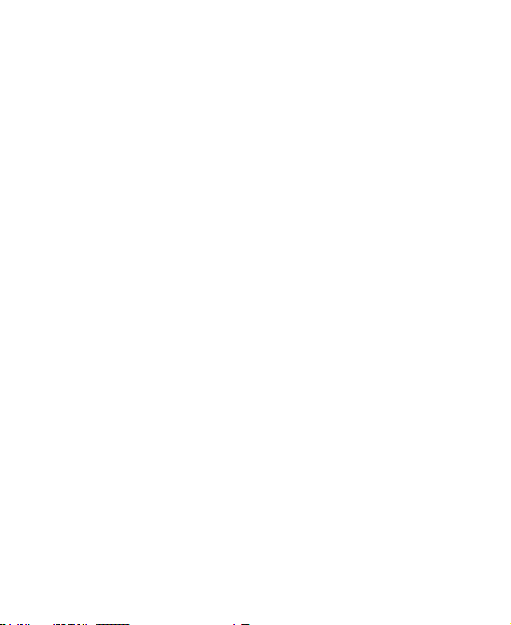
to determine if operation of your phone may interfere with
the operation of your medical device.
Hospitals
Switch off your wireless device when requested to do so in
hospitals, clinics or health care facilities. These requests are
designed to prevent possible interference with sensitive
medical equipment.
Aircraft
Switch off your wireless device whenever you are instructed
to do so by airport or airline staff.
Consult the airline staff about the use of wireless devices on
board the aircraft. If your device offers a ‗flight mode‘, this
must be enabled prior to boarding an aircraft.
Interference in Cars
Please note that because of possible interference to
electronic equipment, some vehicle manufacturers forbid
the use of mobile phones in their vehicles unless a
hands-free kit with an external antenna is included in the
installation.
22
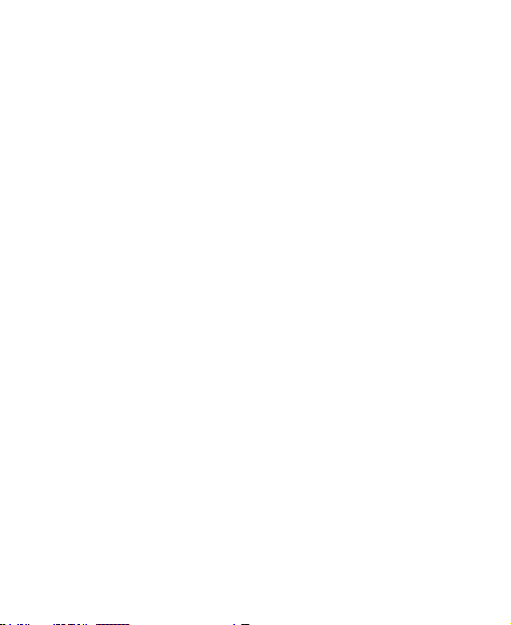
Explosive Environments
Petrol Stations and Explosive Atmospheres
In locations with potentially explosive atmospheres, obey all
posted signs to turn off wireless devices such as your phone
or other radio equipment.
Areas with potentially explosive atmospheres include fuelling
areas, below decks on boats, fuel or chemical transfer or
storage facilities, areas where the air contains chemicals or
particles, such as grain, dust, or metal powders.
Blasting Caps and Areas
Power off your mobile phone or wireless device when in a
blasting area or in areas posted power off ―two-way radios‖
or ―electronic devices‖ to avoid interfering with blasting
operations.
23
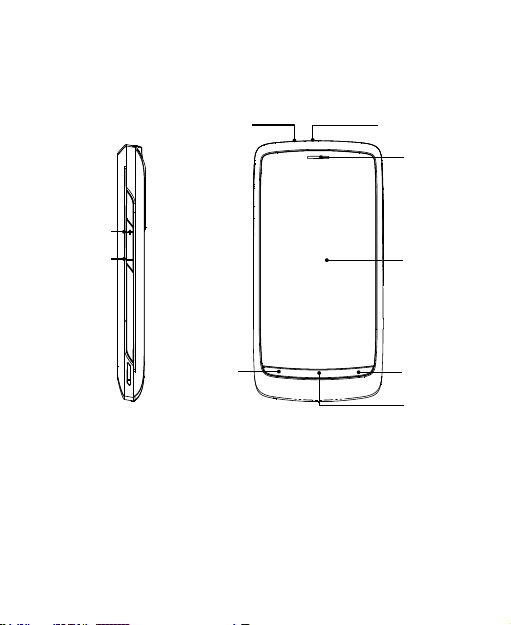
Getting Started
Volume Up
Volume Down
Headset Jack
Power Key
Touch
Screen
Earpiece
Back Key
Menu Key
Home Key
Overview
24
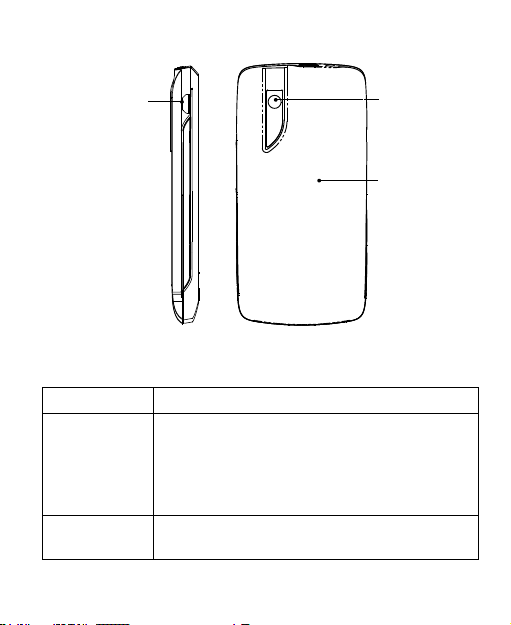
Key
Function
Power Key
Hold to select phone modes: Silent,
Vibration, Airplane or Power off.
Press to switch your phone to Sleep
mode.
Press to wake up your phone.
Home Key
Press to return to the Home Screen from
any application or screen.
Charger/
USB Jack
Camera
Back
Cover
Keys Explained
25
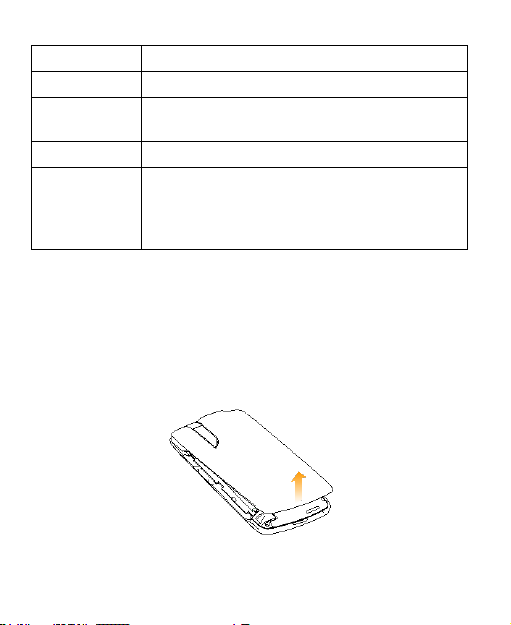
Key
Function
Hold to see recently used applications.
Menu Key
Press to get the options on the current
screen.
Back Key
Press to go to the previous screen.
Volume Keys
Press Volume Up Key to turn the volume
up.
Press Volume Down Key to turn the
volume down.
Starting up
Installing the SIM/microSD Card and Battery
Switch off your phone before installing or replacing the battery,
SIM, or memory card.
1. Remove the back cover.
2. Hold the SIM with the cut corner oriented as shown and
26
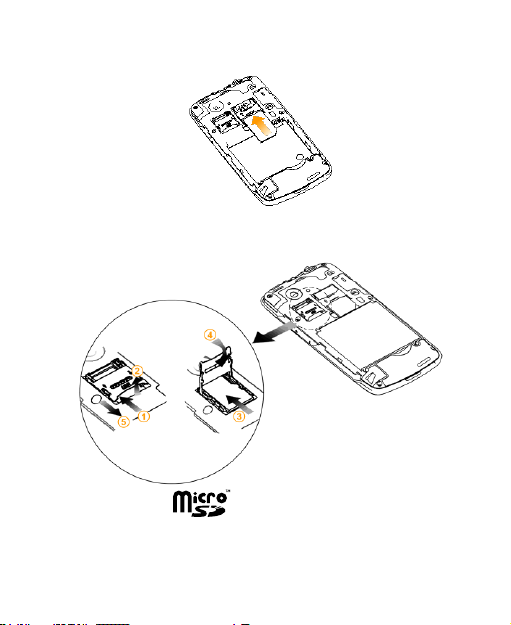
slip it into the card holder.
3. Open the microSD card holder, hold your microSD card
by the cut corner end and slide it in.
microSD logo is a trade mark of the SD Card
Association.
4. Insert the battery by aligning the gold contacts on the
27
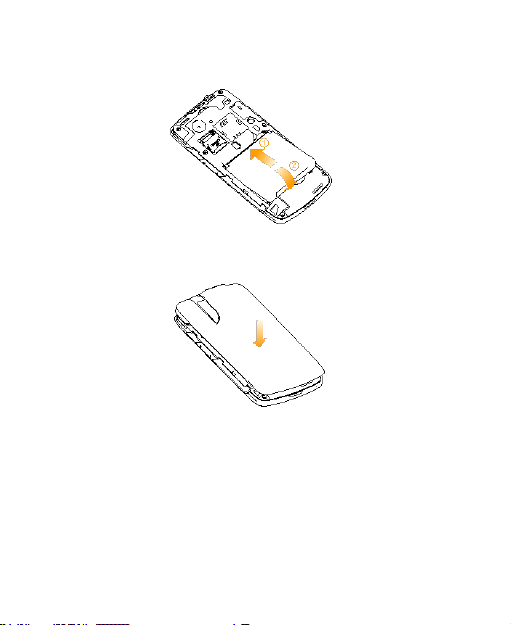
battery with the gold contacts in the battery compartment.
Gently push down on the battery until it clicks into place.
5. Press the cover gently back into place until you hear a
click.
Removing the Battery and SIM/microSD Card
1. Make sure that your mobile phone is off.
2. Remove the back cover.
3. Lift the battery up and out.
4. Slide the SIM out.
5. Open the microSD card holder. Sliding the microSD card
28
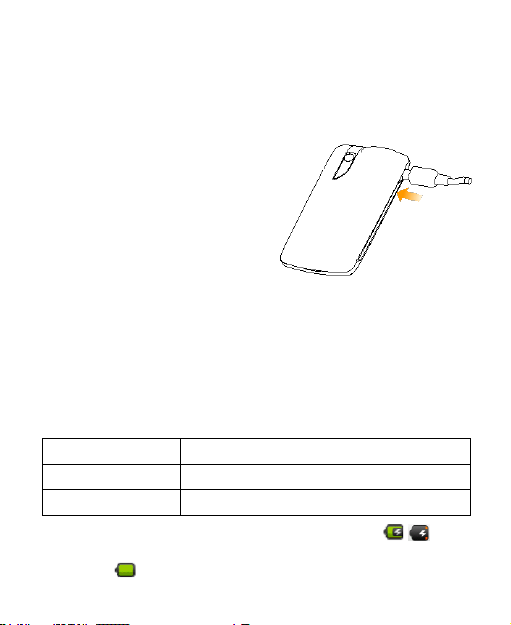
down gently and remove it.
Indicator color
Battery level
Red
Less than 5% of the total battery level
Green
More than 90% of the total battery level
Charging the Battery
When you first get your new phone you‘ll need to charge the
battery like this…
1. Connect the adapter to the
charger jack. Ensure that
the adapter is inserted with
the correct orientation. Do
not force the connector
into the charger jack.
2. Connect the charger to a
standard AC wall outlet.
3. Disconnect the charger when the battery is fully charged.
how much charge have you got?
If the battery is low, there will be a pop-up message on the
screen and the indicator light will be red. As you charge your
phone, the indicator light will change according to the battery
level:
If the phone is on, you‗ll see this charging icon /
appear on the status bar. As soon as charging is completed,
this icon appears on the status bar.
29
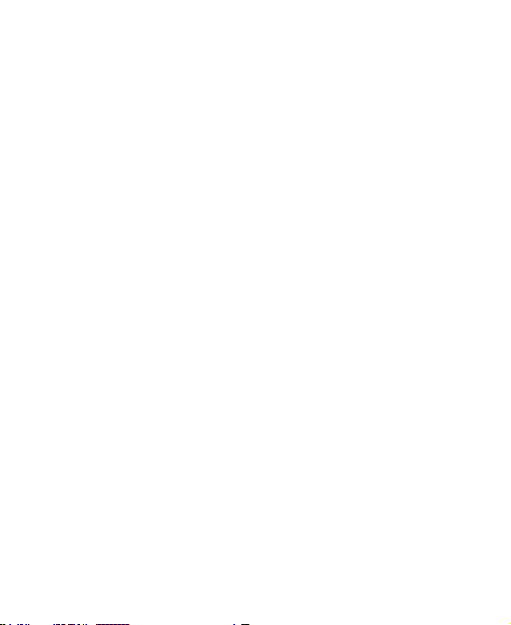
Switching Your Phone On/Off
1. Make sure the SIM is in your device and the battery is
charged.
2. Hold Power Key to switch on your phone.
3. To switch it off, hold Power Key to get the phone options.
Select Power off, and then tap OK.
Setting Up Your Phone for the First Time
When you first power on your V880 after you purchase it or
reset it to factory settings (see Sorting out Your Phone
Settings – Privacy: Reset to Factory Settings), you need to
do some settings before using it.
1. Tap Change language to change the language you want
to use, if needed.
2. Tap the Android robot on the screen.
3. Tap Skip to skip the tutorial, or tap Begin to continue.
In the tutorial, learn how to use the onscreen keyboard
and how to set up your V880 with a Google account.
4. Create a Google Account or Sign in your account.
You can also tap Skip to set up an account later.
5. Configure the Google location options and tap Next.
6. Configure the date and time options, and tap Next.
30
