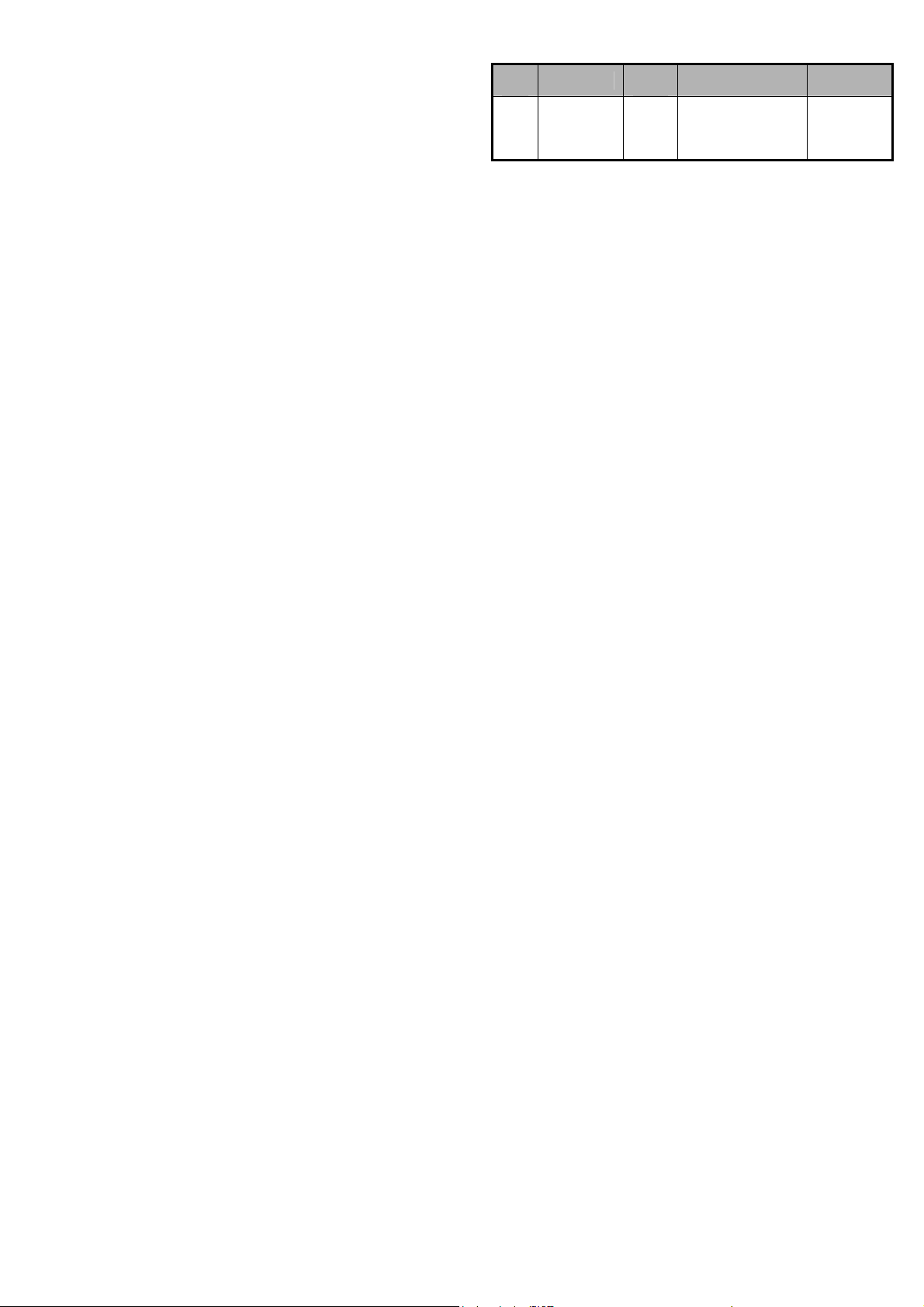
Android Mobile Phone
User Manual
The manual is applicable for the V865M
-1-
mobile phone.
Document information
vers
Revised data
ion
1.0 2013.2
revise
r
zhaoqio
ng
software note
-2-
第 1 页
Copyright © 2013 ZTE CORPORATION.
All rights reserved.
No part of this publication may be quoted, reproduced, translated
or used in any form or by any means, electronic or mechanical,
including photocopying and microfilm, without the prior written
permission of ZTE Corporation.
ZTE Corporation reserves the right to make modifications on print
errors or update specifications in this manual without prior notice.
Third-party Software Statement
When you install the software from a third-party, the phone might
be restarted repeatedly or the software might not be used
normally due to the incompatibility of the software itself. It is not
the fault of the phone itself.
Version 1.0 in Feb. 2013
Using your phone
Thanks for choosing the ZTE V865M. It’s a WCDMA Digital
Mobile Phone, which will refer to as ‘phone’ from now on.
Powered by Andr oi d
Internet access, which brings you brand new experiences.
Don’t worry if the pictures we use to demonstrate your phone’s
functions look a little different from what you see on the screen.
It’s the functions that matter.
TM
, the phone supports 3G high-speed
-1-
-2-
第 1 页
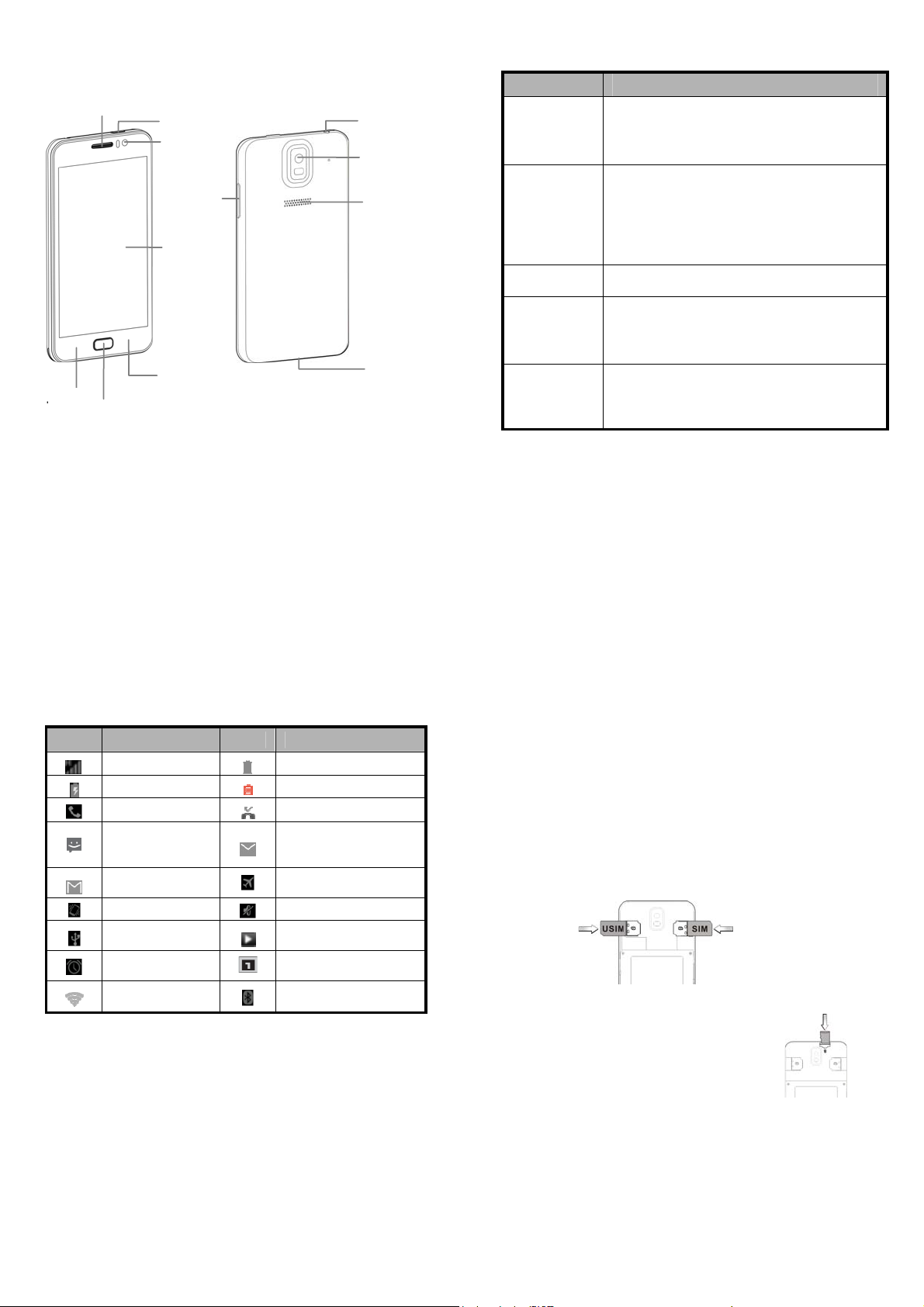
Getting to know your phone
Earpiec
Menu
Home key
Power key
Front
Side keys
Touch
Back
Headset
Camer
Speak
USB
Descriptions of Key s
Keys Functions
Press it to turn on/off the display.
Power key
Home key
Menu key
Back key
Volume keys
Long press it to open a menu with options
for Airplane mode, for Silent mode, and for
powering off the phone
Touch it to open the home screen. If you’re
viewing the left or right extended home
screen, Touch it to open the central home
screen.
Touch & hold the key to open the most
recently used ap pl ic at i on s s c r een .
Touch it to open a menu with items that
affect the current screen or application.
Touch it to open the previous screen you
were working in.
If the onscreen keyboard is open, Touch it
to close the keyboard.
Adjust the volume . L on g pre ss th e UP key to
adjust to the maximum volume, and long
press the DOWN key to adjust to the silence
mode.
-3-
Onscreen icons
Icons Descriptions Icons Descriptions
Signal strength
Charging
In a call
You have an
unread
message.
You have an
unread G-mail.
Vibration mode
Connected to a
PC
Alarm clock on
Wi-Fi function
on
Full battery
Low battery
Missed calls
You have an unread
E-mail.
Airplane mode
Silent mode
Music playing
New calendar
reminder
Bluetooth® function is
on
-4-
第 3 页
Before getting started
Inserting and removing the USIM/SIM
Insert the USIM/SIM card as follows:
1. Switch off your phone and disconnect any external power.
2. Remove the back cover.
3. Hold your USIM/SIM on the cut corner, and slide it face down
into the card holder.
4. Replace the back cover.
Inserting a memory card
-5-
1. Remove the back cover.
2. Push tightly until the card is installed in
the correct posi tion and replac e the
back cover.
-6-
第 5 页
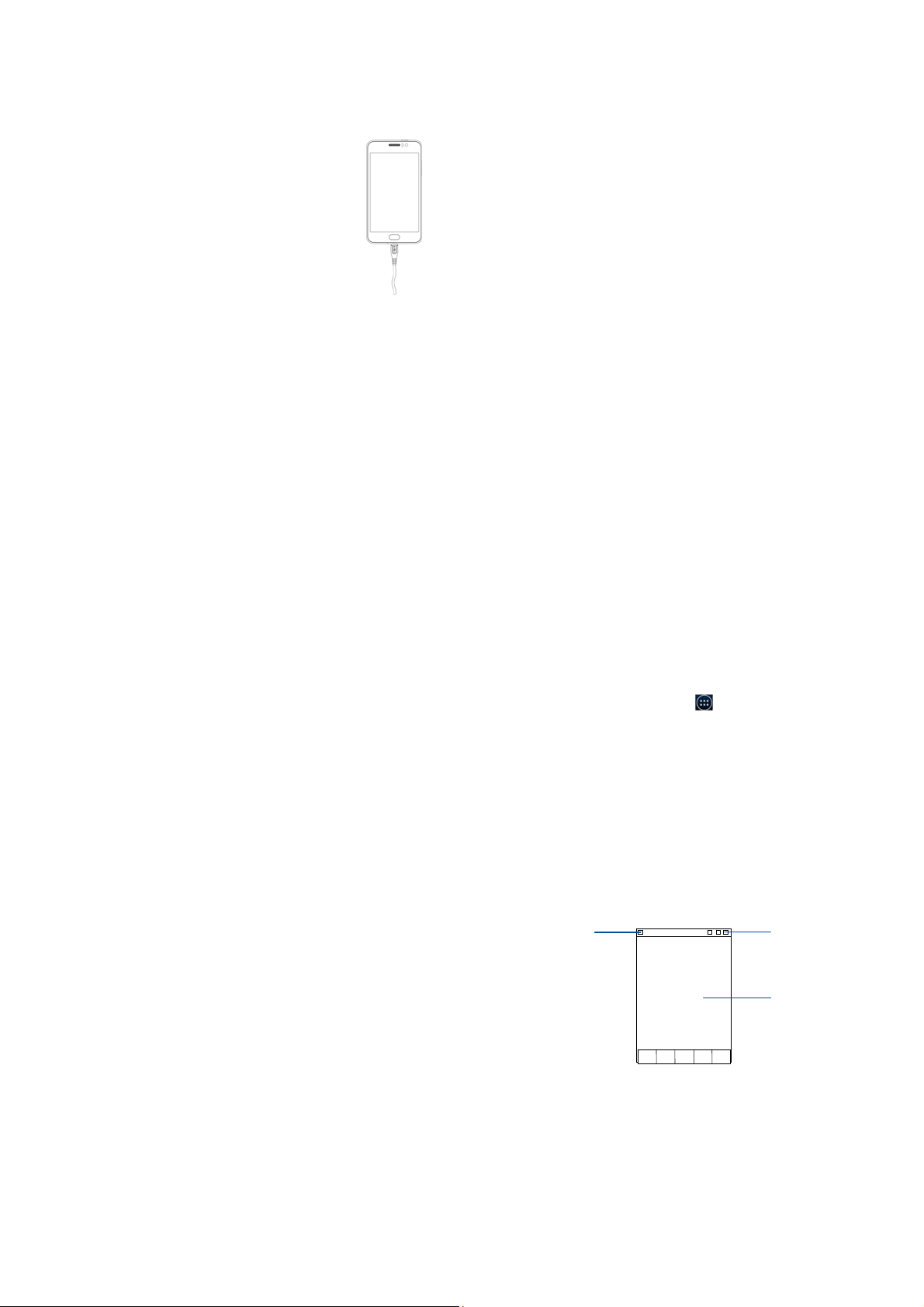
r
Using the battery
Charging the battery
The battery is not fully charged when you unpack it for the first
time. Please exhaust the capacity of the battery before you
recharge it for the first time.To ensure the battery is
always in its best condition, please charge the
battery 8 hours for the first time and recharge it later
at least 2 hours each time.
1. Connect the charger to the mobile phone, and
insert the charger to the standard power socket.
2. Please disconnect the charger from the power
socket after the charging is c ompleted.
Tips:
z To charge the battery, you can also connect the phone to the
PC through the USB cable. Users have to use the connection
to USB interfaces with USB 2.0 version or higher.
z During charging, the phone and charger may normally
become hot.
Power on/off
Powering on
Long press the Power key until the power-on animation appears.
Powering off
Long press the Power key to display the menu Phone options
and select Power off.
Tips:
PIN is the pas sword provided by your operator. If PIN is enable,
you need input the correct PIN to use the SIM card.After
receiving the PIN, the phone will automatically search for the
designated networks. The searching process might last for a few
seconds.
Mandatory restart
Long press the Power key till the phone vibrate, release the
Power key, the phone will stop vibrating and restart.
Use the SD card as USB storage device
1. Insert the SD card into the card slot on the phone.
2. Connect the phone to the PC through the USB cable. The PC
will automatically recognize the SD card as removable
storage device.
3. Touch “Open USB storage device”.
Now you can exchange data between the PC and the SD card.
-7-
Basic Operation
Screen control
You can control your phone through a series of operations on the
screen.
z Touch: you can touch the items on the screen to select them,
to open the applications, or using the keyboard to input
characters.
z Slide or slide: Quickly move your finger a cross the surface
of the screen, without pausing when you first touch (so you
don't drag something instead).
z Touch & hold: you can touch & hold some items to get the
item’s available menu.
z Drag: you can drag some items on the screen t o r e alize
some operat ions.
z Switch between landscape mode and portrait mode: you
can switch to the landscape mode by rotating your phone.
The landscape mode is only valid under some interfaces,
such as text input interface, message viewing interface, etc.
z Pinch: In some apps (such as Maps, Browser, and Gallery),
you can zoom in and out by placing two fingers on the
screen at once and pinching them together (to zoom out) or
spreading them apart (to zoom in).
Open and close the All Apps
-9-
-8-
第 7 页
On the home scr een, touch the
After opening the All Apps, press an icon to enter the
corresponding application. Touch the Back key to return to the
previous screen. Touch the Home key to return to the home
screen.
icon to open the All Apps.
Switch to a recently used application
Touch the Home key. A window open s with icons of applications
that you’ve used recently.
Touch an icon to open its application.
Home screen
Notification ba
Use notification panel
When a new notification appears on the notification bar, you can
drag the notification bar down to open the notification panel when
your phone has been in idle mode or lock the screen, and touch a
notification t o open it in its application.
-10-
Status bar
Display area
第 9 页

Extend home screen
The home screen can be extended to exceed the screen’s width
in order to provide more space for newly added shortcuts,
widgets, etc.
On the home screen, slide your finger on the screen to extend to
the left or right.
Quickly open and close data connection
On the home screen, drag the notification bar down from the top
of the screen to select data connection, touch the
open or close the data connection to avoid the unnecessary
network costs.
icon to
Add icons to the home screen
Touch & hold the app icon, slide your finger, and lift your finger to
drop the icon in place.
Delete icons on the home screen
Touch & hold the app icon, slide your finger toward the top of the
screen, and drop the app over the Remove icon
.
Change wallpaper
1. Touch & hold anywhere on the home screen that's not
occupied. A list of options appears.
2. Select wallpaper from Gallery/Live wallpapers/Wall papers.
3. Select one image and touch Set wallpaper.
Switch to sleep mode
Sleep mode is a kind of power saving mode, which also helps to
prevent inadvertent operations. If your phone has been in idle
mode for a while, it will automatically switch to sleep mode.
You can also pr ess the Power key to turn off the screen and
enable sleep mode.
-11-
Wake up your phone
After the phone switches to the sleep mode, the screen will be
turned off and locked. In this case, please awake your phone and
unlock the screen if you want to use your phone.
1. Press the Power key to turn on the screen.
2. Long touch
If you've set an unlock pattern or password, you need to draw the
unlock pattern or input the password to enter the main interface.
(For details, please see Settings > security > screen lock).
to unlock the screen.
Text Input
Your phone supports the Android keyboard input method, the
Google voice typing input method and the TouchPal input
method. The And roid keyboar d and the TouchPal input method
support multiple language inputs.
On the home scr een, touch the Menu key and then select
System Settings > Language & input. Touch Default > Select
input method and select the input options.
During the text input, drag the notification bar down from the top
of the screen to select input method.
-12-
Android Keyboard
Touch once to capitalize the
next letter you type. Touch
and hold for all caps.
Change to symbol/number
mode. Tap again to change
back.
Select to turn on voice
Insert space
Delete a character
before the cursor.
Insert a smiley.
Google voice typing
You can use voice input to type text. This feature uses Google's
speech-recognition service, so you must have a data connection
on a mobile or Wi-Fi network to use it. Text that you enter by
speaking will be underlined. You can continue entering text, keep
it, or delete it. You can speak to enter text in most places where
you can enter text with the onscreen keyboard.
1. Touch a text field, or a location in text you've already entered
in a text field.
2. Touch the Microphone key on the onscreen keyboard.
3. When you see the microphone image, speak what you want
to be typed.
第 11 页
-13-
-14-
第 13 页

Guobi Alphabetic Input Method
Input symbol
Switch among
English, Spanish and
Switch to symbol,smiley
mode. Tap again to
Insert
Touch once to capitalize the next letter you
type. Touch and hold for all caps.
-15-
Input letter
Delete a character
before the cursor.
Using your phone safely
On the road
z Using a phone while driving is illegal in many countries.
Please follow local laws and drive safely at all times.
Near sensitive electronics
z Don’t use your phone near sensitive electronic equipment –
particularly medical devices such as pacemakers – as it
could cause them to malfunction. It can also interfere with
the operation of fire detectors and ot her automatic -control
equipment.
z For more information about how your ph one affects
pacemakers o r other electr onic equipment , please contact
the manufacturer or your local distributor.
z Your phone may cause interference when used near TVs,
radios or automated office equipment.
While flying
z Your phone can cause interference with aircraft equipment.
So it’s essentia l you follow airline regulations. And if airline
personnel ask you to switch off your phone, or disable its
wireless functions, please do as they say.
In hospital
z Your phone may interfere with the normal operation of
medical equipment. Follow all hospital regulations and turn it
-16-
第 15 页
off when you’r e asked to by post ed warnings or medical
staff.
At a petrol station
z Don’t use your phone at petrol stations. In fact, it’s always
best to switch off whenever you’re near fuels, chemicals or
explosives.
Around water
z Keep your phone away from water (or any other liquid). It’s
not a waterproof model.
Making repairs
z Never take your phone apart. Please leave that to the
professionals. Unauthorised repairs could break the terms of
your warranty.
Broken antenna
z Don’t use your phone if the antenna is damaged, as it could
cause injury.
Around children
z Keep your phone out of children’s reach. It should never be
used as a toy and it might not be good for their health.
Original accessories
z Only use the original accessories supplied with your phone or
-17-
those approved by the manufacturer. Using unapproved
accessories may affect performance, make the warr anty void,
break national regulations on the use of phones, or even
cause injury.
Near explosi ves
z Turn off your phone in or near areas where explosive
materials are used. Always obey local laws and t urn off your
phone when requested.
Emergency calls
z To make an emergency call your phone must be turned on
and in an area where there’s network coverage. Dial the
national emergency number and touch ‘send’. Explain exactly
where you are and don’t hang up until help has arrived.
Working temperature
z The working temperature for t he phone is between 0℃ and
40℃. Please don ’t use the phone outside the range. Using
the phone under too high or too low temperature might
cause problems .
At very high volume, prolonged listening to a phone
can damage your hearing.
Battery care and safety
z Keep the battery in a cool, ventilated place and out of direct
-18-
第 17 页
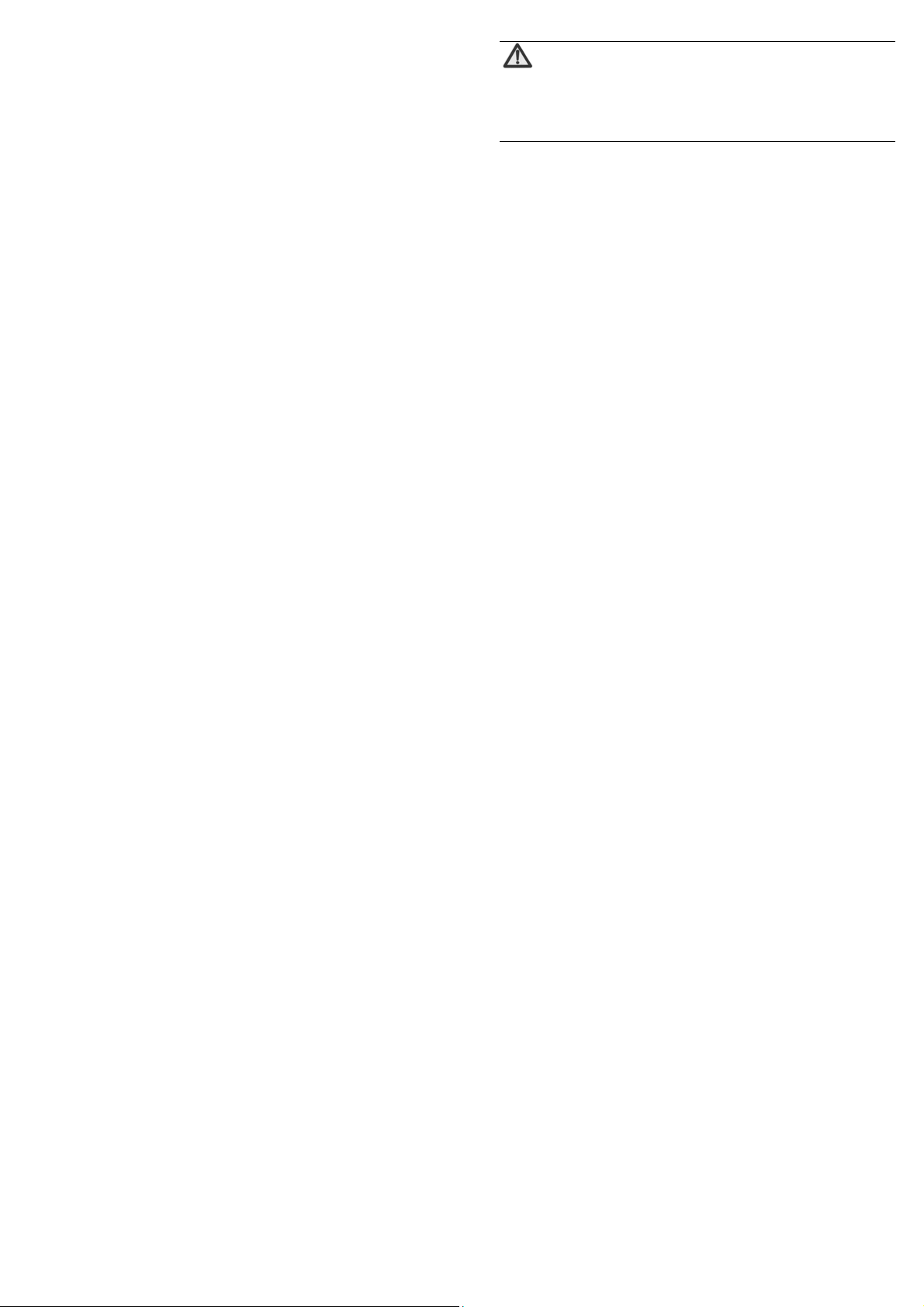
sunlight.
z Although the battery is rechargeable, it’ll eventually start to
lose its ability to recharge. If you find that the battery won’t
recharge, it’s time to replace it.
z Please don’t throw old batteries into your household rubbish.
You’ll find there are special bins f o r batteries at refuse
collection points. And some high street electrical stores
provide a battery recycling service too.
z Never throw the battery into a fire – it’s highly inflammable
and could explode, hurting you or somebody else.
z When you put the battery into your phone, there’s no need to
use force. Exerting too much pressure could make it leak,
overheat, explode or burst into flame.
z Never take the battery apart. This may result in leakage,
overheating, explosion or fire.
z If the battery becomes hot, changes colour or shape at any
time (when in use, charging or even while in storage) please
stop using it immediately and replace.
z Keep the battery dry. Damp or wet conditions can cause it to
overheat or corrode.
z Don’t leave the battery in direct sunlight or anywhere really
hot, like in a car on a summer’s day. That could make it leak
or overheat, while lowering its performance and shortening its
life.
z Don’t charge the battery continuously for 24 hours.
Overcharging is not good for it.
Note:
Please avoid c ontact with the ma terials inside a
damaged or leaking battery. If they get on your skin,
wash with lots of water and seek medical assistance if
required.
Charger care and safety
z Only plug into voltages between 100VAC and 240VAC. Using
a voltage outside that range can damage the phone/charger –
and cause the battery to leak or catch fire.
z Never short -circuit the charge r – t his may cause elec tro c ut io n,
overheating or damage.
z Don’t charg e the phone in direct sunlight or in an area where
it’s damp, dusty, or on a vibrating surface. And charging your
phone near – or on – a TV or radio could interfere with
transmission.
z Don’t use the charger if the power cable is damaged. It may
cause a fire or give someone an electric shock.
z Keep water well away from the charger. If the charger does
get splashed by water, or any other kind of liquid, immediately
unplug it to avoid overheating , fire or electrocution.
z Don’t take the charger apart. It could cause injury, give you an
electric shock or catch fire.
z Never touch any charger, ele ctric cable or s ocket with wet
hands.
-19-
z Don’t place heavy objects on the electric cable.
z If the cable is damaged, don’t try to mend it yourself – it could
cause a fire or electrocut e you.
z Always unplug the charger before you clean it.
z When unplugging the charger, hold the plug itself, rather than
pulling on the cable. A damaged ca ble can cause
electrocution or fire.
-20-
第 19 页
Care and maintenance
z Your phone is a delicate device. The following advice will help
you to keep it looking good and performing well…
z Use a soft dry cloth to clean yo ur phone, batt ery and charger.
Don’t use liquids such as alcohol, dilution agents or benzene.
z From time-to-time, clean the socket where the charger cable
connects to the phone. Dust tends to gather there. This will
ensure a really good connection.
z Don’t use needles, pen points or other sharp objects on the
keypad or screen.
z Don’t use your phone with wet hands – it could injure you and
damage the phone.
z Don’t use your phone in dusty or dirty environment.
z Keep your phone away from extremes of heat – like radiators
or ovens. It may explode if it gets too hot.
z If your phone gets wet and the colour of the label on it
changes, the warranty will be void, even if the warranty period
hasn’t expired.
z If there’s anything wrong with the phone, battery, charger, or
any accessory, please send them to your nearest service
centre for inspection.
-21-
-22-
第 21 页
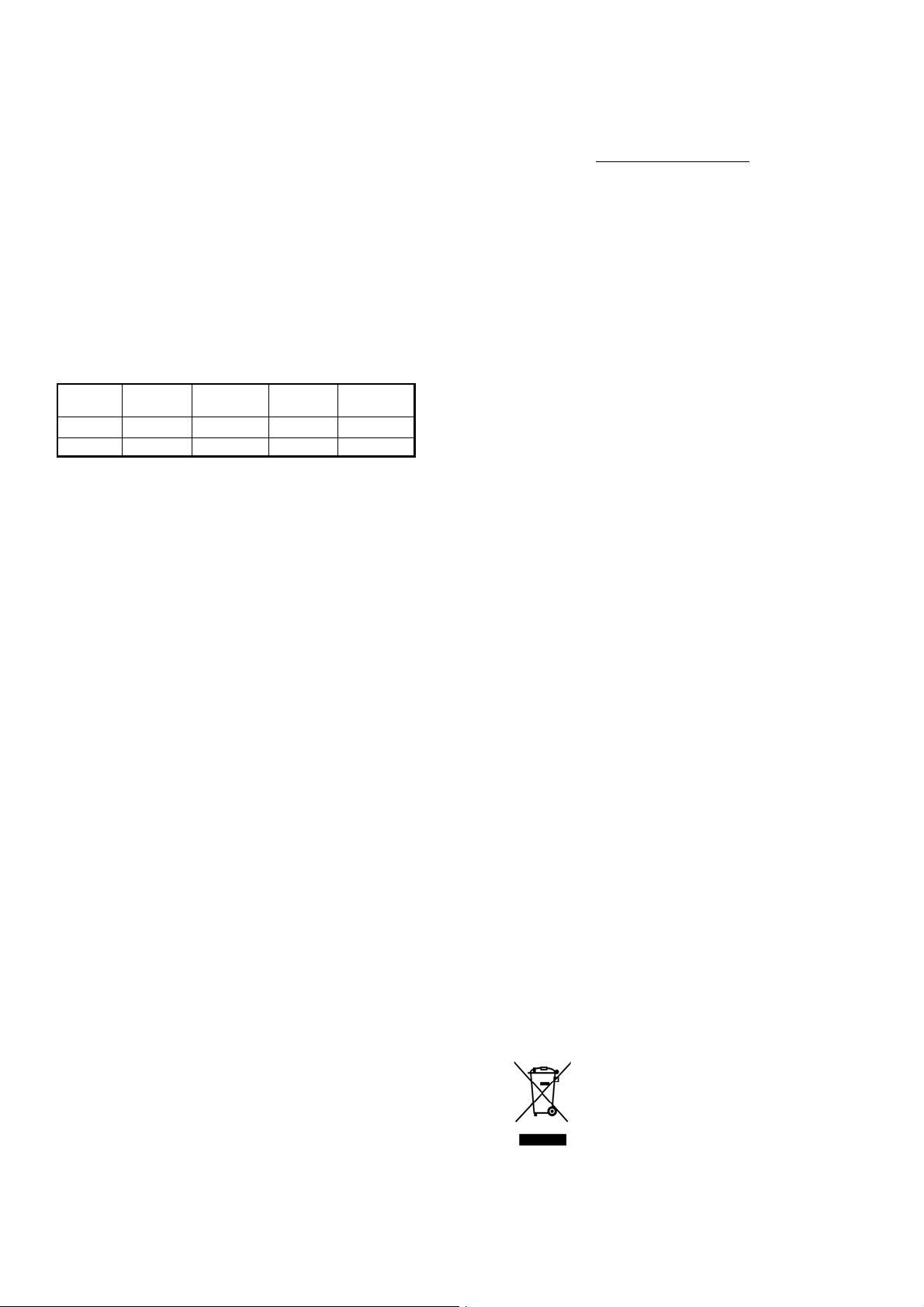
Health and safety
4RF exposure information (SAR)
This mobile phone meets the government’s requirements for
exposure to radio waves.
This phone is designed and manufactured not to exceed the emission
limits for exposure to radio frequency (RF) energy set by the Federal
Communications Commission of the U.S. Government.
The exposure standard for wireless mobile phones employs a unit of
measurement known as the Specific Absorption Rate, or SAR. The
SAR limit set by the FCC is 1.6W/kg. *Tests for SAR are conducted
using standard operating positions accepted by the FCC with the
phone transmitting at its highest certified power level in all tested
frequency bands. Although the SAR is determined at the highest
certified power level, the actual SAR level of the phone while
operating can be well below the maximum value. This is because the
phone is designed to operate at multiple power levels so as to use
only the poser required to reach the network. In general, the closer
you are to a wireless base station antenna, the lower the power
output.
The highest SAR value for the model phone as reported to the FCC,
described in this user guide, is
Position
Head 0.181
Body 0.523
(Body-worn measurements differ among phone models, depending
upon available accessories and FCC requirements.)
GSM850
(W/Kg)
GSM1900
(W/Kg)
0.225 0.579
0.975 1.046
WCDMA
II(W/Kg)
WCDMAV
(W/Kg)
0.196
0.355
While there may be differences between the SAR levels of various
phones and at various positions, they all meet the government
requirement.
The FCC has granted an Equipment Authorization for this model
phone with all reported SAR levels evaluated as in compliance with
the FCC RF exposure guidelines. SAR information on this model
phone is on file with the FCC and can be found under the Display
Grant section of http://www.fcc.gov/oet/fccid
ID:Q78-V865M.
For body worn operation, this phone has been tested and meets the
FCC RF exposure guidelines for use with an accessory that contains
no metal and the positions the handset a minimum of 1.0 cm from the
body. Use of other accessories may not ensure compliance with FCC
RF exposure guidelines. If you do no t use a body-worn accessory
and are not holding the phone at the ear, position the handset a
minimum of 1.0cm from your body when the phone is switched on.
This device is compliance with SAR for general population
/uncontrolled exposure limits in ANSI/IEEE C95.1-1999 and had been
tested in accordance with the measurement methods and procedures
specified in OET Bulletin 65 Supplement C.
after searching on FCC
FCC Compliance
15.19 (a) This device complies with part 15 of the FCC Rules.
Operation is subject to the following two conditions: (1) This
device may not cause harmful interference, and (2) this
device must accept any interference received, including
interference that may cause undesired operation.
15.21 - Information to user
-23-
The users manual or instruction manual for an intentional or
unintentional radiator shall caution the user that changes or
modifications not expressly approved by the party
responsible for compliance could void the user’s authority to
operate the equipment.
This equipment has been tested and found to comply with
15.105
the limits for a Class B digital device, pursuant to part 15 of the
FCC Rules. These limits are designed to provide reasonable
protection against harmful interference in a residential installation.
This equipment generates, uses and can radiate radio frequency
energy and, if not installed and used in accordance with the
instructions, may cause harmful interference to radio
communications. However, there is no guarantee that
interference will not occur in a particular installation. If this
equipment does cause harmful interference to radio or television
reception, which can be determined by turning the equipment off
and on, the user is encouraged to try to correct the interference
by one or more of the following measures:
—Reorient or relocate the receiving antenna.
—Increase the separation between the equipment and
receiver.
—Connect the equipment into an outlet on a circuit different
from that to which the receiver is connected.
—Consult the dealer or an experienced radio/ TV technician
for help.
-25-
-24-
第 23 页
Declaration of RoHS compliance
We’re determined to reduce the impact we have on the environment
and take responsibility for the earth we live on. So this document
allows us to formally declare that the V6500, manufactured by ZTE
CORPORATION, fully complies with the European Parliament’s
RoHS (Restriction of Hazardous Substances) Directive 2002/95/EC,
with respect to all the following substances:
(1) Lead (Pb)
(2) Mercury (Hg)
(3) Cadmium (Cd)
(4) Hexavalent Chromium (Cr (VI))
(5) Polybrominated biphenyl (PBB)
(6) Polybrominated diphenyl ether (PBDE)
Our compliance is witnessed by written de claration from o ur supplier s.
This confirms that any potential trace contamination levels of the
substances listed above are below the maximum level set by EU
2002/95/EC, or are exempt due to their application.
The V6500 manufactured by ZTE CORPORATION, meets all the
requirements of EU 2002/95/EC.
Disposal of your old phone
1. When the wheelie bin symbol is attached to a
product, it means the product is covered by the
European Directive 2002/96/CE.
2. All electrical and electronic products should be
disposed of separately from normal household waste
via designated collection points provided by
government or local authorities.
-26-
第 25 页

3. The correct disposal of electrical and electronic
products will help protect the environment and
human health.
-27-
第 27 页
