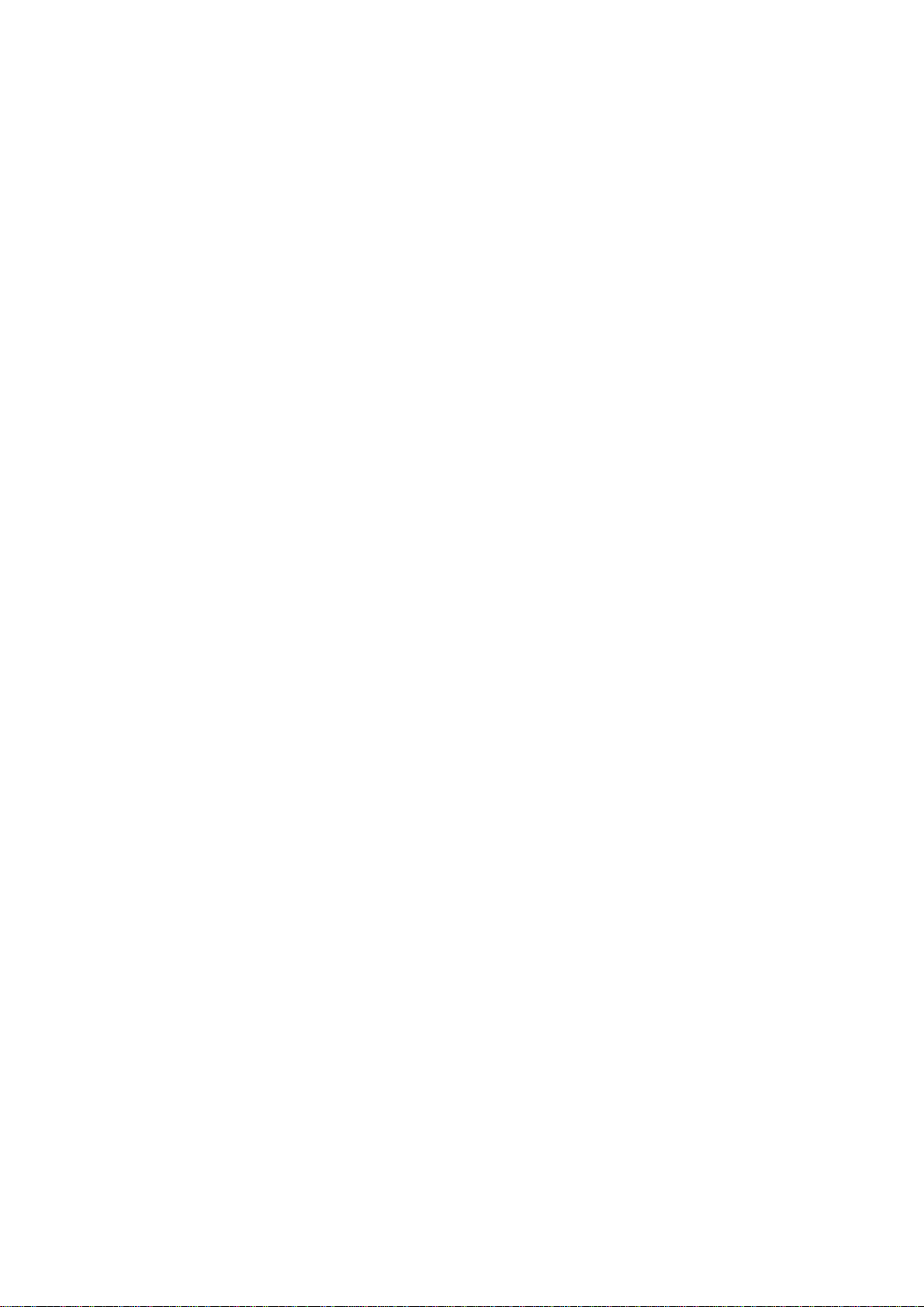
Android Mobile Phone
User Manual
The manual is applicable for the V8110
mobile phone.
-1-
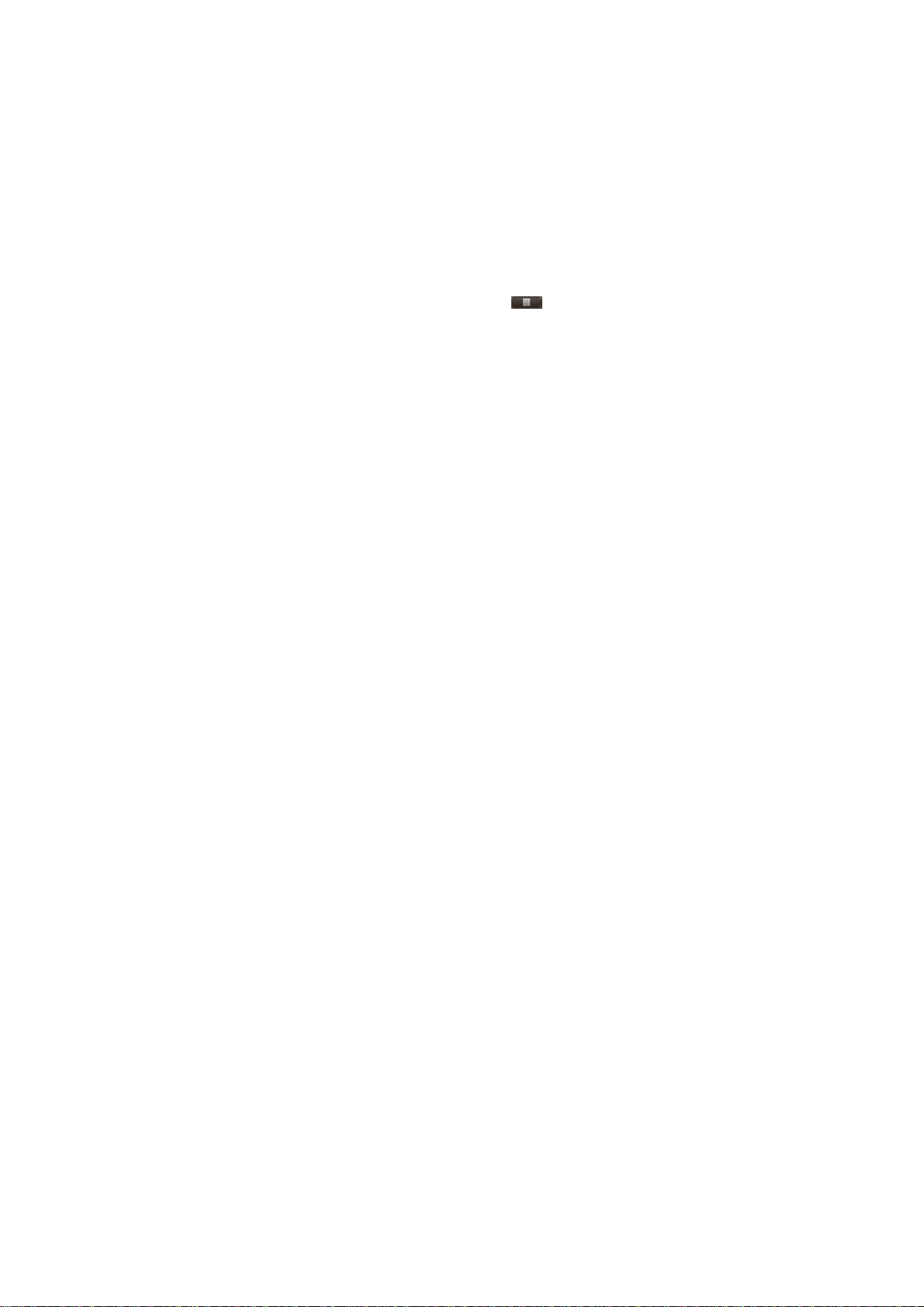
Using your phone
Thanks for choosing ZTE Corporation’s digital mobile phone,
which we’ll simply call ‘phone’ from now on. Under Android
operating system, the phone supports 3G high- sp ee d Internet
access, which brings you brandnew experiences.
And don’t worry if the pictures we use to demonstrate your
phone’s functions look a little different from what you see on its
screen. It’s the functions they show that matter.
This quick start guide is designed to help you familiarise yourself
with the phone’s basic functions. For details, please refer to the
User Manual.
For more information about how to use your phone, refer to the
User manual on the phone.
To read the user manual, do as follows:
1. Hold the Power/Lock key to turn on your phone.
2. Swipe up to unlock the screen. Click to enter the
Launcher, select User manual.
-2-
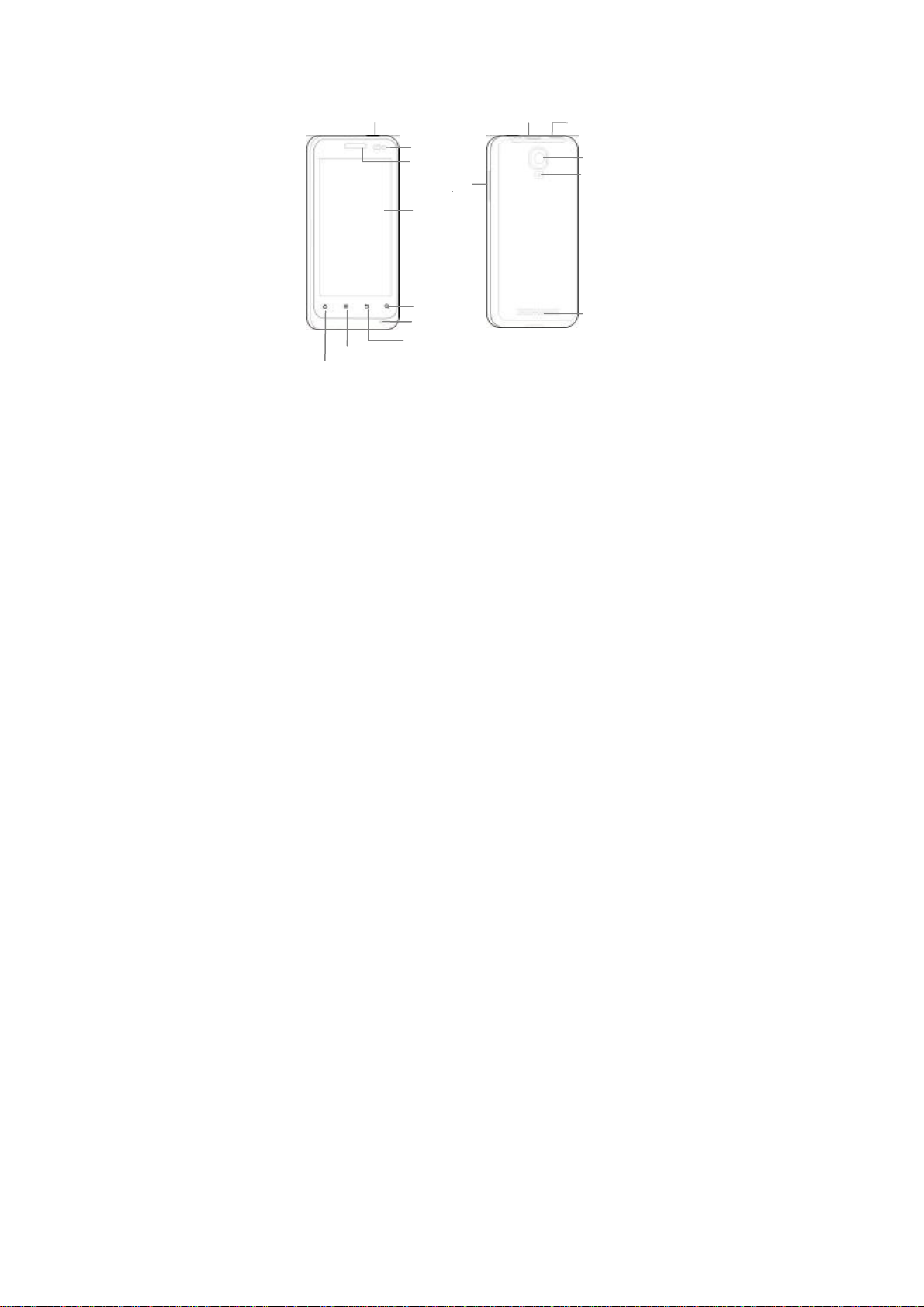
Getting to know your phone
Power/Lock
Front camera
Earpiece
Volume
Touch
Search Key
Microphone
Back key
Menu
Home
-3-
USB
Headset
Camera
Flash
Speak
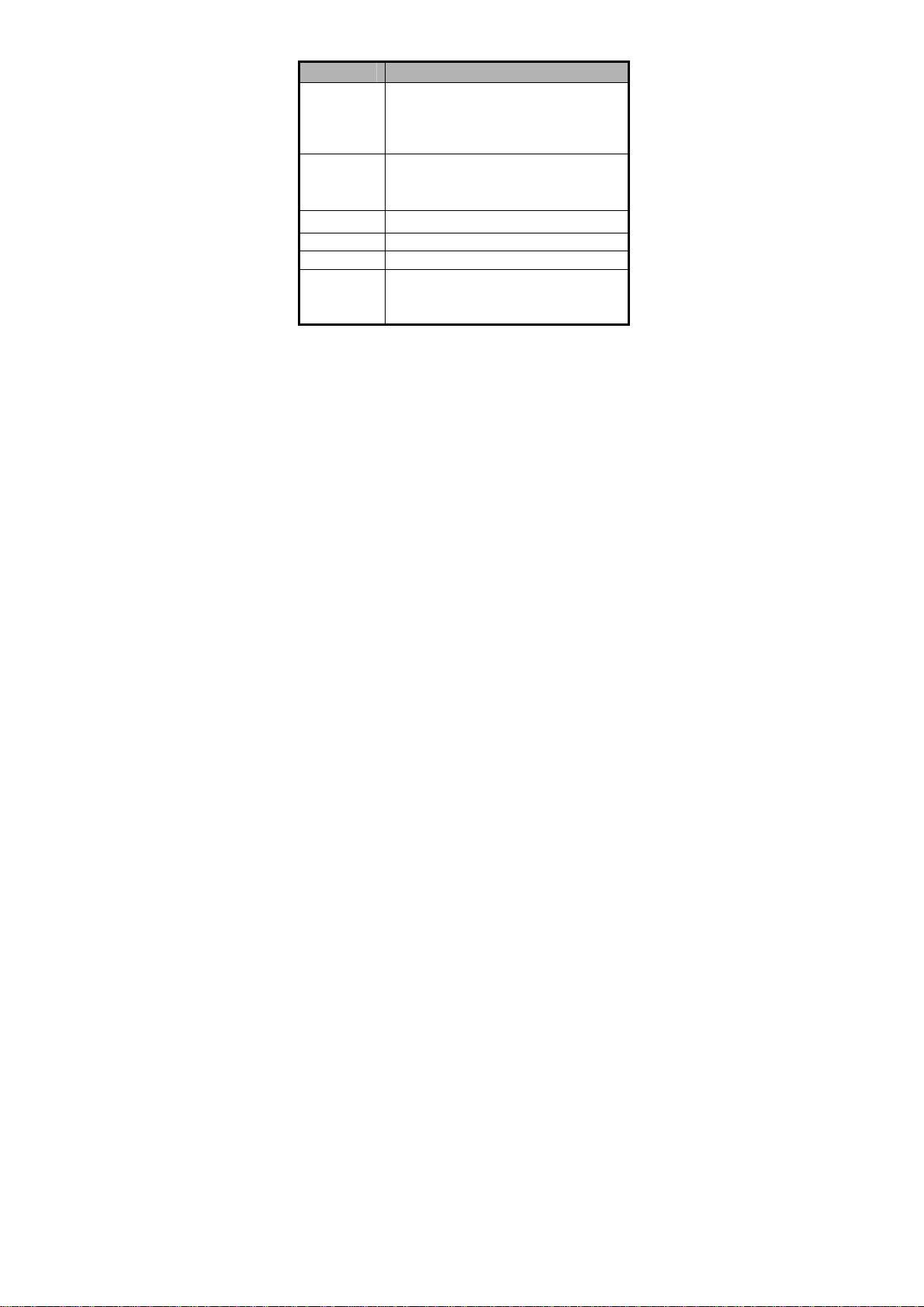
Descriptions of Keys
Keys Functions
Power/Lock
key
Home key
Menu key Open the menu on the current interface.
Back key Return to the previous menu.
Search key Open the Google searching interface.
Volume keys
Long press: open the “Phone options”
menu. You can select “Silent mode”,
“Airplane mode” or “Power off”.
Press: switch to the sleep mode or wake up
the phone from the sleep mode.
Long press: open the list of applications
which have been used recently.
Press: return to the home screen from any
menu.
Adjust the volume. Long press the UP key to
adjust to the maximum volume, and long
press the DOWN key to adjust to the silence
mode.
-4-
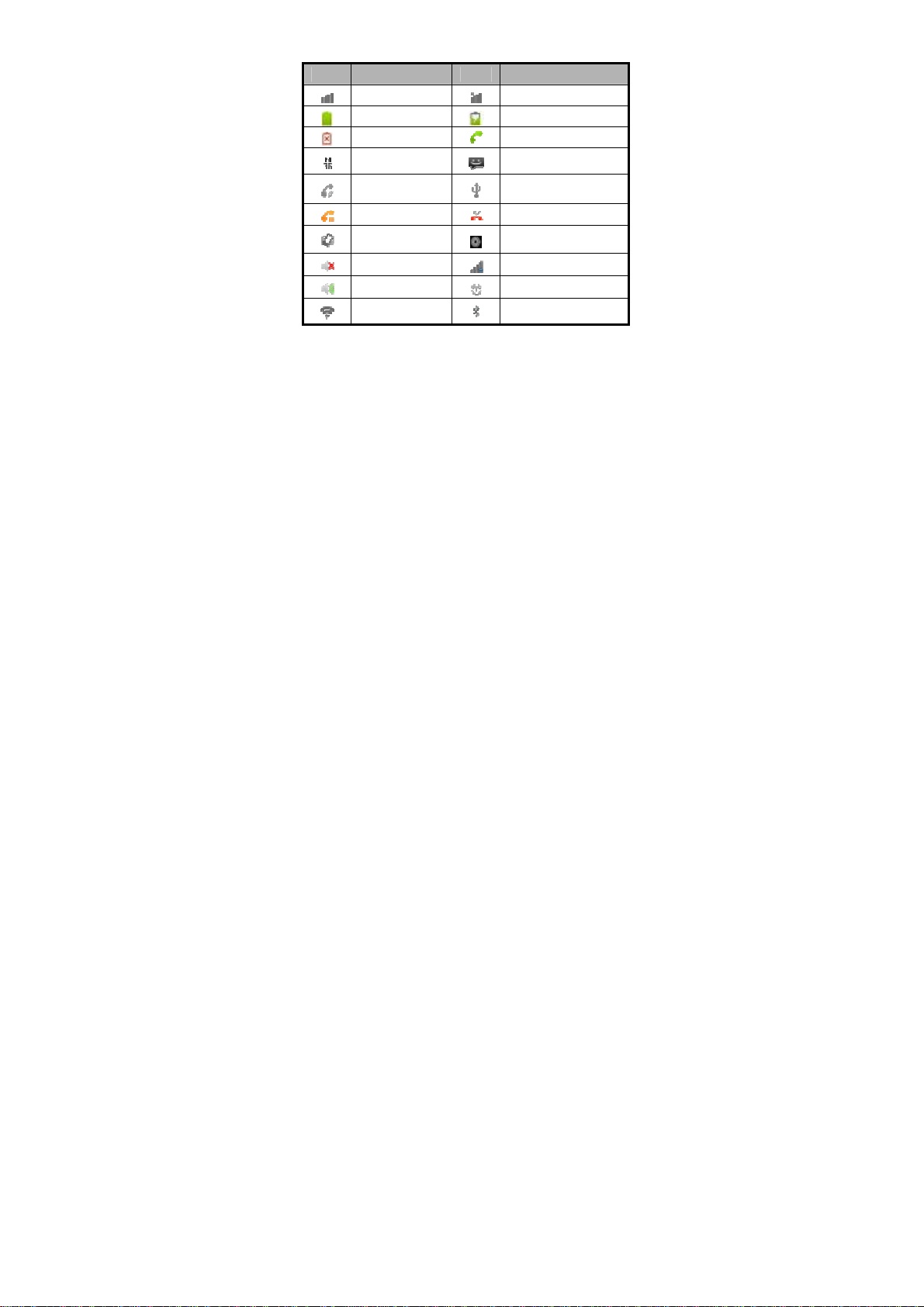
Onscreen icons
Icons Descriptions Icons Descriptions
Signal strength No signal
Full battery Charging
Warning battery
Connected on
3G
Speakerphone
on
Call held Missed calls
Meeting mode
Silent mode Flight mode
Outdoor mode
WLAN function
on
-5-
In a call
You have an unread
message.
Connected to a PC
Music playing
Alarm clock on
Bluetooth® function is
on
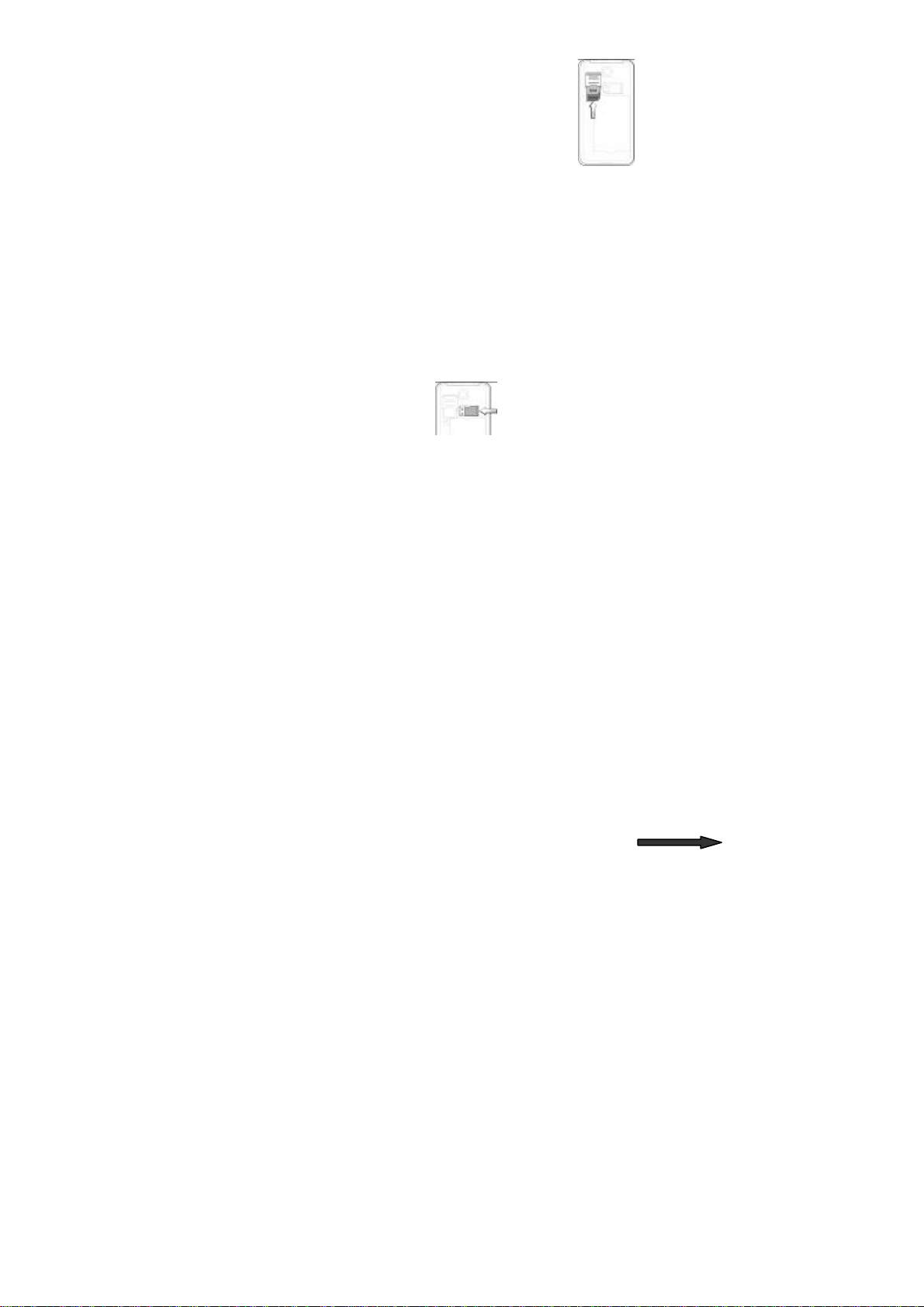
Before getting started
Inserting and removing the SIM/USIM
Insert the SIM/USIM card as follows:
1. Switch off your phone and disconnect any
external power.
2. Remove the back cover and then the battery.
3. Hold your SIM/USIM on the cut corner, and
slide it face down into the card holder.
4. Insert the battery.
5. Replace the back cover.
Note:
The two card slots of the phone support both SIM card (GSM
network) and USIM card (WCDMA network). However, when the
USIM cards are used at the same time, the phone supports one
USIM card (WCDMA network) only.
Inserting a memory card
1. Open the battery cover on the back of your phone.
2. Push tightly until the card is installed in the right position an d
close the cover.
-6-
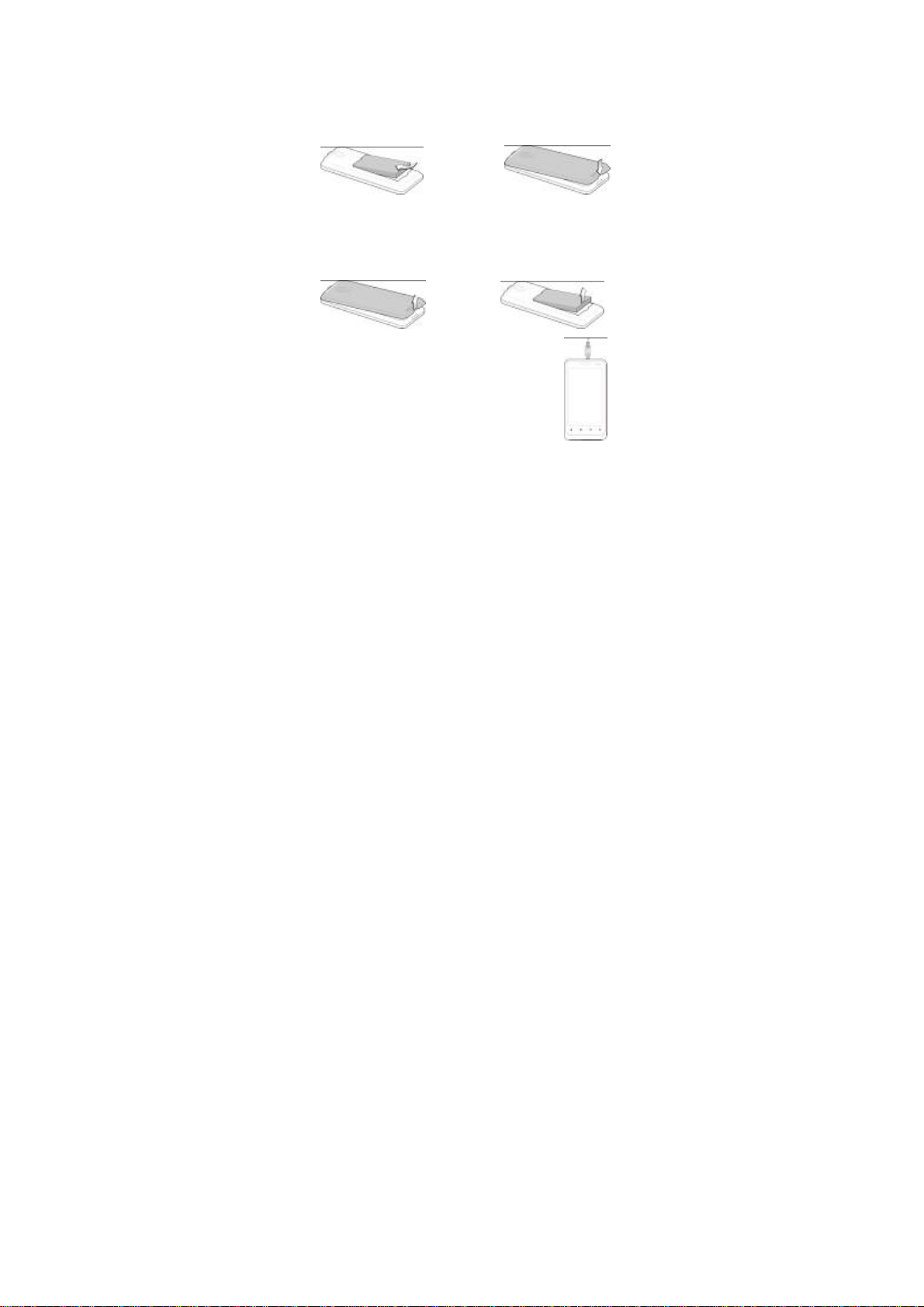
Using the battery
Inserting the battery
1. Open the battery cover on the back of your phone.
2. Align the battery's contact points with those of the phone and
gently press the battery down into place.
3. Replace the battery cover clicking it back into position.
Removing the battery
1. Switch off your phone.
2. Open the battery cover.
3. Lift the battery up and out of your phone.
Charging the battery
The battery is not fully charged when you
unpack it for the first time. Please exhaust the
capacity of the battery before you recharge it for
the first time.To ensure the battery is always in
its best condition, please charge the battery 8
hours for the first time and recharge it later at
-7-
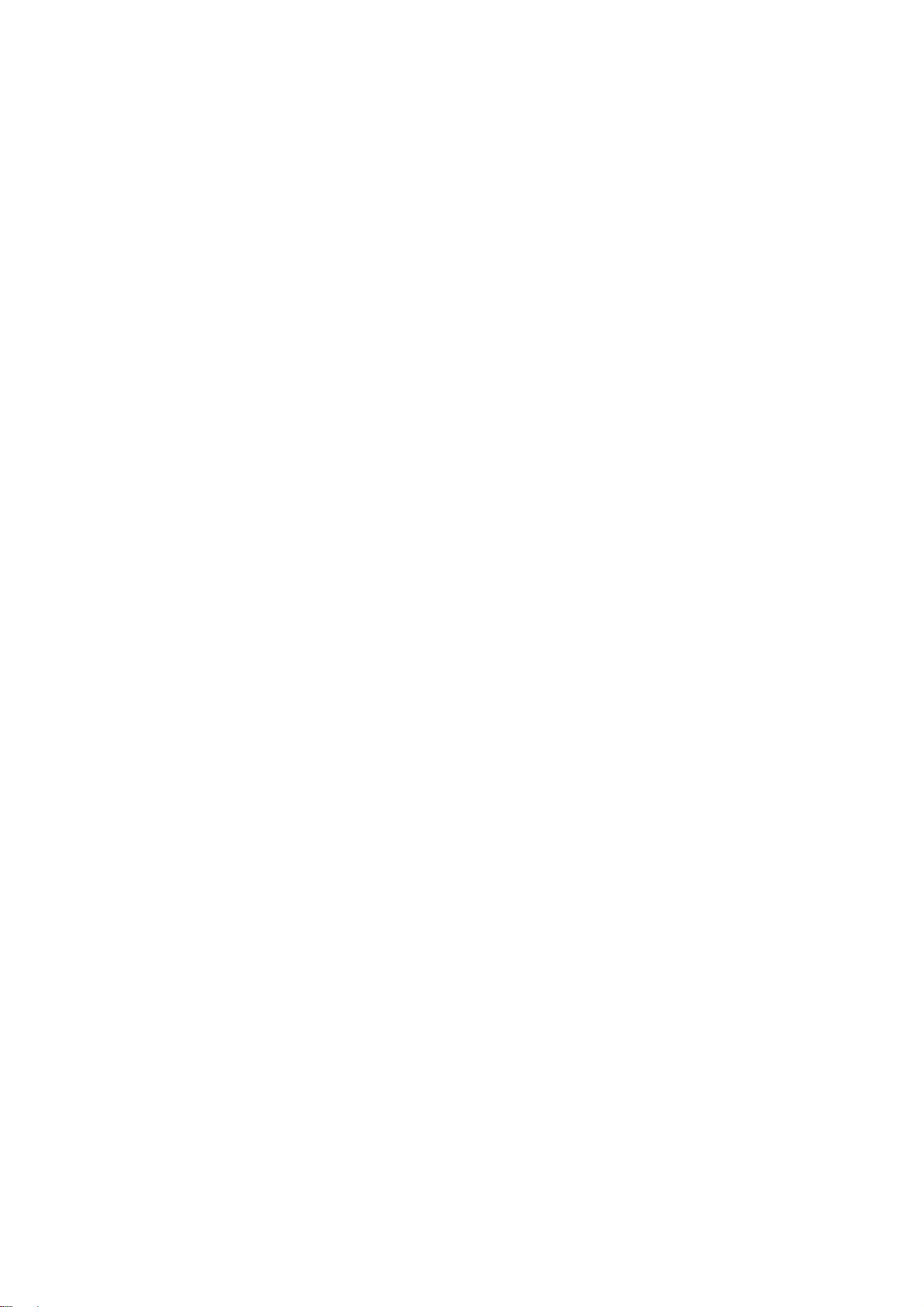
least 2 hours each time.
1. Connect the charger to the mobile phone, and insert the
charger to the standard power socket.
2. Please disconnect the charger from the power socket a fter
the charging is completed.
Tips:
To charge the battery, you can also connect the phon e to the
PC through the USB cable.
During charging, the phone and charger may normally
become hot.
Power on/off
Powering on
Long press the Power/Lock key until the power-on animation
appears.
Tips:
PIN is the password provided by your operator. If PIN is enable,
you need input the correct PIN to use the SIM/USIM card. After
receiving the PIN, the phone will automatically search for the
designated networks. The searching process might last for a few
seconds.
Powering off
Long press the Power/Lock key to display the menu Phone
options and select Power off.
Use the SD card as USB storage device
1. Insert the SD card into the card slot on the phone.
-8-
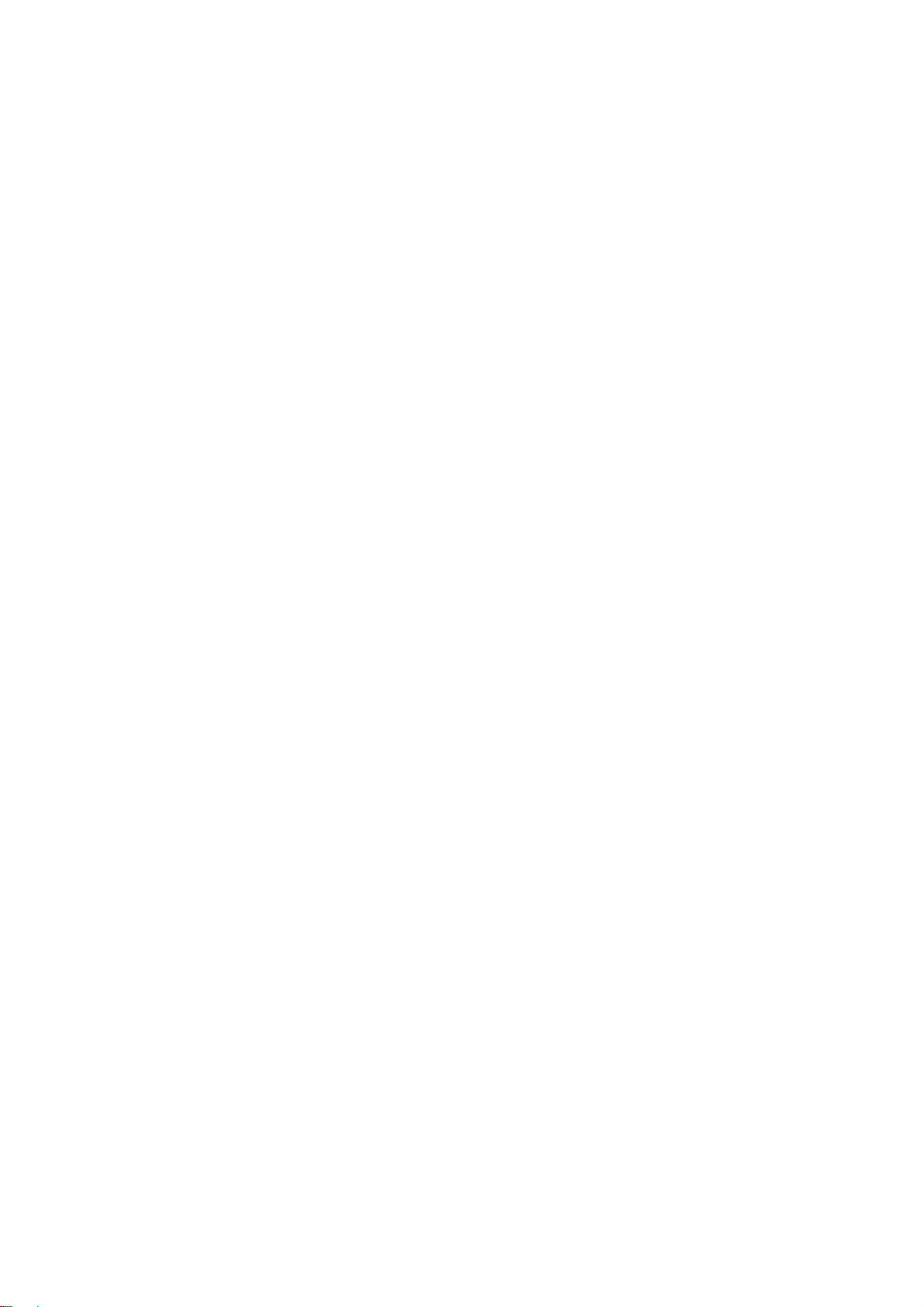
2. Connect the phone to the PC throu gh th e US B cab le. T he PC
will automatically recognize the SD card as removable
storage device.
3. Touch “Turn on USB storage”.
Now you can exchange data between the PC and the SD card.
-9-
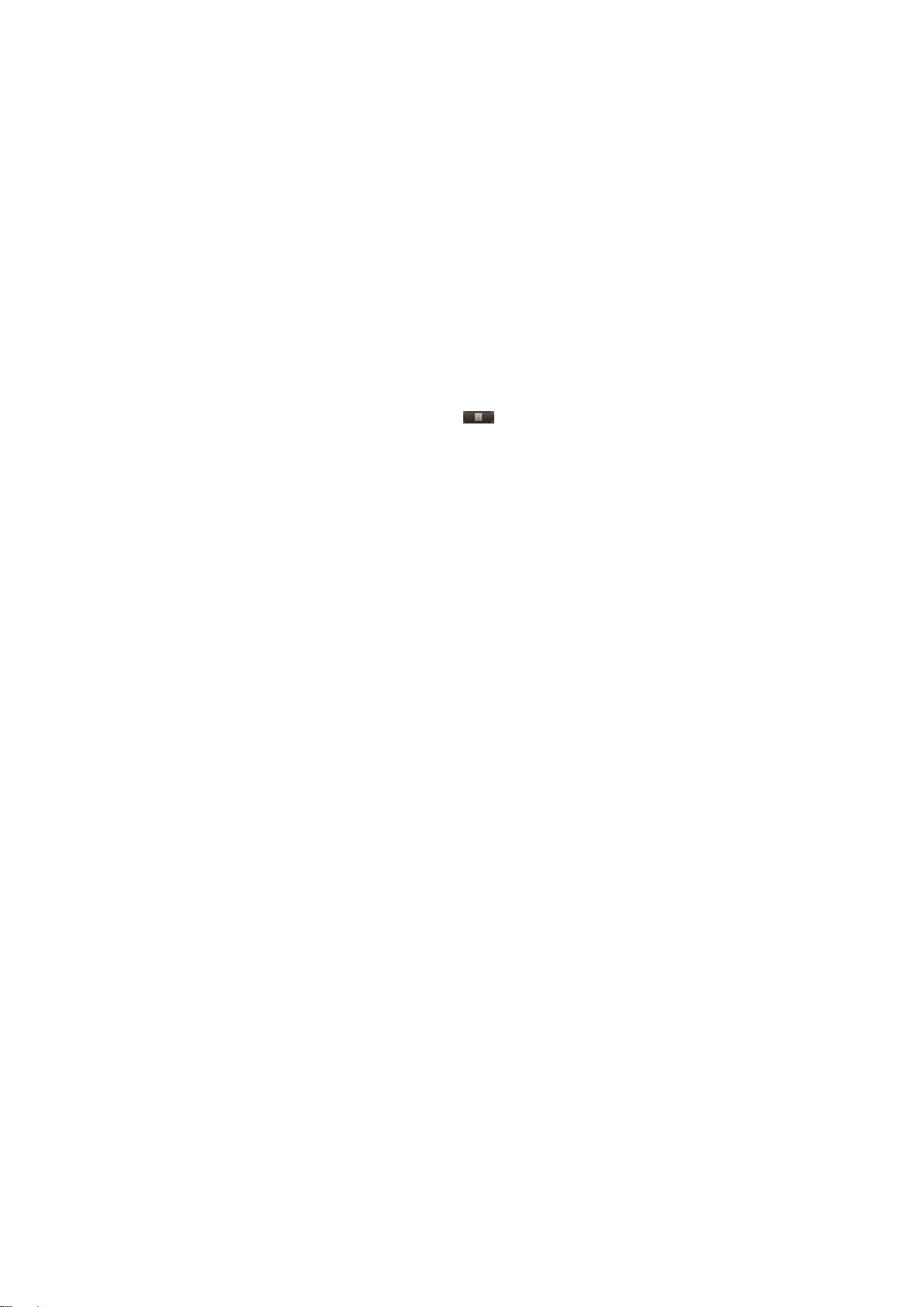
Basic Operation
Screen control
You can control your phone through a series of operations o n t he
screen.
Touch: you can touch the items on the screen to selec t th em,
to open the applications, or using the keyboard to input
characters.
Slide: you can scroll up/down the page or scroll the page
left/right by sliding vertically or horizontally on the screen.
Touch & hold: you can touch & hold some items to get the
item’s available menu.
Drag: you can drag some items on the screen to realize
some operations.
Switch between landscape mode and portrait mode: you
can switch to the landscape mode by rotating your phone.
The landscape mode is only valid under some interfaces,
such as text input interface, message viewing interface, etc.
Pinch: In some apps (such as Maps, Browser, and Gallery),
you can zoom in and out by placing two fingers on the
screen at once and pinching them together (to zo om out) or
spreading them apart (to zoom in).
Open and close the Launcher
On the home screen, touch the icon to open the Launcher.
You can slide the Launcher up or down to view more.
-10-

After opening the Launcher, touch an icon to enter the
corresponding application. Press the Back key to return to the
previous screen. Press the Home key to return to the home
screen.
Switch to a recently used application
Touch & hold the Home key. A window opens with icons of
applications that you’ve used recently.
Touch an icon to open its application.
Wi-Fi
Turn on/off Wi-Fi
1. On the home screen, press the Menu key and then press
Settings > Wireless & networks.
2. Check the box for Wi-Fi to turn on Wi-Fi. Uncheck to turn off
Wi-Fi.
Connect to Wi-Fi
1. On the home screen, press the Menu key and then press
Settings > Wireless & networks.
2. Check the box for Wi-Fi to turn on Wi-Fi.
3. Press Wi-Fi settings. Your phone will automatically search for
all nearby Wi-Fi networks.
4. Select the network you would like to connect to from the list.
- If you’ve selected an open network, your phone will
automatically connect to it.
-11-

- If you’ve selected a security network, you need to input the
password.
Tethering & portable hotspot
You can share your phone’s mobile data connection via USB or
as a portable Wi-Fi hotsport.
Turn on/off portable Wi-Fi hotspot
1. On the home screen, press the Menu key, then press
Settings > Wireless & networks.
2. Press Tethering & portable hotspot, Check or uncheck
Portable Wi-Fi hotspot to turn it on or off.
Note: As Portable Wi-Fi hotspot is enabled, Wi-Fi function shal l
automatically close.
Portable Wi-Fi hotspot settings
1. On the home screen, press the Menu key, then press
Settings > Wireless & networks.
2. Press Tethering & portable hotspot, Check Portable Wi-Fi
hotspot to turn on hotspot.
3. Press Portable Wi-Fi hotspot settings to set the hotspot
name and password.
After the password for hotspot is set, this password ne eds to
be entered when other Wi-Fi devices connect to th e phon e
through Wi-Fi.
Home screen
Notification bar
-12-
Status bar

Display area
Use notification panel
When a new notification appears on the notification bar, you can
drag the notification bar down to open the notification panel, and
touch a notification to open it in its application.
Extend home screen
The home screen can be extended to exceed the screen’s width
in order to provide more space for newly added shortcuts,
widgets, etc.
On the home screen, slide your finger horizontally on the screen
to extend to the left or right.
Quickly open and close data connection
Drag the notification bar down to open the notification pan el,
touch the icon to open or close the data connection to avoid
the unnecessary network costs.
Add icons to the home screen
-13-

Touch & hold the empty area on the home screen to pop up the
Add to Home screen menu. Select Shortcuts, Widgets,
Folders, etc.
You can copy icons from the Launcher to the home screen b y
long pressing an icon in the Launcher until the icon enlarges.
Move icons on the home screen
1. Touch & hold an icon until the icon enlarges.
2. Drag the icon to your desired position and then release.
Delete icons on the home screen
1. Touch & hold an icon until the icon enlarges.
2. Drag the icon into at the lower part of the screen to
delete.
Change wallpaper
1. In idle mode, press the Menu key and select Wallpaper.
2. Select wallpaper from Gallery/Live wallpapers/Wallpapers.
3. Select one image to set the wallpaper.
Switch to sleep mode
Sleep mode is a kind of power-saving mode, which prevents
against inadvertent operations.
If your phone has been in idle mode for a while, it will
automatically switch to the sleep mode. You can also press the
Power/Lock key to turn off the screen and enable the sleep
mode.
Wake up your phone
-14-

After the phone switches to the sleep mode, the screen will be
turned off and locked. In this case please awake your phone and
unlock the screen if you want to use your phone.
1. Press the Power/Lock key to turn on the screen.
2. Swipe up to unlock the screen.
If you've set an unlock pattern or pa ssw ord, y ou ne ed to dr aw the
unlock pattern or input the password to enter the main interface.
(For details, please see Settings > Security > Set up screen
lock > Pattern/Password).
Text Input
Your phone supports Android keyboard input method. Android
keyboard only supports English input.
On the text screen, touch the space where you usually write your
text until the Input method box is displayed, touch Input
method and select the Andriod keyboard. The Andriod
keyboard panel will be displayed automatically.
Android Keyboard
Tap to lock uppercase
input. Tap twice to switch
between uppercase and
Change to
symbol/number mode.
Tap again to change
Insert
-15-
Delete a
character
Insert a

Using your phone safely
On the road
Using a phone while driving is illegal in many countries.
Please follow local laws and drive safely at all times.
Near sensitive electronics
Don’t use your phone near sensitive electronic equipment –
particularly medical devices such as pacemakers – as it could
cause them to malfunction. It can also interfere with the
operation of fire detectors and other automatic-control
equipment.
For more information about how your phone affects
pacemakers or other electron ic e quipmen t, pl ea se c ontac t th e
manufacturer or your local distributor.
Your phone may cause interference when used near TVs,
radios or automated office equipment.
While flying
Your phone can cause interference with aircraft equipment. So
it’s essential you follow airline regulations. And if airline
personnel ask you to switch off your phone, or disable its
wireless functions, please do as they say.
In hospital
Your phone may interfere with the normal operation of medical
-16-

equipment. Follow all hospital regulations and turn it off when
you’re asked to by posted warnings or medical staff.
At a petrol station
Don’t use your phone at petrol stations. In fact, it’s always best
to switch off whenever you’re near fuels, chemicals or
explosives.
Around water
Keep your phone away from water (or any other liquid). It’s not
a waterproof model.
Making repairs
Never take your phone apart. Please leave that to the
professionals. Unauthorised repairs could break the terms of
your warranty.
Broken antenna
Don’t use your phone if the antenna is damaged, as it could
cause injury.
Around children
Keep your phone out of children’s reach. It should never be
used as a toy and it might not be good for their health.
-17-

Original accessories
Only use the original accessories supplied with your phone or
those approved by the manufacturer. Using unapproved
accessories may affect performance, make the warranty void,
break national regulations on the use of phones, or even cause
injury.
Near explosives
Turn off your phone in or near areas where explosive materials
are used. Always obey local laws and turn off your phone when
requested.
Emergency calls
To make an emergency call your phone must be turned on
and in an area where there’s network coverage. Dial the
national emergency number and touch ‘send’. Explain exactly
where you are and don’t hang up until help has arriv ed.
Working temperature
The working temperature for the phone is between 0℃ and
40℃. Please don’t use the phone outside the range. Using the
phone under too high or too low temperature might cause
problems.
-18-

At very high volume, prolonged listening to a phone can damage
your hearing.
-19-

Battery care and safety
Keep the battery in a cool, ventilated place and out of direct
sunlight.
Although the battery is rechargeable, it’ll eventually start to lose
its ability to recharge. If you find that the battery won’t recharge,
it’s time to replace it.
Please don’t throw old batteries into your household rubbish.
You’ll find there are special bins for batteries at refuse collection
points. And some high street electrical stores provide a battery
recycling service too.
Never throw the battery into a fire – it’s highly inflammable and
could explode, hurting you or somebody else.
When you put the battery into your phone, there’s no need to
use force. Exerting too much pressure could make it leak,
overheat, explode or burst into flame.
Never take the battery apart. This may result in leakage,
overheating, explosion or fire.
If the battery becomes hot, changes colour or shape at any
time (when in use, charging or even while in storage) please
stop using it immediately and replace.
Keep the battery dry. Damp or wet conditions can cause it to
overheat or corrode.
Don’t leave the battery in direct sunlight or anywhere really hot,
like in a car on a summer’s day. That could make it leak or
overheat, while lowering its performance and shortening its life.
Don’t charge the battery continuously for 24 hours.
Overcharging is not good for it.
-20-

Note:
Please avoid contact with the materials inside a
damaged or leaking battery. If they get on your skin,
wash with lots of water and seek medical assistance if
required.
-21-

Charger care and safety
Only plug into voltages between 100VAC and 240V A C . Usi ng
a voltage outside that range can da mage the p hone /c harge r –
and cause the battery to leak or catch fire.
Never short-circuit the charger – this may cause electrocution,
overheating or damage.
Don’t charge the phone in direct sunlight or in an area where it’s
damp, dusty, or on a vibrating surface. And charging your
phone near – or on – a TV or radio could interfere with
transmission.
Don’t use the charger if the power cable is damaged. It may
cause a fire or give someone an electric shock.
Keep water well away from the charger. If the charger does
get splashed by water, or any other kind of liquid , imm ediate ly
unplug it to avoid overheating, fire or electrocution.
Don’t take the charger apart. It could cause i njury , giv e you an
electric shock or catch fire.
Never touch any charger, electric cable or socket with wet
hands.
Don’t place heavy objects on the electric cable.
If the cable is damaged, don’t try to mend it yourself – it could
cause a fire or electrocute you.
Always unplug the charger before you clean it.
When unplugging the charger, hold the plug itself, rather than
pulling on the cable. A damaged cable can cause electrocution or
-22-

fire.
-23-

Care and maintenance
Your phone is a delicate device. The following advice will help
you to keep it looking good and performing well…
Use a soft dry cloth to clean your phone, battery and charger.
Don’t use liquids such as alcohol, dilution agents or benzene.
From time-to-time, clean the socket where the charger cable
connects to the phone. Dust tends to gather there. This will
ensure a really good connection.
Don’t use needles, pen points or other sharp objects on the
keypad or screen.
Don’t use your phone with wet hands – it could injure you and
damage the phone.
Don’t use your phone in dusty or dirty environment.
Keep your phone away from extremes of heat – like radiators
or ovens. It may explode if it gets too hot.
If your phone gets wet and the colour of the label on it
changes, the warranty will be void, e v en if the w arranty per iod
hasn’t expired.
If there’s anything wrong with the phone, battery, charger, or
any accessory, please send them to your nearest service
centre for inspection.
-24-

FCC Regulations:
This mobile phone complies with part 15 of the FCC Rules.
Operation is subject to the following two conditions: (1) This
device may not cause harmful interference, and (2) this device
must accept any interference re ceived, incl uding in terfere nce th at
may cause undesired operation.
Caution: Changes or modification s not ex pressly approv ed by the
party responsible for compliance could v oid the us er‘s authority
to operate the equipment.
This mobile phone has been tested and found to comply with the
limits for a Class B digital device, pursuant to Part 15 of the FCC
Rules. These limits are designed to provide reasonable
protection against harmful inte rference in a residential installation.
This equipment generates, uses and can radiated radio
frequency energy and, if not in stalled and used in accordance
with the instructions, may cause harmful interference to radio
communications. However, there is no guarantee that
interference will not occur in a particular installation If this
equipment does cause harmful interference to radio or television
reception, which can be dete rmined by tu rning th e equipmen t off
and on, the user is encouraged to try to correct the interference
by one or more of the following measures:
-Reorient or relocate the receiving antenna.
-Increase the separation between the equipment and receiver.
-Connect the equipment into an outlet on a circuit different from
that to which the receiver is connected.
-25-

-Consult the dealer or an experienced radio/TV technician for
help.
-26-

Health and safety
4RF exposure information (SAR)
This mobile phone meets the government’s requirements for
exposure to radio waves.
This phone is designed and manufactured not to ex ceed the
emission limits for exposure to radio frequency (RF) energy set
by the Federal Communications Commission of the U.S.
Government.
The exposure standard for wireless mobile phones employs a
unit of measurement known as the Specific Absorption Rate, or
SAR. The SAR limit set by the FCC is 1.6W/kg. *Tests for SAR
are conducted using standard operating posi tions accepted by
the FCC with the phone transmitting at its highest certified power
level in all tested frequency bands. Although the SAR is
determined at the highest certified power level, the actual SAR
level of the phone while operating can be well below the
maximum value. This is because the phone is designed to
operate at multiple power levels so as to use only the pos er
required to reach the network. In general, the closer you are to a
wireless base station antenna, the low er the pow er output.
The highest SAR value for the model phone as reported to the
FCC, described in this user guide, is
Band Position
GSM850 Head 0.345 0.413
SAR 1g Scaled SAR 1g
(W/kg) (W/kg)
-27-

Body 1.110 1.272
GSM1900
WCDMA Band V
WCDMA Band II
WLAN 2.4G
Head 0.321 0.435
Body 1.150 1.386
Head 0.510 0.568
Body 1.060 1.181
Head 0.529 0.587
Body 1.200 1.331
Head 0.026 0.030
Body 0.026 0.030
(Body-worn measurements differ among phone models,
depending upon available accessories and FCC requirements.)
While there may be differences between the SAR levels of
various phones and at various positions, they all meet the
government requirement.
The FCC has granted an Equipment Authorization for this model
phone with all reported SAR levels evaluated as in compliance
with the FCC RF exposure guidelines. SAR information on this
model phone is on file with the FCC and can be found under the
Display Grant section of http://www.fcc.gov/oet/fccid after
searching on FCC ID:Q78-V8110.
For body worn operation, this phone has been tested and meets
the FCC RF exposure guidelines for use with an accessory that
contains no metal and the positions the handset a minimum of
1.0 cm from the body. Use of other accessories may not ensure
compliance with FCC RF exposure guidelines. If you do no t use
a body-worn accessory and are not holding the phone at the ear,
-28-

position the handset a minimum of 1.0cm from your body when
the phone is switched on.
This device is compliance with SAR for general population
/uncontrolled exposure limits in ANSI/IEEE C95.1-1999 and had
been tested in accordance with the measurement methods and
procedures specified in OET Bulletin 65 Supplement C.
-29-

Declaration of RoHS compliance
We’re determined to reduce the impact we have on the
environment and take responsibility for the earth we live on. So
this document allows us to formally declare that the V8110,
manufactured by ZTE CORPORATION, fully complies with the
European Parliament’s RoHS (Restriction of Hazardous
Substances) Directive 2002/95/EC, w i th respect to all the
following substances:
(1) Lead (Pb)
(2) Mercury (Hg)
(3) Cadmium (Cd)
(4) Hexavalent Chromium (Cr (VI))
(5) Polybrominated biphenyl (PBB)
(6) Polybrominated diphenyl ether (PBDE)
Our compliance is witnessed by written declaration from our
suppliers. This confirms that any potential trace contamination
levels of the substances listed above are below the maximum
level set by EU 2002/95/EC, or are exempt due to their
application.
The V8110 manufactured by ZTE CORPORATION, meets all the
requirements of EU 2002/95/EC.
-30-

Disposal of your old phone
1. When the wheelie bin symbol is attached to a
product, it means the product is covered by the
European Directive 2002/96/CE.
2. All electrical and electronic products should be
disposed of separately from normal household
waste via designated collection points provided
by government or local authorities.
3. The correct disposal of electrical and electronic
products will help protect the environment and
human health.
-31-
