Page 1
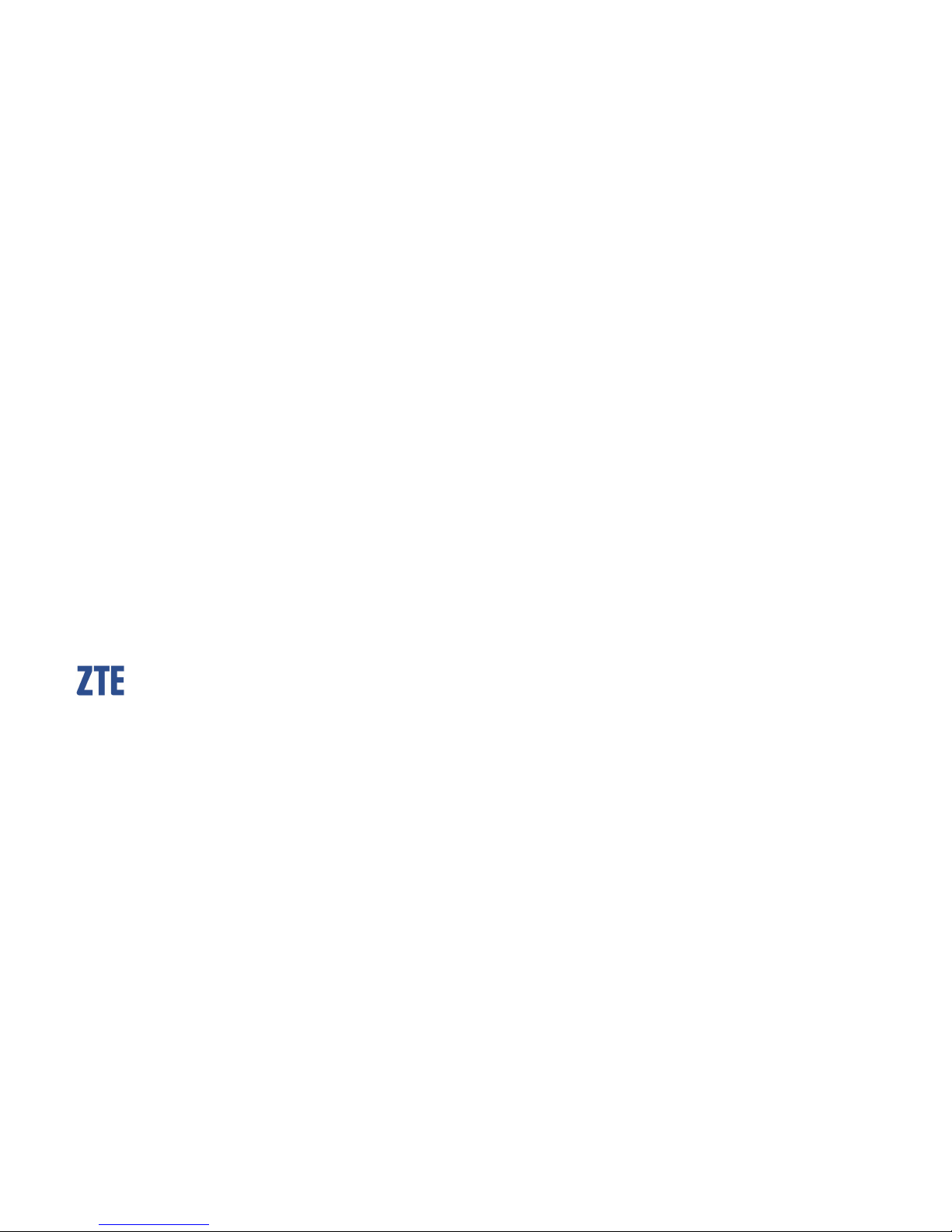
TELSTRA ROAMER
3G MOBILE PHONE
USER MANUAL
Copyright © 2012. All rights reserved.
No part of this publication may be excerpted, reproduced, translated or utilized in any form or
by any means, electronic or mechanical, including photocopying and microfilm, without the
prior written permission of ZTE Corporation.
The manual is published by ZTE Corporation. We reserve the right to make modifications on
print errors or update specifications without prior notice. Version 1.0 April 2012
Page 2
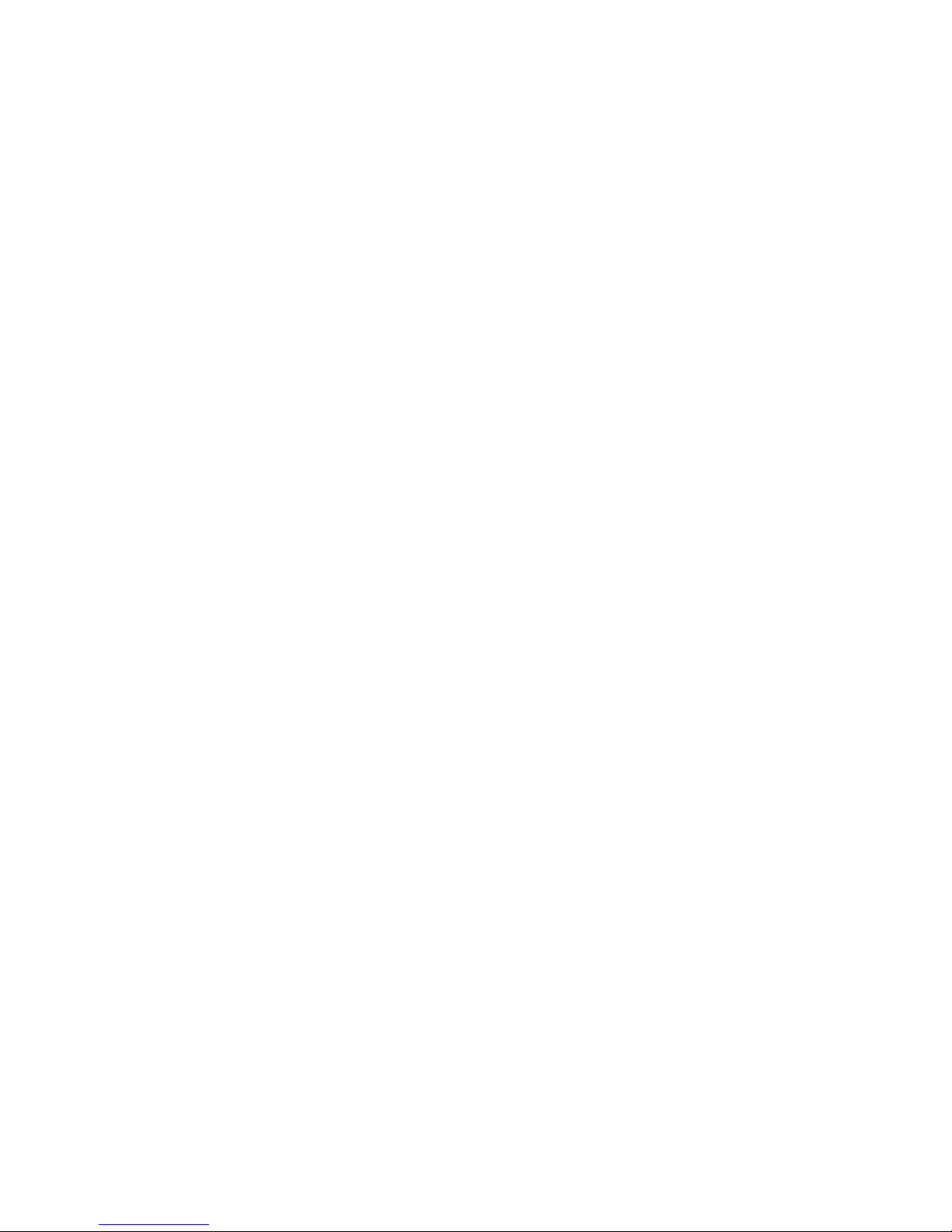
LET’S GET THIS
SHOW ON THE ROAD
You must be excited about your brand new Telstra Roamer. You’ll soon
be chatting, texting and sharing photos on the go.
This guide will help you get started as easily and as quickly as possible.
It will also help you get to know your new Telstra Roamer and take you
through some of the basics step by step.
So you can get the most out of your phone, set aside some time to
explore and play around to get to know all the features.
Before you get cracking ensure you have an active Telstra Next G® SIM
card.
Page 3
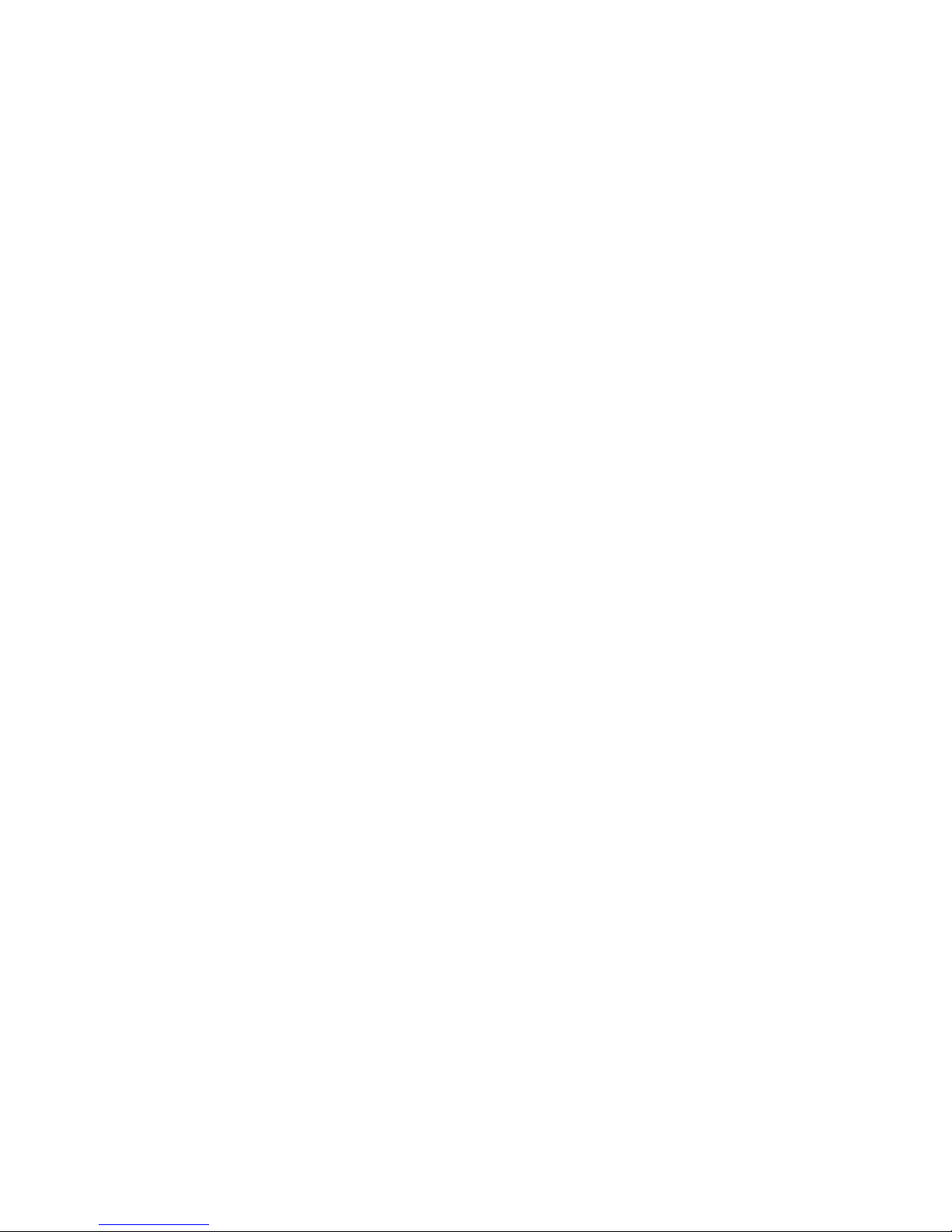
WHAT’S
INSIDE
04 Let’s get started
05 Getting connected
10 Getting to know your mobile phone
18 What the symbols mean
21 Basic Functions
31 Managing your Contacts
33 Messaging
46 Updating your handset software
47 Extra Features
52 Join Me PC and MAC connection suite
54 Troubleshooting, Technical and Warranty
61 Extra bits you should know
Page 4

LET’S GET
STARTED
YOUR PACKAGE CONTAINS THE FOLLOWING
Handset Charger
USB Cable Battery Headset
Page 5
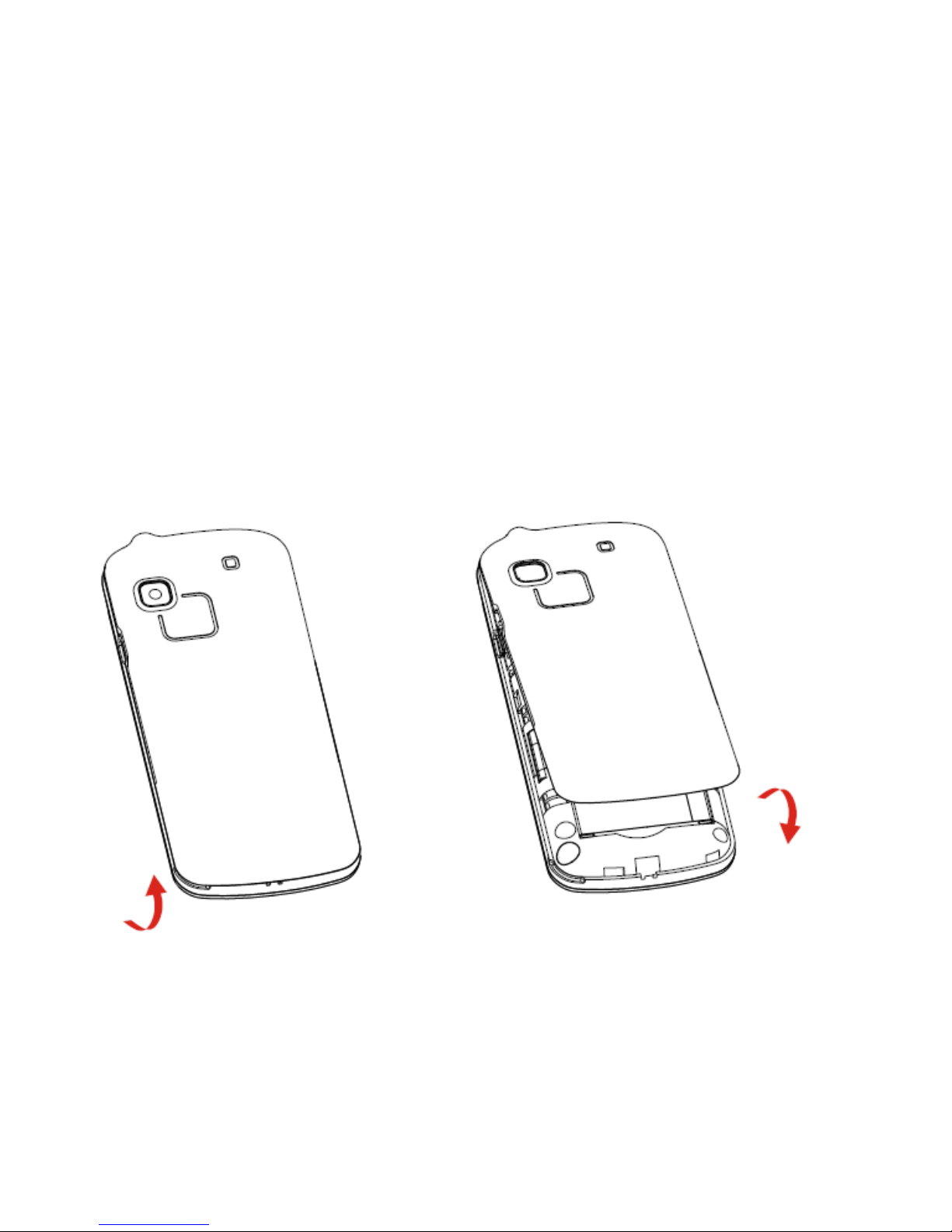
GETTING
CONNECTED
1. REMOVE THE BACK COVER
• Use the thumb catch on the bottom left corner of the handset to
open the battery cover.
Page 6
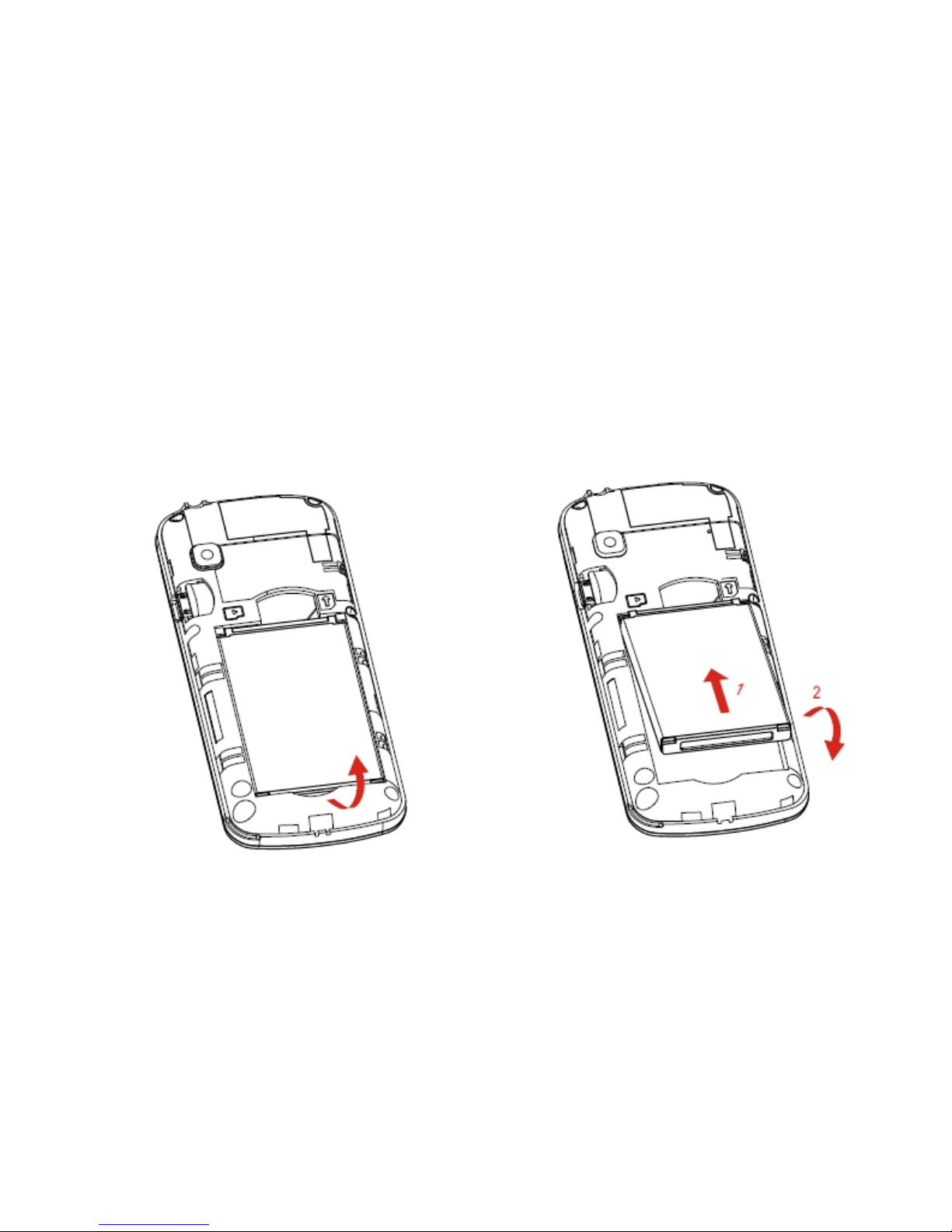
2. REMOVE / INSERT THE BATTERY
• Insert the battery as shown by lining up the gold bit on the battery
with the gold spikes on the handset.
• Press the battery down flush into the case.
• Line the battery cover up correctly from bottom to top and press
gently to close the case.
Page 7

3. IF YOU NEED TO INSERT THE SIM CARD
• Remove the battery and insert the SIM card with the gold contacts
facing down and the slanted edge on the bottom left as shown:
Optional:
Insert a microSD(HC) memory card into the side slot as shown if
required to add additional memory storage capacity.
Page 8
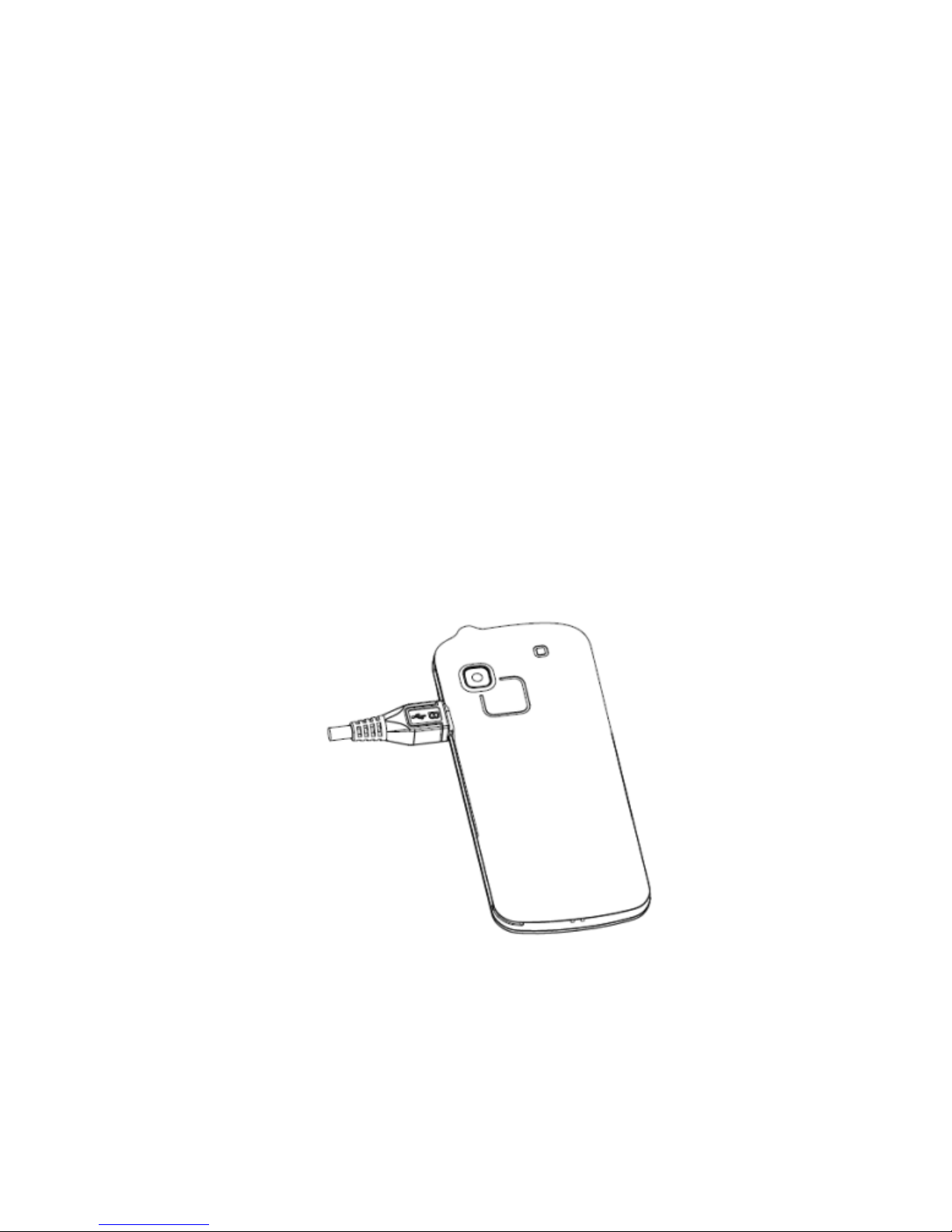
4. RECHARGING YOUR BATTERY
• Your battery comes partially charged. When you need to recharge it:
1. Plug the MicroUSB cable in to the handset
2. Plug the other end of the cable into the:
• AC adapter and plug the adapter into an electrical outlet
• USB port on your computer
• The plug and socket are shaped so they will only fit together one
way.
• A sound is played when the charger or USB cable is
inserted into the handset.
Page 9
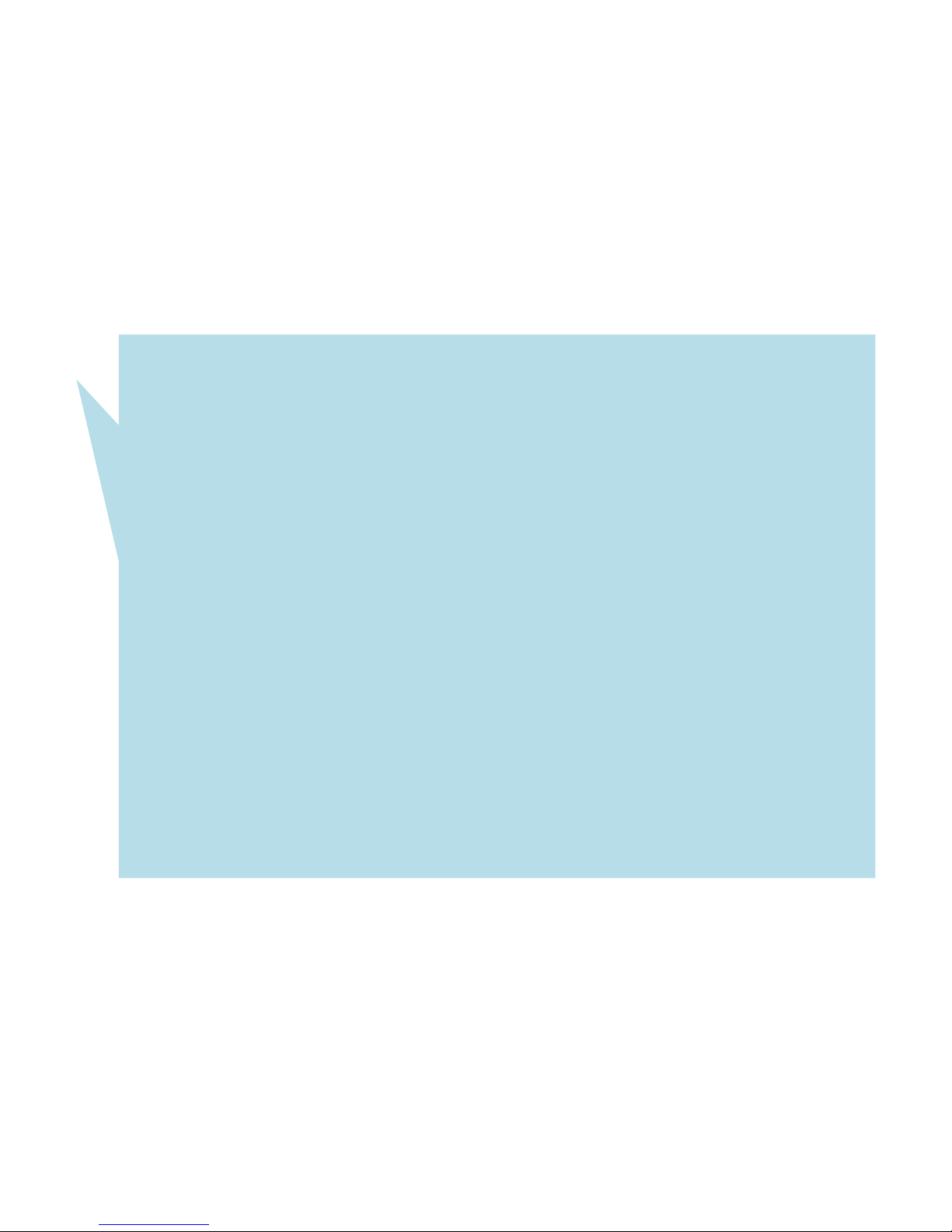
Important Notes:
Only use the AC charger and USB lead supplied.
Insert the charger lead carefully.
Check the plug and socket are aligned correctly.
Do NOT use excessive force which may damage the USB port.
Be careful to avoid tripping on the lead whilst it is plugged in.
Physical damage to the USB port is NOT covered by warranty.
Normal charge time is 3-4 hours.
Do not leave on charge for more than 24hrs.
To maximise battery life limit multimedia functions.
Charge the battery between 0°C~45°C. Charge the battery
promptly when flat.
With poor network conditions (less than 2 bars) battery life is
reduced.
When not using the phone for long periods remove the battery.
Page 10

GETTING TO KNOW
YOUR MOBILE PHONE
Microphone
Left & Right Soft
Keys Performs the
function shown on
the display
Earpiece
Display
Call Key
Dial a number,
answer a call, show
Call History
Loudspeaker key
* Key
Lock / Unlock the keypad.
Access text symbols.
Insert a Pause or Wait
command.
Arrow Keys,
OK
Key
Use the Arrow Keys
to navigate & access
shortcuts. OK key to
confirm.
Power / End Key
Hold down to
power On or Off.
Press to end a call.
# Key
Switch to Meeting
Mode
Change text modes
Page 11

GETTING TO KNOW
YOUR MOBILE PHONE
Camera
Battery
Cover
Thumb catch to open the battery cover
USB &
Charging
Port
Page 12
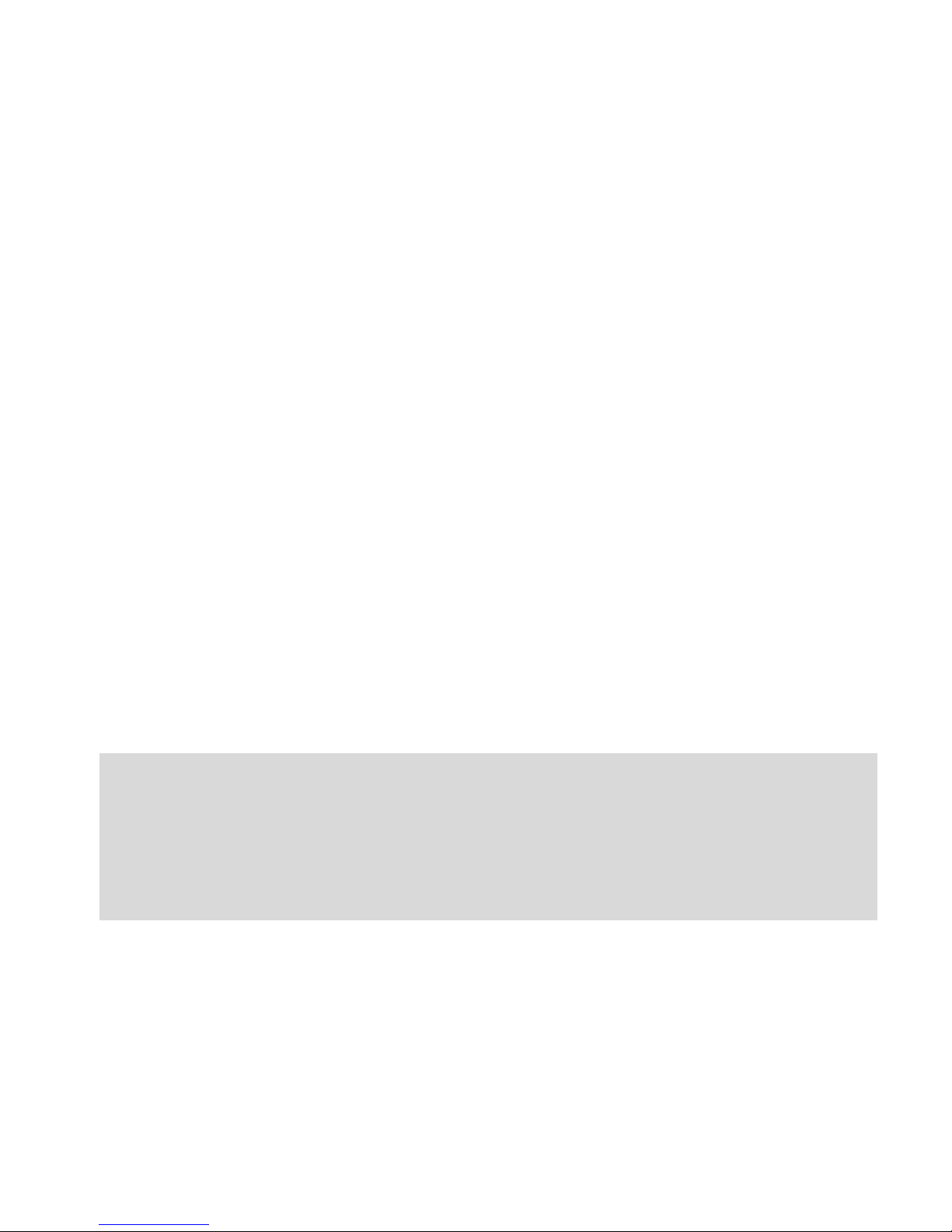
HOW TO LOCK/UNLOCK THE KEYPAD
By default your handset is set to lock the keypad after 60 seconds, this
keyguard is designed to prevent you making unwanted calls when the
handset is in your handbag or pocket. See the Handy Hint below to
change this setting if required.
You can manually lock and unlock the keypad by following these simple
steps:
• To lock the key pad hold down the star * key for 1 second.
• To unlock, press the OK Key then press the star * key
• Whenever the screen is locked a message will appear in the centre
of the screen
Handy Hint:
To adjust period of time for the auto keyguard or switch auto
keyguard on or off go to Menu > Settings > Phone > Auto Keyguard
Don’t forget to press the centre button to activate the change
Page 13
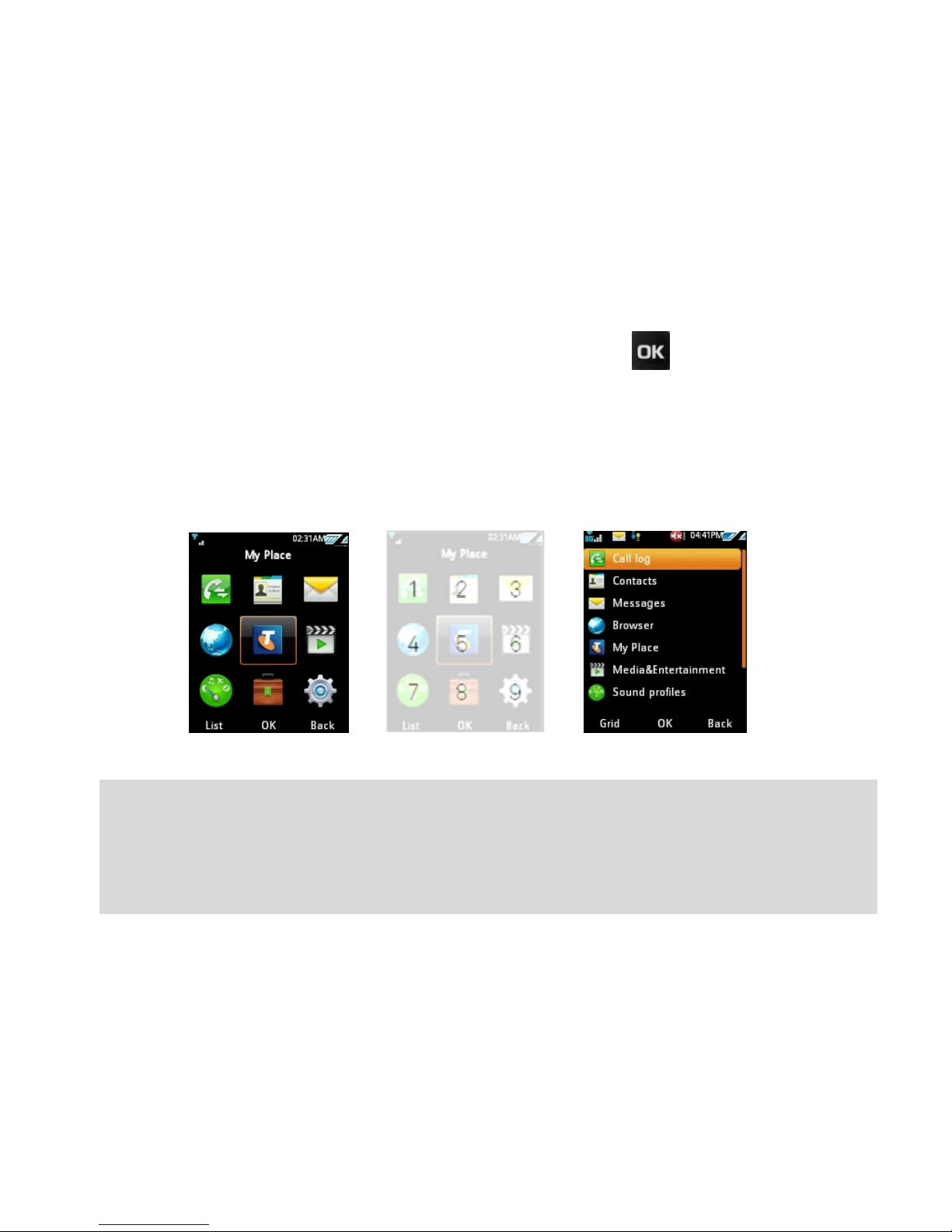
NAVIGATING THE MENU
The Main Menu is a grid of icons to access key features on the phone.
• From the Home Screen press the centre button to access the
Main Menu.
• Use the Arrow Keys to move up, down, right or left and press the
centre button to select.
• Alternatively press the corresponding number key as shown on the
grid below. Eg Menu > 2 = Contacts
Handy Hint:
Use the left and right soft keys to select the bottom functions.
By default the menu structure is a grid. You can change this by
pressing list on the right soft key.
Page 14
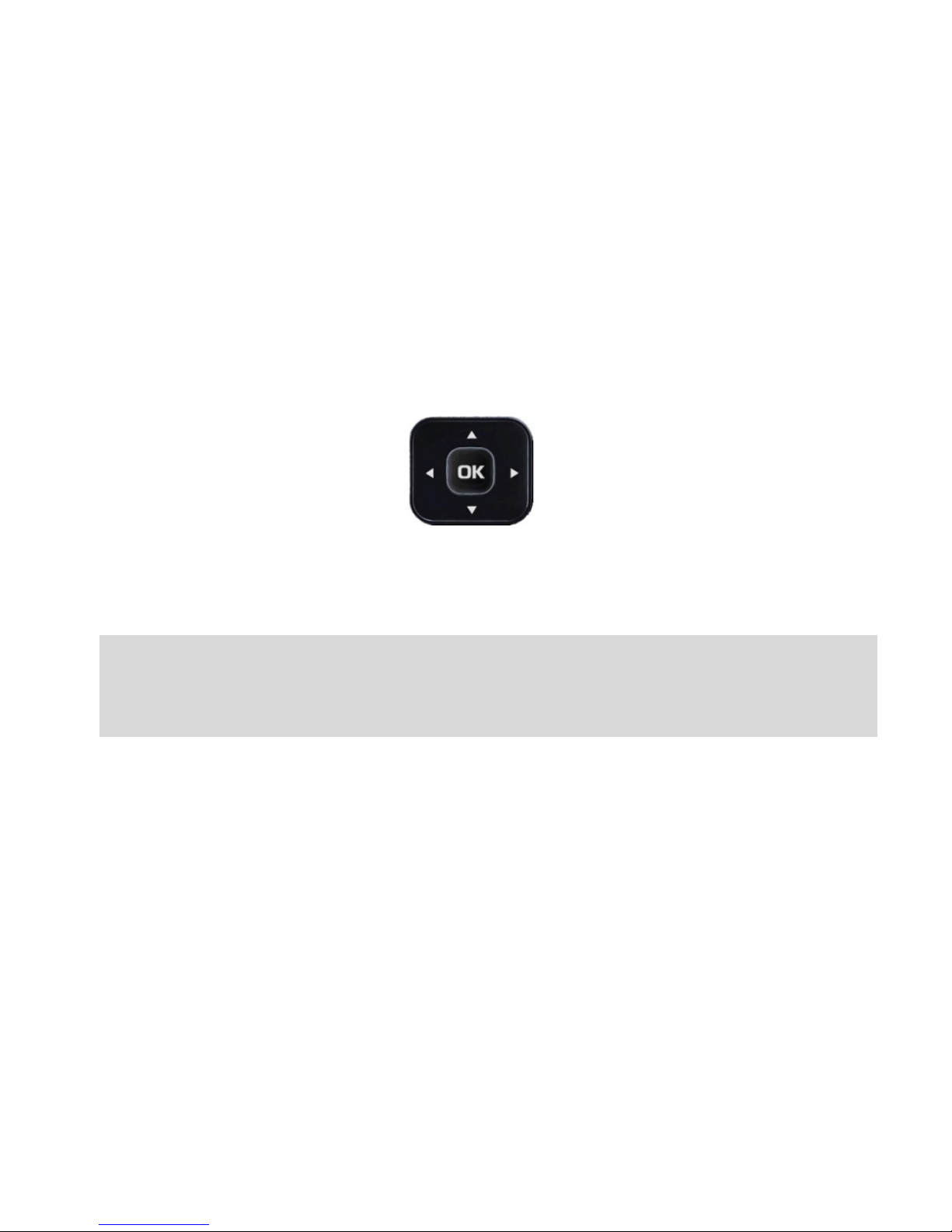
SHORTCUTS
• From the Home screen press the arrow keys to launch the default
shortcuts:
My Place
Browser Messages
Contacts
Handy Tip:
To change default shortcuts: Menu > Settings > Phone > Shortcut
keys.
Page 15
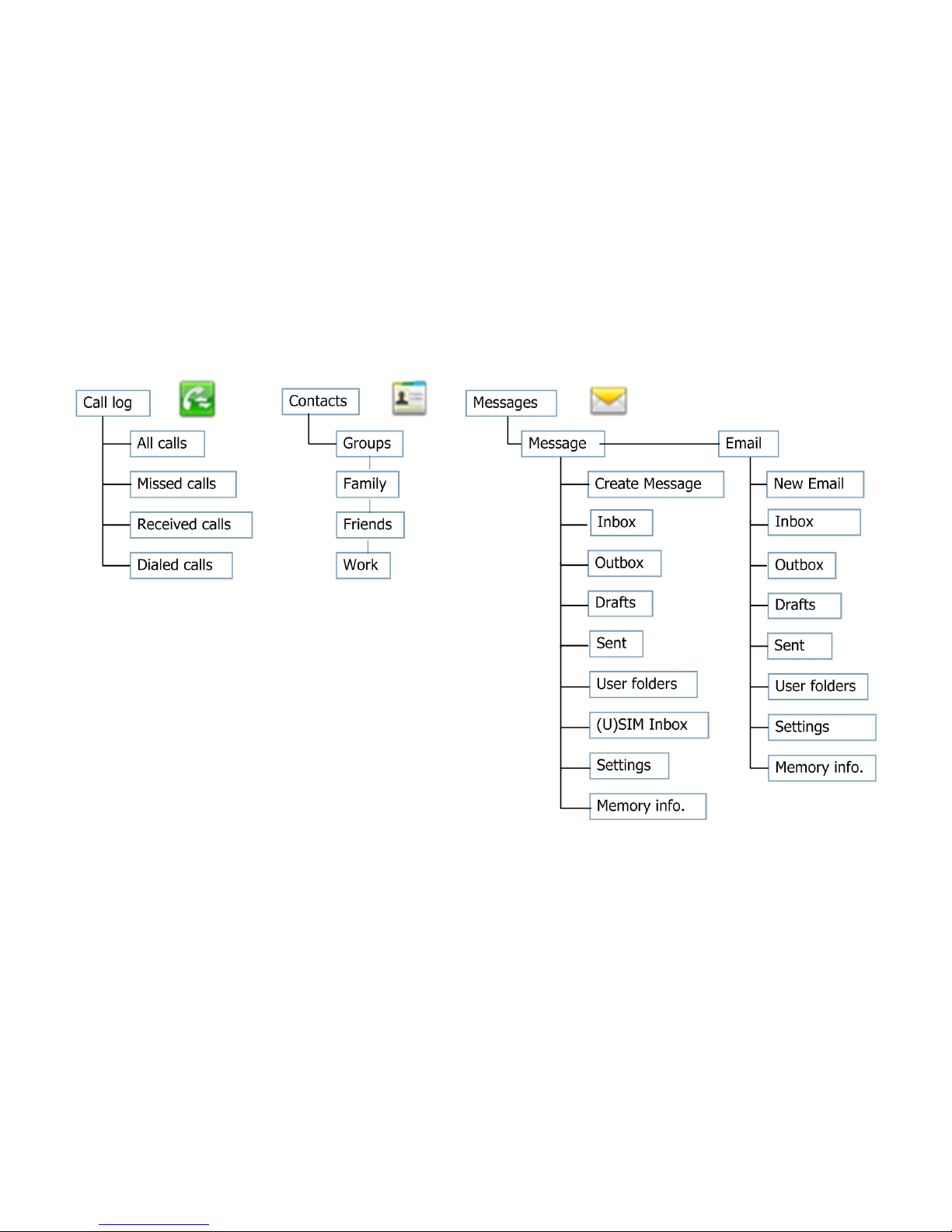
MENU QUICK REFERENCE GUIDE
When navigating through the phone the menus are set out in tabs
across the top of the screen.
Page 16
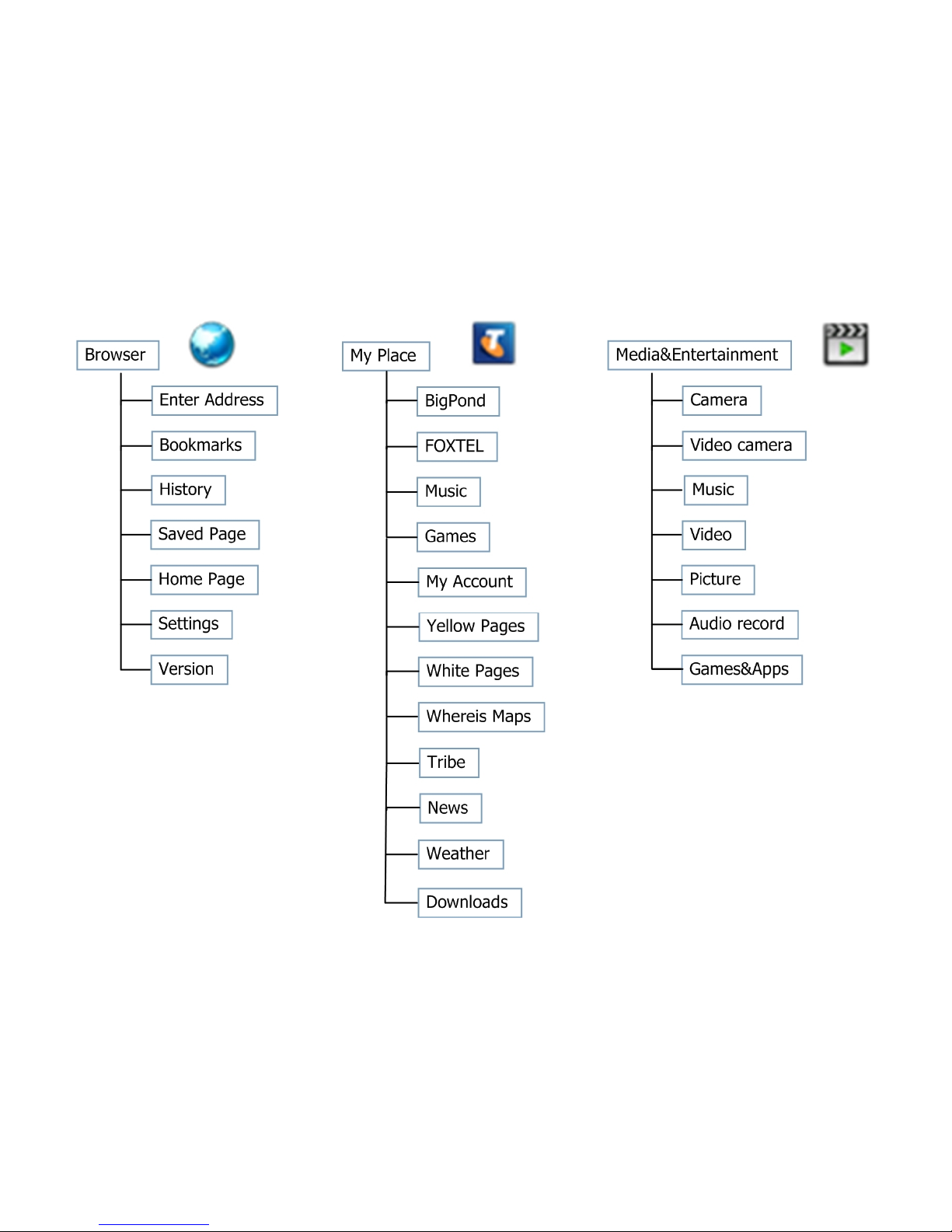
MENU QUICK REFERENCE GUIDE
Page 17
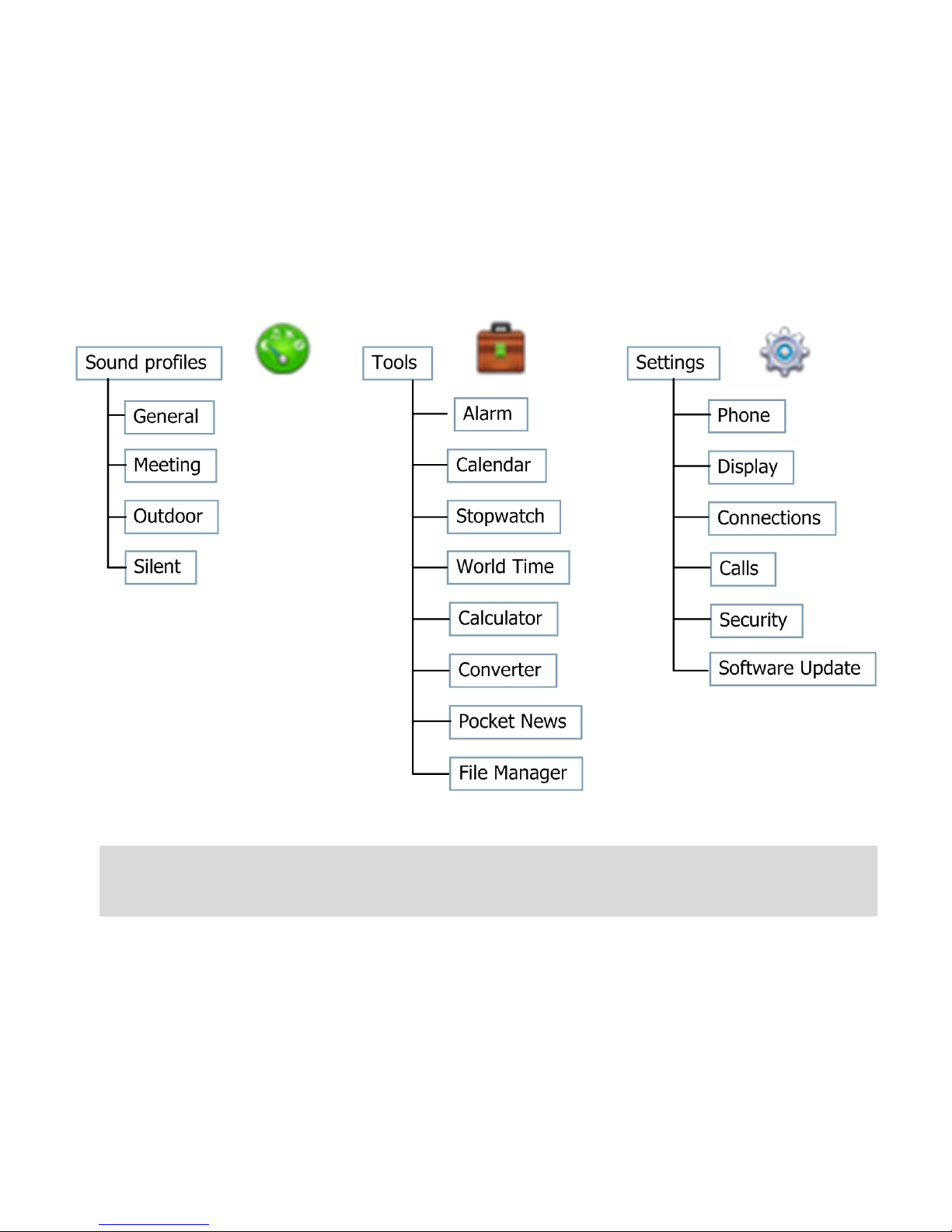
MENU QUICK REFERENCE GUIDE
Handy Hint:
To scroll through the top tabs use right and left arrow keys.
Page 18
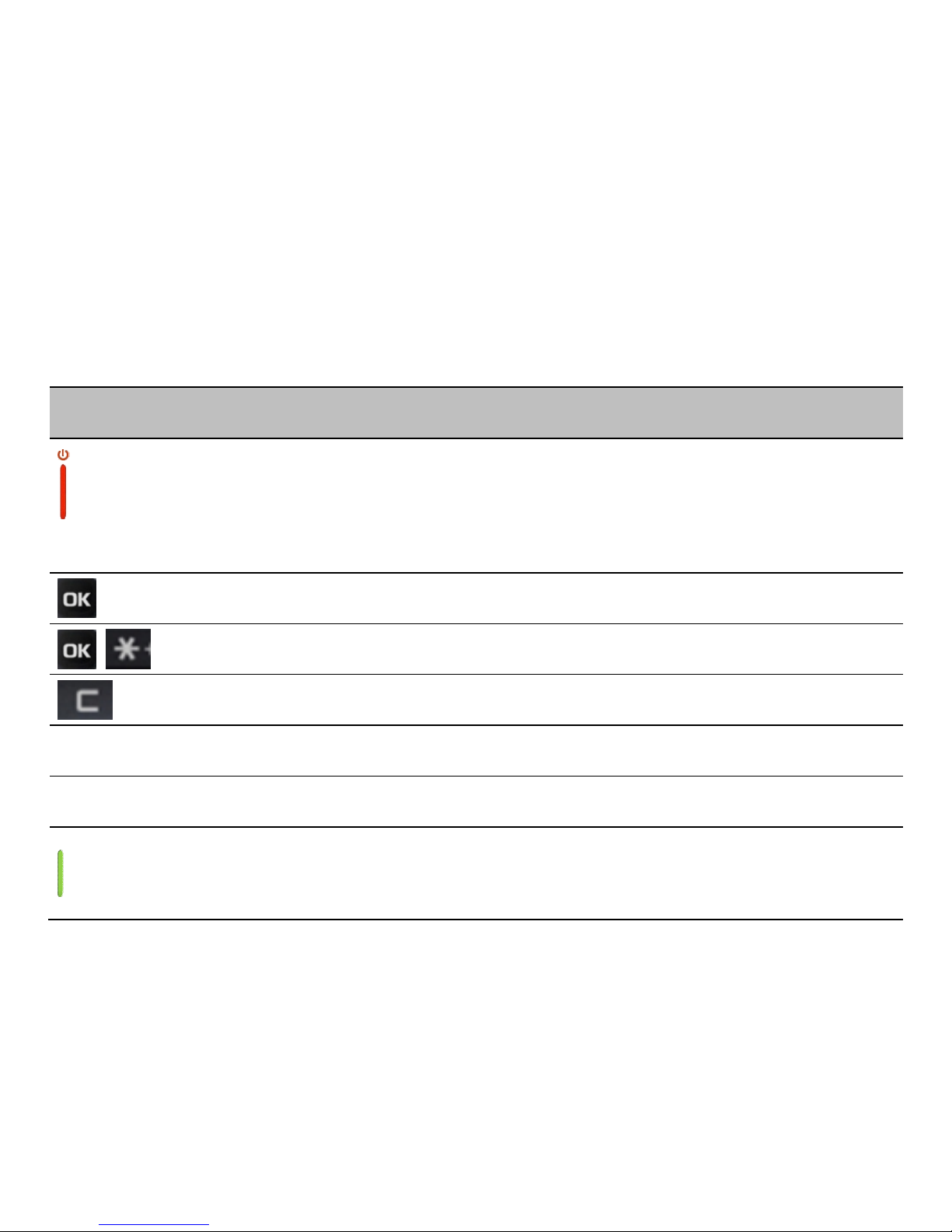
WHAT THE
SYMBOLS MEAN
Indicator Description
Power Key - Hold down to power your phone on and off.
Press to End a Call.
Press to Exit a menu and return to the idle screen
Press OK to access the Main Menu and confirm menu selections
When the device is locked press the OK key then * to unlock
Press to remove the last entered text
Back Press to go to the previous screen
Volume Press the up and down arrow keys
After dialling a number press to make the call
Press to quickly access the call log
Page 19
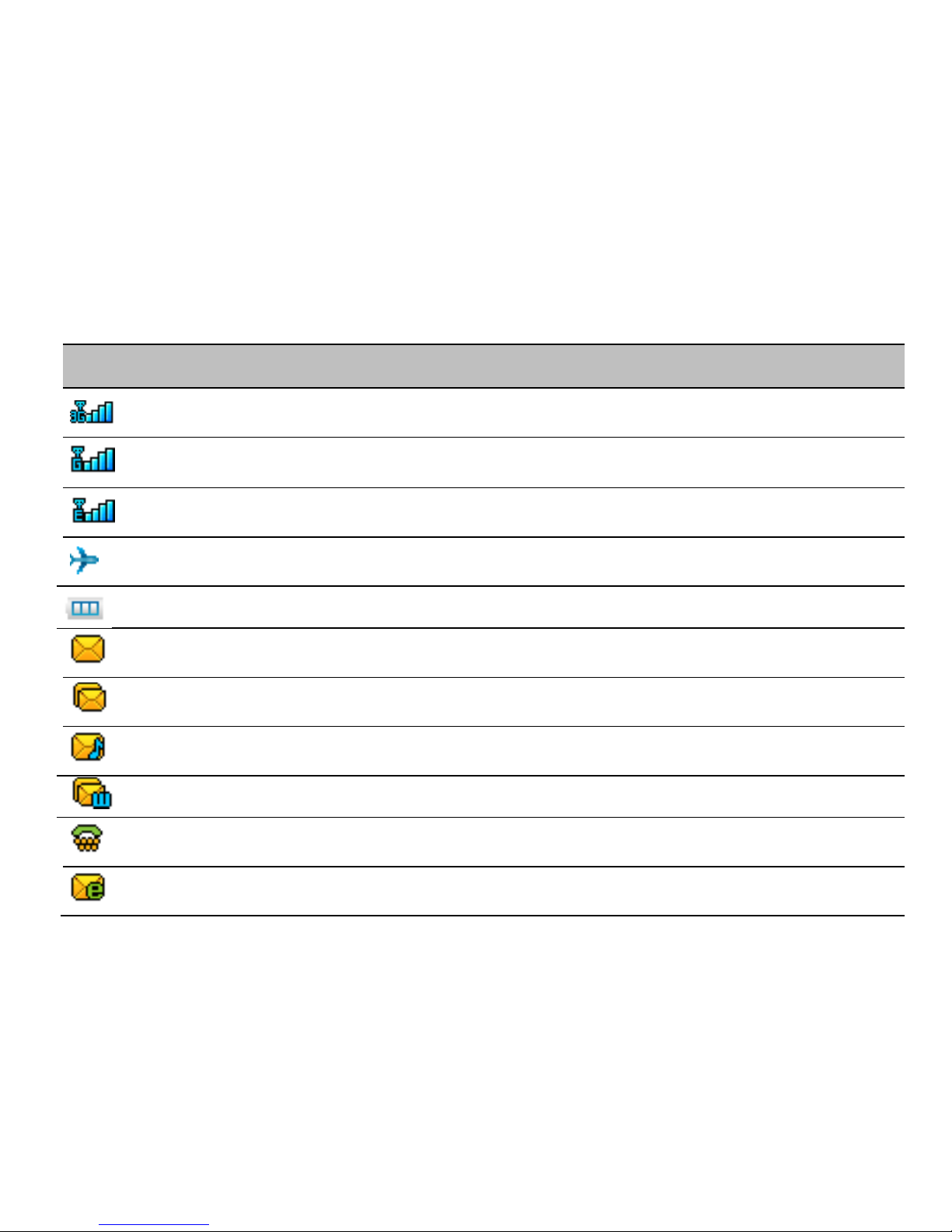
WHAT THE
SYMBOLS MEAN
Indicator Description
3G Signal Strength
GSM Signal Strength
EDGE Signal Strength
Flight mode is active. Network features are turned off.
Battery Level Indicator
New SMS Message
Message Memory is Full
New MMS Message
New WAP Push Message
TTY mode for connection to Cellular Teletype Machines (CTM)
New E-mail
Page 20
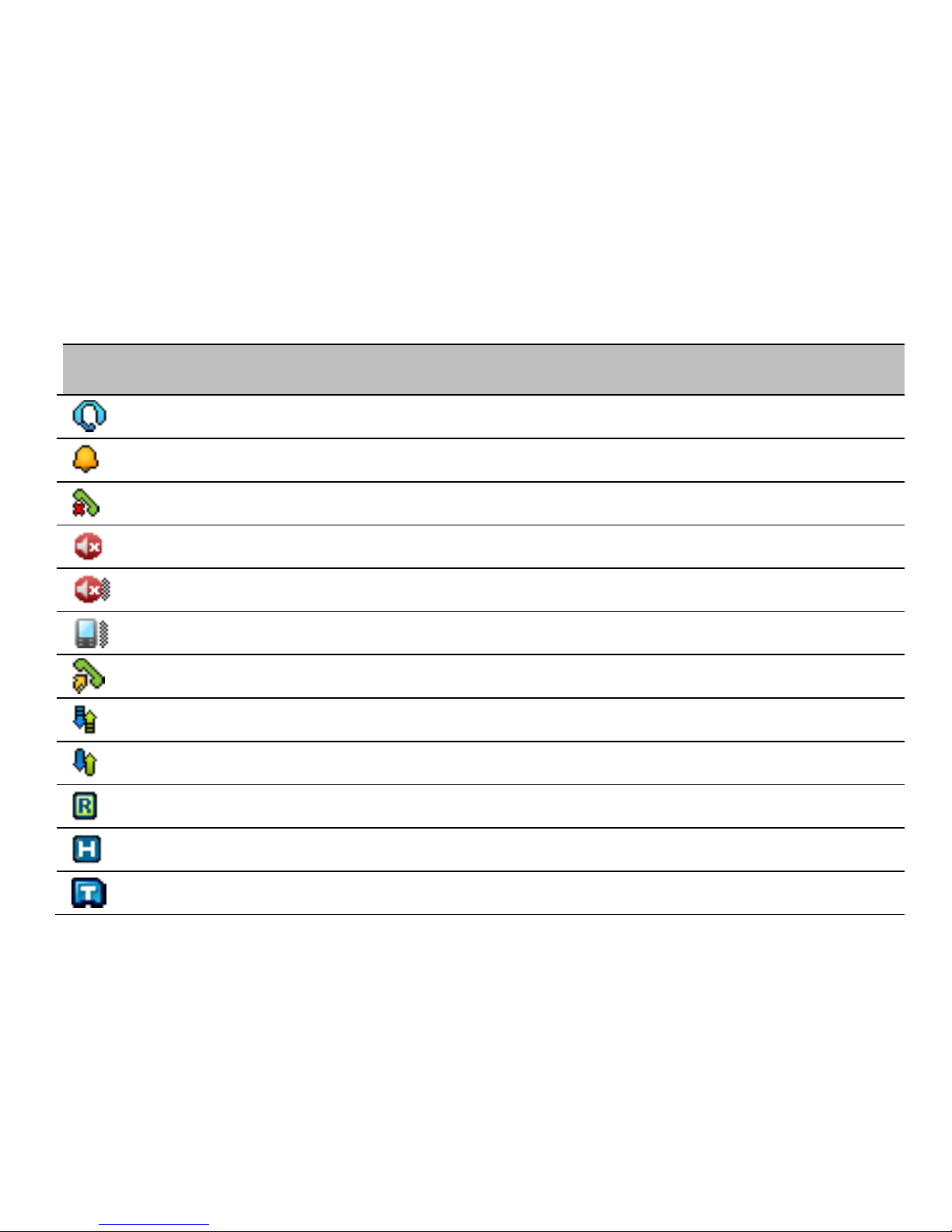
WHAT THE
SYMBOLS MEAN
Indicator Description
Headset Mode
Alarm is set
Missed Call
Silent Mode
Meeting mode (Silent with vibrate enabled)
Vibrate mode enabled
Call Forward is Active
Data channel available (GPRS)
Data channel active (PDP)
Roaming, different rates apply, please check with your service provider
High Speed data access
microSD™ memory card is inserted
Page 21
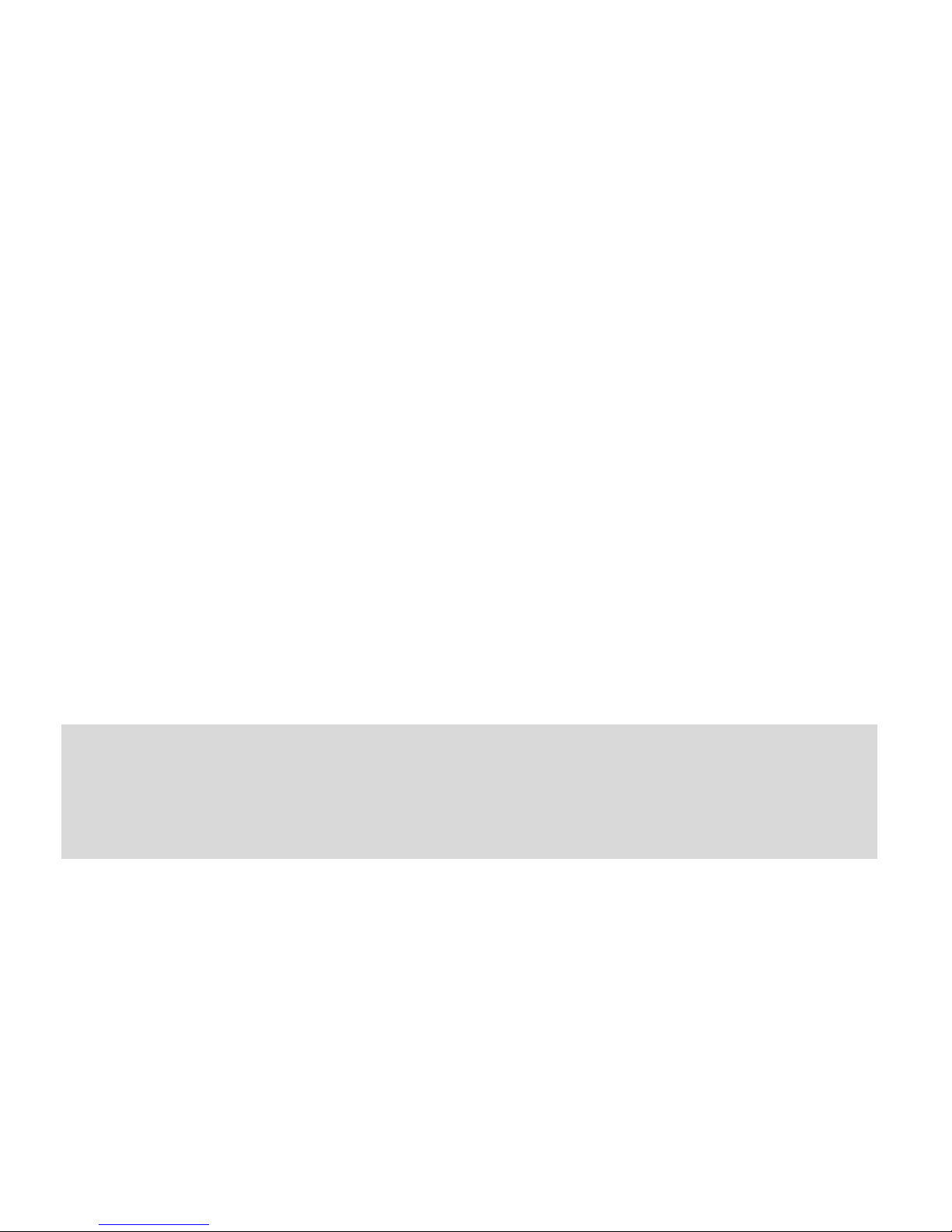
BASIC FUNCTIONS
HOW TO SET THE TIME AND DATE
When you first turn on your mobile the time and date is set
automatically from the network.
It takes a few seconds to update when the phone is first switched on.
Handy Hint:
Select Menu > Settings > Phone > Time and Date to change to 12 or 24 hr
format or to switch off automatic update to manually set the time &
date.
Page 22

HOW TO CHANGE THE RINGTONE
When you first turn on your mobile, the ringtone is set to a default
ringtone, with default settings.
To personalise the ringtone to suit you follow these few simple steps:
• Select Menu > Sound profiles
• Use up and down arrow keys to scroll through to the profile you
would like to change
• Press left soft key to Edit the highlighted profile
From here you have the ability to change your default ringtone for this
profile, along with, video call tone, change the default volume, message
tone, keypad sounds.
Important Note:
Don’t forget to press the centre button to activate the change
Page 23

HOW TO SET FLIGHT MODE
Flight mode is a feature that allows you to have your phone on but not
have any radio coverage.
The use of this feature allows you to listen to music on your external
memory card that you have loaded when you are on an aeroplane.
To activate this feature:
• Select Menu > Settings > Phone > Flight Mode
• Click the centre key to change to on or off
Important Note:
When flight mode is activated the 3G icon will change to an
aeroplane
Page 24

HOW TO ADJUST RINGTONE VOLUME
As part of the ringtone functionality you have the ability to change the
default volume for any of the profiles
• Select Menu > Sound profiles
• Press left soft key to Edit highlighted profile
• Scroll down to option 3 for Ring volume
• Press centre key to modify
• Scroll up and down to select volume level
• Press centre key to activate the change
Handy Hint:
From the idle screen you can switch the phone to meeting mode by
holding down the # key. A speaker symbol with an x next to it
will appear in the top of the display. The phone is now silent with the
vibrate function on.
To switch meeting mode off hold down # key until symbol clears.
Page 25

HOW TO MAKE A VOICE CALL
There are 4 key ways you can make a call on your phone:
1. Enter the number on the keypad, if you know the number
2. Select the downward facing arrow key to access the shortcut to
contacts.
3. Go to Menu> Scroll Up one to Contacts> Click Ok
4. Press the button to access the call log
Whichever way you choose, press the green key to make the call.
To end the call press the red hang-up key
Handy Hint:
You can use the up and down arrow keys on the navigation key pad
to increase or decrease the volume of the earpiece when in an active
call.
Page 26

HOW TO ANSWER AN INCOMING CALL
There are two ways to answer an incoming call:
• Press the green key answer the call
• Press OK for Speaker or the loudspeaker button for hands free
mode.
• Press the red key or Reject to end the call.
Handy Hint:
If you would like to silence an incoming call without rejecting it,
press the down arrow on the navigation keypad or the right soft key
for Silence.
Page 27

HOW TO CHANGE THE SCREEN BRIGHTNESS
The default screen brightness is set to the middle setting. This will allow
you to get the maximum possible out of your battery
• To change this setting Select Menu> Settings > Display> Brightness
Important Note:
Increasing the brightness of the screen will have an
effect on the battery power consumption
Page 28

CALL FEATURE SUMMARY
The table below is a quick summary of call features
Function Description Menu Selection
Call Barring Restrict various categories
of incoming or outgoing
calls.
Menu > Settings >
Calls> Call barring
Call Divert Forward incoming calls to
another number.
Menu > Settings >
Calls>
Call
forwarding
Call Waiting If you are already on the
phone you hear pips to
indicate another incoming
call. Press Options to switch
between t
he two callers.
Menu > Settings >
Calls> Call waiting
Last number
redial
Press the Green Call Key to
bring up the Call log
Press again to dial the first
number in the list or scroll
down to the number
Call Key , then Call
Key
Page 29

Missed Calls
Alert
Hear an alert tone at your
specified interval to remind
you of a missed call.
Menu > Settings >
Phone> Missed calls
alert
Send my
number
Show or hide your number
when making calls.
Menu > Settings >
Calls> Send my
number
Set Speed Dial Set your Contacts to be
called directly from the idle
screen. Long-press the
number to dial.
Menu > Contacts >
Select the Contact >
Options > Scroll
down > Set speed dial
Speakerphone Use hands-free or in loud
speaker mode.
During a call (or call
set-up) press OK or
the
loudspeaker
key
Speed Dial
Call
Press and hold the
corresponding key on the
number pad to quickly call a
Speed Dial Contact.
From the idle screen
press and hold a
number key.
Auto Power
on/off
Automatically sets the time
for the handset to turn on or
off
Menu > Settings >
Phone > Auto power
on/
off
Page 30

Volume Use the Up and Down arrow
keys to adjust the volume
during a call
During a call press
the Up arrow / Down
arrows.
Software
Update
Manually check if there are
software updates available
Menu> Settings>
Software Update
Insert a Pause
or Wait
character
while dialling
‘P’ inserts a 3 seconds delay.
‘W’ waits indefinitely until
you enter the next character.
Used to dial internal
extension numbers or for
phone banking type
applications.
When dialling
manually press the *
key three times for a
Pause or four times
for a Wait. ‘P’ and ‘W’
can also be saved in
Contact numbers.
Page 31

MANAGING YOUR
CONTACTS
There are some numbers that you may want to call again and again so it
makes sense to add these to your Contacts.
You can then access these numbers quickly and easily and add special
features such as Speed Dialling, a dedicated Ringtone or a Photo.
Function Description Menu Selection
Add a Contact
from a
received call
Access the Call log and
create a new Contact from
an incoming call record
Press the Call Key >
Select the call record >
Press Options > Save.
Add a Contact
from an SMS
Go to your Inbox and select
the required SMS.
Go to Menu >
Messages > Inbox >
OK to view the SMS >
Options > Use
highlighted object >
New c
ontact.
Page 32

Copy
Contacts from
a SIM card
Copy Contacts from the SIM
into the handset.
Menu > Contacts >
Options > Advanced>
(U)SIM Management>
Copy contacts from
(U)SIM > Mark Copy
all >
Done
Delete a
Contact
Select the Contact then
press Options
Menu > Contacts >
Options > Delete
contact
Enter a new
Contact
Save a number you have just
dialled as to a contact
Number Entry >
Options > Save >
Follow the
prompts
Search your
Contacts
Search Contacts to find a
particular person.
Menu > Contacts >
Scroll down or press
a letter key to search
Set a Contact
image
For contacts stored on the
handset memory, you can
add a photo or unique
ringtone.
Menu > Contacts >
Select the Contact
(stored on the
handset) > Ok >
Edit >Choose A Photo >
edit,
select, set & Save
Page 33

MESSAGING
You can stay connected by using your mobile to send messages,
multimedia messages and emails to your family and friends.
HOW TO CREATE A TEXT MESSAGE (SMS)
• Press the Right Arrow Key as the shortcut for Messages or select
Menu > Messages > Create Message
• Follow the tips below to add Contact(s), and to send your message.
Important Note:
If your text message exceeds 160 characters you will
be charged for multiple text messages.
Letters, symbols and spaces count as characters.
Page 34

HOW TO ADD A CONTACT TO A TEXT MESSAGE (SMS)
• Press the Right Arrow Key to access shortcut for Messages or select
Menu > Messages > Create Message
• Enter the phone number directly or press OK key to select a contact
manually from your Contacts or Call History list
• Scroll to the chosen contact(s) and press Mark
• At this point you can select multiple contacts by scrolling through
your list and pressing Mark
• Press Done once all your contacts have been added
HOW TO ADD TEXT TO YOUR SMS
Once you have added your contacts you are ready to add text and send
your message.
• From the contacts field, press the Down Arrow once to move the
cursor into the text field
• Type the message using the letter keys on the keypad (see next
heading)
• Press OK to send or Back to save to Drafts and send later.
Page 35

Handy Hint:
Use the # key to change between predictive text and standard typing
modes.
In Multi-tap modes (abc/ABC) if the next letter is on the same key, wait
until the cursor appears or press the Right arrow.
Important Note:
By default the input text is set to Abc
To change this press # to select your desired input
method
Once you have sent your message and exited the
message screen the input method you last used will
become your new default
Page 36

HOW TO TYPE USING THE KEYPAD (abc, Abc & ABC modes)
• The letters of the alphabet are arranged on the keys from 2-9
• Whenever you are in text entry mode, to enter a name, send a
message or write a note, the handset will automatically change to
letter mode
• The letters written on the number keys are entered depending on
how many times you press the key. This is called multi-tap mode.
For example, to write the name John, you press
o the 5 key once for J,
o then press the 6 key three times for O,
o press the 4 key twice for H and
o then the 6 key twice for N
• To insert a space press the 0 key
• If you have made a mistake and want to delete letters press the C
key
• Press the 1 key for common punctuation marks
• Press the * key for special characters
• Long press the key to enter the corresponding number.
Page 37

HOW TO USE PREDICTIVE TEXT (En mode)
Predictive text allows words to be entered more efficiently using a
single key press for each letter, as opposed to multiple key presses in
abc text mode.
To change from multi-tap to predictive text press # to change your
desired input method to En, this will activate English predictive text
Predictive text uses a built-in dictionary to match possible words.
Handy Hint:
In predictive text mode, when a word is underlined press the # key to
raise the case. Eg. dave > Dave.
You may find that there are multiple valid words that can use the
same key press. If this is the case a dropdown list will appear,
simply use the Arrow Keys to choose from available words to the one
that you want and press OK to confirm
Page 38

HOW TO ADD WORDS TO THE BUILT IN DICTIONARY (MY WORDS)
You can also add your own words to the predictive text dictionary to do
this:
• Start typing your word
• A box with Spell word? will appear, choose Spell Word by selecting
OK
• Type the word that you wish to add and click on save
Your new word has been added to My words, you can check this by going
to Options> My words
Important Note:
€ \ │
[ ] { }
Each time one of these symbols is used 2
standard SMS characters are transmitted.
… This symbol is not part of the standard SMS
character set. Each time one of these symbols is
used the entire message is converted to
Unicode. The maximum number of Unicode
characters per SMS is 70.
Page 39

HOW TO VIEW A RECEIVED TEXT MESSAGE
The envelope icon on the information bar indicates a new SMS
message has been received
• Along with this, depending on the current profile setting, a
message alert tone and vibrate activate will be heard
• The display of the phone will also show that a new message has
been received
• To view, press centre key to view message
Handy Hint:
The envelope icon will clear once all unread messages have been
viewed.
To see all messages select Menu > Messages > Inbox. Press OK to
View.
To delete messages press left soft key for Options > Delete> Yes
Page 40

HOW TO SEND A MULTIMEDIA MESSAGE (MMS)
Sending a MMS is similar to a text message. The main difference is
adding media. This can be done by selecting Options > Insert > Choose
Media > OK.
Use a Multimedia Messages to send pictures, music or video files.
You can also send an MMS directly to an email address.
• Select Menu > Messages > Create Message
• Enter the phone number, or press centre key for Contacts
• Press the down arrow to enter the main message body
• From the text area press Options to Insert an Image, Audio or Video
• Browse the folders to select the required file. Press OK
• When finished press OK to Send
• Each ‘page’ can only contain one image, one audio, or one video file.
Handy Hint:
To add more than one file select Options to add a new page
Page 41

HOW TO RECEIVE A MULTIMEDIA MESSAGE (MMS)
When a new MMS has arrived you will see an envelope on the
information bar
• When receiving an MMS you get a standard message alert. Press OK
key to View
• Press Retrieve to download the message attachment
• When the attachment has downloaded if you would like to save the
attachment press the Left Soft Key for Options
• Choose Use Item to Save the file into File Manager
Important Note:
There are network dependencies that may affect being able to
download the MMS.
If you find you are not able to download the MMS at that point in
time, retry later
Confirm MMS is enabled and active on your account
Page 42

WAP PUSH MESSAGES
A WAP (wireless application protocol) push message is a formatted SMS
that displays a message to the user, giving the option of connecting
directly to a website using the browser.
WAP Push Messages are indicated by the icon on the main display.
• Use the Browser to view Push Messages.
• Set to Reject to disable Push Messages.
To disable Push Messages
• Go to Menu > Messages > Settings > MMS Settings > Push Message
– Accept or Reject
Page 43

HOW TO CREATE A NEW EMAIL MAILBOX
Sending an email is similar to a text message. The main difference is
you are able to send a longer message.
Your handset has been set up with some common service providers
details, you just need to add your email account to be up and running in
no time.
• Select Menu > Messages > Press the right arrow key to tab to Email >
On first use press OK to Add a new email account.
• Scroll down to your email provider then Click OK to select.
• You will now be in the Mailbox setting
• Complete the required fields to add your account
• Select Menu > Messages > Email > Settings > Mailbox Settings >
Options > New to add a new Mailbox or to set up alternate email
providers.
Important Note:
You may need additional information from your Internet Service
Provider (ISP) if registering an email provided by your ISP or other
email service provider that is not in the list.
Page 44

HOW TO SEND AN EMAIL
• Menu > Messages > Scroll across to Email > New Email
• Enter the email address e.g. username@domain.com. Press centre
key to input address from contacts
• Press the down arrow to access the Copy To Field
• Press the down arrow to access the Subject Field
• Press the down arrow to enter the Text Field
• Press left soft key > Options to Insert attachments if required
• Browse to the appropriate folder to add the attachment
• When you are finished press the centre key to select Ok to Send.
• Press the right soft key to go back to the previous screen at any time.
Page 45

HOW TO RECEIVE AN EMAIL
• Menu > Messages > arrow right to Email > Inbox > Retrieve
• New Email messages are delivered to the handset
HOW TO SET UP AUTOMATIC RETRIEVAL
• Menu > Messages > Email > Settings > Automatic Retrieval
• Set your required time interval to check the server for new Email
messages.
WHAT ARE USER FOLDERS?
User folders can be used to file your incoming SMS, MMS and Email
messages
• Menu > Messages > User folders or
• Menu > Messages > Email > User folders
• Rename your folders if required eg Work, Personal etc.
Page 46

UPDATING YOUR HANDSET
SOFTWARE
Your handset can check and receive automatic software updates.
THERE ARE TWO WAYS THIS CAN HAPPEN:
1. Automatically – the handset will notify you an update is
available. Follow the steps to complete the upgrade.
2. Manually by you – go to Menu > Settings > Software Update to
check if any updates are available.
• Software updates require an active data connection and charges will
apply for downloaded data content. Contact Telstra to verify charges
for this service.
• Software updates do not delete any of your handset content, eg
Contacts, SMS, MMS, photos, music etc.
• Software updates are set to check automatically every 2 weeks. If
you wish to disable this service please switch off Automatic Updates
from the Settings> Software Update > Auto Software update menu.
Page 47

EXTRA FEATURES
Function Description Menu Selection
Alarms
Set and edit Alar
ms
Menu > Tools > Alarm >
Edit
Back Function Go back one screen
When the function is
available to go back one
screen, it will appear at the
right soft key
Backlighting
Set the backlighting
duration
Menu > Settings >
Display>
Backlight
duration
Brightness
Change the display
brightness
Menu > Settings > Display >
Brightness
Calculator Apply basic maths
calculations
Menu > Tools > Calculator
Calendar View and set
calendar events
Menu > Tools > Calendar
Call log View all your
incoming and
outgoing calls
hi
story
Menu > Call Log or
Shortcut:
Press the Call Key
Page 48

Camera Use the Camera Menu >
Media&Entertainment >
Camera
Conversion Access the Currency
Converter function
Menu > Tools > Converter
Delete Text Press the C key to
clear
text
C key for delete, in any text
mode.
File Manager
View and manage
your files
Menu > Tools > File Manager
Games &
Apps
Access Games &
Apps
Menu >
Multimedia&Entertainment >
Games & Apps
Greeting
Displayed during
start up
Menu > Settings > Display >
Greeting
Keylock Set timer to lock the
keypad. Default is 60
seconds
Menu > Settings > Phone >
Auto keyguard
Keypad Light
Set the Keypad
Backlighting
Menu > Settings > Display >
Keyboard light
Keypad
Sounds
Select the keypad
tones or spoken
Menu > Sound profiles >
Edit >
Keypad sounds
Page 49

Lock Code Switch on the
Handset Lock code
to protect the
Handset.
The default code is
0000
Menu > Settings > Security >
Change security codes >
Handset code
Meeting Mode Quickly engage
Meeting mode
Long Press the # Key
(Default setting silences the
ringtone and enables
vibrate)
Message Tone Change the incoming
message tone
Menu > Sound profiles >
Edit > Message t
one
My Audio Play your audio files Menu >
Multimedia&Entertainment >
Music
> All music
Owner name Displayed on the idle
screen
Menu > Settings > Display >
Owner name
PC
Connection
Use Mass Storage
Mode for memory
card access.
Use PC Suite mode
for Join Me and Dial
up networking
Menu > Settings >
Connections> USB Mode
Page 50

PIN Code Set your start up PIN
code (This protects
the SIM card only)
Menu > Settings > Security >
Activate security codes > PIN
code
Profiles Group handset
behaviours for
ringing, vibrate etc.
Menu >Sound profiles > Edit
Restore
Defaults
Restore your phone
to factory default
settings
Menu > Settings > Phone >
Master Reset > 0000
Ringtone Change the incoming
ring
Menu > Sound profiles >
Edit >
Voicecall
ringtone
Shortcut Keys Customise the four
arrow keys to your
preferred features
Menu > Settings > Phone >
Shortcut keys > OK
Silent mode Silence the incoming
ring and all other
sounds
Menu > Sound profiles >
Silent
Speakerphone Use hands-free or
loud speaker mode.
During a call (or call set-up)
press the OK key for Speaker
Stopwatch Activate the
Stopwatch timer
Menu > Tools > Stopwatch
Page 51

TTY Cellular Text Modem
used to connect to a
TTY device.
Menu > Settings > Phone >
TTY setting
Vibrate Mode Switch on vibrate
mode
Menu > Sound profiles >
Edit >
Ringing type
Video Camera Use the Video
Camera
Menu >
Media&Entertainment >
Video c
amera
View Pictures View your photos Menu >
Media&Entertainment >
P
icture > All Pictures
View Videos View your videos Menu >
Media&Entertainment >
Video > All
Videos
Voice
Recorder
Record voice memos Menu >
Multimedia&Entertainment >
Audio
record
Wallpaper Set your background
image
Menu >Settings > Display >
Wallpaper
World Time Access the World
Time function
Menu > Tools > World Time
Page 52

JOIN ME PC
AND MAC CONNECTION SUITE
Join Me is used to connect your phone to a computer. Once installed
Join Me is used to manage contacts, messages and calendar functions.
It is also used to connect to the internet and transfer music / picture
files.
• The software is only compatible with Windows 7, Vista, XP and MAC
OS 10.5,10.6, 10.7
• The software may not run in all environments, or in conjunction with
other software, eg modem connection manager software.
• Multi-boot systems are not supported
• The software should be installed and run with the Administrator
login
Important Note:
Please download and install the Join Me client from zte.com.au
before connecting your phone.
Page 53

• Please read the Join Me Help file from within the application, or see
our web site FAQ’s at zte.com.au for more support.
• Records that contain multiple day repeated events are not
supported by the handset or by Join Me when importing from
Outlook. Set single day repeats to ensure correct import.
• A maximum of 500 calendar events are supported on the handset
and Join Me.
• Calendar functions can only be synchronised from the day view or
list all tabs in Join Me.
• Contacts stored on your computer can be imported using the Import
from Outlook function or using CSV file import.
• When importing email addresses from Outlook choose Allow Access
when prompted.
• Press the Connect button on the first screen to connect your device.
Page 54

TROUBLESHOOTING, TECHNICAL AND
WARRANTY INFORMATION
TROUBLESHOOTING AND FAQ’S
Please check the manual thoroughly before contacting Telstra.
Symptom Solution
No incoming ring
or alarm tone
Check the ring tone and ring volume settings
under Sound Profiles.
Check the handset is not muted (Long press the
# k
ey)
(No) keytones
when pressing
keys
Check the key tone settings in the current
profile.
Menu > Settings >
Sound
Profiles > Edit
.
How do I extend
the incoming ring
time?
Menu > Settings > Calls > Call forwarding > When
no reply > Activate > Set delay time to your
needs. A blank forwarding number forwards to
your Voicemail service.
How do I change
the Ringtone?
Edit the current profile and select a new tune
from the Audios directory.
Page 55

A phone number
cannot be dialled
Check for network coverage.
Check whether any call restrictions are set.
Menu > Settings > Call
s > Call b
arring
.
MMS messages
cannot be sent or
received.
Your phone may not be setup with correct
network settings, contact Telstra to setup. This
type of content may be restricted by your
service.
How do I change to
Predictive Text?
Press the # key to toggle between different text
modes.
The handset remembers your last setting.
I cannot connect to
Join Me
Check:
Menu > Settings > Connections > USB Mode.
Uninstall and re-install the CD software.
See FAQ’s at
zte.com.au
for more assistance
.
My phone is slow
to respond,
handset storage
problems
Power cycle your phone to refresh the memory.
Delete old SMS messages and other content.
Restore default settings:
Menu > Settings > Phone
>
Master Reset >
0000
Page 56

The battery
discharges quickly
Possible network coverage issue. Check the
signal level. With only 1 or 2 bars, the battery has
to work harder to maintain network contact. Limit
multi-media to save power. The battery may be
worn out.
I cannot charge the
phone
Confirm the charger is properly inserted.
Remove the battery, clean the contacts and
check it is inserted correctly. The battery may
be worn out.
Tip: Charge the phone using the supplied USB
cable.
How do I write an
SMS?
Menu > Messages > Create message
From the phone number field press the down
arrow to move into the text area. Use predictive
text or abc mode to type w
ords
using the keypad
The handset
switches on
An alarm or calendar event switches the
handset on automatically.
The handset
switches off after
charging.
The handset is charging in the off state. Press
and hold the Red key to switch the handset ON.
Web pages are not
displayed clearly
Menu >Browser > Settings > Advanced
Settings
> SmartFit Mode = On
Page 57

ERROR MESSAGES
Message Solution
No (U)SIM detected
Check a valid (U)SIM card is inserted
See
Getting Started
Enter PIN code
Enter the correct PIN code supplied by your
service provider
Enter PUK code
Contact
Tel
stra
to get the PUK code
Enter handset lock
code
The default handset lock code is 0000
File does not exist
or is in the wrong
format
Check the file type is supported by the handset.
On your PC or MAC, make sure the file is closed.
Re-send the file using
Join Me
Insufficient
Memory
Handset memory is full. Delete unwanted files,
messages, emails & videos to create more user
space.
Cannot Connect to
Join Me
Check PC Device Manager and make sure the
drivers are installed correctly. Re-Install the
drivers m
anually.
Page 58

TECHNICAL SPECIFICATIONS
Network
Compatibility
3G UMTS 850 MHz
2G GSM 900, 1800 MHz
Dimensions L×W×H Approx 110mm x 47.5mm x 11.8mm
Weight Approx 70g (Including standard battery)
Features MP4 video, MP3 audio, 0.3MPixel rear camera,
USB, MIDP 2.0 JAVA, 2.0” 262K colour TFT display
with 176 x 220 pixels, MMS, Email, Calendar,
Speakerphone, Voice Recorder, 3.5mm audio
jack,
CTM
, appr
ox 2
0
MB user memory
.
Battery 820mA hours, Lithium ion (Li-ion)
Standby time* Up to 250 hours
Talk time* Up to 180 minutes talk time.
Video call >70 minutes
Charge time Approximately 3-4 hours
Battery Life Approximately 400 charge cycles
Supported Files JPG, BMP, GIF, MP3, WAV, MID, WMA, MMF,
AMR, MP4, 3GP, TXT
Page 59

SUPPORT INFORMATION
• For Warranty Service directions please consult Telstra.
• All calls for PIN number enquiries, Network problems, Web Access,
Account and Billing Information, (U)SIM card registration and other
general enquiries should be directed to your Service Provider.
• Your device is locked to the Telstra network. Please contact Telstra
to obtain the unlock code and instructions.
Important Note:
Talk and idle times are based on ideal network conditions.
The use of applications and local network conditions can reduce
battery life.
Page 60

WARRANTY INFORMATION
The warranty does not apply to defects or errors in the product caused
by:
1. Normal wear and tear
2. Misuse including mishandling, physical damage, improper
installation – including battery, and unauthorized disassembly of
the product
3. Water, exposure to solvents or any other liquid damage
4. Any unauthorised repair or modification
5. Power surges, lightning, fire, flood or other natural events
6. Use of the product with unauthorized third party products such as
generic chargers
7. Any other cause beyond the range of normal usage for products
The End User shall have no right to reject, return, or receive a refund for
any product under the above-mentioned situations.
Important Note:
Consult the warranty card for full information
.
Page 61

EXTRA BITS YOU SHOULD KNOW
SAFETY AND GENERAL INFORMATION
The handset contains delicate electronic circuitry, magnets and battery
systems. Treat it with care and pay attention to the following points:
• Handle the handset with care.
Do not drop or throw the
handset.
• Do not immerse in any liquid.
The handset contains a liquid
detection sticker and the
warranty will be voided by any
liquid damage.
• Do not place the handset near
computer disks, credit cards,
and other magnetic media. The
information contained on disks
or cards may be erased or
damaged.
• Do not leave the handset or
battery in direct sunlight or
near other heat sources where
temperatures could exceed
45°C.
• Keep the handset, battery,
charger and other accessories
away from children.
• In the unlikely event of a
battery leak avoid contact with
your eyes or skin. Flush with
water and consult a doctor.
• Observe and obey warning
signs at petrol stations,
airports and hospitals.
Page 62

• The operation of some medical
electronic devices, such as
hearing aids and pacemakers,
may be affected by the
handset.
• Take care not to allow metal
objects such as coins or keys to
come into contact with the
battery terminals.
• Do not dispose of batteries in a
fire.
• Do not throw used batteries
into household rubbish, return
them to a recycling point
• Do not connect the handset to
non genuine or 3rd party
chargers.
• Only use the supplied charger.
• Be careful not to pierce the
battery with sharp objects and
do not use damaged batteries.
• Do not disassemble or modify
the battery.
• Stop using the battery if
abnormal heat, odour,
discolouration, deformation, or
abnormal condition is detected
during use, charge, or storage.
• Do not put the battery in your
mouth.
• Only use original replacement
batteries.
• Do not attempt to dismantle
the handset or any of its
accessories.
• Do not place the handset close
to the edge of a table in case it
moves when set on vibrate
mode.
• Do not put the handset into a
microwave oven, dryer, or
high-pressure container.
Page 63

• Don’t use the handset
immediately after a sudden
temperature change eg. from
an air conditioned environment
to high temperature and
humidity outside. In such cases
there could be condensing
moisture inside the handset
which can cause internal
damage. Switch off and leave
for 30 minutes before use.
• Do not use the handset while
driving or operating other
machinery.
• Do not use the handset where
blasting is in progress.
• Switch the phone off when
boarding aircraft.
• Do not leave the handset at the
bottom of a bag where it may
be damaged by sharp objects.
• At high volume, prolonged
listening to audio devices can
cause hearing loss.
• Do not leave the handset
discharged or disconnected for
a long time, otherwise your
personal data may be lost.
• Remember to make backup
copies of all important data on
the handset.
• Take care when the phone is in
your pocket. Sitting down may
damage the handset.
• It is normal for the handset to
become warm while the battery
is being charged.
• Under poor network conditions
battery life is considerably
reduced.
• When the battery is thrown
away cover the terminals with
Page 64

insulating tape.
• Please recycle the packaging
and all parts
• Emergency service coverage is
dependent on network
availability and battery status.
• It is always good practice to
switch off the handset
regularly.
• Do not expose the handset to
oils or solvents.
• If you have an alarm or
calendar event set the handset
switches on at the prescribed
time.
• Your device is locked to the
Telstra network. Contact
Telstra to obtain the unlock
code and instructions.
PC SOFTWARE REQUIREMENTS
Join Me synchronisation software is available to download from our
website. Join Me supports Microsoft Windows 7, Vista (32 and 64 bit),
XP with Service Pack 2 & 3 and MAC OS 10.5, 10.6, 10.7
ZTE cannot guarantee that third party software is compatible with this
product.
Page 65

WARNINGS AND SAFETY NOTICES
Please read all the safety notices before using this device.
Do not use the phone near fuel or chemicals or in any prescribed area
such as service stations and refineries.
Do not transport or store flammable gas, liquid or explosives in the
same compartment of your vehicle as your mobile phone and
accessories.
No part of this publication may be excerpted, reproduced, translated or
utilized in any form or by any means, electronic or mechanical, including
photocopying and microfilm, without the prior written permission of ZTE
Corporation.
ZTE Corporation operates a policy of continuous development. We
reserve the right to make changes and improvements to any products
without prior notice.
Page 66

LIMITATION OF LIABILITY
ZTE shall not be liable for any loss of profits or indirect, special,
incidental or consequential damages resulting from or arising out of or
in connection with using this product, whether or not ZTE had been
advised, knew or should have known the possibility of such damages.
Refer to the warranty card for full warranty and service information.
RF SAFETY INFORMATION
The handset has an internal antenna located at the top of the phone.
For optimum performance with minimum power consumption do not
cover the antenna area with your hand. Hold the handset between
thumb and finger in the middle of the device. Covering the antenna
affects call quality, may cause the handset to operate at higher power
level than needed, and may shorten talk and idle times.
Page 67

RADIO FREQUENCY ENERGY
The handset is a low-power radio transmitter and receiver. When
switched on it intermittently transmits radio frequency (RF) energy
(radio waves). The transmit power level is optimized for best
performance and automatically reduces when there is good quality
reception. Maximum power is only used at the edge of network coverage
so under most circumstances the power output is very low. Under poor
network conditions the phone transmits at a higher power, may get hot
and have a significantly shorter battery life.
DECLARATION OF CONFORMITY - SAR (SPECIFIC ABSORPTION RATE)
We declare that the product(s) detailed in this manual, and in
combination with our accessories, conform with the essential
requirements of The Radio Communications Standard
(Electro-magnetic Radiation Human Exposure) 2003 and the Australian
Communications and Media Authority Section 376 of the
Telecommunications Act 1997. The highest value SAR recorded for this
device is 0.809W/Kg. N14945
