Page 1

Get
Started
All you need to know to get going.
Page 2
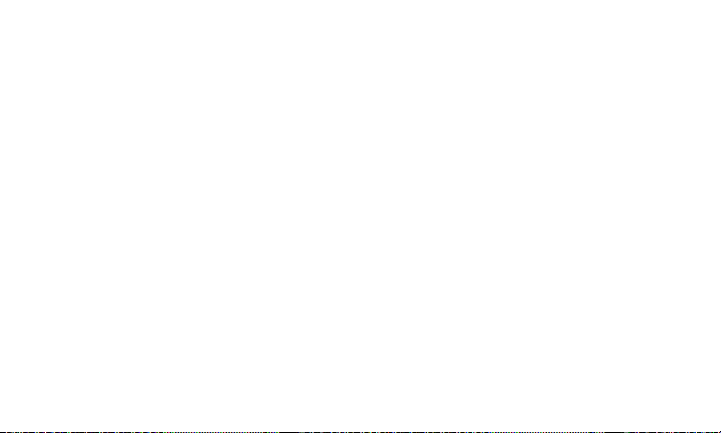
Welcome!
Thanks for choosing Sprint. This booklet introduces you to the
basics of getting started with Sprint and your Sprint WeGo. This
phone with simple one button technology helps you easily stay
in touch with your child on the go.
ReadyNow – For more help in getting up and running with your
new phone, take advantage of exclusive Ready Now resources
at sprint.com/readynow. You can even schedule a one-on-one
appointment at a Sprint Store near you.
For ongoing support and resources, visit sprint.com/support.
There, you’ll ind guides, tutorials, and more to help you get the
most out of your phone.
Note: Available applications and services are subject to change at any time.
Page 3
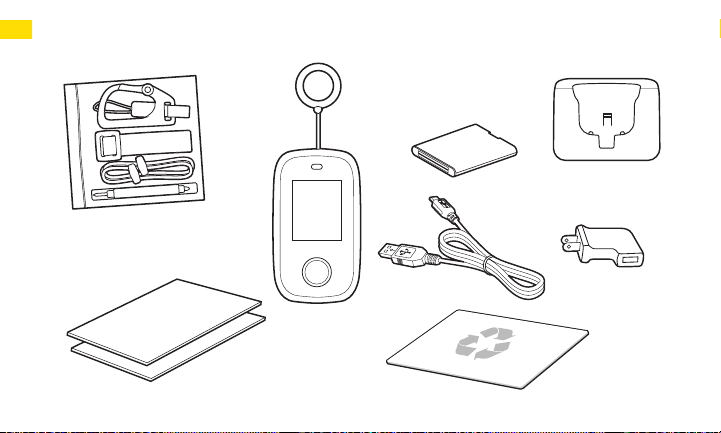
In The Box
Standard Lithium
Ion (Li-Ion) Battery
Phone
Dock Charger
Accessory/Tool Bag
Get Started Guide
(this guide)
Important
Information Booklet
USB
Cable
AC Charger
Wireless
Recycling
Envelope
Page 4
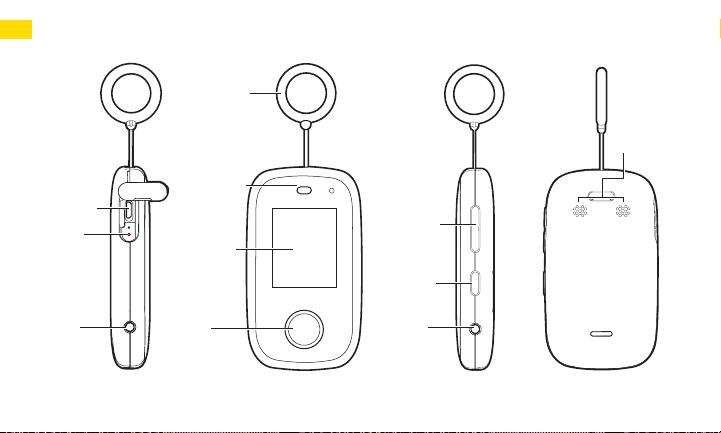
Your Sprint WeGo
Tether for
Panic Alarm
Speakers
Charger/
USB Jack
Power
Pin Hole
Dock
Contact
Earpiece
Screen
OK
Button
Up/Down
Button
Back
Button
Dock
Contact
Page 5
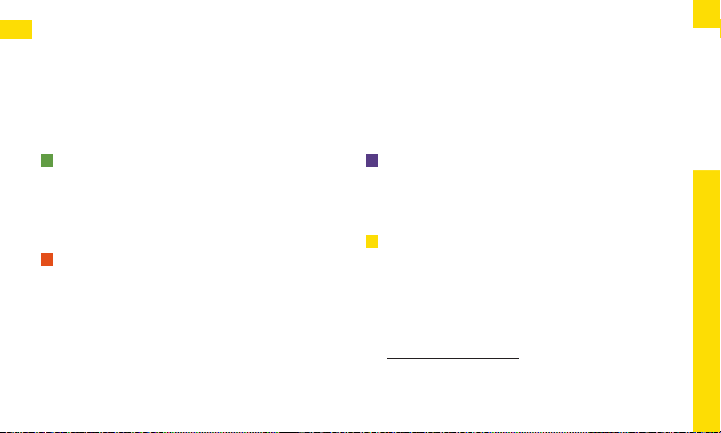
Using This Guide
This Get Started guide is designed to help you set up and use your
new Sprint WeGo. It’s divided into four sections to help you nd the
information you need quickly and easily.
Get Ready − page 6 − Find out what
you need to do before you use your
phone the rst time, including inserting
a battery and activating Sprint service
on your phone.
Set Up the Sprint WeGo Portal − page 9 −
Before you can use the phone, you must
register an account on the Sprint WeGo
portal. Here you can manage all of your
phone’s settings, contacts, and more.
5
Use Your Phone − page 14 − Take
advantage of your phone’s features
such as calling, texting, setting up
schedules, and more.
Tools & Resources − page 17 − Find
useful tips for your phone and discover
resources and other helpful Sprint
information. For additional information
including the full User Guide, videos,
tutorials, and community forums, visit
sprint.com/support.
Using This Guide
Page 6
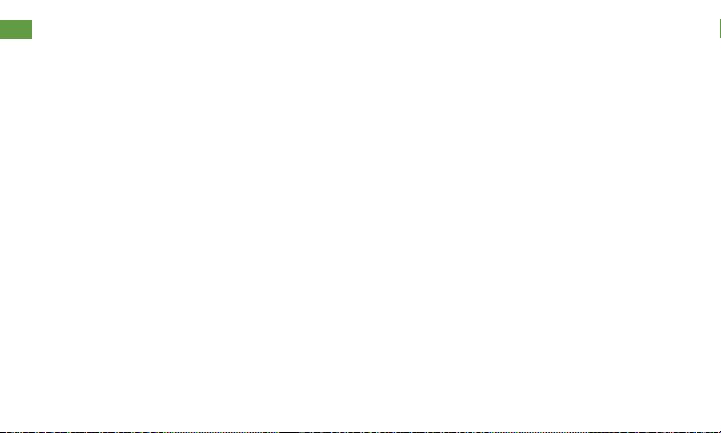
Get Your Phone Ready
Install the Battery
1. Insert your ingernail into the slot at the top
of the battery compartment and lift the
cover up gently.
2. Insert the battery, contacts end irst, and
gently press the battery into place.
3. Replace the battery compartment cover,
making sure all the tabs are secure and
there are no gaps around the cover.
4. Open the plug of the battery compartment
cover and then place the screw in.
5. Tighten the screw by using the screwdriver
and close the plug of the battery
compartment.
6
Charge the Battery
1. Plug the USB cable into the AC charger.
2. Pull out the plug on the left side on the
phone and plug in the USB cable.
3. Plug the AC charger into an
electrical outlet.
Page 7

Get Your Phone Ready
Turn the Phone On
► Use the tool provided to press and hold the
red pin hole on the left side of the phone
near the Charger/USB Jack.
Turn the Screen On and O
• To quickly turn the display screen on, press
the Back Button on the front of the phone.
• You cannot turn the screen o without
turning the phone o. The screen will
eventually turn o automatically.
Turn the Phone O
► Use the tool provided to press and hold the
red button on the left side of the phone
near the Charger/USB Jack. Enter your
access code and press the OK Button.
Get Ready
visit sprint.com/wego to access device information, web portal instructions and more
7
Page 8

Get Your Phone Ready
Activate Your Phone
If you purchased your phone
at a Sprint Store, it is probably
activated.
If you received your phone in the
mail, and it is a new Sprint account
or a new phone number, your phone
is designed to activate automatically.
When you turn the phone on for the
irst time, you should see a PRL
Update screen and a Firmware
Update screen. Follow the onscreen
instructions to continue.
8
If you received your phone in the
mail and it is going to be activated
on an existing number, go to
sprint.com/activate and follow
the instructions.
STOP! In order to use your phone,
you have another step after
activation. You must complete
your registration on the Sprint
WeGo portal. See next page for
registration instructions.
If your phone is still not activated, visit
sprint.com/support for assistance. If you
do not have access to the Internet, call
Sprint Customer Service at 1-888-211-4727
from another phone.
Page 9

Set Up the Sprint WeGo Portal
This is a unique phone with many security
features. It is very important that you set up
an account in the portal as you will not be
able to use the phone otherwise.
Register a New Account
Your WeGo phone must be powered on
before you can register.
1. Navigate to www.sprint.com/sprintwego
and click Sign up now!
Note: You can also download the Sprint
WeGo mobile app from Google Play™ on an
Android or the App Store on an iPhone. The
app can only be used by the parent phone
or invited users.
2. Enter your WeGo Phone Number and
Account Primary Phone Number (your Sprint
mobile phone number) and click Connect.
Important: Your primary Sprint mobile phone
and WeGo phone must be on the same account.
visit sprint.com/wego to access device information, web portal instructions and more
• Once you enter the information you will be
prompted to create a login and password.
3. You will be taken through a setup process.
Follow instructions to sign the End-User
License Agreement and enter your
personal information.
4. Set the Administrative Control Access
Code for your WeGo phone.
Note: This is dierent than the password
to the portal. The Administrative Control
Access Code allows changes to be made
directly on the WeGo phone. The device
access code is defaulted to 9999.
5. Add contacts to the contact list and
click Next.
Note: Only callers allowed by you will be
able to contact the WeGo phone.
6. Initial setup is complete. Click Home to
continue or Advanced Settings for more
coniguration options.
Sprint WeGo Portal
9
Page 10

Set Up the Sprint WeGo Portal
Edit Personal Account Information
1. Click Settings tab > Edit proile.
2. You can choose to update the Name,
Sprint Cell Phone, Primary Email, and
Time Zone.
Change the Password
1. Click Settings tab > Change Password.
2. Follow the instructions to change
the password.
Notiication Preferences
1. Click Settings tab > Change Notiications.
2. A list of all events is displayed.
3. Select the preferred notiication method
for the listed events.
4. Click Update Notiications to save
the information.
10
Invite Another User to Access
Your Account
Additional users can help manage
notiications and can pinpoint a
child’s location.
1. Click Settings tab > Invite User.
2. Enter the new user’s First Name, Last
Name, Role, and Primary Email.
3. Click OK to save the information.
Page 11

Set Up the Sprint WeGo Portal: Contacts
The WeGo can only call/text and receive
calls/texts from contacts that are
preregistered in the Sprint WeGo portal.
Add a New Entry to Contacts
1. Click the Settings tab on the portal.
2. Click the Settings box > Contacts >
Add Contact.
3. Enter/select the Contact Name, Contact
Phone Number, Receive Call, Send Call,
Receive Text, and Send Text.
4. Click OK to save the information.
Edit a Contact
1. Click the Settings tab on the portal.
2. Click the Settings box > Contacts and click
the contact information you want to edit.
visit sprint.com/wego to access device information, web portal instructions and more
3. Choose to edit the Contact Name, Contact
Phone Number, Receive Call, Send Call,
Receive Text, and Send Text.
4. Click OK to save the information.
Delete a Contact
1. Click the Settings tab on the portal.
2. Click the Settings box > Contacts and
click the red “x” by the contact you want
to delete.
3. Click OK to save the information.
Note: Changes may take a few minutes to
take eect.
Sprint WeGo Portal
11
Page 12

Set Up the Sprint WeGo Portal: Schedules
Add a New Speed Detection Schedule
1. Click the Settings tab on the portal.
2. Click the Settings box > Speed Detection
Schedule > Add Schedule.
3. Enter the Day(s), Detection Speed
and Times.
4. Click OK to save the information.
Add a New Wake Alarm Schedule
1. Click the Settings tab on the portal.
2. Click the Settings box > Wake Alarm
Schedule.
3. Enter the Day(s) and Times.
4. Click OK to save the information.
12
Add a New School Hour Silence Schedule
1. Click the Settings tab on the portal.
2. Click the Settings box > School Hour
Silence Schedule.
3. Enter the Day(s) and Times.
4. Click OK to save the information.
Note: These alerts can also be set from your
WeGo phone through the Admin Controls. To
access, use the access code 9999 which you
can change later through the Additional
Settings menu.
Page 13

Set Up the Sprint WeGo Portal: GPS Location Services
Create a Zone
1. Click the Zones tab on the portal.
2. Click Add new zone.
3. Enter the Zone Name, Street, City, State
and Zip Code.
4. A map displays the location of the address
and will prompt you to proceed.
5. Adjust zone size and position and click
Finish when you are done.
Note: If your child exits the zone you create,
you will receive a text message.
Note: You can also use the GPS location
services from the Sprint WeGo mobile app.
visit sprint.com/wego to access device information, web portal instructions and more
Follow Location
Choose to receive updates every two
minutes with your child’s location on
the map.
1. Click the Location tab on the portal.
2. Click Follow on the bottom of the screen.
Note: No changes to those limits can be made.
Scheduled Finds
You can set schedules for when you want
to be notiied of your child’s location.
1. Click Scheduled Finds and choose to
create a new schedule or update an
existing one.
2. Select the day(s) and drag the cursor
over the correct time.
Sprint WeGo Portal
13
Page 14

Use Your Phone: Calls
When following these instructions (and the
text messaging instructions on the next
page), please make sure your phone is
awake by pressing the OK Button.
Call a Preset Number
1. Press the Down Button to enter the
main menu.
2. Select Call and press the OK Button.
3. Select a contact and press the OK Button
to place the call.
4. To end the call press the OK Button.
Call From Missed Calls
1. Press the Down Button to enter the
main menu.
2. Select Missed Calls and then press
the OK Button.
14
3. Select a contact and press the OK Button
to place the call.
Answer an Incoming Call
► Press the OK Button to answer the call.
Reject an Incoming Call
1. Press the Down Button to show the menu.
2. Scroll to Ignore to reject the call.
Call 911
1. Press the OK Button two times quickly.
2. The phone will ask if you want to call 911.
Scroll down to select Yes and press the
OK Button to place the 911 call.
Page 15

Text Messaging
Read a Text Message
1. Press the Down Button to enter the
main menu.
2. Select Messages > Received Message and
press the OK Button.
3. Select a message you want to read and
press the OK Button to open and read it.
Reply to a Text Message
1. Press the Down Button to enter the
main menu.
2. Select Messages > Received Message and
press the OK Button.
3. Select a message you want to reply to and
press the OK Button.
4. Press the OK Button again to show the
Template screen.
visit sprint.com/wego to access device information, web portal instructions and more
5. Select a preset message and press the
OK Button and press again to send
the message.
Send a Text Message
1. Press the Down Button to enter the
main menu.
2. Select Messages > Create Message and
press the OK Button.
3. Select the contact to whom you want to
send the message.
4. Select a preset message and press the
OK Button.
5. Press the OK Button to send the message.
Use Your Phone
15
Page 16

Panic Alarm
Panic Alarm
There is a tether pull string on the top of
the phone. When it’s pulled, an extremely
loud alarm emits, and a text message is sent
to you with your child’s location. You can
call the Sprint WeGo back and force the
microphone and speaker on so you
can talk to your child.
Once the tether pull string has been
pulled and the panic alarm sounded,
push the silver pin back into the top of
the phone to silence the alarm.
16
Tether for
Panic Alarm
Silver Pin
Page 17

Tools & Resources: Manage Your Account
Online: sprint.com
• Make a payment, see your bills, enroll in
online billing.
• Check minute usage and account balance.
• See or modify the details of your Sprint
service plan.
• Get detailed instructions and download
content.
visit sprint.com/wego to access device information, web portal instructions and more
From Any Other Phone
• Sprint Customer Service:
Dial 1-888-211-4727
• Business Customer Service:
Dial 1-888-788-4727
Tools & Resources
17
Page 18

Resources
Resources For Your Phone
• This Get Started Guide to get you up
and running.
• Ready Now – Visit sprint.com/readynow for
additional help to get started on your new
phone. You’ll ind more information on
basic setup, activation, maximizing your
phone’s performance, and personalization.
Plus, you can even schedule a personalized
one-on-one Ready Now appointment at a
Sprint Store near you.
• Online Support – For ongoing help over the
life of your phone, visit sprint.com/support
to ind videos, tutorials, troubleshooting
tips, and the complete User Guide for your
Sprint WeGo.
18
• Community – Visit community.sprint.com
to join the discussion about all things
Sprint. Here people help each other make
the most of their wireless services with tips,
forums, blogs, and the latest news.
Page 19

Sustainability
At Sprint, environmental responsibility is
more than talk. We’re continuously working
to reduce our carbon footprint and
decrease our use of natural resources.
So where is my user guide?
We took the full printed user guide out of
the box and put it, along with expanded
support resources, online for you. Less
paper, more and better information. Just
visit sprint.com/support from any computer
to access your complete user guide and
the rest of our support materials.
What else has Sprint been doing?
Plenty. To ind out just what we’ve been up to,
visit sprint.com/green for more information.
This guide is printed with soy inks and
contains 75% post consumer paper.
visit sprint.com/wego to access device information, web portal instructions and more
Feedback
We are interested in your initial
impressions of this new Sprint phone.
Within two weeks of your purchase, please go
to http://labs.sprint.com/sprintphonesurvey to
complete a brief survey. Your feedback will
help us provide the wireless features and
services you want most.
Thank you for choosing Sprint.
Tools & Resources
19
Page 20

The services described in this guide may require a subscription to a service plan and/or may incur
additional charges. Not all services will work on all phones. Sprint coverage is not available in all markets.
See sprint.com/coverage for more details.
Important Privacy Message. This phone is capable of determining its/your geographical location.
For the location services you select, a phone must be turned on and set to allow collection of location
information in order to function.
©2014 Sprint. Sprint, the Sprint logo, and the Sprint WeGo logo are trademarks of Sprint.
