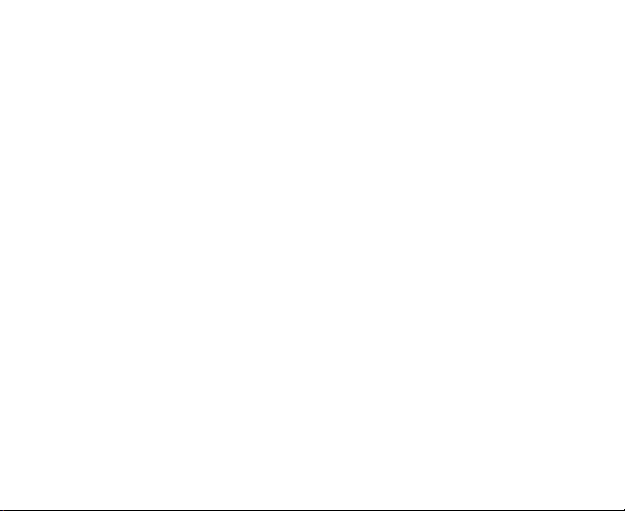
your guide to
San Francisco
from Orange
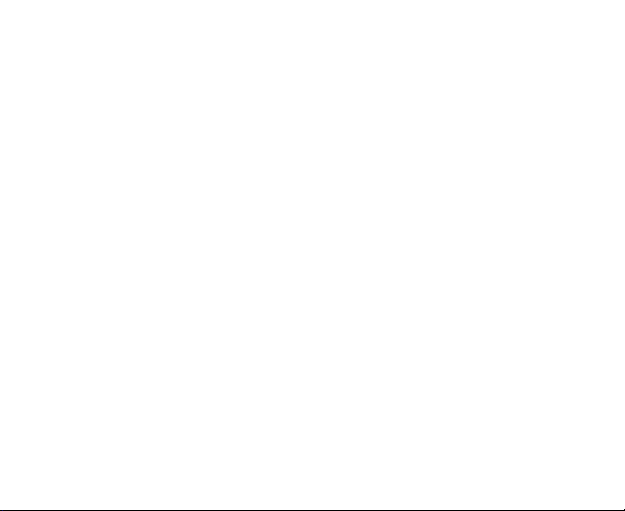
LEGAL INFORMATION
Copyright © 2010 ZTE CORPORATION.
All rights reserved.
No part of this publication may be quoted, reproduced, translated or used in any
form or by any means, electronic or mechanical, including photocopying and
microfilm, without the prior written permission of ZTE Corporation.
Trademarks
Orange and the Orange logo are trademarks of Orange.
The Bluetooth
use of such trademarks by ZTE Corporation is under license. Other trademarks
and trade names are the property of their respective owners.
Version No.: R1.0
Edition Time : 20100705
Manual No. : 079584501852
®
trademark and logos are owned by the Bluetooth SIG, Inc. and any
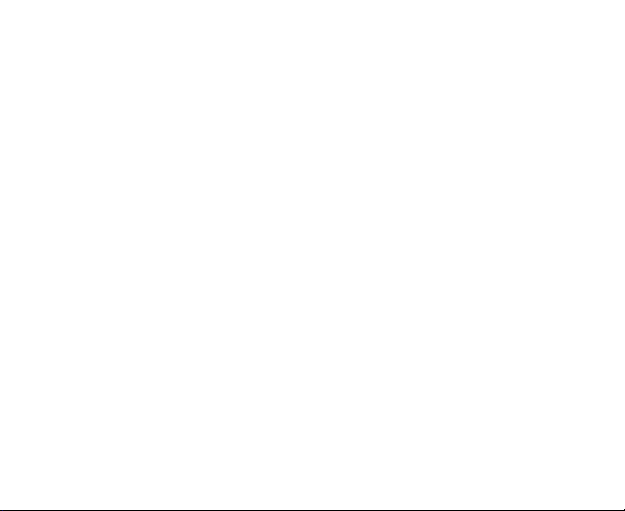
Notice
The information contained in this manual is subject to change without notice. This
handbook has been designed with the utmost care to ensure the accuracy of its
content. However, all statements, information and recommendations contained
therein do not constitute a warranty of any kind, either expressed or implied.
Please refer to chapter "the boring safety section you really should read" to be sure
to use your phone properly and safely.
Disclaimer
All content and services accessible through this device belong to third parties and
are protected by copyright, patents, trademarks and/or other intellectual property
laws. Such content and services are provided solely for your personal use and not
for commercial use. You may not use them without the expressed permission of
the content owner or service provider. Although this does not limit the foregoing,
unless expressly authorized by the content owner or service provider concerned,
you may not modify, copy, republish, upload, post, transmit, translate, sell, create
derivative works, distribute or exploit in any manner or medium any content or
services displayed through this device.
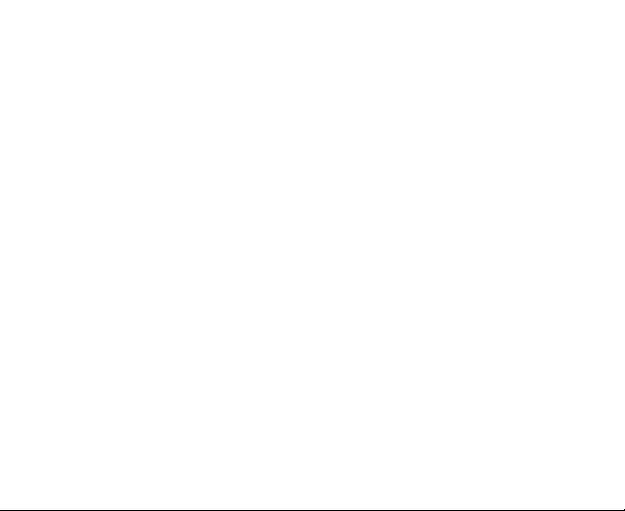
THE CONTENT AND SERVICES OF THIRD PARTIES ARE PROVIDED "AS IS". TO
THE FULLEST EXTENT PERMITTED BY LOCAL LAW, ZTE CORPORATION DOES
NOT WARRANT THE CONTENT OR SERVICES PROVIDED, EITHER EXPRESSED
OR IMPLIED, FOR ANY PURPOSE. ZTE CORPORATION EXPRESSLY DISCLAIMS
ANY IMPLIED WARRANTIES, INCLUDING BUT NOT LIMITED TO, THE
WARRANTIES OF MERCHANTABILITY AND FITNESS FOR A PARTICULAR
PURPOSE. ZTE CORPORATION DOES NOT GUARANTEE THE ACCURACY,
VALIDITY, TIMELINESS, LEGALITY, OR COMPLETENESS OF THE CONTENT OR
SERVICES PROVIDED THROUGH THIS DEIVCE AND UNDER NO
CIRCUMSTANCES SHALL ZTE CORPORATION BE LIABLE, INCLUDING
NEGLIGENCE, WHETHER UNDER CONTRACT OR TORT, FOR ANY DIRECT,
INDIRECT, INCIDENTAL, SPECIAL OR CONSEQUENTIAL DAMAGES, ATTORNEY
FEES, EXPENSES, OR ANY OTHER DAMAGES ARISING FROM, OR IN
CONNECTION WITH, THE INFORMATION CONTAINED IN, OR AS A RESULT OF
THE USE OF ANY CONTENT OR SERVICE BY YOU OR ANY THIRD PARTY,
EVEN IF ZTE CORPORATION HAS BEEN ADVISED OF THE POSSIBILITY OF
SUCH DAMAGES. TO THE EXTENT SOME STATES DO NOT ALLOW THE
EXCLUSION OF IMPLIED WARRANTIES OR THE LIMITATION OF LEGAL RIGHTS
OF THE CONSUMER, IT IS POSSIBLE THAT THESE EXCLUSIONS AND
LIMITATIONS DO NOT APPLY.
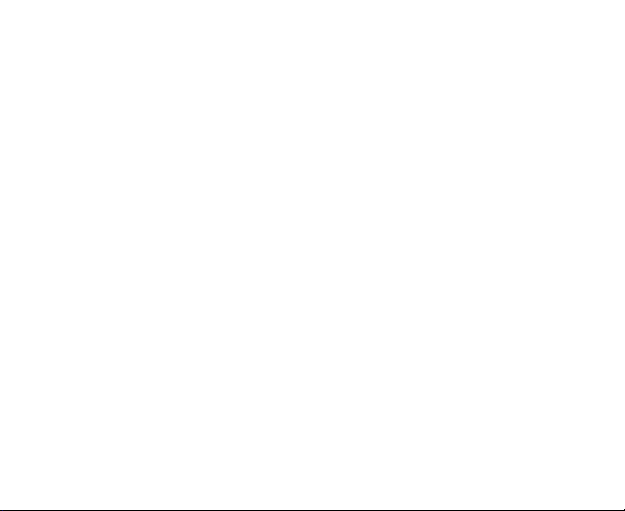
The services of third parties may be suspended or discontinued at any time, and
ZTE CORPORATION does not guarantee that any content or service will remain
available for a certain period. The content and services are provided by others via
networks and transmission equipment outside the control of ZTE CORPORATION.
Without limiting the generality of this disclaimer, ZTE CORPORATION expressly
disclaims liability for any interruption or suspension of any content or service
provided through this device. ZTE CORPORATION is not responsible for customer
service related to content and services. Any question or request for service on the
content or services must be addressed directly to the respective content and
services providers.
Downloading content without permission may infringe copyright and/or intellectual
property right of the artist. ZTE CORPORATION shall not be held liable for offenses
committed on copyright and intellectual property right resulting from downloading
by the user.
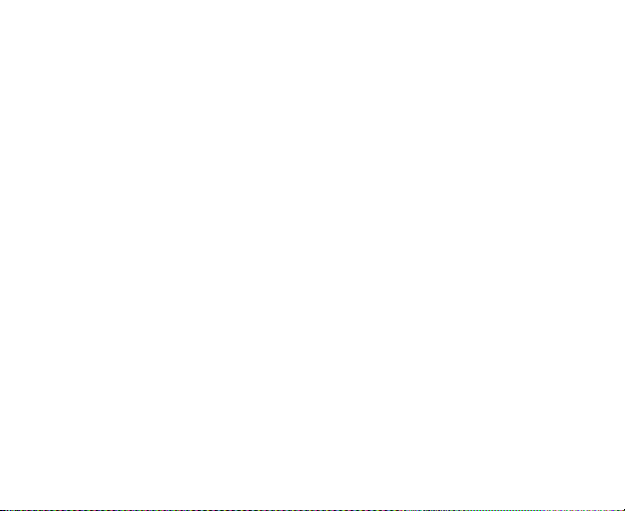
what’s in it for you...
let’s get started ....................................................................... 16
the boring safety section you really should read… ...................... 17
general safety............................................................................................17
radio Frequency (RF) exposure...................................................................18
understanding ‘Specific Absorption Rate’ (SAR).....................................19
limiting your exposure to radio Frequency (RF) .......................................19
antennae and radio waves....................................................................20
regulatory information.................................................................................21
driving and operating machinery: avoiding distraction ..................................21
warning: air bag danger........................................................................22
looking after your phone – and yourself.......................................................22
keep children safe................................................................................23
avoid demagnetization..........................................................................23
prevent electrostatic discharge .............................................................23
warning: seizures and blackouts ...........................................................24
avoid repetitive strain injury (RSI) ...........................................................24
making emergency calls .......................................................................24
don’t damage your hearing ...................................................................24
phone getting warm? ...........................................................................25
6
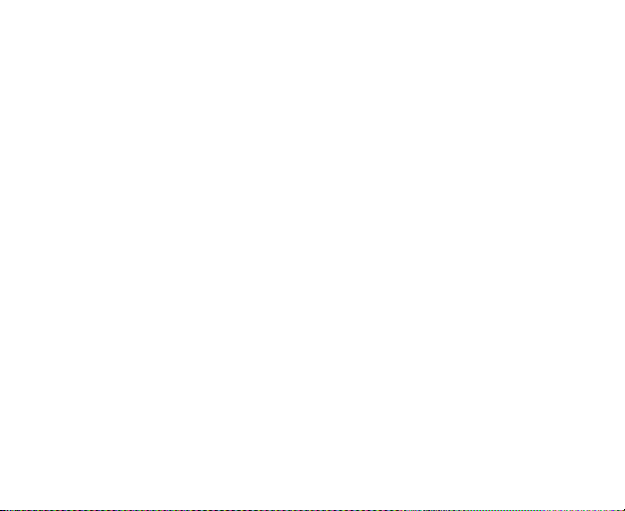
electrical safety .........................................................................................25
using the right accessories .................................................................. 25
installing in a car .................................................................................. 25
faulty or damaged equipment............................................................... 25
interference .............................................................................................. 26
pacemakers ........................................................................................ 26
hearing aids ........................................................................................26
medical devices ..................................................................................27
hospitals .............................................................................................27
aircraft................................................................................................. 27
vehicles .............................................................................................. 27
explosive environments ............................................................................. 28
petrol stations and other explosive atmospheres ................................... 28
blasting areas...................................................................................... 28
getting to know your phone...................................................... 29
the keys explained ....................................................................................31
starting up ................................................................................................31
installing the SIM/microSD card and battery.......................................... 32
removing the battery and SIM/microSD card......................................... 35
charging the battery............................................................................. 36
7
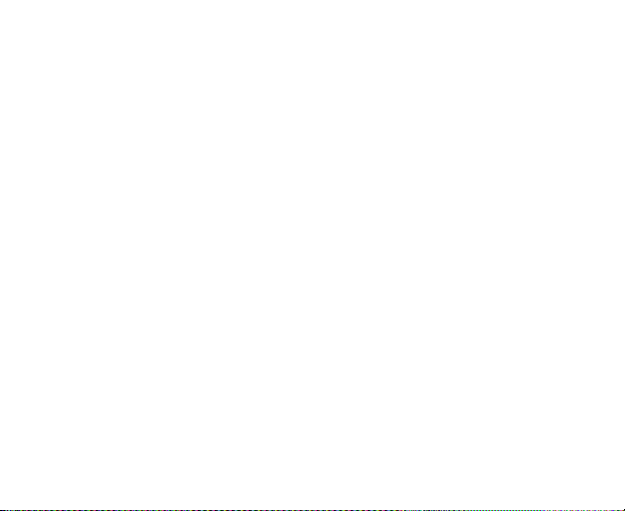
switching your phone on/off .......................................................................37
selecting your phone settings ...............................................................37
switching to sleep mode ......................................................................38
waking up your phone..........................................................................38
getting around San Francisco ....................................................................39
let your fingers take you anywhere ........................................................39
welcome to your home screen .............................................................39
removing things from your Home Screen ..............................................43
status symbols: icons explained ...........................................................44
applications and settings - what does what? .........................................46
how to make calls .....................................................................................53
calling from the dialler ...........................................................................53
calling from your contacts.....................................................................53
calling from your call history ..................................................................54
calling from a text .................................................................................54
conference calls ..................................................................................55
emergency calls...................................................................................55
international calls..................................................................................56
how to receive calls ...................................................................................56
answering a call ...................................................................................57
8
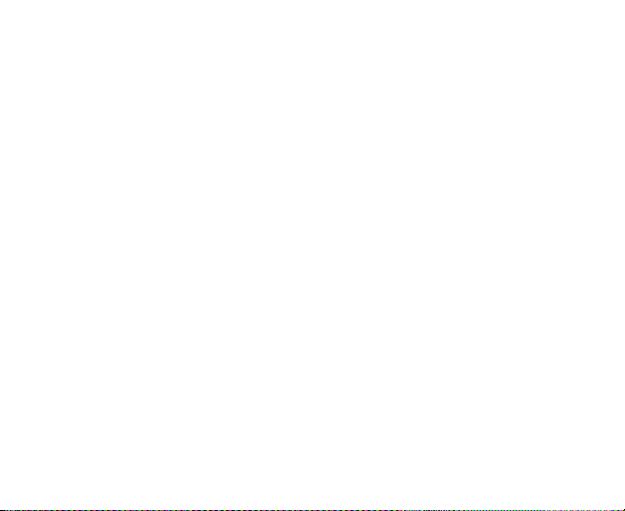
rejecting a call .....................................................................................57
muting a call........................................................................................ 58
putting a call on hold ........................................................................... 58
turning the speakerphone on/off .......................................................... 58
ending a call........................................................................................ 58
adjusting your call settings......................................................................... 59
making and using contacts....................................................... 60
importing and exporting contacts ............................................................... 60
creating a contact ..................................................................................... 61
adding a contact to Favorites..................................................................... 62
searching for a contact.............................................................................. 63
editing a contact ....................................................................................... 63
deleting a contact .....................................................................................63
entering text............................................................................ 64
android keyboard...................................................................................... 64
TouchPal keyboard ................................................................................... 65
entering text via on-screen keyboard ......................................................... 68
entering numbers and symbols.................................................................. 69
choosing touch input settings .................................................................... 69
TouchPal’s settings….......................................................................... 69
9
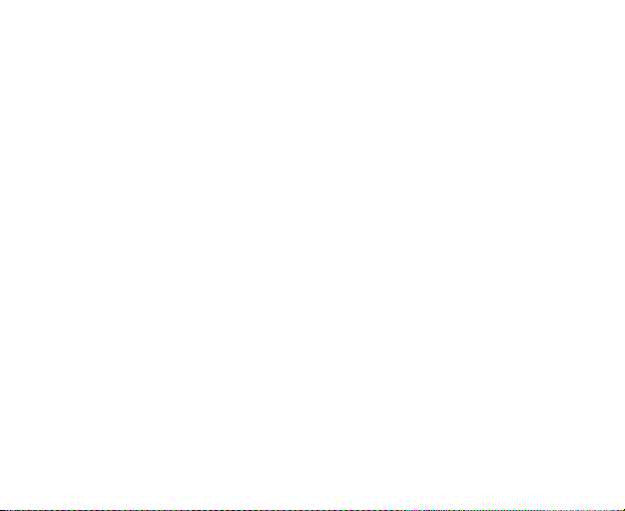
android keyboard settings….................................................................70
user dictionary .....................................................................................70
sending and receiving messages .............................................. 71
sending a text ...........................................................................................71
sending an MMS.......................................................................................72
managing messages and their ‘threads’......................................................73
reply to a message ..............................................................................73
delete a message thread......................................................................73
message settings.................................................................................74
emailing.................................................................................. 76
creating an email account ..........................................................................76
writing and sending emails .........................................................................78
replying to and forwarding emails ...............................................................79
choosing your email settings ......................................................................79
getting connected to the Internet .............................................. 81
adding a new GPRS/3G/EDGE connection ................................................81
turning on Wi-Fi .........................................................................................82
adding a Wi-Fi network ..............................................................................83
checking the Wi-Fi network status ..............................................................83
10
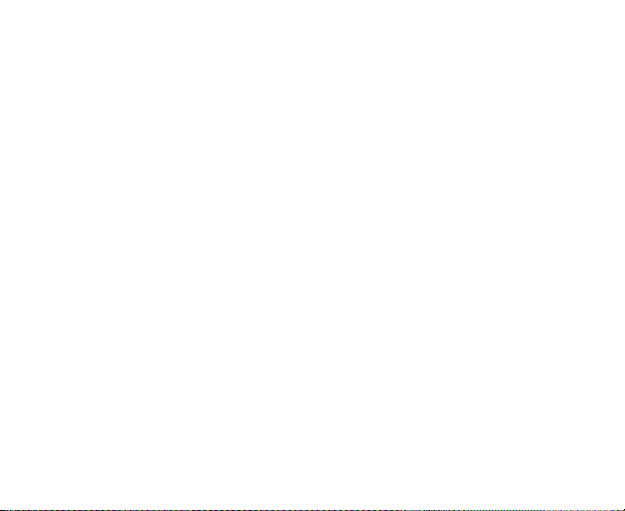
browsing the Internet ............................................................... 85
browsing options ......................................................................................85
browser settings .......................................................................................86
opening links in web pages ....................................................................... 88
downloading apps from the web................................................................ 89
using bookmarks ...................................................................................... 89
edit a bookmark ..................................................................................89
delete a bookmark............................................................................... 89
going wireless with Bluetooth®.................................................. 90
turning Bluetooth on/off ............................................................................. 90
making your phone visible .........................................................................90
change your phone’s name ....................................................................... 91
hook up with another Bluetooth device ...................................................... 92
making the most of multimedia ................................................. 93
taking pictures with your camera................................................................ 93
adjusting camera settings ....................................................................93
shooting video with your camcorder........................................................... 94
adjusting your video settings ................................................................ 95
listening to your FM Radio ......................................................................... 95
playing your music ....................................................................................97
11
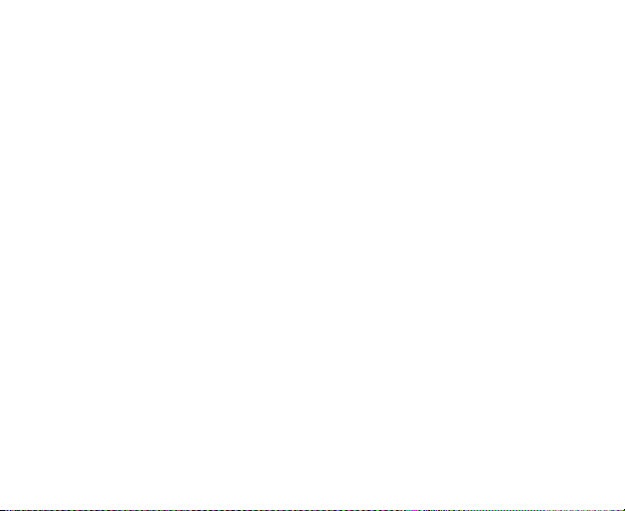
creating playlists ..................................................................................98
managing playlists................................................................................99
setting a song as ringtone ....................................................................99
playing your videos ..................................................................................100
opening your gallery.................................................................................101
making memorable memos......................................................................102
using your Google™ applications............................................ 103
Google Mail.............................................................................................103
sorting out your phone settings............................................... 105
setting time and date ...............................................................................105
changing display settings.........................................................................105
adjusting screen brightness ................................................................106
adjusting screen-timeout ....................................................................106
switching screen orientation automatically ...........................................106
showing an animation when opening/closing windows ........................106
sound settings ........................................................................................107
choosing your ringtone.......................................................................107
setting the default notification ringtone.................................................107
switching your phone to silent.............................................................107
switching to vibrate ............................................................................108
12

‘haptic’ (touch) keypad feedback........................................................ 109
adjusting ringer volume ...................................................................... 109
adjusting media volume .....................................................................109
turning on touch tones....................................................................... 110
turning on selection tones .................................................................. 110
turning on SD card audible alerts ....................................................... 110
language settings.................................................................................... 110
mobile network services .......................................................................... 111
getting data services while abroad ..................................................... 111
disabling data services ...................................................................... 111
switching network modes ..................................................................111
switching networks ............................................................................ 112
setting Access Point Names ..............................................................112
security settings...................................................................................... 112
protecting your phone with a screen unlock pattern ............................ 113
protecting your SIM with a PIN ........................................................... 115
setting up credential storage .............................................................. 116
managing your memory card ................................................................... 116
checking memory card space............................................................ 116
‘unmounting’ your memory card ......................................................... 117
13
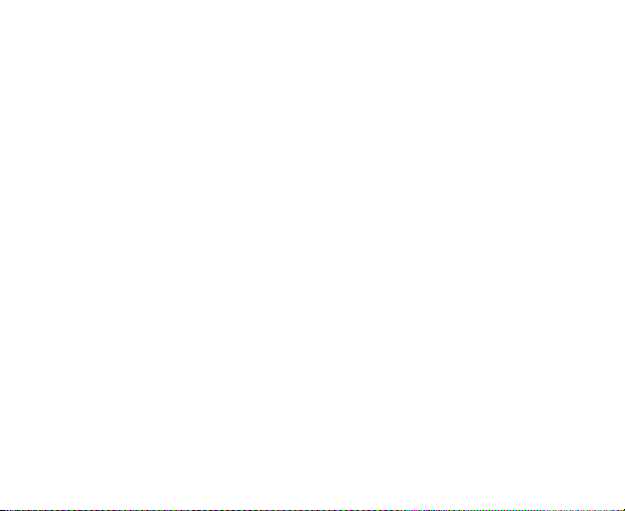
formatting your memory card ..............................................................117
managing phone memory ........................................................................118
check available storage space............................................................118
privacy: reset to factory settings ...............................................................118
managing applications and their settings ..................................................118
viewing your phone’s applications .......................................................118
allowing installation of non-market applications ....................................119
how to install an application ................................................................119
removing an application......................................................................119
managing other settings… .......................................................................120
search settings ..................................................................................120
speech synthesis...............................................................................121
other applications…............................................................... 122
alarms.....................................................................................................122
Docs To Go ............................................................................................122
global time ..............................................................................................122
note pad .................................................................................................123
calculator ................................................................................................123
calendar..................................................................................................123
SIM Toolkit ..............................................................................................123
14
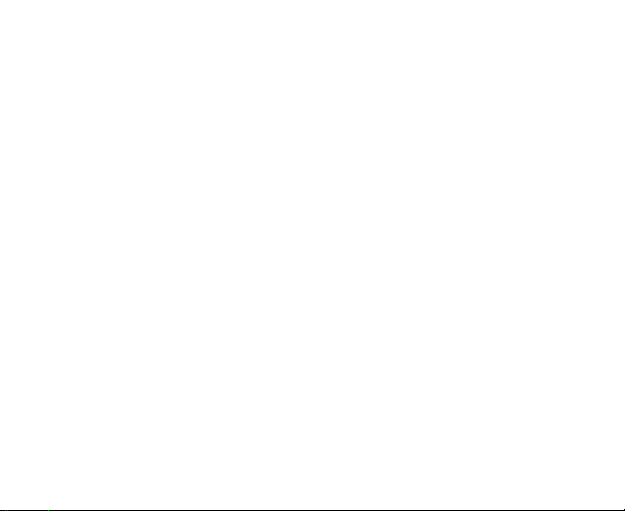
task manager.......................................................................................... 124
stopwatch .............................................................................................. 124
specifications........................................................................ 125
Declaration of RoHS Compliance ............................................ 126
Disposal of Your Old Appliance............................................... 127
Limited warranty statement..................................................... 128
Cleaning and Maintenance ..................................................... 132
EC DECLARATION OF CONFORMITY ..................................... 134
15
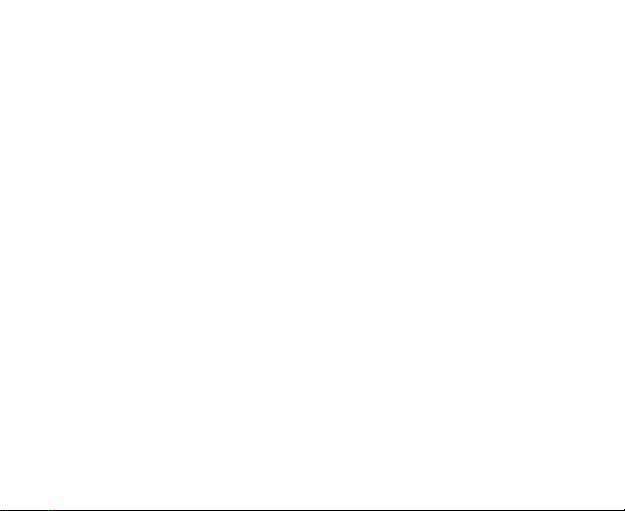
let’s get started
Thanks for choosing the San Francisco from Orange. If you’d like your new phone
to live a long and fruitful life, please read this guide carefully and keep it for future
reference. You never know when you might need it.
And don’t worry if the pictures we use to demonstrate your phone’s functions look
a little different from what you see on its screen. It’s the functions they show that
matter.
and get in touch with your phone
Another thing you’ll notice is that we talk about ‘tapping’ a lot. That’s because your
San Francisco has a touch-screen, which means a simple tap with your finger can
both select and open a file. Indeed, you can ‘slide’ switches on the screen, ‘hold’
files until a list of shortcuts pops up, casually ‘flick’ from page to page, or even
‘drag’ items into the bin with a well-aimed index finger. It’s a joy to use.
And that’s exactly what this guide is about: making sure the relationship with your
new phone is a pleasure from day one. So please read on and enjoy…
16
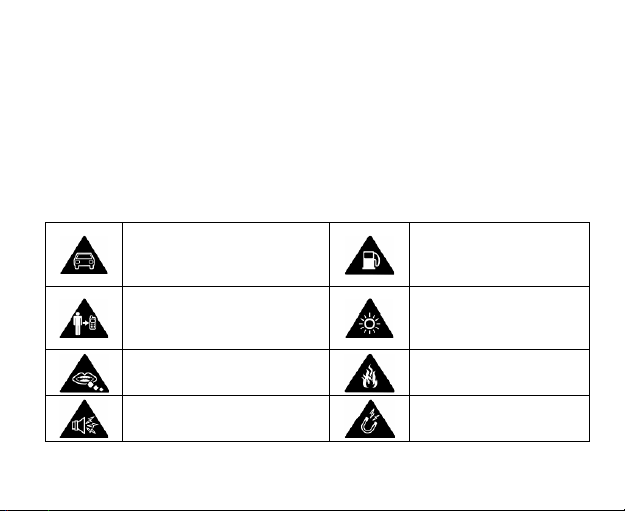
the boring safety section you really should
read…
general safety
It may not be the most exciting read but it’s for your safety, and those around you.
There are certain things you shouldn’t do with you phone and some of them might
come as a bit of surprise. So please have a look at the following dos and don’ts…
Don’t make or receive
handheld calls while driving.
And never text while driving.
Keep your phone at least
15mm away from your ear or
body while making calls.
Small parts may cause a
choking.
Your phone can produce a
loud sound.
17
Don’t use at petrol
stations.
Your phone may produce
a bright or flashing light.
Don’t dispose of your
phone in fire.
Avoid contact with
anything magnetic.
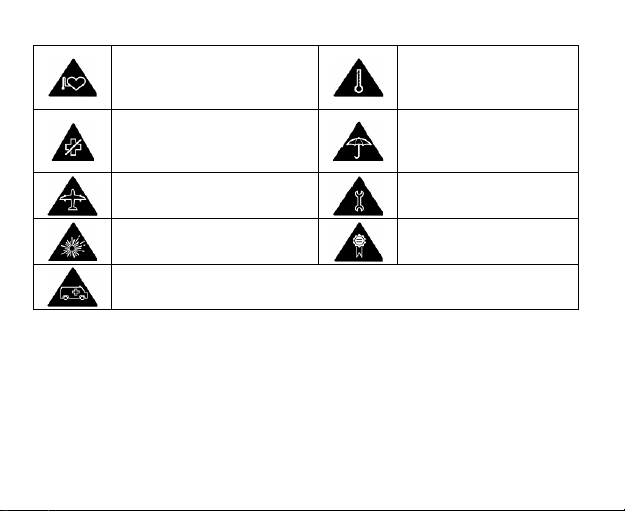
Keep away from pacemakers
and other electronic medical
devices.
Switch off when asked to in
hospitals and medical
facilities.
Switch off when told to in
aircrafts and airports.
Switch off when near
explosive materials or liquids.
Don’t rely on your phone for emergency communications.
Avoid extreme
temperatures.
Avoid contact with liquids.
Keep your phone dry.
Don’t take your phone
apart.
Only use approved
accessories.
radio Frequency (RF) exposure
Your phone is a radio transmitter and a receiver. When switched on, it receives
and transmits RF energy. When you make or receive a call, the phone controls the
RF energy level – using only as much as it needs to make a connection to the
network.
18
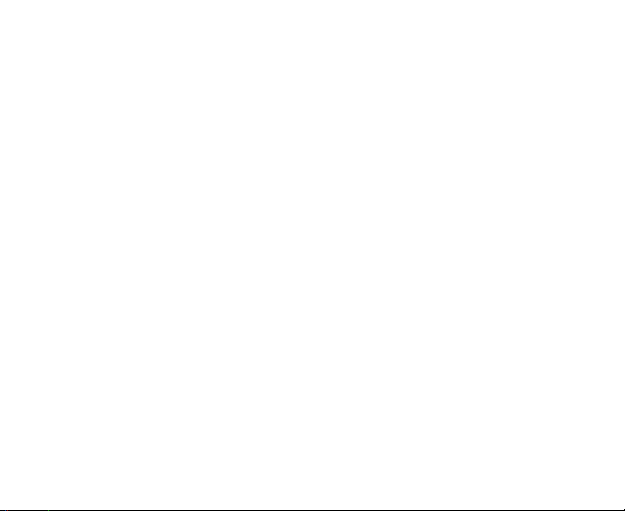
understanding ‘Specific Absorption Rate’ (SAR)
The San Francisco is designed not to exceed the limits for exposure to radio waves
recommended by international guidelines. These guidelines were developed
ICNIRP, an independent body of scientific experts. The guidelines include safety
margins so that nobody, regardless of age and health, is at risk.
The guidelines use a unit of measurement known as Specific Absorption Rate
(SAR). The SAR limit for mobile devices is 2W/kg and the highest SAR value for the
San Francisco when tested (in accordance with IEC standard PT62209-1) by the
ear was 1.35 W/kg.
SAR is measured when the phone is at its highest transmitting power. However,
the actual SAR of your phone is usually below the test level. This is because your
phone is designed to use the minimum power necessary to make and receive calls.
limiting your exposure to radio Frequency (RF)
Please remember that, however you use your phone, RF exposure guidelines
say that you should keep it 15mm away from your body while using the phone.
Otherwise your RF exposure could exceed recommended limits.
If you want to limit your exposure to RF, the World Health Organization (WHO)
gives the following advice:
19
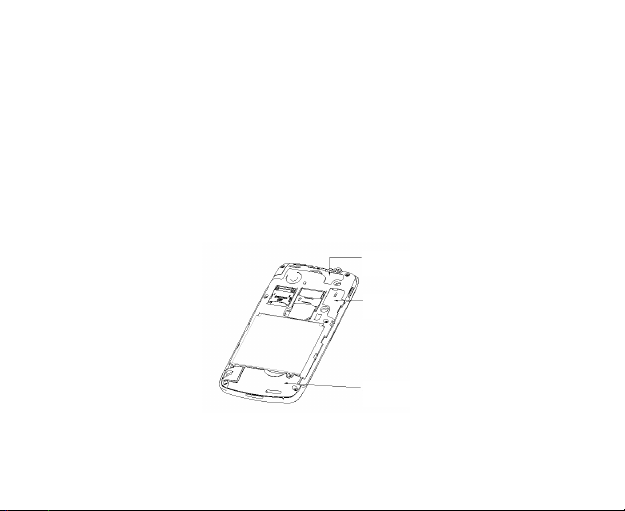
‘Present scientific information does not indicate the need for any special precautions
for the use of mobile phones. If individuals are concerned, they might choose to
limit their own or their children’s RF exposure by limiting the length of calls, or using
hands-free devices to keep mobile phones away from the head and body.’
You can find more information about this from the WHO fact sheet N°193 on the
WHO home page at http://www.who.int/mediacentre/factsheets/fs193/en.
antennae and radio waves
Radio waves are sent and received via antennae. The main antenna in the San
Francisco is low down in the phone, near the microphone into which you speak…
GPS antenna
Bluetooth antenna
Antenna
Do not touch the antenna unnecessarily.
20
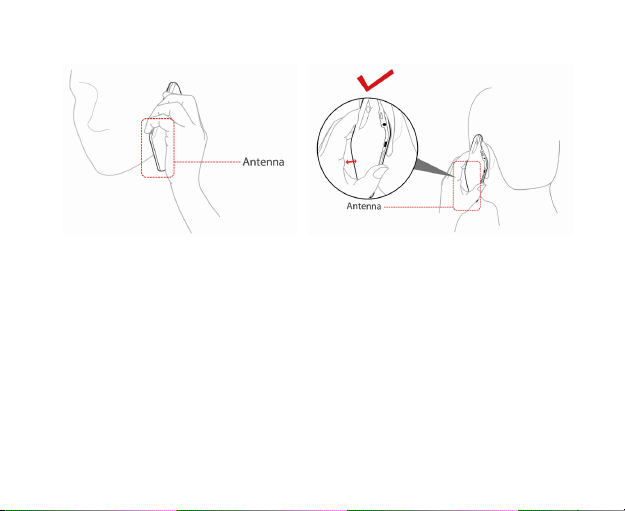
So here’s how to hold your phone…
regulatory information
Please find the section Declaration of RoHS Compliance and CE DOC in the end
of this manual.
driving and operating machinery: avoiding distraction
Using your phone while driving or operating machinery (even with a legal hands-free kit)
can cause distraction and accidents.
Make sure you obey local laws and regulations on the use of wireless devices
while driving or operating machinery.
21
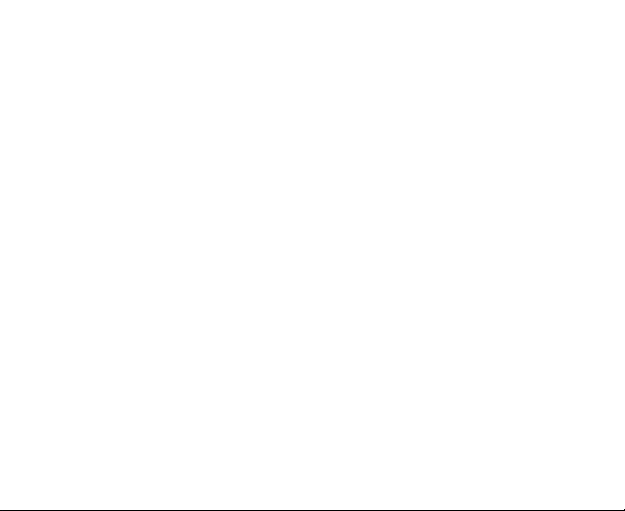
warning: air bag danger
When driving, don’t place your phone on anywhere in or on the air bag deployment
area.
Put it somewhere safe before setting off.
looking after your phone – and yourself
You’re responsible for how you use your phone and any consequences of that use.
Most of the following are common sense, but it’s really important to read these dos
and don’ts, just in case there’s something you didn’t know…
• Switch off your phone wherever its use is prohibited.
• Treat your phone and its accessories with care – keeping them in a clean,
dust-free place.
• Don’t expose your phone or accessories to open flames or lit tobacco products.
• Don’t expose your phone or its accessories to liquid, moisture or high humidity.
• Don’t drop, throw or try to bend your phone or its accessories.
• Don’t use harsh chemicals, cleaning solvents, or aerosols to clean your phone
or its accessories.
• Don’t paint your phone or its accessories.
22
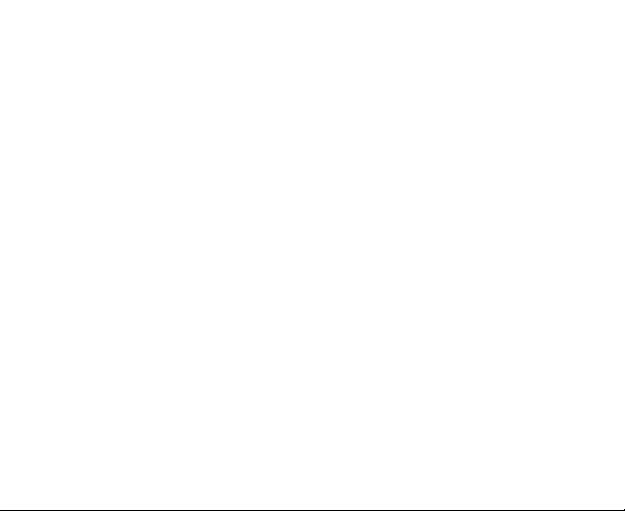
• Don’t try to mend or take apart your phone. That’s a job for qualified technicians.
• Don’t expose your phone or its accessories to extreme temperatures of less
than -5 and more than 50 degrees Celsius.
• Don’t put your phone in a back pocket as it could break when you sit down.
• Please check local laws and regulations before disposing of electronic products.
keep children safe
Your phone contains small parts with sharp edges that could cause an injury or
may become detached and create a choking hazard.
So don’t leave your phone and its accessories within the reach of small children or
allow them to play with them. They could hurt themselves, others, or damage the
phone.
avoid demagnetization
If your phone is close to – or placed on – electronic devices or magnetic media for
a long time, it could get damaged by being demagnetized.
prevent electrostatic discharge
When the phone’s back cover is off (for example, when you’re inserting your SIM)
don’t touch the SIM card’s metal connectors. And try not to touch the antenna either.
23
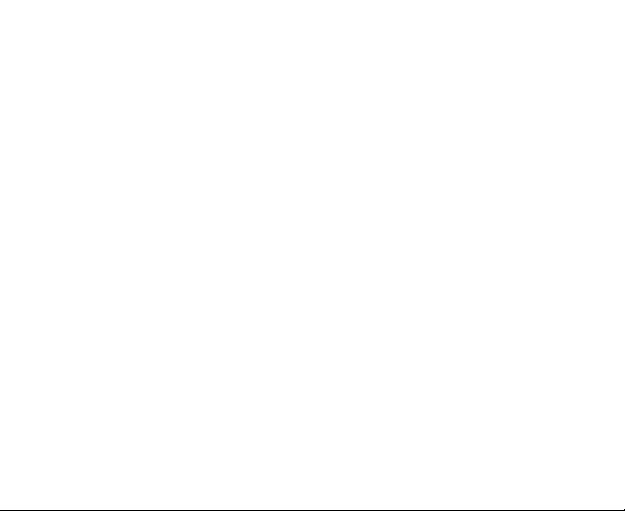
warning: seizures and blackouts
The phone can produce a bright or flashing light which can cause seizures or
blackouts in some people.
avoid repetitive strain injury (RSI)
To reduce the risk of RSI when texting or playing games on your phone:
• Don’t grip the phone too tightly.
• Press buttons lightly.
• Use the special features, such as message templates and predictive text that
reduce the need to press buttons.
• Give yourself – and your fingers – regular breaks.
making emergency calls
This phone operates using radio signals and cannot guarantee connection in all conditions.
Therefore, you must never rely solely on your phone for emergency communications.
don’t damage your hearing
Your phone can produce loud noises which could damage your hearing. In particular,
remember to lower the volume before using headphones, Bluetooth® stereo
headsets or other audio devices.
24
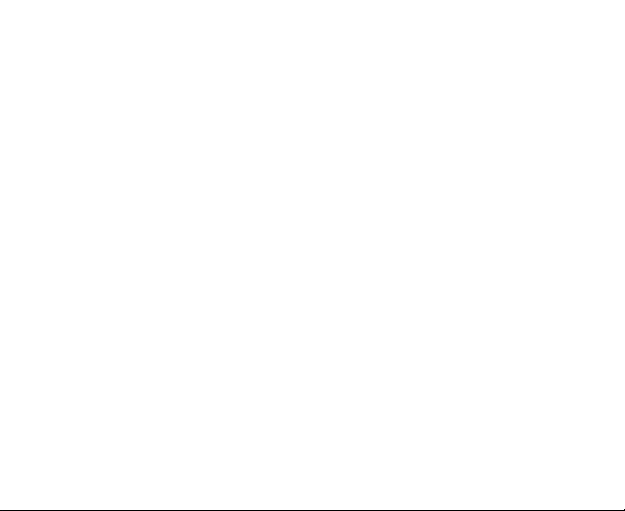
phone getting warm?
Your phone may become warm (but should not become hot) while charging or
being used. Don’t worry as this is normal.
electrical safety
using the right accessories
Only use approved accessories for the San Francisco. Connecting it with incompatible
products or accessories is likely to damage it. And when the back cover is off, take
care not to touch or allow metal objects, such as coins or key rings, to contact the
battery terminals. It could cause a short circuit.
installing in a car
Seek professional advice when connecting your phone to a vehicle’s electrical
system.
faulty or damaged equipment
Don’t try to mend or take apart your phone or its accessories. Leave that to the
professionals. Only qualified technicians from an authorised service centre should
service or repair them.
25
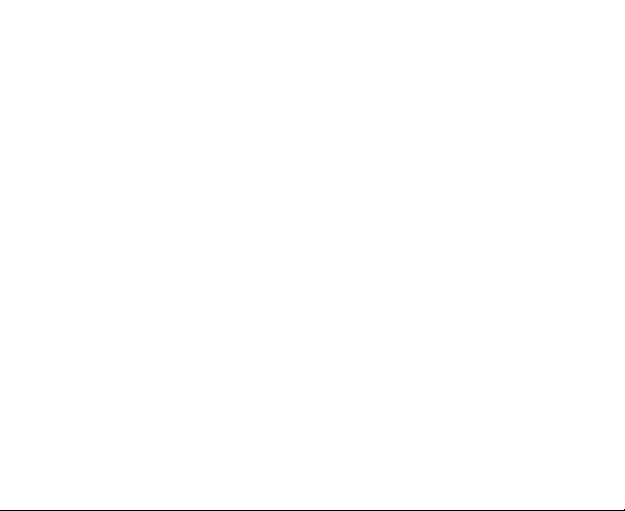
If your phone (or its accessories) has been submerged in water, punctured, or
dropped from a height, don’t use it. Take it to an authorised service centre.
interference
Care must be taken when using your phone in close proximity to medical devices,
such as pacemakers and hearing aids. It can also interfere with navigational systems
in planes and even car electronics...
pacemakers
Pacemaker manufacturers recommend a minimum distance of 15cm between
phone and pacemaker. So, if you’ve got a pacemaker, use your phone on the ear
furthest from your pacemaker (usually the right ear). And don’t carry your phone in
a breast pocket.
hearing aids
Your phone might interfere with hearing aids. The level of interference depends on
the type of hearing aid and the distance between it and your phone. So increasing
the distance between the two may help. If interference continues to be an issue for
you or someone you know, a hearing aid manufacturer might be able to offer a
solution.
26
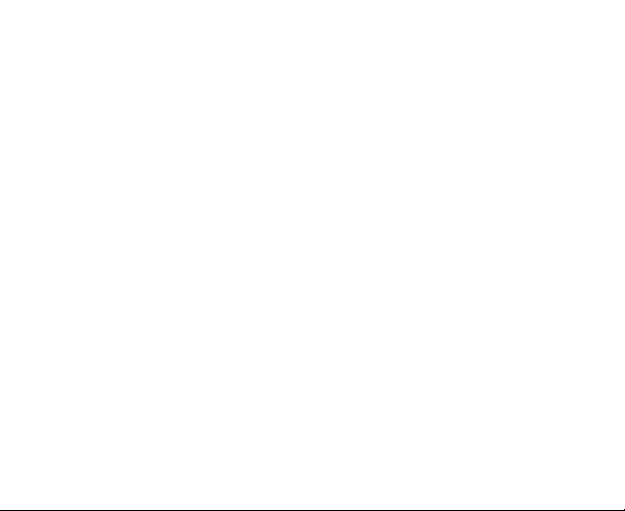
medical devices
Please consult your doctor and the device manufacturer to determine if operation
of your phone may interfere with the operation of your medical device.
hospitals
To prevent possible interference with sensitive medical equipment, switch off your
phone when asked to do so in hospitals, clinics or healthcare facilities.
aircraft
Switch off your phone whenever you are instructed to do so by airport or airline staff.
Or, if allowed, switch your phone to ‘Airplane mode’ before boarding.
vehicles
Because of possible interference with electronic equipment, some vehicle
manufacturers forbid the use of mobile phones in their vehicles unless a hands-free
kit with an external antenna is fitted.
27

explosive environments
petrol stations and other explosive atmospheres
One tiny spark can cause a massive explosion. So please obey all signs and
requests to turn off wireless devices, such as your phone.
Areas with potentially volatile or explosive atmospheres include fuelling areas,
below deck on boats, chemical transfer/storage facilities, and places where the air
contains chemicals or particles, such as grain, dust, or metal powders.
blasting areas
Switch off your mobile phone or wireless device when in or near blasting areas,
such as quarries. Not just because of the danger from explosives, but also because
of the interference your phone may cause with blasting operations.
28
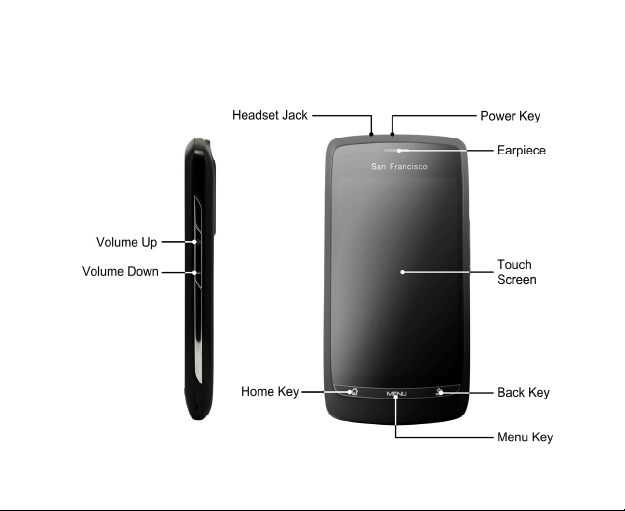
getting to know your phone
First, find out where everything is…
29
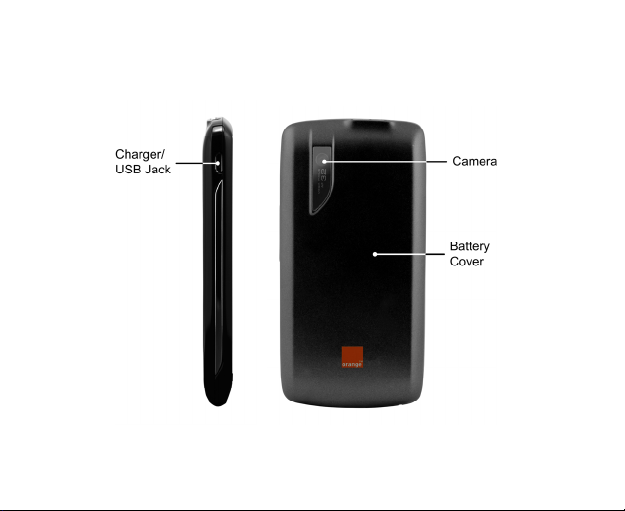
30

the keys explained
Next, see what everything does…
Key Function
Power Key • Hold to select phone modes: Silent, Vibration,
Home Key • Press to return to the Home Screen from any
Menu Key Press to get the options on the current screen.
Back Key Press to go to the previous screen.
Volume Keys Press higher end of the key to turn the volume up
Airplane or Power off.
• Press to switch your phone to Sleep mode.
• Press to wake up your phone.
application or screen.
• Hold to see recently used applications.
and the lower end of the key to turn it down.
starting up
Now you’re ready to get your new phone working. Here’s how…
31

installing the SIM/microSD card and battery
Switch off your phone before installing or replacing the battery, SIM, or memory card.
1. Remove the back cover like so…
2. Hold the SIM by the cut corner end and slip it into the card holder.
32

3. Open the microSD card holder, hold your microSD card by the cut corner end
and slide it in.
microSD logo is a trade mark of the SD Card Association.
4. Insert the battery by aligning the gold contacts on the battery with the gold
contacts in the battery compartment. Gently push down on the battery down
until it clicks into place.
33

1
2
5. Press the cover gently back into place until you hear a click.
34

removing the battery and SIM/microSD card
1. Make sure that your mobile phone is off.
2. Remove the back cover.
3. Lift the battery up and out.
4. Slide the SIM out.
5. Open the microSD card holder, sliding it down gently and remove the microSD
card.
35

charging the battery
When you first get your new phone you’ll need to charge the battery like this…
1. Connect the adapter to the charger jack.
2. Connect the charger to a standard AC wall outlet.
3. Disconnect the charger when the battery is fully charged.
how much charge have you got?
If the battery is low, there will be a pop-up message on the screen and the indicator
light will be red. As you charge your phone, the indicator light will change according
to the battery level:
36

Indicator colour Battery level
Red Less than 5% of the total battery level
Green More than 90% of the total battery level
If the phone is on, you‘ll see this charging icon appear on the status bar. As
soon as charging is complete, this icon
appears on the status bar.
switching your phone on/off
1. Make sure the SIM is in your device and the battery is charged.
2. Hold Power Key to switch on your phone.
3. To switch it off, hold Power Key to get the phone options. Select Power off,
and then tap OK.
selecting your phone settings
When you first switch on your new San Francisco (or if you’ve reset it to Factory
Settings – as explained on page 118) you need to select some settings before you
can use it.
1. Select the language you want to use and tap Next.
2. Configure the date & time settings and tap Next.
37

3. Configure the data synchronisation options and tap Next.
4. Set up your email accounts and tap Next. If you don’t want to set up your email,
tap Skip.
5. Tap Finish.
switching to sleep mode
To save battery power, Sleep Mode suspends your device to a low-power-consumption
state while the display is off. Your device also goes into Sleep Mode automatically
when the display is automatically turned off after a certain period of time, which you
can set in Settings > Sound & display > Screen timeout.
Press Power Key to switch to Sleep Mode.
waking up your phone
If your phone is in Sleep Mode, you can wake it up by…
1. Pressing Power Key to activate your screen display.
2. Drag the
NOTE: If you have set an ‘unlock pattern’ for your phone (see page 113) you’ll
need to draw the pattern to unlock your screen.
icon to the right.
38

getting around San Francisco
Like the city it’s named after, this is an exciting phone – so much to do and see, so
much fun to be had. It’s great for both work and play – especially when you know
how to use it properly. Let us take you on a tour, so you can get the very best out
of your San Francisco…
let your fingers take you anywhere
You can use finger gestures to control your phone. The controls on your touch
screen change dynamically depending on the tasks you’re performing.
1. Tap the buttons, icons, or applications to select items or to open applications.
2. Keep your finger on an item to see the available options.
3. Flick the screen to scroll up, down, left or right.
4. Point, drag and drop to move particular items across the screen – into files etc.
TOUCHPOINT: You can view the phone screen in portrait or landscape simply by
holding it upright or turning it on its side.
welcome to your home screen
You choose what you have on your Home Screen. Just add or remove stuff to
make it your own. You can also choose between two different styles…
39

1. launcher
40

2. Orange Home Screen
how to switch your screen style
1. Tap / > Homescreen Selector.
2. Select the Home Screen style you prefer and tap Set.
41

You can also tap Option in Homescreen Selector and select the keep this
homescreen after restart? check box if you want to keep a Home Screen style.
Otherwise, the phone will prompt you to choose a style every time you press Home
Key.
enjoy more space with the screen exteeeeeeeeeeeeeension
The Home Screen extends beyond the screen width, giving you loads more space
to play with. Simply slide your finger to the left or right to see the extended Home
Screen.
choose your wallpaper
1. Tap Home Key to return to the Home Screen.
2. Tap Menu Key and select Wallpaper.
3. Select the wallpaper you want to use from Gallery, Live wallpapers, or
Wallpapers.
If you have selected Launcher as your home screen style, you need to apply
wallpaper to Home or Lock screen. Live wallpapers can not be used as
wallpapers of lock screen.
4. Tap Save or Set wallpaper.
42

adding things to your Home Screen
1. Tap Home Key to return to the Home Screen.
2. Slide left or right to find an extended Home Screen where there is space to add
an item.
3. Tap Menu Key and select
You can also tap and hold the blank area of the Home Screen to get the Add
to Home screen menu.
4. Select an item type and the item you want to add to the Home Screen.
.
removing things from your Home Screen
1. Tap Home Key to return to the Home Screen.
2. Tap and hold the item you want to delete until the
screen.
3. Drag the item to
.
43
icon appears on the

status symbols: icons explained
Your San Francisco will tell you exactly what’s going on by showing you simple
icons. Here’s what they mean…
44

GPRS connected
GPRS in use
EDGE connected
EDGE in use
3G connected
3G in use
HSPA connected
HSPA in use
Battery very low
Battery low
Battery full
Battery charging
Vibrate mode
Flight mode
New mail
No signal
Signal strength
Roaming
Phone speaker off
Phone microphone off
No SIM installed
GPS connected
USB connected
Connected to a Wi-Fi network
Alarm set
Wired microphone headset
Bluetooth on
Speaker on
Problem with SMS/MMS delivery
New instant message
45

New SMS/MMS
New voicemail
Missed call
Call in progress
Call on hold
Call forwarding
Upcoming event
Song is playing
Downloading data
Content downloaded
Sending data
More (not displayed) notifications
using the notification panel
From the Notification Panel, you can see your calendar events, new messages,
and current settings – such as call forwarding or call status. From here you can
also open messages, reminders, etc. And this is how you do it…
1. Flick the status bar downwards.
TOUCHPOINT: You can also open the Notification Panel from the Launcher-style
Home Screen by tapping Menu Key > Notifications.
applications and settings - what does what?
Your San Francisco has lots of functions. Tap / to see the following…
46

Applications Benefit
Alarming Set alarms.
App Shop
Calculator Do basic calculation.
Calendar Schedule appointments and events.
Camcorder Shoot video clips.
Camera Take some great pictures.
Contacts Keep contact details of friends and colleagues.
Contacts Backup Back up your contacts.
Dialer Dial a number.
Docs To Go View your documents.
Email Go straight to the email screen.
Filer Manage files on your microSD card.
FMRadio Search, listen to and save radio channels.
Gallery Manage multimedia files.
Easily find, download and buy applications, games and
tones to use on your phone from Orange App Shop.
47

Applications Benefit
Games Find, download, or buy games from Orange App Shop.
Global Time Know the time anywhere in the world.
Google Mail
Guitar Hero 5 Mobile Play the game on your phone.
Homescreen
Selector
Internet Browse the internet.
Mail Use the mail function.
Maps
Market Access useful applications and fun games to download.
Messages
Messenger Send instant messages to friends and contacts.
Access your Google Mail account and check email on
your phone.
Choose your Home Screen style.
Track your current location, view real-time traffic, and
receive detailed directions to your destination.
Open the Messages screen, where you can send and
receive SMS and MMS messages.
48

Applications Benefit
Midnight Bowling 2
OD
Music Browse your audio files and listen to them in Music player.
music store Purchase and download music from Orange music store.
Note pad Create text notes.
Orange Maps Get the map of your current location.
Orange Weather Get weather reports.
Orange
Wednesdays
Photo Enables you to share your photos with your friends.
Ringtones Find, download, or buy ringtones from Orange App Shop.
Settings Adjust phone settings.
SIM Toolkit
Sound Recorder Capture audio clips.
Play the game on your phone.
Get 2 for 1 cinema ticket vouchers, plus free movie trailers,
cinema locations, the latest film reviews and all other info
you need to for watching a movie.
Only appears on the screen if your SIM provides this
function. Please contact Orange for more information.
49

Applications Benefit
Stopwatch
Measure exactly how long it (whatever ‘it’ may happen to
be) takes to do…
Task Manager Manage all the programs running on your phone.
TV Turn on TV player.
UNO OD Play the game.
Videos Browse and watch video files.
WWTBAM 2010
Play Who Wants To Be A Millionaire (WWTBAM) 2010 on
your phone.
Your Orange Connect to Your Orange.
YouTube Watch YouTube videos.
check your settings
To change or view your phone’s settings, tap Home Key > / > Settings.
Or From the Home Screen tap Menu Key > Settings.
Wireless & networks
Configure and manage wireless connections, such as
Wi-Fi, Bluetooth
®
, mobile networks, and Virtual Private
Networks. You can also select Airplane mode from here.
50

Call settings
Sound & display
Location & security
Applications Manage your apps and install of new ones.
USB Settings Configure PC connection and USB charging settings.
Accounts & sync
Privacy
SD card, USB Mass
Storage & phone
storage
Search Set the search options.
Set up fixed dialling numbers, voicemail, call barring, call
forwarding, call waiting, and caller ID, etc.
Set sound settings, such as ringtones and notifications. Or
display settings, such as screen brightness.
Create you screen unlock pattern, set the SIM lock, or
manage the phone’s credential storage. You can also
select the sources to use when determining locations from
My Location.
Manage your accounts and configure synchronisation
settings.
Configure privacy settings, such as location, back-up
settings, and personal data.
Check available memory on the external card and the
internal phone storage.
51

Language & keyboard
Set operating system language and region, plus text input
options.
Accessibility Choose accessibility options.
Text-to-speech
If you have installed a text-to-speech (voice data)
application, you can choose the settings.
Date & time Set the date, time, time zone, and date/time format.
About phone View phone status, battery level, and legal information.
open recently used applications
1. Hold Home Key from any screen until the following recently used applications
screen appears.
2. Tap the application you want to open.
52

how to make calls
There are many ways to make a call with your San Francisco. And they’re all easy
to do…
calling from the dialler
1. Tap / > Dialer from the Home Screen.
2. Enter the phone number or the contact name you want to call.
If you make a mistake, tap
all digits. Your phone automatically lists the matching contacts. You can tap
to hide the keypad and to see if there are more matching numbers or
contacts.
3. Tap
.
calling from your contacts
1. Tap Home Key > / > Contacts.
2. Slide your finger to scroll the contacts list and tap the contact you want to call.
You can search for a contact by tapping Menu Key > Search.
3. Tap
.
to erase a wrong entry, or hold this key to clear
53

calling from your call history
1. Tap Home Key > / > Dialer.
2. Tap
3. Tap a recently dialled or received call from the list. You can scroll down the list
4. Tap
to open Call History.
TOUCHPOINT: You can also open Call History by tapping the Call log tab
from the Contacts Screen.
to see more call history.
.
calling from a text
If a text message contains a phone number that you want to call, you can make
the call while viewing the text message.
1. Tap Home Key >
phone number you want to call.
2. Tap the number.
3. Select the number and tap
/ > Messages and tap the message that contains the
.
54

conference calls
Whether you can make a conference call depends on network status and/or your
tariff. Usually a quick call will make it possible. Please call Orange to find out more.
You can make a phone call between yourself and two or more other people. And
this is how you do it…
1. Call the number of one of the people you want to join the conference call.
2. While you are connected to that first number, tap Add call.
3. Call the number of someone else you want to join in.
4. While you are connected to the second number, tap Merge calls.
5. To add the third party, tap Add call.
6. Dial the number, and when connected, tap Merge calls.
7. Continue as above until you have everybody you want on the call…
emergency calls
1. Enter the emergency number for your location from the dialler.
2. Tap
.
55

TOUCHPOINT: It’s possible to dial emergency numbers when your SIM is not
inserted. Please call Orange to find out more information. For instance, what
emergency numbers are supported.
international calls
1. Hold from the dialler to enter ‘+’.
2. Enter the full phone number.
For example: +49-123-12345678 in the following format: + country code /
area code / phone number.
3. Tap
Whether you can make international calls depends on network status and/or your
tariff. Usually a quick call will make it possible. Please call Orange to find out more.
.
how to receive calls
When there’s an incoming call, your phone will display all information it has on the
caller on its screen. There are different ways to respond to incoming calls – depending
on who’s calling and what you’re doing at the time. Here are your options…
56

answering a call
Drag to the right to answer the call.
rejecting a call
Drag to the left to reject the call.
57

muting a call
During a call, you can mute your microphone so that the person you are speaking
to cannot hear you, but you can still hear them:
Tap Mute to turn your microphone off. The mute icon
To turn your microphone back on, tap Mute again.
will appear on the screen.
putting a call on hold
During a call, you can put it on hold by tapping Menu Key > Hold. The icon
will appear on the screen.
TOUCHPOINT: If you accept an incoming call while you’re on another call, the first
call automatically goes on hold. Just tap Menu Key > Swap calls to switch
between the two callers.
turning the speakerphone on/off
Tap Speaker during a call to turn the speakerphone on. This icon will appear
in the status bar. Tap Speaker again to turn it off.
ending a call
Just tap End to finish a call.
58

adjusting your call settings
From the Home Screen, you can open the call settings menu by going from Menu
Key > Settings > Call settings. This is what the settings do…
Fixed dialling
numbers
Voicemail service Select a voicemail service provider.
Voicemail settings Specify a voicemail number.
DTMF Tones Set the length of Dual-Tone Multi-Frequency (DTMF) tones.
GSM/WCDMA call
settings
Call barring settings Forbid certain types of calls.
Restrict outgoing calls to a fixed set of numbers. To do this you must
know your SIM’s PIN2 code.
Forward your incoming calls to a different number.
Call forwarding
Additional
settings
And choose when to forward: always forward;
forward when busy; forward when unanswered, or
forward when unreachable.
Caller ID
Call waiting
Choose whether people you call can
see your number.
See new incoming calls while you’re
on another call.
59

making and using contacts
You can save contacts to your phone memory or your SIM. If you store the information
on the SIM, you can just attach a name and number. But if you store their information
on the phone memory, you can add emails, postal addresses, pictures, nicknames,
websites, etc.
To go your contacts, tap Home Key >
There are three tabs on the Contacts Screen: Call log, Contacts, and Favorites.
importing and exporting contacts
You can import/export contacts from/to your SIM card (or microSD card). First,
let’s do it for the SIM…
1. Tap Menu Key > Import/Export from the Contacts Screen.
/ > Contacts.
60

2. Choose to import or export contacts. Your San Francisco will automatically
read the contacts.
3. Select the contacts you want to import/export.
To import all contacts saved to your SIM, tap Menu Key > Import all.
Or, if you want to export all contacts to your SIM, tap Menu Key > Select all.
4. Tap Done (for exporting contacts to SIM).
And this is how you import/export contacts from/to a microSD card…
1. Tap Menu Key > Import/Export from the Contacts Screen.
2. Choose to import or export contacts. If you want to import contacts from the
microSD card, you should have vCard files saved in the microSD card. If there’s
more than one vCard file, you need to select the vCard file and tap OK.
creating a contact
1. Tap Menu Key > New contact from the Contacts Screen.
2. Select where you want to save your contact.
3. Enter their name and phone number(s), email addresses, chat addresses,
postal addresses, etc.
4. Tap Done to save the contact.
61

adding a contact to Favorites
1. Tap and hold from the Contacts Screen the contact you want to add to Favorites.
2. Tap Add to favorites from the shortcut menu.
62

searching for a contact
1. Tap Menu Key > Search from the Contacts Screen.
2. Input the contact name you want to search for.
The contacts matched will be listed.
editing a contact
1. Tap the contact you want to edit from the Contacts Screen.
2. Press Menu Key > Edit contact.
3. Edit the contact and tap Done.
TOUCHPOINT: You can also edit a contact by holding it in the Contacts Screen
and selecting Edit contact from the pop-up shortcut menu.
deleting a contact
1. Select the contact you want to delete from the Contacts Screen.
2. Press Menu Key > Delete contact.
3. Tap OK.
63

entering text
Two fingers, five fingers or even 10 fingers – everyone has a different way (and
ability) when it comes to typing. The San Francisco recognises that fact by offering
a choice of keyboards. You choose what suits…
TOUCHPOINT: The keyboard automatically appears on the screen when you
enter a field that needs text. You can hide it by holding Menu Key or pressing
Back Key.
android keyboard
The Android Keyboard provides a layout similar to a desktop computer keyboard.
To make it even more like a normal keyboard, turn the phone sideways and the
screen will change from portrait to landscape.
To use the landscape keyboard, just tick the Orientation check box in Settings >
Sound & display. (The landscape QWERTY keyboard is not supported in all
applications.)
64

TouchPal keyboard
Select one of the three TouchPal keyboard layouts...
65

• Full QWERTY
66

• 12–Key PhonePad
67

• CooTek T+
entering text via on-screen keyboard
1. Enter a field that needs text or numbers.
2. Tap or hold the letters on the keyboard to enter your text.
68

entering numbers and symbols
1. Enter a field that needs text or numbers.
2. Tap
3. Select the numbers and symbols.
to open the symbol panel.
/
choosing touch input settings
Choose the touch input settings by tapping Menu Key > Settings > Language &
keyboard from the Home Screen.
In the Text settings section, you can choose the settings for android keyboard,
TouchPal, and user dictionary.
TouchPal’s settings…
You can tick the check boxes to enable…
• Word prediction
• Key press sound
• Key press vibration
• Mixed language input
• Swipe to switch layout
69

• Next word prediction
• Mistyping correction
• Slide-down symbol input, and
• Relevant words suggestion.
Or select language, layout in portrait mode and landscape mode.
android keyboard settings…
You can tick the check boxes to enable…
• Vibration on keypress
• Sound on keypress
• Auto-capitalization of the first letter in each sentence
user dictionary
You can add words to your dictionary by pressing Menu Key > Add.
70

sending and receiving messages
Your SMS (text message) and MMS (multimedia messaging service) files are located
in Messages.
To access your message files, tap Home Key >
From Messages, you can receive and send a text or MMS.
When you receive a new message, you can open it from the Notifications Panel, or
from the Messages Screen. Simply tap on the new message to read it.
Your phone will tell you when message(s) arrive by showing this icon
status bar.
sending a text
1. Tap Home Key > / > Messages.
2. Tap New message.
3. Tap the To field and enter the recipient’s number. You can also enter the first
letters of the recipient’s name to display a list of matching names stored in
Contacts, and then select their name from the list.
4. Tap Type to compose and type your message.
5. Tap Send to send your text.
71
/ > Messages.
in the

sending an MMS
1. Tap Home Key > / > Messages.
2. Tap New message.
3. Tap To field and enter the recipient’s number. You can also enter the first letters
of the recipient’s name to display a list of matching names stored in Contacts,
and then select their name from the list.
4. Tap Menu Key > Add subject to enter the subject of your MMS.
5. If needed, tap Type to compose and type your message.
6. Tap Menu Key > Attach if you want to add an attachment to your MMS…
Pictures: Select a picture to add to your MMS.
Capture picture: Take a photo to attach to your MMS.
Videos: Select a video clip to attach to your MMS.
Capture video: Shoot a video clip and attach to your MMS.
Audio: Select an audio file to attach to your MMS.
Record audio: Record an audio file to attach to your MMS.
Slideshow: Edit a slideshow to attach to your MMS.
7. When you’ve finished, tap Send.
72

TOUCHPOINT: Add an attachment to text message and it will be converted into
an MMS without you having to do a thing. Likewise if you remove an attachment
from an MMS, it’ll automatically become a text.
managing messages and their ‘threads’
Text and MMS messages sent to and received from a contact (or a number) are
grouped into message threads in your Messages Screen. That way you can see
the history of the ‘conversation’ you’ve had with someone – like a chat program.
These message threads are arranged according to when you received them, with
the latest one on top.
reply to a message
1. Tap the message you want to reply to from the Messages Screen.
2. Tap Type to compose and type your message.
3. Tap Send.
delete a message thread
1. Tap Menu Key > Delete threads from the Messages Screen.
2. Select the messages or threads you want to delete.
3. Tap OK.
73

If you want to delete all threads, tap Menu Key > Delete all threads > Delete.
You can also delete a message or thread by opening it from the Messages Screen
and tapping Menu Key > More > Delete thread.
message settings
To configure your message settings, tap Menu Key > Settings from the Messages
Screen.
storage settings:
• Delete old messages: select to delete old messages when your storage limits
are reached.
• Text message limit: set the maximum number of text messages allowed in a
single thread.
• Multimedia message limit: set the maximum number of multimedia messages
allowed in a single thread.
text message (SMS) settings:
• Delivery reports: request a delivery report for every text message you send.
• Manage SIM card messages: manage the messages saved to your SIM.
• Service Center: Enables you to view and edit the service centre number.
74

MMS settings:
• Delivery reports: request a delivery report for every MMS message you send.
• Read reports: request a read report for each MMS message you send.
• Auto-retrieve: automatically retrieve MMS messages.
• Roaming auto-retrieve: automatically retrieve MMS messages when you’re
roaming.
notification settings:
• Notifications: show message notifications in the status bar.
• Select ringtone: choose a ringtone for your incoming messages.
• Vibrate: make your phone vibrate when a new message arrives.
75

emailing
Go to the Email Screen to set up your email account and exchange emails:
Tap Home Key >
creating an email account
1. Enter your email address and password, and
then tap Next when you enter the Email Screen
for the first time.
/ > Email.
76

2. Select the type of email account, edit the
incoming server settings, and then tap Next
[Check]. Your phone will check the incoming
server settings before proceeding to the next
step.
Problems? If you get a message saying setup
couldn’t be finished, you’ll need to correct/check
your settings. If there’s still a problem, you may
need to contact Orange and/or you email service
provider for help.
3. Edit the outgoing server settings and tap Next [Check]. Your phone will check
the outgoing server settings and finish the setup automatically.
4. Set how often you want your email inbox checked. And choose whether to use
this account by default or be told when email arrives. Then tap Next.
77

5. Give your account a name and the name you
want recipients to see on all your emails. Tap
Done.
writing and sending emails
After creating your email account, you’re ready to write and send emails…
1. From the Email Screen tap Menu Key > Compose.
2. Tap To and enter the recipient’s email address.
78

When you enter the address, any matching addresses saved in your Contacts
will be displayed. You can choose a recipient from the list.
3. Enter the subject and the content of your Email.
4. Tap Send.
TOUCHPOINT: Want to send an email to more than one person? Simply tap
Menu Key > Add Cc/Bcc and input their email addresses
replying to and forwarding emails
1. From Email Screen open the email you want to reply to/forward.
2. Tap Reply or Menu Key > Reply/ Forward.
You can also tap Reply all or Menu Key > Reply all if you want to include
everybody who got the original email. If forwarding, enter the email address(es)
your message has to go to.
3. Type your email.
4. Tap Send.
choosing your email settings
Tap the account you want to set from the Email Screen and tap Menu Key >
Account settings. Here’s what you can choose from…
79

general settings:
• Account name: set your account name.
• Your name: set the name shown on your outgoing emails.
• Email address: set the email address of the account.
• Email check frequency: choose how often you want to check for emails.
• Power-saving mode: automatically adjust email check frequency when you
have poor signal.
• Default account: automatically choose this email account when you want to
send something via an email.
notification settings:
• Email notifications: alert in status bar when email arrives.
• Select ringtone: choose a special ringtone for incoming emails.
• Vibrate: phone vibrates when email arrives.
server settings:
• Incoming settings: your incoming email server.
• Outgoing settings: your outgoing email server.
80

getting connected to the Internet
The San Francisco’s impressive networking capabilities will get you onto the Internet
or a corporate network (intranet) with ease.
You can use default connection settings to connect to the web via your mobile
network (GPRS/3G/EDGE), or Wi-Fi.
To get connected via GPRS/3G/EDGE you need an Orange data plan. Also if the
GPRS/3G/EDGE settings are not pre-configured on your phone, please contact
Orange. Changing the settings without talking to your service provider could stop
your phone from working.
adding a new GPRS/3G/EDGE connection
Before you begin, get the following information from Orange:
• Access Point Name (APN).
• Your user name and password if needed.
• Server IP and the port number if the network uses a proxy server.
1. Tap Home Key >
networks > Access Point Names.
2. Tap Menu Key > New APN.
3. Tap Name to enter your APN name (it can be whatever you fancy).
/ > Settings > Wireless & networks > Mobile
81

4. Tap APN to enter the APN you want to add.
5. Tap Proxy and Port to enter the Server IP and port if the network uses a proxy
server.
6. Tap and enter Username and Password. (If there’s no user name or password,
leave them blank.)
7. If needed, tap and enter APN type.
8. Tap Menu Key > Save to complete.
TOUCHPOINT: To set the APN to default settings, tap Menu Key > Reset to
default.
turning on Wi-Fi
Your Wi-Fi provides wireless Internet access over distances of up to 300 feet (100
metres).
1. Tap Home Key >
2. Tick the Wi-Fi box to turn it on.
/ > Settings > Wireless & networks.
82

adding a Wi-Fi network
1. Tap Home Key > / > Settings > Wireless & networks > Wi-Fi settings.
The Wi-Fi network names and security settings (open or secured) that your
phone has detected are shown in Wi-Fi networks.
2. Tap a network to connect to it.
If you attempt to connect to a secured network, you’ll need to give a wireless
password to get access.
checking the Wi-Fi network status
You can check the Wi-Fi network by looking at the icon in the status bar.
Or tap Home Key >
Next, tap the wireless network that the phone is currently connected to. You can
check the network status from the pop-up window.
/ > Settings > Wireless & networks > Wi-Fi settings.
83

84 85

browsing the Internet
You can use your phone to get on the www. Your phone automatically creates an
EDGE or GPRS/3G connection while you browse web pages. Some of them
might not be displayed properly as certain internet programs, such as Flash, are
not supported by your phone.
Tap Home Key >
There are different ways to open www pages…
• Tap the address bar to enter the website you want to browse. Then tap Go.
• Tap Menu Key > Bookmarks and select an item to open.
• Go to the Bookmarks Screen to choose an item from the Most visited
tab/History tab.
browsing options
• Refresh: Menu Key > Refresh.
• Search: Menu Key > More > Find on page and enter the search item.
• Copy: Menu Key > More > Select text and slide your finger on the page to
select the text you want to copy. Your phone automatically copies the selected
text to the clipboard.
/ > Internet.

• Share pages: Menu Key > More > Share page to send a page by email,
Google Mail, Messages, or Mail.
• Download/page info: Menu Key > More > Page info/Downloads.
• Landscape browser: Home Key >
Tick the Orientation box and rotate your phone sideways to view the landscape
browser screen.
• Open new browser window: Menu Key > New window. Then tap the address
bar to enter the website you want to browse.
• Switch browser windows: If you have more than one browser windows opened,
you can switch between these windows by tapping Menu Key > Windows. Then
tap the page you want to browse. You can also tap
/ > Settings > Sound & display.
to close a window.
browser settings
You can set the browser text size, home page etc. by tapping Menu Key > More
> Settings from a browser window.
Page content settings
• Text size
• Default zoom
• Open pages in overview
86

• Text encoding
• Block pop-up windows
• Load images.
• Auto-fit pages
• Landscape-only display
• Enable JavaScript
• Enable plug-ins
• Open in background
• Set home page
Privacy settings
• Clear cache: delete all cached page contents.
• Clear history: clear the browser navigation history.
• Accept cookies: allow websites to use cookies.
• Clear all cookie data: clear the browser cookies – deleting all history data.
• Remember form data: remember the data you type in forms for later use.
• Clear form data: clear all the saved form data.
• Enable location: allow sites to request access to your location.
• Clear location access: clear location access for all websites.
87

Security settings
• Remember passwords: save usernames and passwords for web sites.
• Clear passwords: clear saved passwords.
• Show security warnings: warn if there’s a problem with a site’s security.
Advanced settings
• Website settings: view advanced settings for individual websites. (Only available
for some websites.)
• Reset to default: Clear all browser data and reset all settings to default.
opening links in web pages
When you’re on a web page with a link to another site, either tap the link to open
the page, or hold on the link to open the shortcut menu, giving you these options:
• Open
• Open in new window
• Bookmark link
• Save link
• Share link (by email, Google Mail, Messages, or Mail.)
• Copy link URL
88

downloading apps from the web
If a web page has link to an application you’d like to download, just hold on the link
and select Save link. The application will be saved to your microSD card.
using bookmarks
To bookmark a web page, open it, tap Menu Key > Bookmarks, and then Add/Add
bookmark. Give the bookmark a name and select OK.
TOUCHPOINT: To change how you view bookmarks on your phone screen, tap
Menu Key > List view/Thumbnail view.
edit a bookmark
Open a browser window. Tap Menu Key > Bookmarks. Select the bookmark you
want to edit – holding on it until the shortcut menu pops up and select Edit bookmark.
Edit the name or location, and then tap OK to save.
delete a bookmark
Open a browser window. Tap Menu Key > Bookmarks. Choose the bookmark
you want to get rid of by holding on it until the shortcut menu pops up. Then select
Delete bookmark and tap OK to confirm.
89

going wireless with Bluetooth®
Bluetooth® gives you short-range wireless communication. Phones or other devices
with Bluetooth can exchange information at a maximum range of about 10 metres.
They must wirelessly ‘see’ each other before this can be done – which is why
guides like this talk about making your phone ‘visible’.
turning Bluetooth on/off
1. Tap Home Key > / > Settings > Wireless & networks and tap the box
by Bluetooth to put a tick in it. The fact that Bluetooth is on will be confirmed
by the appearance of
just clear the Bluetooth tick box.
TOUCHPOINT: The default setting for Bluetooth is off, but you can change that.
Turn Bluetooth on, and then turn off your phone. When you power up your phone
again, Bluetooth will turn on automatically.
making your phone visible
In order to work with other phones or devices that have Bluetooth, you need to
make your phone visible to them. Here’s how…
in the status bar. If you want to turn Bluetooth off,
90

1. Tap Home Key >
settings.
2. Select the Bluetooth tick box if it isn’t already ticked.
3. Tick the Discoverable box to make your device visible.
…and to make your phone ‘invisible’ simply remove the tick from the Discoverable
box by selecting it again.
/ > Settings > Wireless & networks > Bluetooth
change your phone’s name
When your phone is visible to other Bluetooth devices it will be seen by its name,
and you can make that anything you want – like ‘Ben’s San Francisco’.
1. Tap Home Key >
settings.
2. Select the Bluetooth box if it is not already ticked.
3. Tap Device name.
4. Enter the name and tap OK.
/ > Settings > Wireless & networks > Bluetooth
91

hook up with another Bluetooth device
Pairing your phone with another phone or device that has Bluetooth, means they
can exchange information from then on without being visible to each other. However,
they must, of course, both have Bluetooth turned on to do this. So this is how you
pair up…
1. Tap Home Key >
settings.
2. Tap Scan for devices. Your San Francisco will show all visible Bluetooth
devices (in range) in its Bluetooth devices.
3. Select the device you want to pair with.
4. If required, enter your PIN and tap OK.
If a PIN is required, the same PIN should be entered on the other device.
/ > Settings > Wireless & networks > Bluetooth
92

making the most of multimedia
Taking pictures, making and watching videos, recording memos and playing your
favourite tunes, or maybe just listening to the radio while looking at your holiday
snaps... Whatever you fancy doing, the San Francisco is a little multimedia marvel.
Here’s how to make the very most of it.
taking pictures with your camera
Your phone has a 3.2 megapixel camera. Open it by tapping Home Key > /
> Camera.
Aim the camera at the subject and then tap
the picture in the right corner of the screen. Or select Menu Key > Gallery to view
all your pictures.
adjusting camera settings
From the Camera Screen tap Menu Key > Settings. These are the options you’ll get:
• White balance: enables the camera to capture colours more accurately by
adjusting to the available light.
• Anti Banding: avoid stripes on pictures you take of TV or computer screens.
• Color effect: select a picture effect.
to take a shot. To view it, just tap
93

• Store location: record where the picture was taken.
• Select ISO: set the ISO level or put in on automatic. (The higher the ISO the
better for taking pictures in low light conditions.)
• Picture size: change the size of the pictures you’ve taken.
• Picture quality: adjust the jpeg quality.
• Focus mode: turn autofocus on/off.
• Sharpness: adjust picture sharpness.
• Contrast: adjust the contrast. (A higher contrast makes it easier to see blue,
red or green against black.)
• Saturation: Tap to adjust the saturation.
• Restore to default settings
TOUCHPOINT: To change quickly from camera to camcorder or vice versa, use
the switch
icon.
shooting video with your camcorder
Open the camcorder by tapping / > Camcorder. Then select to start
shooting, and
view the video you’ve just shot. Or tap Menu Key > Gallery to see all your video
clips.
to stop. Select the picture in the right corner of the screen to
94

adjusting your video settings
By tapping Menu Key > Settings from the Camcorder Screen, you can adjust the
video settings. These are the options you’ll be given:
• Video quality
• Video Encoder
• Audio Encoder
• Video duration
• Restore to default settings
listening to your FM Radio
The FM Radio on your phone lets you search for, listen to and save radio channels.
And when you get a call, the radio will automatically switch off.
To tune in, plug your headset into your phone. Tap
icon will pop up in the status bar.
Tap
radio’s reception, tap Menu Key > Adjust. Select
go up or down by +/– 0.1 MHz.
or to scan for available FM channels. If you need to fine tune the
95
/ > FMRadio. This
/ to make the frequency

Once you’re happy that you’ve got the best reception possible, hold the frequency
shown until a red box appears on the screen, and then drag it into the box to save
– as shown in the following diagram.
IMPORTANT: The quality of your radio’s reception depends on the coverage of the
radio station where you are. The wired headset that comes with the San Francisco
works as an antenna, so always connect the headset when using the FM Radio.
96

• Press Volume Keys to adjust the volume.
• Tap Menu Key > Sleep to set the FM radio sleep timer.
• Tap
to switch off the radio.
playing your music
You can play digital audio files from your phone’s memory card in Music.
That means you need to copy the audio files you want to play to your memory card
first. Once that’s done…
1. Tap
2. Select Artists/Albums/Songs/Playlists to see the songs you want to play.
3. Tap a song from the list to start playing.
4. Adjust the Volume Keys up or down.
/ > Music to open the Music Screen.
97

creating playlists
Playlists help you organise your music files:
1. Select a music file you want to add to a new playlist.
98

2. Tap and hold on the file until a shortcut menu pops up.
3. Tap Add to playlist.
4. Tap New.
5. Type the playlist name and tap Save.
managing playlists
1. From the Music Screen tap Playlists to see them all.
2. Hold on the playlist you want to play or edit until a shortcut menu pops up.
Tap Play, Delete or Rename.
adding a song to a playlist
1. Open the folder where the song is.
2. Hold on the song until a shortcut menu pops up.
3. Select Add to playlist.
4. Select a playlist.
setting a song as ringtone
1. Open the folder where the song is.
2. Hold on the song until a shortcut menu pops up.
99

3. Select Use as phone ringtone.
TOUCHPOINT: Listening to song that you’d like as a ringtone? Just tap Menu Key
> Use as ringtone. Job done.
playing your videos
First, you need to copy video
files to your memory card. Then,
to play a video file, tap Home
Key >
open the Videos Screen and
show the video files saved to
your memory card.
Choose a video file and the
video player will open. Tap on
the screen and the control bar
will appear as below. So now
you can play, pause, fast
forward, etc.
/ > Videos. This will
100
