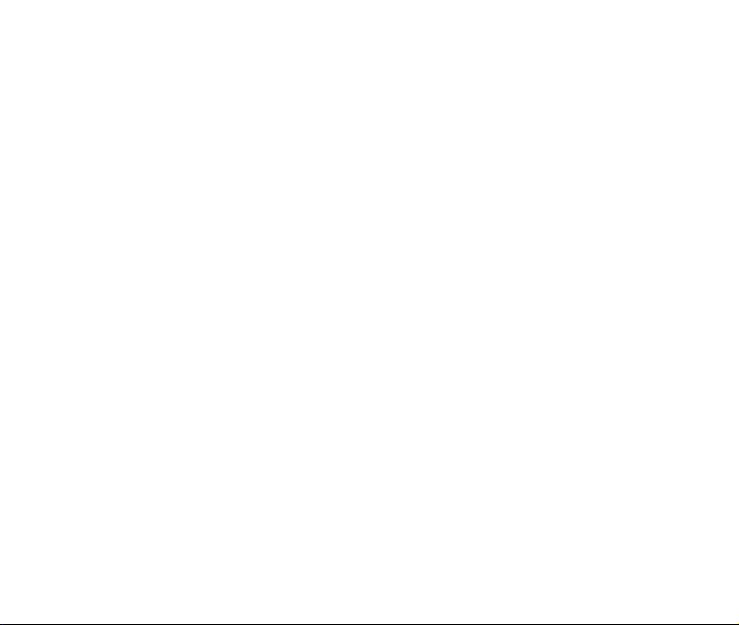
ZTE-RACER
User Manual

LEGAL INFORMATION
Copyright © 2010 ZTE CORPORATION.
All rights reserved.
No part of this publication may be excerpted, reproduced, translated or utilized in any form or
by any means, electronic or mechanical, including photocopying and microfilm, without the
prior written permission of ZTE Corporation.
The manual is published by ZTE Corporation. We reserve the right to make modifications on
print errors or update specifications without prior notice.
Version No. : R1.0
Edition Time : 20100601
Manual No. : 079584501617
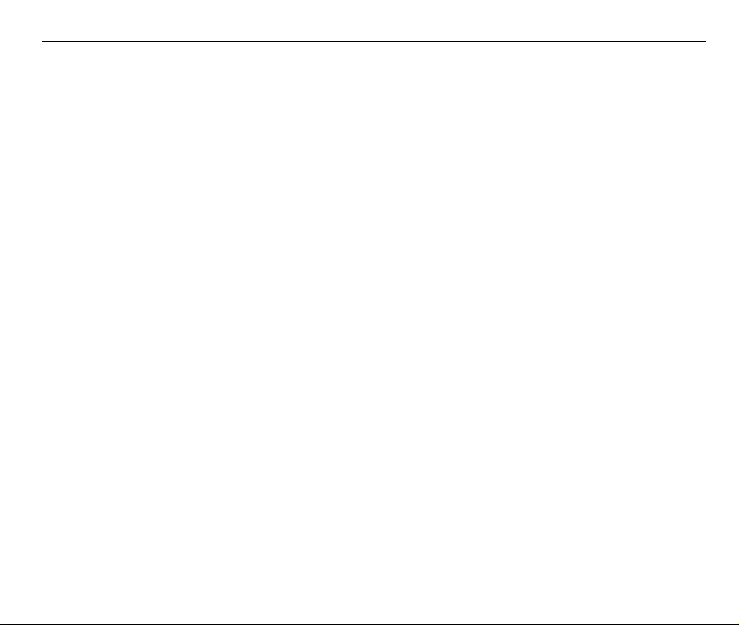
ZTE-RACER User Manual
Contents
For Your Safety...................................................................................................11
Product Safety Information ...............................................................................................11
RF Exposure .....................................................................................................................12
General Statement on RF Energy ...............................................................................12
Specific Absorption Rate (SAR) .................................................................................. 12
Body Worn Operation..................................................................................................13
Limiting Exposure to Radio Frequency (RF) Fields.....................................................13
Regulatory Information ................................................................................................13
Distraction.........................................................................................................................14
Driving .........................................................................................................................14
Operating Machinery ...................................................................................................14
Product Handling ..............................................................................................................14
General Statement on Handling and Use....................................................................14
Small Children .............................................................................................................15
Demagnetization .........................................................................................................15
Electrostatic Discharge (ESD).....................................................................................15
Antenna .......................................................................................................................16
Normal Use Position....................................................................................................16
Air Bags.......................................................................................................................17
Seizures/ Blackouts.....................................................................................................17
Repetitive Motion Injuries ............................................................................................17
Emergency Calls .........................................................................................................18
Loud Noise ..................................................................................................................18
Bright Light ..................................................................................................................18
3
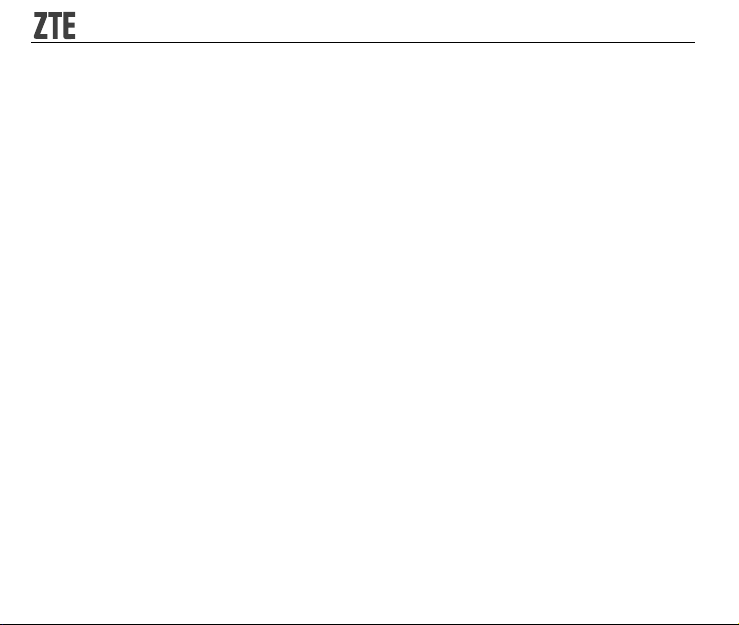
Phone Heating ............................................................................................................ 18
Electrical Safety................................................................................................................ 18
Accessories................................................................................................................. 18
Connection to a Car .................................................................................................... 19
Faulty and Damaged Products ................................................................................... 19
Interference ......................................................................................................................19
General Statement on Interface.................................................................................. 19
Pacemakers ................................................................................................................ 19
Hearing Aids ............................................................................................................... 19
Medical Devices.......................................................................................................... 20
Hospitals ..................................................................................................................... 20
Aircraft......................................................................................................................... 20
Interference in Cars .................................................................................................... 20
Explosive Environments ................................................................................................... 21
Petrol Stations and Explosive Atmospheres............................................................... 21
Blasting Caps and Areas ............................................................................................21
Getting Started ....................................................................................................22
Overview .......................................................................................................................... 22
Key Definition ................................................................................................................... 24
Starting Up ....................................................................................................................... 25
Installing the SIM/microSD Card and Battery .............................................................25
Removing the Battery and SIM/microSD Card ...........................................................27
Charging the Battery ................................................................................................... 28
Powering On/Off Your Phone........................................................................................... 29
Switching Your Phone to Sleep Mode ........................................................................29
4
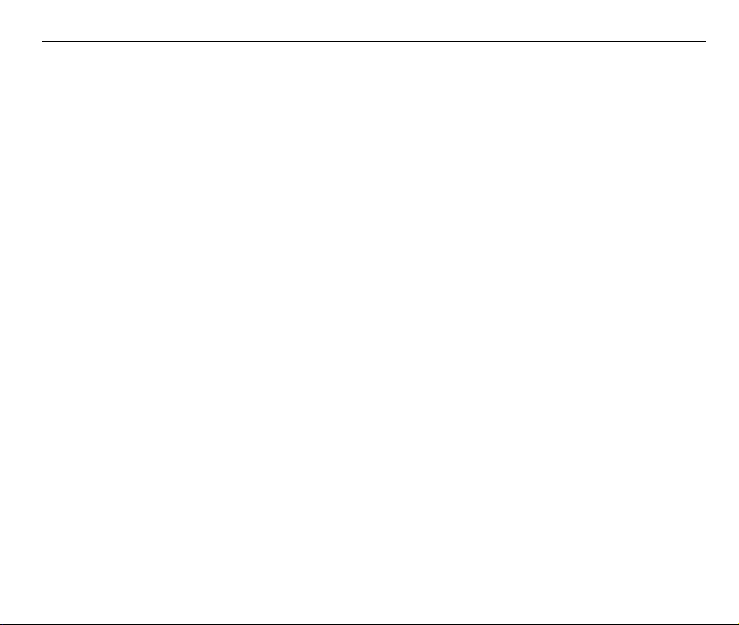
ZTE-RACER User Manual
Waking Up Your Phone from Sleep Mode ..................................................................30
Getting Around Your Phone..............................................................................................30
Using Finger Gestures ................................................................................................30
Home Screen ..............................................................................................................31
Phone Status and Notifications ...................................................................................33
Applications and Settings Preview ..............................................................................36
Phone Calls ......................................................................................................... 41
Making a Call ....................................................................................................................41
Making a Call from Dialer ............................................................................................41
Making a Call from Contacts .......................................................................................41
Making a Call from Call History ...................................................................................42
Making a Call from a Text Message............................................................................ 42
Making a Conference Call ...........................................................................................42
Making an Emergency Call .........................................................................................43
Making an International Call........................................................................................43
Receiving a Call................................................................................................................44
Answering an Incoming Call........................................................................................44
Rejecting an Incoming Call..........................................................................................44
Muting a Call ...............................................................................................................45
Putting a Call on Hold..................................................................................................45
Turning the Speaker On/Off ........................................................................................45
Ending a Call ...............................................................................................................45
Call Settings......................................................................................................................46
Contacts ..............................................................................................................47
Starting to use Contacts ...................................................................................................47
5
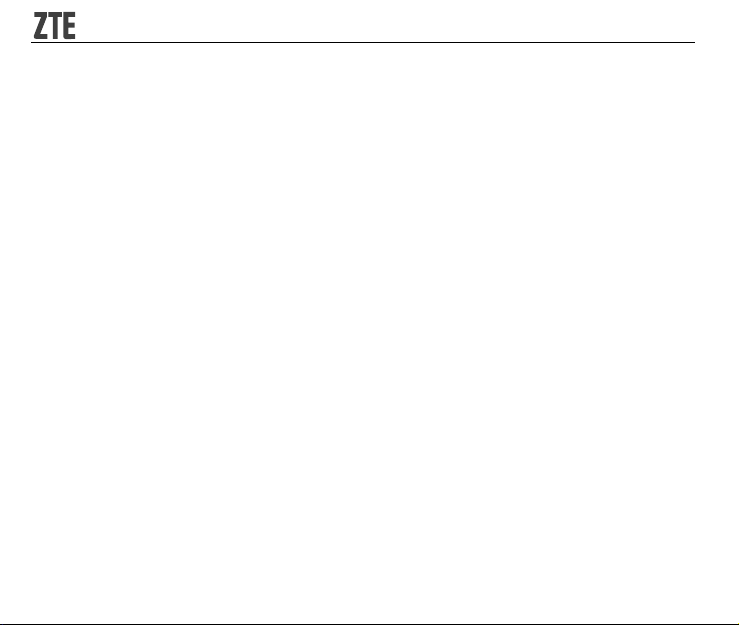
Contacts Screen ......................................................................................................... 47
Managing Contacts .......................................................................................................... 47
Importing/Exporting Contacts...................................................................................... 47
Creating a Contact ...................................................................................................... 48
Adding a Contact to Favorites..................................................................................... 49
Searching for a Contact .............................................................................................. 49
Editing a Contact......................................................................................................... 50
Deleting a Contact ...................................................................................................... 50
Entering Text .......................................................................................................51
Using the On-screen Keyboard ........................................................................................ 51
Touch Input Settings ........................................................................................................ 54
Messaging ...........................................................................................................56
Exchanging Messages .....................................................................................................56
Composing an SMS .................................................................................................... 56
Composing an MMS ................................................................................................... 56
Managing Messages and Message Threads .............................................................. 57
Message Settings .......................................................................................................58
Using Email ...................................................................................................................... 59
Creating an Email Account .........................................................................................59
Composing an Email................................................................................................... 62
Reply to or Forward an Email ..................................................................................... 62
Email Settings ............................................................................................................. 63
Getting Connected..............................................................................................64
Connecting to the Internet ................................................................................................ 64
6
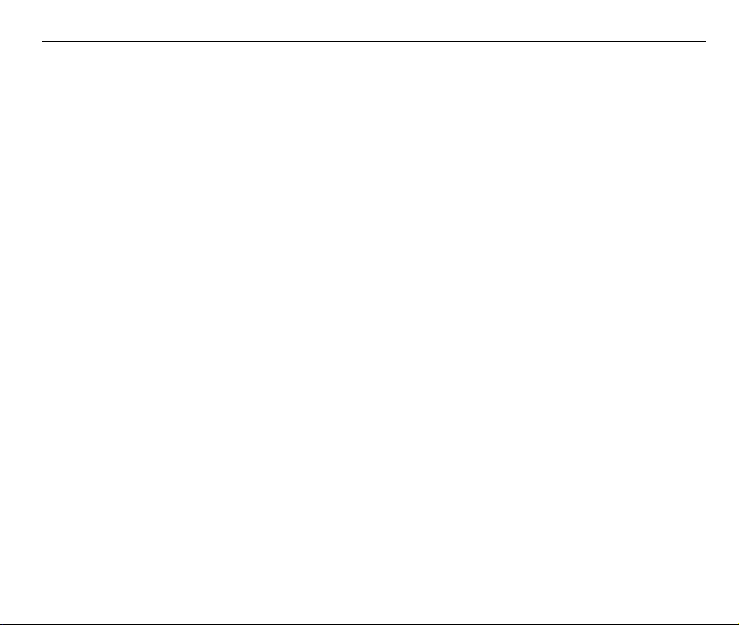
ZTE-RACER User Manual
Ways of Connecting to the Internet .............................................................................64
GPRS/3G/EDGE .........................................................................................................64
Wi-Fi ............................................................................................................................65
Using Browser...................................................................................................................67
Opening Browser.........................................................................................................67
Opening Web Pages ...................................................................................................67
Favourites....................................................................................................................67
Planet 3 .......................................................................................................................68
Skype™.......................................................................................................................69
Windows Live™ Messenger........................................................................................69
Browsing Options ........................................................................................................70
Using Bookmarks ........................................................................................................73
Browser Settings .........................................................................................................74
Bluetooth...........................................................................................................................76
Turn on/off Bluetooth...................................................................................................76
Make your device visible .............................................................................................76
Change your device name ..........................................................................................77
Pair with another Bluetooth device..............................................................................77
Experiencing Multimedia ...................................................................................78
Camera .............................................................................................................................78
Opening Camera .........................................................................................................78
Taking Pictures............................................................................................................78
Camera Settings..........................................................................................................78
Video Recorder .................................................................................................................79
Opening Video Recorder.............................................................................................79
7
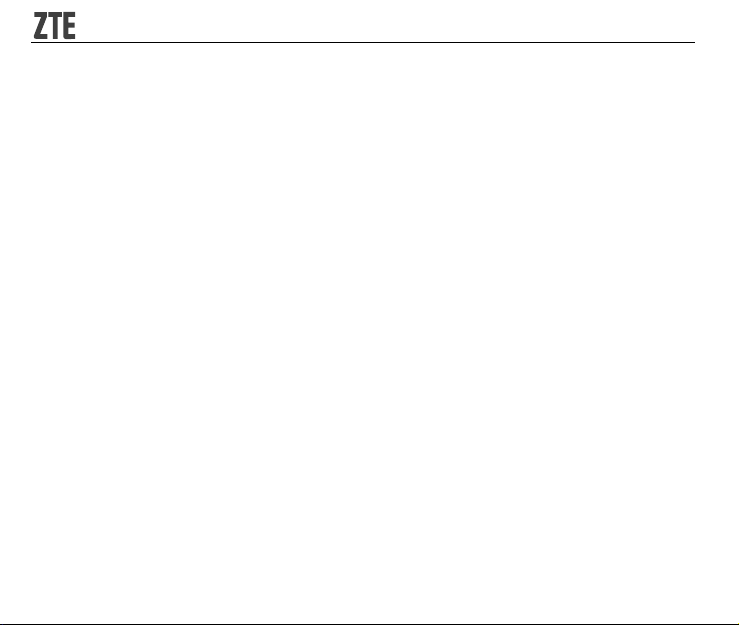
Shooting Videos.......................................................................................................... 80
Video Settings............................................................................................................. 80
FM Radio.......................................................................................................................... 80
Opening FM Radio...................................................................................................... 81
Listening to FM Radio ................................................................................................. 81
Music ................................................................................................................................ 82
Opening Music ............................................................................................................ 82
Playing Music.............................................................................................................. 82
Creating Playlists ........................................................................................................ 83
Managing Your Playlists .............................................................................................83
Setting a Song as Ringtone ........................................................................................ 83
Videos .............................................................................................................................. 84
Opening Videos .......................................................................................................... 84
Playing Videos ............................................................................................................ 84
Gallery .............................................................................................................................. 85
Sound Recorder ...............................................................................................................86
Opening Sound Recorder ........................................................................................... 86
Recording Your Memo ................................................................................................ 87
Google Applications...........................................................................................88
Signing In to Your Google Account ..................................................................................88
Using Gmail...................................................................................................................... 88
Opening Gmail ............................................................................................................ 88
Creating and Sending a Gmail Message .................................................................... 88
Using Google Calendar .................................................................................................... 89
Using Google Talk............................................................................................................ 89
8
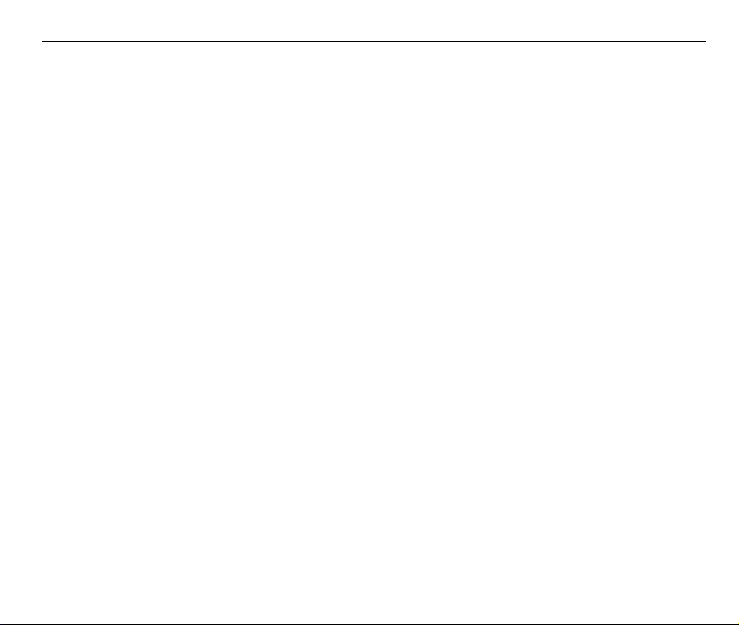
ZTE-RACER User Manual
Opening Google Talk ..................................................................................................89
Adding a New Friend...................................................................................................89
Viewing and Accepting an Invitation............................................................................90
Changing Your Online Status......................................................................................90
Starting a chat .............................................................................................................90
Phone Settings....................................................................................................91
Basic Settings ...................................................................................................................91
Setting the Time and Date...........................................................................................91
Display Settings...........................................................................................................91
Sound Settings ............................................................................................................93
Language Settings ......................................................................................................95
Mobile Network Services.............................................................................................96
Security Settings...............................................................................................................97
Protecting Your Phone with a Screen Lock.................................................................97
Protecting Your SIM Card with a PIN..........................................................................99
Setting up Credential Storage ...................................................................................100
Managing Memory ..........................................................................................................100
Managing Your Memory Card ...................................................................................100
Managing Internal Phone Storage.............................................................................101
Application Settings ........................................................................................................101
Managing Applications ..............................................................................................101
Other Settings .................................................................................................................103
Search Settings .........................................................................................................103
Speech Syntheisis Settings.......................................................................................103
9

Other Applications............................................................................................104
Docs To Go ....................................................................................................................104
Note pad......................................................................................................................... 104
Calculator ....................................................................................................................... 104
SIM Toolkit ..................................................................................................................... 104
Task Manager ................................................................................................................ 105
Timer ..............................................................................................................................105
Specifications....................................................................................................106
Index ..................................................................................................................107
Declaration of RoHS Compliance ....................................................................109
Disposal of Your Old Appliance ......................................................................110
EC DECLARATION OF CONFORMITY.............................................................111
10
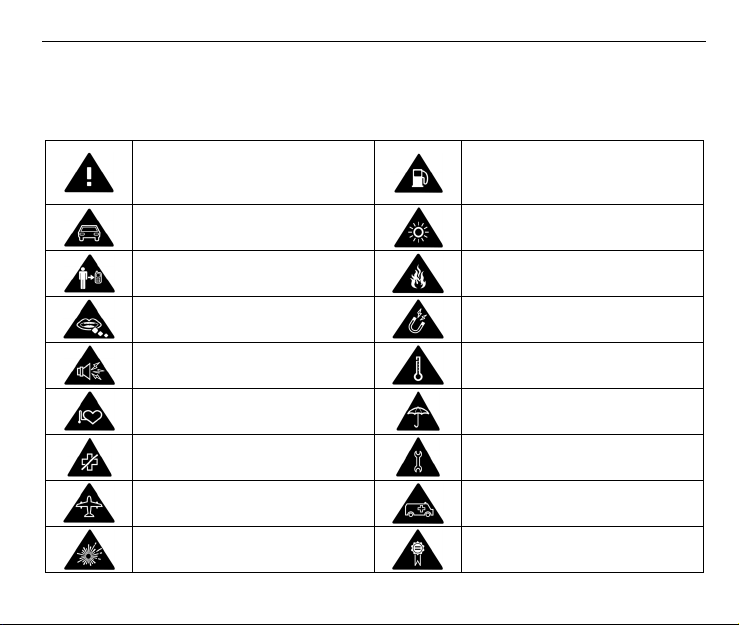
For Your Safety
Product Safety Information
Read the Safety Information
section of this user guide on this
page
Do not use hand-held while
driving
For body-worn operation
maintain a separation of 15 mm
Small parts may cause a choking
hazard
This device may produce a loud
sound
Keep away from pacemakers and
other personal medical devices
Switch off when instructed in
hospitals and medical facilities
Switch off when instructed in
aircrafts and airports
Switch off in explosive
environments
11
ZTE-RACER User Manual
Do not use while re-fuelling
This device may produce a bright
or flashing light
Do not dispose of it in a fire
Avoid contact with magnetic
media
Avoid Extreme Temperatures
Avoid any contact with liquid,
keep it dry
Do not attempt to disassemble
Do not rely on this device for
emergency communications
Only use approved accessories
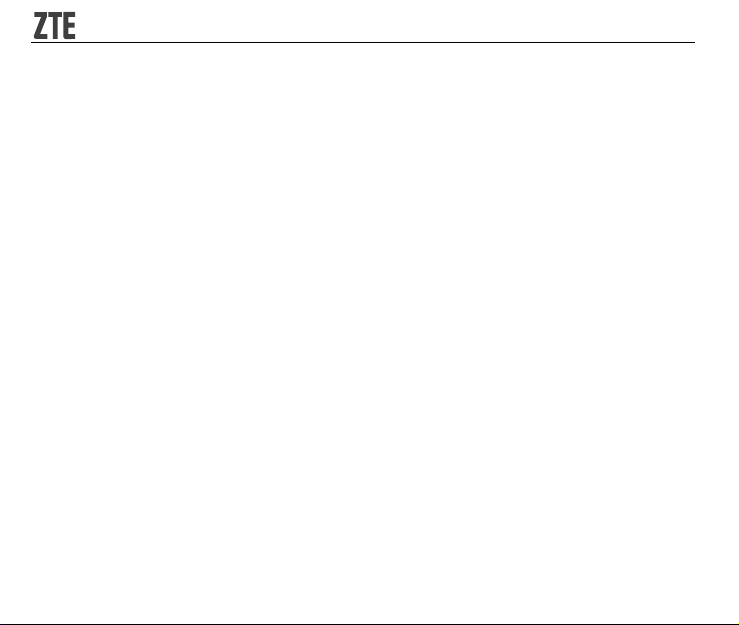
RF Exposure
General Statement on RF Energy
Your phone contains a transmitter and a receiver. When it is ON, it receives and transmits RF
energy. When you communicate with your phone, the system handling your call controls the
power level at which your phone transmits.
Specific Absorption Rate (SAR)
Your mobile device is a radio transmitter and receiver. It is designed not to exceed the limits
for exposure to radio waves recommended by international guidelines. These guidelines were
developed by the independent scientific organization ICNIRP and include safety margins
designed to assure the protection of all persons, regardless of age and health.
The guidelines use a unit of measurement known as Specific Absorption Rate, or SAR. The
SAR limit for mobile devices is 2 W/kg and the highest SAR value for this device when tested
at the ear was 1.58 W/kg*. As mobile devices offer a range of functions, they can be used
in other positions, such as on the body as described in this user guide**.
As SAR is measured utilizing the device's highest transmitting power, the actual SAR of this
device while operating is typically below that indicated above. This is due to automatic
changes to the power level of the device to ensure it only uses the minimum power required
to communicate with the network.
* The tests are carried out in accordance with IEC standard PT62209-1.
** Please see body worn operation.
12
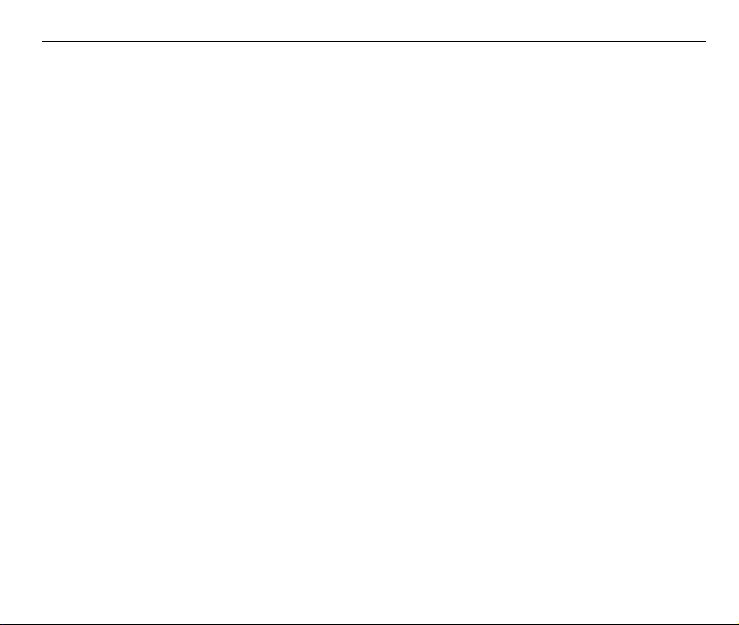
ZTE-RACER User Manual
Body Worn Operation
Important safety information regarding radio frequency radiation (RF) exposure:
To ensure compliance with RF exposure guidelines the phone must be used with a minimum
of 15 mm separation from the body.
Failure to observe these instructions could result in your RF exposure exceeding the relevant
guideline limits.
Limiting Exposure to Radio Frequency (RF) Fields
For individuals concerned about limiting their exposure to RF fields, the World Health Organization
(WHO) provides the following advice:
Precautionary measures: Present scientific information does not indicate the need for any
special precautions for the use of mobile phones. If individuals are concerned, they might
choose to limit their own or their children’s RF exposure by limiting the length of calls, or using
‘hands-free’ devices to keep mobile phones away from the head and body.
Further information on this subject can be obtained from the WHO home page
http://www.who.int/peh-emf WHO Fact sheet 193: June 2000.
Regulatory Information
The following approvals and notices apply in specific regions as noted.
Please find the section Declaration of RoHS Compliance and CE DOC in the end of this
manual.
13
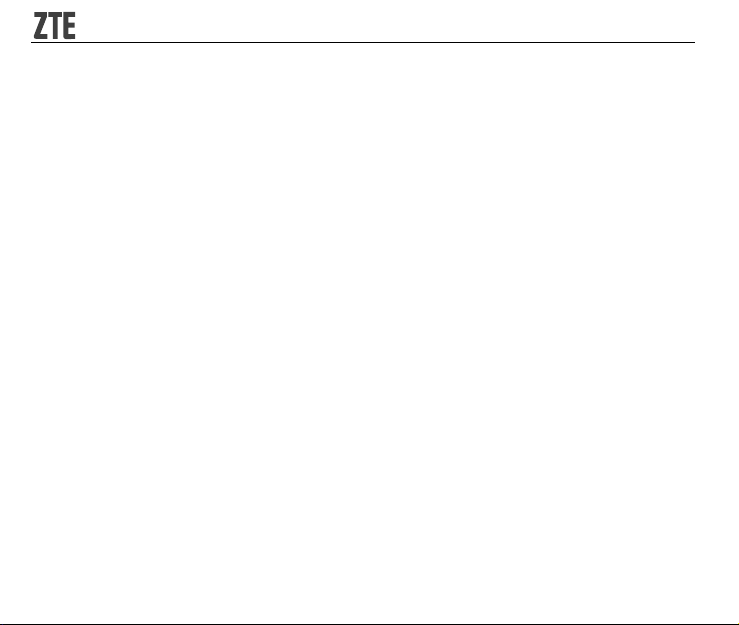
Distraction
Driving
Full attention must be given to driving at all times in order to reduce the risk of an accident.
Using a phone while driving (even with a hands free kit) can cause distraction and lead to an
accident. You must comply with local laws and regulations restricting the use of wireless
devices while driving.
Operating Machinery
Full attention must be given to operating the machinery in order to reduce the risk of an
accident.
Product Handling
General Statement on Handling and Use
You alone are responsible for how you use your phone and any consequences of its use.
You must always switch off your phone wherever the use of a phone is prohibited. Use of your
phone is subject to safety measures designed to protect users and their environment.
• Always treat your phone and its accessories with care and keep it in a clean and dust-free
place
.
• Do not expose your phone or its accessories to open flames or lit tobacco products.
• Do not expose your phone or its accessories to liquid, moisture or high humidity.
• Do not drop, throw or try to bend your phone or its accessories.
14
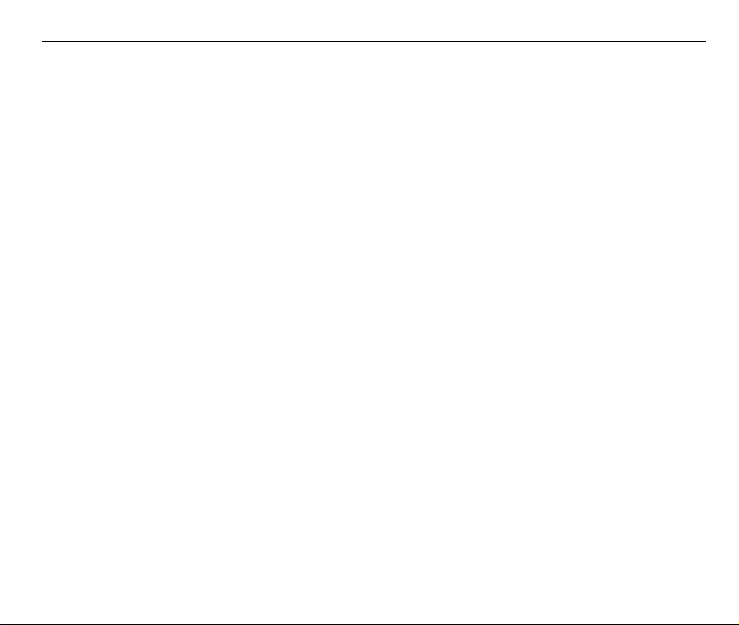
ZTE-RACER User Manual
• Do not use harsh chemicals, cleaning solvents, or aerosols to clean the device or its
accessories.
• Do not paint your phone or its accessories.
• Do not attempt to disassemble your phone or its accessories, only authorized personnel
must do so.
• Do not expose your phone or its accessories to extreme temperatures, minimum - [5] and
maximum + [50] degrees Celsius.
• Please check local regulations for disposal of electronic products.
• Do not carry your phone in your back pocket as it could break when you sit down.
Small Children
Do not leave your phone and its accessories within the reach of small children or allow them
to play with it.
They could hurt themselves or others, or could accidentally damage the phone.
Your phone contains small parts with sharp edges that may cause an injury or may become
detached and create a choking hazard.
Demagnetization
To avoid the risk of demagnetization, do not allow electronic devices or magnetic media close
to your phone for a long time.
Electrostatic Discharge (ESD)
Do not touch the SIM card’s metal connectors.
15
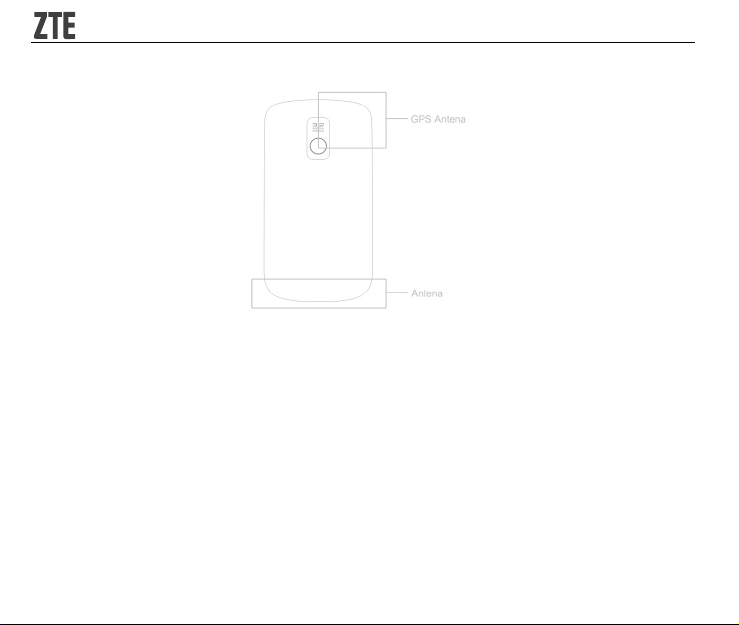
Antenna
Do not touch the antenna unnecessarily.
Normal Use Position
When placing or receiving a phone call, hold your phone to your ear, with the bottom towards
your mouth.
16
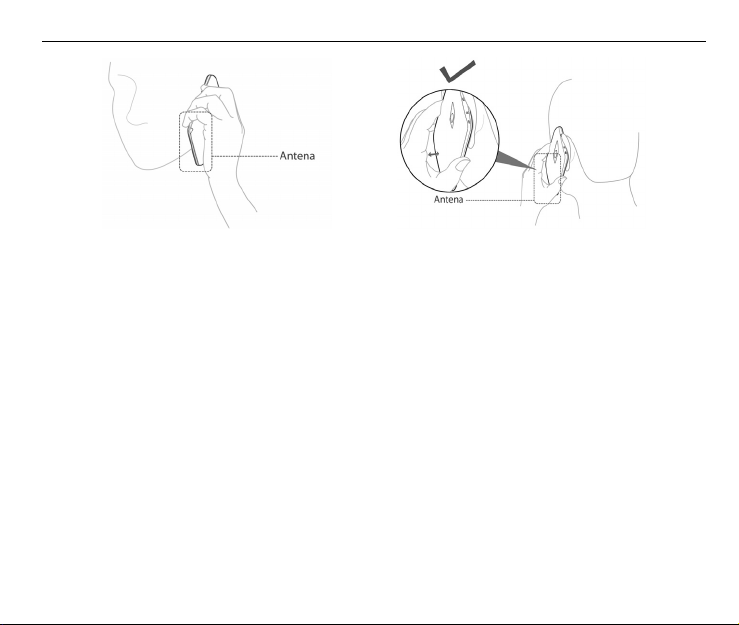
ZTE-RACER User Manual
Air Bags
Do not place a phone in the area over an air bag or in the air bag deployment area.
Store the phone safely before driving your vehicle.
Seizures/ Blackouts
The phone can produce a bright or flashing light.
Repetitive Motion Injuries
To minimize the risk of RSI when texting or playing games with your phone:
• Do not grip the phone too tightly.
• Press the buttons lightly.
• Use the special features which are designed to minimize the times of pressing buttons,
such as Message Templates and Predictive Text.
• Take lots of breaks to stretch and relax.
17
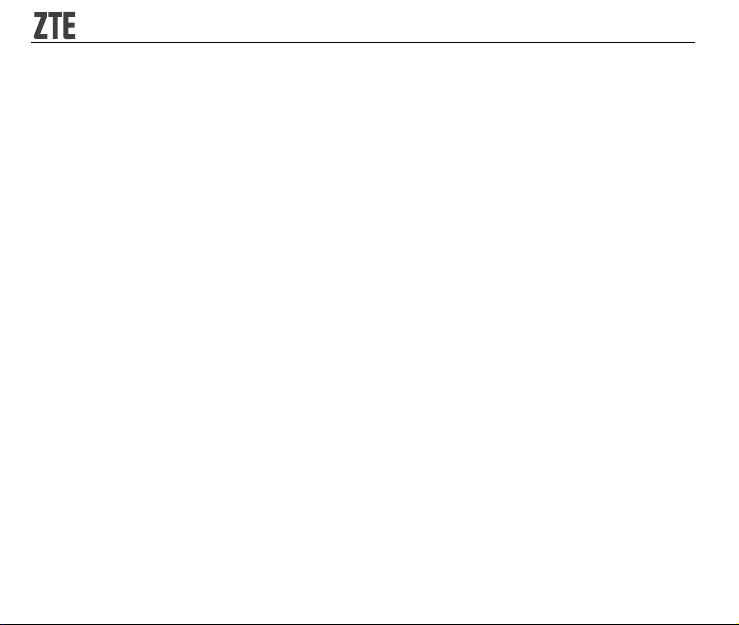
Emergency Calls
This phone, like any wireless phone, operates using radio signals, which cannot guarantee
connection in all conditions. Therefore, you must never rely solely on any wireless phone for
emergency communications.
Loud Noise
This phone is capable of producing loud noises, which may damage your hearing. Turn down
the volume before using headphones, Bluetooth stereo headsets or other audio devices.
Bright Light
The phone can produce a flashing light, so it can be used as a torch. However, do not use it
too close to the eyes.
Phone Heating
Your phone may become warm during charging and during normal use.
Electrical Safety
Accessories
Use only approved accessories.
Do not connect with incompatible products or accessories.
Take care not to touch or allow metal objects, such as coins or key rings, to contact or
short-circuit in the battery terminals.
18

ZTE-RACER User Manual
Connection to a Car
Seek professional advice when connecting a phone interface to the vehicle electrical system.
Faulty and Damaged Products
Do not attempt to disassemble the phone or its accessory.
Only qualified personnel must service or repair the phone or its accessory.
If your phone or its accessory has been submerged in water, punctured, or subjected to a
severe fall, do not use it until you have taken it to be checked at an authorized service centre.
Interference
General Statement on Interface
Care must be taken when using the phone in close proximity to personal medical devices,
such as pacemakers and hearing aids.
Pacemakers
Pacemaker manufacturers recommend that a minimum separation of 15 cm be maintained
between a mobile phone and a pacemaker to avoid potential interference with the pacemaker.
To achieve this, use the phone on the opposite ear to your pacemaker and do not carry it in a
breast pocket.
Hearing Aids
People with hearing aids or other cochlear implants may experience interfering noises when
using wireless devices or when one is nearby.
19
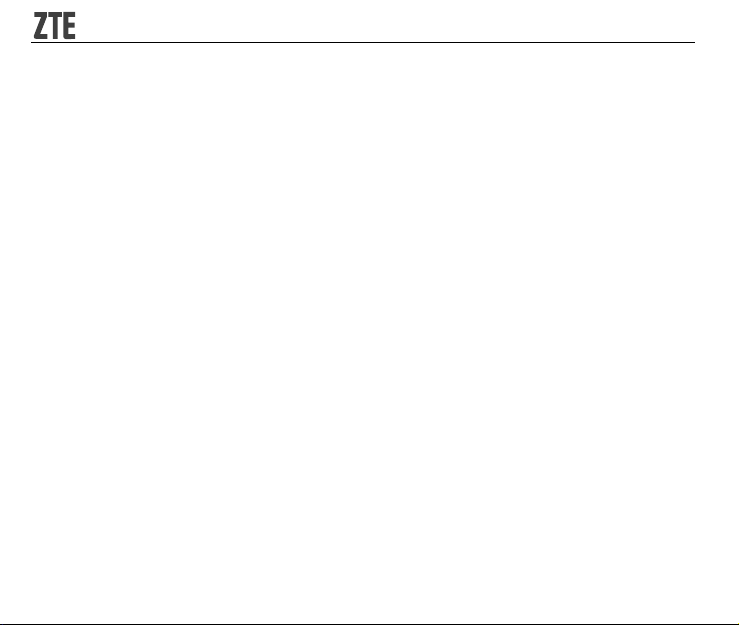
The level of interference will depend on the type of hearing device and the distance from the
interference source, increasing the separation between them may reduce the interference.
You may also consult your hearing aid manufacturer to discuss alternatives.
Medical Devices
Please consult your doctor and the device manufacturer to determine if operation of your
phone may interfere with the operation of your medical device.
Hospitals
Switch off your wireless device when requested to do so in hospitals, clinics or health care
facilities. These requests are designed to prevent possible interference with sensitive medical
equipment.
Aircraft
Switch off your wireless device whenever you are instructed to do so by airport or airline staff.
Consult the airline staff about the use of wireless devices on board the aircraft, if your device
offers a ‘flight mode’ this must be enabled prior to boarding an aircraft.
Interference in Cars
Please note that because of possible interference to electronic equipment, some vehicle
manufacturers forbid the use of mobile phones in their vehicles unless a hands-free kit with
an external antenna is included in the installation.
20
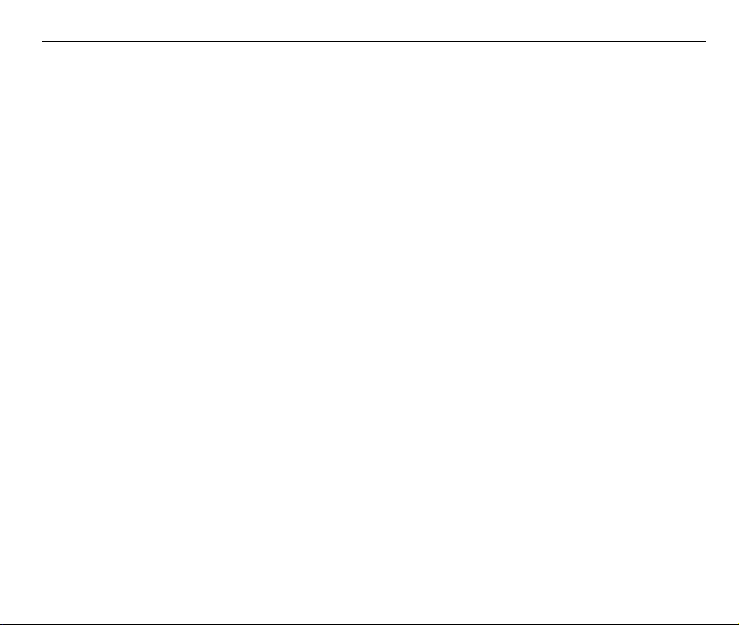
ZTE-RACER User Manual
Explosive Environments
Petrol Stations and Explosive Atmospheres
In locations with potentially explosive atmospheres, obey all posted signs to turn off wireless
devices such as your phone or other radio equipment.
Areas with potentially explosive atmospheres include fuelling areas, below decks on boats, fuel
or chemical transfer or storage facilities, areas where the air contains chemicals or particles,
such as grain, dust, or metal powders.
Blasting Caps and Areas
Power off your mobile phone or wireless device when in a blasting area or in areas posted
power off “two-way radios” or “electronic devices” to avoid interfering with blasting operations.
21
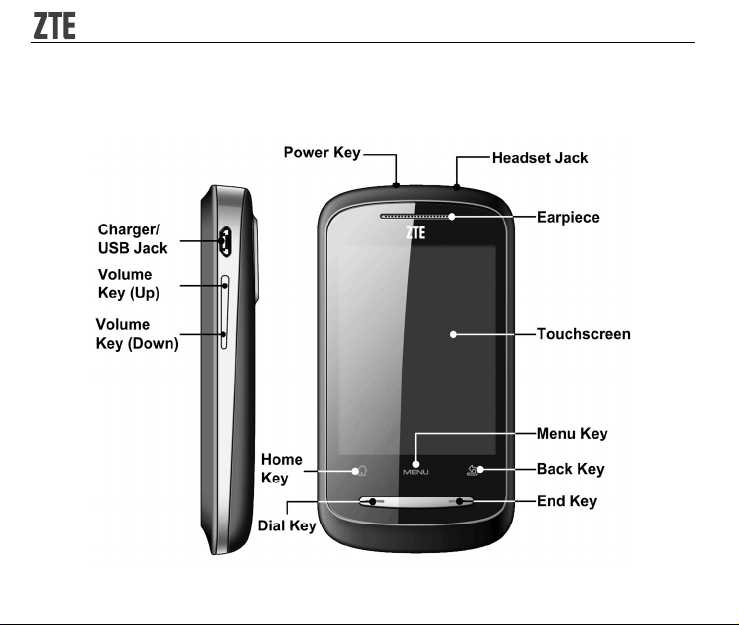
Getting Started
Overview
22
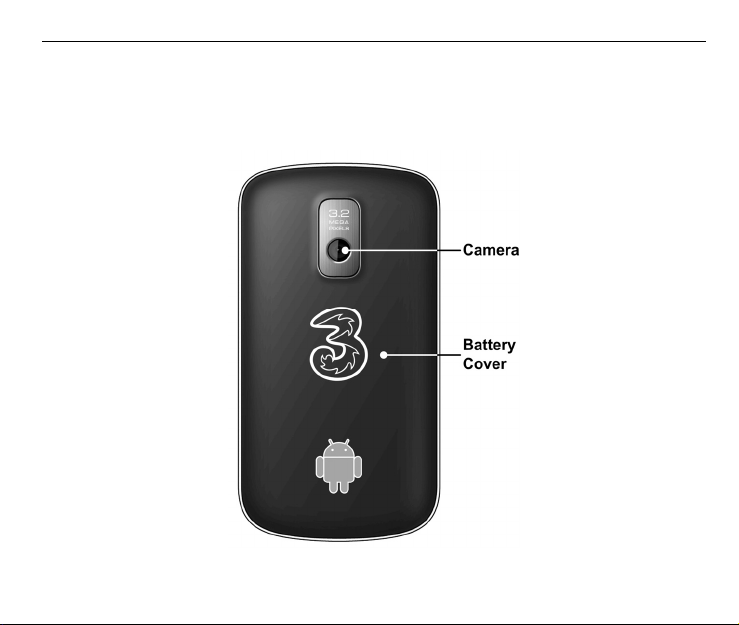
ZTE-RACER User Manual
23
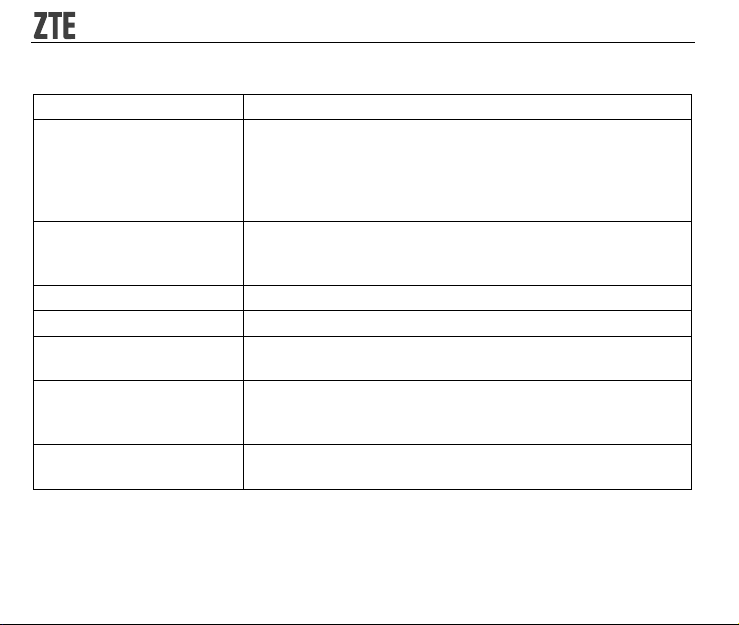
Key Definition
Key Function
• Press to power on your phone.
Power Key
Home Key
Menu Key Tap to get the options on the current screen.
Back Key Tap to go to the previous screen.
Dial Key
End Key
Volume Keys
• Hold to get the phone options. You can select Silent
mode, Vibration mode, Airplane mode or to power off
your phone.
• Press to switch your phone to sleep mode or wake it up.
• Tap to return to the Home Screen from any application or
screen.
• Hold to see the recently-used applications.
• Press to open Dialer.
• Press to answer a call.
• Press to end a call.
• Hold the key to get the same options as holding Power
Key.
• Press Volume Key (Up) to turn the volume up.
• Press Volume Key (Down) to turn the volume down.
24
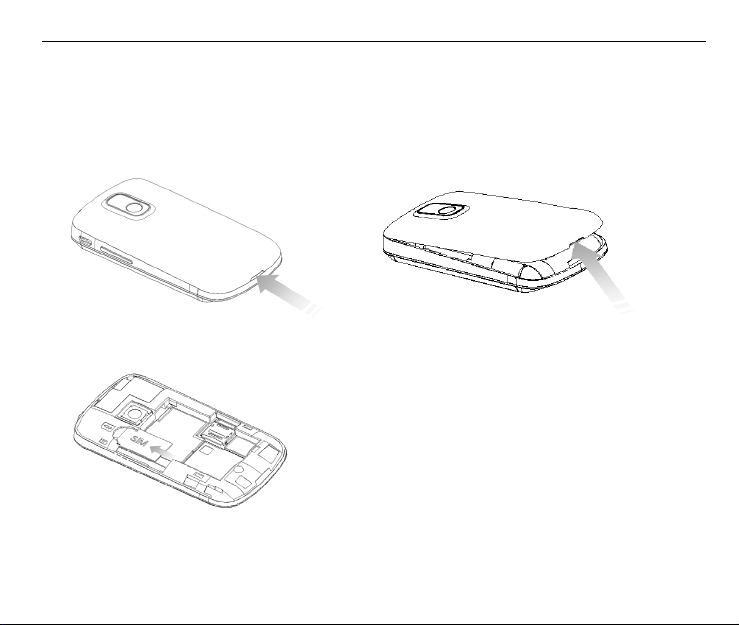
ZTE-RACER User Manual
Starting Up
Installing the SIM/microSD Card and Battery
Power off your phone before installing or replacing the battery, SIM card, or memory card.
1. Remove the battery cover.
2. Hold your SIM card with the cut corner oriented as shown below and then insert it into the
card holder properly.
25
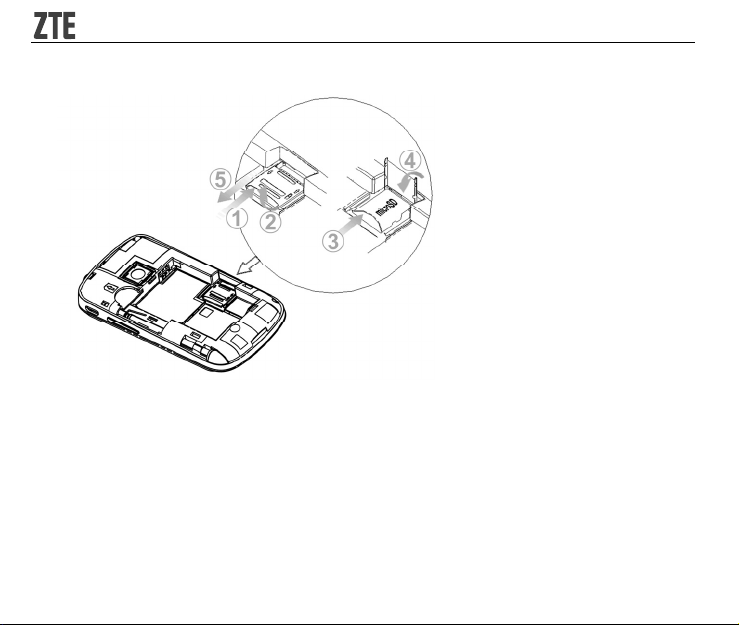
3. Open the microSD card holder. Hold your microSD card with the cut corner oriented as
shown in the following picture and then insert it into the card holder properly.
Notes:
microSD logo is a trade mark of SD Card Association.
4. Insert the battery by aligning the gold contacts on the battery with the gold contacts in the
battery compartment on the phone. Push down the battery until it clicks into place.
26
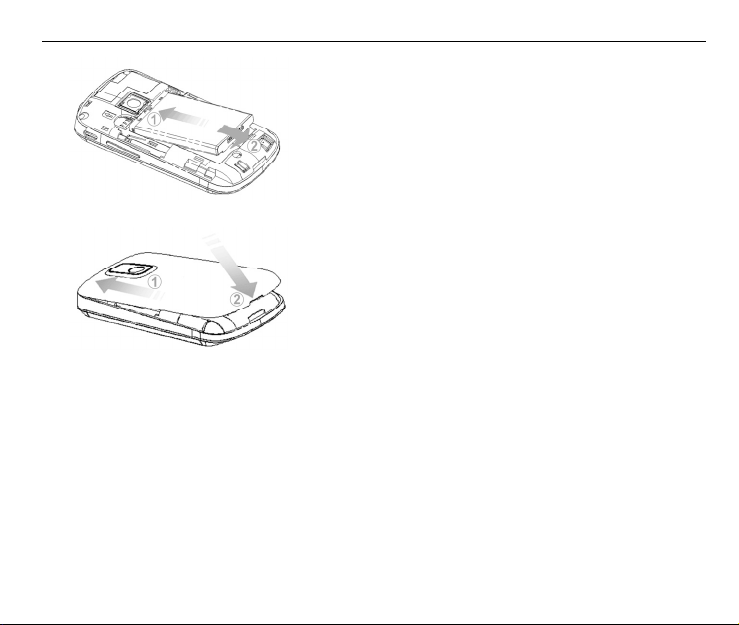
ZTE-RACER User Manual
5. Replace the battery cover and press it gently until you hear a click.
Removing the Battery and SIM/microSD Card
1. Make sure that your mobile phone is powered off.
2. Remove the battery cover.
3. Pull the battery up and remove it from the mobile phone.
27
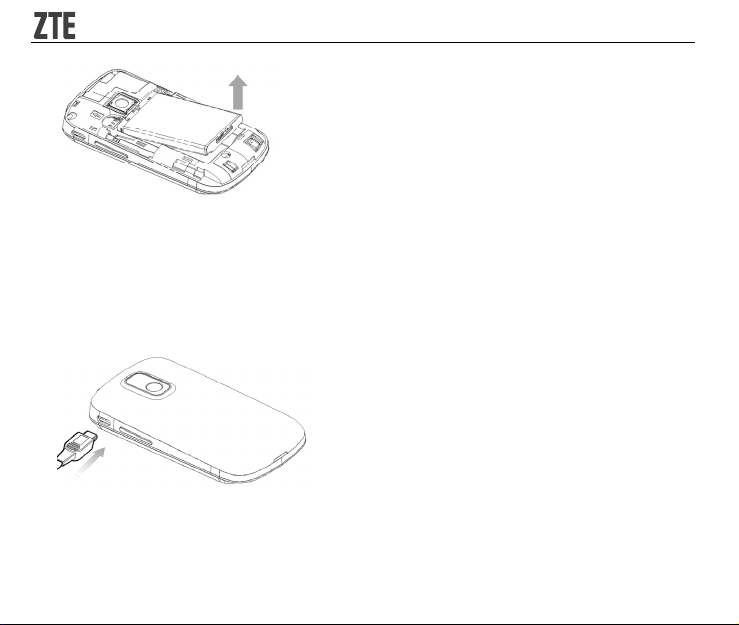
4. Pull the SIM card out and remove it from the mobile phone.
5. Open the microSD card holder, slide down gently and remove the microSD card from the
holder.
Charging the Battery
The new battery is not fully charged. To charge the battery, you need to:
1. Connect the adapter to the charger jack.
2. Connect the charger to a standard AC wall outlet.
28
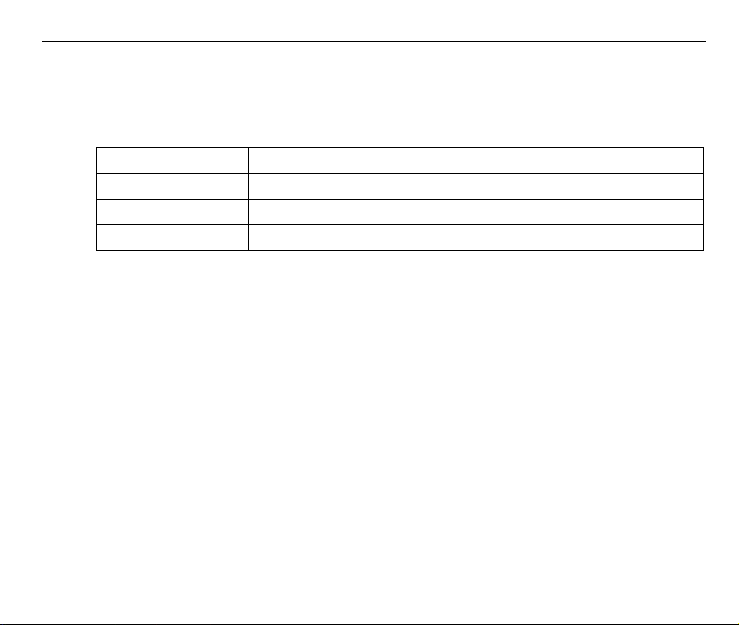
ZTE-RACER User Manual
Notes:
¾ If the battery is low, there will be a pop-up message on the screen and the indicator
light will be red.
¾ When you charge your phone, the indicator light will change according to the battery level:
Indicator color Battery level
Red Less than 10% of the total battery level
Orange More then 10%, but less than 90% of the total battery level
Green More than 90% of the total battery level
3. Disconnect the charger when the battery is fully charged.
Powering On/Off Your Phone
1. Make sure that your SIM card is installed and the battery is charged.
2. Press Power Key to power on your phone.
To power off your phone, hold Power Key/ End Key to get the phone options. Select Power
off, and then tap OK.
Switching Your Phone to Sleep Mode
Press Power Key.
Sleep Mode suspends your device to a low power consumption state by turning off the display
to save battery power. Your device also goes into Sleep Mode automatically when you leave
it idle after a certain period of time.
29
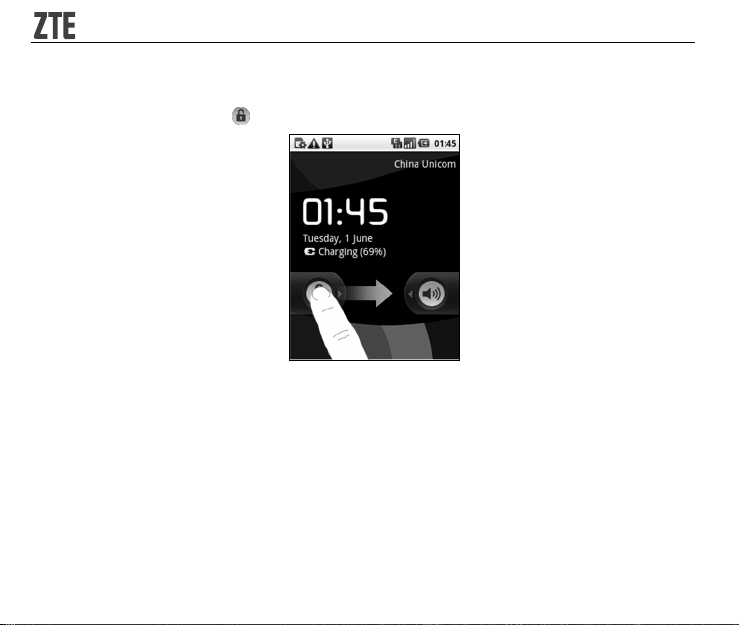
Waking Up Your Phone from Sleep Mode
1. Press Power Key to activate your screen display.
2. Tap Menu Key, or drag
icon to the right.
Notes:
If you have set an unlock pattern for your phone (see Phone Settings - Security Settings Protecting Your Phone with a Screen Lock - Set the screen unlock pattern), you need to draw
the pattern to unlock your screen.
Getting Around Your Phone
Using Finger Gestures
You can use finger gestures to control your phone. The controls on your touch screen change
dynamically depending on the tasks you are performing.
30
