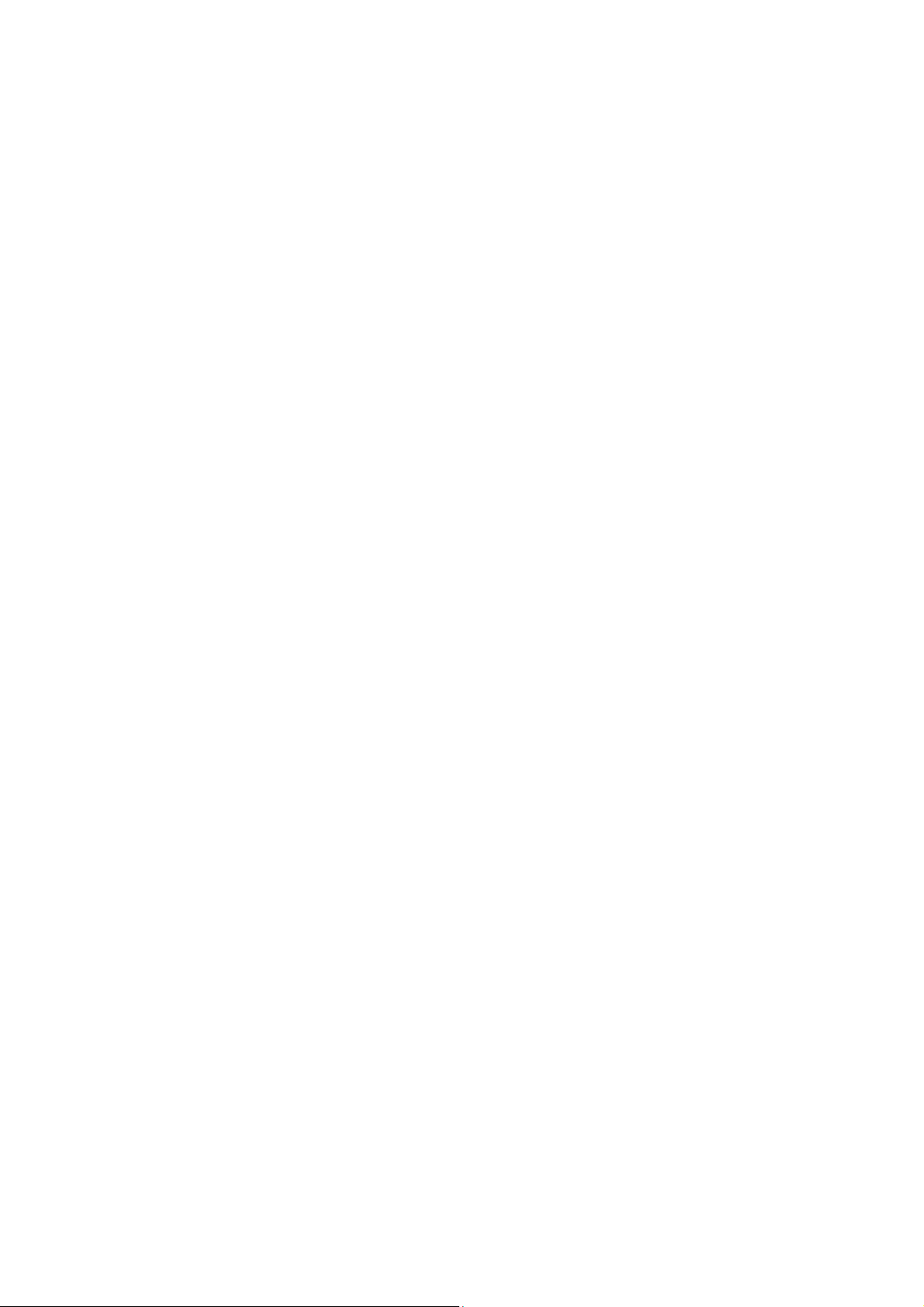
Table of contents
TABLE OF CONTENTS ........................................................................... 1
1 PREFACE ................................................................................................ 3
2 PRECAUTIONS AND NOTICES ......................................................... 4
3 USE INTRODUCTION .......................................................................... 5
3.1 INSTALL THE SIM CARD ..................................................................... 5
3.2 INSTALL THE STORAGE CARD ............................................................. 5
3.3 INSTALL THE BATTERY ........................................................................ 5
3.4 REMOVE THE BATTERY ....................................................................... 5
3.5 CHARGE THE BATTERY ....................................................................... 5
4 MENU’S FUNCTION ............................................................................. 7
4.1 MESSAGE ........................................................................................... 7
4.1.1Creat SMS & MMS ................................................................... 7
4.1.2 Inbox ......................................................................................... 7
4.1.3 Drafts ........................................................................................ 8
4.1.5 SMS evacuated ......................................................................... 8
4.2 MULTIMEDIA ...................................................................................... 8
4.2.1 FM broadcasting ....................................................................... 8
4.2.2 Music player ............................................................................. 9
4.2.3 Camera ...................................................................................... 9
4.2.4 Album ..................................................................................... 10
4.2.5 Video recording device ........................................................... 10
4.2.7 File management ..................................................................... 11
4.2.8 The SIM’s application ............................................................. 11
4.3 KIT .................................................................................................... 11
4.3.1 Calendar ................................................................................... 11
4.3.2 Clock ........................................................................................ 11
4.3.3 Magnifying glass .................................................................... 12
4.3.4 Set up of familiarity number .................................................. 12
4.3.5 Calculator ................................................................................ 12
4.3.6 Hourly chime .......................................................................... 12
4.4 SETTINGS ......................................................................................... 12
4.4.1 Profiles .................................................................................... 12
4.4.2 Phone setting........................................................................... 13
1
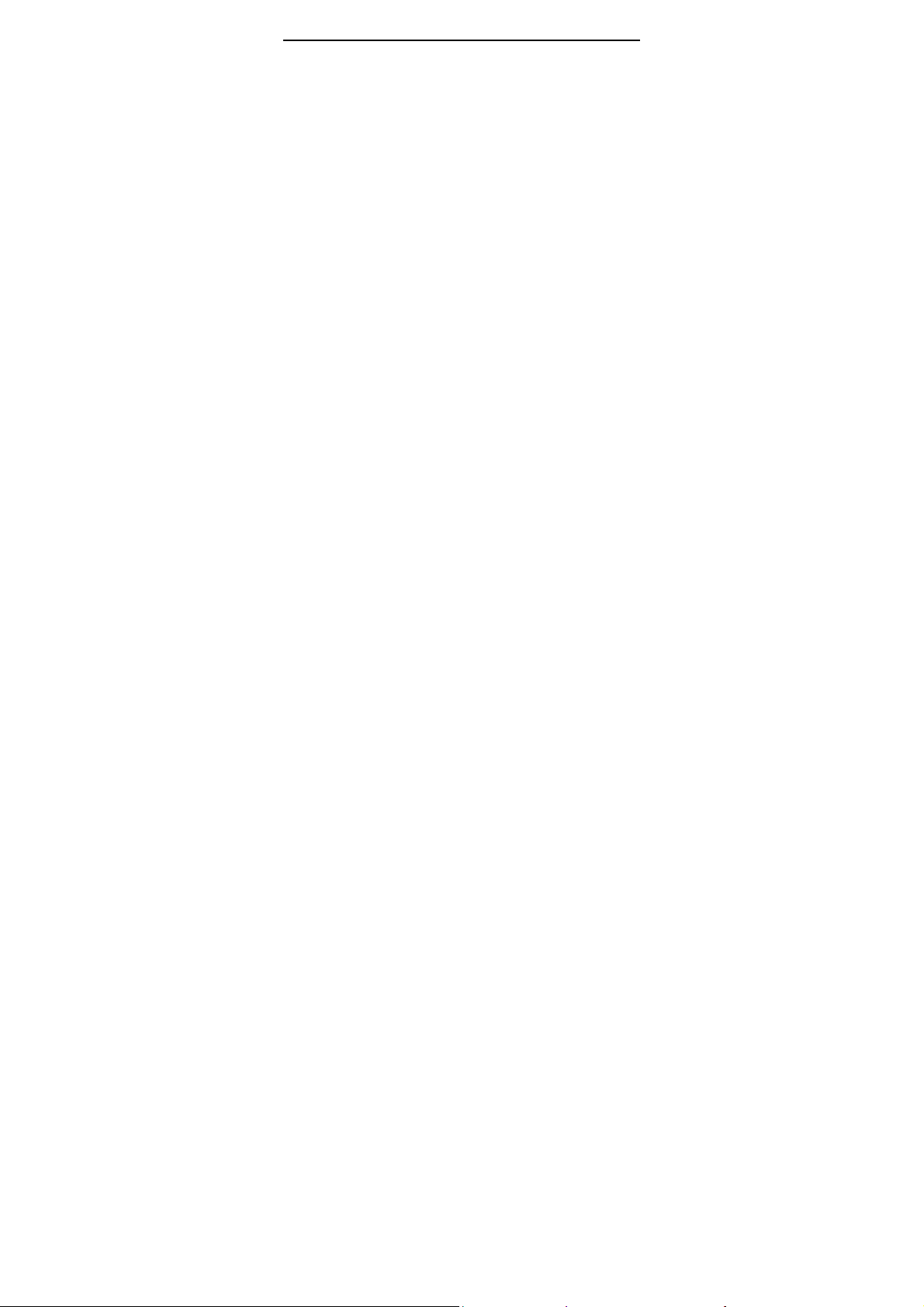
4.4.3 Speech settings ....................................................................... 14
4.4.4 Network settings ..................................................................... 14
4.4.5 Security settings ...................................................................... 14
-Security settings for SIM card ..................................................... 14
-Security settings for mobile phone .............................................. 14
4.4.6 Factory reset ........................................................................... 15
4.5 PHONEBOOK ..................................................................................... 15
4.5.1 Add new contact ..................................................................... 15
4.5.2 View ........................................................................................ 15
4.5.3 Send SMS ............................................................................... 15
4.5.4 Call .......................................................................................... 15
4.5.5 Edit .......................................................................................... 15
4.5.6 Delete ...................................................................................... 15
4.5.7 Copy ........................................................................................ 15
4.5.8 Move ....................................................................................... 15
4.5.9 Add to the blacklist ................................................................. 16
4.5.10 Phonebook settings ............................................................... 16
4.6 CALL CENTER ................................................................................... 16
5 INPUT METHOD INTRODUCTION ................................................ 17
6 MAINTENANCE .................................................................................. 17
7 SECURITY INFORMAT ION .............................................................. 18
8 ENVIRONMENTAL CLAIMS ............................................................ 19
2

1 Preface
Thank you sincerely for choosing our mobile phone!
Our mobile phones meet communication industry standard of the P.C.C and
standard of Europe, and they are approved to apply to GSM network. GSM
network is international standard global cellular communication networks. Your
phone can enter multiple international networks. You are allowed to dial and
answer international telephone as in your hometown.
For using your mobile phone better, please be sure to read this manual
carefully to take advantages of functionality.
In view of network configuration and sevices supplied, some function
may be not allowed, please consult retailers or network operators.
3
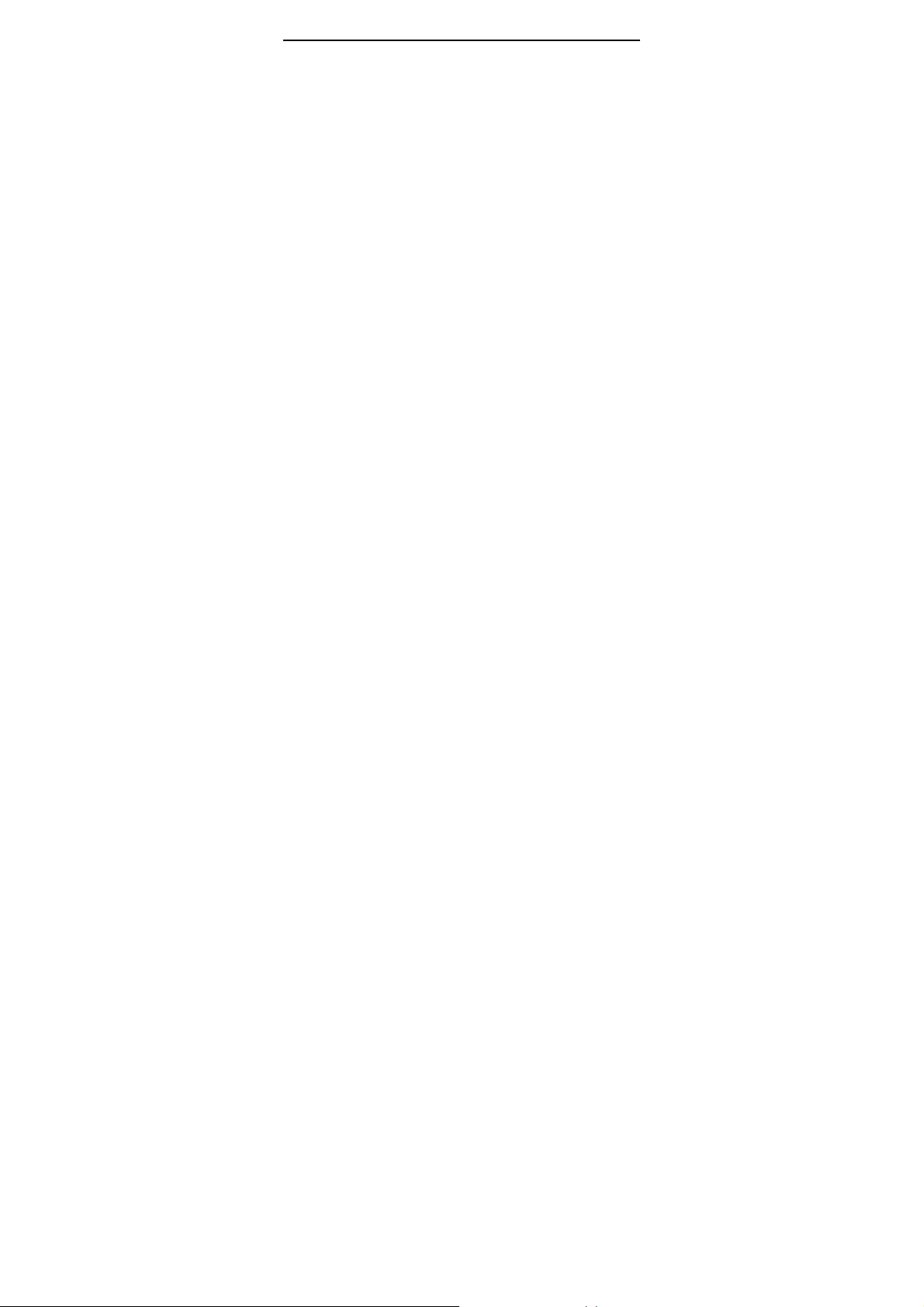
2 Precautions and notices
Please do not use the phone without mouted device while driv ing
a car. When you must use the phone during driving, be sure stop
Please switch off your mobile when it is not permitted to u se
Interfernece
Rational use
Professional service
Connecting with other equipment
Accessories
Technical manual
The actual situation of mobile phone depend on the local network、 GPS
application and users’manner.
Explanation:The verison is subject to upgrade without further notice. Our
company has the ultimate power of interpretation of this instruction.
Attention:The manufacturer of this mobile phone will not be liable for any
consequence resulting from failure to comly with th ese instructions or use the
phone incorrectly.
the car in a safe place.
Please switch off your mobile when you are at the automobile
gasoline station、in plane and hospital.
All mobile phones may be subject to radio interference which may
affect their performance.
Use handset (move near to earphone) in normal position. Because
your mobile phone is designed with inner antenna, please do not
touch antenn, if your fingers touch the antenna section, it will
increase the power consumption and performance.
Only qualified personnel must install or repair this mobile phone.
When you connect other device, please consult the device’s user
manual to get the detailed safy instructions and do no t connect to
products which are incompatible with your phone.
Only the specified batteries and accessories can be used, if not, the
mobile phone may be damaged.
4
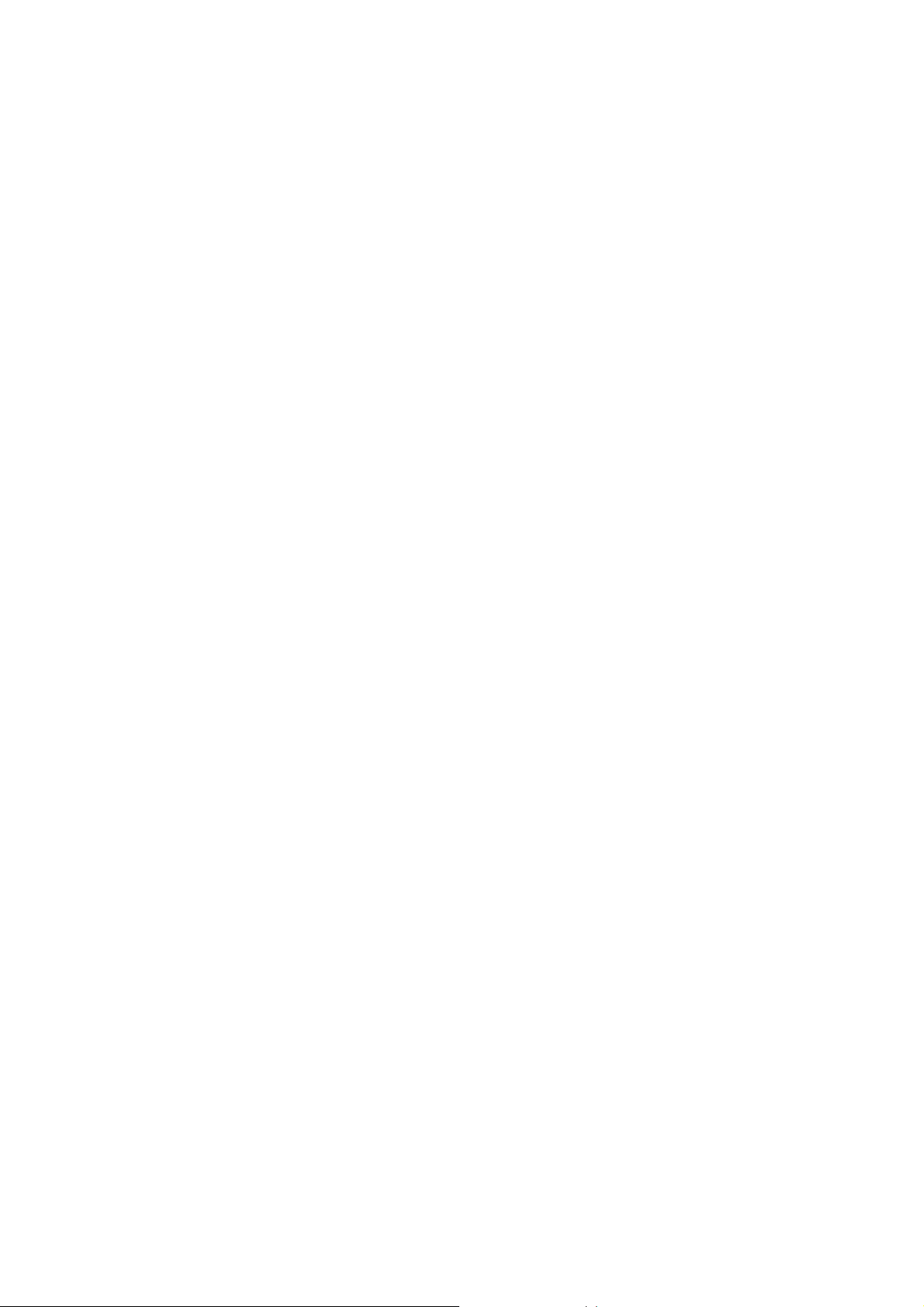
3 Use introduction
3.1 Install the SIM card
Please keep the SIM card out of reach of children.
The SIM card may be damaged by any scratches and bends. So the SIM card
should be inserted、removed and stored with great care.
Before you remove the SIM card, please make sure the power is off and remove
the batteries.
3.2 Install the storage card
This mobile phone can use storage card, and please make sure the storage card
has been inserted into its proper position.
Warning:When the mobile phone is shaking,the srorage card may slip out of its
slot, and please do not bend or score storage card, and avoid it meeting static
electricity、dust or water.
Open the back cover of the phone and remove the battery, and then insert
the SIM card along its storage card slot direction with its mental surface
downwards, shut the lip。
3.3 Install the battery
1. Align the metallic contact place of battery with mental bump of battery jar,
press the battery inward in the direction of the flow arrow to the battery jar.
2. Restore the battery cover properly.
3.4 Remove the battery
Please turn off the phone first, push back the cover as illustrated to remove
the cover, finally remove the battery。
·After removing the battery, any settings and data existed on the SIM card and
the mobile phone may be lost.
·Please remove the battery with the mobile phone off, it’s possible to generate
exception with your phone if remove battery when it is switched on.
3.5 Charge the battery
Open the soft dust cover of the attachment interface on the bottom cover,
insert the charging plug of the charger into the charging port of the phon e and
the other end of the charged into power socket. If the mobile is on, the battery
icon will flicker in the upper right corner of t he screen, representing charging
is in progress. When the icon stops flickering , it will ind icate that the charging
is over. In the case that the phone charges with it on, the battery icon will
also flicker.
5
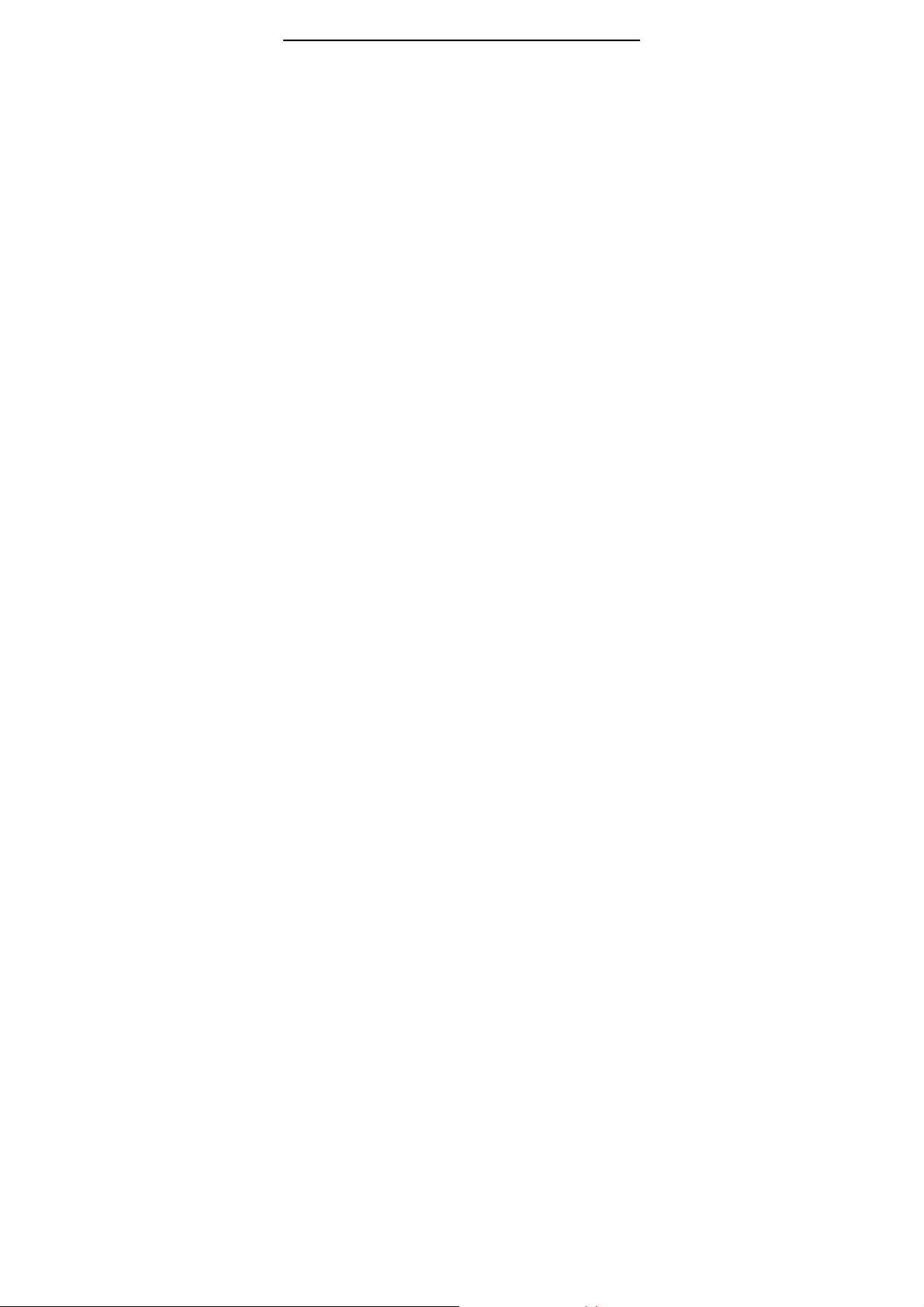
After charging is completed, pull the charger out of the outlet.
·When the battery is running low, the mobile phone will show a warning. The
mobile phone will shut down automatically wh en the battery level is too low.
Please do not let the battery in a position where the level is l ow for a l on g ti me,
or it will damage its quality and life.
·When voltage levels is too high, there will b e a precharhge progress . In such
case, it is normal that the phone dose not indicate charging.
·Please use the designated charger to ensure the normal operation of mobile
phone.
·During charging, please do not remove the battery directly .
· Charging should be processed in a ventilated place of 0-40 degree centigrade
temperature.
6

4 Menu’s function
4.1 Message
Message service is a kind of networking function, which can let you send and
receive message. Please contact network operator for further details.
4.1.1Creat SMS & MMS
SMS
Choose this item and enter the SMS editing interface to text message you wan t
to send, and you can press the# botton to switch input methods. Press
[option]button to enter and you may do the following:
-Send:you may either enter a new value in the edit field or select a phone
number from the phone book.
-Input mode:there is variety of input mode and you can choose according to
your command.
-Advanced option:you may insert t he number and name of the phonebook.
-Save drafts:you may save the edited SMS into the draftbox.
MMS
Choose the MMS item and edit MMS to do the following:
-Send:After the content of the MMS is input comple tely, s elect “send”to
send message.
-Add recipient information:you may add recipients
-Edit them:edit them of MMS。
-Edit content: you may edit text and insert slides、picture、video and so on
-Preview:you may preview the edited MMS
-Save:you may save the MMS to edit at any time.
4.1.2 Inbox
All received read and unread message can be preserved here. Choose the SMS
item and then press the OK button to enter into reading interface, after reading,
you may press [option]button to do the following :
-Check:check information.
-Reply SMS:you may reply to the sender of the messa ge by SMS
-Reply MMS:ou may reply to the sender of the message by MMS
-Call the sender:you may call the sender.
-Forward text message:you may forward the text message to other contact.
7

-Delete:you may delete this text message.
-Delete all:you may delete all text message .
-Save to phonebook:you may save the number of sender to phoneboo k.
4.1.3 Drafts
Drafts box can store unsent text message you need to save, as well as unsaved
text message when editing interface closed accidentally. Choose one darft to
check and then press [option]button to do the followin g:
-Check:check information
-Send:you may send the text message to contact.
-Edit:you may edit this text message.
-Delete:you may delete this text message.
-Delete all:you may delete all text message .
4.1.4 Outbox
Outbox can store unsent messages. Choose one text messege to check and then
press [option]button or OK button to do the following:
-Resend:you may send the text message to contact again.
-Edit:you may edit this text message.
-Delete:you may delete this text message.
-Delete all:you may delete all text message .
4.1.5 SMS evacuated
It can store messages sent successfully. .Choose one text messege to check and
then press[option]button or OK button to do the following:
-Check:check information.
-Forward text message:you may forward the text message to other contact.
-Delete:you may delete this text message.
-Delete all:you may delete all text message .
4.1.6 Settings
You may set multiple function of t he SMS and MMS.
4.2 Multimedia
4.2.1 FM broadcasting
You may use it to listen to radio.
In the radio interface, press [OK] button to listen to the radio.
You may do the following while listening :
-UP arrow button:shout press:the channel can be fine-tune at a fixed value;
8

long press:fine-tune continously。
-Down arrow button:shout press:the channel can be fine-tune at a fixed
value;long press:fine-tune continously
-4 button:search the previous channel automatically.
-6 botton:search the next channel automatically.
-OKbutton:start/pause
-* button:turn down the radio
-# button:turn down the radio
In the radio interface, press<option>,you may do the following:
-Channel list:play、edit or delete saved channel
-Manul entry:search channel manually.
-Automatic search:search channel automatically
-Setting:open or close the background play.
4.2.2 Music player
Play sound files saved in mobile phone or storage card
When you enter the enterface of music player, you may press OK button to let it
play or pause music (icon
previous or next sound file.
You may use *#button to make volume louder or quieter.
In the interface of music player,press[list]button to get into playlists,and
choose one music files and then press [option]button to do the following:
-Play:you may play the music that you choose.
-Detailed information:you may see the detailed information of the music
-Playlists update:you may update the song in the playlists.
-Settings:you may set related parameters.
4.2.3 Camera
This mobile phone has built-in camer. You may take a picture anywhere and
save the picture in the phone.
Attentions:when you take/ shoot and use the image, please oberve relevant
decrees and thedicsplines, and should value other’s privacy and legitimate
rights and interests.
In the photo priview interface, you may set the camera as follows::
You may focus the lens by using UP and DOWN arrow keys. Press
[option]button to do the following:
/ )、press 4 button or 6 button to choose
9

-Switch to video recording device:you may switch to video recording device
-Album:You may see the photo in the phone or storage card , and you may
use the image as wallpaper and rename or delete.
-Camera settings:
Aviod flashing:you may set it as “50HZ”or “60HZ’
Delay shooting:you may delay ”5s”、”10s”or”15s” of capturing,
and it means capture without delay if it is “closed”.
-Photo settings:
Photo size:it can be set to 80X60、160X120、320X240、640X480.
Photo quality:it can be set to low、medium、high
-White balance:it can be set to auto、daylight、incandescent、fluorescent、
cloudy、glow.
-Shooting mode:it can be set to auto、low light mode.
-Storage location:you may choose mobile phone or storage card.
-Restore default:the default will be restored.
Press OK button to shoot after settings complete.
4.2.4 Album
Choose[Album],you may see the photo your took and saved in the album, and
press OK button to do the following:
-View:you may view the photo.
-Send:you may send it by MMS.
-Use for:you may use it as wallpaper.
-Rename:you may rename it.
-Delete:you may delete it.
-Storage location:you may choose mobile phone or storage card.
-Detailed information:you may see the detailed information of the photo.
4.2.5 Video recording device
Choose this one and click OK to get into video interface.
Press [option]button to do the following:
- Switch to camera:you may switch video to camera
- Camera settings:you may set camera
- Video setting:you may set camera
- Storage location:you may choose mobile phone or storage card as
storage location for video you shoot.
4.2.6Video player
10

Display and play all video files saved in mobile phone and storage card.
Choose one video files,after pressing left button,you may do the following:
- Play:you may play the video
- Rename:you may rename the video file
- Delete:you may delete the video file.
- Storage location:you may choose mobi le phone or storage card.
You can press OK button to pause or resume play during playing video; you
may press UP arrow button to stop playing; you may use *#b utton to make
volume louder or quieter; you may lo ng press 6 or 4 button to scan forward or
back; pressing UP arrow button can switch to full-screen preview
4.2.7 File management
Select [phone]or[storage card], under root director, press [option]button to do
the following
-Open
List folders and documents in phone or storage card.
·Open:open the folder.
·Create new folder:you may create a new folder.
·Rename:change the name of current folder.
·Delete:you may choose the current one to delete .
-Format
Formatting memory will erase all the data in the memory.
-Detailed information
You may view the capacity information of the storage devise.
4.2.8 The SIM’s application
Please contact network operator for specific function of SIM card.
4.3 Kit
4.3.1 Calendar
Choose to enter calendar, press[option]button to skip ahead to the appointed
day、switch to today.
4.3.2 Clock
You may set multiple alarm, and the alarm you set will be valid with the phone
off or the sound off. Choose one alarm clock, press the [edit]button to set alarm
clock. After set the option you want, and press [completion]button and
choose[yes] to save and return.
11

4.3.3 Magnifying glass
You may observe text clearly by turing magnifying glass on.
4.3.4 Set up of familiarity number
Set the familiarity number in order to make a speed dial call and send SMS
for help.(Long press corresponding function button when the phone is in
standby mode.)
-Mode:you may switch on/off.
-Set up
number, and numbers correspond to 1、2、3 button, the number will be called if
you long press the corresponding button when the phone is in standby mode.
-Emergency SMS:press the SOS key, then the phone will send a piece of
alarm message to the top pre-saved number. It supports edit custom emergency
SMS
-Help:explain how to use SOS in detail.
Your mobile phone has a calculator with fundamental function for you to do
some simple arithmethic.
You may turn hourly chime function on or off, and it will chime on every hour
you set up before when the function is switched on. It will not chime when tun
off.
4.4 Settings
Normal mode:It is applied in general environment.
Silent mode:long pressing # button makes the mobile phone swit ch to silent
Press UP & Down arrow button to choose the mode you need and press
[OK]button to do:
Meeting mode:It is applied in environment where you are in a meeting, and it
Outdoor mode:It is applied in outdoor environment, and i t need you set up
previously(both of vibration and ringtones)
familiarity number:this mobile phone can set up 3 familiarity
4.3.5 Calculator
4.3.6 Hourly chime
4.4.1 Profiles
mode in the stanby interface. Opening the vibrator at the same time and long
pressing #button switch to normal mode.
need you set up previously(such as:you may set vibration)。
12

Under normal mode、Meeting mode、Outdoor mode, you made:
-Start
Enable profile selected, there is no this menu when it is headph one m ode.
-Personal settings
Personalize profile
-Reset
You may reset the profile.
4.4.2 Phone setting
-Time& Date
·Time/Date:set the time and date for the phone.
·Display format:the time can be customized to display format.
-Time switch
There are four set of time switch function which can set up the time to switch on
and off.
-Language
You may use the language this mobile phone offer.
-Preferred input method
Set up the default input method when you edit text.
-Standby menu
You may choose the state displays in your standby interface.
·Wallpaper:you may set up wallpaper for standby interface.
·Keypad lock:you may keypad loc k
·Display date and time:press left button or OK button to set up, when
the option is on, the date and time will display in the standby
-Shortcut function
Select to set up multiple normal option which let you enter to these fun ction
rapidly.
When there is shortcut option, you may choose any one to do the following:
When completed,you may enter [Settings/Phone settings/Specific function
key],and set up Up/Down/Left/Right button as [shortcut key]. In th e standby
interface.
·Add:add a new shortcut option.
·Edit:choose a new function as t he shortcut you select.
·Delete:delete the shortcut selected.
·Detete all:delete all the shortcut.
·Change order:choose a new order for that option.
13

mode, you just need to enter the usual function by pressing the shortcut key.
-Specific function key
In that submenu, you may set up the shortcut function of Up/Down button in
thestandby interface. When you select one navigation key and enter into the
available function list and choose one to be shortcut option.
-Airplane mode
Select to switch off phone communication, namely, you cannot call or answer
the phone and send message. There will be no contact with mobile phone base
station.
Note:In that case, the mobile phone turn off the sign but it s till can ues other
function such as view phonebook、read article in the phone and so on.
Under the current circumstance that civil aviation ministration still have not
issued regulation about “airplane mode”, the passengers should obey relative
airplane regulation in the plane and turn off the mobile phone.
-Other settings
·LCD backlight:you may set up the light level and time.
·Power saving mode:you may turn on and off the power saving mode.
4.4.3 Speech settings
You may turn “on” or “of f ” the voice dialing、voice calling、voice phonebook、
voice menu.
4.4.4 Network settings
You may ste up the SIM card.
4.4.5 Security settings
You may set up the security option to avoid your phone or SIM card being used
illegally.
Security settings for SIM card
-
You may set them for security:SIM card lock and change PIN code.
-
Security settings for mobile phone
The password of the phone can prevent the phone embezzlement.
Cautions:The default password of your phone number is 1122, please
change it to your own password soon.
14

4.4.6 Factory reset
In that menu, input password 1122, after confirmed, the mobile phone will
switch off automatically and then switch on, the parameter settings will be
restored to factoty default
Note:you need to input correct phone number to restore facto ry default., and
many settings will not reset until the phone restart.
4.5 Phonebook
Enter to add new contacts into the phonebook.
In the standby interface, input number directly and pres s left button to save the
number in the phone or SIM card.。
4.5.1 Add new contact
Enter to add new contacts into the phonebook.
4.5.2 View
You may view the detail of the contact you selected.
4.5.3 Send SMS
Select the contact to send SMS to
4.5.4 Call
You may call the selected number. When there are multiple number in one
contact, you may choose one to d ial.
4.5.5 Edit
Select to revise the currently selected contact.
4.5.6 Delete
Select to delete the currently selected contact.
4.5.7 Copy
Select to copy the currently selected contact to phone and SIM card.
4.5.8 Move
If the contact is saved in the phone, move it to SIM card; if the contact is saved
in the SIM card, move it to phone or SIM card. After moving, the contact will
be deleted.
15

4.5.9 Add to the blacklist
You may add the currently selected contact to the blacklist so that you can
decine the call selected.
4.5.10 Phonebook settings
·Other number:you may view and edit the fixed dialing number.
·Storing state:view the capacity of contacts in SIM card and phone.
·Copy contacts:copy all contacts in different storage location(SIM card and
phone).
·Move contacts:move all contacts in different storage location(SIM card and
phone). The original contacts will be deleted after moving.
·Delete all contacts:select to delete all contacts in SIM card and phone.
4.6 Call center
-Call log:you may view the call log, and in the missed calls、received calls and
dialed calls log interface., you may press making/receiv ing button or call button
to call the selected number, and press OK button to view the detail of that call
press [option]button to do the following
Select to delelte call log, you may delete “dialed calls”、“missed calls”、
“received calls” or “all calls”.
-Call settings:
You may set the SIM card with call waiting、call transfer、call barring (a ll nee d
the support of operator).
-Advanced settings
·Blacklists:you may switch on or off the blacklists funct ion and you can save
the phone number you want to decline to the lists.
·Automatic redial:switch on to dial the unanswered call again automatically.
·Call times warning:select[switch off] to cancel call times waring tones when
you are on the phone.
·Vibrate when the call is connected:the phone will vibrate when your
correspondent answers.
·Answer mode:you may choose to answer the call by pressing any key or
headphone mode.
16

5 Input method introduction
The mobile phone offers multiple input methods for you to input wo rd wh en you
edit text 、add number and so on.
In the editing interface, press #button to switch following input methods:
mscim-pinyin/123/intelligent ABC/intelligent abc/ABC/abc/pinyin/stroke
5.1 Letter input method
You may input the first letter in the key if you press it on ce and inp ut the second
letter in the key if you press it twice quickly and so on.
5.2 Number input method
Press [0-9]button to input relevant number.
5.3 Strok e input method
There is relevant stroke in the number key and input stroke to form
character.
5.4 Pinyin input method
Pinyin input method is based on pinyin and it can input Chinese character
by choosing pinyin you want in different spelling.
6 Maintenance
6.1 Battery important notice
The rechargeable battery is the source of power of this mobile phone.
Please charge for the battery when electricicty is cheap. It would be
better not to charge until the it is out of power for maintenance the
battery’s life.
Please separate the battery charger from the socket when it is not
used .Please not to let the charger connet to the battery over one week
because overcharging will shorten the battery’s life.
The temperature will effect the limit of the battery. So the battery may
need cool or warm before charging. And in case of the security and life
of battery, it will stop charging if the temperature is out of 0-45
centigrade.
Please let the battery use in its way to avoid battery short circu it. It will
cause short circuit if two poles of battey are connected with electrically
conductive substance.
Please not to use damaged battery.
The life of battery will be shortened and the phone proper function can
be endangered if we put the battery in the extreme cold or hot
17

environment, even if the battery charges perfectly. Please not to discard
the battery into fire. Please not to dispo se the used battery irresponsbly
and send it to recycle bin according to locally applicable legislation.
6.2 Maintenance of the mobile phone
The following advice will help you maintain your phone:
Please keep the phone and its accessories out of reach of children.
Please keep the phone dry, or the liquid will corrade the metallic circuit
Please keep the phone away from places of hi gh temperatue, or it will
shorten the life of electronic instrument, soften the plastic and damage
the battery .
Please do not disassemble the battery, and deactivate the phone without
specially-traing will damage it.
Please do not use strong acid/alkali cleasers when clean the phone.
Always use the original accessories or it would viod the warranty.
7 Security information
You need to obey safty rules for protecting users and the environment when you
use your phone.
7.1 Traff ic safety
Please do not use the phone without mouted device while driving a car,
except for emergency situation. Please be sure stop the car in a safe place
when you ues the phone when you are driving.
Under circunstances without protection, the el ectronic devices in the car
might be affected by your phone.
We advice you use the phone in the car with external antenna.
Only the qualified technician can intall the phone in your car.
7.2 Airplane safety
Please switch off your GSM mobile phone before boarding, because it
will affect the operations of the aircraft and the whole cellular system. It
is illegal to use mobile phone in the plane, you will be prosecuted by
obeying safety rules or it will cause the refusal of GSM network
services.
7.3 Traff ic safety
Make sure that obey present rules anywhere and switch the phone off
where banned using phone or caused interference and danger.
Any wireless transmitting equipment in cluding cell phone could affect
18

normal operation of medical instrument . You may consul t doctors and
their manufacturers if you hace any problem in this respect.
Your phone may affect hearing-aid、pace maker and other medical
electronic equipment. Please abide by advice of doctor and
manufacturers.
We advice users switch the mobile phone off where it will cause
explosion such as gas station and chemical plant.
Please abide by relative regulations of wireless device.
8 Environmental claims
Parts (Hazardous Substance)
Phone
Battery X 0 0 0 0 0
(Pb)
(Hg)
X 0 0 0 0 0
(Cr6)
(PBB)
(PBDE)
(Cd)
Accessori
es
Explanation:
“0”represents that the content of hazardous substance in the phone is
under the permissible level of SZ/T11363-2006
“x” represents that the content of hazardous substance in the phone is
more than the permissible level of SZ/T11363-2006
Note:the“x”in the product is because there is no substitute goods presently.
X 0 0 0 0 0
19

§ 15.19 Labeling requirements.
This device complies with part 15 of the FCC Rules. Operat ion is sub ject
to the following two conditions: (1) This device may not cause harmful
interference, and (2) this device must accept any interference received,
including interference that may cause undesired operation.
§ 15.21 Information to user.
Any Changes or modifications not expressly approved by the party
responsible for compliance could void the us er's authority to operate the
equipment.
§ 15.105 Information to the user.
Note: This equipment has been tested and found to comply with the
limits for a Class B digital device, pursua nt to part 1 5 of the FCC Rul es.
These limits are designed to provide reasonable protection against
harmful interference in a residential installation. This equipment
generates uses and can radiate radio frequency energy and, if not
installed and used in accordance with the instructions, may cause
harmful interference to radio communications. However, there is no
guarantee that interference will not o ccur in a particular installation. If
this equipment does cause harmful interference to radio or television
reception, which can be determined by turning the equipment off and on,
the user is encouraged to try to correct the interference by one or more of
the following measures:
-Reorient or relocate the receiving antenna.
-Increase the separation between theequipment and receiver.
-Connect the equipment into an outlet on a circuit di fferent from that to
which the receiver is connected.
-Consult the dealer or an experienced radio/TV technician for help.
Specific Absorption Rate (SAR) information:
This wireless phone meets the government's requirements for exposure
to radio waves. The guidelines are based on standards that were
developed by independent scientific organizations through periodic and
thorough evaluation of scientific studies. The standards include a
substantial safety margin designed to assure the safety of all persons
20

regardless of age or health.
FCC RF Exposure Information and Statement The SAR limit of USA
(FCC) is 1.6 W/kg averaged over one gram of tissu e. Device types: ZTE
R620 (FCC ID: SRQ-ZTER620) has also been tested against this
SARlimit. The highest SAR value reported under thisstandard during
product certification for use at the ear is 0.13W/kg and when properly
worn on the body is 0.51W/kg. This device was tested for typical
body-worn operations with the back of the handset kept 1.0cm from the
body. To maintain compliance with FCC RF exposure requirements, use
accessories that maintain a 1.0cm separation distance between the user's
body and the back of the handset. The use of belt clips, holsters and
similar accessories should not contain metallic components in its
assembly. The use of accessories that do not satisfy these
requirementsmay not comply with FCC RF exposure requirements, and
should be avoided.
Body-worn Operation
This device was tested for typical bod y-worn operations. To comply with
RF exposure requirements, a minimum separation distance of 1.0
cmmust be maintained between the user’s body and the handset,
including the antenna. Third-party belt-clips, holsters, and similar
accessories used by this device should not contain any metallic
components. Body-worn accessories that do not meet these requirements
may not comply with RF exposure requirements and should be avoided.
Use only the supplied or an approved antenna.
21
