Page 1
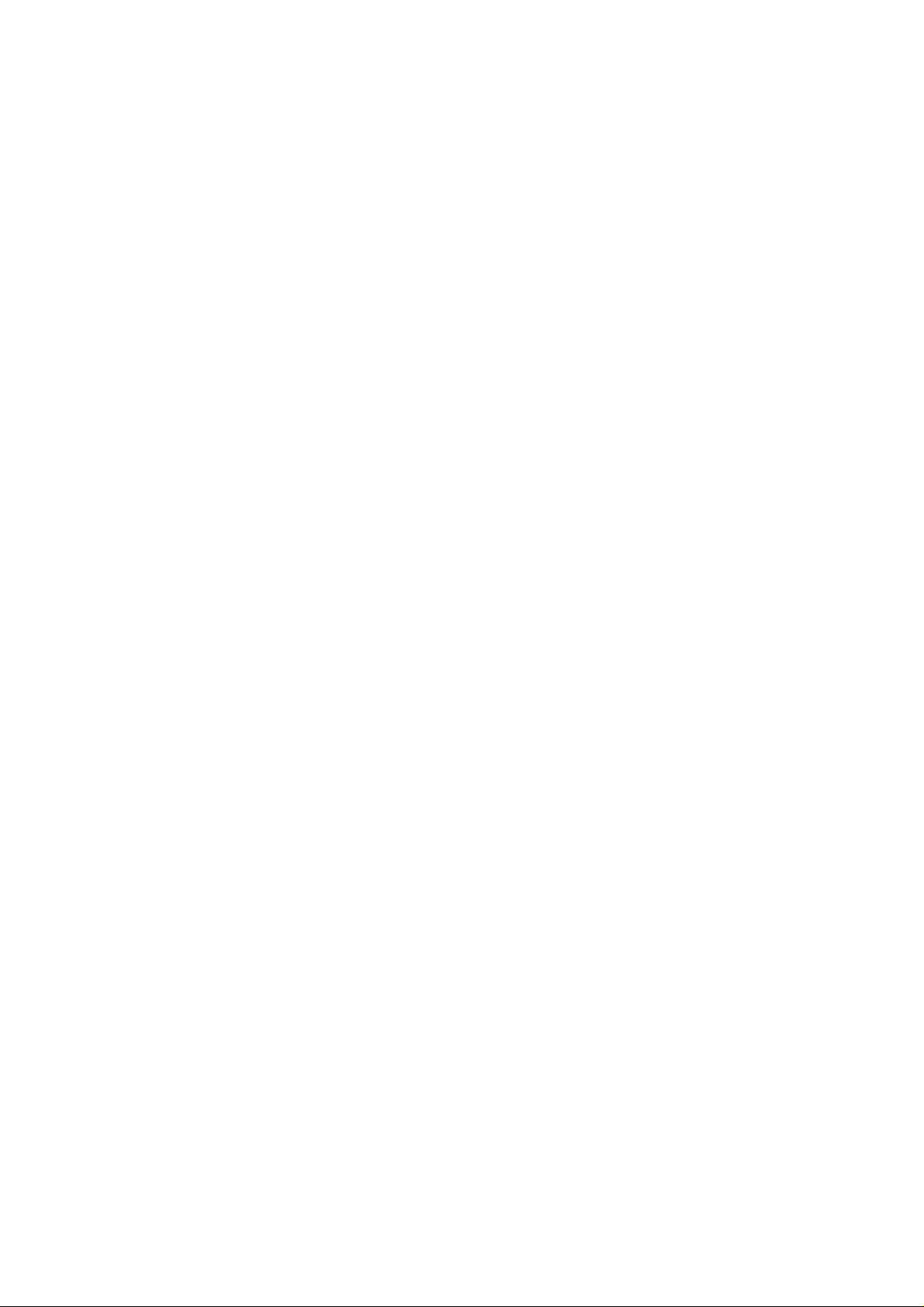
Mimosa Mini
WCDMA/GSM
Mobile Phone
User Manual
1
Page 2
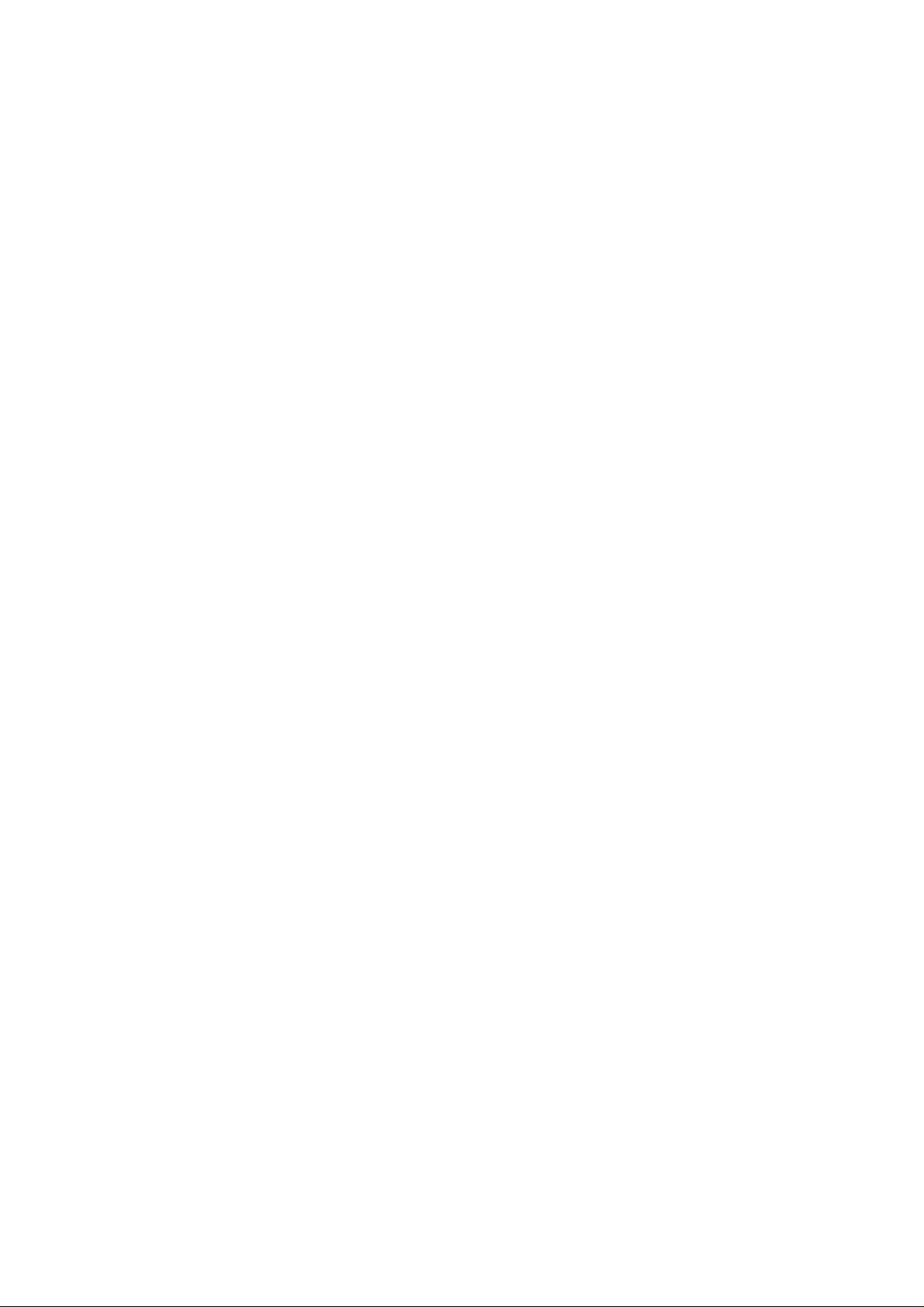
LEGAL INFORMATION
Copyright © 2012 ZTE CORPORATION.
All rights reserved.
No part of this publication may be quoted, reproduced,
translated or used in any form or by any means, electronic or
mechanical, including photocopying an d mi c ro fil m, w it hou t
the prior written permission of ZTE Corporation.
ZTE Corporation reserves the right to make modifications on
print errors or update specifications in this guide without prior
notice.
Version No.: R0.1
Edition Time: 2012.05.14
2
Page 3
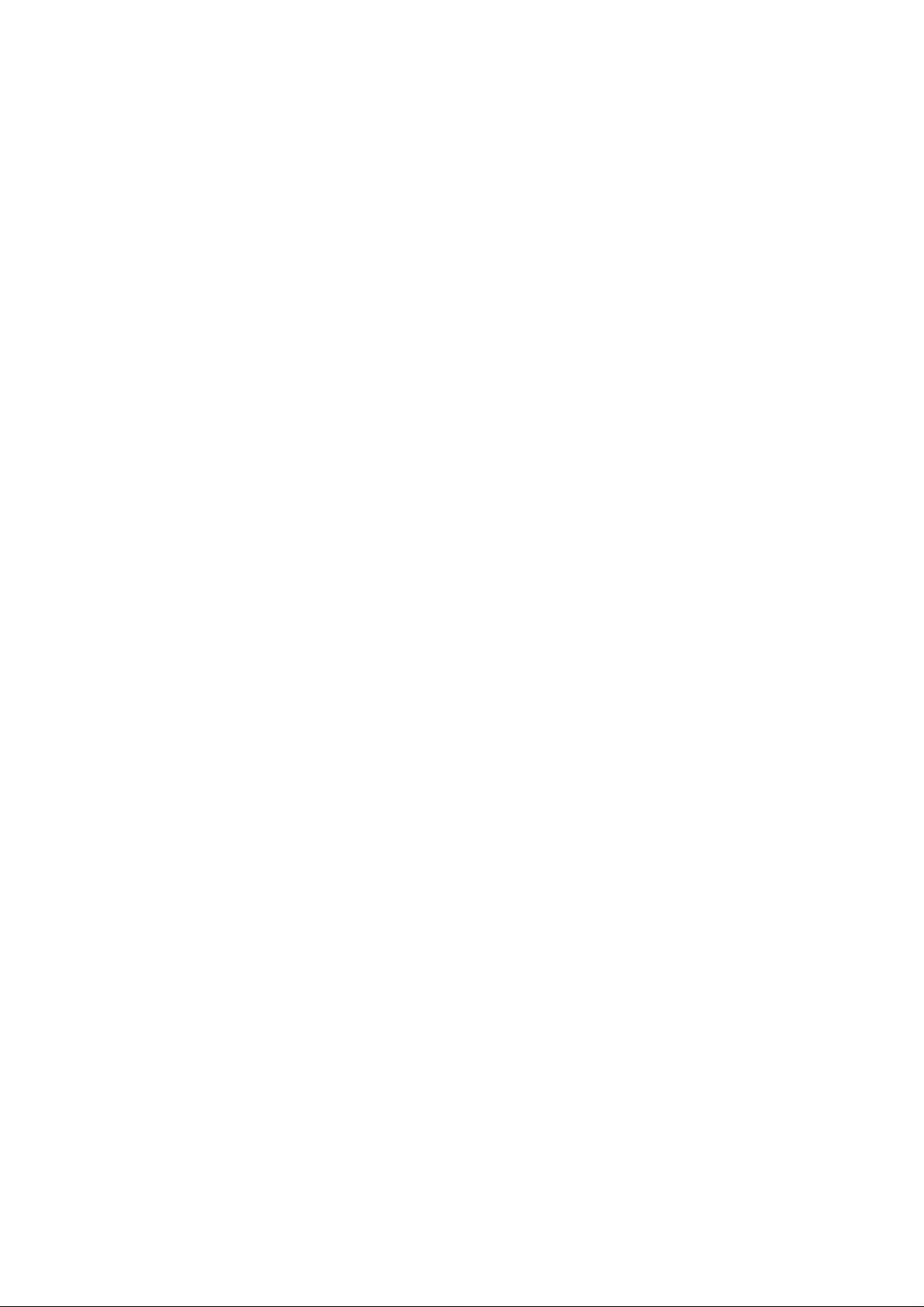
For Your Safety··················································· 8
Contents
General Safety ··················································· 8
Distraction ························································ 9
Driving ························································ 9
Operating Machinery ······································· 9
Product Handling ················································ 9
General Statement on Handling and Use ·············· 9
Small Children ··············································· 10
Demagnetization ············································ 11
Electrostatic Discharge (ESD) ···························· 11
Antenna ······················································ 11
Normal Use Position ········································ 11
Air Bags······················································· 11
Seizures/ Blackouts ········································· 11
Repetitive Motion Injuries ································· 11
Emergency Calls ············································ 12
Loud Noise ··················································· 12
Phone Heating ·············································· 12
Electrical Safety ·················································· 12
Accessories ·················································· 12
Connection to a Car ········································ 13
Faulty and Damaged Products ··························· 13
Interference ······················································ 13
General Statement on Interface ························· 13
Pacemakers ·················································· 13
Hearing Aids ················································· 14
Medical Devices ············································· 14
3
Page 4
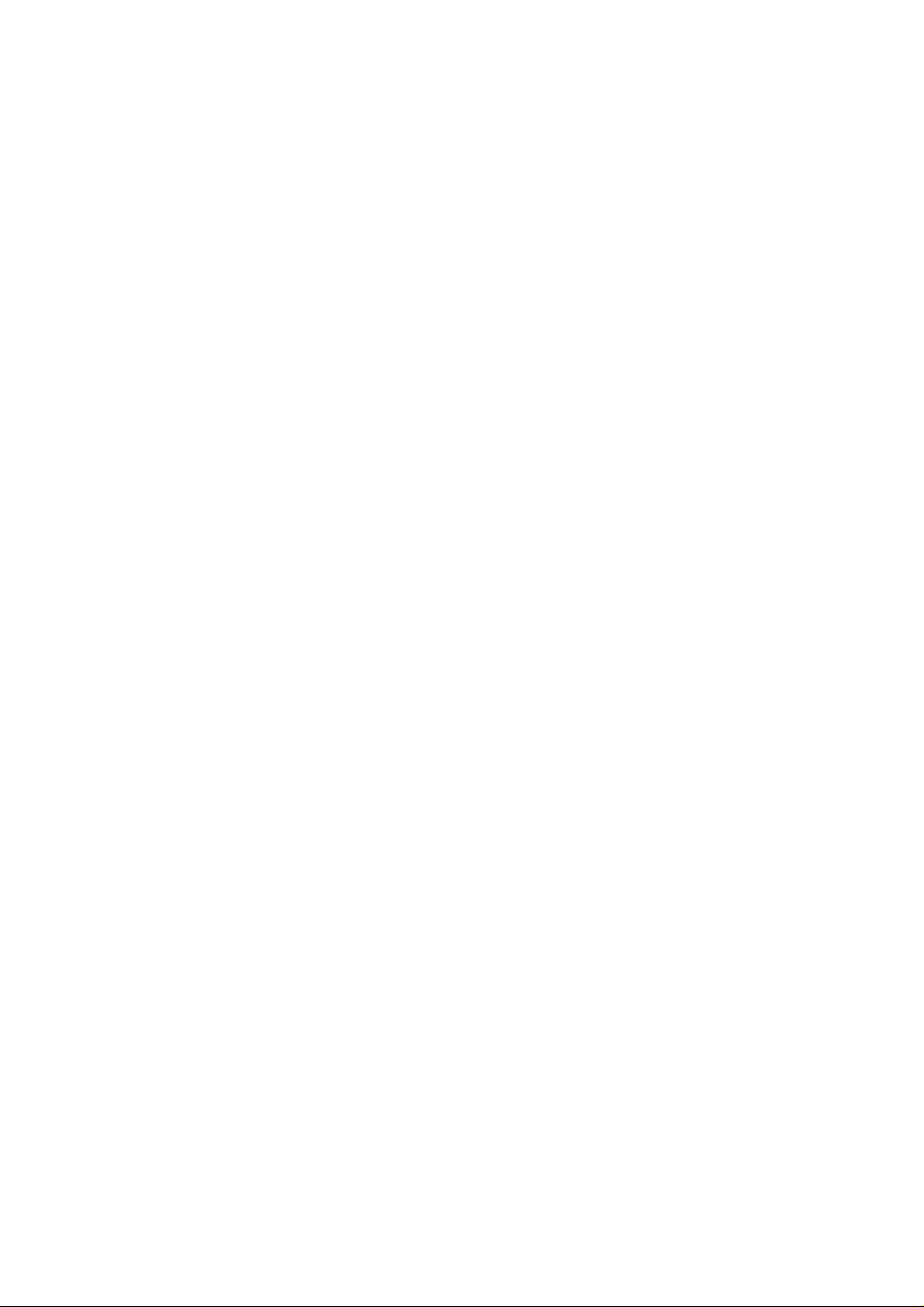
Hospitals ····················································· 14
Aircraft ························································ 14
Interference in Cars ········································ 15
Explosive Environments ········································ 15
Petrol Stations and Explosive Atmospheres ··········· 15
Blasting Caps and Areas ··································· 15
Getting Started ··················································· 16
Overview ·························································· 16
Keys Explained ··················································· 17
Starting up ························································ 17
Installing the SIM/microSD Card and Battery ········· 17
Removing the Battery and SIM/microSD Card ········ 20
Charging the Battery ······································· 20
Switching Your Phone On/Off ································· 21
Setting Up Your Phone for the First Time ·············· 21
Switching to Sleep Mode ·································· 22
Waking Up Your Phone ···································· 22
Getting Around Your Phone ··································· 22
Touch Control ··············································· 22
Home Screen ················································ 23
Status and Notification Icons ····························· 24
Using the Notification Panel ······························ 25
Phone Calls ························································ 25
Making Calls ······················································ 25
Calling from the Phone ···································· 26
Calling from Your Contacts ······························· 26
Calling from Your Call History ···························· 26
Calling from a Text Message ····························· 26
Receiving Calls ··················································· 27
4
Page 5
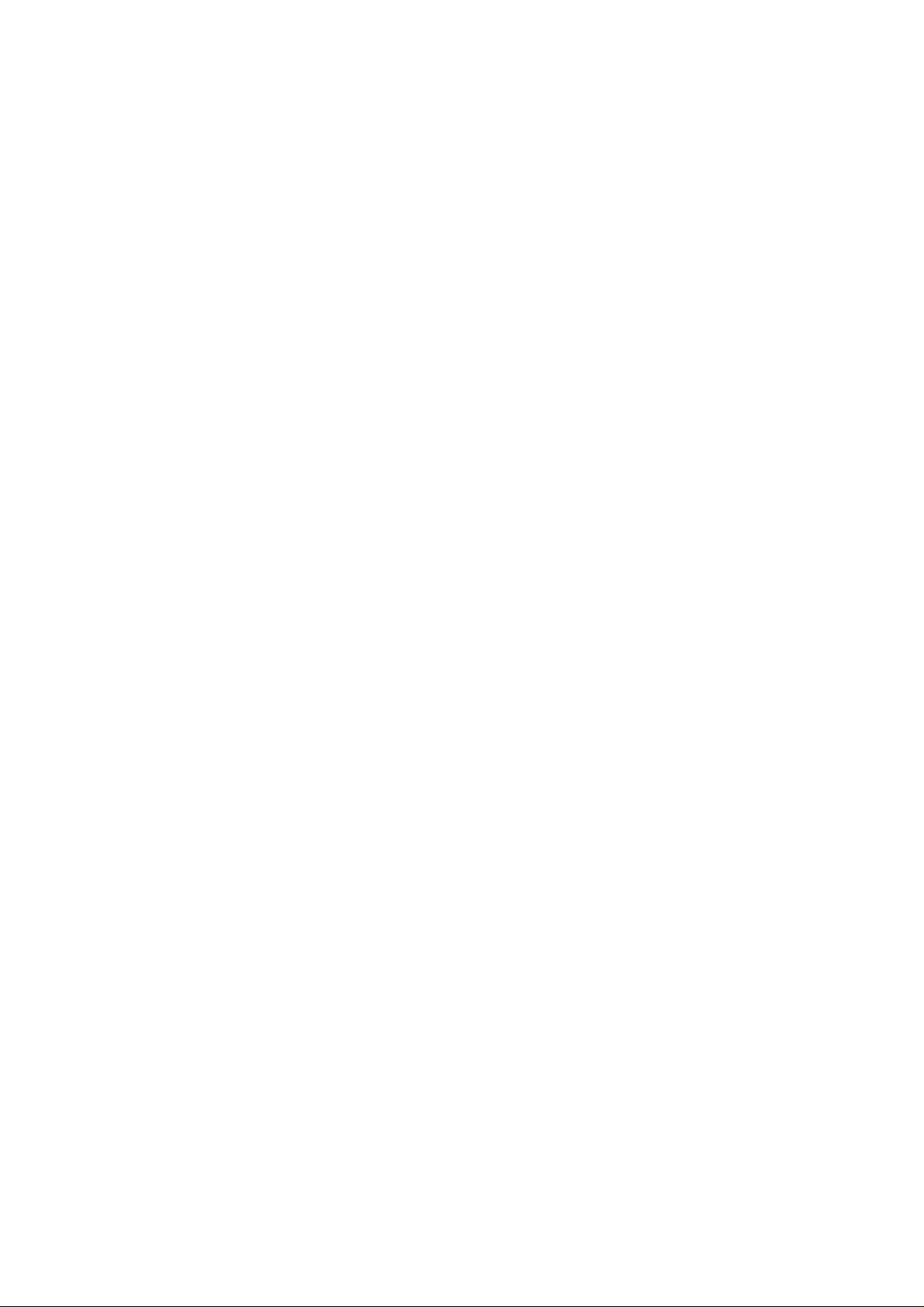
Answering a Call ············································ 27
Rejecting a Call ············································· 27
Muting a Call ················································ 27
Turning the Speaker phone On/Off ····················· 27
Ending a Call ················································ 27
Contacts ···························································· 28
Creating a Contact ·············································· 28
Searching for a Contact ········································ 28
Messaging ························································· 28
The Message Box················································ 29
Sending an Message ············································ 29
Message Settings ················································ 29
Touch Input Settings ··········································· 30
Getting Connected to the Internet························· 30
Adding a New Network Connection ·························· 30
Turning On Wi-Fi ················································ 31
Connecting to a Wi-Fi Network ······························· 31
Checking the Wi-Fi Network Status ·························· 31
USB tethering & portable hotspot ···························· 31
Enabling USB tethering ···································· 32
Disabling USB tethering ··································· 32
Enabling the Wi-Fi Hotspot ······························· 32
Disabling the Wi-Fi Hotspot ······························· 33
Browsing the Internet ········································· 33
Browsing Options ················································ 33
Using Bookmarks ················································ 34
Editing a Bookmark ········································ 34
Deleting a Bookmark ······································· 34
Changing Browser Settings ···································· 34
5
Page 6
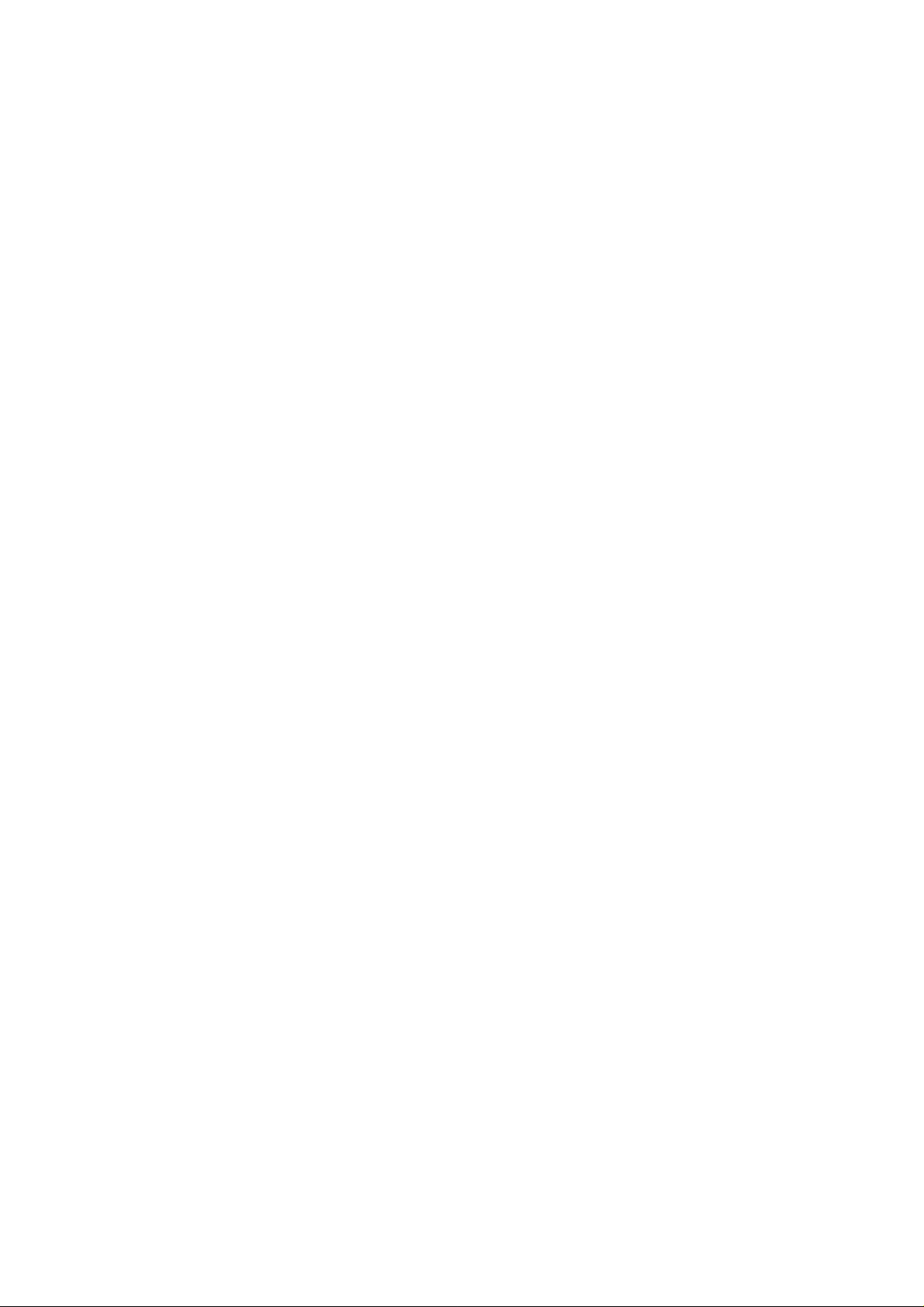
Bluetooth ·························································· 35
Making the Most of Multimedia ····························· 36
Taking Pictures with Your Camera ··························· 36
Shooting Video with Your Camcorder ······················· 36
Listening to Your FM Radio ···································· 36
Playing Your Music ·············································· 37
Opening Your Gallery ··········································· 37
Making Voice Memos ··········································· 37
Using Your Google Applications ···························· 38
Gmail ······························································ 38
Using Google Talk ··············································· 38
Opening Google Talk ······································· 38
Adding a New Friend ······································· 39
Starting a Chat ·············································· 39
Places ······························································ 39
Latitude ··························································· 40
Sorting out Your Phone Settings ··························· 40
Setting Date and Time ········································· 40
Display Settings·················································· 40
Sound Settings ··················································· 41
Language Settings ·············································· 41
Mobile Network Services ······································· 41
Disabling Data Services ···································· 41
Switching Network Modes ································· 41
Switching Networks ········································ 42
Setting Access Point Names ······························ 42
Security Settings ················································ 42
Protecting Your Phone with a Pattern ·················· 42
Protecting Your Phone with a PIN or Password ······· 43
6
Page 7
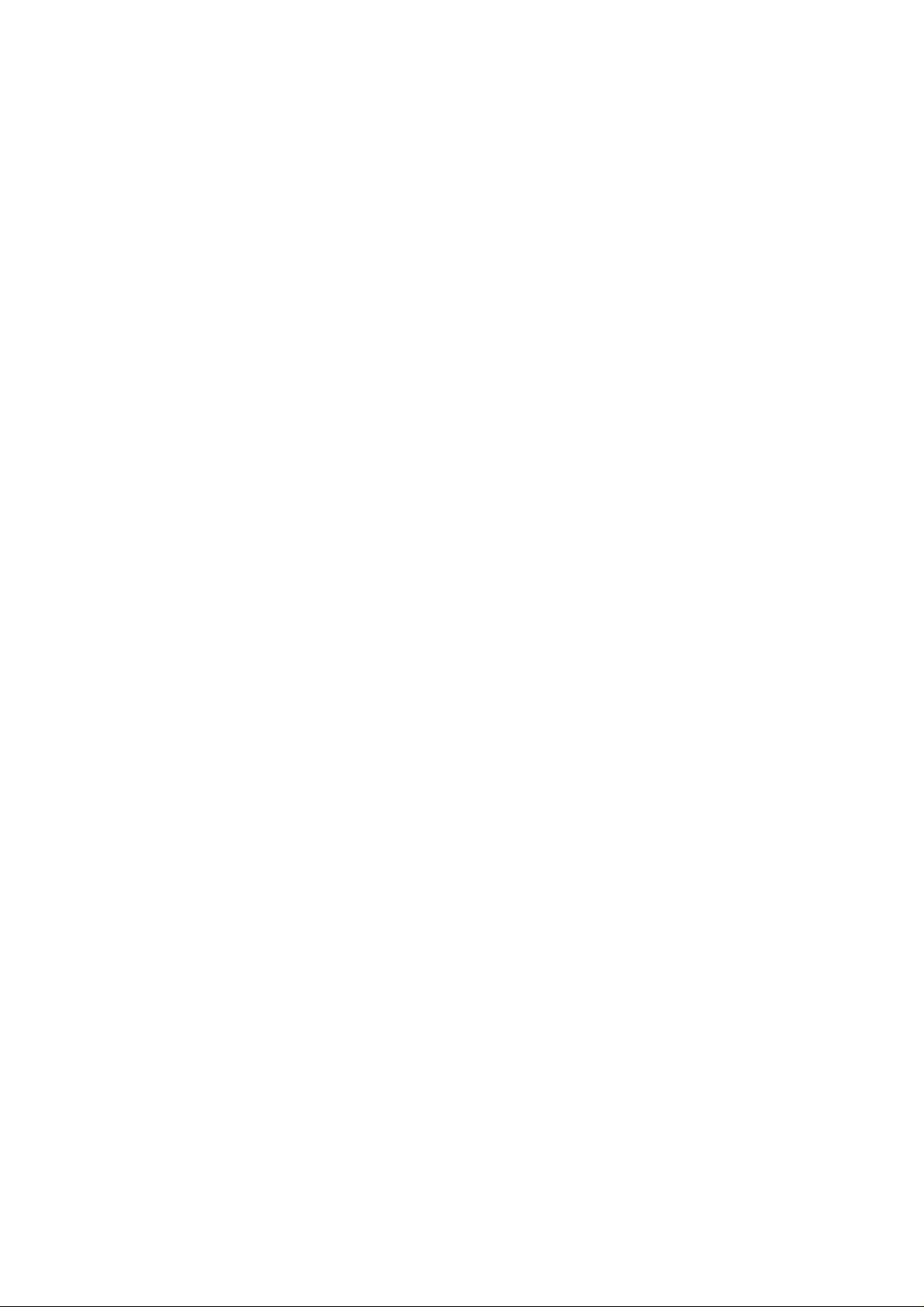
Disabling Screen Unlock Security ························ 43
Protecting Your SIM Card with a PIN ··················· 44
Setting up Credential Storage ···························· 44
Managing Your Device Memory ······························ 45
Privacy: Reset to Factory Settings ··························· 45
Applications ······················································ 45
Installing an Application ··································· 46
Removing an Application ·································· 46
Moving an Application ····································· 46
Managing Other Settings ······································ 47
Voice Input and Output ··································· 47
Accessibility ·················································· 47
Other Applications ·············································· 48
Clock ······························································· 48
Calculator ························································· 48
7
Page 8
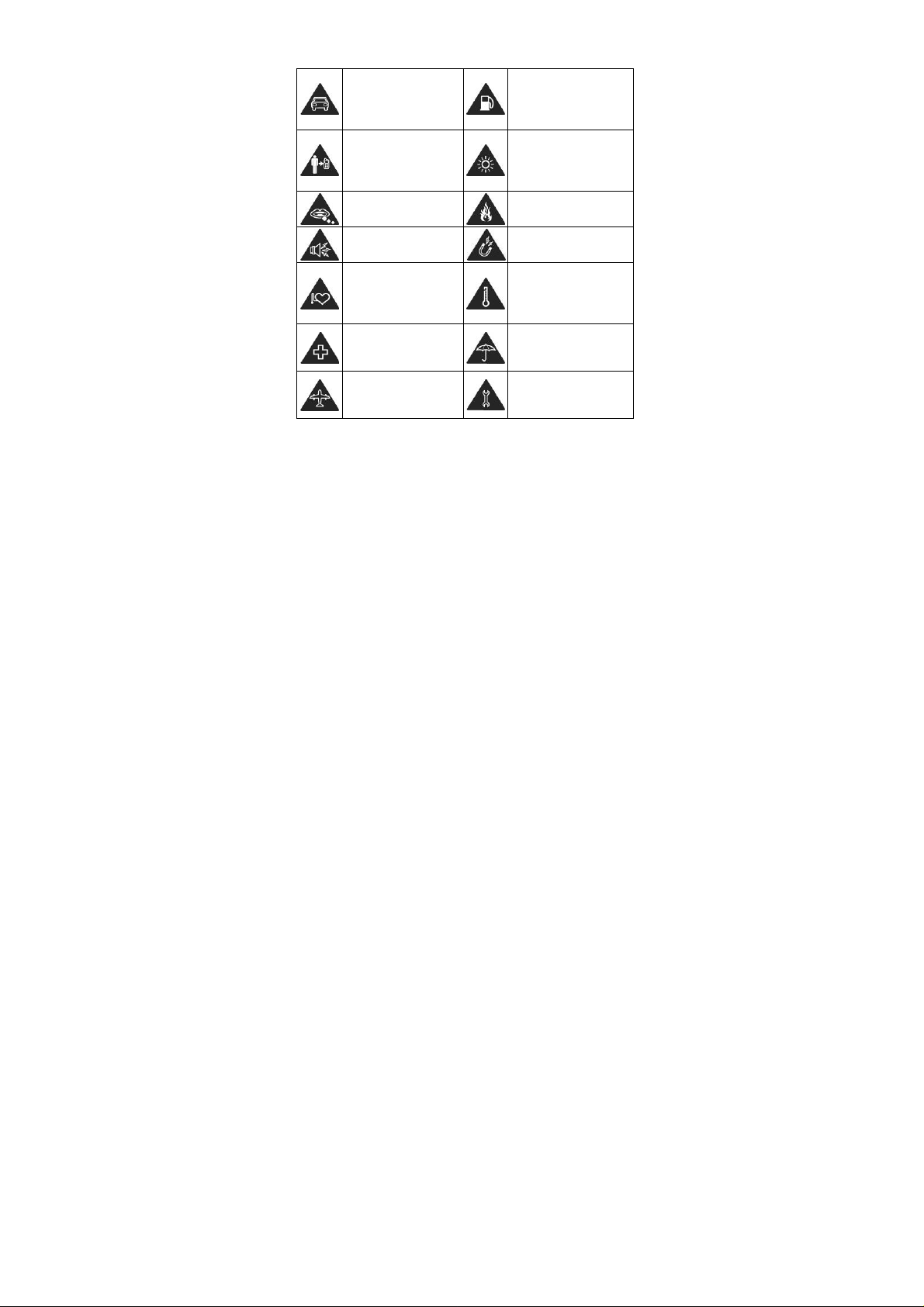
For Your Safety
General Safety
Don’t make or receive
handheld calls while
driving. And never text
while driving.
Keep your phone at
least 15 mm away
from your ear or body
while making calls.
Small parts may cause
a choking.
Your phone can
produce a loud sound.
Keep away from
pacemakers and other
electronic medical
devices.
Switch off when asked
to in hospitals and
medical facilities.
Switch off when told to
in aircrafts and
airports.
Don’t use at petrol
stations.
Your phone may
produce a bright or
flashing light.
Don’t dispose of your
phone in fire.
Avoid contacting with
anything magnetic.
Avoid extreme
temperatures.
Avoid contacting with
liquids. Keep your
phone dry.
Don’t take your phone
apart.
8
Page 9
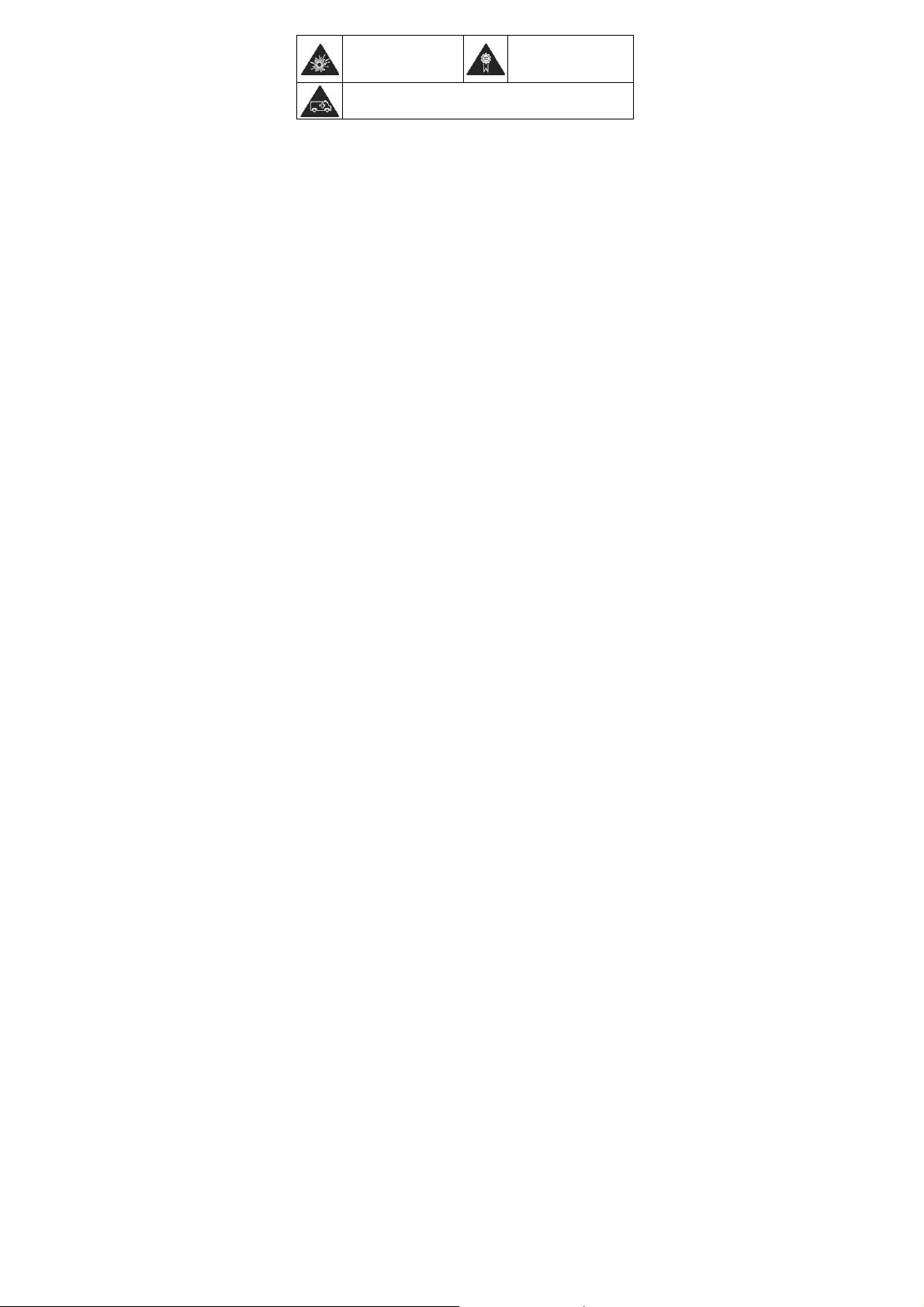
Switch off when near
explosive materials or
liquids.
Don’t rely on your phone for emergency
communications.
Only use approved
accessories.
Distraction
Driving
Full attention must be given to driving at all times in order to
reduce the risk of an accident. Using a phone while driving
(even with a hands free kit) can cause distraction and lead to an
accident. You must comply with local laws and regulations
rest r i c t i n g t h e use o f w irele s s devices while driving.
Operating Machinery
Full attention must be given to operating the machinery in
order to reduce the risk of an accident.
Product Handling
General Statement on Handling and Use
You alone are responsible for how you use your phone and any
consequences of its use.
You must always switch off your phone wherever the use of a
phone is prohibited. Use of your phone is subject to safety
measures designed to protect users and their environment.
• Always treat your phone and its accessories with care and
keep it in a clean and dust-free place.
9
Page 10
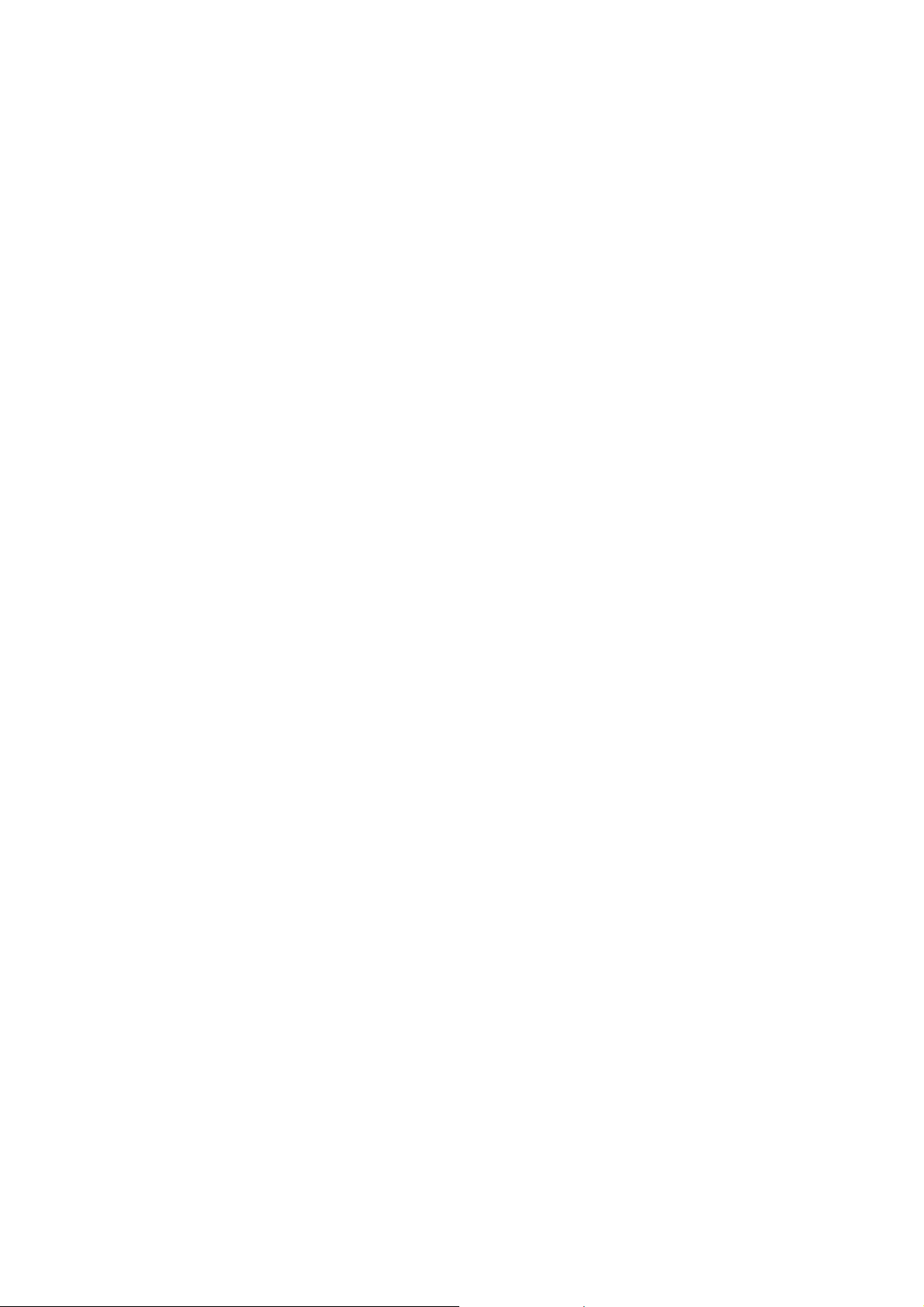
• Do not expose your phone or its accessories to open flames
or lit tobacco products.
• Do not expose your phone or its accessories to liquid,
moisture or high humidity.
• Do not drop, throw or try to bend your phone or its
accessories.
• Do not use harsh chemicals, cleaning solvents, or aerosols
to clean the device or its accessories.
• Do not paint your phone or its accessories.
• Do not attempt to disassemble your phone or its accessories,
only authorized personnel can do so.
• Do not expose your phone or its accessories to extreme
temperatures, minimum - [5] and maximum + [50] degrees
Celsius.
• Please check local regulations for disposal of electronic
products.
• Do not carry your phone in your back pocket as it could
break when you sit down.
Small Children
Do not leave your phone and its accessories within the reach of
small children or allow them to play with it.
They could hurt themselves or others, or could accidentally
damage the phone.
Your phone contains small parts with sharp edges that may
cause an injury or may become detached and create a choking
hazard.
10
Page 11
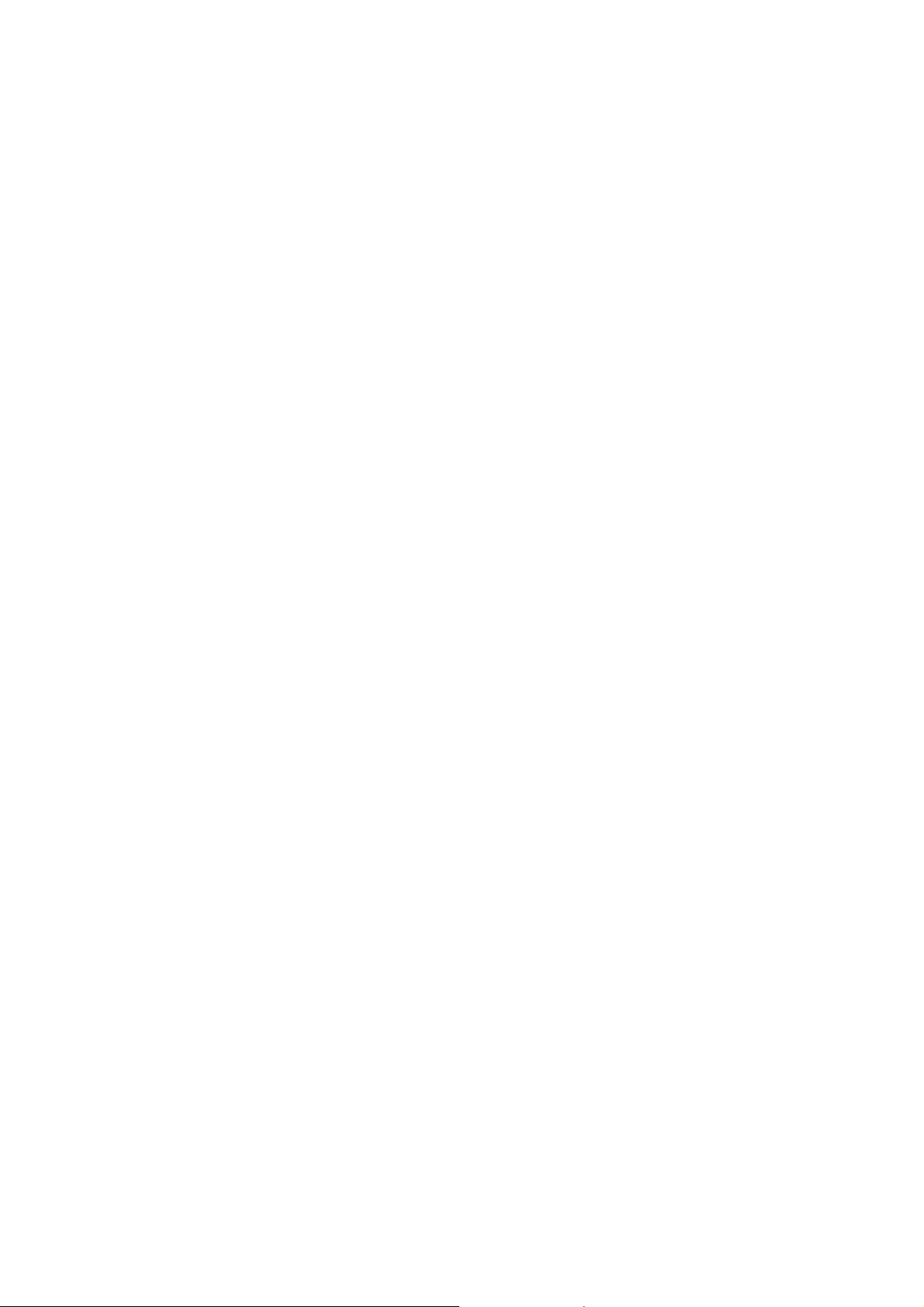
Demagnetization
To avoid the risk of demagnetization, do not allow electronic
devices or magnetic media close to your phone for a long time.
Electrostatic Discharge (ESD)
Do not touch the SIM card’s metal connectors.
Antenna
Do not touch the antenna unnecessarily.
Normal Use Position
When placing or receiving a phone call, hold your p hone to your
ear, with the bottom towards your mouth.
Air Bags
Do not place a phone in the area over an air bag or in the air bag
deployment area.
Store the phone safely before driving your vehicle.
Seizures/ Blackouts
The phone can produce a bright or flashing light.
Repetitive Motion Injuries
To minimize the risk of RSI when texting or playing games with
your phone:
• Do not grip the phone too tightly.
• Press the buttons lightly.
11
Page 12
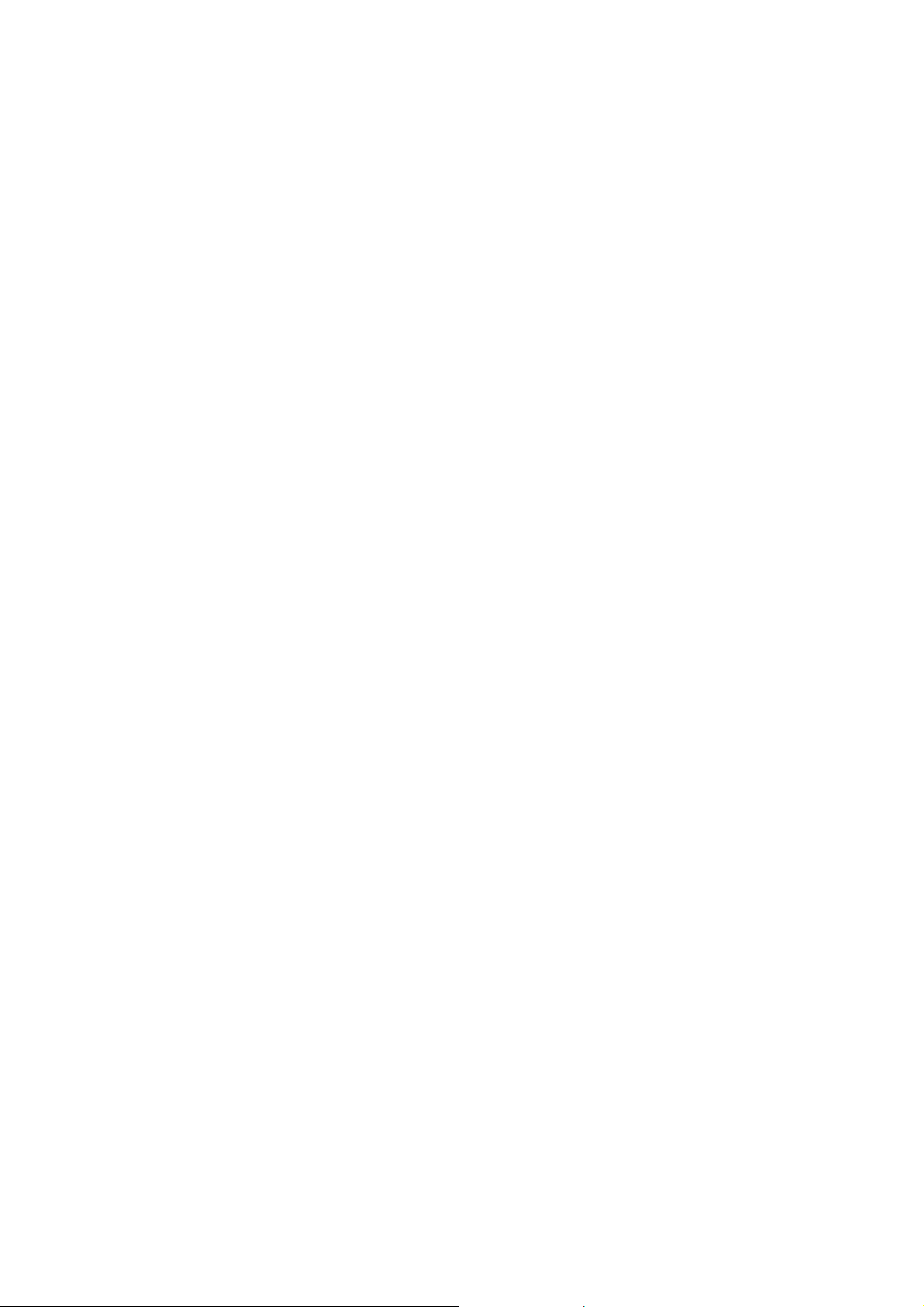
• Use the special features which are designed to minimize the
times of pressing buttons, such as Message Templates and
Predictive Text.
• Take lots of breaks to stretch and relax.
Emergency Calls
This phone, like any wireless phone, operates using radio
signals, which cannot guarantee connection in all conditions.
Therefore, you must never rely solely on any wireless phone for
emergency communications.
Loud Noise
This phone is capable of producing loud noises, which may
damage your hearing. Turn down the volume before using
headphones, Bluetooth stereo headsets or other audio devices.
Phone Heating
Your phone may become warm during charging and during
normal use.
Electrical Safety
Accessories
Use only approved accessories.
Do not connect with incompatible products or accessories.
Take care not to touch or allow metal objects, such as
coi n s o r k e y r i n g s , t o c o n t a c t o r short-circuit in the battery
terminals.
12
Page 13
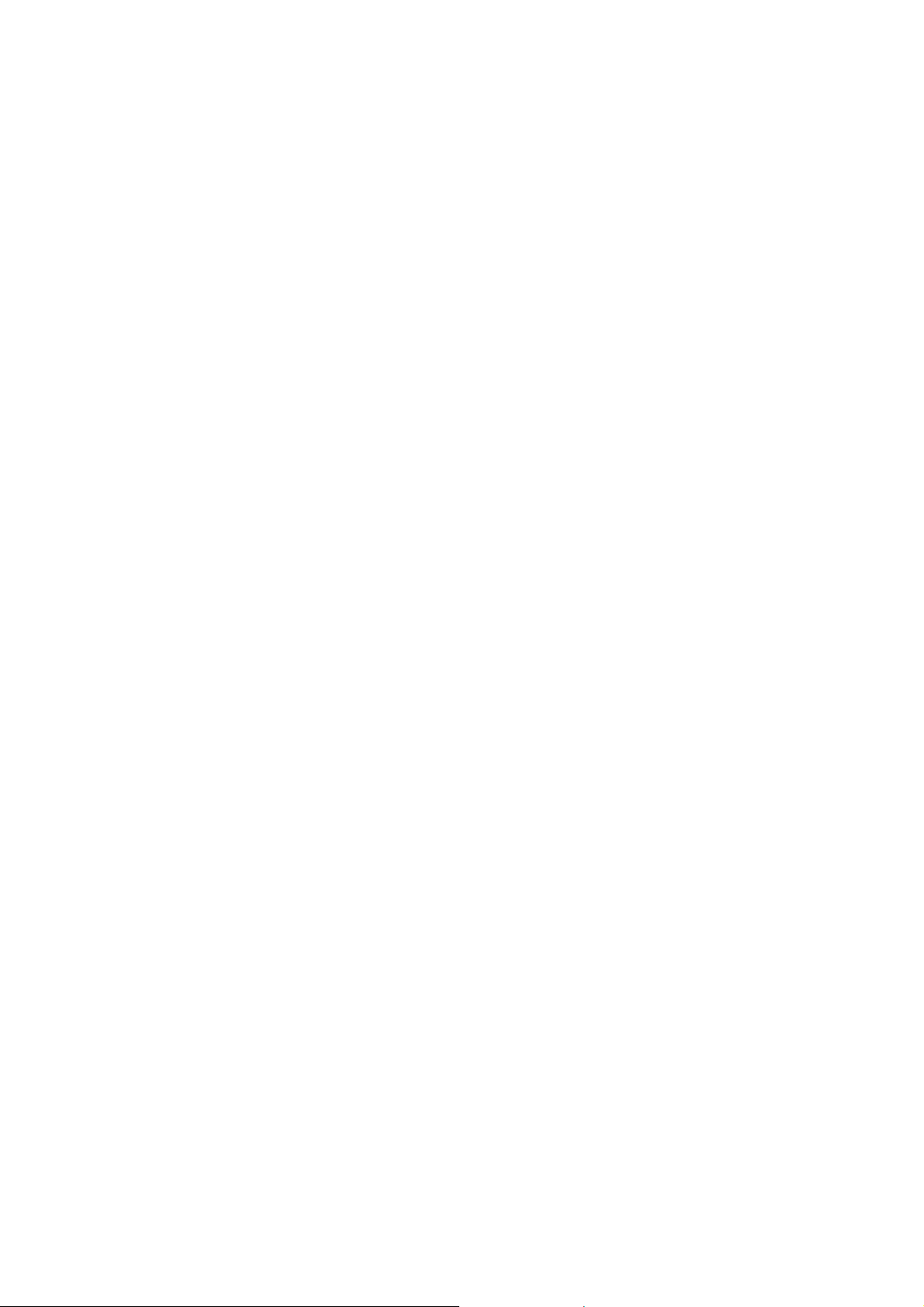
Connection to a Car
Seek professional advice when connecting a phone interface to
the vehicle electrical system.
Faulty and Damaged Products
Do not attempt to disassemble the phone or its accessory.
Only qualified personnel can service or repair the phone or its
accessory.
If your phone or its accessory has been submerged in water,
punctured, or subjected to a severe fall, do not use it until you
have taken it to be checked at an authorized service centre.
Interference
General Statement on Interface
Care must be taken when using t he ph on e in cl os e pro ximit y
to personal medical devices, such as pacemakers and hearing
aids.
Pacemakers
Pacemaker manufacturers recommend that a minimum
separat i on of 15 cm be maintai n ed between a mobile phone
and a pacemaker to avoid potential interference with the
pacemaker. To achieve this, use the phone on the opposite ear
to your pacemaker and do not carry it in a breast pocket.
13
Page 14
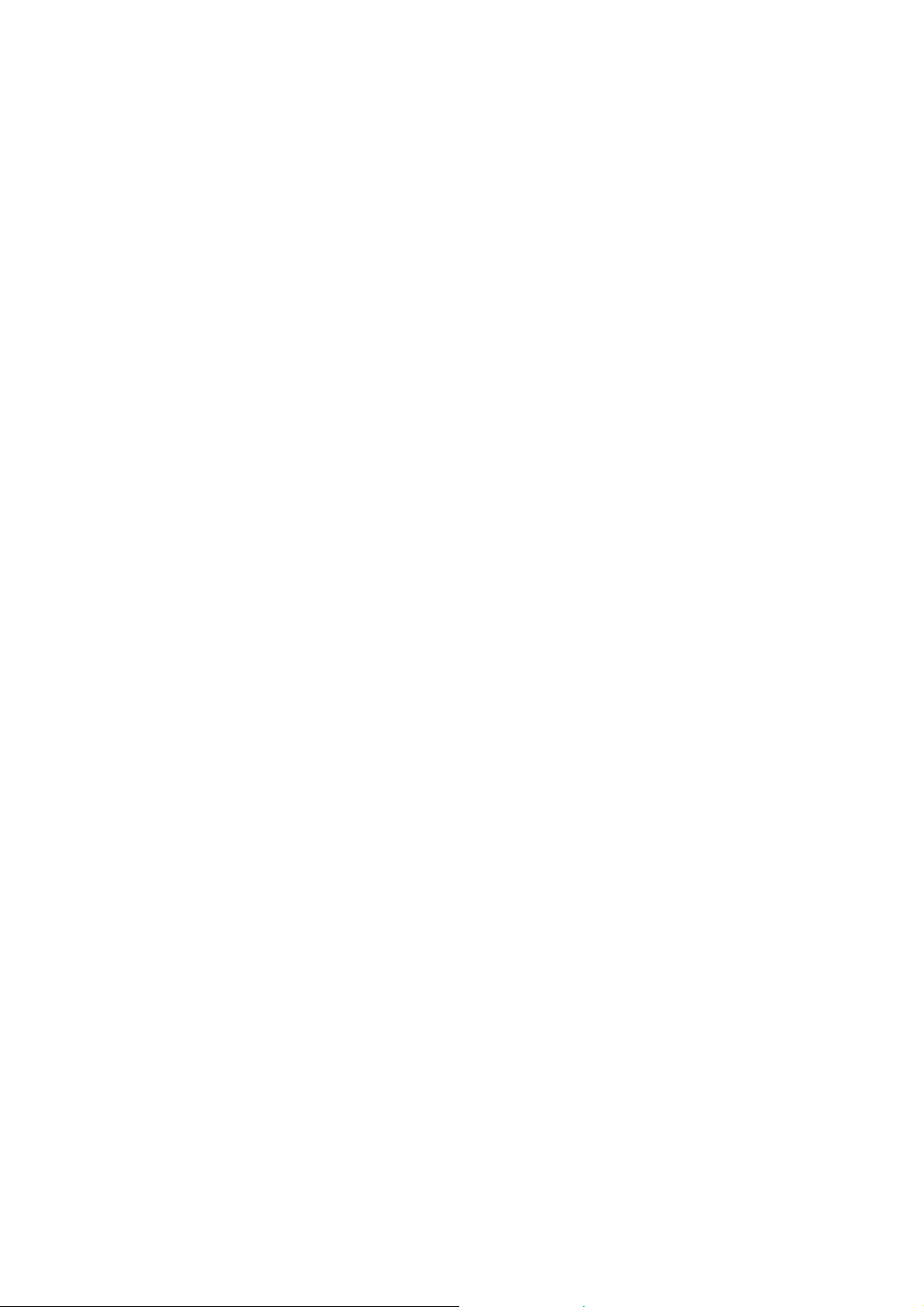
Hearing Aids
People with hearing aids or other cochlear implants may
experience interfering noises when using wireless devices or
when one is nearby.
The level of interference will depend on the type of hearing
device and the distance from the interference source,
increasing the separation b etwee n the m may re duce the
interference. You may also consult your hearing aid
manufacturer to discuss alternatives.
Medical Devices
Please consult your doctor and the device manufacturer to
determine if operation of your phone may interfere with the
operation of your medical device.
Hospitals
Switch off your wireless device when requested to do so in
hospitals, clinics or health c a re facilities. These requests are
designed to prevent possible interference with sensitive medical
equipment.
Aircraft
Switch off your wireless device whenever you are instructed to
do so by airport or airline staff.
Consult the airline staff about the use of wireless devices on
board the aircraft. If your device offers a ‘flight mode’, this must
be enabled prior to boarding an aircraft.
14
Page 15
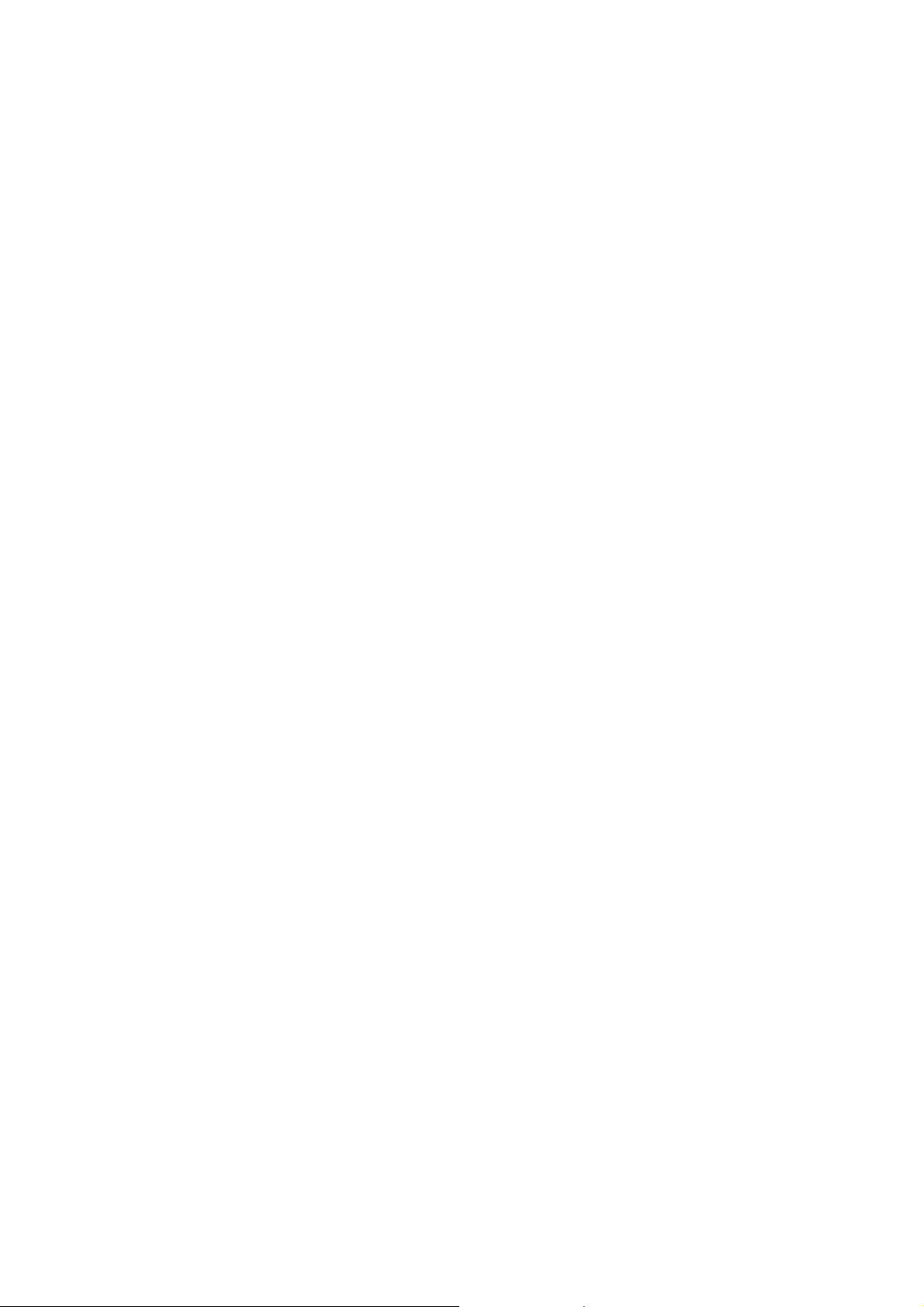
Interference in Cars
Please note that because of possible interference to
electronic equipment, some vehicle manufacturers forbid the
use of mobile phones i n th eir vehicles unless a hands-free ki t
with an external antenna is included in the installation.
Explosive Environments
Petrol Stations and Explosive Atmospheres
In locations with potentially explosive atmospheres, obey all
posted signs to turn off wireless devices such as your phone or
other radio equipment.
Areas with potentially explosive atmospheres include fuelling
areas, below decks on boats, fuel or chemical transfer or storage
facilities, areas where the air contains chemicals or particles,
such as grain, dust, or metal powders.
Blasting Caps and Areas
Power off your mobile phone or wir eles s de vice when in a
blasting area or in areas posted power off “two-way radios” or
“electronic devices” to avoid interfering with blasting
operations.
15
Page 16

Getting Started
Overview
Headset Jack
Charger/USB Jack
Touch-screen
Menu Key
Power Key
Earpiece
Volume Keys
Back Key
Home Key
Search Key
16
Page 17

Keys Explained
V
Key Function
Power Key • Hold to turn on or off Silent or Airplane
Home Key • Press to return to the Home Screen from any
Menu Key Press to get the options for the current screen.
Back Key Press to go to the previous screen.
olume Keys Press or hold to turn the volume up or down.
mode, or to power off.
• Press to switch your phone to Sleep mode.
• Press to wake up your phone.
application or screen.
• Hold to see recently used applications.
Starting up
Installing the SIM/microSD Card and Battery
Switch off your phone before installing or replacing the battery,
SIM, or memory card.
17
Page 18

1. Remove the back cover.
2. Hold the SIM card with the cut corner oriented as shown and
slip it into the card holder.
3. Follow the OPEN arrow to push the metal slot, and flip it up.
Insert the memory card into the metal slot with the metal
contacts facing down until it clicks to the right position. Flip
the metal slot back and lock it.
18
Page 19

4. Insert the battery by aligning the gold contacts on the
battery with the gold contacts in the battery compartment.
Gently push down on the battery until it clicks into place.
19
Page 20

5. Press the cover gently back into place until you hear a click.
Removing the Battery and SIM/microSD Card
1. Make sure that your mobile phone is off.
2. Remove the back cover.
3. Lift the battery up and out.
4. Slide the SIM card out.
5. Slide the microSD card out.
Charging the Battery
When you first get your new phone you’ll need to charge the
battery.
1. Connect the adapter to the charger jack. Ensure that the
adapter is inserted with the correct orientation. Do not force
the connector into the charger jack.
20
Page 21

2. Connect the charger to a standard AC wall outlet.
3. Disconnect the charger when the battery is fully charged.
Switching Your Phone On/Off
Make sure the SIM card is in your device and the battery is
charged.
• Hold Power Key to switch on your phone.
• To switch it off, hold Power Key to get the phone options.
Select Power off, and then tap OK.
Setting Up Your Phone for the First Time
When you first power on your phone after you purchase it or
reset it to factory settings (see chapter
Settings – Privacy: Factory data reset
settings before using it.
21
Sorting out Your Phone
), you need to do some
Page 22

Tap Menu Key in the standby mode, then select Settings >
Language & keyboard > Select language to change the
language you want to use, if needed.
Switching to Sleep Mode
To save battery power, Sleep Mode suspends your device to a
low-power-consumption state while the display is off. Your device
also goes into Sleep Mode by itself when the display is
automatically turned off after a certain period of time. You can
start sleep mode by the following method.
Press Power Key to switch to Sleep Mode.
Waking Up Your Phone
1. Press Power Key to activate your screen display.
2. Follow the onscreen prompts, long press the icon to unlock
the screen.
NOTE: If you have set an unlock pattern, PIN or password for
your phone (see chapter
Security Settings
PIN/password to unlock your screen.
Sorting out Your Phone Settings –
) you’ll need to draw the pattern or enter the
Getting Around Your Phone
Touch Control
You can use finger gestures to control your phone. The
control s on y o u r t o u c h -screen change dynamically depending
on the tasks you’re performing.
1. Tap the buttons, icons, or applications to select items or to
open applications.
22
Page 23

2. Flick the screen to scroll up, down, left or right.
3. Point, drag and drop to move particular items across the
screen.
4. Double-tap the screen to zoom in/out an image. Pinch on
with two fingers to zoom in/out a web page.
NOTE: You can view the phone screen in portrait or landscape
orientation simply by holding it upright or turning it on its side.
Not all screens are viewable in landscape.
Home Screen
In the Home screen, besides th e sho rtcut icon is disp layed ,
you can also set your own wallpaper, add the widgets or
application shortcuts you need, or remove them as you like.
Extended Home Screen
The Home Screen extends beyond the screen width, giving you
loads more space to add more stuff. Simply slide your finger to
the left or right.
Choosing Your Wallpaper
1. Press Home Key to return to the Home Screen.
2. Tap Menu Key and select Wallpaper.
3. Tap Gallery, Live wallpapers, or Wallpapers and
choose the image or animation you want to use as the
wallpaper. Some cropping may be needed for Gallery
images.
4. Tap Set wallpaper.
23
Page 24

Adding Items to Your Home Screen
1. Press Home Key to return to the Home Screen.
2. Slide left or right to find a part of the Home Screen with free
space.
3. Hold the icon and drag to the application page then release
your finger.
4. Or you can Tap Menu Key and select Add to add the items
you want to use.
Removing Items from Your Home Screen
1. Press Home Key to return to the Home Screen.
2. Tap and hold the item you want to delete until the icon
appears o n th e screen.
3. Drag the item to and release your finger when the item
turns red.
Status and Notification Icons
Your phone will tell you exactly what’s going on by showing you
simple icons. Here’s what they mean.
USB connected No signal
Airplane mode Signal strength
Battery low New message
Battery status
Alarm set Earphone insert
Connected to a Wi-Fi network
24
Page 25

Silent mode Signal searching
Bluetooth icon USB debugging connected
Data Conn off New Wi-Fi network detected
Using the Notification Panel
Flick the status bar downwards from across the top of the
screen to open the Notification Panel, wh ere you can see your
calendar events, new Messag ing, a nd curr ent se tti ngs su ch as
call status. From here you can also open new Me ssaging,
reminders, etc.
TIPS: You can also open the Notification Panel by tapping
Menu Key > Notifications from the Home Screen.
Open Recently-Used Applications
1. Hold Home Key from any screen. The phone will display
icons of applications you used recently.
2. Tap the application you want to open.
Phone Calls
Making Calls
There are many ways to make a call with your phone. And
they’re all easy to do.
25
Page 26

Calling from the Phone
1. Press Home key > tap > Phone or tap on the
Home Screen.
2. Enter the phone number using the on-screen keypad.
Tap to delete wrong digits.
3. Tap the dial icon.
TIPS: To make international calls, hold to enter the “+”.
Calling from Your Contacts
1. Press Home key > tap > Contacts.
2. Slide your finger to scroll the contacts list and tap the
contact you want to call.
You can search for a contact by tapping on the top of
the screen.
3. Tap the dial icon.
Calling from Your Call History
1. Press Home key > tap > Call Log.
2. Tap the call log to dial the number.
Calling from a Text Message
If a text message contains a phone number that you want to ca ll,
you can make the call while viewing the text message.
1. Press Home key > tap > Messaging.
2. Tap the conversation and then the message that contains
the phone number you need.
3. Tap the message, the phone will list the numbers.
4. Tap the number you want to dial
26
.
Page 27

Receiving Calls
Answering a Call
Answering calls by slipping the relevant icon to right.
Rejecting a Call
Rejecting calls by slipping the relevant icon to left.
Muting a Call
During a call, you can mute your microphone so that the person
you are speaking to cannot hear you, but you can still hear
them.
Tap Mute to turn your microphone off. The mute icon will appear
on the status bar. To turn your microphone back on, tap Mute
again.
Turning the Speaker phone On/Off
Tap Speaker during a call to turn the speakerphone on. Tap
Speaker again to turn off the speakerphone.
Ending a Call
Tap to finish a call.
27
Page 28

Contacts
You can add contacts on your phone and synchron ize them with the
contacts in your Google account or other accounts that support
contact syncing.
To see your contacts, Press Home key > tap > Contacts.
From there, you can tap the tabs at the bottom to quickly switch
to Phone, Call log, Contacts, or Favorites.
Creating a Contact
1. Tap or Menu Key > New contact from the Contacts
Screen.
2. Choose the storage location to save the contact.
3. Enter the contact name, phone numbers , and ot her
information, and then save it.
Searching for a Contact
1. Tap on the top of the Contacts Screen.
2. Input the contact name you want to search for.
The contacts matched will be listed.
Messaging
Your SMS (text message) and MMS (multimedia messaging
service) are combined into one menu in Home Key > tap >
Messaging.
28
Page 29

The Message Box
Instead of an inbox and outbox, your phone organizes all
Messaging you sent and received into one box, where
Messaging exchanged with the same number are grouped into
one message thread in the Messaging Screen. You can tap a
thread to see the conversation you have had with someone.
Sending an Message
1. Press Home key > tap > Messaging.
2. Tap Compose new message.
3. Enter the recipient’s number or name. As you type,
matching contacts will appear. Tap a suggested contact to
add as a recipient.
4. Tap Type to compose and type your message.
• Tap Menu Key to insert quick text, smiley, or contact.
• If you are sending an MMS, tap Menu Key to add a
subject, or attach pictures, videos, audio, or slideshows.
5. Tap Send to send your message.
NOTE: Add an attachment to text message and it will be
converted into an MMS automatically. Likewise if you remove all
attachments and the subject from an MMS, it’ll automatically
become a text message.
Message Settings
The phone’s message settings are pre-configured for you to use
immediately. To change them, tap Menu Key > Settings from
the Messaging Screen.
29
Page 30

NOTE: From SMS settings screen tap Menu Key > Restore
default settings to change all the message settings back to
the original.
Touch Input Settings
Choose the touch input settings by tapping Menu Key >
Settings > Language & keyboard from Home Screen.
In the Keyboard settings section, you can choose the
settings for Android keyboard.
Getting Connected to the Internet
Your phone’s impressive networking capabilities allow you to
access the Internet or your corporate network with ease.
You can use default c onn ec tio n se tt ings to connect to the
Internet via your mobile network, or Wi-Fi.
The network connection can be enabled /disabled manually.
Just press Home key > tap > Settings > Wireless &
networks > Mobile networks from the Home Screen and
tick or clear the Data enabled check box.
Adding a New Network Connection
To get connected via your mobile network you need a data plan
with your service provider. Also if the networks settings are not
pre-configured on your phone, please contact your provider to
get the necessary information.
1. Press Home key> tap > Settings > Wireless &
networks > Mobile networks > Access Point Names.
2. Tap Menu Key > New APN.
30
Page 31

Turning On Wi-Fi
Wi-Fi provides wireless Internet access over distances of up to
about 300 feet.
1. Press Home key> tap > Settings > Wireless &
networks.
2. Tick the Wi-Fi box to turn it on.
Connecting to a Wi-Fi Network
1. Press Home key>tap > Settings > Wireless &
networks > Wi-Fi settings.
The Wi-Fi access points, or “h otspot s”, that you r phon e
has detected are displayed with their names and security
settings.
2. Tap an access point to connect to it.
If security features a r e im pl em en ted , yo u ’ll n ee d t o e n t er a
password.
Checking the Wi-Fi Network Status
You can check the Wi-Fi network by looking at the icon in
the status bar.
USB tethering & portable hotspot
Share your phone’s data connection via USB or as a portable
Wi-Fi hotspot.
31
Page 32

Enabling USB tethering
TIPS: The PC accesses the Internet via the phone’s mobile
network. Therefore, set up the networks connection correctly
before you try to use the phone as a modem.
Press Home Key >tap Menu Key > Settings > Wireless &
networks > Tethering & portable hotspot and tick the
USB tethering check box. A new network connection will be
created on your PC.
Disabling USB tethering
Press Home Key > tap Menu Key > Settings > Wireless &
networks > Tethering & portable hotspot and clear the
USB tethering check box.
You can also just pull out the USB cable.
Enabling the Wi-Fi Hotspot
You can use the phone as a portable WLAN router, to s hare your
phone’s internet connection with one or more PC or other
devices.
NOTE:
• When the portable Wi-Fi hotspot function is enabled, you
can’t use your phone’s applications to access the internet via
its Wi-Fi connection.
• You configure the hotspot with the Wi-Fi hotspot settings.
1. Press Home Key > tap Menu Key > Settings >
Wireless & networks > Tethering & portable hotspot
and tick the Portable Wi-Fi hotspot check box.
32
Page 33

2. Tap Portable Wi-Fi hotspot settings > Configure
Wi-Fi hotspot to set up & manage portable WI-FI hotspot.
3. Tap Save. Now you can find the hotspot on other devices
and connect to it.
Disabling the Wi-Fi Hotspot
Press Home Key >tap Menu Key > Settings > Wireless &
networks > Tethering & portable hotspot and clear the
Portable Wi-Fi hotspot check box.
Browsing the Internet
You can use your phone to get on the Internet via a network or
Wi-Fi connection.
Press Home Key >tap > Browser.
There are different ways to open web pages:
Tap the address bar to enter the website you want to browse.
Then tap .
Tap Menu Key > Bookmarks and select a bookmark to open.
Browsing Options
When you browse the Web, you can also do the following:
• Tap the relevant icon to zoom in/out a Web page.
• Press Menu Key > Windows to open a window for web
browsing.
• Press Menu Key > Close and select Quit to exit.
• Press Menu Key > Bookmarks and select a bookmark to
open.
33
Page 34

• Press Menu Key > More to do more operations (such as
add bookmark, downloads, or configure browser settings
etc).
Using Bookmarks
If you know the Web address, you can manually add bookmarks.
To bookmark a web page, open it and tap Menu Key >
Bookmarks. Then tap Add bookmark. Give the bookmark a
name and save it.
Editing a Bookmark
1. Open a Browser window.
2. Tap Menu Key > Bookmarks.
3. Select an item you want to edit and hold on it until the
shortcut menu pops up.
4. Select Edit bookmark.
5. Edit the name or location, and then save it.
Deleting a Bookmark
1. Open a Browser window.
2. Tap Menu Key > Bookmarks.
3. Select an item you want to delete and hold on it until the
shortcut menu pops up.
4. Select Delete bookmark and tap OK to confirm.
Changing Browser Settings
Tap Menu Key > More > Settings from a browser window to
change browser settings.
34
Page 35

Bluetooth
Bluetooth is a short-range wireless communication technology.
Phones or other devices with Bluetooth capabilities can exchange
information wirelessly within a distance of about 10 meters. The
Bluetooth devices must be paired before the communication is
performed.
1. Press Home Key > tap > Settings > Wireless &
networks and tick the check box by Bluetooth to turn on
Bluetooth.
When Bluetooth is on, the icon will appear in the status
bar.
2. Tap Bluetooth settings > Scan for devices. Your
phone will show all visible Bluetooth devices in range.
3. Tap the device you want to pair with and, if required, enter
the wireless password or other BT device password.
When the owner of the device to be paired to enter the
same password or accept the connection, the pairing is
completed.
TIPS: Tick the Discoverable check box to make your phone
discoverable if other devices try to pair with your phone.
35
Page 36

Making the Most of Multimedia
Taking Pictures with Your Camera
Your phone has camera function. Open it by pressing Home
Key > tap > Camera.
Tap to take a shot. To view it, just tap the picture in the
right corner of the screen. Or select Menu Key > Gallery to
view all your pictures.
NOTE: Before taking a picture, click the corresponding icon on
camera screen to complete the camera-related settings.
Shooting Video with Your Camcorder
Open the camcorder by pressing Home Key >tap >
Camera. Slide the icon to change to Camcorder mode.
Then tap to start shooting, and tap to stop. Select the
picture in the right corner of the screen to view the video you’ve
just shot. Or tap Menu Key > Gallery to see all your video
clips.
NOTE: You must insert the memory card before you use the
camera and camcorder.
Listening to Your FM Radio
With the FM Radio, you can search for radio channels, listen to
them, and save them on your phone. Note that the quality of
the radio broadcast depends on the coverage of the radio
station in your area. The wired headset works as an antenna, so
always connect the headset when using the radio.
• To tune in, plug your headset into your phone. Press Home
key> tap > FM Radio.
36
Page 37

Playing Your Music
You can play digital audio files from your phone’s memory card
in Music. Before playing music, you need to copy music files to
memory card location.
1. Press Home Key >tap > Music to open the Music
Screen.
2. Click the Music category label > music files to start playing.
3. Adjust the volume with Volume Keys.
Opening Your Gallery
Press Home Key > tap > Gallery. You can use Gallery to
view pictures and play vi de os. Yo u c an also do some b asic
editing of your pictures – such as setting them as wallpaper or
contact icons, and sharing with friends.
Making Voice Memos
Sound Recorder enables you to record your voice memos.
You need a microSD card to use it.
1. Press Home Key > tap > Sound Recorder.
2. Tap to start recording.
3. Tap to stop recording.
4. Tap to play back the voice recording.
5. Save the voice recording after stop, or tap Cancel to delete
the recording.
37
Page 38

Using Your Google Applications
Signing in to your Google Account lets you synchronize Gmail,
Calendar, and Contacts between your phone and the web. And
if you don’t have an account, you can easily create one.
1. Tap a Google application that needs a Google account, such
as Play Store.
2. Read the instructions and select Next.
3. If you’ve got a Google account, tap Sign in. Enter your user
name and password. Then tap Sign in. (Or tap Create if
you don’t have a Google account.)
Gmail
Gmail is a web-based email service that’s configured when you
sign in to your Google account. Depending on your
synchronization settings, the Gmail on your phone can be
automatically synchronized with your Gmail account on the web.
This is how to enter Gmail:
Open Gmail by Pressing Home Key > tap > Gmail.
Using Google Talk
Google Talk is Google’s instant messaging program, which
enables you to communicate with other people who also use it.
Opening Google Talk
Press Home key > tap > Talk.
38
Page 39

Adding a New Friend
You can only add people who have a Google Account.
1. In the Friends list, tap Menu Key > Add friend.
2. Enter the Google email address of the friend you want to
add.
3. Tap Send invitation. Your friend will receive an invitation.
Starting a Chat
1. Tap a friend in the Friends list.
2. Chat with your friend by entering text in the message box.
3. Tap Send.
Places
Google Places helps you find all kinds of businesses near you.
Please enable GPS or wireless networks in settings application,
under location settings.
1. Press Home Key > tap > Places.
2. Select a business category and the information of that type
of business near you will be displayed.
3. Tap a result you are interested in and check out the details
and reviews about that place. You can also see the place on
Google Maps, find out how to get there, or give that
business a call.
39
Page 40

Latitude
Google’s Latitude service is a social tool for sharing your location
information with selected friends. You can also find on the map
the location of your friends - to see nearby friends and meet
with them (if necessary).
Press Home key> tap > Latitude to enable Latitude
service.
Sorting out Your Phone Settings
Setting Date and Time
1. Press Home key> tap > Settings > Date & time.
2. Clear the Automatic check box if you want to set the time
and date by yourself.
3. Set date, time and change the other options.
Display Settings
By tapping Menu key > Settings > Display, you can adjust
the display settings as you like:
• Brightness: Adjust brightness of t h e s c ree n .
• Auto-rotate screen: Rotate the screen display as you
rotate the phone.
• Animation: Choose window animation.
• Screen timeout: Set the delay for the screen to
automatically turn off.
40
Page 41

Sound Settings
By pressing Home Key > tap > Settings > Audio
profiles, you can select the profile, adjust the sound settings,
such as ringtones, volume and vibrate.
Language Settings
You can change the language of your phone system in two
simple steps.
1. Press Home key>tap > Settings > Language &
keyboard > Select language.
2. Select a language from the list given.
Mobile Network Services
Press Home key> tap > Settings > Wireless &
networks > Mobile networks to enable or disable data
service, or set access point names for data access.
Disabling Data Services
1. Press Home key> tap > Settings > Wireless &
networks > Mobile networks.
2. Clear the Data enabled check box.
Switching Network Modes
1. Press Home key> tap > Settings > Wireless &
networks > Mobile networks > Network Mode.
2. Select one of the following: GSM/WCDMA (auto mode),
WCDMA only, or GSM only.
41
Page 42

Switching Networks
1. Press Home key> tap > Settings > Wireless &
networks > Mobile networks > Network operators.
The phone automatically searches for all available networks.
2. Tap a network to register manually, or tap Select
automatically.
Setting Access Point Names
To connect to the Internet you can use the default Acc ess Point
Names (APN). And if you want to add a new APN, please contact
the service provider to find out more.
Press Home key> Menu Key > Settings > Wireless &
networks > Mobile networks > Access Point Names.
Security Settings
Here’s how to protect your phone and SIM card from
unauthorized use.
Protecting Your Phone with a Pattern
Creating Your Screen Unlock Pattern
1. Press Home key>tap > Settings > Security > Set up
screen lock > Pattern.
2. Read the instructions on-screen and watch the example
pattern, and select Next twice (if needed).
3. Drag your finger to connect at least four dots, draw the
pattern.
4. Touch Continue.
5. Redraw your pattern to confirm.
42
Page 43

Unlocking the Screen with Your Pattern
1. Press Power Key to wake up the screen.
2. Draw the pattern you set to unlock the screen.
If you make a mistake, your phone will ask you to try again.
Protecting Your Phone with a PIN or
Password
Creating a PIN or Password
1. Press Home key>tap > Settings > Security > Set up
screen lock.
2. Tap PIN or Password.
3. Read the instructions and according to this instruction to
complete your PIN or password settings.
Unlocking the Screen with Your PIN or Password
1. Press Power Key to wake up the phone.
2. Follow the onscreen prompts, long press the icon.
3. Enter the PIN or password you set.
Disabling Screen Unlock Security
If you have created an unlock pattern, PIN or password, you can
disable it.
1. Press Home key>tap > Settings > Security >
Change screen lock.
2. Draw the screen unlock pattern or enter your PIN/ password
you have created.
3. Tap None.
43
Page 44

Protecting Your SIM Card with a PIN
Every SIM card comes with a PIN. The initial PIN is provided by
your mobile phone carrier. It’s best to lock your SIM card as
soon as you can.
1. Press Home key> tap > Settings > Security > Set
up SIM card lock.
2. Tick the Lock SIM card check box.
3. Enter the PIN you’ve been given and tap OK.
TIPS: If you enter the wrong SIM PIN more times than allowed,
your SIM card will be locked and you cannot access the mobile
phone network. Contact your operator for a PIN Unlock Key
(PUK) to restore the SIM card.
Changing Your SIM PIN
You can change the PIN you’ve been given to one easier for you
to remember and harder for others to guess.
1. Press Home key>tap > Settings > Security > Set up
SIM card lock.
2. Make sure you already tick the Lock SIM card check box.
3. Tap Change SIM PIN.
Setting up Credential Storage
This lets you select applications to access secure certificates and
other credentials.
Enabling Secure Credentials
1. Press Home key>tap > Settings > Security.
2. Tap Set password and create a password for the credential
storage.
44
Page 45

3. Tick the Use secure credentials box.
TIPS: You can also install encrypted certificates from your
microSD card.
Deleting Secure Credentials
1. Press Home Key > tap > Settings > Security.
2. Tap Clear storage to clear credentials.
Managing Your Device Memory
Press Home Key >tap > Settings > Storage.
You can view the space information of the microSD card as well
as the phone storage.
• Unmount SD card: You can unmount the microSD card to
safely remove it.
• Erase SD card: Erase all data on the microSD card.
Privacy: Reset to Factory Settings
Press Home key> tap > Settings > Privacy > Factory
data reset > Reset phone > Erase everything.
WARNING: All your personal information and downloaded
applications on your phone will be erased after the resetting.
Applications
Press Home Key > tap > Settings > Applications.
45
Page 46

Installing an Application
You can install an application from the Android Market (Home
Key >tap > Play Store).
You can also install a non-Marketing application if yo u have
allowed the installation of it. Make sure that you select an
application developed for your device and processor type before
installing it.
1. Copy the application file to the microSD card and install the
card on your phone.
2. Press Home key> tap > File Manager, and open the
folder where the application file is.
3. Tap the file to start installation.
4. Read the installation instructions that come with the
application and follow it to complete the setup.
NOTE: please take your handset as the standard.
Removing an Application
1. Press Home key> tap > Settings > Applications >
Manage applications.
2. Select the application you want to delete.
3. Tap Uninstall and OK to confirm.
Moving an Application
You can move the applications downloaded or installed on your
phone to the memory card when the phone memory is full. You
can also move applications to your phone if the memory card is
getting full.
NOTE: Not all applications can be move to your phone or
memory card.
46
Page 47

1. Press Home key> tap > Settings > Applications >
Manage applications.
2. Click the application you want to move on the
Downloaded tab.
Managing Other Settings
Voice Input and Output
You can set the text-to-speech and voice recognition options by
pressing Home Key >tap > Settings > Voice input &
output.
NOTE: You need to download voice data in order to use the
text-to-speech function.
Accessibility
You can configure accessibility options for accessibility-related
applications by pressing Home Key > tap > Settings >
Accessibility.
47
Page 48

Other Applications
Clock
1. Press Home key>tap > Alarms.
2. Tap the alarm icon.
3. Tap the default alarm to configure it. Or, to create a new
alarm, tap Menu Key > Add alarm.
When using the clock, use the following function:
• Click to enter the alarm screen.
• Click to access the album.
• Click to start the music player.
• Click to return to the standby screen.
4. Tick the Turn alarm on box and set up the alarm options.
Calculator
You can use the phone directly perform simple mathematical
calculations.
1. Press Home Key > Tap > Calculator.
2. Click the button corresponding with the calculator display,
perform basic arithmetic.
TIPS: Tap Menu Key > Advanced panel to use scientific
calculation.
48
