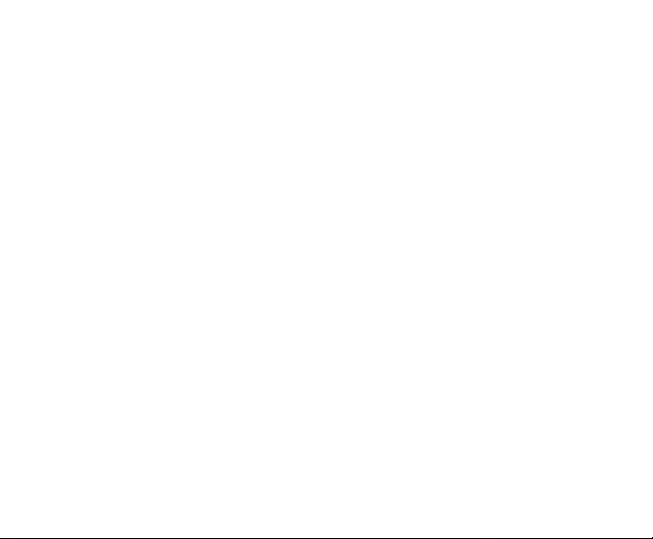
Miami from Orange
Mobile Phone
User Manual
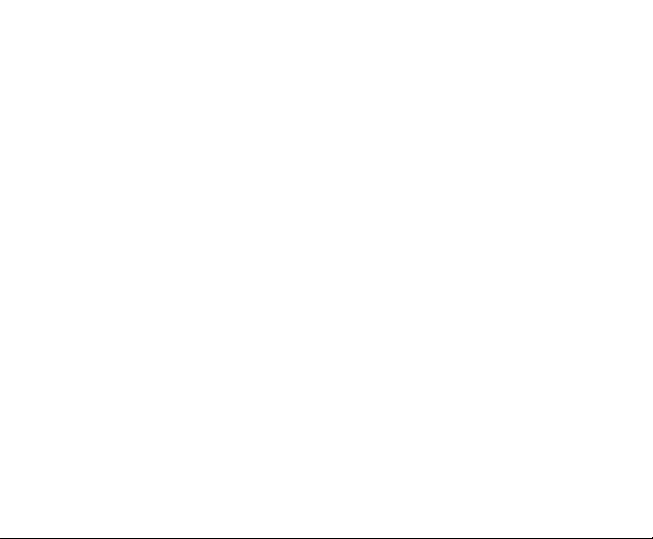
Legal Information
Copyright © 2009 ORANGE
All Rights Reserved
Your mobile phone is made by ORANGE.
No part of this manual may be reproduced or transmitted in any form or by any means
without prior written consent of ORANGE.
Trademarks
ORANGE and the ORANGE logos are trademarks of ORANGE.
Notice
The information in this manual is subject to change without notice. Every effort has
been made in the preparation of this manual to ensure accuracy of the contents, but
all statements, information, and recommendations in this manual do not constitute a
warranty of any kind, expressed or implied. Please read the safety precautions carefully
to ensure the correct and safe use of your mobile phone. For detailed information,
refer to the section “Safety Precautions”.
Release:V1.0
20091208
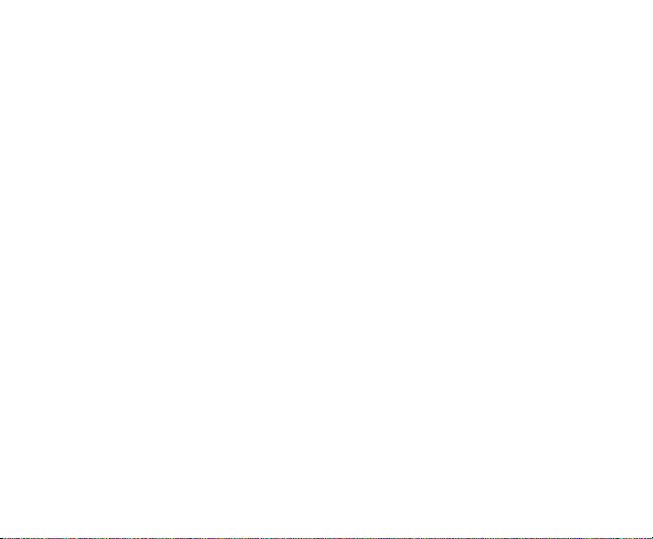
Table of Contents
SECURITY ................................................4
SAFETY PRECAUTIONS .........................4
LIMITATION OF LIABILITY.....................10
YOUR PHONE ........................................11
TURN ON / OFF OR WAKE UP YOUR
PHONE ................................................... 12
LOCK / UNLOCK THE KEYPAD ............12
USE THE TOUCHSCREEN..................... 12
INTERFACE ICONS................................ 13
INPUT TEXT ...........................................13
ADJUST THE VOLUME.......................... 15
TECHNICAL PARAMETERS ..................15
BATTERY................................................ 16
INSERTING THE SIM CARD ..................18
INSERTING THE MICROSD CARD........ 20
ADDRESS BOOK ................................... 20
MAKING AND RECEIVING CALLS........ 22
CALL HISTORY ...................................... 23
SENDING AND RECEIVING MESSAGES
................................................................ 24
SENDING AND RECEIVING E-MAIL ..... 26
PROFILES.............................................. 28
SETTINGS.............................................. 29
ORGANIZER .......................................... 32
GAMES................................................... 34
BLUETOOTH.......................................... 34
JAVA ...................................................... 36
CAMERA ................................................ 36
MEDIA ALBUM....................................... 38
MULTIMEDIA.......................................... 38
ORANGE WORLD.................................. 41
DECLARATION OF ROHS COMPLIANCE
................................................................ 42
LIMITED WARRANTY STATEMENT ...... 43
CLEARANCE AND MAINTENANCE...... 46
HEALTH AND SAFETY INFORMATION 48
DISPOSAL OF YOUR OLD APPLIANCE50
EC DECLARATION OF CONFORMITY . 51
3
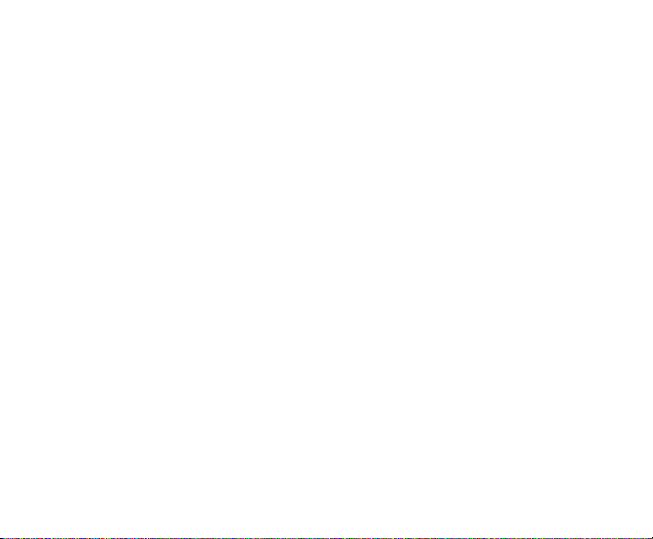
Security
To protect your mobile phone from illegal usage, take the following security
measures:
¾ Set the PIN code of the SIM card.
¾ Set the phone lock code.
¾ Set call restrictions.
Safety Precautions
This section includes some important information on safe and efficient operation.
Please read this information before using the phone.
Operational Precautions
Please use your phone properly. When making or receiving a call, please hold
your phone as when holding a standard wireline telephone. Make sure that
the phone is at least one inch (about two point five centimeters) from your body
when transmitting.
Do not touch the antenna when the phone is in use. Touching the antenna
area affects call quality and may cause the phone to operate at a higher power
level than needed.
Some people may be susceptible to epileptic seizures or blackouts when
exposed to flashing lights, such as when watching television or playing video
4
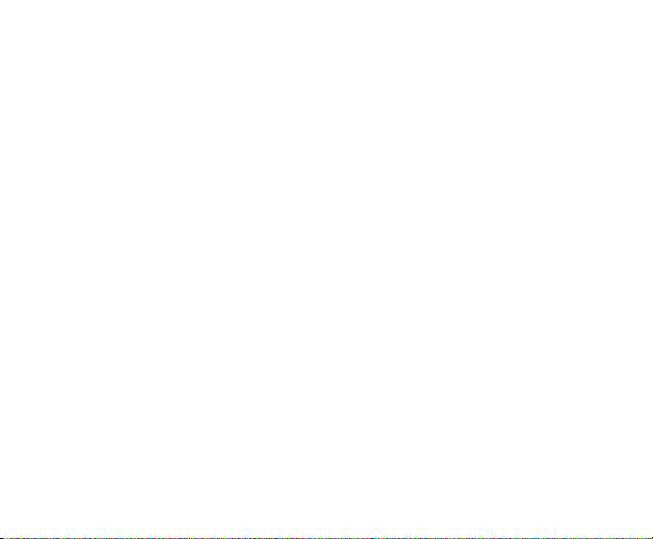
games. If you have experienced seizures or blackouts, or if you have a family
history of such occurrences, please consult your doctor before playing video
games on your phone or enabling a flashing-light feature on your phone. (The
flashing-light feature is not available on all products.)
Keep the phone out of reach of small children. The phone may cause injury if
used as a toy.
Precautions While Driving
Please pay attention to traffic safety. Check the laws and regulations on the
use of your phone in the area where you drive. Always obey them.
Use the hands-free function of the phone, if available.
Pull off the road and park before making or answering a call if required.
Precautions for Medical Devices and Facilities
When using your phone near pacemakers, please always keep the phone
more than eight inches (about twenty centimeters) from the pacemaker when
the phone is switched on. Do not carry the phone in the breast pocket. Use
the ear opposite the pacemaker to minimize the potential for interference.
Switch off the phone immediately if necessary.
Some phones may interfere with some hearing aids. In the event of such
interference, you may consult your hearing-aid manufacturer to discuss
alternatives.
5
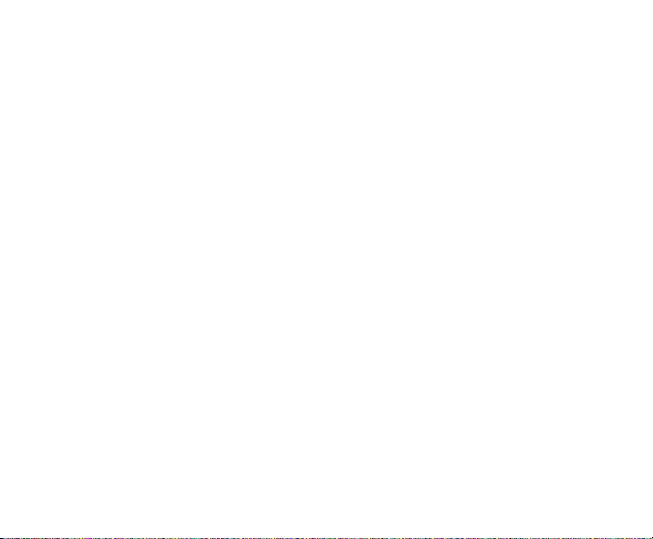
If you use any other personal medical device, please consult the manufacturer
of your device to determine if it is adequately shielded from RF energy.
In areas with special requirements, such as hospitals or health care facilities,
please pay attention to the restrictions on the use of your mobile phone. Switch
off your phone if required.
Mobile Phone
Please use original accessories or accessories approved by the phone
manufacturer. Using any unauthorized accessories may affect your mobile
phone’s performance, damage your phone or even cause injury and may violate
related local regulations for telecom terminals.
Turn off your phone before you clean it. Use a damp or anti-static cloth to
clean the phone. Do not use a dry cloth or electrostatically charged cloth. Do
not use chemical or abrasive cleaners as these could damage the phone.
As your mobile phone can produce an electromagnetic field, do not place it
near magnetic items such as computer disks.
Using the phone near electrical appliances such as TVs, telephones, radios
and personal computers can cause interference.
Do not expose your mobile phone to direct sunlight or store in hot places. High
temperatures can shorten the life of electronic devices.
Keep your phone dry. Any liquid may damage your phone.
Do not drop, knock or harshly treat the phone. Rough handling can damage
6
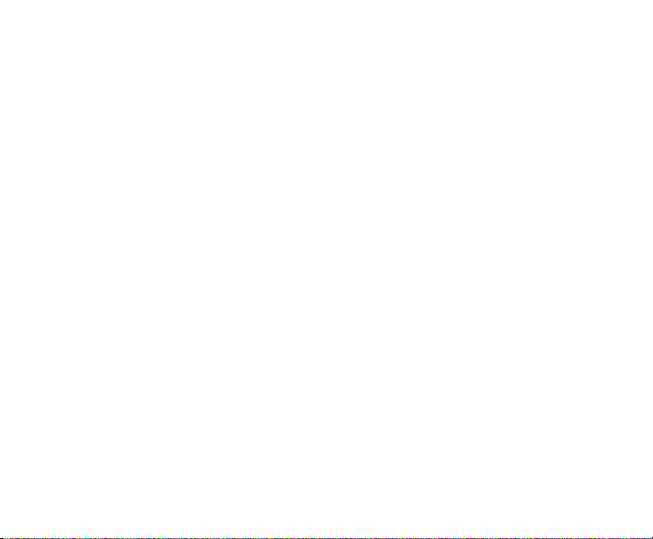
internal circuit boards.
Do not connect the phone with any incompatible accessory or enhancement.
Do not attempt to disassemble the mobile phone or battery.
Do not store the phone with flammable or explosive articles.
Do not charge the mobile phone without the battery.
Precautions for Potentially Explosive Atmospheres
Switch off your phone prior to entering any area with potentially explosive
environments, such as fueling areas, fuel or chemical transfer or storage
facilities.
Do not remove, install, or charge batteries in such areas. Sparks in potentially
explosive environments can cause explosions or fire, resulting in bodily injury
or even death.
To avoid possible interference with blasting operations, switch off your phone
when you are near electrical blasting caps, in a blasting area, or in areas posted
“Turn off electronic devices.” Obey all signs and instructions.
Precautions for Electronic Devices
Some electronic devices are susceptible to electromagnetic interference sent
by the mobile phone if inadequately shielded, such as the electronic systems
of vehicles. Please consult the manufacturer of the device before using the
phone if necessary.
7
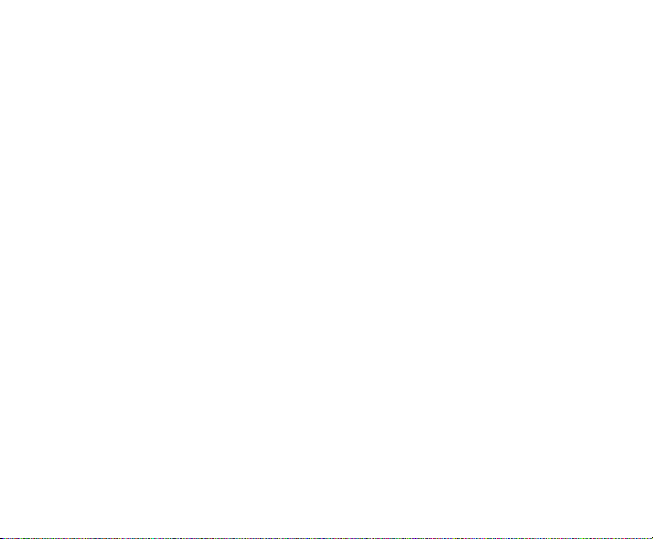
Safety and General Use in Vehicles
Safety airbags, brakes, speed control systems and oil eject systems should
not be affected by wireless transmissions. If you do meet any of the above
problems, please contact your automobile provider. Do not place your phone
in the area over an airbag or in the airbag deployment area. Airbags inflate with
great force. If a phone is placed in the airbag deployment area and the airbag
inflates, the phone may be propelled with great force and cause serious injury to
occupants of the vehicle.
Please turn off your mobile phone at a refueling point, and in the locations
where the use of two-way radio is also prohibited.
Aircraft Safety
Please turn off your mobile phone before take off. In order to protect the
aeroplane’s communication system from interference, it is forbidden to use
mobile phones in flight. Safety regulations require you to have permission
from a crew member to use your phone while the plane is on the ground.
If the mobile phone has the automatic timing power-on feature, please check
your alarm setting to make sure that your phone will not be automatically
turned on during the flight.
8
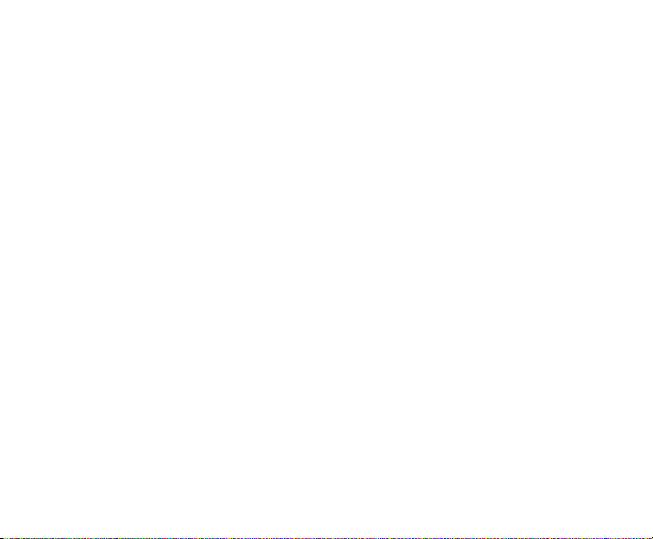
Battery Use
Do not short-circuit the battery, as this can cause the unit to overheat or ignite.
Do not store the battery in hot areas or throw it into a fire. Otherwise, it may
cause an explosion.
Do not disassemble or refit the battery. Otherwise, it may cause liquid leakage,
overheating, explosions and ignition of the battery.
Please store the battery in a cool dry place if you do not use it for a long period.
The battery can be recharged many times, but it will eventually wear out. When
the operating time (talk time and standby time) is noticeably shorter than normal,
it is time to replace it with a new one.
Please stop using the charger and battery when they are damaged or show
evidence of ageing.
Return the worn-out battery to the provider or dispose of it in accordance with
local environmental regulations. Do not dispose of it in household rubbish.
Please use original batteries or batteries approved by the phone manufacturer.
Using unauthorized batteries may affect your handset performance or may
cause danger of explosion, etc.
Warning: If the battery is damaged, do not discharge it. If leakage does come
into contact with eyes or skin, wash the affected areas thoroughly in clean water
and consult a doctor.
9
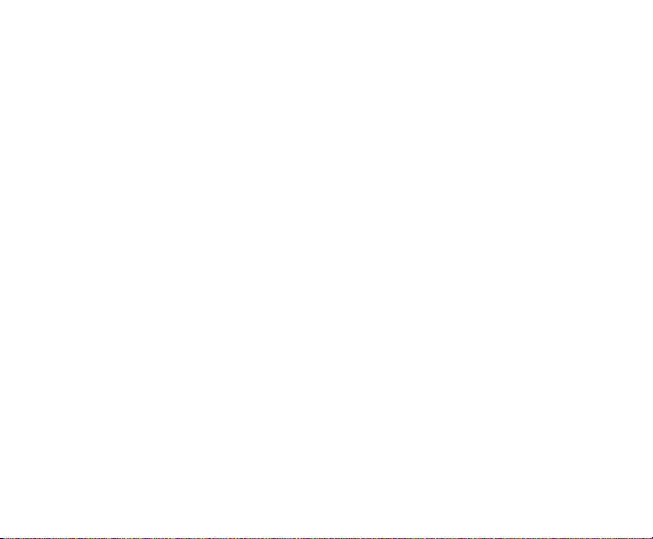
Limitation of Liability
Orange shall not be liable for any loss of profits or indirect, special, incidental or
consequential damages resulting from or arising out of or in connection with using
this product, whether or not Orange had been advised, knew or should have
known the possibility of such damages. The user should refer to the enclosed
warranty card for full warranty and service information.
Note:
The pictures and icons shown in the manual are just schematic drawings
for demonstration of functions. If they are inconsistent with your handset, please
take your handset as the standard. If the inconsistency exits in the manual because
the handset function has been updated, please refer to the follow-up public
information from ORANGE.
10
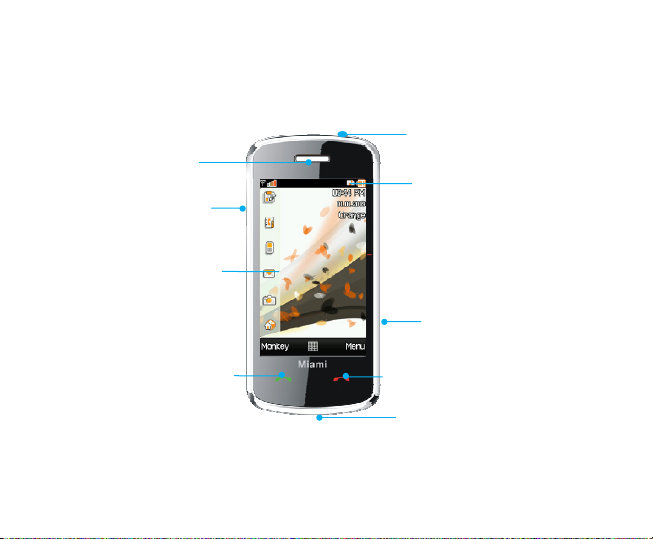
Your Phone
y
Receiver
Volume keys
Touch screen
Send ke
Power key
Status bar
Camera key
End key
USB connector
11
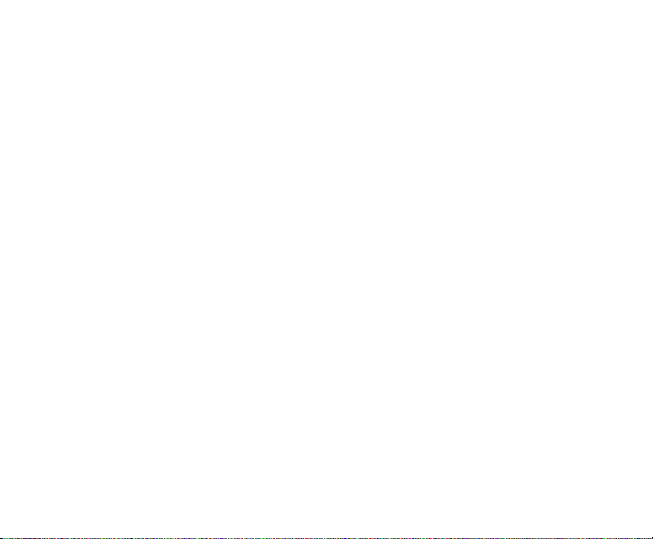
Turn On / Off or wake up your phone
Hold the Power key to turn your phone on or off.
In Menu→Settings→Phone settings→Misc. settings→LCD backlight, set the LCD
backlight time. If the phone is not operated within this time, the screen will turn black.
Press the Power key, Volume keys or Camera key to wake up your phone.
Lock / unlock the keypad
In Menu→Settings→Security settings→Auto keypad lock, set the auto keypad
lock time. If the phone is not operated within this time, the keypad will be locked.
To unlock the keypad, press the Power key/Volume keys/Camera key and then
the Send key quickly and click the spot as the screen instructs.
Note: In this User Manual, “press a key” means to press the key and release it,
while “hold a key” means to press the key for at least two seconds and then
release it. Locking the keypad can prevent unintentional operations on it. You
can answer an incoming call with the regular operation when the keypad is locked.
Use the Touchscreen
Your phone supports touch screen functionality.
• Tap any application to open it.
• Drag up or down to scroll.
12
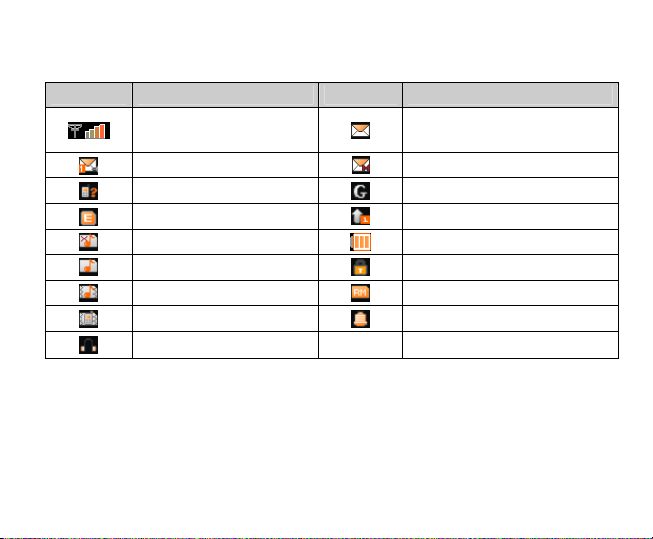
Interface icons
Indicator What it means Indicator What it means
Signal strength
Voicemail
Missed call
Edge
Silent
Ring
Outdoor
Meeting
Headset
New SMS,
message box full when blinking
New MMS
GPRS
Call diverting
Battery status
Keypad locked
Roaming
Alarm clock set
Input Text
You can use the onscreen keyboard to enter text messages, contact information,
notes, and more.
1. Tap a text field, such as in a note or new contact, to bring up the keyboard.
2. Tap keys on the keyboard.
13
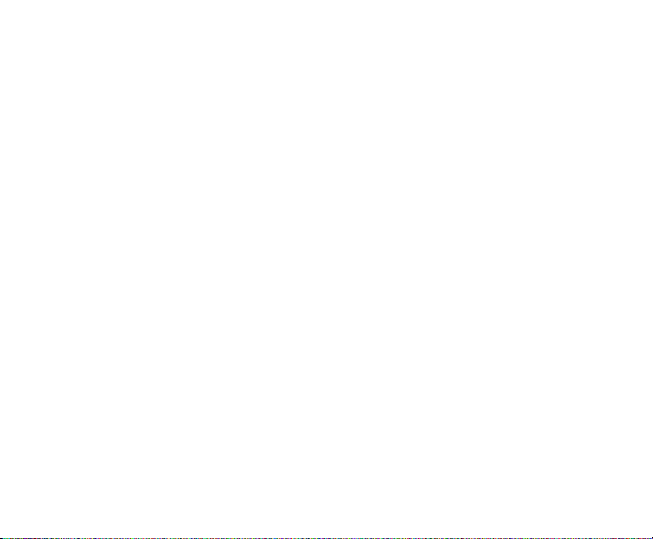
As you type, each letter appears above the keyboard.
• Change input mode: Tap the input method button to change the input mode
(input modes: eZi ABC, eZi abc, ABC, abc, eZi Es, eZi es, ES, es, eZi FR, eZi
fr, FR, fr, 123 and symbol).
• Input Letters: In ABC/abc/ES/es/FR/fr mode, tap the corresponding letter key
till the letter appears.
• Input Words: In eZi ABC/eZi abc/eZi ES/eZi es/eZi FR/eZi fr mode, input any
letter with a single button tap. Tap each button only once for every letter. The
word changes after each button stroke. Predictive text input is based on a
built-in dictionary. When you have finished writing the word and it is correct,
confirm it by tapping the character string.
• Input Digits: In 123 mode, tap the digit button once to input a digit. In eZi ABC/eZi
abc/eZi ES/eZi es/eZi FR/eZi fr mode, tap the digit button, and select the
number.
• Input Symbol: In symbol mode select the required symbol by tapping once. In
eZi ABC/eZi abc/eZi ES/eZi es/eZi FR/eZi fr mode, tap the 1 button, and
select the required symbol (common symbols).
• Input Space: Tap the space button to input a space.
• Delete Character: Tap the back button to clear a character.
• Move Cursor to Left or Right: Among the text, tap in the position you want to
move.
14
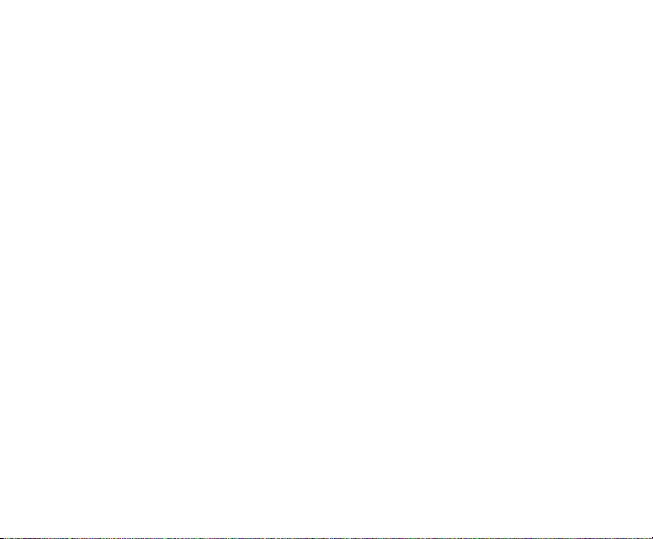
Adjust the Volume
When you’re on the phone or listening to songs, movies, or other media, the
Volume keys on the left side of your phone adjust the audio volume.
Otherwise, the keys control the volume for the ringer, and other sound effects.
Technical Parameters
Handset
Type Orange Miami
Dimensions(L×W×H) 102 mm×50 mm×12.5 mm
Weight Approx. 83 g (with battery)
Battery
Continuous standby time max. 380 hours (subject to network status)
Continuous talk time max. 600 minutes (subject to network status)
For other parameters about battery and charger, refer to their labels.
15
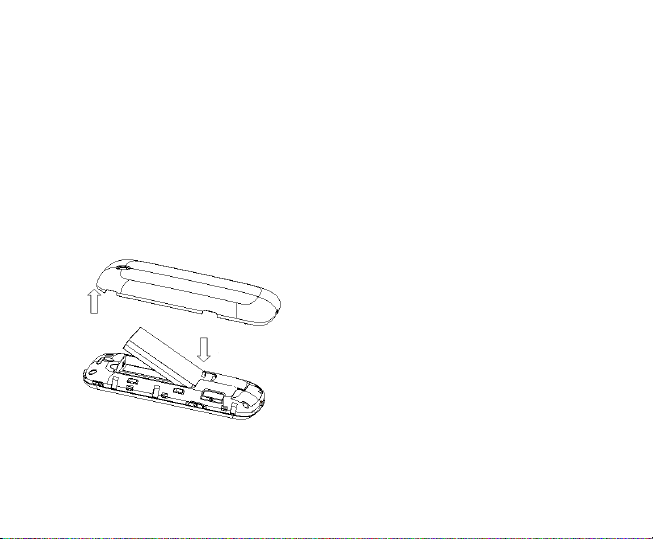
Battery
The lithium ion battery of the mobile phone can be immediately used after unpacking.
Installing the battery
1. Pull the battery cover from the notch on the top right edge and remove the cover.
2. Insert the battery by aligning the gold-coloured contacts with the contacts in
the battery slot.
3. Push down the upper section of the battery until it clicks into place.
4. Replace the battery cover and close it gently until you hear a click.
Removing the battery
1. Make sure that your mobile phone is switched off.
16

2. Remove the battery cover.
3. Pull the battery up and remove it from the mobile phone.
Charging the battery
Your phone is powered by a rechargeable battery. For maximum battery
performance, it is recommended that you first use up the battery power and then
charge it completely. A new battery’s full performance is achieved only after three
complete charge and discharge cycles.
• Connect your travel adapter to the side of your mobile phone as shown in the
diagram.
Note: The side with arrow should be facing downwards while connecting.
• Connect the other end of the travel adapter to the mains socket.
• When you charge the battery, the battery charging indicator appears.
17

• When the battery is fully charged, disconnect the charger.
Inserting the SIM card
You want a mobile phone that is sophisticated yet easy to use and here it is in
your hands! Naturally you are eager to start using it, but first you need to insert
the SIM card.
Insert the SIM card as follows:
• Make sure that the phone is switched off and the charger is disconnected from
the phone.
• Turn the phone over and remove the battery cover.
18

• Remove the battery if it is already installed.
• Hold your SIM card with the cut corner oriented as shown and then slide it into
the card holder with the gold-coloured contacts facing downward.
• Replace the battery first.
• Replace the battery cover.
Every mobile phone has a SIM card (Subscriber Identity Module). This is a
micro-chip that holds your personal information such as names and phone numbers.
Your phone won’t work without it. If you already have contacts on your SIM card,
they can be transferred in most cases.
19

Inserting the microSD Card
You can use a microSD card to expand the storage of the phone. You can store
or copy files such as videos, photos, music, and so on.
Do not take out the card or switch off the phone while transmitting or storing data,
which may cause data loss or damage to the phone or the card.
microSD Logo is a trademark. Insert the microSD card as follows:
• The microSD card slot is on the side of the SIM card holder. Insert the card
with the metal contacts facing down until it clicks to the right position.
Address Book
There are some numbers that you may want to call again and again, so it makes
20

sense to add these numbers to your Address Book. You can then access these
numbers quickly and easily.
• Add new contact
Go to Menu
if you have selected Both in Preferred storage.) Edit the information and
select Done, and then select Yes to save.
• Save number to Address Book
You can also save a number right after you’ve made or received a phone call
or a text message from someone who is not yet in your Address Book list.
• Quick search
To quickly search for the contacts, enter the first letter of your desired contact
on the screen.
• Delete one record
To delete someone from your Address Book list, first select the name, then
select Options→Delete.
• Copy or move records
You can copy or move the records to SIM, or to phone. Select
Options→Copy or Move.
• Mark several records
Select Options→ Mark several and then select the records you want to mark.
It supports “send message to all marked records”, “delete all marked records”
and so on.
→Address Book→Add new contact. (Select a storage location
21

• Set preferred storage
Select Options→ Address Book settings→Preferred storage and then
select SIM, Phone or Both.
• View memory status
Select Options→Address Book settings→Memory status to check the
memory status of both phone and SIM.
Making and receiving calls
• Basic way to make a call
In the standby mode select Dialer icon. Tap the numeric buttons to input the
number and press the Send key to dial.
• Dial from the Address Book
Go to Menu→Address Book. Find the name of the person you want to call,
and press the Send key.
• Make an emergency call
You can make emergency calls without the SIM card inserted so long as you
are in an area with network coverage.
• Answer a call
Press the Send key.
• End a call
22

Press the End key.
• Use call options
During a call, you can select Options to enter the call options.
You can use the speakerphone by tapping the H-free button.
You can put a call on hold,
as Messaging & Address Book while you’re on a call.
make a conference call, and use applications such
Call History
All calls, Dialed calls, Received calls and Missed calls are saved in Call History.
If the records are full, the earliest saved records will be deleted. Select Options
to enter the submenu:
• View: View the call record details.
• Call: Call the record again.
• Send message: Send a message to the record.
• Save to Address Book: Save the current number to Address Book.
• Edit before call: Edit the number before you call.
• Delete: Delete the current call record.
• Delete all: Delete all your call records.
• Advanced options include:
Call timers: Check the call records.
23

Call cost: Set price per unit, and you can view the call cost.
Text message counter: View the text messages you sent and received.
GPRS counter: View the GPRS data amount you sent and received.
Sending and receiving messages
• Write a new message
You can use your mobile phone to send and receive messages.
1. Go to Menu→Messaging→Write message.
2. Write your message. For more information on input method, see section
‘Input text’. The default message type is SMS.
3. If you want to change to MMS, you can press Options and choose Switch
to MMS; or you can press Options and choose Add picture, Add sound,
Add video or Add subject to directly insert multimedia contents to the
message and it will be switched to MMS automatically.
4. You can select Options→Slide options to select to add a new slide. And
you can select Options→Advanced to insert a text template, attachment,
contact number, contact name or bookmark.
5. When you finish writing, press Options→Send to to enter recipient or add
from Address Book. If you are writing an MMS, in this interface you can
select Options→Change to Cc or Change to Bcc to change the current
contact to Cc or Bcc.
24

6. Select Options→Send to send the message out. If you want to save
the message as a draft, select Options→Save to Drafts.
• View messages
Upon receiving a message, the mobile phone will alert you with a ringtone,
prompt, or a new message icon.
1. Press View to open the Inbox. You can also go to Inbox through the main
menu to read the message.
2. While the message is open, use Options to reply, delete, or forward the
message. You can also call back the sender or save the sender’s number
to Address Book.
You can view the message boxes in the Messaging interface.
♦ Select Inbox to view received messages.
♦ Select Drafts to view unsent messages.
♦ Select Outbox to view unsuccessfully sent and saved messages.
♦ Select Sent messages to view successfully sent and saved messages.
• Messages settings
Go to Menu→Messaging→Message settings→SMS.
♦ Profile settings: This is automatically set by Orange, but please contact
us if this is not available.
25

♦ Common settings: You can set Delivery Reports and Reply Paths on or
off. You can select to save sent messages or not.
♦ Memory status: View the SIM and phone memory status.
♦ Preferred storage: Set the preferred storage to SIM or Phone.
♦ Preferred connection: Set the preferred connection to GPRS or GSM
or GSM only.
Go to Menu→Messaging→Message settings→Multimedia message.
♦ Profiles: You can activate the Orange profile or add new ones.
♦ Common settings: In Compose, you can set Slide time, Creation mode,
picture resizing, and signature. In Sending, you can set Validity period,
Delivery report, Read report, Priority, Delivery time, and Send and save.
In Retrieval, you can set Home network, Roaming, Filters, Read report,
Delivery report. And you can view memory status.
Sending and receiving e-mail
• Set up accounts
First you have to setup your e-mail accounts. If the account is not properly set
or activated, you cannot send or receive any e-mails.
Go to Menu→Messaging→E-mail→E-mail accounts.
If you have an Orange mail account, you can select Options→Edit.
26

1. Enter your e-mail address, given to you by Orange.
2. Enter your display name, user name, and password. If you leave the password
blank, you will be prompted for the password when you try to connect to
your remote mailbox.
3. The outgoing and incoming server has already been set.
4. Go to Advanced settings. In Account settings, you can set your account
name, select the data account and the check interval, etc. By setting the
check interval you can decide whether you want the device to retrieve new
e-mails automatically
Reply to address, all the e-mails replying to your e-mails will be automatically
transferred to the address you set. In Outgoing server and Incoming
sever, you can edit the settings for the e-mail you send and receive. In
Signature, you can edit and select whether you want to automatically attach
a signature to your e-mail messages.
5. Activate Orange mail.
Or you can select Options→New account to create a new account and
activate an account before you start to send and receive e-mails.
• Send an e-mail
Go to Menu→Messaging→E-mail→New e-mail to edit your e-mail. When
you finish writing, select to send and/or save the e-mail.
and how often the messages are retrieved. By setting
27

• Send and receive e-mails
If you want to receive e-mails, go to Menu→Messaging→E-mail. Press Send
and receive, and the e-mails in your mailbox will be downloaded to your phone
and the e-mails in the Outbox will be sent out. Go to Inbox to view your received
e-mails.
Profiles
Go to Menu→Settings→Profiles. You can select your preferred profile in this
menu. The profile options are: General, Meeting, Outdoor, Silent, Headset and
Bluetooth. The default settings for each individual profile are preset at the factory.
You can change them in the Options-Customize menu.
• Tone settings: Set the tone for various conditions.
• Volume: Set the ring tone, and key tone.
• Alert type: Choose among four modes based on ring and vibration.
• Ring type: Choose among Single, Repeat and Ascending.
• Extra tone: Let the phone alert when warning, error occurs, the phone
connects to the network, or a dial-out call gets through.
Note: The Headset mode can only be activated with the headset connected.
28

Settings
You can adjust various settings of your phone. Go to Menu→Settings.
• Screen calibration
If you feel that the contact point of your touch screen is not accurately positioned,
you can fix it by this function.
Complete the calibration operation according to the system prompts. Tap the
centre of the cross until the calibration is completed.
• Phone settings
♦ Time and date: You can set home city, time and date, and format.
♦ Schedule power on/off: Set auto power on and off time.
♦ Language: You can set the language.
♦ Writing language: You can set the writing language.
♦ Display: You can set Wallpaper, Virtual Keyboard Vibration and Homescreen
settings.
♦ Greeting text: You can set the greeting text.
♦ Flight mode: You can select to use flight mode. In flight mode, all wireless
functions are disabled.
♦ Misc. settings: You can set the LCD backlight brightness and time.
29

• Network settings
In this menu, you can set Network selection to be Automatic/Manual to select
the network service provider according to requests. If you have selected a
service provider manually, you have to manually select again or return to the
Automatic option to select the service provider when you switch to the SIM
card of another network.
The GPRS Connection can be set to When Needed or Alw ays.
• Security settings
♦ SIM lock: If SIM Lock is currently set Off, select it again to turn it on to
input a PIN code to unlock your SIM card. You need to input the correct
PIN code to unlock your SIM card when you turn on your mobile phone
next time.
Note: The PUK code is required to unlock the SIM card if you have incorrectly
input the PIN code for three consecutive times. The PIN code and the PUK
code may be supplied along with the SIM card. If not, contact the network
provider.
♦ Phone lock: Phone lock can prevent your mobile phone from unauthorized
use. Select On/Off to enable or disable the handset lock protection.
♦ Auto keypad lock: Select a time for auto keypad lock, and the phone will
automatically lock the keypad to prevent unintended touch.
30

♦ Fixed dial: If your SIM card supports this function and this function is
enabled, the phone can only dial those numbers starting with the fixed dial
number you set. For example, if you set the fixed dial number to 139, then
the phone can only dial numbers starting with 139.
♦ Barred dial: You can edit the barred dial list and set the bar mode. Please
consult the network provider for this function.
♦ Change password: You can change the PIN, PIN2 and phone password
here.
• Connectivity
♦ Bluetooth: See chapter “Bluetooth”.
♦ Conn. Management: You can view your GPRS connectivity actions.
♦ Data account: You can add and view your GSM and GPRS data usage.
• Restore factory settings
You need to input the correct phone lock password, and press “OK” to restore
factory settings.
• Call settings
♦ Caller ID: You can select to Set by network, Hide ID or Send ID.
♦ Call waiting: After this function is activated, the system will inform you if
there is another incoming call. Please contact your network provider for
details.
31

♦ Call divert: The call divert service enables you to divert an incoming call
from a service to a specified telephone number in preset conditions. You
can contact the network provider to activate this service. You can set the
call divert service so that voice calls and data calls are diverted to a preset
number under different conditions.
♦ Call barring: You can bar outgoing and incoming calls.
♦ Line switching: Switch the call line.
♦ Closed user group
♦ Advance settings: You can set auto redial, IP dial, call time display, call
time reminder and auto quick end.
Note: You may be required to input the phone lock code in some of the security
settings interfaces. The default lock code is 1234. Go to Security settings→Change
password→Phone password to change the phone lock code.
Organizer
• Calendar
Enter Calendar, the calendar of the current month will be displayed on the screen
and the current date will be marked by a background box in a special colour.
You can click the dates, browse the dates, and click the direction arrows on the
screen to switch the year and month; the information on the screen will also
change consequently.
32

• Tasks
You can add tasks in this: Set Date, Call and Anniversary tasks.
• Alarm
You can view, and edit the alarm clocks settings. You can also enable or disable
the alarms. By taping Edit, you can set the corresponding features of the
alarm according to instructions: repeat type, date, time, alert type, etc.
• World clock
You can view the time in different cities.
• Calculator
You can perform simple calculations. You can add, subtract, multiply or divide,
and select M+, M-, MR, and MC to perform relevant operations.
Note: This calculator has limited accuracy and rounding errors may occur
especially in long division.
• Unit converter
Your mobile phone has a unit converter to convert weight and length. Input
the value to perform the conversions, such as from Kg to Pound, from Kg to
Ounce, from Km to Mile, from M to Yard, from Cm to Inch, and from M to Foot.
33

• Currency converter
Your mobile phone provides you with basic functions of currency conversion.
Input the Rate, select OK and input a figure in the Local field, and then press
OK to get the result.
• File manager
You can check all the folders in the phone, create new ones or rename, delete,
or sort, etc. The files you download from the internet will be stored in these
folders.
Note: When you select Format, the data will be lost, so please be careful with
this function.
Games
Go to Menu→Games&Apps→Games. Your mobile phone has classic games
pre-loaded. For further information on this, access the menu and view game Help.
Bluetooth
Go to Menu→Settings→Connectivity→Bluetooth. The Bluetooth devices
must be paired before the communication is performed.
Turn on or off the Bluetooth on your phone
Go to Power, you can turn on or off Bluetooth.
34

Make your phone visible
Go to Bluetooth→Settings→Visibility, you can choose to be permanent visible,
temporary visible or off.
When your phone is visible, and the Bluetooth is turned on, all other Bluetooth-enabled
devices within range can detect your phone.
Create a Bluetooth partnership
1. Go to Bluetooth→My Device→Inquiry new device to search other
Bluetooth-enabled devices and list them.
2. Select the desired device name in the list and press Pair.
3. Enter a passcode (1 up to 16 characters), and then press Select. When the
opposite party enters the same passcode, the connection will be established.
Beam information using Bluetooth
After the Bluetooth partnership is established, you can beam information, such
as contacts, and calendar items, as well as files from your phone to another
Bluetooth-enabled device.
For example, if you want to send an item from the Address Book list to the opposite
party, find that item, press Options→Send contact→Via Bluetooth, and then
select the device name. If you want to send a multimedia file, find the file from
the Media Album and then press Options→Send→Via Bluetooth, and then
select the device name.
35

Connect a Bluetooth hands-free or stereo headset
For hands-free phone conversations or to listen to music, you can use a Bluetooth
hands-free or stereo headset.
Go to Bluetooth→Inquiry audio device to search for the Bluetooth hands-free
or stereo headset.
Java
Go to Menu→Games&Apps→Java. MIDlets are Java™-based applications that
can run on your phones. It supports Java 2 Edition, J2ME™. Java allows you to
download Java-based applications, such as games and tools that are specifically
designed for mobile phones. Java gives you the flexibility of installing and managing
additional J2ME applications from the Internet.
You can view and launch the built-in JAVA applications such as Widget Player,
Orange Messenger, and Million Dollar Poker.
Camera
Go to Menu→Camera or hold the Camera key.
• Take a Photo
Go to Camera to take a photo.
Aim the camera at the subject and then tap the Camera key to take the shot.
Before capturing a photo, adjust brightness and zoom to the right size.
36

• Configure your camera
Go to Camera. Press the icon on the bottom left corner to configure your
camera:
♦ Switch to video recorder: Switch to record video mode.
♦ Image viewer: Enter Image viewer to view the photos you’ve just taken.
♦ Camera settings: Set LED highlight, Shutter sound, EV, Contrast, Anti-flicker,
Delay timer, and Cont. shot.
♦ Image settings: Set Image size and Image quality.
♦ White balance: Select Auto, Daylight, Tungsten, etc.
♦ Scene mode: Select Auto or Night.
♦ Effect settings: Select Normal, Greyscale, Sepia, etc.
♦ Storage: Select Phone or Memory card.
♦ Restore default: Restore to factory default settings.
• Take a video
Go to Video recorder to record a scene.
Aim the camera at the subject and then press the Camera key to start, press
it again to pause, and tap the icon on the bottom right corner to finish recording.
Before recording a video, adjust brightness and zoom to the right size.
37

• Configure your video camera
Go to Video camera. Press the icon on the bottom left corner to configure
your video recorder:
♦ Camcorder settings: Set EV, Night mode and Anti-flicker.
♦ Video settings: Set Video quality, Size limit reached, Time limit reached,
Record audio and Encode format.
♦ White balance: Select Auto, Daylight, Tungsten, etc.
♦ Effect Settings: Select Normal, Greyscale, Sepia, etc.
♦ Storage: Select Phone or Memory card.
♦ Restore default: Restore to default factory settings.
Media Album
Go to Menu→Media Album.
You can view Images, Audio, Video, Others and Memory Card and organize all
the files in those folders.
Multimedia
Go to Menu→Multimedia.
• Image viewer
The images you want to view in Image viewer must be put in the ..\Images\Photos
38

folder in the phone or microSD card, and in Options→Storage, the storage
must be set to phone or card correspondingly.
You can select an image and view it.
Image viewer supports: jpeg, jpg, bmp, gif, png.
• Video player
The videos you want to play in Video player must be put in the ..\Videos folder
in the phone or microSD card, and in Options→Storage, the storage must
be set to phone or card correspondingly.
You can then select a video and play it.
The Video player supports: H.263 baseline, Mpeg4, 3GP.
• Audio player
You can play the audio in your phone or the storage card.
In My playlists, you can edit your playlists, set storage, or make personal settings.
To create a playlist, in My playlists, select Options→New playlist, and then
set the list name. select Options→Load→Options→Add, and select the files
or folder, then the list will be loaded.
Audio player supports: AMR-NB, AMR-WB+, WAV, AAC, AAC+, MP3, MIDI.
39

• Sound recorder
Go to Options→New Record to record a sound clip. Go to Options→Settings
to set preferred storage, file format and audio quality. Go to Options→List to
view the sound clips you recorded.
• FM Radio
With the radio, you can search for radio channels, listen to them, and save
them on your device. Note that the quality of the radio broadcast depends on
the coverage of the radio station in that particular area. The wired headset
works as an antenna, so always connect the headset when using the
radio. When you receive an incoming call while listening to the radio, the radio
will switch off. In the FM radio interface, select Options to enter the submenu.
♦ Channel list: Edit up to 9 channels.
♦ Manual input: Manually input a channel.
♦ Auto search: Automatically searches for channels.
♦ Settings: You can turn on Background play, and Loudspeaker. You can set
Record format, Audio quality, Record storage and Channel effect.
♦ Record: Record the current channel.
♦ Append: Continue to record AMR files on the current file.
♦ File list: Display the list of files.
40

Orange World
Orange World allows you to view internet content. Go to Menu→Orange World.
In Orange World you can use the STK and Internet service.
In Internet service, select Homepage to go into your homepage. Select Bookmarks
to view the list of saved pages. Select Recent pages to view the list of pages you
recently visited. Offline pages to view the stored pages, which you could read
offline.
Select Input address to go to a page by directly inputting the address.
Go to Service inbox to view the service messages.
Go to Settings→Profiles to select an Orange account or add a new account.
Go to Settings→Browser options. Select Timeout to set timeout. If the timeout
period elapsed prior to completion of the operation or the server is not responding,
it will show “Connection Failed”. During the timeout period, it will keep trying to
connect until expired. Select Show images to set whether or not to show the
images.
Go to Settings→Service message settings to set the service message
receiving.
Go to Settings→Clear cache to clear cache.
Go to Settings→Clear cookies to clear cookies.
Go to Settings→Trusted certificates to view the certificates.
41

Declaration of RoHS Compliance
To minimize the environmental impact and take more responsibility for the earth
we live in, this document shall serve as a formal declaration that the Orange MIAMI,
manufactured by ZTE CORPORATION, is in compliance with the Directive
2002/95/EC of the European Parliament - RoHS (Restriction of Hazardous
Substances) with respect to the following substances:
(1)Lead (Pb)
(2)Mercury (Hg)
(3)Cadmium (Cd)
(4)Hexavalent Chromium (Cr (VI))
(5)Polybrominated biphenyls (PBB’s)
(6)Polybrominated diphenyl ethers (PBDE’s)
…
This declaration is issued based on our current level of knowledge. Since conditions
of use are outside our control, ZTE CORPORATION makes no warranties, express
or implied, and assumes no liability in connection with the use of this information.
42

Limited warranty statement
Article 1
The guarantee for the Orange device (continued as: Device) amounts to 24
(twenty four) months from the date the Device was bought.
Six (6) months for the following consumable parts and accessories batteries,
chargers, desk stands, headsets, cables and covers.
The manufacturer guarantees that the Device will properly function with proper
usage and maintenance according to the instructions of the manufacturer. The
guarantee is applied for all Device faults which came to be because of eventual
errors in the material and/or the manufacturing of the Device. The guarantee can
be used against presentation of the verified guarantee certificate and invoice.
The guarantee does not affect other rights belonging to the buyer on other legal
bases. The guarantee is valid in the territory of the U.K.
Article 2
The guarantee does not cover: faults occurring because of unauthorized modifications
of the software, mechanical damages, improper handling, and higher forces
(lightning, fire, unsuitable voltage and polarities, traffic accidents, humidity, water
and alike), batteries and consumable material including *:
a) Damages caused by using the Device outside of the instructions of the
manufacturer and other documentation which is enclosed with the Device as well as
damages caused by using with other products of another non-approved manufacturer;
43

b) Damages caused by accidents, improper and wrong usage, floods, fire,
earthquakes and superficial damages which include but are not limited to scratches,
dents, broken plastic and alike;
c) Damages caused by servicing (including upgrading and extension) by an
unauthorized person as well as a fault of the Device or any part of it if they are
altered because of the change of the functionality or other properties without prior
written authorization of the manufacturer;
d) Consumable parts other than in the case of damage brought on because of
faults in the material or manufacturing;
e) Impossibility of partial and/or complete usage of the Device because of
unauthorized modification of the software.
Article 3
Orange is obliged during the guarantee, in a reasonable time period, to remove
all reported faults and defects of the Device covered with this guarantee certificate
which have come to be with the proper and regular use of the Device, to repair
the Device in an authorized service or a replacement of the faulty Device with
the same but properly working Device if a repair is not possible.
Part(s) repaired or replacement product during the Warranty Period will be warranted
for the remainder of the original Warranty Period or for sixty (60) days from the
date of repair or replacement, whichever is longer.
Article 4
The guarantee stops being valid if:
44

- the information from the invoice and/or the guarantee are erased or altered;
- the information on the Device (type, and serial number of the manufacturer) are
erased or altered;
- it is established that the Device was opened by an unauthorized person.
Note: customers can report faults and establish the guarantee with the salesman
or authorized services
* Concrete cases of faults or damages which are not covered by the guarantee
include:
• Damages caused by intentional separation, opening or dissembling the enclosure;
• Damages or faults with the operation caused by the removal and insertion of
exterior and interior parts of the Device;
• Damages caused by holes in the enclosure;
• Cracked glass or LCD because of outside factors;
• Damages or faults caused by an outside force;
• Damages or faults caused by liquids;
• Damages or faults caused by liquid or dry chemical substances (such as
gasoline, acids, corrosive material), dust, dirt and other foreign objects;
• Damages or faults caused by outside heat or fire (damage by interior heat is
covered if it did not occur through an outside reason);
45

• Superficial damages occurring through external reasons, including dents,
shabbiness, scratches on the enclosure, discoloration, cracks, peeling or metal
or plastic parts of the enclosure.
** The customer is advised to regularly make copies of his information and other
contents on the Device and to erase the same from the memory of the Device
before handing the Device over to the service. In case the customer does not do
this, Orange is not responsible for the information in the memory in the Device to
the customer or a third party.
Clearance and Maintenance
• Please maintain your mobile phone with good care since it is delicately designed
and manufactured. The following advice might help you extend the life of your
mobile phone.
• Clean your mobile phone, battery and charger with a soft dry cloth.
• Do not clean your mobile phone with the liquor such as alcohol, dilution agent
or benzene.
• Clean the socket from time to time because a dusty socket might cause
disconnection, power failure, or even charging failure.
• Do not press keys with needles, pen points or other sharp objects to avoid
damage or misoperation.
• Keep tiny metal objects such as thumb pins away from the phone receiver. The
46

phone speaker is magnetic and thus magnetizes those metal objects, which
may hurt people or damage the phone.
• Keep your mobile phone dry. Rain, moisture or any kind of liquid containing
minerals might corrupt the circuit.
• Don’t touch the mobile phone with wet hands because this might cause an
electric shock, which could cause an injury or damage the phone.
• Don’t use and put your mobile phone in a dusty or dirty environment because
this might damage the phone components.
• Don’t keep your mobile phone near high-temperature because it might shorten
the life of electronic devices, damage the battery, twist or melt some plastic
parts.
• Don’t keep your mobile phone in a place where the temperature is too low,
otherwise the water vapor would form inside the phone when the temperature
rises up to normal degree, which would damage PCB of the phone.
• Don’t put your mobile phone in or on heating devices (microwave oven, toaster
or radiator) because overheating might result in an explosion.
• The colour of the waterproof label in the phone will be changed if the phone or
battery gets wet. In this case, the warranty provisions will become void even if
the warranty period doesn’t expire.
• Please send your mobile phone to the nearest service center for inspection if
there is anything wrong with your mobile phone, battery, charger or accessories.
The service center staff will be happy to help.
47

Health and Safety Information
SAR certification information
THIS MODEL MEETS INTERNATIONAL GUIDELINES FOR EXPOSURE TO
RADIO WAVES.
Your mobile phone is a radio transmitter and receiver. It is designed not to exceed
the limits for exposure to radio waves recommended by international guidelines.
The guidelines were developed by the independent scientific organisation, ICNIRP,
and include margins designed to assure the protection of all persons, regardless
of age and health.
These guidelines use a unit of measurement known as Specific Absorption Rate,
or SAR. The SAR limit for mobile devices is 2.0 W/kg and the highest SAR value
for this device when tested at the ear was 0.453 W/kg.
As SAR is measured utilising the device’s highest transmitting power, the actual
SAR of this device while operating is typically below that indicated above. This is
due to automatic changes to the power level of the device to ensure it only uses
the minimum level required to reach the network.
The World Health Organization has stated that present scientific information does
not indicate the need for any special precautions for the use of mobile devices.
48

Body worn operation
Important safety information regarding radio frequency (RF) radiation exposure.
To ensure compliance with RF exposure guidelines the phone must be used with
a minimum of 1.5 cm separation from the body.
Failure to observe these instructions could result in your RF exposure exceeding
the relevant guideline limits.
Limiting exposure to radio frequency (RF) fields
For individuals concerned about limiting their exposure to RF fields, the World
Health Organisation (WHO) provides the following advice:
Precautionary measures: Present scientific information does not indicate the
need for any special precautions for the use of mobile phones. If individuals are
concerned, they might choose to limit their own or their children’s RF exposure by
limiting the length of calls, or using ‘hands-free’ devices to keep mobile phones
away from the head and body.
Further information on this subject can be obtained from the WHO home page
http://www.who.int/peh-emf WHO Fact sheet 193: June 2000.
1. The tests are carried out in accordance with IEC standard PT62209-1.
49

Disposal of your old appliance
1. When this crossed-out wheeled bin symbol is attached to a
product it means the product is covered by the European
Directive 2002/96/CE.
2. All electrical and electronic products should be disposed of
separately from the municipal waste stream via designated
collection facilities appointed by the government or the local
authorities.
3. The correct disposal of your old appliance will help prevent
potential negative consequences for the environment and
human health.
For this product’s Recycling Manual based on WEEE directive, please send an
email to weee@zte.com.cn, or visit the website below to download the document:
http://ensupport.zte.com.cn
50

EC DECLARATION OF CONFORMITY
It is hereby declared that following designated product:
Product Type: GSM Dual-band GPRS Digital Mobile Phone
Model No.: ZTE-G N281
Complies with the essential protection requirements of the Radio and
Telecommunication Terminal Equipment Directive (EC Directive 1999/05/EC),
Low Voltage Directive (EC Directive 2006/95/EC), Electromagnetic Compatibility
Directive (EC Directive 2004/108/EC) and their amendments.
This declaration applies to all specimens manufactured identical to the samples
submitted for testing/evaluation.
Assessment of compliance of the product with the requirements relating to Low
Voltage Directive (EC Directive 2006/95/EC), Electromagnetic Compatibility
Directive (EC Directive 2004/108/EC), and the Radio and Telecommunication
Terminal Equipment Directive (EC Directive 1999/05/EC) was performed by
American TCB,Inc. GmbH(Notified Body No. 1588). Based on the following
standards:
51

Safety EN60950-1:2006
EMC
Radio Spectrum EN 301 511 V9.0.2 EN 300 328 V1.7.1
Health
Acoustic Safety EN 50332-1:2000 EN 50332-1:2003
This declaration is the responsibility of the manufacturer:
ZTE Corporation
ZTE Plaza, Keji Road South, Hi-Tech, Industrial Park,
Nanshan District,Shenzhen, Guangdong, 518057, P.R.China
Authorised person signing for the company:
Xu feng Quality Director Of ZTE Corporation
Name in block letters & position in the company
EN 301 489-1 V1.8.1 EN 301 489-7 V1.3.1
EN 301 489-17 V1.3.2 EN 55020:2007
EN 55013:2001+A2:2006
EN 50360:2001 EN 62209-1:2006
IEC 62209-2:2008
Shenzhen, 15
th
Dec. 2009
Place & date Legally valid signature
52
