Page 1
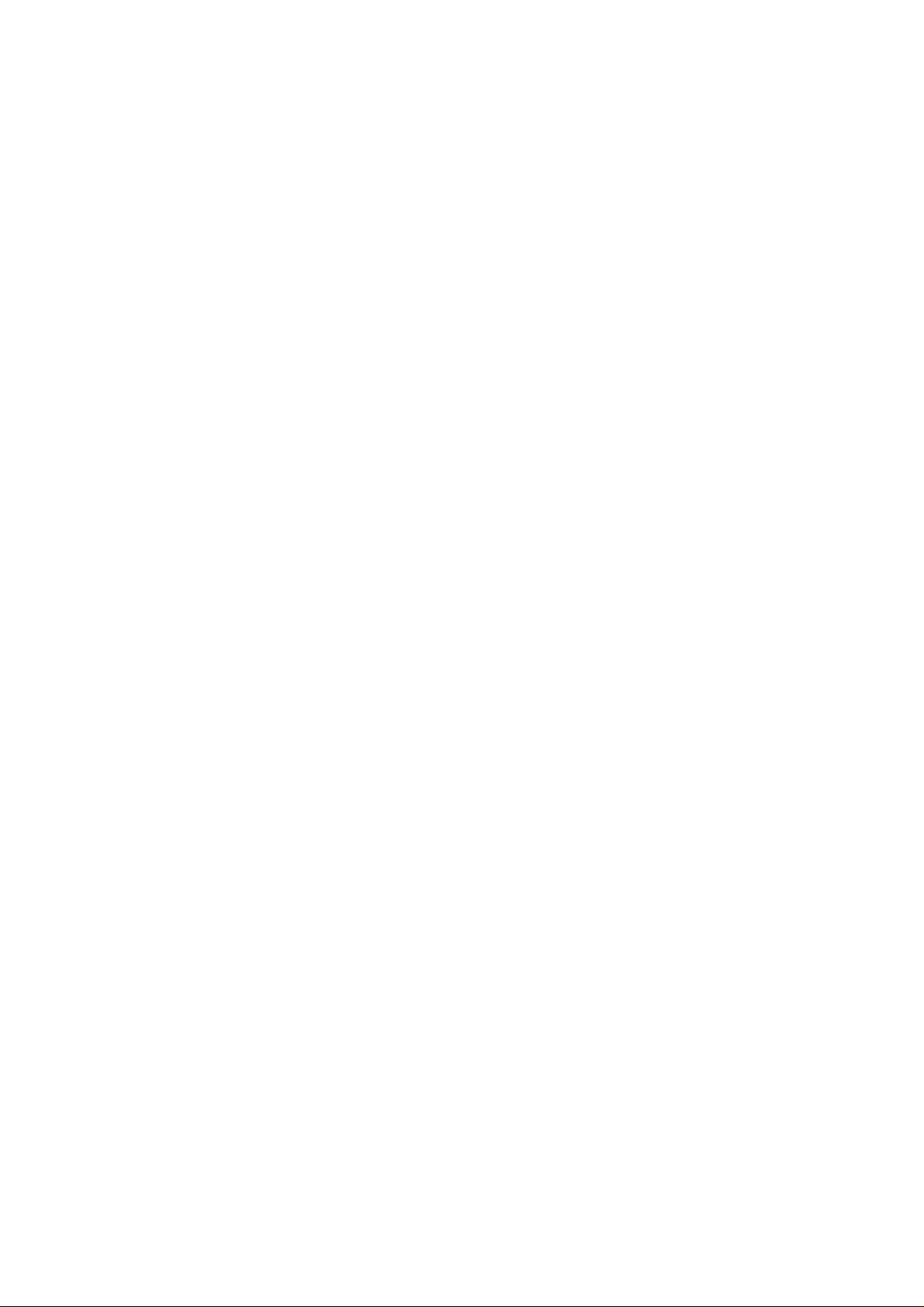
CDMA2000 1X
Wireless Data erminal
User Manual
This Help is used for Wireless Data Terminal of MG880+.
Page 2
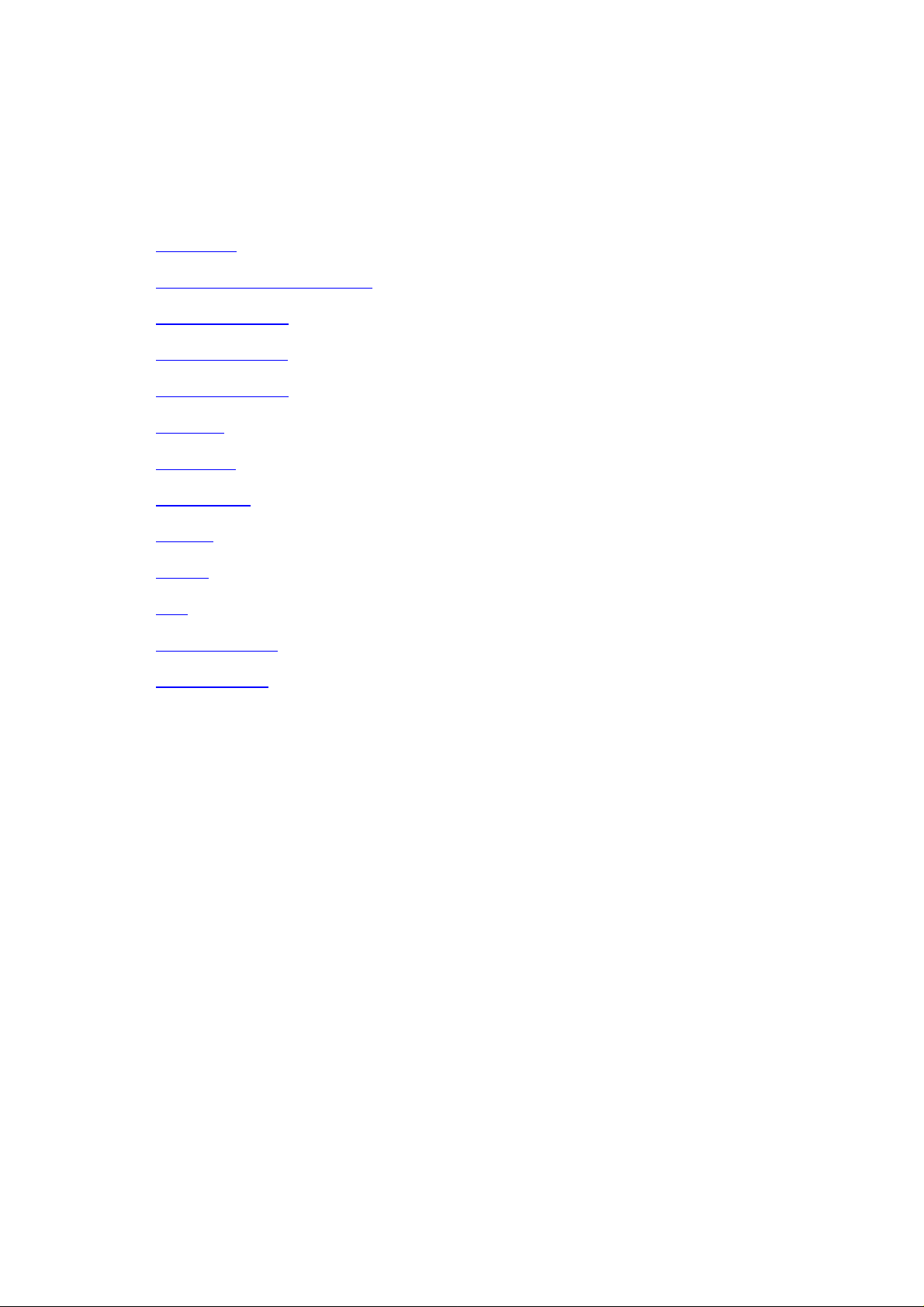
Welcome to Use Help Document of Data Terminal
Through Help document, you could know about the following contents:
Introduction
Safety Warnings and Precautions
Run the Application
Connect/Disconnect
Connection Records
Voice Call
Call History
Short message
Contacts
Settings
Help
ZAPAK URL Web
Trouble-shooting
Copyright Statement
Copyright © 2008 by ZTE Corporation
All rights reserved.
No part of this publication may be excerpted, reproduced, translated or utilized in any form or by
any means, electronic or mechanical, including photocopying and microfilm, without the prior
written permission of ZTE Corporation.
ZTE Corporation reserves the right to make modifications on errors or update specifications in this
Help without prior notice
Page 3
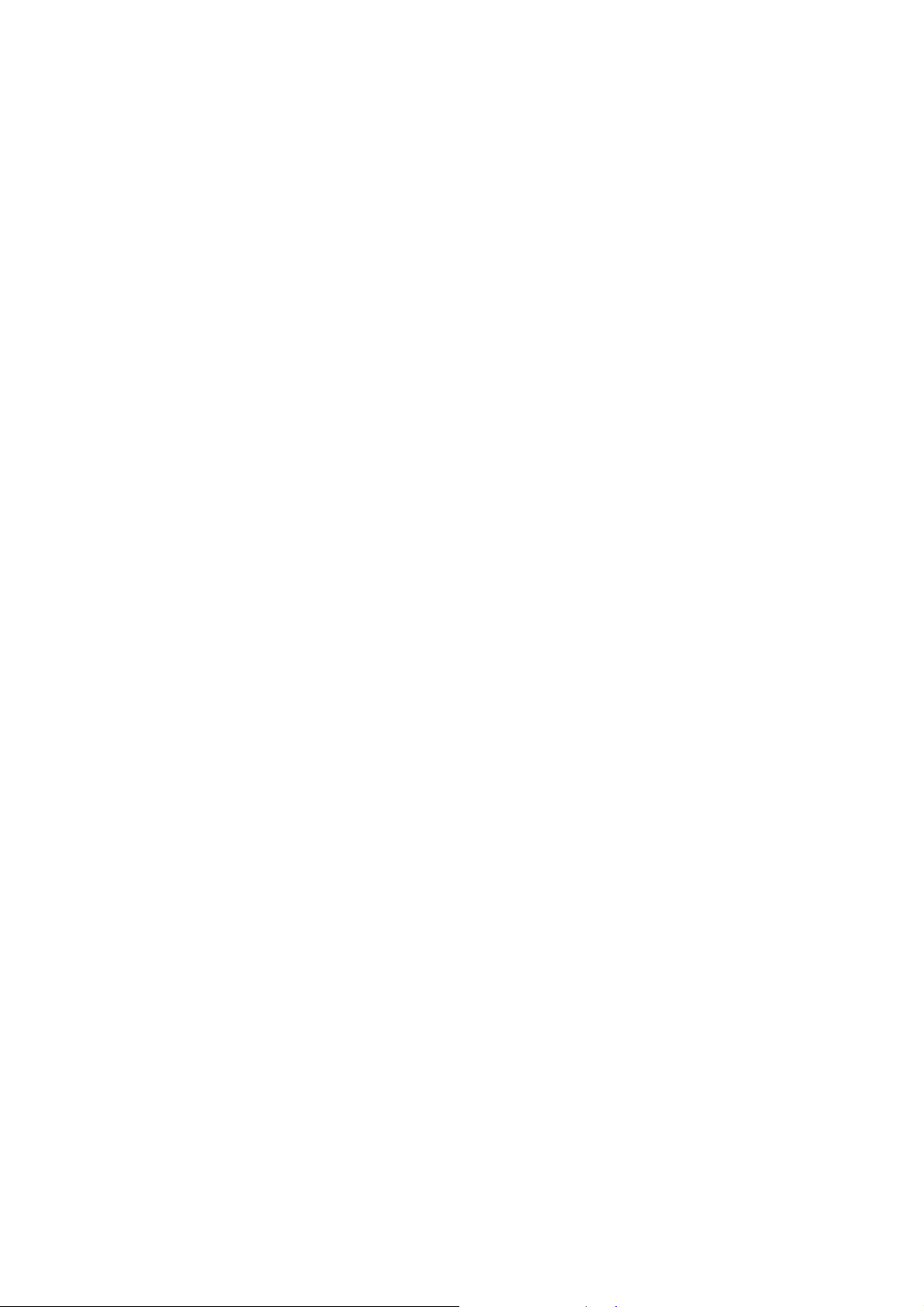
1. Introduction
Thank you for choosing CDMA2000 1X Wireless Data Terminal (hereinafter referred to as Data
Terminal) of ZTE Corporation.
Through a standard USB interface, Data Terminal supports CDMA2000 1X network. In the area
where there is signal, it allows you to go surfing on the Internet, send & receive s hort m essages, and
make & receive phone calls.
The pictures in this help are only used to demonstrate your Data Terminal’s functions, so they are
maybe different from what you see on your Data Terminal. Please refer to your Data Terminal if
they are differences.
2. Safety Warnings and Precautions
z Use the original accessories or those authenticated by the manufacturer. Using any
unauthenticated accessories may affect the data terminal’s performance, violate the
warranty provisions or relevant national regulations about telecom terminals, or even
cause body injury.
z Do not disassemble, modify, frequently pull/plu g the antenna, stret ch, rotate or bend the
antenna with great force.
z Before pulling out the data terminal, please use Windows safely rem oving the hardware
and make sure to exit the application. Do not directly pull out the terminal to avoid the
damage of data terminal or the influence on the normal operation of operating system.
z Do not forcefully plug/pull the data terminal to avoid the damage of connector.
z Do not use your data terminal near weak signal or high-precision electronic devices.
Radio wave interference may cause misoperation of electronic devices or other
problems.
z Turn off your data terminal on airplane where it’s forbidden to use it. The data terminal
may affect the normal operation of electronic devices, therefore please follow the
relevant regulations when using your mobile phone on airplane.
z Turn off your data terminal in hospital where it’s forbidden to use it. The data terminal
may affect the normal operation of medical apparatus, therefore please follow the
relevant regulations when using your mobile phone in hospital.
z Please do not use the data terminal near flammable or explosive materials, otherwise it
might cause failure or fire.
z Keep your data terminal away from water. This may cause overheating or failure if
water or any other kind of liquid enters your mobile phone. Please do not use your data
terminal near high temperature, damp or dusty place.
z Keep your data terminal away from children to avoid shock, plunge or impact. It may
cause body injury when the data terminal is used as a toy.
Page 4
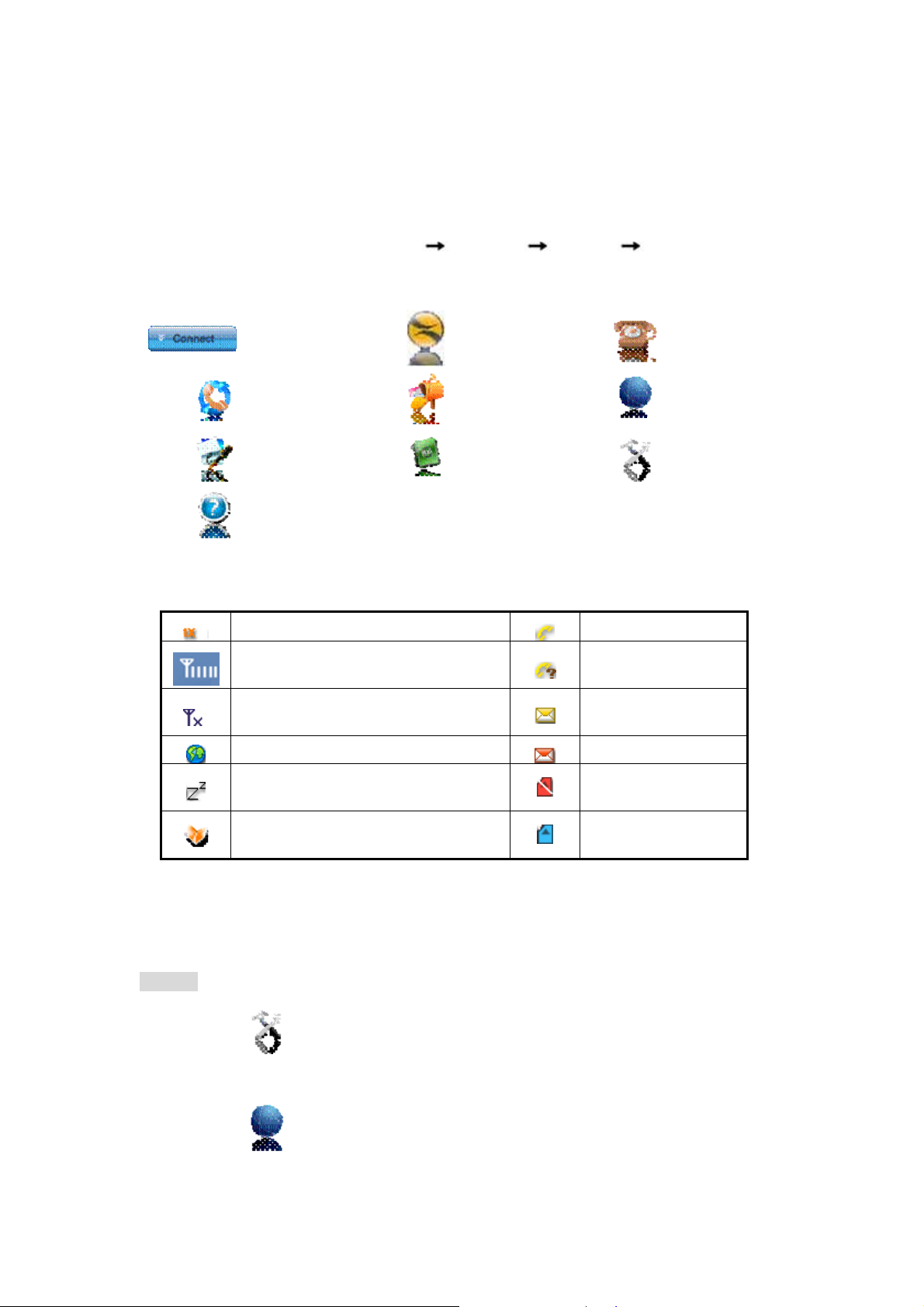
3. Run the Application
After the application is installed successfully, the application icon will appear on your desktop.
Double-click this icon or select fro m Start
application to display the user interface.
The icons on the interface are used to access the function, which indicate as below:
Programs ZTEMT ZTEMT UI Run the
Status Bar:
1X indication
Signal strength indication. The more
bars there are, the stronger signals are.
CDMA network unavailable
Connection indication
Sleep indication
Connect
Voice Log
Net Log
Help
ZAPAK
Short Message
Phone book
Voice Call
Net
Connect
Setting
Call indication
Missed call indication
Unread message
indication
Inbox full indication
No R-UIM card
inserted indication
Roaming indication
4. Connect/Disconnect
Connect
Click icon to set the relevant parameters. For details, please refer to 12 “Setting”
for details.
Click to enter the interface.
R-UIM card inserted
indication
Page 5

Click .
After connecting to Internet, the current network information will appea r on the interface.
Double-click any place in the display area to view the connection drawing.
Please connect the Data Terminal and PC with USB extension cable under weak signal to
obtain the optimal performance. If necessary, adjust the Data Term inal ’s positi on and the
antenna’s direction.
Disconnect
After connecting to Internet, click .
5. Connection Records
Click icon to view connection records. Connection records save the previous relevant
information including Start at, Duration and Transmit bytes, which will help you know the status
easily.
By switching among “List”, “Monthly ” and “Statistic”, you coul d inquire the records every time, by
month or by time.
Note:
The relevant information contained in connect ion records are ju st for user’s refe rence rath er than
the charging basis.
Delete Connection Records
Click
Clear Connection Records
Click
button to delete the records you have selected on the interface.
button to delete all the records.
6. Voice Call
(If this feature is not supported by your Data Terminal, please skip over this chapter.)
Click
to enter voice call interface.
Page 6

Make a call
Click the digits in the right si de of the interface, or input the digits directly from keyboard.
Press
button or press “Backspace” to delete the previous input digit; press
button or press “Esc” to clear all the inputs.
Click button in the right side of the interface or press “Enter” to make a call.
Receive a call
When there is an incoming call, your computer will alert and the inco ming caller ID will
appear on the interface.
Click button in the right side of the interface or press “Enter” to receive the call.
Press button or press “Esc” to reject the call.
Redial the latest outgoing call
Click button in the right side of the interface.
Call Waiting
During a call, you could select to answer the second incoming call, and then you could switch
between the two incoming calls.
Please firstly apply for this service from your local telecom operator.
During a call, if there is a new incoming call, a pop-up window will prompt you that you
have the second incoming call.
If you select to answer, please click “Accept waiting call” button. The pre vious call won’t
be ended, but temporarily paused.
You could switch between two incoming calls by clicking “Switch call”.
Three-way Call
This function allows for the call among three parties. Please firstly apply for this service from your
local telecom operator.
Note:
You need set “Show 3 way call button during calling”. Please perform the setting according to
“Setting”.
You could click “ Dial second call” bu tton during a call, input the third-party nu mber in the
pop-up window, and then press “OK” button to call th e third party. In this case, the original
call won’t be ended, but temporarily paused.
If the third party answers the call, click “Start conference” to enter the conference call.
Page 7

During three-way conference call, click “Hangup second call” button to end the
conference call, and return to the original call.
7. Call History
(If this feature is not supported by your Data Terminal, please skip over this chapter.)
Click
icon to view the call history. The outgoing/incoming calls are saved in call history,
including missed calls, incoming calls, outgoing calls, and talk duration. You could select the type
you want to view.
Missed/Received/Dialed Calls
Click button to delete your selected record.
Click button to delete all records in Missed/ Received/Dialed catalog.
Click button to dial the number.
Click button to send a short message to this number.
Click button to save this number to the phone book.
Data Log
Click button to clear the talk duration.
8. Short Message
(If this feature is not supported by your Data Terminal, please skip over this chapter.)
Click icon to enter Short message interface.
Send a Message
Input the text and the recipient’s number..
Input the recipient’s number or click button to select the recipient from phone book.
Page 8

Add more recipients if you like.
Select priority.
Click button to send a message.
Click button to save the text into Draftbox.
The received messages will be saved in the Data Terminal In-box.
You could copy the messages from the Data Terminal In-box to PC In-box by selecting Copy or
Copy All; you could also copy the messages from PC In-box to the Data Terminal In-box by
selecting Copy.
Take Data Terminal In-box as an example:
Reply
Click to reply to the sender.
Forward
Click to forward this message to other recipients.
Dial Sender’s Number
Click to dial the sender’s phone number.
Save Sender’s Number
Click to save the sender’s number into phone book.
Delete
Click to delete your selected records.
Clear
Click to delete all the records in the inbox..
Copy
Click to copy your selected record into PC.
Copy All
Click to copy all the records from the data terminal to PC.
9. Contacts
(If this feature is not supported by your Data Terminal, please skip over this chapter.)
Page 9

Click to view the Contacts. You could select to save the contacts in the PC, Modem (Data
Terminal) Emergent.
Take “Save the call history in PC” for example in the following:
Add
Click then input the contents and select “OK” to add a new contact.
Edit
Click then edit the contents and select “OK” to edit the contact information.
Search for contacts
Click to search for the contacts by name or number.
Delete
Click to delete your selected contact.
Delete All
Click to delete all the contacts.
Send messages from the Contacts
Click to compose the text. You could send the message to multiple recipients.
Dial from the Contacts
Click to dial your selected phone number.
Copy
Click to copy your selected contacts to other storage location.
Copy All
Click to copy all contacts to other storage location.
Import the call history.
Click to import the Contacts (*.txt format) in PC to the terminal.
Export the call history.
Click to export the Contacts (*.txt format) in the terminal to PC.
Page 10

10. Settings
Click to enter the settings interface.
Network Connection Settings
Set up the relevant parameters on the “Network” interface.
After the settings, click “Apply” button to save the settings on the current interface.
Click “Default” button and then “Apply” button to restore the settings on the current
interface to factory default..
Note:
The default network setup parameters are as below. Different regions may have different network
setup parameters, so please consult your local telecom operator.
Phone: #777
User: card
Password: card
If your Data Terminal does not support some following functions, please neglect relevant
description.
Other Settings:
Click “Options” to switch the interface, and you could set URL, etc. If you want to use
conference call, please select “Show 3 way call button during calling”;
After the setting, click “Apply” button to save the settings on the current interface.
Click “Change Password” button to set lock device. The password is required when you
start the application. The setting has nothing to do with "Default" butt on.
Click “Default” button and then “Apply” button to restore the settings on the current
interface to factory default.
Select ring tone
After clicking “Ring”, you could set different ring tones for Unconditional forwarding,
No answer forwarding, Busy forwarding and Call waiting.
After the settings, click “Apply” button to save the settings on the current interface.
Page 11

Click “Default” button and then “Apply” button to restore the settings on the current
interface to factory default.
Supplementary Services
After clicking “Service”, you could set “Busy Forwarding”, “No answer forwarding”,
“Unconditional forwarding”, “Call waiting”, etc. Double-click the selected option to
modify the service number and forwarding number.
After the settings, click “call” button to send the corresponding request to the network
system.
After the settings, click “Apply” button to save the settings on the current interface.
Click “Default” button and then “Apply” button to restore the settings on the current
interface to factory default.
Update
Select Manual Upgrade or Auto Upgrade for the software.
11. Help
Click button to view the help file.
Click “He lp” button to view the relevant help file; click “Online service” to enter our
company’s website.
You could view the software version information under “About”.
12. ZAPAK URL Web
Click button to directly connect ZAPAK URL web, URL:www.zapak.com.
Page 12

13. Common Failures Table:
Failures Causes Solutions
Error occurs during the program
installation.
Open port failed.
No R-UIM card.
No signal indicated.
Dialing failed
Internet connection failure.
The installation program can't auto
set up. (If the Data Terminal
supports auto setup function.)
No CD-ROM disk ordinal in "My
Computer".
The driver might be unable to work
and the application is unable to run
normally if the terminal is pulled
out and plugged in again when the
application is being used under
Win2000 (SP4) operating
system .In this case, the device in
device manager will be marked with
yellow exclamation mark, and the
system must be restarted to run
normally.
The setup file may be damaged.
Directly run the software before the
Data Terminal is plugged in.
The port is occupied by other
applications, such as “Hyper
terminal”, or the software is already
run.
R-UIM card is not inserted. Insert R-UIM card.
R-UIM card is not inserted
properly. Sometimes the front side
and back side are confused.
R-UIM card is damaged. Validate
by using a CDMA terminal.
Antenna is not connected to the
Access Box.
Out of the network service area.
The antenna or RF component is
damaged.
Wrong setting of parameters.
(Phone, User, Password.)
Not enough money. Consult your service provider for details.
Network congestion or failure. Try again later.
The Data Terminal is being
connected. (It usually occurs when
the Internet connection is
immediately made after the call is
dialed.)
Poor network signal.
The program has already been
installed in current system.
Autorun function in CD-ROM is
disabled because of installation of
anti-virus software in the system, or
Windows Vista system itself
disabled Autorun function in
CD-ROM in default.
CD-ROM will automatically
disappear once the program is
installed successfully.
The program is not yet installed,
and no other previous version was
installed in the system.
The operating system needs
installing Update Roll 1 patch for
Win2K SP4.
Please download the program on our
website WWW.ZTEMT.COM and reinstall
it.
Close the software, plug in the Data
Terminal and run it again.
Close relevant software and run the
software again.
Please refer to User Guide. Properly insert
R-UIM card.
Replace R-UIM card.
Insert the antenna into the Data Terminal.
Make sure it is in the CDMA network
service area.
Replace relevant damaged parts.
Correct the parameter settings. Consult
your service provider for details.
Reconnect.
View signal strength indication and check
if the antenna is properly inserted.
Firstly remove the original program and
insert the terminal again.
Open "My Computer" to enter CD-ROM
disk ordinal, and double-click Setup.exe to
install manually.
This is normal. If you want to display
CD-ROM disk ordinal, you could firstly
remove the program and then insert the
terminal again.
Please restart your computer. Please
contact your local operator or product
technical support center if CD-ROM disk
ordinal doesn't appear after your computer
is restarted.
Please download the patch from the
following web site and install it.
http://www.microsoft.com/downloads/deta
ils.aspx?familyid=B54730CF-8850-4531B52B-BF28B324C662&displaylang=en
Page 13

14. RF Exposure Information:
FCC RF Exposure requirements: The highest SAR value reported under this standard during
product certification for use next to the body is 0.988 W/kg. This tra nsmitter must not be collocated
or operating in conjunction with any other antenna or transmitter.
This device complies with part 15 of the FCC rules. Operation is subject to the following two
conditions: (1) this device may not cause harmful interference, and (2) this device must accept any
interference received, including interference that may cause undesired operation.
NOTE: The manufacturer is not responsible for any radio or TV interference caused by
unauthorized modifications to this e quipment. Suc h modifications could void the user’s authority to
operate the equipment.
NOTE: This equipment has been tested and found to comply with the limits for a Class B digital
device, pursuant to part 15 of the FCC Rules. These limits are designed to provide reasonable
protection against harmful interference in a residential installation. This equipment generates uses
and can radiate radio frequency energy and, if not installed and used in accordance with the
instructions, may cause harmful interference to radio communications. However, there is no
guarantee that interference will not occur in a particular installation. If this equipment does cause
harmful interference to radio or television reception, which can be determined by turning the
equipment off and on, the user is encouraged to try to c orr ect th e in terference by one o r m ore of th e
following measures:
- Reorient or relocate the receiving antenna.
- Increase the separation between the equipment and receive r .
-Connect the equipment into an outlet on a circuit different from that to which the receiver is
connected.
-Consult the dealer or an experienced radio/TV technician for help
