Page 1
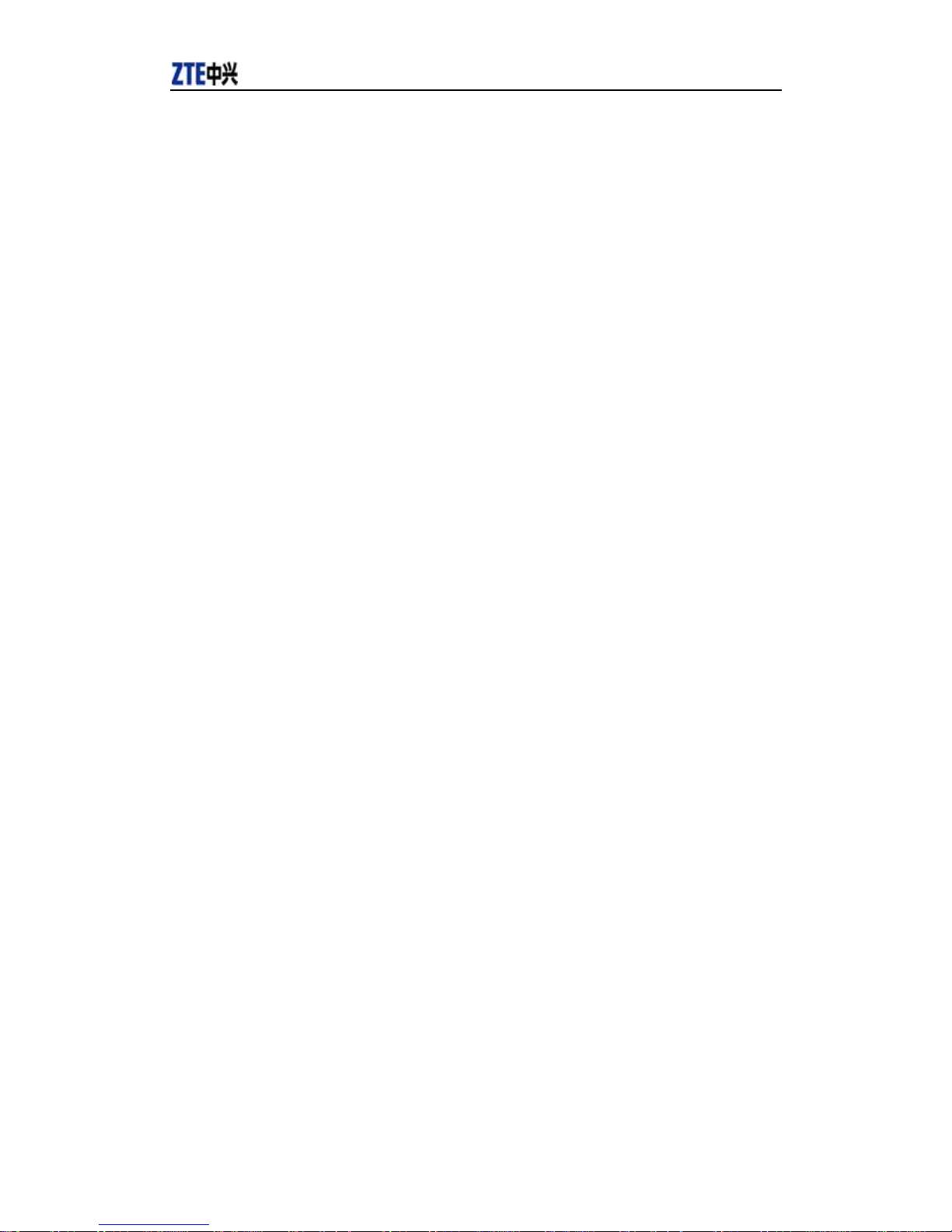
ZTE CDMA 1X Card User Guide 2005-6-16
ZTE Corporation http://www.zteit.com
.
ZTE CDMA 1X Card
User Guide
(Version: V4.2C-TY)
This user guide applies to the ZTE CDMA 1X card of MC315/MC315+, MG166, and
MG466.
Page 2
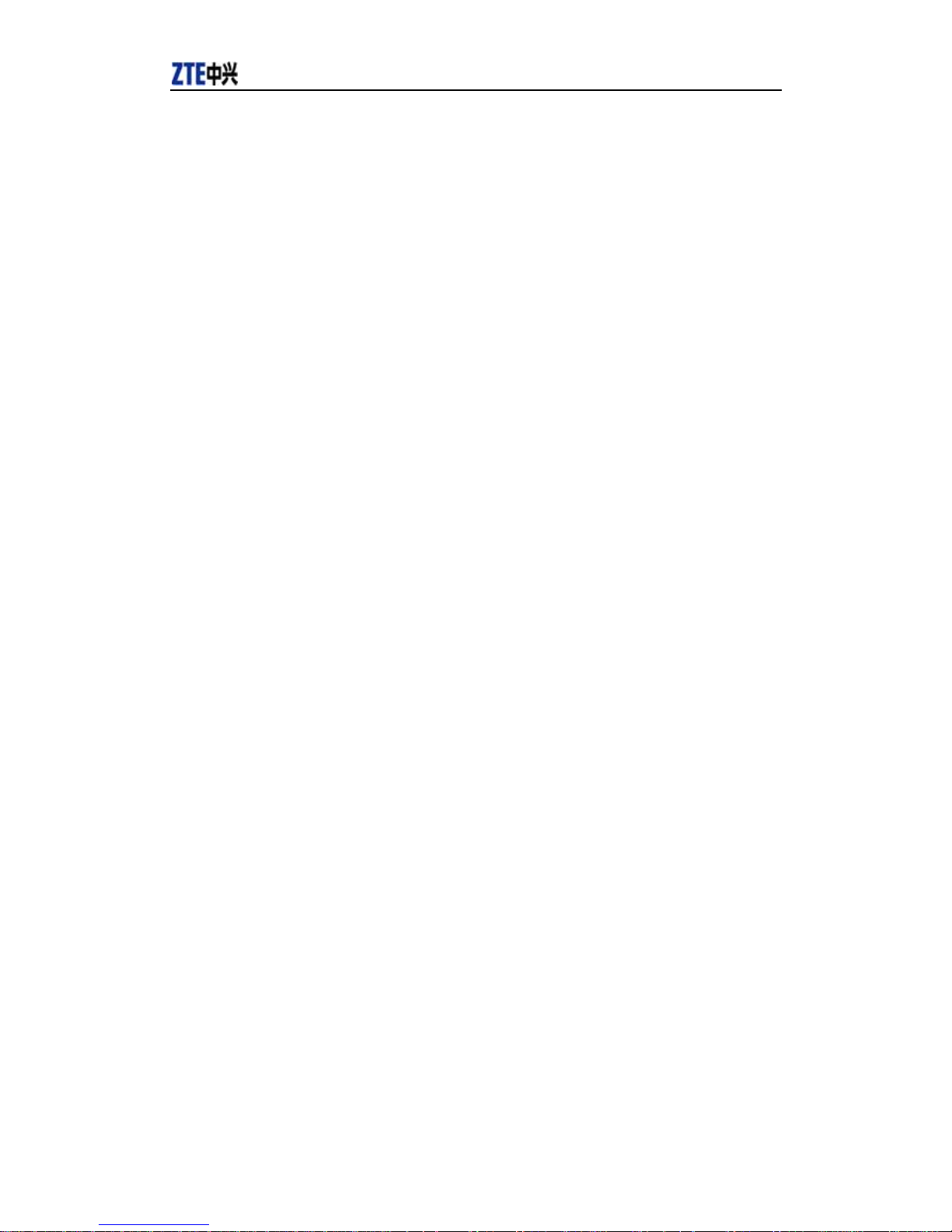
ZTE CDMA 1X Card User Guide 2005-6-16
ZTE Corporation http://www.zteit.com
Copyright Statement
Copyright © 2005 by ZTE Corporation
The copyright of this User Manual belongs to ZTE Corporation and under the protection of
Copyright Law of the People’s Republic of China and other relative laws.
No part of this publication may be excerpted,reproduced, translated or utilized in any form
or by any means (electronic or mechanical,including photocopying and microfilm) without prior
written permission from ZTE Corporation. Any violation behavior will be punished.
The information in the document is subject to change without notice. At the same time we
reserve the right to revise or recall the User Manual.
If there is anything unclear in this manual, please contact us or our agent or seller.
Page 3

ZTE CDMA 1X Card User Guide 2005-6-16
ZTE Corporation http://www.zteit.com
Contents
1. Introduction...............................................................................................................................1
2. Specifications............................................................................................................................1
3. Care for your card.....................................................................................................................1
4. Features.....................................................................................................................................2
5. Setup and Uninstall...................................................................................................................3
5.1 System Requirements.........................................................................................................3
5.2 Setup for Windows 2000....................................................................................................3
5.2.1 Setup.........................................................................................................................3
5.2.2 Uninstall...................................................................................................................8
5.3 Setup for Windows XP........................................................................................................9
5.3.1 Setup.........................................................................................................................9
5.3.2 Uninstall.................................................................................................................13
6. The Main Window and Icons ..................................................................................................15
7. Connect/Disconnect................................................................................................................16
8. Connection Record..................................................................................................................17
9. Voice call.................................................................................................................................18
10. Call History.............................................................................................................................19
11. Send Short Messages ..............................................................................................................20
12. Read Short Messages..............................................................................................................21
13. Phone Book.............................................................................................................................22
14. Settings....................................................................................................................................23
15. Trouble Shooting.....................................................................................................................24
Page 4
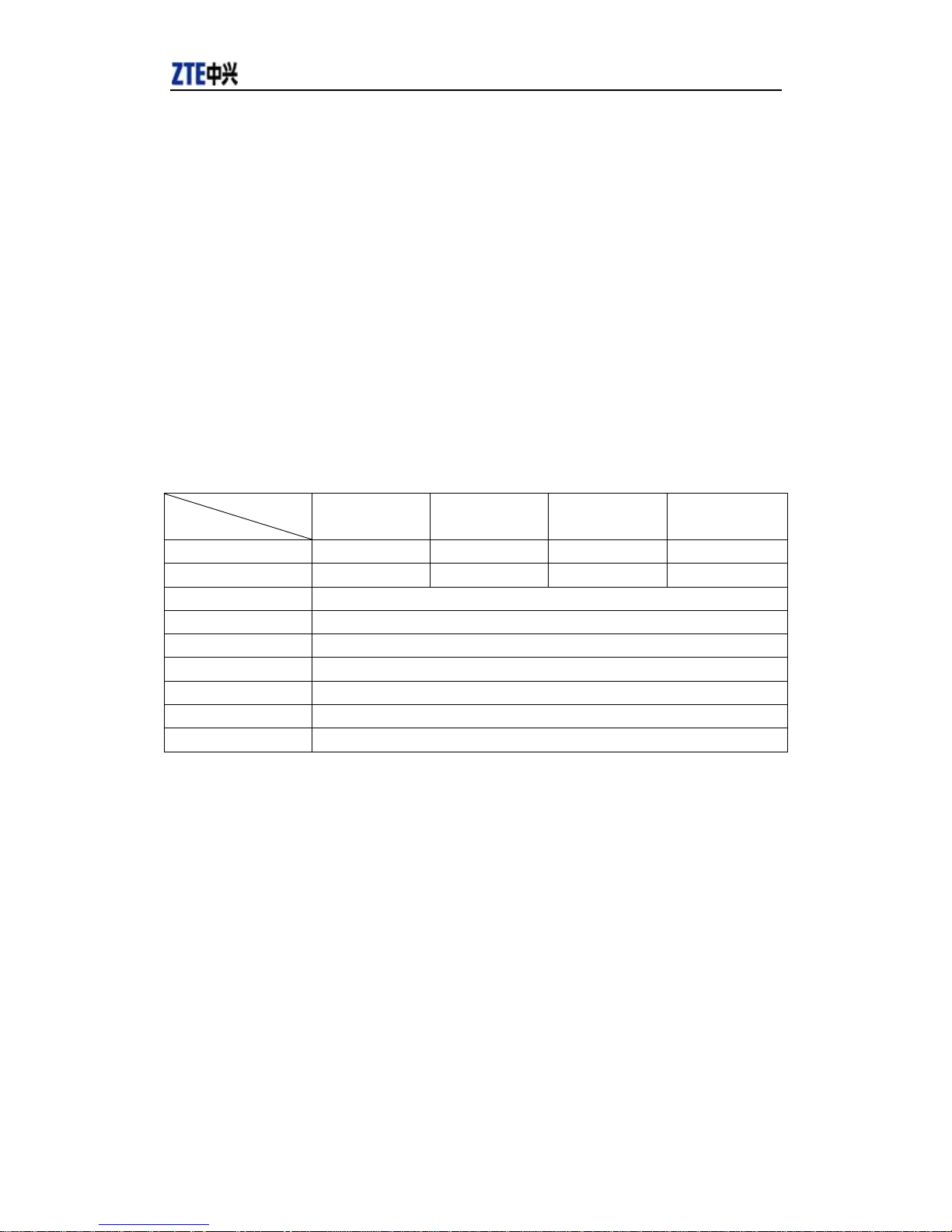
ZTE CDMA 1X Card User Guide 2005-6-16
ZTE Corporation page1 http://www.zteit.com
1. Introduction
ZTE CDMA 1X card fits into a standard Type II PC Card slot (available on most notebook PCs)
and can function as a wireless network card, a modem, and a mobile phone. This card allows you
to connect to the Internet, send and receive SMS messages, and make phone calls, without the
need of a network cable or phone line.
With the design of the R-UIM card separate from the body, ZTE CDMA 1X card can make the
operation more flexible.
2. Specifications
Model
Item
MC315 MC315+ MG166 MG466
Transmit Frequency
824~849MHz 824~849MHz 1850~1910MHz 452.5~457.5MHz
Receive Frequency
869~894MHz 869~894MHz 1930~1990MHz 462.5~467.5MHz
Freq. Stability
FA±300Hz
Dimension
86*54*5 mm
Weight
33g
Data Transmission
MAX 153.6 kbps
Voltage
3.3V from PCMCIA Slot
Current
Dormancy: 90mA Maximum: 850mA
Transmitter Power
200mW
3. Care for your card
¾ Protect the card from liquids, dust, and excessive heat.
¾ Optimal signal strength is usually obtained when the antenna is perpendicular to the card.
The antenna should bend easily. Do not forcefully bend the antenna or plugs the antenna in
and out ZTE CDMA 1X card frequently. ZTE shall not be held responsible for the loss due to
user’s disoperation.
¾ The ZTE CDMA 1X card should fit easily into your PC slot. Forcing the card into a slot may
damage connector pins.
¾ Do not operate the ZTE CDMA 1X card near any equipment which may be susceptible to
electromagnetic interference.
Page 5
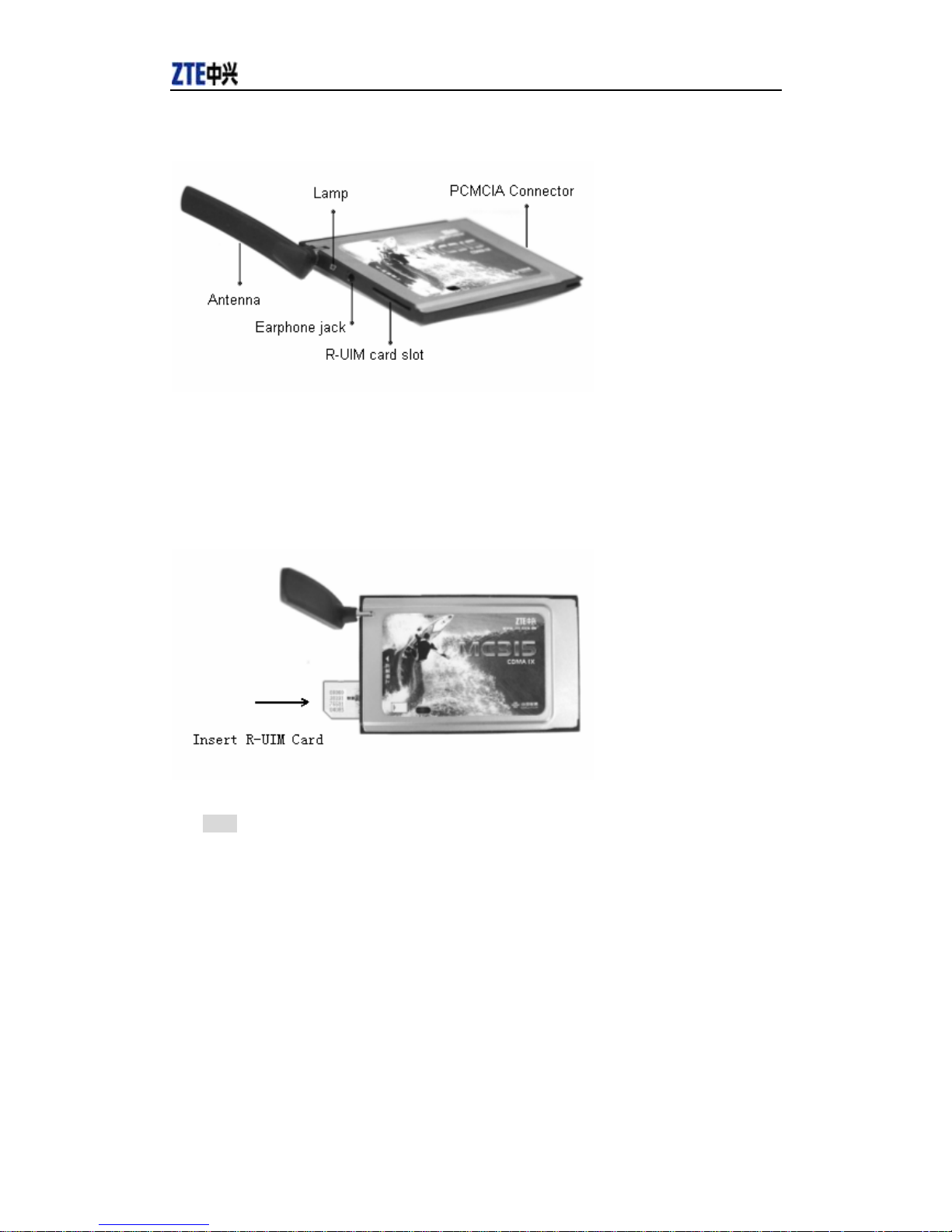
ZTE CDMA 1X Card User Guide 2005-6-16
ZTE Corporation page2 http://www.zteit.com
4. Features
Your ZTE CDMA 1X card may need R-UIM card. Contact your provider to get the information
about if your ZTE CDMA 1X card need or need not the R-UIM card. Please insert the R-UIM
card to your ZTE CDMA 1X card if it needs.
Insert R-UIM card to ZTE CDMA 1X card (only for those who need R-UIM card)
Note:
When ZTE CDMA 1X card is started, the lamp is in YELLOW. After a few seconds, the ZTE
CDMA 1X card will ready to work, the lamp is in GREEN.
If you want to remove ZTE CDMA 1X card from your computer, press the ejector to remove
ZTE CDMA 1X card from the slot,do not pull the card out by the antenna.
Page 6
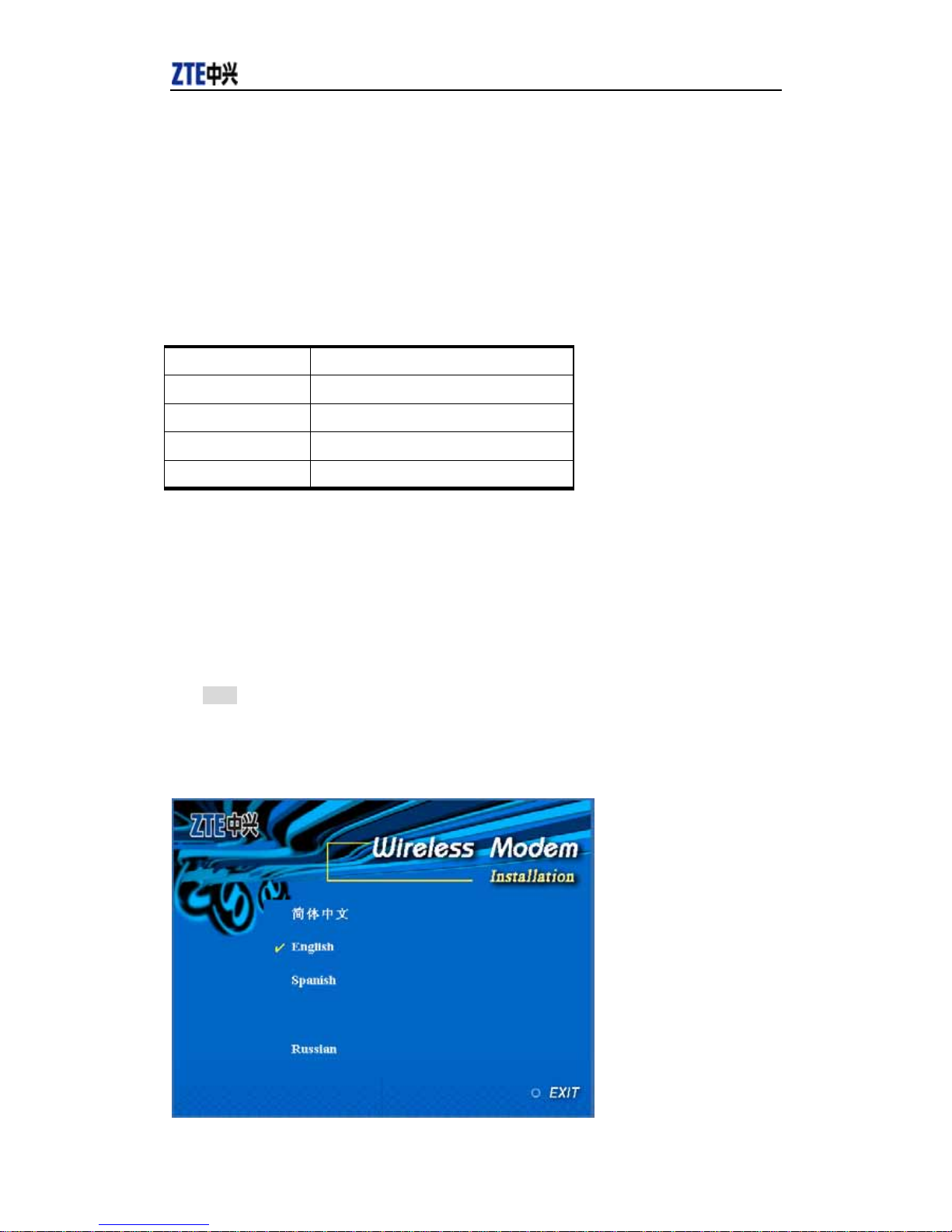
ZTE CDMA 1X Card User Guide 2005-6-16
ZTE Corporation page3 http://www.zteit.com
5. Setup and Uninstall
5.1 System Requirements
The ZTE CDMA 1X card is supported on:
• Windows 98
• Windows 2000
• Windows Me
• Windows XP
To install the ZTE CDMA 1X card, you will require these system resources at the minimum:
CPU
Pentium-II/233MHz
Card Slots 1 Type II PCMCIA (PC Card) Slot
Disk Drive CD-ROM (for installation only)
Memory 64 MB
Disk Space 30 MB
5.2 Setup for Windows 2000
5.2.1 Setup
Note:
Don’t insert the ZTE CDMA 1X card before setup.
1. Please find “autosetup.exe” first in ZTE CDMA 1X card CD, and double click the icon of
autosetup.exe, then choose “English” when the picture displayed in the screen.
Page 7
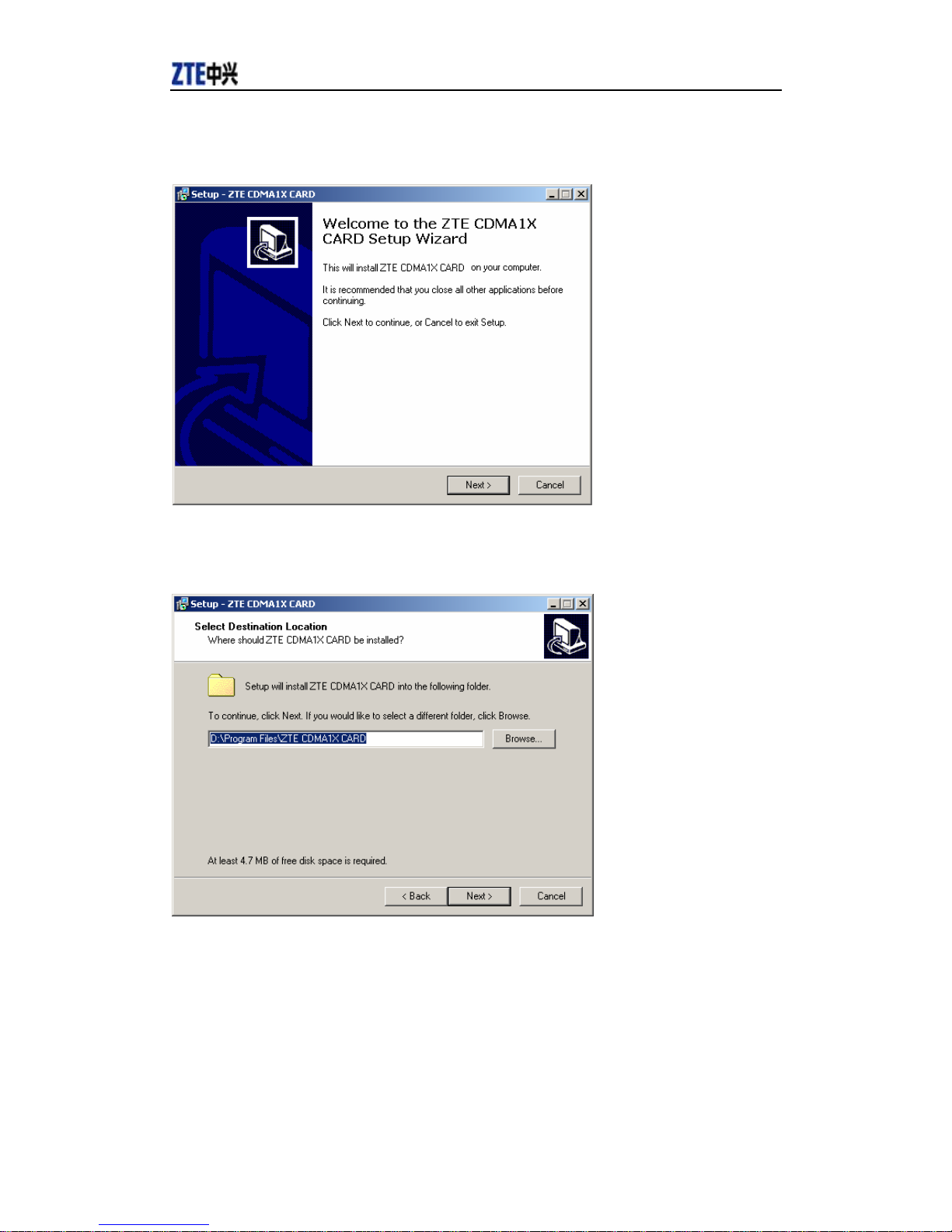
ZTE CDMA 1X Card User Guide 2005-6-16
ZTE Corporation page4 http://www.zteit.com
2. When you see this window, please click “Next”.
3. Select the location where the program is to be installed, then click “Next”.
Page 8
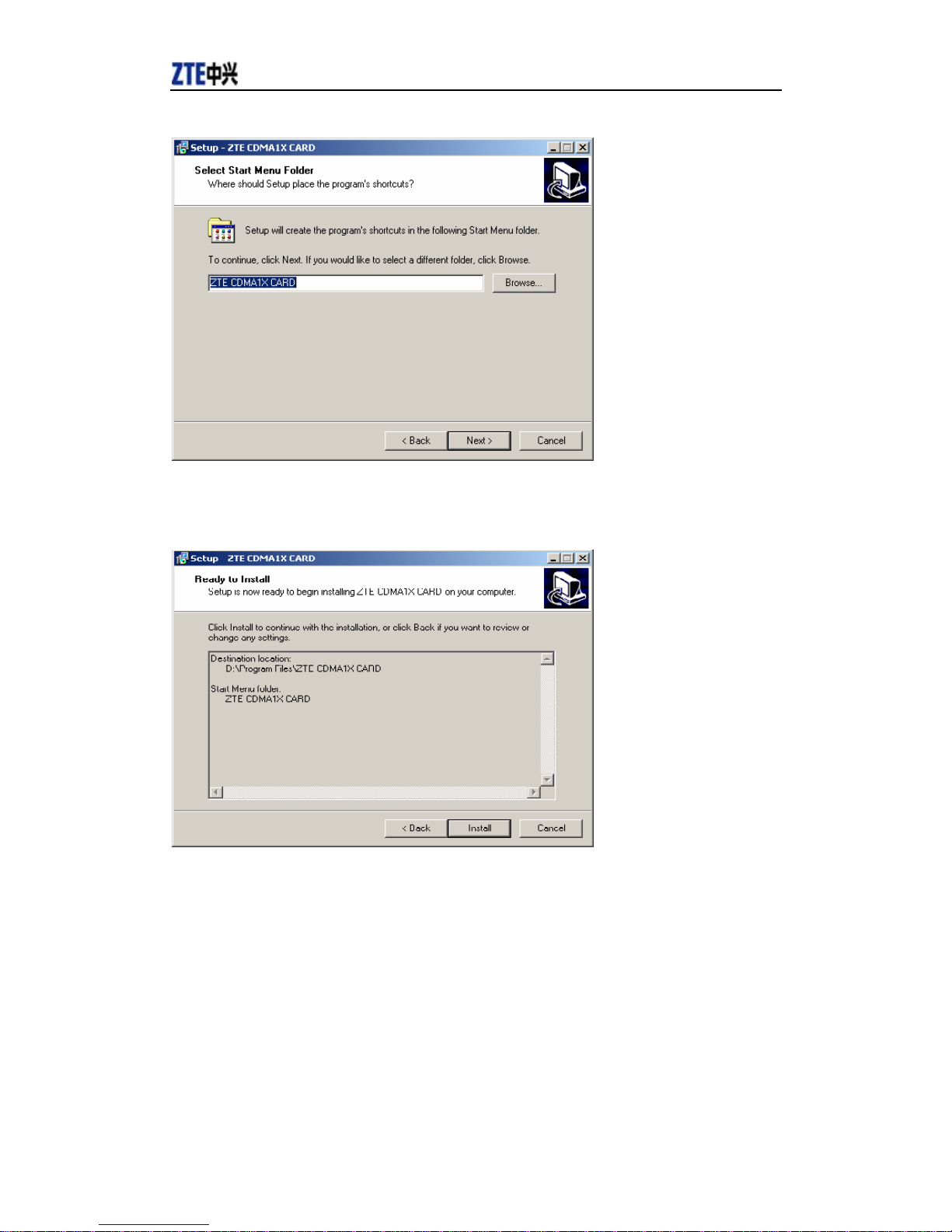
ZTE CDMA 1X Card User Guide 2005-6-16
ZTE Corporation page5 http://www.zteit.com
4. Select start menu folder, then click “Next”.
5. When you see this window, please click “Install”.
Page 9
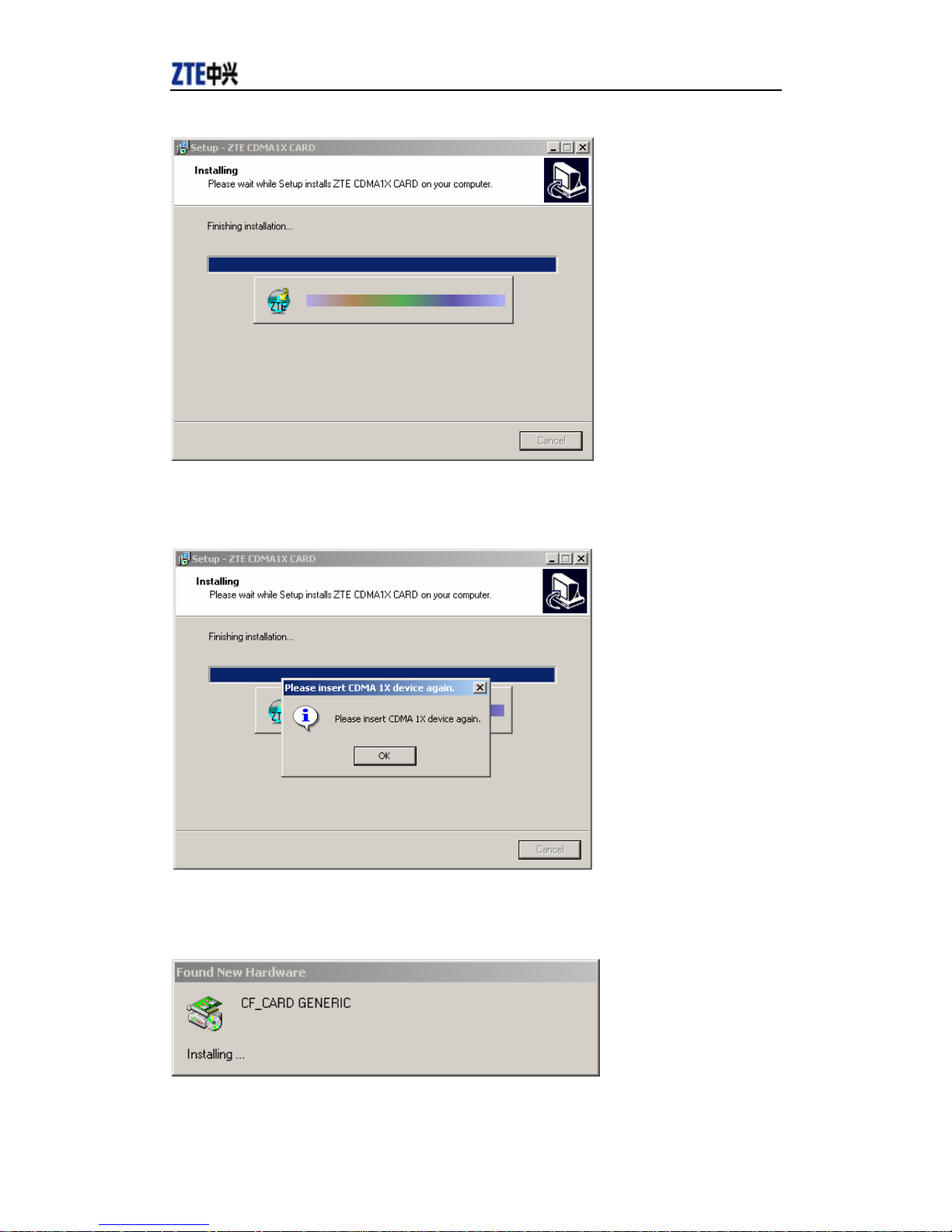
ZTE CDMA 1X Card User Guide 2005-6-16
ZTE Corporation page6 http://www.zteit.com
6. Please wait.
7. Please insert the ZTE CDMA 1X card. (If your card is in the slot, please insert the card again)
8. Please wait for updating the driver.
Page 10

ZTE CDMA 1X Card User Guide 2005-6-16
ZTE Corporation page7 http://www.zteit.com
9. You can see the window when driver installed successfully. Click “OK”.
10. Click “Finish” to close the last screen of the wizard. Now you can start the application for ZTE
CDMA 1X card.
Page 11

ZTE CDMA 1X Card User Guide 2005-6-16
ZTE Corporation page8 http://www.zteit.com
5.2.2 Uninstall
1. Select Start -> Programs -> ZTE CDMA1X CARD -> Uninstall ZTE CDMA1X CARD. You
will be asked if uninstall the card. Click “Yes”.
2. Please wait.
3. Click “OK” when you are notified that uninstall is complete.
Page 12

ZTE CDMA 1X Card User Guide 2005-6-16
ZTE Corporation page9 http://www.zteit.com
5.3 Setup for Wi ndows XP
5.3.1 Setup
Note:
Don’t insert the ZTE CDMA 1X card before setup.
1. Please find “autosetup.exe” first in ZTE CDMA 1X card CD, and double click the icon of
autosetup.exe, then choose “English” when the picture displayed in the screen.
2. When you see this window, please click “Next”.
Page 13

ZTE CDMA 1X Card User Guide 2005-6-16
ZTE Corporation page10 http://www.zteit.com
3. Select the location where the program is to be installed, then click “Next”.
4. Select start menu folder, then click “Next”.
Page 14

ZTE CDMA 1X Card User Guide 2005-6-16
ZTE Corporation page11 http://www.zteit.com
5. When you see this window, please click “Install”.
6. Please wait.
Page 15

ZTE CDMA 1X Card User Guide 2005-6-16
ZTE Corporation page12 http://www.zteit.com
7. Please insert the ZTE CDMA 1X card. (If your card is in the slot, please insert the card again)
8. Please wait for updating the driver until this window appears. Click “OK”.
Page 16

ZTE CDMA 1X Card User Guide 2005-6-16
ZTE Corporation page13 http://www.zteit.com
9. Click “Finish”. Now you can start the application for ZTE CDMA 1X card.
5.3.2 Uninstall
1. Select Start -> Programs -> ZTE CDMA1X CARD -> Uninstall ZTE CDMA1X CARD. You
will be asked if uninstall the card. Click “Yes”.
Page 17

ZTE CDMA 1X Card User Guide 2005-6-16
ZTE Corporation page14 http://www.zteit.com
2. Please wait.
3. Click “OK” when uninstall is complete.
Page 18

ZTE CDMA 1X Card User Guide 2005-6-16
ZTE Corporation page15 http://www.zteit.com
6. The Main Window and Icons
You can launch the program by:
z Double click , the icon of application for ZTE CDMA 1X card in the
desktop.
z Or selecting Start -> Programs -> ZTE CDMA1X CARD -> ZTE CDMA1X CARD.
After initialization, the main window of the application will be displayed in the screen.
There are icons in the top of the main window. That indicates:
Connect/Disconnect
Connection record
Voice call
Call history
Write SMS
Read SMS
Phone Book
Settings
Help
Some features like Voice call , Call history , Wr ite SMS , Read SMS , Phone Book may not be
supported by your ZTE CDMA1X card , the corresponding icons will not appear in the main
window. Please contact your provider or agent.
Page 19

ZTE CDMA 1X Card User Guide 2005-6-16
ZTE Corporation page16 http://www.zteit.com
7. Connect/Disconnect
Connect to network:
1. Click “connect/disconnect” icon in main window.
2. Click “connect” button.
Disconnect:
1. Click “disconnect” button.
Page 20

ZTE CDMA 1X Card User Guide 2005-6-16
ZTE Corporation page17 http://www.zteit.com
8. Connection Record
Note:
Connection Record is not official data. It's only for users’ reference.
The connection record is displayed when you click the “Connection record” icon.
It records connect time and upload/download bytes for each connection. And it lists the
monthly statistics.
Page 21

ZTE CDMA 1X Card User Guide 2005-6-16
ZTE Corporation page18 http://www.zteit.com
9. Voice call
(If this feature is not supported by your ZTE CDMA1X card, please skip over this chapter.)
Note:
1. Please confirm your earphone is connected with the ZTE CDMA1X card when you want
to make a voice call.
2. You can activate or deactivate the supplement services (call forward, call waiting etc.) by
dialing the feature code. Please contact service provider for more detail.
The dialing pad for the card is displayed when you click the “Voice call” icon. This performs
the same functions as the dialing pad on a mobile phone.
Make a call:
1. Plug the earphone in the ZTE CDMA 1X card if it is not plugged in the card.
2. Click “voice call” icon;
3. Enter the number you want to dial by either clicking the number buttons on the dial pad
or typing the numbers on your keyboard.
4. Click button
.
Answer a call:
1. Connect an earphone to the card, if one is not already connected.
2. Click button
..
3. Click button
or press“ESC ”key to end the call.
Page 22

ZTE CDMA 1X Card User Guide 2005-6-16
ZTE Corporation page19 http://www.zteit.com
10. Call History
(If this feature is not supported by your ZTE CDMA1X card, please skip over this chapter.)
Call history maintains a record of your outgoing, incoming and missed calls.
You can add an entry to the Phone Book, make a call to a number contained in one of the call
records, and send messages to a number contained in one of the call records.
Page 23

ZTE CDMA 1X Card User Guide 2005-6-16
ZTE Corporation page20 http://www.zteit.com
11. Send Short Messages
(If this feature is not supported by your ZTE CDMA1X card, please skip over this chapter.)
To send SMS message:
1. Click “Write SMS” icon in the window.
2. Input the message in the screen that is on the left screen of the window.
3. Click “NEW” button to enter the recipients for the message by typing the phone numbers.
Or click “Select” button to enter recipients for the message by selecting from the phone
book.
4.
You can enter multiple recipients.
5. You can select “priority” and “valid period”.
6. Click “Send” button to send the message.
Note:
The successful sent message will be stored in outbox.
Page 24

ZTE CDMA 1X Card User Guide 2005-6-16
ZTE Corporation page21 http://www.zteit.com
12. Read Short Messages
(If this feature is not supported by your ZTE CDMA1X card, please skip over this chapter.)
Incoming messages are stored in the Inbox. Outgoing messages are stored in the Outbox. In
the Inbox or Outbox, you can view the messages, reply the messages, transfer the messages,
and save the sender’s number of the messages.
Messages store in PC or R-UIM card. You can copy them from one storage media to another
by clicking “Copy” or “Copy all” button.
To read SMS messages:
1. Click “read SMS” icon in the window.
2. Select the Inbox or Outbox in the drop-down menu.
3. Click the message you want to read in the messages list that is in the right screen of the
window.
4. You can view the content of the message in the left screen of the window.
Page 25

ZTE CDMA 1X Card User Guide 2005-6-16
ZTE Corporation page22 http://www.zteit.com
13. Phone Book
(If this feature is not supported by your ZTE CDMA1X card, please skip over this chapter.)
The Phone Book provides a place to store the phone numbers and e-mail addresses of people
you contact.
To open the Phone Book:
1. Click “phonebook” icon in the window. Then you’ll see the Phone Book window which
lists the Phone Book entries.
To add an entry to the Phone Book:
1. Open the Phone Book.
2. Click “New” button in the window.
3. Enter the person’s name and any phone numbers and/or e-mail addresses in the Contact
detail’s window.
4. Click “OK” to save the entry.
To dial a phone number in the Phone Book:
1. Select the entry in the Phone Book window.
2. Click “Call” button.
To send a message in the Phone Book:
1. Select the entry in the Phone Book window. You can make multi selection of phone
numbers in Phone Book to make group messaging.
2. Click “SMS” button.
The Phone Book records can be stored in the PC or R-UIM card. You can copy them from
one storage media to another by clicking “Copy” or “Copy all” button.
Page 26

ZTE CDMA 1X Card User Guide 2005-6-16
ZTE Corporation page23 http://www.zteit.com
14. Settings
Connection settings:
You can set the network connection parameters.
The settings are different in various networks.
For example:
In China Unicom, they are:
1. User: card
2. Password: card
3. Number: #777
Page 27

ZTE CDMA 1X Card User Guide 2005-6-16
ZTE Corporation page24 http://www.zteit.com
15. Trouble Shooting
When properly installed, you can find the port “Compact Flash OX16CF950” and the modem
“CDMA_1X Modem” in your computer’s device manager.
If you can’t find the devices, uninstall the application and setup it again.
Symptoms Possible causes Suggestions
The ZTE CDMA 1X card is not
in the slot.
Close the application and Re-insert the ZTE
CDMA 1X card, then run the application
again.
The window displays
the message: “Can
not open the com
port.”
Other application is using the
ZTE CDMA 1X card. Such as
“Hyper terminal”.
Close other applications. Then run the ZTE
CDMA 1X card application.
The R-UIM card is not
inserted in the ZTE CDMA 1X
card.
Insert the R-UIM card in the ZTE CDMA 1X
card.
The R-UIM card is inserted
on the wrong side.
Insert the R-UIM card according to the
indicator in the ZTE CDMA 1X card.
The window displays
the message: “Can
not found the R-UIM
card.
Please check
whether the R-UIM
card is touched
well.”
(only for those who
need R-UIM card)
The R-UIM card error Change R-UIM card .
No signal indicated
Antenna is not plugged in the
ZTE CDMA 1X card
Plug the antenna in the ZTE CDMA 1X card
Page 28

ZTE CDMA 1X Card User Guide 2005-6-16
ZTE Corporation page25 http://www.zteit.com
Symptoms Possible causes Suggestions
Out of the network service
area
Confirm it is in the CDMA network service
area.
Poor network signal Reorientate your antenna
User name or password is
wrong.
Correct the settings. You can get the
information from your service provider.
e.g. In China Unicom, they are:
User: card
Password: card
Number: #777
Your account does not have
enough money.
Put money into your account or Contact your
service provider.
When attempting a
dial-up data
connection, window
displays the
message, “An
authentication event
has occurred”
Network is busy or has
problem
Try again after a few minutes.
If the problems cannot be solved after the above handling, please
¾ Download the latest ZTE CDMA 1X card program at http://www.zteit.com and reinstall it.
¾ Call 800-830-8218 or feed back your information directly by sending emails to
zte_mobile@zte.com.cn for customer service. We will reply to you as fast as possible and
provide you with good after-sales services.
