Page 1
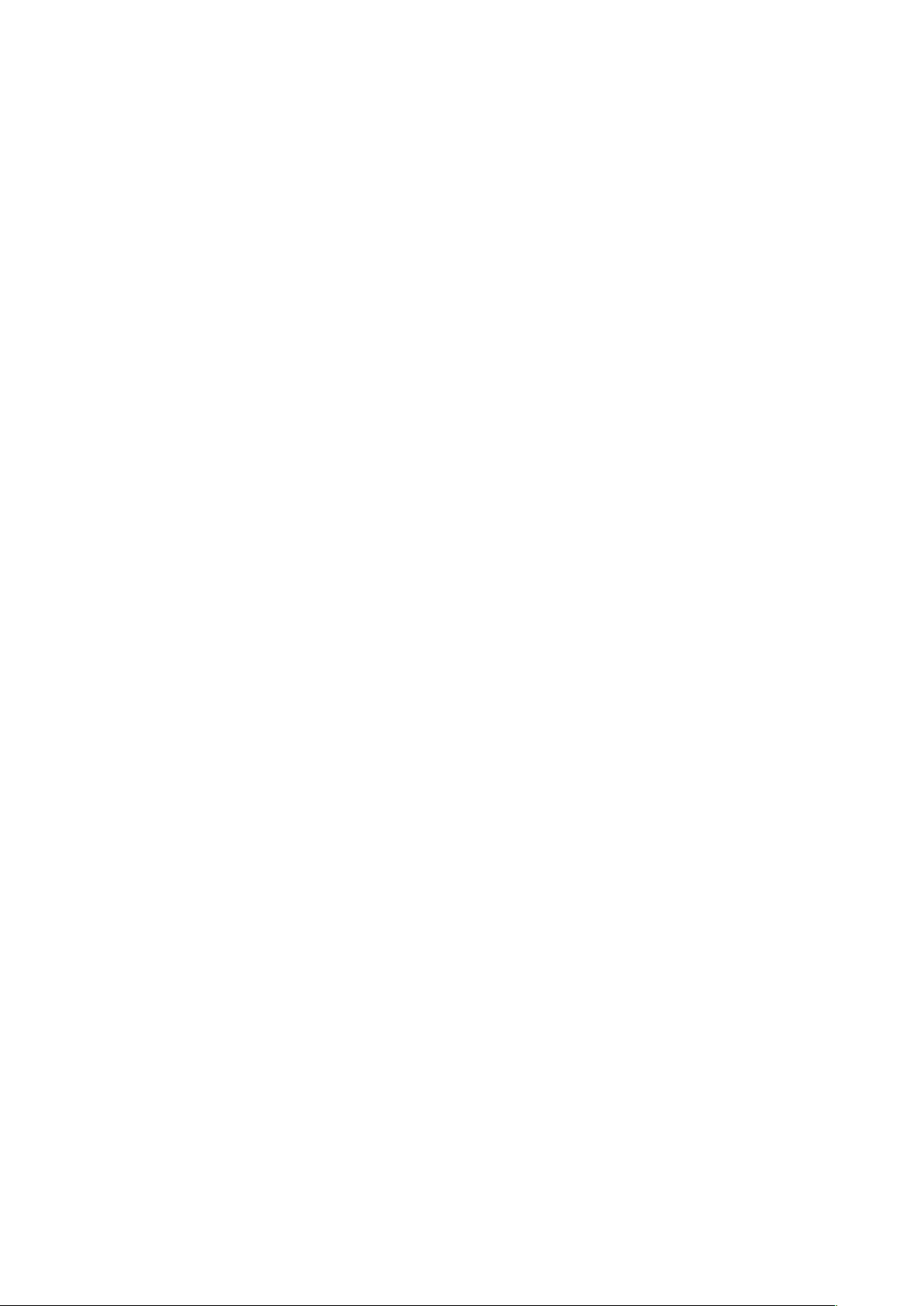
MF985U
User Manual
ZTE CORPORATION
NO. 55, Hi-tech Road South, ShenZhen, P.R.China
Postcode: 518057
Page 2
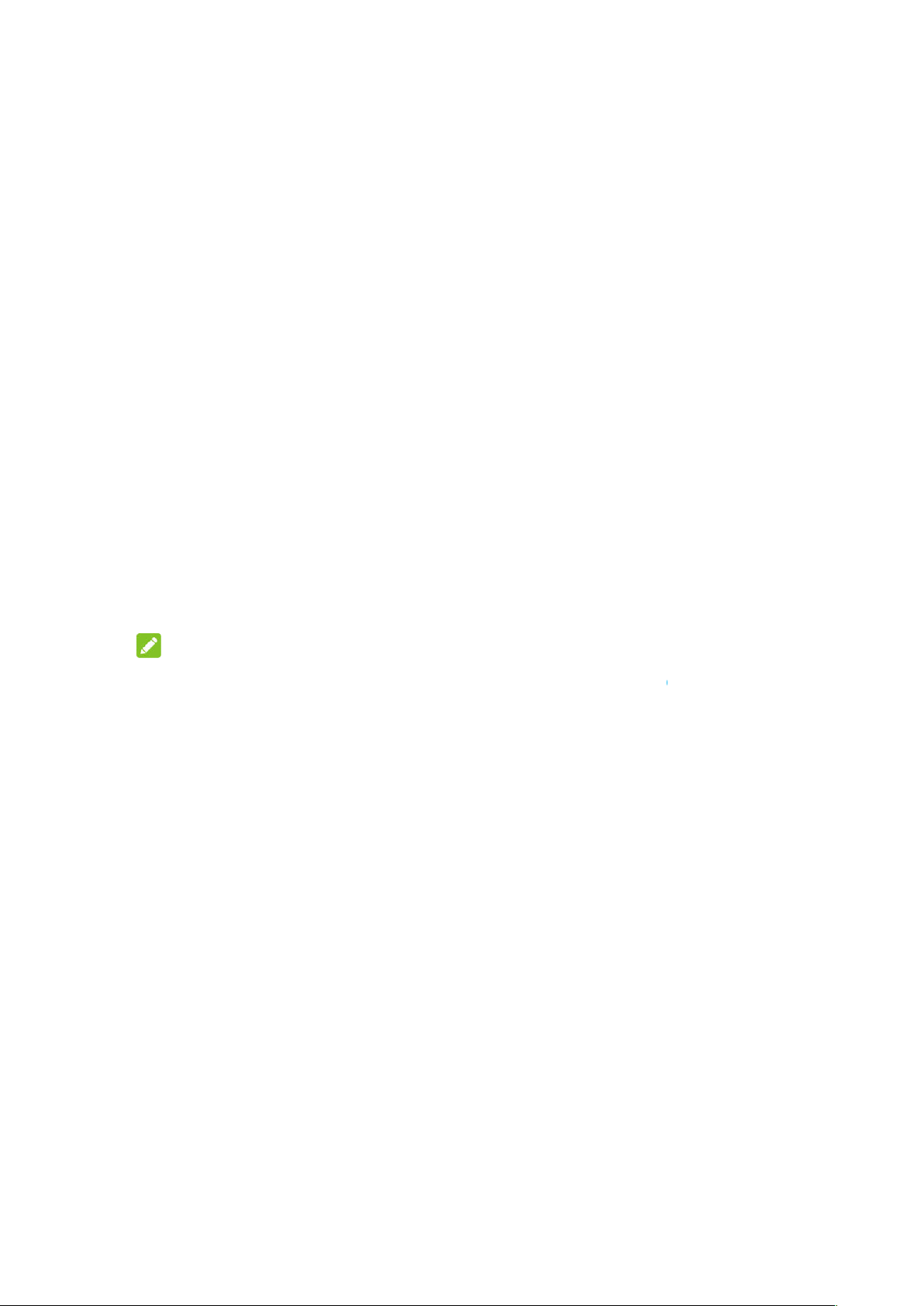
LEGAL INFORMATION
ZTE CORPORATION.
No part of this publication may be excerpted, reproduced, translated or utilized in
any form or by any means, electronic or mechanical, including photocopying and
microfilm, without the prior written permission
The manual is published by ZTE Corporation. We reserve the right to make
modifications on print errors or update specifications without prior notice.
February 1, 2018
in an enclosed environment or where heat dissipation is poor.
Prolonged work in such space may cause excessive heat and raise ambient
temperature, which may lead to automatic shutdown of the device for your safety.
In the case of such event, cool the devi
ventilated place before turning
Copyright © 2018
All rights reserved.
Version No. : 1.0
Edition Time:
NOTE:
Do not use the device
ce in a well-
on for normal use.
Page 3
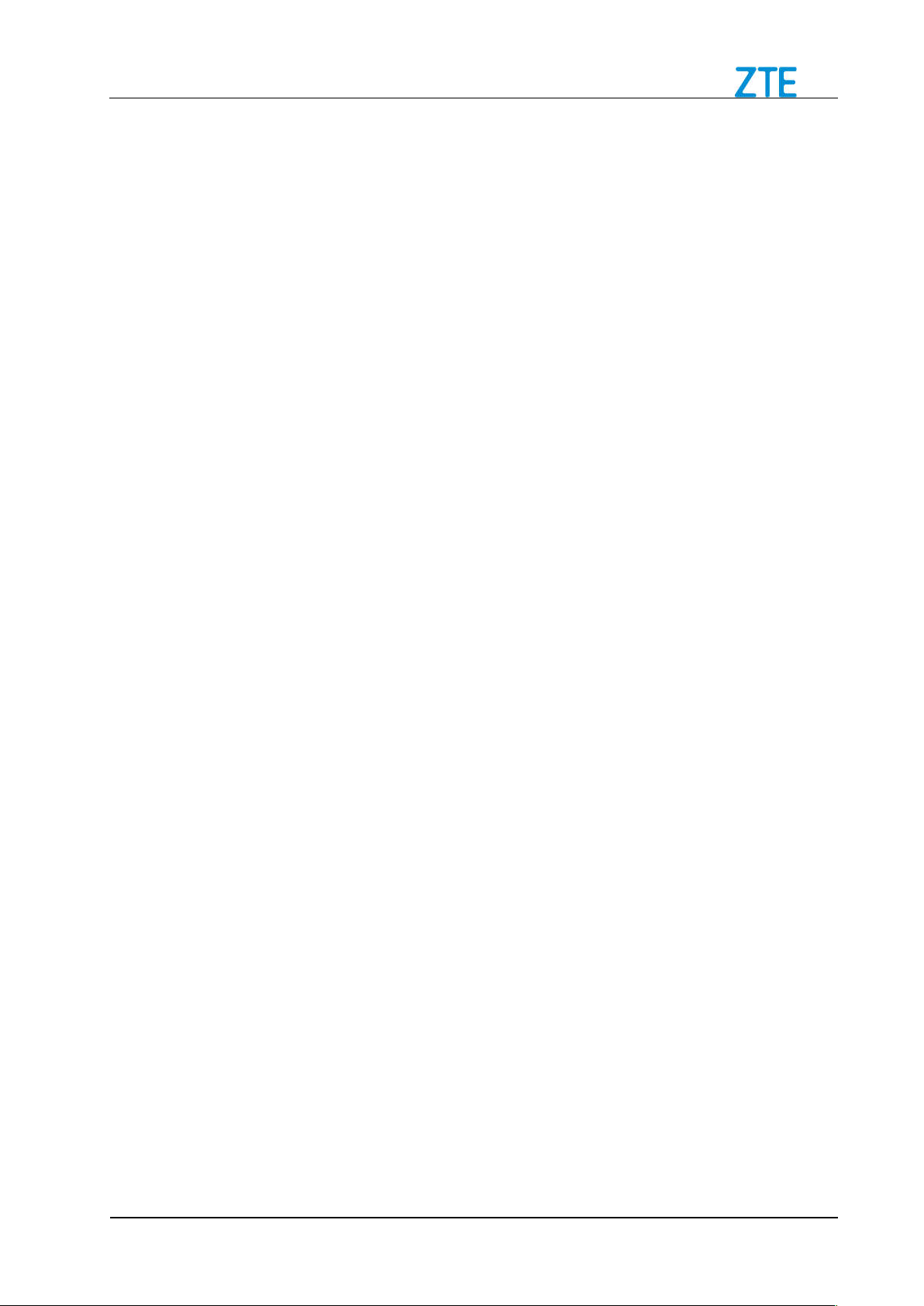
MF985U User Manual
Contents
Getting Started ................................................................................................................ 2
Introduction .................................................................................................................. 2
Outline and Parts ......................................................................................................... 2
Indicators ..................................................................................................................... 3
Installing Your Device .................................................................................................. 3
Inserting the nano-SIM Card .................................................................................... 3
Inserting the battery .................................................................................................. 4
Powering On/Off Your Device ...................................................................................... 5
Locking/Unlocking the Screen...................................................................................... 5
Sleep Mode .................................................................................................................. 5
Charging Your Device .................................................................................................. 5
About nano-SIM Card .................................................................................................. 6
Internet Access ................................................................................................................ 6
Connection Scenario .................................................................................................... 6
Configuring Your PC .................................................................................................... 7
Connecting to Your Device .......................................................................................... 8
Accessing the Internet ............................................................................................... 10
Disconnecting from the Internet ................................................................................. 10
4G Mobile Hotspot Configuration Page ...................................................................... 11
Accessing the Configuration Page ......................................................................... 11
Login ...................................................................................................................... 11
Settings .................................................................................................................. 12
Block / unblock devices .......................................................................................... 12
Network Settings .................................................................................................... 13
Wi-Fi Settings ......................................................................................................... 16
Data Management Settings .................................................................................... 21
Status Information .................................................................................................. 23
File Sharing ............................................................................................................ 23
Advanced Settings ................................................................................................. 25
Touch Screen............................................................................................................. 33
Data ........................................................................................................................ 34
Wi-Fi ....................................................................................................................... 34
Settings .................................................................................................................. 35
Warning and Notice ....................................................................................................... 36
To the Owner ............................................................................................................. 36
Using Your Device ..................................................................................................... 36
Using Battery ............................................................................................................. 37
Limited Warranty ........................................................................................................ 37
Limitation of Liability ................................................................................................... 38
FCC Regulations: ....................................................................................................... 38
FCC RF Exposure Information (SAR) ........................................................................ 39
Troubleshooting ......................................................................................................... 39
Confidential and Proprietary Information of ZTE CORPORATION 1
Page 4
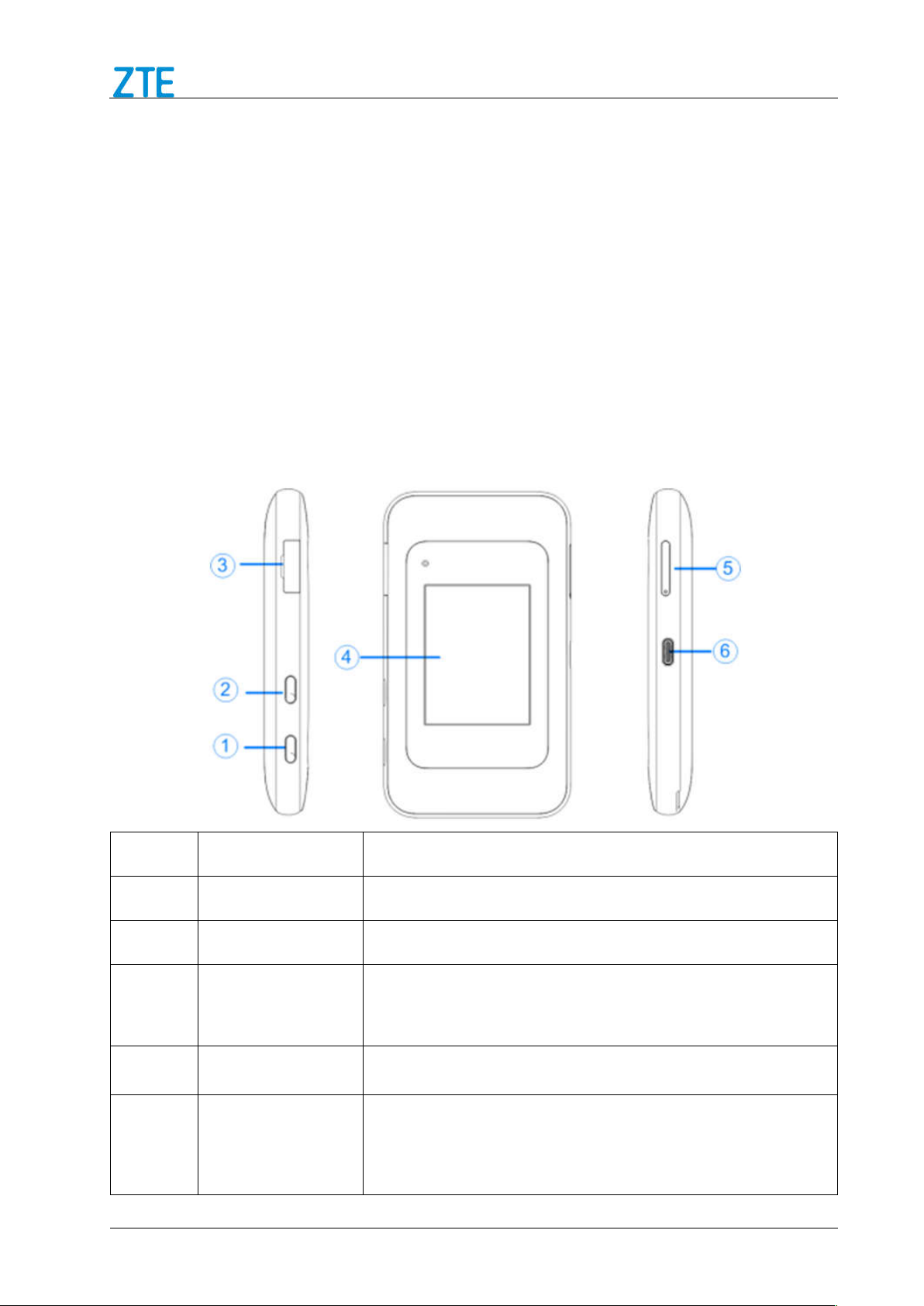
MF985U User Manual
External Antenna
Getting Started
Introduction
MF985U is a 4G mobile hotspot device, working in LTE network. The client devices can
connect to it via Wi-Fi. The device supports data services, enabling you to communicate
anytime and anywhere.
Outline and Parts
The following figures show the appearance of the device. It is only for your reference.
The actual device may be different.
Number Part Description
2 Confidential and Proprietary Information of ZTE CORPORATION
1 Power Key Turn the device on or off.
2 WPS Key
3
Enable WPS function.
Connect to the external antenna.
Connector
4 Touch Screen
Configure basic Wi-Fi and device settings, and view
data usage.
5 nano-SIM/
Install the nano-SIM card or microSDXC card.
microSDXC Card
Tray
Page 5
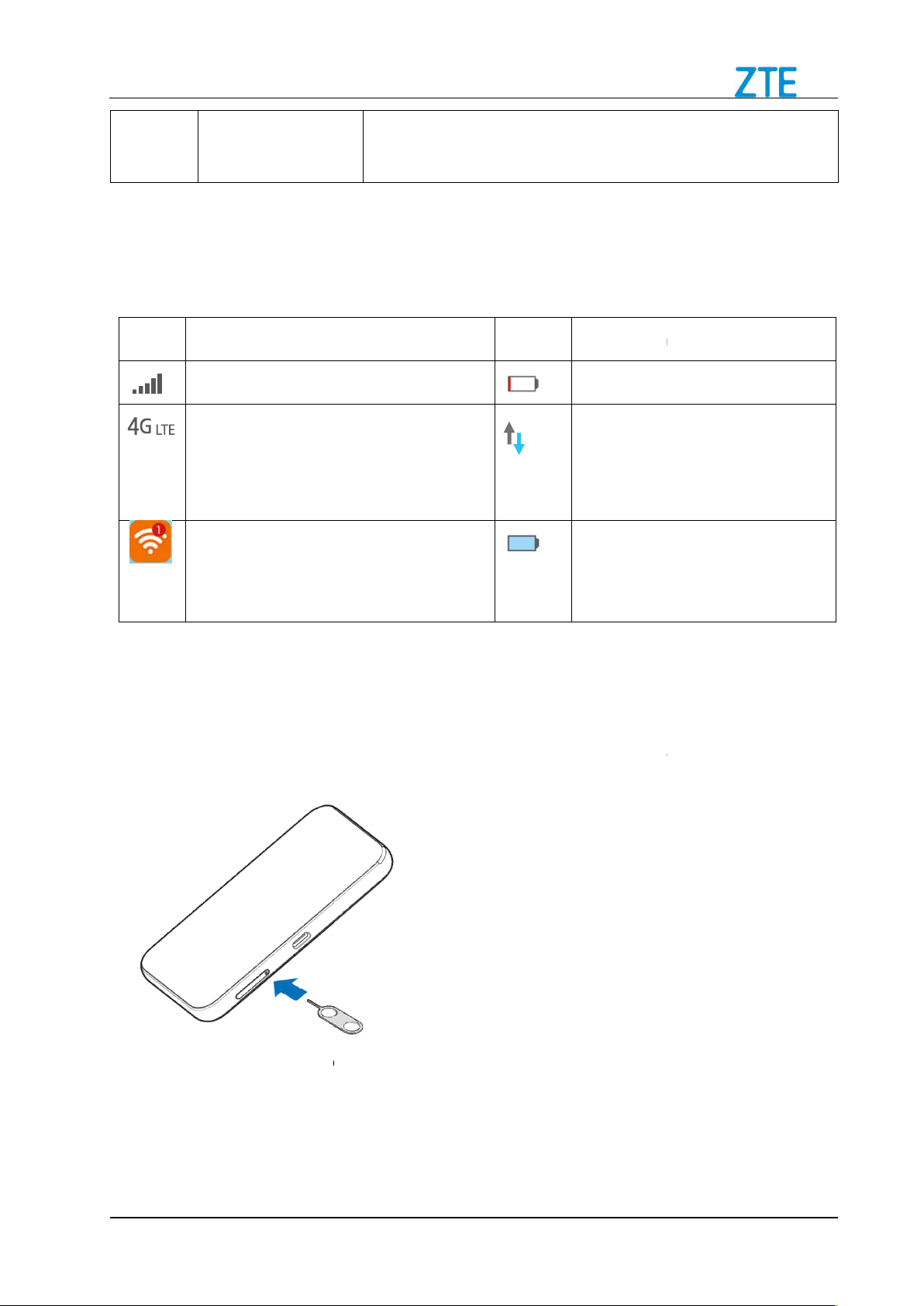
MF985U User Manual
USB
When the device is powered on, the following icons will appear on the
the corresponding indicators
Network signal strength.
4G LTE
appear on the LCD screen
according to the network being
View the number of the connected
Device
SIM Card
the tip of the tray eject tool into the hole
SIM card
Confidential and Proprietary Information of ZTE CORPORATION
™ cable for charging or
Indication
Battery is low.
The device has been
connected to the Internet.
Battery is full.
SIM card tray on the
6 Charging/
Type-C™ Jack
Connect the USB Type-C
tethered connections.
Indicators
Icon Indication
Network type.
connected.
user.
listed in the table below:
Icon
icons will
LCD screen, with
Installing Your
Inserting the nano-
1. Insert
side of the device.
on the nano-
right
2. Place the nano-
.
3
Page 6
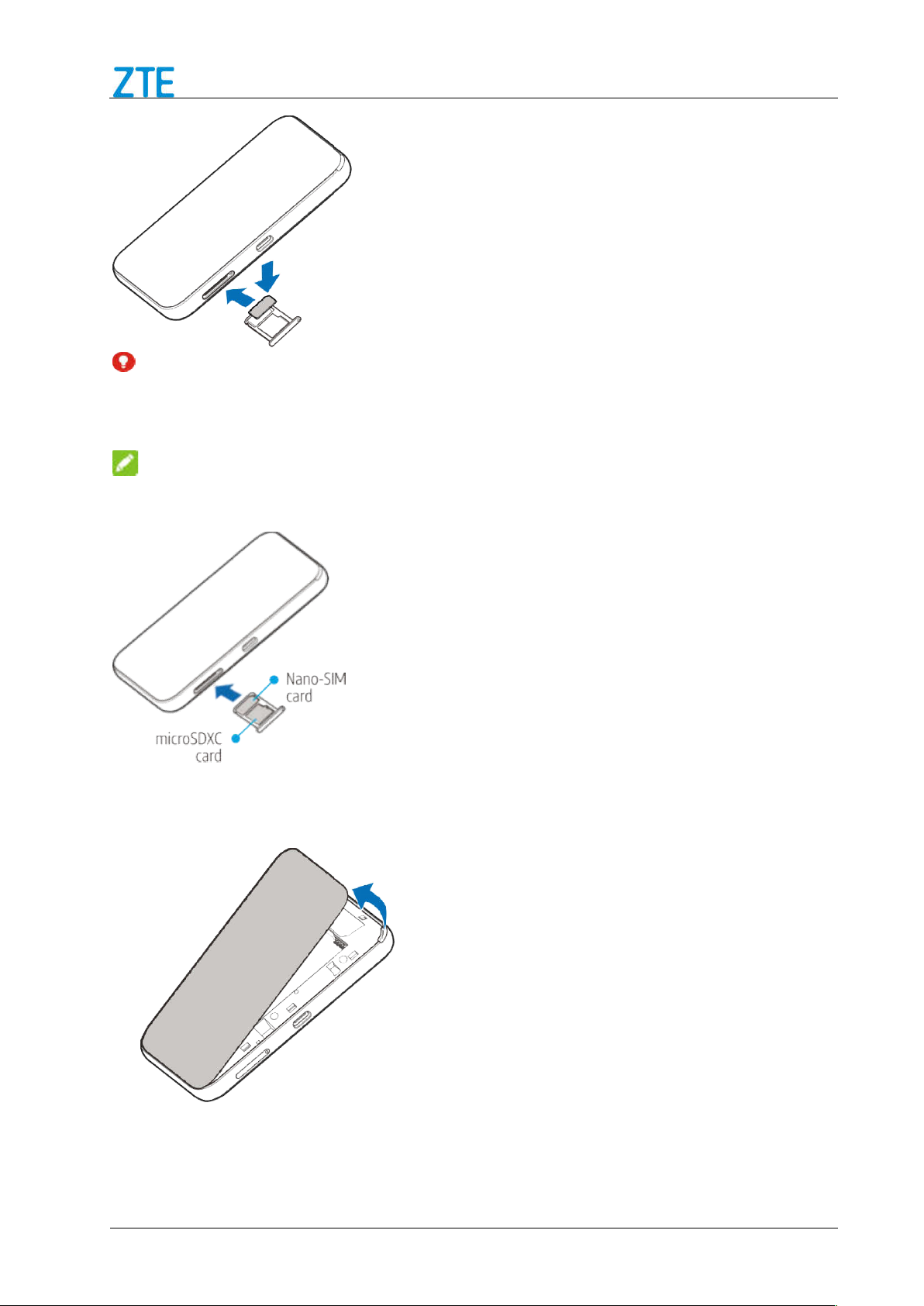
Confidential and Proprietary Information of ZTE CORPORATION
WARNING!
device
SIM card cut from a SIM card. You can get a standard
microSD
Remove the battery cover.
Insert the battery as shown with the contacts
press the battery down into the case.
n the card tray, as shown.
located against the metal springs, and
To avoid damage to the
non-standard nanofrom your service provider.
NOTE:
MF985U User Manual
nano-SIM card
You can also install a
Inserting the battery
1.
XC card(sold separately) o
2.
4
Page 7
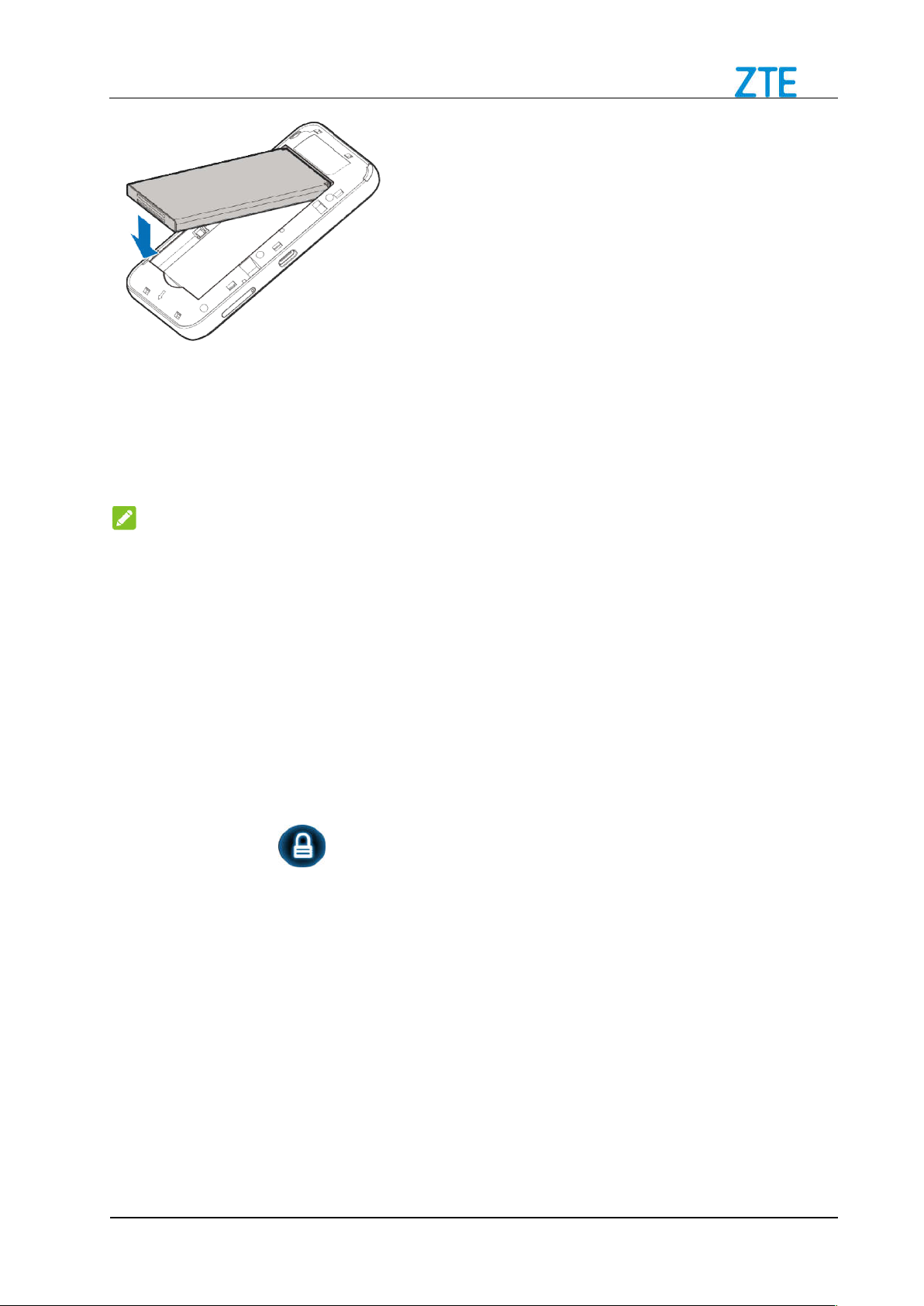
MF985U User Manual
the back cover.
Powering On/Off Your Device
K
The device is powered on when the
Locking/Unlocking the Screen
allows you to quickly lock the screen when not in use and to turn the screen
back on and unlock it when you need it.
To quickly turn the screen off, press the
to turn the screen on.
on the screen.
Fi function and use the battery to supply
once no user connects to the device w
screen will be turned off. In the sleep mode, the Wi
screen will be turned on.
Charging Your Device
You can charge your device by using the USB cable or adapter.
cable to connect your device and PC directly.
Confidential and Proprietary Information of ZTE CORPORATION
, the device will
and enable the Wi
3. Replace
Press and hold the Power
ey to turn on or off your device.
NOTE:
LCD screen lights up.
Your device
To lock the screen:
To unlock the screen:
1. Press the Power Key
Power Key.
2. Touch and hold
Sleep Mode
When you enable the Wi-
mode,and the LCD
disabled. Press the Power
the LCD
Use the USB Type-C
ithin specified time
Key to wake up the device
power to the device,
go to the sleep
-Fi function will be
-Fi function, and
5
Page 8
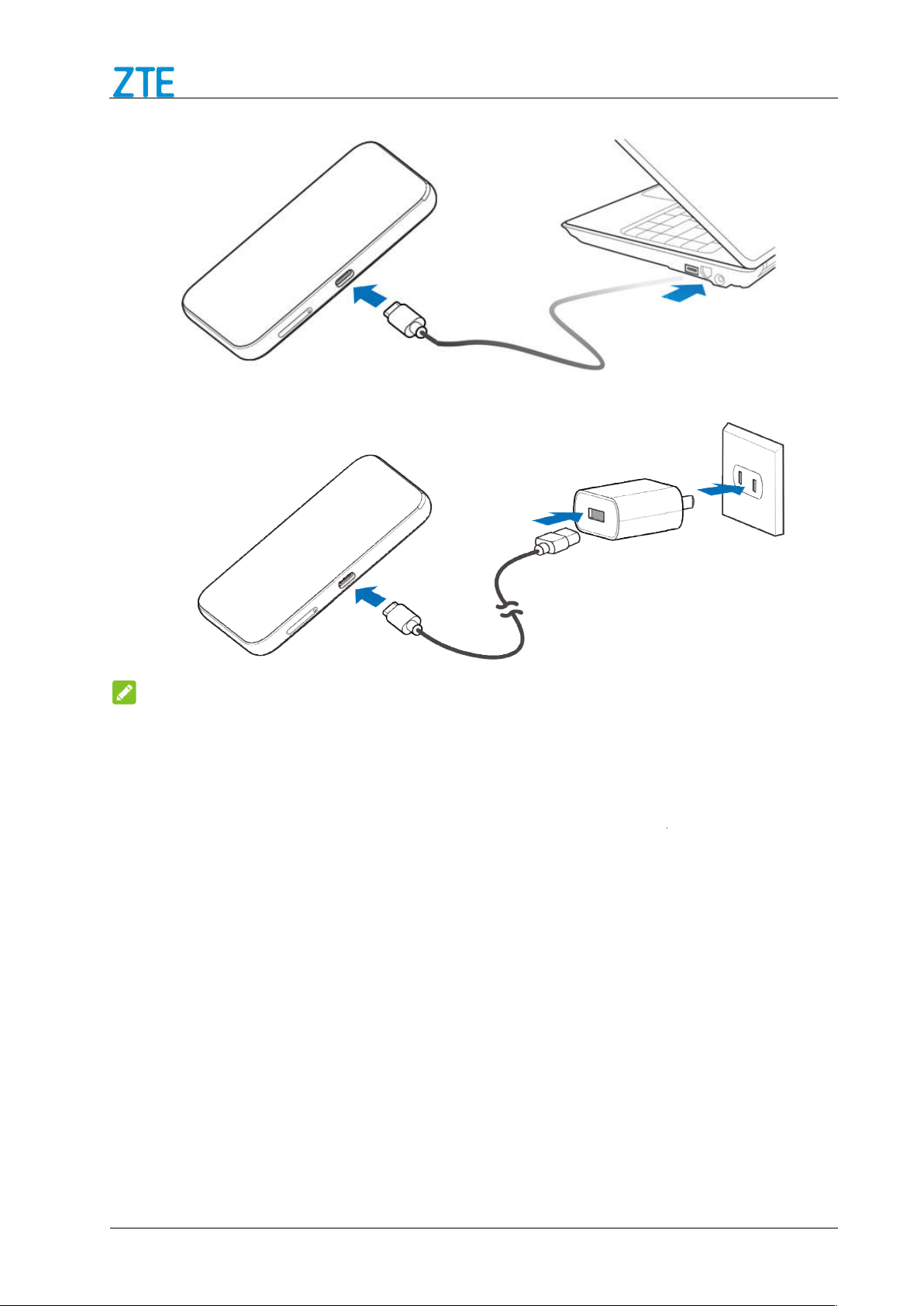
Confidential and Proprietary Information of ZTE CORPORATION
Use the adapter and USB
Do not use excessive force to insert the plug.
SIM Card
SIM card unnecessarily. Hold the card by the edges to prevent
nan
If you cannot get service, make sure that
You are in an area which has network coverage.
You are using the correct
The following picture is the application example. All of the client devices can surf on the
cable to connect the wall outlet and your device.
SIM card away from electrical and magnetic appliances.
Type-C
MF985U User Manual
NOTE:
About nano-
Avoid handling the nanostatic damage. Keep the
•
•
o-
:
nano-SIM card.
Internet Access
Connection Scenario
Internet at the same time.
6
Page 9
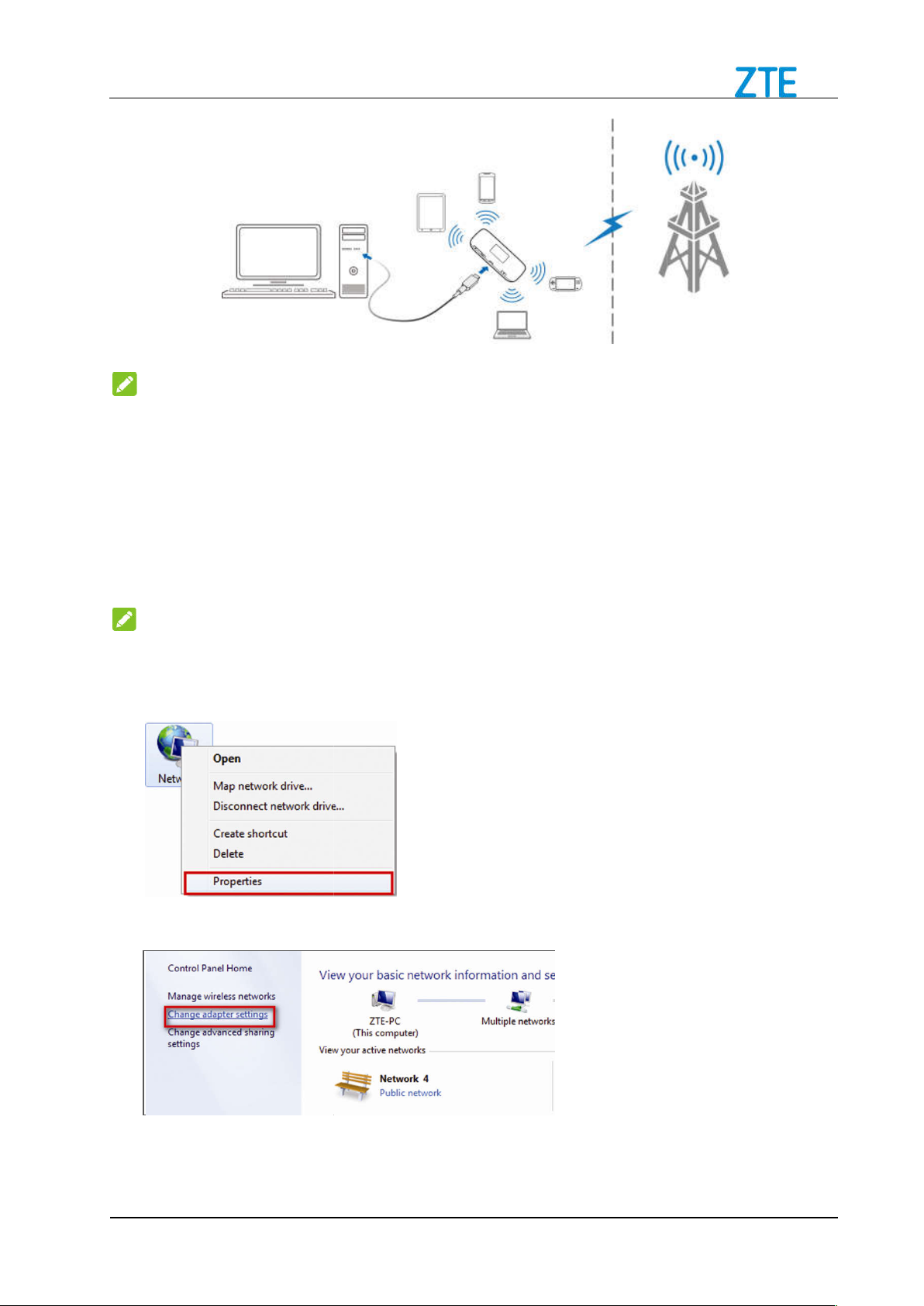
MF985U User Manual
Fi to connect
Follow the following steps and figures for Windows
Protocol for your connection.
Wireless Network Connection is used for Wi
and select
Change adapter settings
Wireless Network Connection
Confidential and Proprietary Information of ZTE CORPORATION
make sure the client supports the
to configure the Wireless Internet
Properties
NOTE:
You can only use Wi-
to this device and
Wi-Fi function.
Configuring Your PC
NOTE:
1. Right-click Network
Properties.
-Fi connection.
7
2. Select
3. Right-click
.
and select
.
7
Page 10
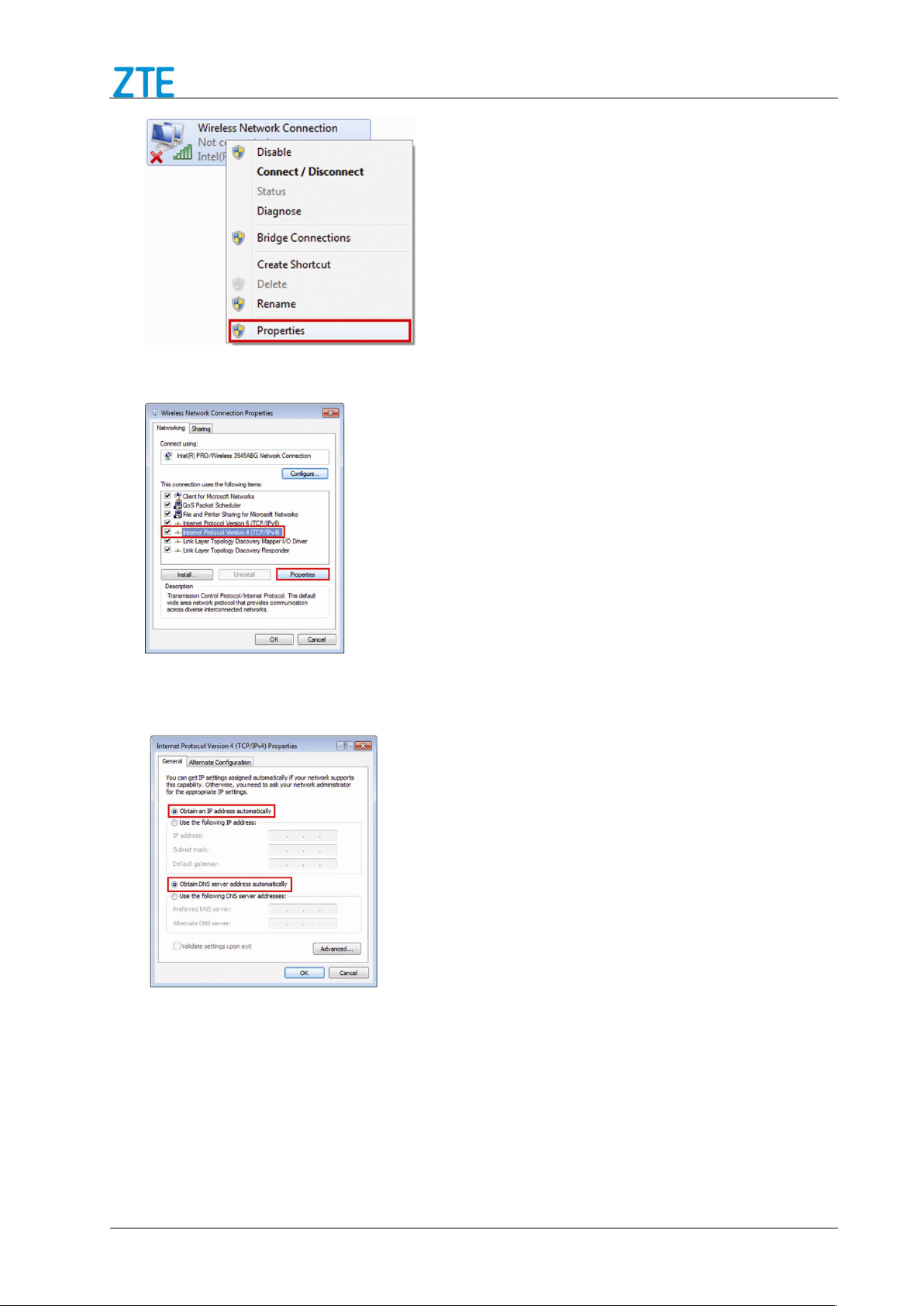
MF985U User Manual
4. Select Internet Protocol Version 4 (TCP/IPv4), and click Properties.
5. Select Obtain an IP address automatically and Obtain DNS server address
automatically, and click OK.
Connecting to Your Device
1.
Make sure that Wi-Fi is enabled. Please check the Wi-Fi Settings on the 4G Mobile
Hotspot configuration page.
8 Confidential and Proprietary Information of ZTE CORPORATION
Page 11
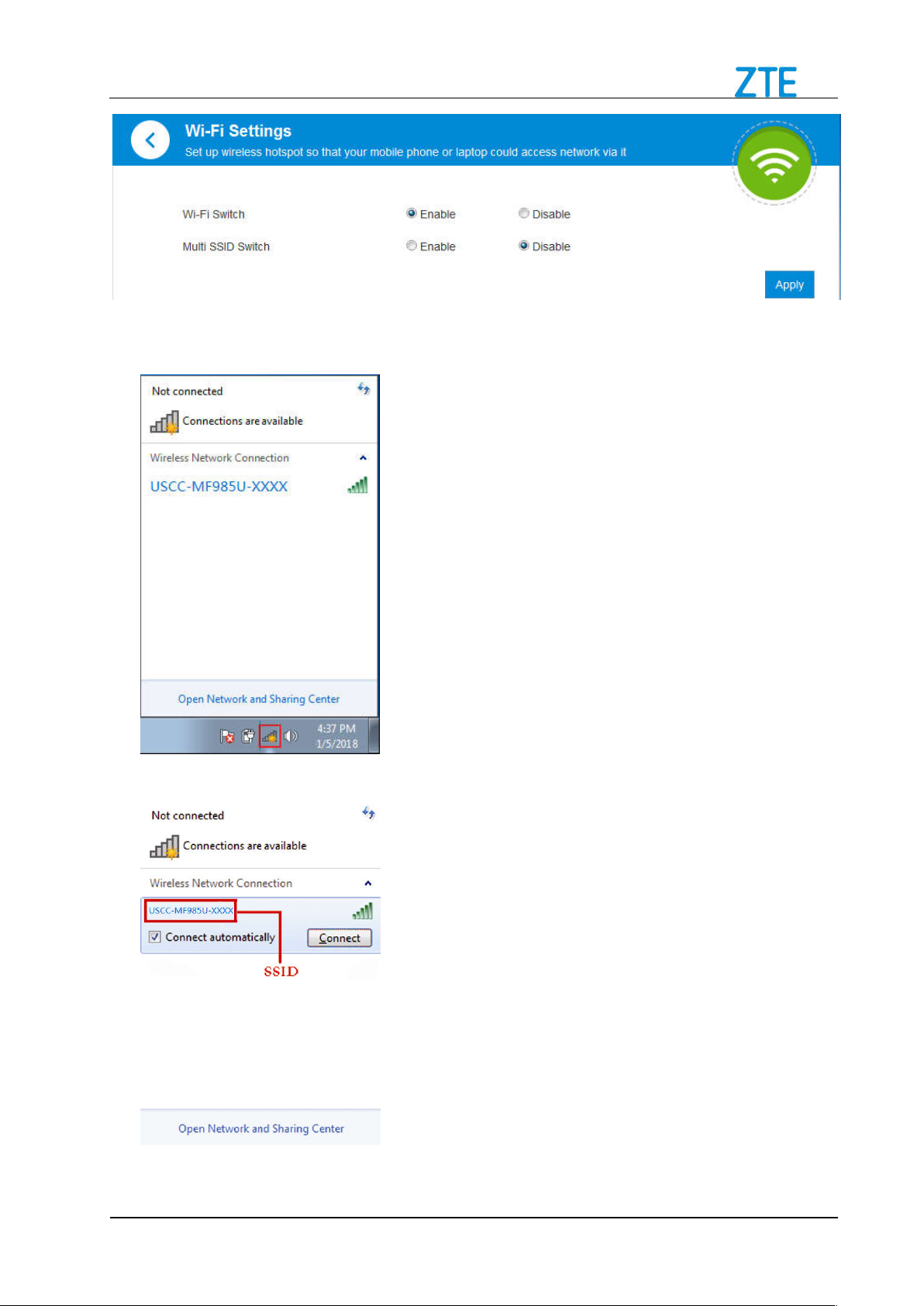
MF985U User Manual
2. Use your normal Wi-Fi application on the client to search for available wireless
networks.
3. Select the SSID of your device, and then click Connect.
Confidential and Proprietary Information of ZTE CORPORATION 9
Page 12
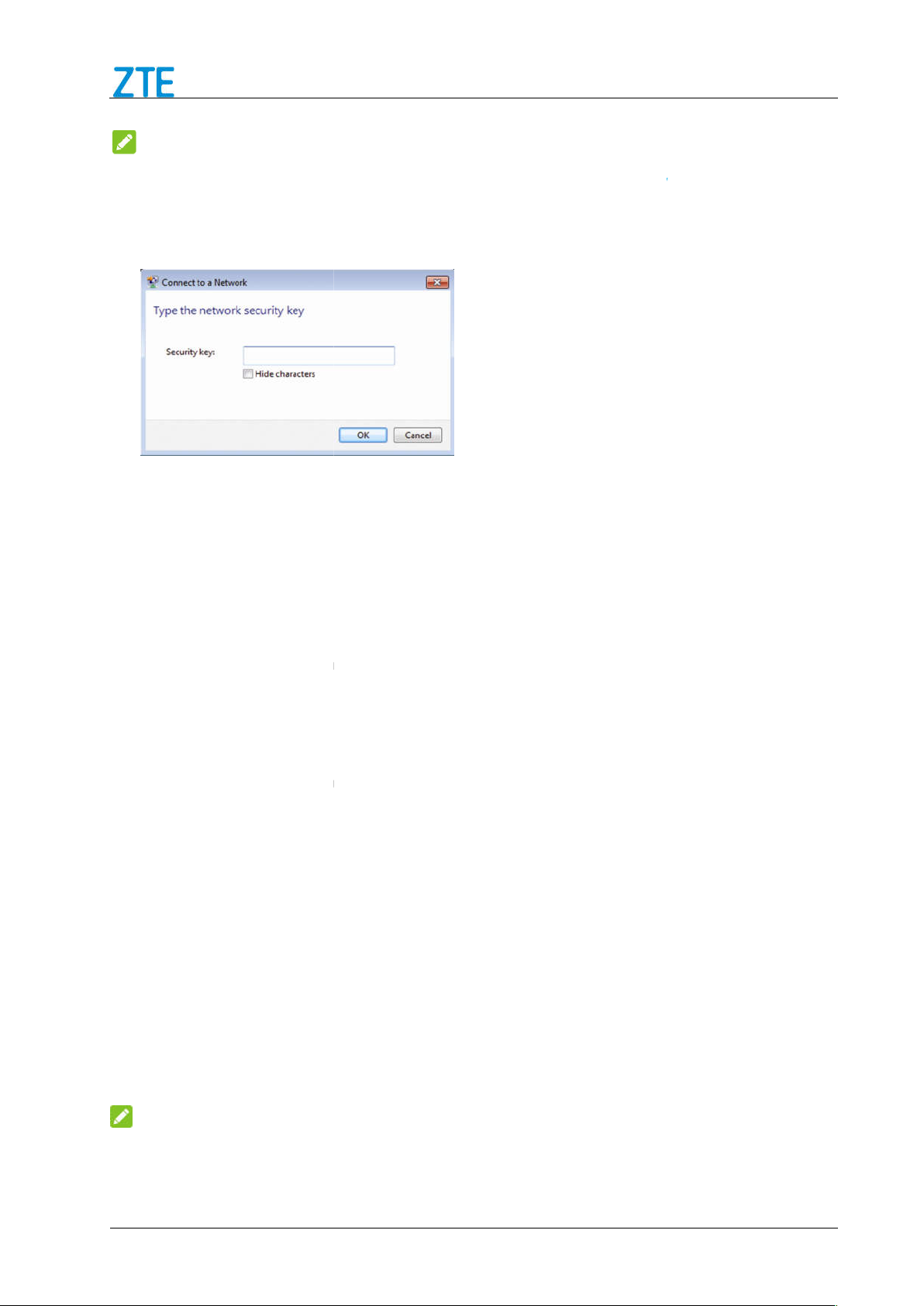
Confidential and Proprietary Information of ZTE CORPORATION
NOTES:
heck the label on your device to get the default SSID
default SSID and password on the LCD screen.
Input the password, and then click
Wait a moment, and then the client will connect to your device successfully.
If you want to use WPS function to enable a Wi
and enable the Wi
Enable the WPS function. Please check the
WPS
to start Wi
Enable the WPS function on your client to respond to this authentication process.
Follow the system prompts on your client to finish the connection.
Accessing the Internet
t the client to your device.
connected to your device successfully, you can access
Disconnecting from the Internet
the 4G Mobile Hotspot
4G Mobile Hotspot
Settings > Data Settings
From the touch screen, touch
Slide the switch next to
off the device can also terminate the
and password
Fi connection, please:
Fi function on your device.
on the 4G
Pair with Main Wi
Fi Protected Setup authentication process.
(network type)
C
Get the
MF985U User Manual
.
4.
5.
1. Power on your device,
2.
configuration page.
3. Press and hold the
touch screen
4.
5.
Key on your device and touch
-
OK.
-
WPS Settings
Mobile Hotspot
-Fi on the
1. Switch on the device.
2. Connec
3. After the client is
automatically.
On
1. Log in the
2. Set Allow Mobile Data
On the Touch Screen
1.
2.
NOTE:
Powering
Configuration Page
configuration page, and click the
.
to Off.
Settings > Allow Mobile Data.
Standard Data to OFF position.
the Internet
Internet connection.
10
Page 13
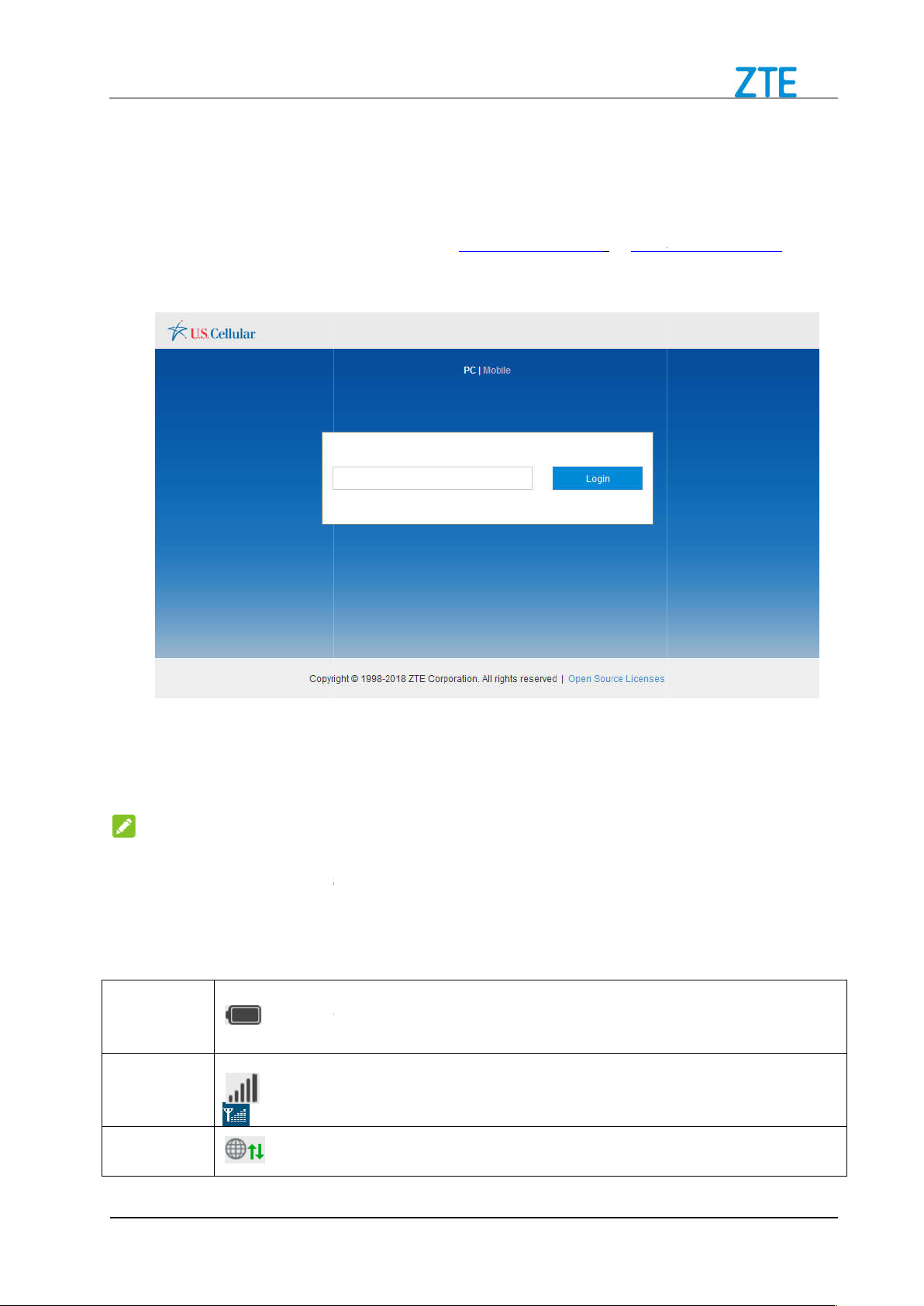
MF985U User Manual
Configuration
Accessing the Configuration Page
Make sure the connection between your device and the client is correct.
Launch the Internet browser and enter
The login page appears as follows. The following figure is only for your reference.
4G Mobile Hotspot
The password is the same as the default Main Wi
The status bar at the top of the
on the right side.
: Shows the battery level.
Shows the network sign
: Connect
Confidential and Proprietary Information of ZTE CORPORATION
http://uscc.hotspot
onfiguration page, input the password
4G Mobile Hotspot
1.
2.
Page
http://192.168.1.1 or
address bar.
3.
in the
Login
1. In the
2. Click Login to proceed.
NOTE:
and service status icons
Battery
indicator
Signal
strength
:
c
.
-Fi password.
provides device
.
al intensity.
Internet
ed to the Internet.
11
Page 14

Confidential and Proprietary Information of ZTE CORPORATION
Disconnect
Fi status and number of the connected users.
5, t
and Guest Wi
Do not modify any settings unless instructed by your service provider.
Please disconnect the device from the cellular network before making changes to
Block / unblock devices
section, and all of wireless devices connected to your
will show in the following figure.
behind the device you want to block and then it will be added to the
Black List. Devices on the black list will not be able to use the device to connect to
MF985U User Manual
status
:
: Wi-
ed from the Internet.
The maximum
Wi-Fi
strength
number is 1
device’s Main
-Fi networks.
Settings
NOTES:
settings.
1. Click Access device
device
2. Click Block
the network.
12
Page 15

MF985U User Manual
3. Click Remove to delete the device from the black list and then the device will be able
to access the network again.
Network Settings
Data Settings
Click Settings > Data Settings. The data settings are shown in the following figure.
To Enable / Disable Mobile Data
1. Select On / Off next to Allow Mobile Data in the figure above.
2. Click Apply.
To Enable / Disable Data Roaming
1. Ensure that the mobile data is available.
2. Select On / Off next to Data Roaming.
3. Click Apply
Confidential and Proprietary Information of ZTE CORPORATION 13
Page 16

MF985U User Manual
APN Setting
Click Settings > APN. The APN parameters are shown in the following figure.
Set as default: Click to set current profile as the default profile.
To add a new APN profile, follow the steps below:
1. Click Add New in the figure above to access the following figure.
14 Confidential and Proprietary Information of ZTE CORPORATION
Page 17

MF985U User Manual
2. Enter the related parameters (please see following table), and then click Apply to
add a new profile.
Parameter Function
PDP Type
Profile Name
APN
DNS Mode
Choose a PDP type from the drop-down list, IPv4 /IPv6 /
IPv4v6.
Type the profile name.
Type the Access Point Name.
If a fixed IP address is provided by your service provider, select
Manual DNS. Otherwise, please select Auto DNS and the
device will automatically obtain parameters.
Authentication
Password Authentication Protocol (PAP) provides a simple
User Name
method without encryption for the peer to establish its identity
using a 2-way handshake. Challenge-Handshake
Authentication Protocol (CHAP) is used to periodically verify the
identity of the peer using a 3-way handshake.
User name is used to obtain authentication from the ISP when
Confidential and Proprietary Information of ZTE CORPORATION 15
Page 18

Confidential and Proprietary Information of ZTE CORPORATION
the connection is established.
Password
Password is used to obtain authentication from the ISP when
the connection is established.
and
If the Authentication is set to
Wi
are shown in the following figure.
are mandatory, others are optional.
, you don’t need to set the User Name and
he main SSID basic parameters
NOTES:
The Profile Name
APN
MF985U User Manual
NONE
Password.
Wi-Fi Settings
Main SSID Settings
1. Select Settings below
-Fi and click Main SSID. T
16
Page 19

MF985U User Manual
Wi-Fi Switch: Enable or disable Wi-Fi function.
Multi SSID Switch: Enable or disable Multi SSID function. You can use the main
SSID and guest SSID at the same time.
Main and Guest Wi-Fi Max Devices: Choose the maximum number of the devices
that can connect to the device simultaneously from the drop-down list, these
connections are shared between the device’s Main and Guest Wi-Fi networks. Click
to adjust the number of connections available for the Main or Guest Wi-Fi
networks.
Network Name (SSID): Service Set Identifier (SSID). Enter a string less than 32
characters as the name for your Wi-Fi.
Broadcast SSID: Disable or Enable (Default) this function. When you check the box,
the device broadcasts the SSID, and other devices can search and connect to it.
When you uncheck the box, other devices cannot search out the SSID. If you want
someone to connect, you need to tell them the SSID, and let them setup the
connection manually.
All the wireless client device is completely isolated: When you check the box, the
devices connected to the Wi-Fi SSID will be unable to communicate with each other.
Security Mode: The security modes are described below:
Mode Description
OPEN Authentication and encryption won't be active. There are risks
that private information can be intercepted or that the network will
be used by unauthorized individuals.
WPA2(AES)-PSK A more secure version of WPA with implementation of the
802.11i standard.
WPA-PSK/WPA2-PSK Apply both the WPA-PSK and WPA2-PSK schemes.
Confidential and Proprietary Information of ZTE CORPORATION 17
Page 20

MF985U User Manual
Password: Set the password for your wireless local area network.
Display password: Allow the password to be displayed on the 4G Mobile Hotspot
configuration page.
2. Click Apply to confirm your configuration.
Guest SSID Settings
1. Select Settings below Wi-Fi and click Guest SSID.
2. Set Multi SSID Switch to Enable. The Guest SSID basic parameters are shown in
the following figure.
18 Confidential and Proprietary Information of ZTE CORPORATION
Page 21

MF985U User Manual
Network Name (SSID): Service Set Identifier (SSID). Enter a string less than 32
characters as the name for your Wi-Fi.
Broadcast SSID: Disable or Enable (Default) this function. When you check the box,
the device broadcasts the SSID, and other devices can search and connect to it.
When you uncheck the box, other devices cannot search out the SSID. If you want
someone to connect, you need to tell them the SSID, and let them setup the
connection manually.
All the wireless client device is completely isolated: When you check the box, the
devices connected to the Wi-Fi SSID will be unable to communicate with each other.
Security Mode: The security modes are described below:
Mode Description
OPEN Authentication and encryption won't be active. There are risks
that private information can be intercepted or that the network will
be used by unauthorized individuals.
WPA2(AES)-PSK A more secure version of WPA with implementation of the
802.11i standard.
WPA-PSK/WPA2-PSK Apply both the WPA-PSK and WPA2-PSK schemes.
Password: Set the password for your wireless local area network.
Display password: Allow the password to be displayed on the 4G Mobile Hotspot
configuration page.
Generate random password when enabled: Allow generate random password for
the Guest SSID network.
3. Click Apply to confirm your configuration.
Confidential and Proprietary Information of ZTE CORPORATION 19
Page 22

MF985U User Manual
WPS Settings
You can enable Wi-Fi Protected Setup (WPS) by PIN (PIN Code) or PBC (push-button)
mode on this page. If your client device supports WPS, there’s no need to enter
password manually when WPS is available.
1. Select Settings below Wi-Fi and click WPS.
SSID: Select the wireless network name that you want to connect to.
PIN: Enter the PIN that is generated by wireless access client.
PBC: You can select the PBC (Push Button Configuration) on the configuration page
or press and hold the WPS Key on the device to enable WPS function.
2. Click Apply to confirm your configuration.
Wi-Fi Advanced Settings
This chapter provides information on how to configure advanced settings for various
aspects of the Wi-Fi such as Channel Bandwidth, Country/Region Code, Frequency
(Channel), etc.
20 Confidential and Proprietary Information of ZTE CORPORATION
Page 23

MF985U User Manual
Wi-Fi Band: Select the desired frequency for your device.
Network Mode: Select the suitable Wi-Fi network mode.
Channel Bandwidth: Select the bandwidth of the channel.
Country/Region Code: Select the suitable Country/Region Code for your device.
Frequency (Channel): Select appropriate channel to optimize the performance and
coverage of your wireless network.
Data Management Settings
1. Click in Statistics area, you can create statistic plan, query used and left
statistic in the following figure.
Confidential and Proprietary Information of ZTE CORPORATION 21
Page 24

2. Set Data Management to Enable.
MF985U User Manual
Data Management: Enable or disable data management function.
Billing date: Set the usage cycle reset date on the every month.
Used Data: Check how much data has been used during the time cycle you set. Click
to enter the related parameters.
XX of remaining: Check how much data remains during the time cycle you set.
Data Alert: Remind you when used data reaches specified percentage. Click to
adjust the parameters.
Monthly Data Plan: Set mobile data usage limit. Click to adjust the parameters.
3. Click Apply to confirm your configuration.
22 Confidential and Proprietary Information of ZTE CORPORATION
Page 25

MF985U User Manual
File sharing allows you to share the files in a
C Card via USB Cable
Log in to the 4G Mobile Hotspot configuration page.
to set the sharing mode. The default mode is
Confidential and Proprietary Information of ZTE CORPORATION
to view the detail status
C card via USB cable or web
.
Status Information
Click Detail Information
information.
in Status Information area
File Sharing
browser.
Sharing microSDX
1.
2. Click
microSDX
USB
23
Page 26

Confidential and Proprietary Information of ZTE CORPORATION
device to PC/Tablet via USB cable.
of your PC/Tablet to access all files in microSD
C card via USB cable only in USB mode. The web page of
C card will be disabled.
Card via Web Browser
on the 4G Mobile Hotspot configuration page.
mode
to Enable
Access Type
need
MF985U User Manual
3. Connect the
4. Go to My Computer
NOTE:
You can access microSDX
sharing microSDX
Sharing microSDXC
1. Click
2. Select HTTP SHARE
XC card.
.
3. Set Share Setting
4. Set File to Share,
24
.
, and Path to Share as you
.
Page 27

MF985U User Manual
5. Click Apply to save the settings.
6. Launch the browser on your PC/Tablet/Smart phone connected to the device via
Wi-Fi and enter http://uscc.hotspot or http://192.168.1.1 in the address bar.
7. Click View SD card to access the files in microSDXC card.
Advanced Settings
This chapter provides information on how to configure advanced settings for the device
such as power-save settings, firewall settings, router settings, etc.
Power-save
Click > Power-save to set the power save settings.
Wi-Fi Coverage
Short: Minimum power consumption and coverage.
Medium: 50% of device power consumption and coverage.
Long: Maximum power consumption and coverage.
Wi-Fi Sleep
Sleep after: Select a time from the drop-down list. When there’s no Wi-Fi connection in
the specified time, Wi-Fi will be unavailable and the system will turn to sleep mode for
power-saving.
Confidential and Proprietary Information of ZTE CORPORATION 25
Page 28

MF985U User Manual
Router Settings
1. Click > Router, the router information is shown in the following figure:
IP Address: IP address for the LAN interface.
Subnet Mask: Subnet mask for the IP address.
DHCP Server: Enable or disable DHCP Server function.
DHCP IP Pool: Allocate begin and end IP address for IP pool.
DHCP Lease Time: Define how long before the leased IP address will expire. The
new IP address will be reallocated after the IP address has expired.
2. Click Apply to confirm your configuration.
Firewall
A firewall protects your connected devices against malicious incoming traffic from the
26 Confidential and Proprietary Information of ZTE CORPORATION
Page 29

MF985U User Manual
Internet. The firewall cannot be disabled, but the following settings are available.
Port Filtering
1. Click > Firewall > Port Filtering, the MAC/IP/Port Filtering section is shown in
the following figures.
2. Set MAC/IP/Port Filtering to Enable, Default Policy to Accepted or Dropped and
click Apply, the filter settings will appear as shown below:
Confidential and Proprietary Information of ZTE CORPORATION 27
Page 30

MF985U User Manual
Default Policy: Set how to handle the packet if none of the rules matches.
Accepted: Internet traffic is allowed by default. Only traffic from the selected
applications will be blocked from accessing the Internet. Traffic is identified by port
numbers. In particular, you need to know the port numbers and the protocol (TCP,
UDP) used by outgoing traffic.
Dropped: Internet traffic is blocked by default. Only traffic from the selected,
pre-defined or custom applications is allowed to access the Internet.
28 Confidential and Proprietary Information of ZTE CORPORATION
Page 31

MF985U User Manual
Select IPv4 or IPv6.
Set the MAC address that will be filtered.
Set the source IP address that will be filtered.
Set the destination IP address that will be filtered.
Set which protocol will be used for filtering.
Set how to handle the packet if it matches with th
Type a comment for the filter settings.
If rules are in conflict with each other, the first to be triggered will determine how that
to confirm your configuration.
Accepted
Input the detailed information in the
MAC/IP/Port Filtering Settings
Current MAC/IP/Port Filtering Rules
Click the rule which you want to delete in
to delete the rule which you selected.
Firewall > Port Mapping
Confidential and Proprietary Information of ZTE CORPORATION
area.
Settings
area. The rule will display in the
IP Settings:
MAC Address:
Source IP Address:
Dest. IP Address:
Protocol:
Action:
Comment:
NOTE:
traffic is handled.
3. Click Apply
To add a new rule:
1. Select Enable,
or Dropped in the Port Filtering
2. Click Apply.
3.
4. Click Apply in the
To delete a rule:
1.
System area.
2. Click Delete
MAC/IP/Port Filtering
in System area.
area.
Port Mapping
1. Click >
following figures.
is shown in the
29
Page 32

MF985U User Manual
2. If you select Enable, and click Apply. The following figure will appear:
Src. Port: Set the source port that will be filtered.
Dest. IP Address: Set the destination IP address that will be filtered.
Dest. Port: Set the destination Port that will be filtered.
Protocol: Set which protocol will be used for filtering.
30 Confidential and Proprietary Information of ZTE CORPORATION
Page 33

MF985U User Manual
Comment: Type a comment for the filter settings.
3. Click Apply.
4. If you want to remove the Port Mapping rule, select the rule and click Delete.
UPnP
Universal Plug Play (UPnP) is a set of networking protocols that allows network devices,
such as PC, printers, Internet gateways, Wi-Fi access points and mobile devices, to
seamlessly discover each other’s presence on the network and establish functional
network services for data sharing, communications, and entertainment.
1. Click > Firewall > UPnP. The UPnP settings page is shown in the following
figure.
2. Check Enable and click Apply to enable the function.
DMZ
The DMZ, or De-Militarized Zone, is a selected internal IP address of a device that allows
full access and connectivity from outside traffic, through the firewall, to a specific internal
device without being filtered or blocked by your device.
1. Click > Firewall > DMZ and the following page will appear:
2. If you select Enable, the DMZ Settings will appear:
Confidential and Proprietary Information of ZTE CORPORATION 31
Page 34

MF985U User Manual
3. Enter the IP address of the device you want to communicate with the Internet
unfiltered, and then click Apply to save the settings.
Reset
Click > Others > Reset. Click Reset to set all the settings to their factory default
values, and then the device will restart automatically.
Restart
Click > Others > Restart. Click Restart to restart your device manually.
Web Portal Passwords
1. Click Web Portal Passwords to manage the login password of the 4G Mobile
Hotspot configuration page.
32 Confidential and Proprietary Information of ZTE CORPORATION
Page 35

MF985U User Manual
Current Password: Enter the current password.
New Password: Enter the new password.
Confirm New Password: Enter the new password again.
2. Click Apply to save your settings.
Touch Screen
You can configure basic Wi-Fi and display settings, view data usage details, customize
and configure your device from the touch screen.
Status Bar
Wi-Fi Network
Name & Password
Touch for usage
details
Touch for WPS, Main
Wi-Fi, Guest Wi-Fi
and other options
Touch to change display,
mobile data and other
settings
Confidential and Proprietary Information of ZTE CORPORATION 33
Page 36

MF985U User Manual
Data Usage
You can check how much data has been used on the home page, or touch to set mobile
data limit and warning, monthly data plan, and usage cycle rest date.
Data Usage Limit: Turn on or off data usage limit function.
Monthly Data Plan: Set mobile data limit.
Used Data: Check how much data has been used during the time cycle you set.
Touch to adjust the parameters.
Data Alert: Remind you when used data reaches specified percentage. Touch to
adjust the parameters.
Billing date: Set the usage cycle reset date on the every month.
Wi-Fi
Touch to configure basic Wi-Fi settings.
Wi-Fi: Turn on or off Wi-Fi.
Main Wi-Fi Network: Touch to view Main Wi-Fi network name and password. You
can also touch WPS > Pair with Main Wi-Fi to connect other devices to your device
without entering your password.
Guest Wi-Fi Network: Touch to turn on or off Guest Wi-Fi network and view network
name and password. You can also touch WPS > Pair with Guest Wi-Fi to connect
other devices to your device without entering your password.
WPS: Touch Pair with Main Wi-Fi or Pair with Guest Wi-Fi to connect other devices
to your device without entering your password.
Connected Devices: View all of wireless devices connected to your device. Touch
the device you want to block and touch Block > OK, and then it will be added to the
Black List. Or touch Block List, devices on the black list will not be able to use the
34 Confidential and Proprietary Information of ZTE CORPORATION
Page 37

MF985U User Manual
device to connect to the network.
Max Wi-Fi Devices: Touch / next to Max Wi-Fi to set the maximum number
of the devices that can connect to the device simultaneously, these connections are
shared between the device’s Main and Guest Wi-Fi networks. Touch to adjust
the number of connections available for the Main or Guest Wi-Fi networks.
Wi-Fi Band: Select the desired frequency for your device.
Wi-Fi Range: Select the range for your device.
Wi-Fi Sleep Mode: Select the length of time for your Wi-Fi signal broadcast to remain
active if no devices are connected.
Settings
Touch to configure basic device settings.
Allow Mobile Data: Slide the switch next to Standard Data to turn on or off mobile
data.
Data Roaming: Slide the switch next to Data Roaming to turn on or off data roaming.
Data usage: Check how much data has been used or set mobile usage limit and
warning. See Data Usage.
Display
Screen Brightness: Set the brightness of the touch screen as you need.
Display Timeout: Set the length of time of inactivity before the screen turns off
automatically.
Wi-Fi Info on Home Screen: Set whether Wi-Fi information should be displayed
on the home screen.
Lock Screen (PIN): Disable the screen lock or enable it with PIN.
Software Update: Check, download and install the system updates.
Factory Reset: Touch Factory Reset > Reset device to reset the device to its factory
Confidential and Proprietary Information of ZTE CORPORATION 35
Page 38

MF985U User Manual
default settings.
About Your Device: Touch to view important device information and legal
information.
Warning and Notice
To the Owner
•
Some electronic devices are susceptible to electromagnetic interference sent by your
device if inadequately shielded, such as the electronic system of vehicles. Please
consult the manufacturer of your device before using if necessary.
• Operating your device may interfere with medical devices like hearing aids and
pacemakers. Please always keep them more than 20 centimeters away from such
medical devices when they are turned on. Turn your device off if necessary. Consult a
physician or the manufacturer of the medical device before using your device.
• Be aware of the usage limitation when using your device at places such as oil
warehouses or chemical factories, where there are explosive gases or explosive
products being processed. Turn off your device if required.
• The use of electronic transmitting devices is forbidden in aircrafts, at petrol stations and
in hospitals. Please observe and obey all warning signs and switch off your device in
these conditions.
• Do not touch the inner antenna area if not necessary. Otherwise it will affect your
device’s performance.
• Store your device out of the reach of little children. Your device may cause injury if used
as a toy.
• Do not touch the metallic parts of your device so as to avoid a burn, when your device is
working.
Using Your Device
•
Please use original accessories or accessories that are authorized. Using any
unauthorized accessories may affect your device’s performance, and violate related
national regulations about telecom terminals.
• Avoid using your device near or inside metallic structures or establishments that can
emit electromagnetic waves. Otherwise it may influence signal reception.
• Your device is not waterproof. Please keep it dry and store in a shady and cool place.
• Do not use your device immediately after a sudden temperature change. In such case,
it will produce dew inside and outside your device, so don’t use it until it becomes dry.
• Handle your device carefully. Do not drop, bend or strike it. Otherwise your device will
36 Confidential and Proprietary Information of ZTE CORPORATION
Page 39

MF985U User Manual
professionals and only qualified technicians can undertake
Operating temperature range of 0
charger
mechanism
you want to charge the battery, please reconnect the charger.
charge
operating temperature. Failing to do so will shorten battery life or
cause battery swelling or leakage. If the battery shows signs of swelling or leakage,
immediately.
circuit the battery, as this can cause excessive heat and fire.
Do not store battery in hot areas or dispose of it in a fire to avoid explosion.
Do not disassemble or modify the battery.
sing the battery for a long period, remove it from your device and store it in a
Never use any charger or battery damaged or worn out.
out battery to the provider or put it in the appointed recycle place. Do
in familial rubbish.
If the battery is broken, keep away from it. If it taints your skin, wash your skin with
abundant fresh water and ask doctor
apply to defects or errors in the Product caused by:
End User’s failure to follow ZTE’s installation, operation or maintenance instructions
End User’s mishandling, misuse, negligence, or improper
storage, servicing or operation of the Product.
Modifications or repairs not made by ZTE or a ZTE
Confidential and Proprietary Information of ZTE CORPORATION
and humidity range of 5% ~ 95% are
a long period
of the battery, and the battery will not be charged.
the device for a long period or use the device
certified individual.
be damaged.
• No dismantling by non-
repair work.
•
℃ ~ +35℃
recommended.
• Do not connect the
trigger the protection
while using the device for
• Do not connect the
and battery in non-
r while using
please stop use
Using Battery
•
Do not short-
•
. Failing to do so will
If
•
• When not u
cool dry place.
•
• Return the wear-
not put it
WARNING!
for help if necessary.
Limited Warranty
•
This warranty does not
i. Reasonable abrasion.
ii.
or procedures.
iii.
iv.
-
37
Page 40

MF985U User Manual
v. Power failures, surges, fire, flood, accidents, actions of third parties or other events
outside ZTE’s reasonable control.
vi. Usage of third-party products, or usage in conjunction with third-party products
provided that such defects are due to the combined usage.
vii. Any other cause beyond the range of normal usage intended for the Product.
End User shall have no right to reject or return the Product, or receive a refund for the
Product from ZTE under the above-mentioned situations.
• This warranty is End User’s sole remedy and ZTE’s sole liability for defective or
nonconforming items, and is in lieu of all other warranties, expressed, implied or
statutory, including but not limited to the implied warranties of merchantability and
fitness for a particular purpose, unless otherwise required under the mandatory
provisions of the law.
Limitation of Liability
ZTE shall not be liable for any loss of profits or indirect, special, incidental or
consequential damages resulting from or arising out of or in connection with using of this
product, whether or not ZTE had been advised, knew or should have known of the
possibility of such damages, including, but not limited to lost profits, interruption of
business, cost of capital, cost of substitute facilities or product, or any downtime cost.
FCC Regulations:
This device complies with part 15 of the FCC Rules. Operation is subject to the following
two conditions: (1) This device may not cause harmful interference, and (2) this device
must accept any interference received, including interference that may cause undesired
operation.
This device has been tested and found to comply with the limits for a Class B digital
device, pursuant to Part 15 of the FCC Rules. These limits are designed to provide
reasonable protection against harmful interference in a residential installation. This
equipment generates, uses and can radiate radio frequency energy and, if not installed
and used in accordance with the instructions, may cause harmful interference to radio
communications. However, there is no guarantee that interference will not occur in a
particular installation. If this equipment does cause harmful interference to radio or
television reception, which can be determined by turning the equipment off and on, the
user is encouraged to try to correct the interference by one or more of the following
measures:
Reorient or relocate the receiving antenna.
Increase the separation between the equipment and receiver.
Connect the equipment into an outlet on a circuit different from that to which the
receiver is connected.
Consult the dealer or an experienced radio/TV technician for help.
CAUTION:
38 Confidential and Proprietary Information of ZTE CORPORATION
Page 41

MF985U User Manual
Changes or modifications not expressly approved by the party responsible for
compliance could void the user’s authority to operate the equipment.
FCC RF Exposure Information (SAR)
This device is designed and manufactured not to exceed the emission limits for exposure
to radio frequency (RF) energy set by the Federal Communications Commission of the
United States.
During SAR testing, this device is set to transmit at its highest certified power level in all
tested frequency bands, and placed in positions that simulate RF exposure in usage
against the head with no separation, and near the body with the separation of 10 mm.
Although the SAR is determined at the highest certified power level, the actual SAR level
of the device while operating can be well below the maximum value. This is because the
device is designed to operate at multiple power levels so as to use only the power
required to reach the network. In general, the closer you are to a wireless base station
antenna, the lower the power output.
The exposure standard for wireless devices employs a unit of measurement known as
the Specific Absorption Rate, or SAR. The SAR limit set by the FCC is 1.6 W/kg.
Tests for SAR are conducted using standard operating positions accepted by the FCC
with the device transmitting at its highest certified power level in all tested frequency
bands.
The FCC has granted an Equipment Authorization for this model device with all reported
SAR levels evaluated as in compliance with the FCC RF exposure guidelines. SAR
information on this model device is on file with the FCC and can be found under the
Display Grant section of www.fcc.gov/oet/ea/fccid after searching on FCC ID:
SRQ-MF985U.
For this device, the highest reported SAR value for usage near the body is 1.231 W/kg.
While there may be differences between the SAR levels of various devices and at
various positions, they all meet the government requirement.
SAR compliance for body operation is based on a separation distance of 10 mm between
the unit and the human body. Carry this device, at least 10 mm away from your body to
ensure RF exposure level compliant or lower to the reported level. To support body
operation, choose the belt clips or holsters that do not contain metallic components to
maintain a separation of 10 mm between this device and your body.
Troubleshooting
Problem Suggested Solution
Cannot establish the
Wi-Fi connection
between your device
and client.
Refresh network list and select the correct SSID.
Check the IP address to make sure your client can
obtain an IP address automatically in the Internet
protocol (TCP/IP) properties.
Type the correct network key (Wi-Fi password) when
Confidential and Proprietary Information of ZTE CORPORATION 39
Page 42

you connect to the device.
MF985U User Manual
The client connected to
the device cannot
access the Internet.
Cannot visit the 4G
Mobile Hotspot
configuration page.
About the password
Make sure your nano-SIM card is available.
Change the location to find a place with good signal.
Contact your service provider.
Enter the correct address. The default address is
http://192.168.1.1 or http://uscc.hotspot.
Only use one network adapter in your PC.
Do not use any proxy server.
Check the SSID on the LCD screen and Wi-Fi
connection password or check the label on the device to
get them.
Check the default login password on the LCD screen or
check the label on the device to get it.
If you changed the password and forgot the new
password, you need to restore the device to the factory
default settings.
For more assistance, please:
• Send an E-mail to mobile@zte.com.cn
• Visit www.ztedevice.com
.
40 Confidential and Proprietary Information of ZTE CORPORATION
