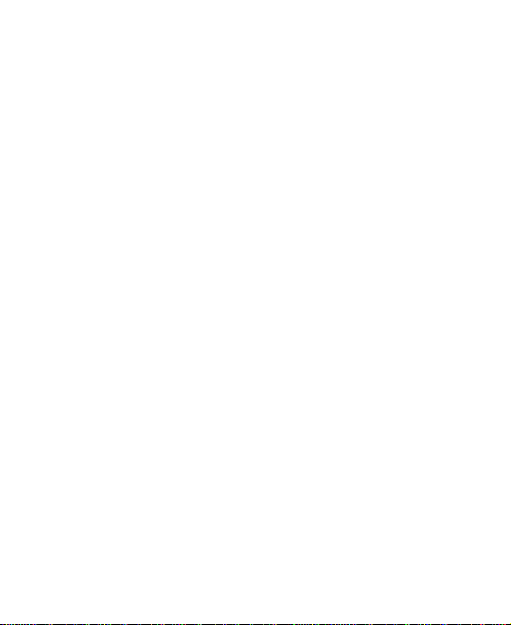
ZTE-G R352
GSM Digital Mobile Phone
User Manual
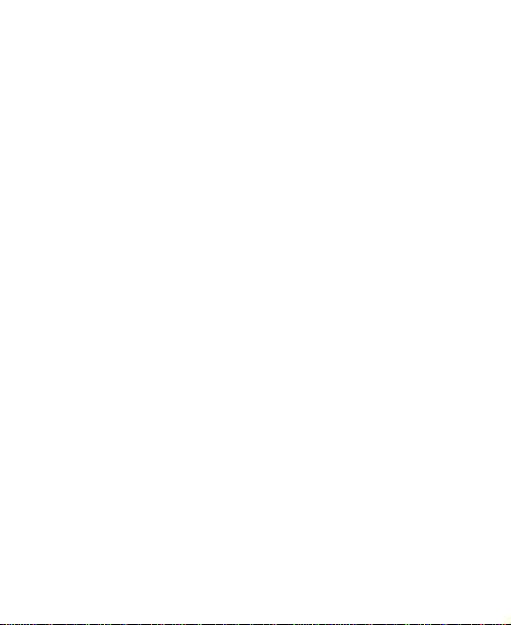
Security
To protect your mobile phone from illegal use, take the
security measures as follows:
Set PIN codes of the SIM card.
Set handset loc k code.
Set call restrictions.
Safety Precautions
Operational Precautions
Please use your phone properly. When making or
Do not touch the antenna when the phone is in use.
Some people may be susceptible to epileptic seizures or
Keep the phone out of the reach of sm all children. The
This section includes some important information on
safe and efficient operation. Please read this
information before using the phone.
receiving a call, please hold your phone as holding a
wireline telephone. Make sure that the phone is at least
one inch (about two point five centimeters) from your body
when transmitting.
Touching the antenna area affects call quality and may
cause the phone to operate at a higher power level than
needed.
blackouts when exposed to flashing lights, such as when
watching television or playing video games. If you have
experienced seizures or blackouts, o r if you hav e a fam ily
history of such occurrences, please consult your doctor
before playing video games on your phone or enabling a
flashing-light feature on your phone. (The flashing-light
feature is not available on all products.)
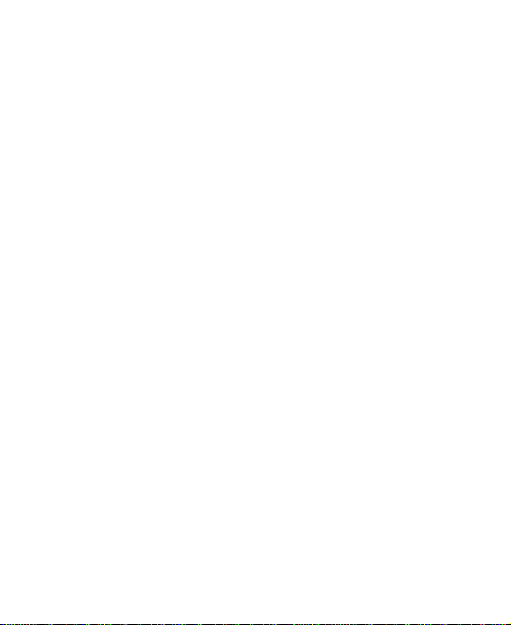
phone may cause injury if used as a toy.
Precautions While Driving
Please pay attention to the traffic safety. Check the laws
and regulations on the use of your phone in the area where
you drive. Always obey them.
Use hands-free funct ion of the phone, if ava ilable.
Pull off the road and park before making or answering a
call if conditions require.
Precautions for Medical Device s and Facilities
When usin g your phone n ear pacemak ers, plea se always
keep the phone more than eight inches (about twenty
centimeters) from the pacemaker when the phone is
switched on. Do not carry the phone in the breast pocket.
Use the ear opposite the pacemaker to minimize the pot ent ial
for interference. Switch off the phone immediately if necessary.
Some phones ma y int e rf ere wit h som e he ar in g ai ds. In th e
event of such interference, you may consult your hearing
aids manufacturer to discuss alternatives.
If you use any other personal medical device, please
consult the manufacturer of your device to determine if it is
adequately shielded from RF energy.
In those f aci lit ies with s pec ial d emand , s uch as hosp ita l or
health c are f aci lit ies, p le ase pa y att ent ion t o the res tr ict ion
on the use of mobile phone. Switch off your phone if
required.
Mobile Phone
Please us e original acces sories or acces sories approv ed
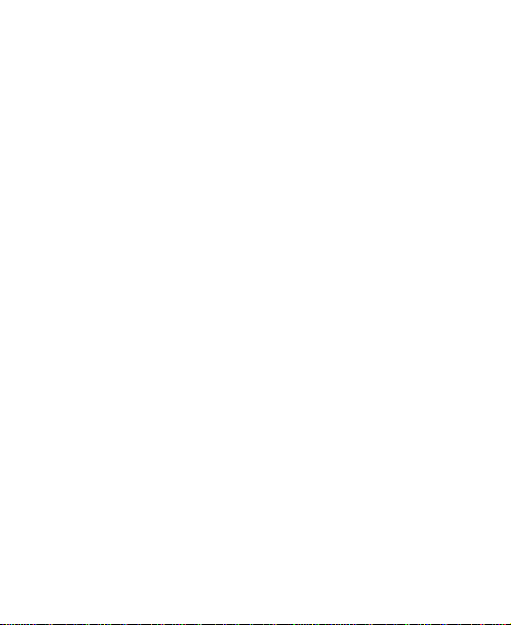
by the phone manufacturer. Using any unauthorized
accessories may affect your mobile phone’s performance,
damage your phone or even cause danger to your body
and violate related local regulations about telecom
terminals.
Turn off your phone before you clean it. Use a damp or
anti-static clo th to cl ean the p hone. Do no t use a dry cl oth
or elect rostatic ally cha rged cloth. Do not us e chemica l or
abrasive cleaners as these could damage the phone.
As your mobile phone can produce electromagnetic field,
do not place it near magnetic items such as computer
disks.
Using th e phone near elec trical applianc es such as TV,
telephone, radio and personal computer can cause
interference.
Do not expose your mobile phone to direct sunlight or store
it in hot areas. High temperatures can shorten the life of
electr onic devic es .
Keep your phone dry. Any liquid may damage your phone.
Do not drop, knock or harshly treat the phone. Rough
handling can break internal circuit boards.
Do not connect the phone with any incompatible enhancement.
Do not attempt to disassemble the mobile phone or battery.
Do not store the phone with flammable or explosi ve arti cles.
Do not charge the mobile phone without battery.
Precauti ons for P otent ia lly Explosive Atmospheres
Switch off your phone prior to entering any area with
potent ially explos ive atmospher es, such as fue ling areas,
fuel or chemical transfer or storage facilities.
Do not remov e, instal l, or charge ba tteries i n such areas.
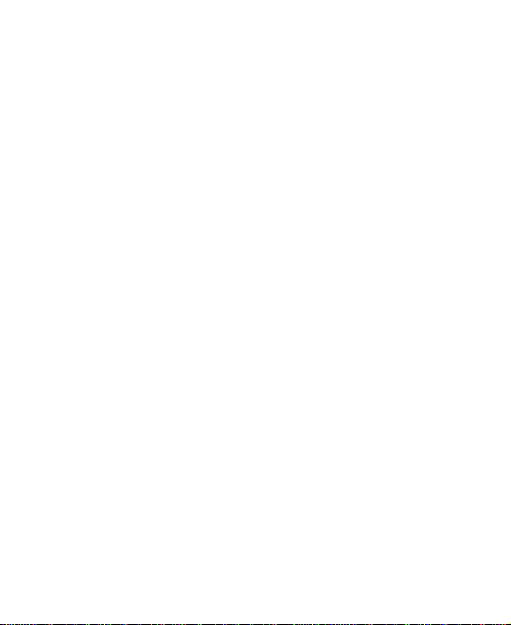
Spark in a potentially explosive atmosphere can cause an
explosion or fire resulting in bodily injury or even death.
To avoid possible interference with blasting operations,
switch off your phone when you are near electrical blasting
caps, in a blasting area, or in areas posted “Turn off
electr onic devic es .” Obey all s igns and instructions.
Precaut ions for Electronic De vices
Some electronic devices are susceptible to electromagnetic
interference sent by mobile phone if inadequately shielded,
such as electronic system of vehicles. Please consult the
manufacturer of the device before using the phone if
necessary.
Safety and General Use in Vehicles
Safety a irbag, brake, s peed control sys tem and oil eject
system shouldn’t be affect ed by wireless transmission. If
you do meet problems above, please contact your
automobile provider. Do not place your phone in the area
over an airbag or in the airbag deployment area. Airbags
inflate with great force. If a phone is placed in the airbag
deployment area and th e airbag inflates, the phone may be
propelled with great force and cause serious injury to
occupants of the vehicle.
Please turn off your mobile phone at a refueling point, and
the same to the place where the use of two-way radio is
prohibited.
Aircraft Safety
Please turn off your mobile phone before the airplane
takes off. In order to protect airplane’s communication
system from interference, it is forbidden to use mobile
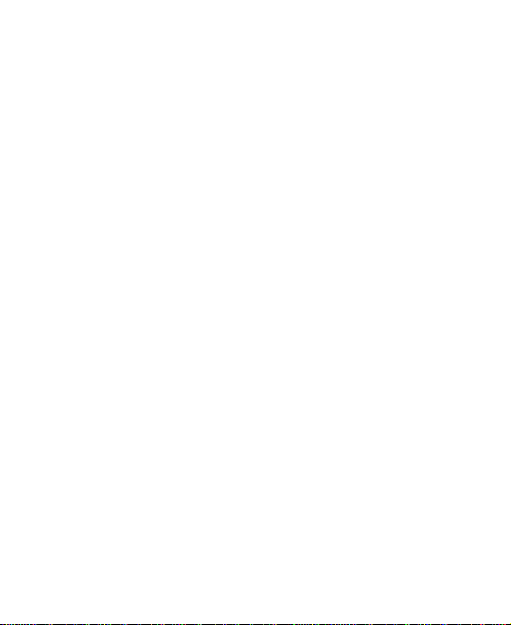
phone in flight. Safety regulations require you to have
permission from a crew member to use your phone while
the plane is on the ground.
If the mobi le phone has the funct ion of automatic tim ing
power-on, please check your alarm setting to make sure
that your phone will not be automatically turned on during
flight.
Batter y U se
Do not short-circuit the battery, as this can cause the unit
to overheat or ignite.
Do not store battery in hot areas or throw it into fire.
Otherwise, it will cause exp losion.
Do not disas semble or refit th e battery. Other wise, it will
cause liquid leakage, overheating, explosion and ignition
of the battery.
Please store the battery in a cool dry place if you don’t use
it for a long period.
The battery can be recharged for hundreds of times, but it
will eventually wear out. When the operating time ( talk t im e
and standby time) is notic eably short er than n ormal, it is
time to replace it with a new one.
Please stop using the charger and battery when they are
damaged or show evidence of aging.
Return the worn-out battery t o the p rov ider o r dis pos e of it
in accordance with environment regulations. Do not
dispose of it in household rubbish.
Please use original batteries or batteries approved by the
phone manufacturer. Using any unauthorized battery may
affect your handset performance or may cause danger of
explosion, etc.
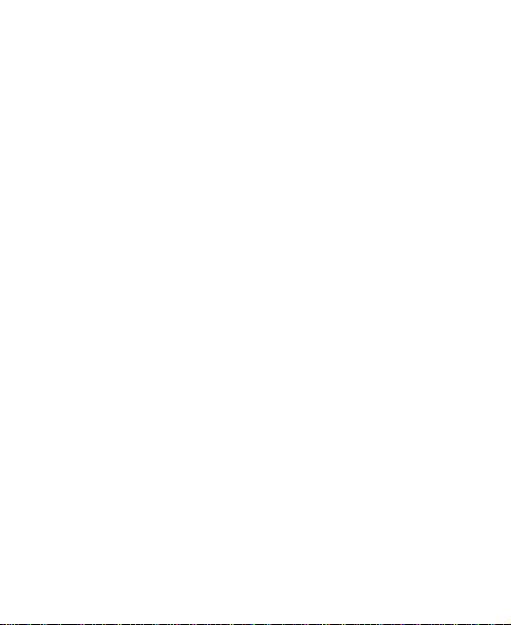
Warning: If the battery is damaged, do not discharge it. If the
leakage does come into contact with the eyes or skin, wash
thoroughly in clean water and consult a doctor.
Health and safety information
The phone with internal antenna has been tested for compliance with FCC RF Exposure (SAR) limits and is complied with FCC RF exposure compliance requirements.
Exposure to radio frequency energy
Radio wave exposure and Specific Absorption Rate (SAR)
information The handset is designed to comply with safely,
requirements for exposure to radio waves. This requirement is
based on scientific guidelines that include safety margins
designed to assure the safety of all persons, regardless of age
and health.
The radio wave exposure guidelines employ a unit of
measurement known as the Specific Absorption Rate, or SAR.
Tests for SAR are conducted using a standardized method
with the
Phone transmitting at its highest certified power level in all
used frequency bands. While there may be differences
between the SAR levels of various ZTE phone models, they
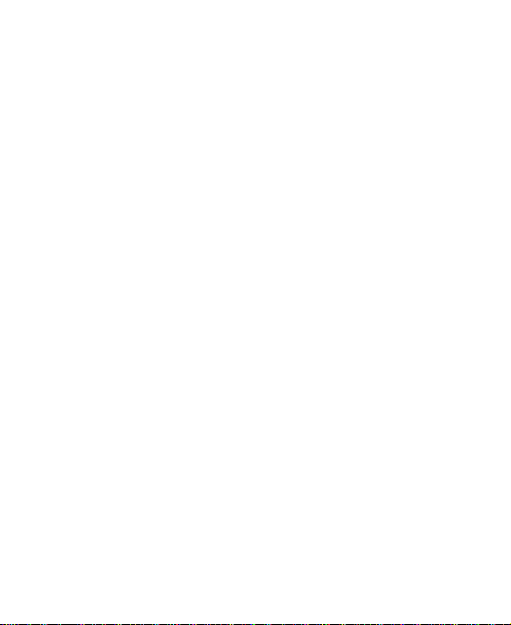
are all designed to meet the relevant guidelines for exposure
to radio waves.
The SAR limit recommended is 1.6W/kg averaged over one
(1) gram of tissue. The highest SAR value for this device
when tested at the ear was 0.605 W/kg, and when tested at
the body it was 1.32 W/kg SAR compliance for bodyworn
operations is restricted to belt-clips, holsters, or similar
accessories that have no metallic component in the assembly
and which provide at least 1.5 cm separation between the
device, including its antenna, and the users body.
Body Worn Operation
Importa nt safety information regarding radiofrequency
radiation(RF) exposure.
To ensure compl i ance wit h RF expos u re guid eli nes the
phone must be us ed with a minimum of 15 mm separation
from the body.
Failure to observe these instructions could result in your RF
exposure exceeding the relevant guideli ne l imits .
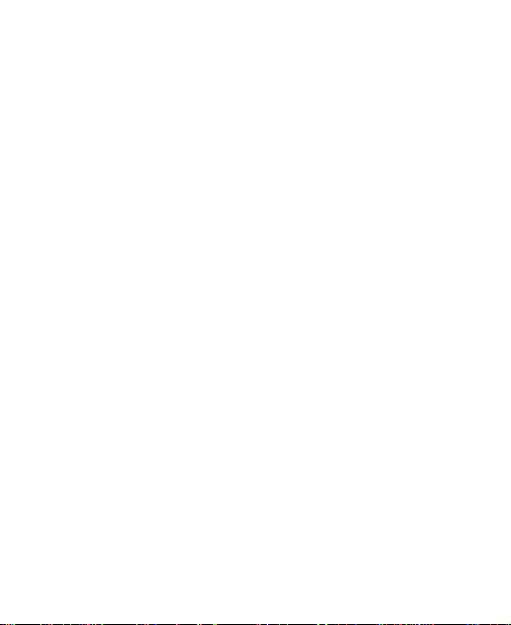
FCC Compliance
This device compli es with part 1 5 of t he FCC Rules. Operatio n is
subject to the following two conditions: (1) This device may not
cause har m ful interference, and (2) this device must ac cept any
interference received, including interference that may cause
undesired operation.
NOTE: This equipment has been tested and found to comply with
the limits for a Class B digital device, pursuant to part 15 of the
FCC Rules. These limits are designed to provide reasonable
protection against harmful interference in a residential
installation. This equipment generates, uses and can radiate
radio frequency energy and, if not installed and used in
accordance with the instructions, ma y cau se harmful interference
to radio communications. However, there is no guarantee that
interference will not occur in a particular installation. If this
equipment does cause harmful interference to radio or television
reception, which can be determined by turning the equipment off
and on, the user is encouraged to try to correct the interference
by one or more of the following measures:
—Reorient or relocate the receiving antenna.
—Increase the separation between the equipment and receiver.
—Connect t he equipmen t into an outlet on a circu it differ ent from
that to which the receiver is connected.
—Consult the dealer or an experienced radio/ TV technician for
help.
Caution: Changes or modifications not expressly approved
by the manufacturer could void the user’s aut hority to
operate the equipment.
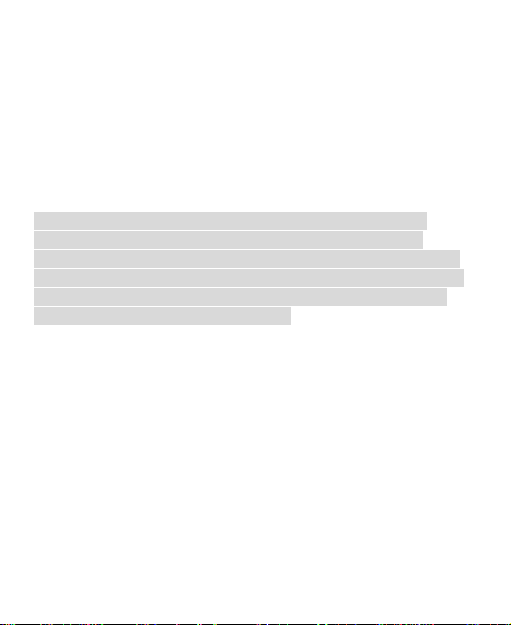
Limitation of Liability
ZTE shall not be liable for any loss of profits or indirect, special,
incidental or consequential damages resulting from or arising out
of or in connection with using this product, whether or not ZTE
had been advised, knew or should have known the possibility of
such damages. The user should refer to the enclosed warranty
card for full warranty and service information.
Note: The pictures and icons shown in the manual are just
schematic drawings for function demonstration. If they are
inconsistent with your handset, please take your handset as the
standard. If the inconsistency exits in the manual because of the
handset function updating, please refer to the follow-up public
information from ZTE CORPORATION
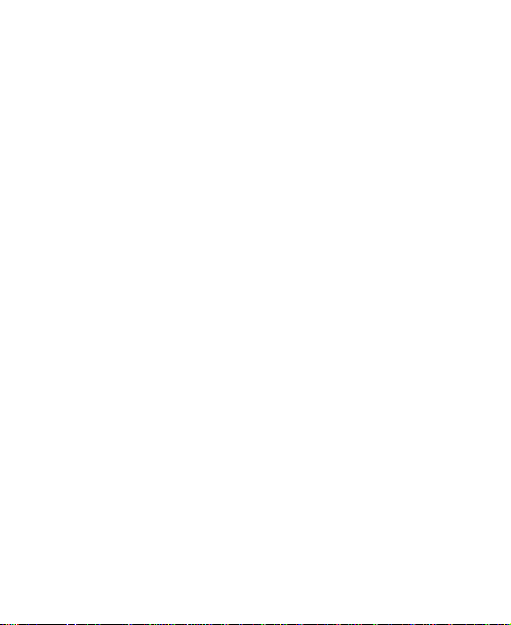
Contents
1. Getting Started ....................................................... 13
1.1. Starting Up ........................................................ 13
1.2.
My Phone .......................................................... 17
1.3.
Idle screen ......................................................... 19
1.4.
Text Input .......................................................... 21
1.5.
Basic Operation ................................................. 23
2. Using the Phone .................................................... 25
2.1. Making a Call ..................................................... 25
2.2.
Answering Incoming Calls ................................. 27
2.3.
In-Call Options ................................................... 28
2.4.
Call History ........................................................ 28
2.5.
Using SIM Card Services (STK) .......................... 29
2.6.
Flight Mode ....................................................... 29
3. Messaging .............................................................. 31
3.1. Composing and Sending a Message ................. 31
3.2.
Other Actions Related to Messages ................... 32
3.3.
Voice Mail .......................................................... 35
4. Email ....................................................................... 36
4.1. Configuring Email Account ................................ 36
4.2.
Creating a New Email ........................................ 37
4.3.
Checking and Replying to Emails ...................... 38
5. Personal Information ............................................. 39
5.1. Contacts ............................................................ 39
5.2.
Calendar ............................................................ 41
5.3.
Voice Recorder .................................................. 43
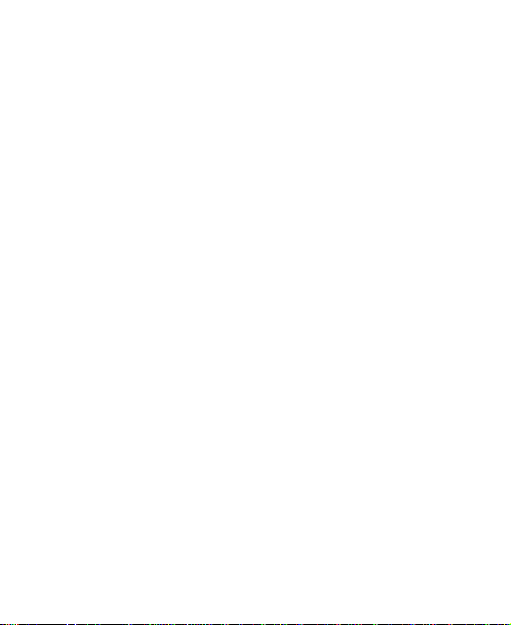
6. Settings.................................................................. 44
6.1. General Settings ............................................... 44
6.2.
Function Settings .............................................. 45
6.3.
Management ..................................................... 48
7. Experiencing Multimedia ...................................... 51
7.1. Camera ............................................................. 51
7.2.
Music Player ..................................................... 53
7.3.
Playing Videos .................................................. 55
7.4.
FM radio ........................................................... 56
8. Getting Connected ................................................ 58
8.1. Connecting to the Internet ................................. 58
8.2.
Internet Browser ................................................ 58
8.3.
Bluetooth .......................................................... 60
9. More Applications ................................................. 62
9.1. My Files ............................................................ 62
9.2.
Alarms .............................................................. 62
9.3.
Calculator ......................................................... 62
9.4.
Currency Converter ........................................... 63
9.5.
World Time ....................................................... 63
9.6.
Synchronize ...................................................... 64
9.7.
Torch ................................................................ 64
9.8.
Games and Applications ................................... 64
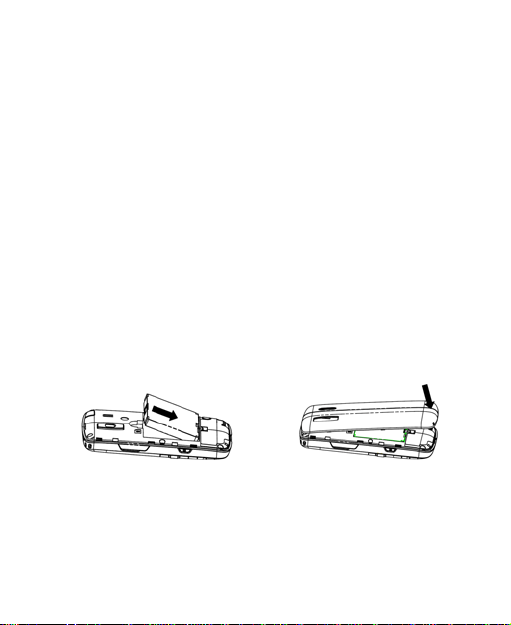
1. Getting Started
1.1. Starting Up
Battery
The lithium ion battery of the mobile phone can be
immediately used after unpacking.
Installing the battery
1.*Remove th e b a ttery cover.
2.Insert the ba tt er y by al ign i ng th e go ld-c olored contacts with
the contacts in the battery slot.
3.Push down the upper section of the batt ery unt il it clicks into
place.
4.Replace the battery cover and close it gently until you hear a
click.
Pull down the battery Press the cover
Removing the battery
1. Make sure t hat your mob ile phone is switched of f.
2. Remove the battery co ve r.
3. Pull the battery up a nd remove it from the mobile phone.
13
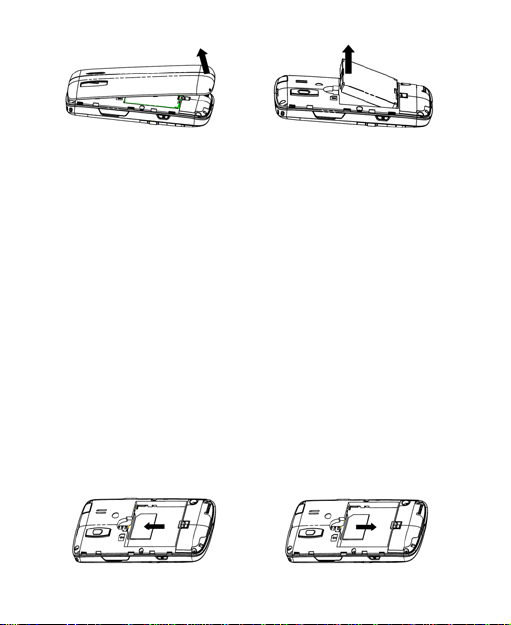
Open the cover Pull up the battery
How to insert the SIM card
You want a mobile phone that is sophisticated yet easy to
use and here it is in your hands! Naturally you are eager to
start using it, but first you need to insert the SIM card.
Insert the SIM card as follows:
• Make sure that the phone is switched off and the charger
is disconnected from the phone.
• Turn the phone over and remove the battery cover.
• Remove th e battery if it is already installed.
• Hold your SIM car d with the cut c orner ori ented as shown
and then slide it into the card holder with the gold-colored
contacts facing downward.
• Replace the battery first.
• Replace th e bat te r y cov er.
Insert the SIM card Pull out the SIM card
14
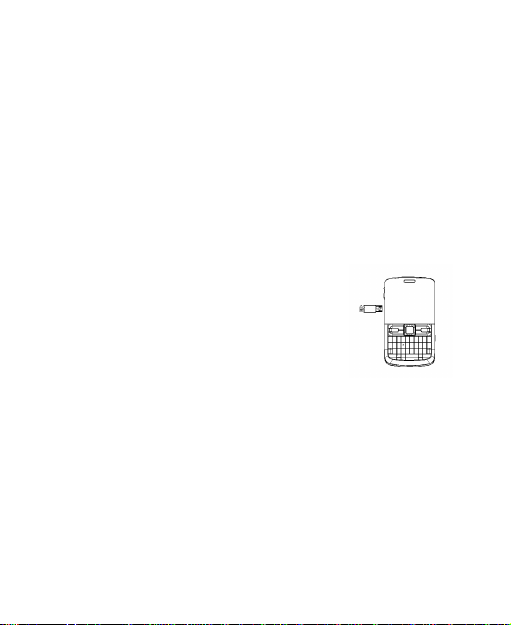
What is a SIM card?
Every mobile phone has a SIM card (Subscriber Identity
Module). This is a micro-chi p that holds your personal
information such as names and phone numbers. Your phone
won’t work without it. If you already have contacts on your
SIM card, they can be transf erre d in m os t cases.
How to charge the battery
The battery needs to be charged for at least 6-8 hours before
you can make your first call.
1. Connect your travel adapter to the
left side of your mobile phone as
shown in the diagram.
Note: The side with an arrow should
be upright while connecting.
2. Connect the other end of the travel
adapter to the mains socket.
• When the battery is being charged, the display will show
the animation of a battery being filled up.
• When the battery is fully charged, disconnect the charger.
Inserting and Removing a Memory Card
ZTE-G R352 supports microSD memory cards up to 2GByte.
Please follow the instructions from your microSD card
vendor.
15
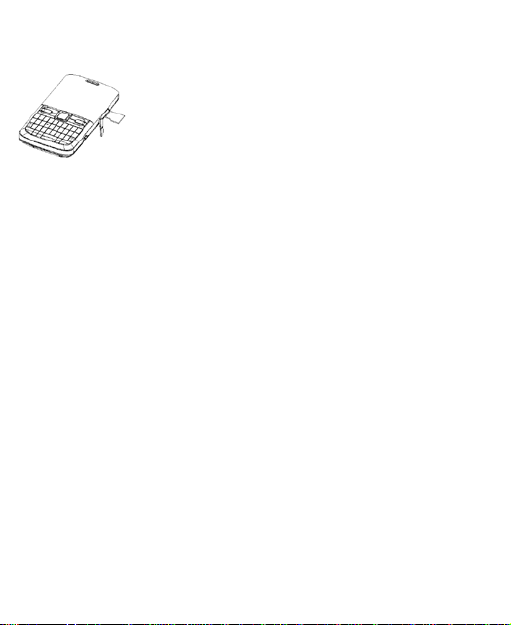
To insert a card,
1. Open the cover of the memory card slot
on the right side of the phone.
2. Insert the memory card carefully with
the metal contact s facing upwards until
it clicks into the right position.
To remove the card, press and release the card so it clicks
out. Then, remove it carefully from the slot.
Powering On/Off
Make sure that your SIM card is in your mobile phone and
that the battery is charged.
Pleas e ho l d the End/Power key to power on/off the phone.
The phone will automatically search for the network.)
16
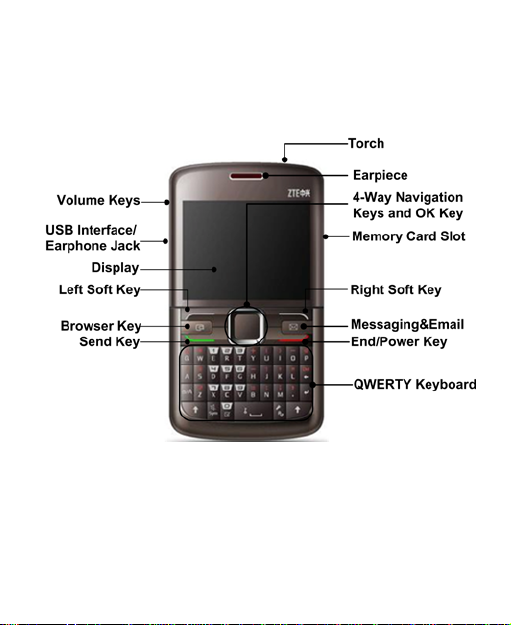
1.2. My Phone
Front View
17
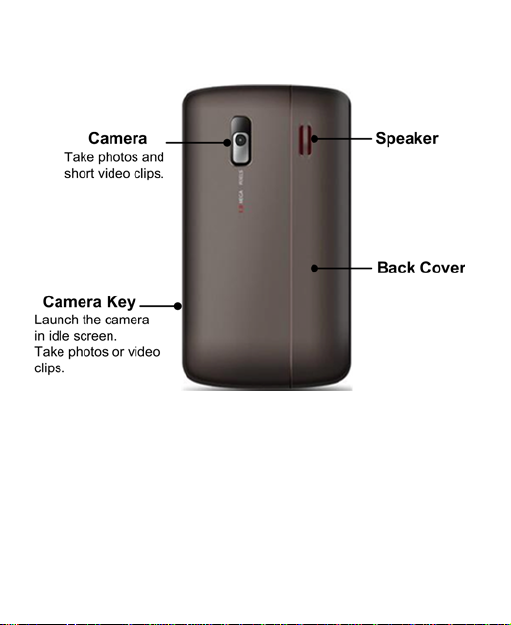
Back View
18
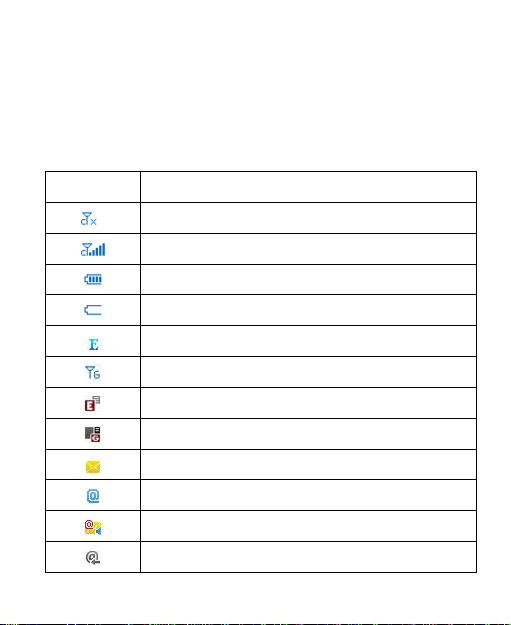
1.3. Idle screen
Indicator
What it means
No signal
Strongest signal
Battery full
Battery low
EDGE available
GPRS available
GRPS i n use
Unread Message (flashes when inbox full)
Unread Email
Unread voice mail
When you turn on the phone, it starts with the idle screen
where you can find the following Indicat ors as shown below.
Indicators
EDGE i n use
Receiving Email
19
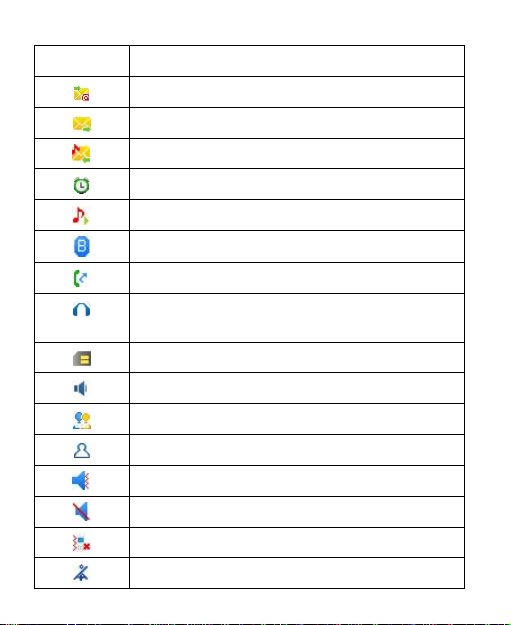
Indicator
What it means
Sending Email
Sending message
Receiving MMS
Alarm activated
Music playing
Bluetooth on
Call forwarding normal
Headset inserted (headset profile
Memory card inserted
Normal profile activated
Meeting profile activated
My profile activated
Silent profile activated
Silent profile with vibration
Offline profile activated
activated)
Outdoor profile activated
20
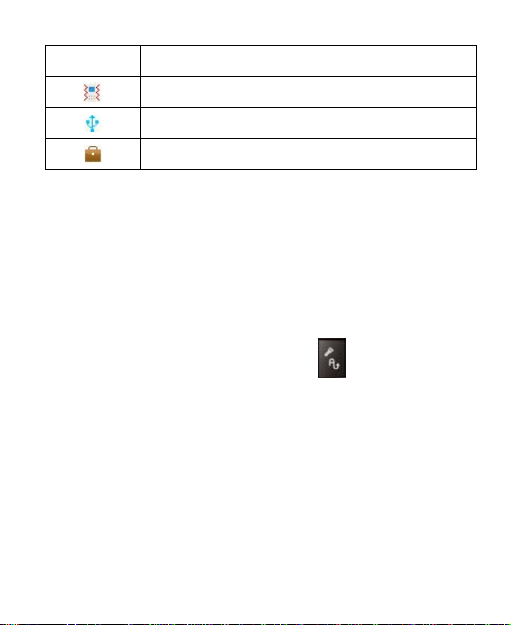
Indicator
What it means
Vibration activated
USB mode
Roaming
1.4. Text Input
Text Mode
Your mobile phone provides the following input methods:
word predictive text (Zi Abc) mode, lowercase alphabetic (abc)
mode, uppercase alphabetic (ABC) mode and numeric (123)
mode. The current input m ode is displ ayed on t he s creen
above the input field. You can p res s
input mode.
to c hange th e
Word Predictive Text Mode
Word predictive text mode is based on a built-in dictionary. It
gives wo rd c h oices for yo u f r om th e com b i na ti on of l etters
you have pressed.
• Press each key associated with the letter you want to
enter. The letters you have entered appear on the display.
The candidate words change wi t h each key you press.
When the candi date word you need i s displayed, press
21
