Page 1
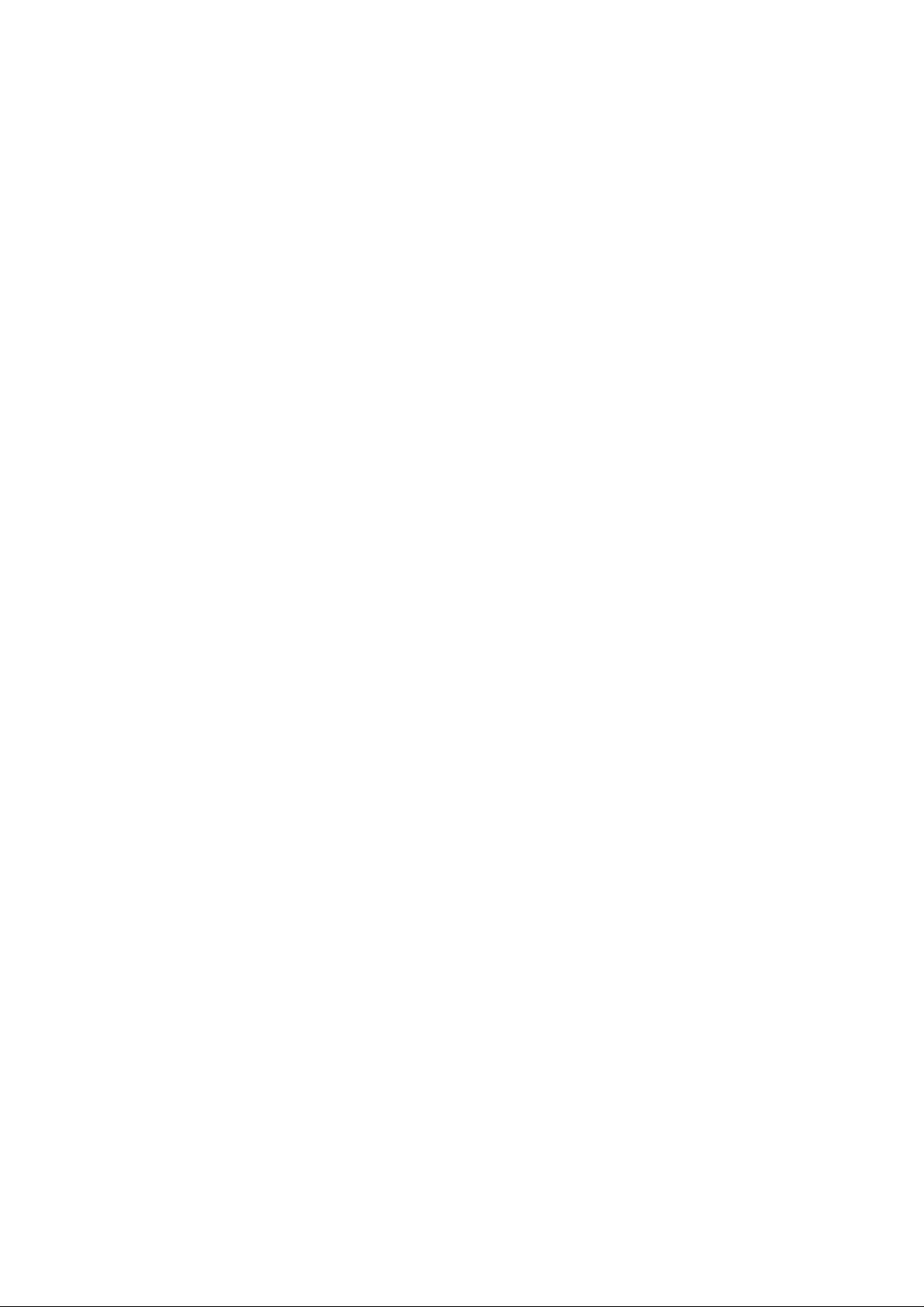
ZTE-G R253
Mobile Phone
User Manual
Page 2
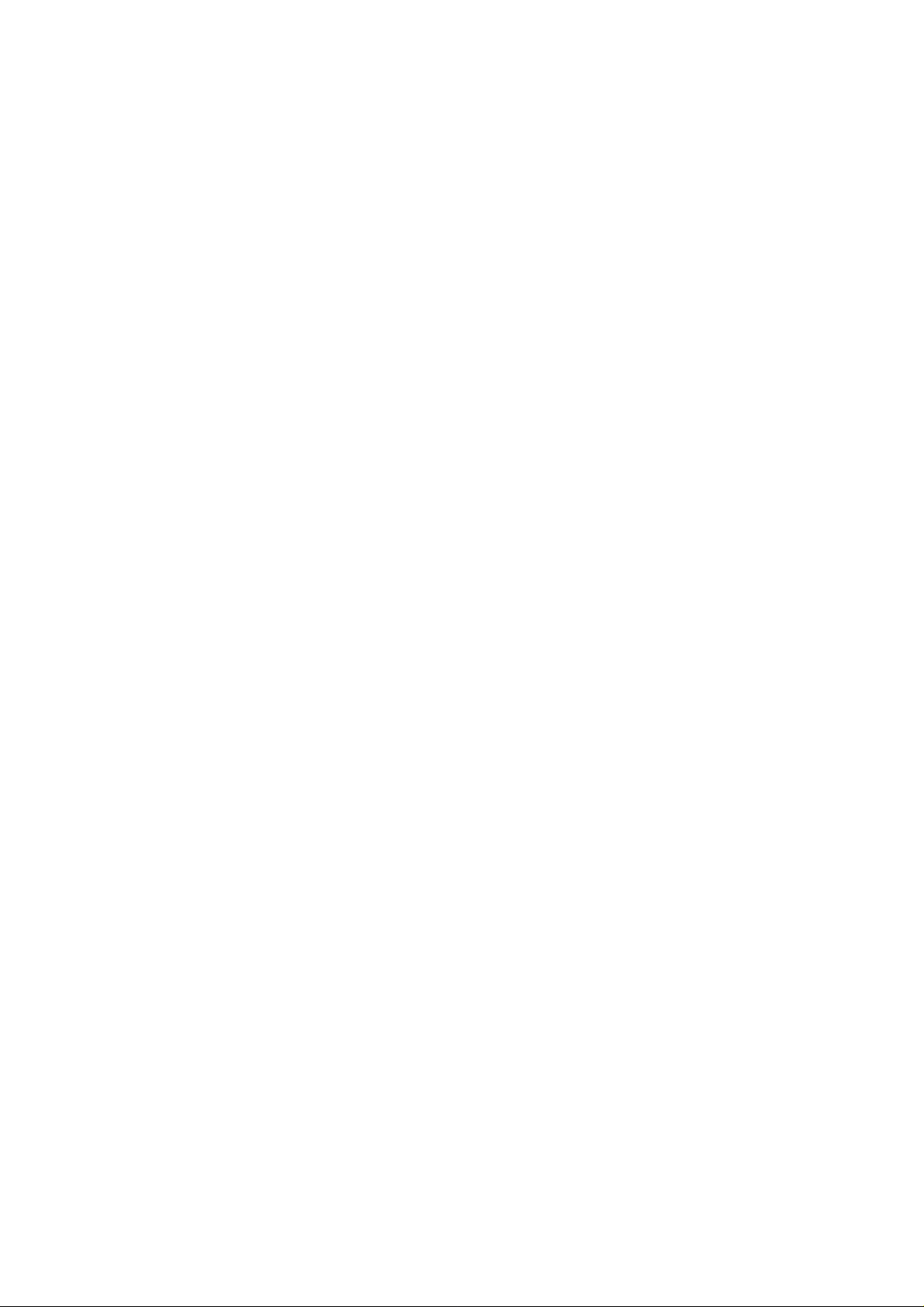
LEGAL INFORMATION
Copyright © 2012 ZTE CORPORATION.
All rights reserved.
No part of this publication may be excerpted, reproduced, translated or
utilized in any form or by any means, electronic or mechanical, including
photocopying and microfilm, without the prior written permission of ZTE
Corporation.
The manual is published by ZTE Corporation. We reserve the right to
make modifications on print errors or update specifications without prior
notice.
Version No.: R1.0
Edition Time: 2012.02.09
Page 3

Table of Contents
SECURITY ................................ 4
LIMITATION OF LIABILITY .... 13
KEY FUNCTIONS ................... 14
LOCKING AND UNLOCKING
THE KEYPAD ......................... 15
INTERFACE ICONS ............... 16
INSTALLING THE SIM/SD
CARD A ND BATTERY ............ 16
REMOVING THE BATTERY ... 18
CHARGING THE BATTERY ... 18
POWERING YOUR PHONE
ON/OFF ................................... 19
TURNING THE TORCH ON/OFF
................................................ 19
TEXT INPUT ........................... 19
ADDING CONTACT TO THE
PHONEBOOK ......................... 20
MAKING AND RECEIVING
CALLS .................................... 21
SENDING AND RECEIVING
MESSAGES ............................ 21
USER PROFILES ................... 22
CALL CENTER ....................... 23
SETTING YOUR PHONE ........ 23
USING ORGANIZER .............. 24
HOW TO PLAY GAMES ......... 24
HOW TO TAKE A PHOTO ...... 25
HOW TO PLAY MUSIC ........... 25
HOW TO USE FM RADIO ...... 25
FILE MANAGER ..................... 25
USING SERVICES .................. 26
3
Page 4

Security
To protect your mobile phone from illegal use, take the security
measures as follows:
¾ Set PIN codes of the SIM card.
¾ Set handset lock code.
¾ Set call restrictions.
Safety Precautions
This section includes some important information on safe and efficient
operation. Please read this information before using the phone.
Operational Precautions
Please use your phone properly. When making or receiving a call,
please hold your phone as holding a wireline telephone. Make sure
that the phone is about one inch from your body when transmitting.
Do not touch the antenna when the phone is in use. Touching the
antenna area affects call quality and may cause the phone to operate
at a higher power level than needed.
Some people may be susceptible to epileptic seizures or blackout s w hen
exposed to flashing lights, such as when watching television or playing
video games. If you have experienced seizures or blackou ts, or if
you have a family history of such occurrences, please consult your
4
Page 5
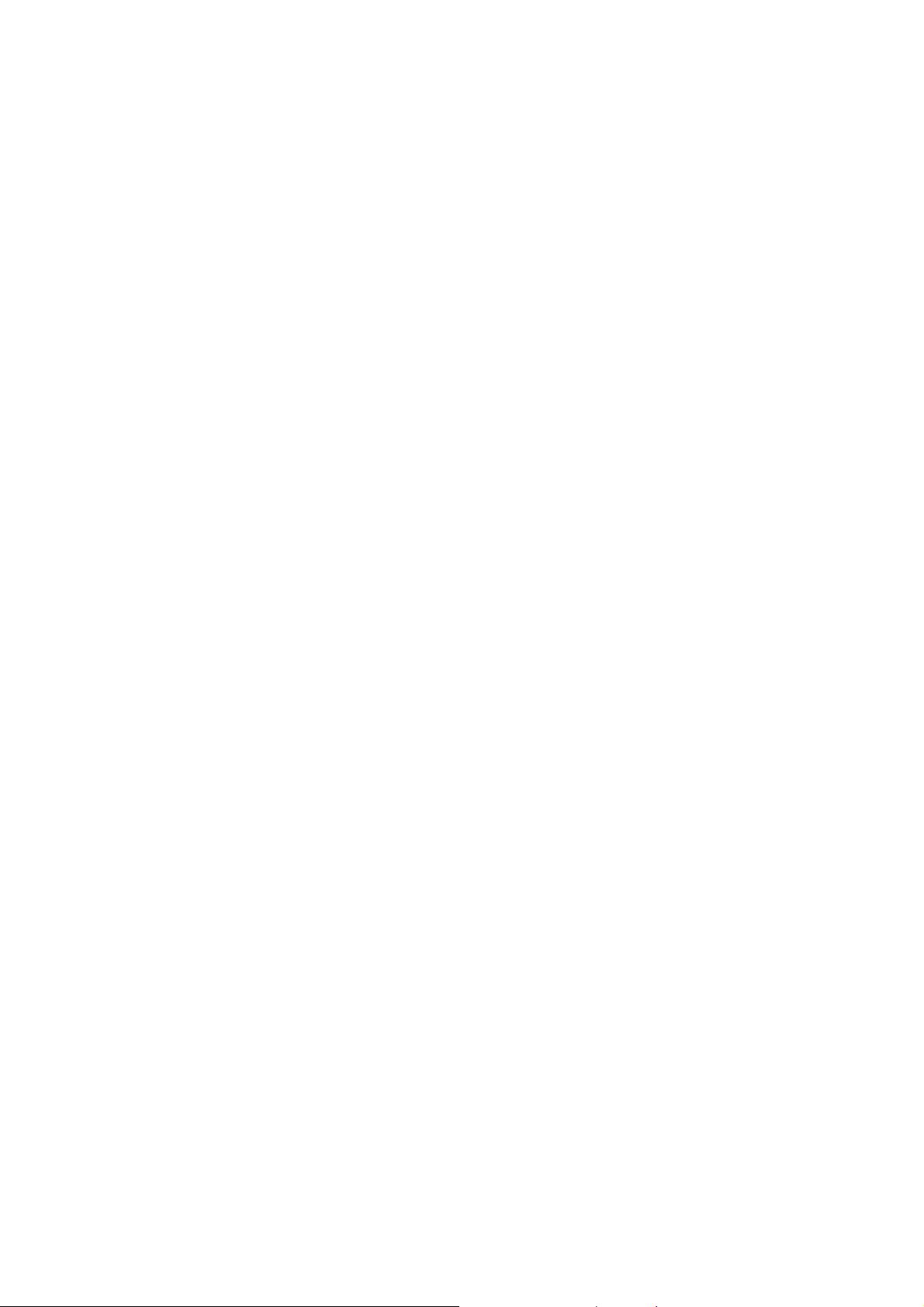
doctor before playing video games on your phone or enabling a flashinglight feature on your phone. (The flashing-light feature is not available
on all products.)
Keep the phone out of the reach of small children. The phone may
cause injury if used as a toy.
Precautions While Driving
Please pay attention to the traffic safety. Check the laws and regulations
on the use of your phone in the area where you drive. Always obey
them.
Use hands-free function of the phone, if available.
Pull off the road and park before making or answering a call if cond itions
require.
Precautions for Medical Devices and Facilities
When using your phone near pacemakers, please always keep the
phone more than eight inches (about twenty centimeters) from the
pacemaker when the phone is switched on. Do not carry the phone in
the breast pocket. Use the ear opposite the pacemaker to minimize
the potential for interference. Switch off the phone imme diately if
necessary.
Some phones may interf ere wit h some hearing aids. In the eve nt
of such interference, you may consult your hearing aids manufacturer
5
Page 6
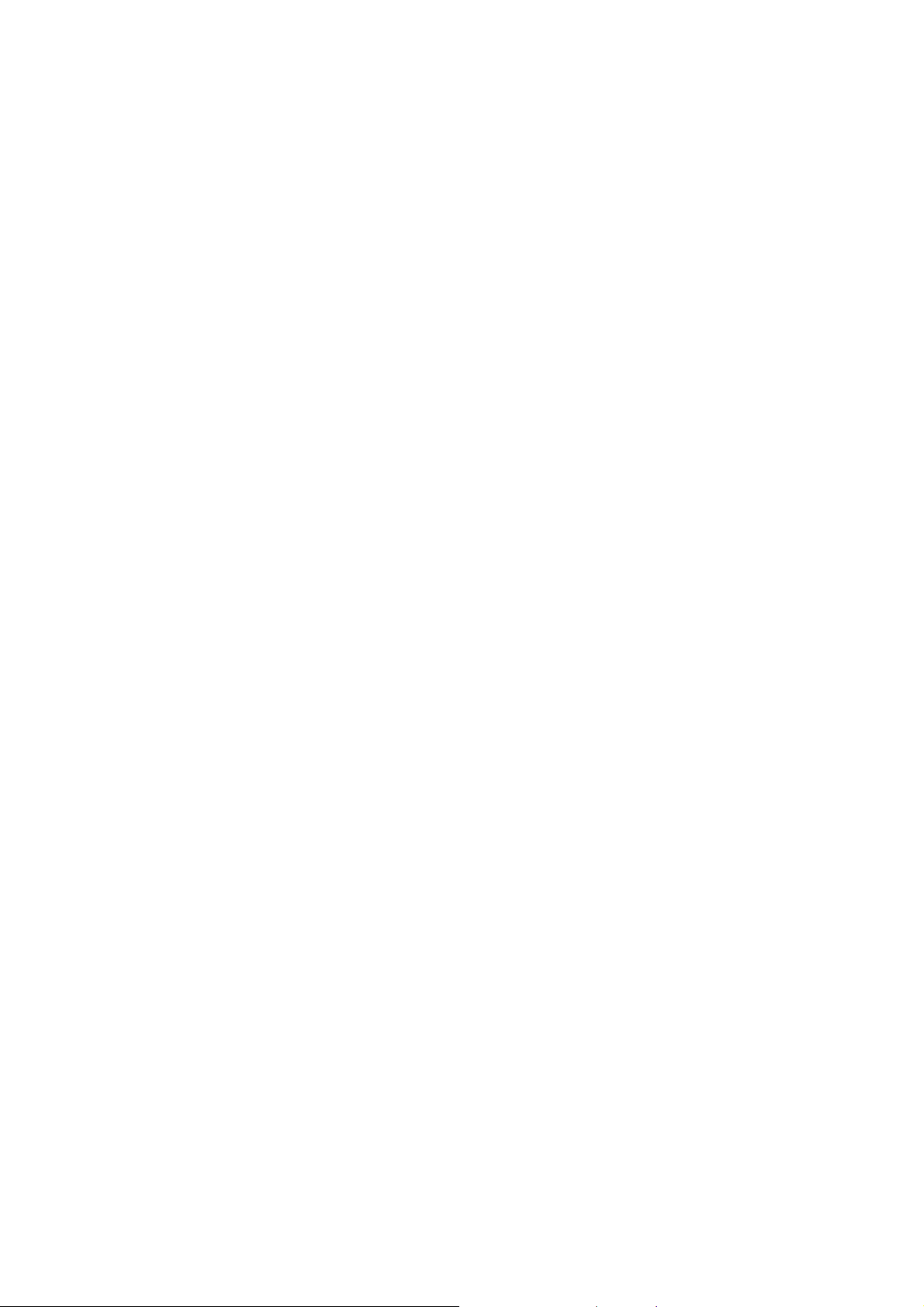
to discuss alternatives.
If you use any other pe rson al medical d evice, please consul t the
manufacturer of your device to determine if it is adequately shielded
from RF energy.
In those facilities with special demand, such as hospital or health care
facilities, please pa y a ttention to the rest r iction on t h e use of mobile
phone. Switch off your phone if required.
Mobile Phone
Please use original accessories or accessories approved by the
phone manufacturer. Do not connect the phone with any
incompatible enhancement.
Turn off your phone before you clean it. Do not use harsh chemicals,
cleaning solvents, or aerosols to clean the device or its accessories.
Do not expose your mobile phone to direct sunlight or store it in hot
areas. High temperatures can shorten the life of electronic devices.
Keep your phone dry. Any liquid may damage your phone.
Do not drop, throw or try to bend your phone or its accessories.
Do not attempt to disassemble the mobile phone or battery.
Do not charge the mobile phone without battery.
Some electronic devices are susceptible to electromagnetic interference
sent by phone if inadequately shielded. Please use phone at least 20
6
Page 7
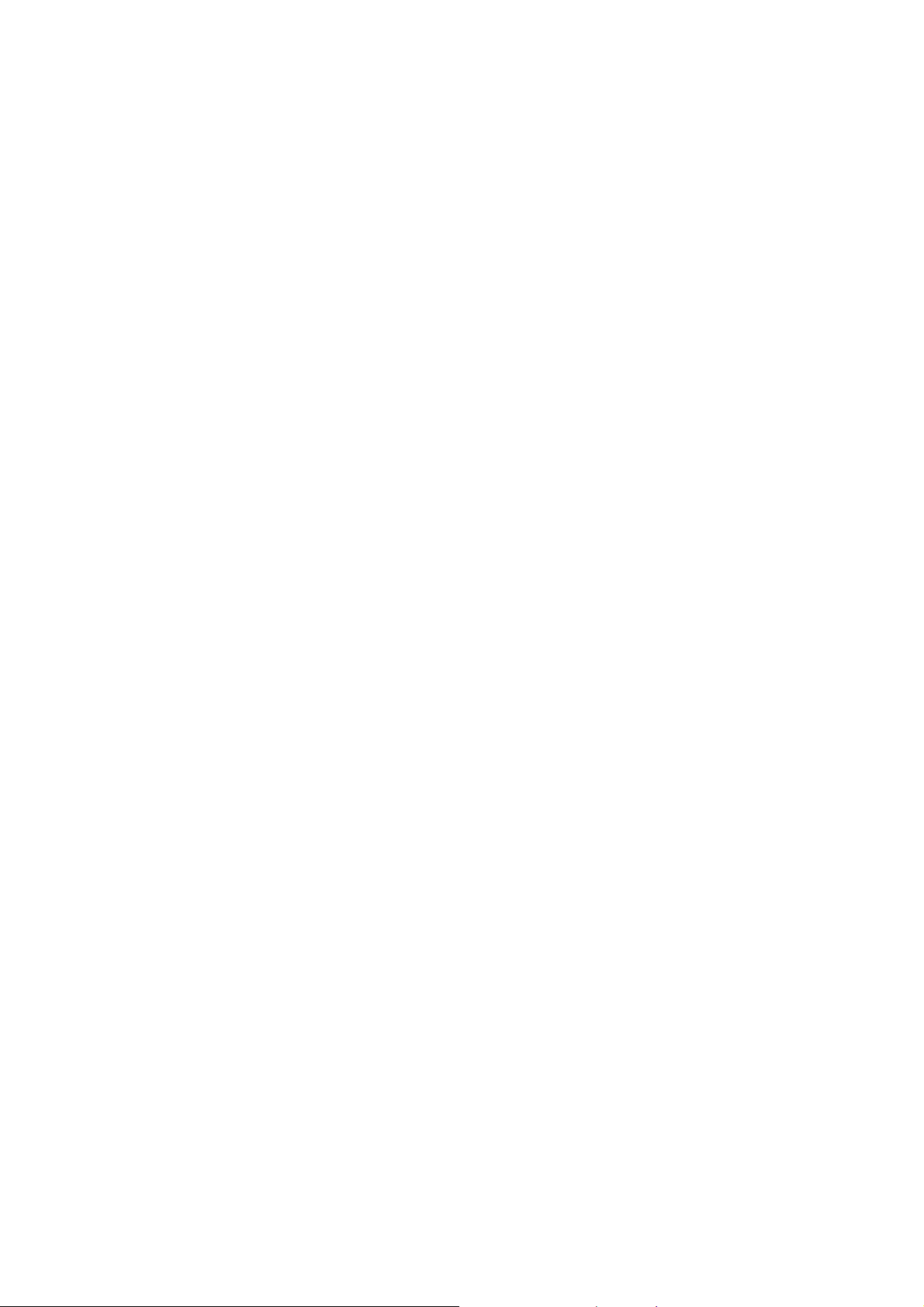
cm or as far away as you can from TV set, radio and other automated
office equipment so as to avoid electromagnetic interference.
Be aware of the usage limitation when using phone at places such as
oil warehouses, or chemical factories, where th ere are e xplosive
gases or explosive products being processed, because even if your
phone is in idle state, it still transmits radio frequency (RF) energy.
Therefore, power off your phone if required.
Keep phone out of the reach of small children. Phone may cause
injury if used as a toy.
Do not put other things on the terminal to avoid overlaying radiator.
Do not connect the phone with any incompatible enhancement.
Keep the antenna free from obstructions and position the antenna
straight up. This will ensure best call quality.
Precautions for Potentially Explosive Atmospheres
Switch off your phone prior to entering any area with potentially explosive
atmosphere, such as fueling ar eas, fuel or chemical transfe r or
storage facilities.
Do not remove, install, or charge batteries in such areas. Spark in a
potentially explosive atmosphere can c ause an explosion o r fire
resulting in bodily injury or even death.
Power off your mobile phone or wireless device when in a
7
Page 8

blasting area or in areas posted power off “two-way radi os” or
“electronic devices” to avoid interf ering with blasting operatio ns.
Precautions for Electronic Devices
Some electronic devices are susceptible to electromagnetic interference
sent by mobile phone if inadequately shielded, such as electronic
system of vehicles. Please consult the manufacturer of the device before
using the phone if necessary .
Safety and General Use in Vehicles
Safety airbag, brake, speed control s ystem a nd oil eject s ystem
shouldn’t be affected by wireless transmission. If you do meet problems
above, please contact your automobile provider. Do not place your
phone in the area over an airbag or in the airbag deployment area.
Airbags inflate with great forc e. If a ph one is pl aced in the ai rbag
deployment area and the airbag inflates, the phone may be propelled
with great force and cause serious injury to occupants of the vehicle.
Please turn off your mobile phone at a refueling point, and the same
to the place where the use of two-way radio is prohibited.
Aircraft Safety
Switch off your wireless device whenever you are instructed to do
so by airport or airline staff.
8
Page 9
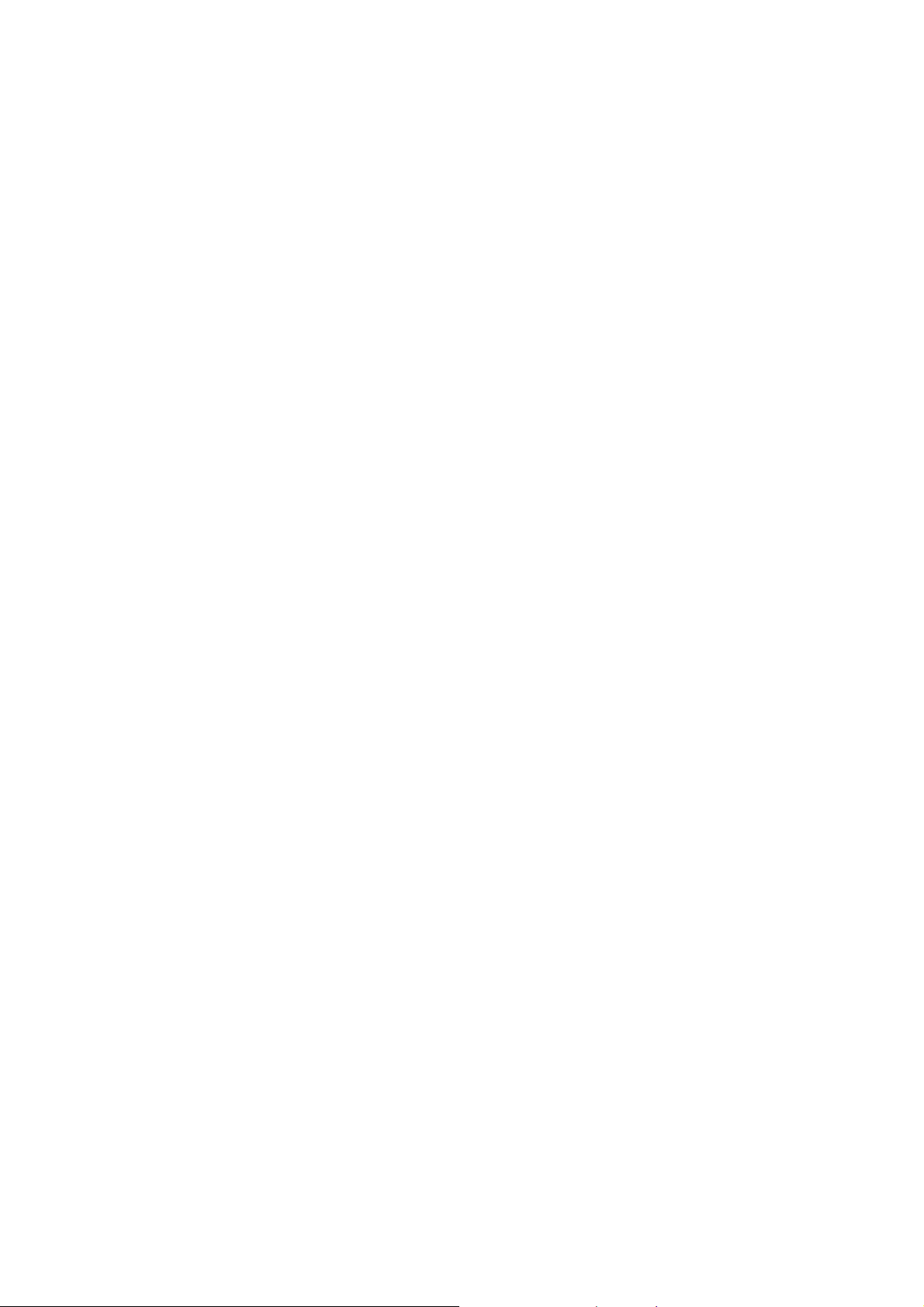
Consult the airline staff about the use of wireless devices on board
the aircraft. If your device offers a ‘flight mode’, this must be enabled
prior to boarding an aircraft.
Battery Use
Do not short-circuit the battery, as this can cause the unit to overheat
or ignite.
Do not store battery in hot areas or throw it into fire. Otherwise, it
will cause explosion.
Do not disassemble or refit the battery. Otherwise, it will cause liquid
leakage, overheating, explosion and ignition of the battery.
Please store the battery in a cool dry place if you don’t use it for a long
period.
The battery can be recharged for hundreds of times, but it will eventually
wear out. When the operating time (talk time and idl e time ) is
noticeably shorter than normal, it is time to replace it with a new one.
Please stop using the charger and battery when they are damaged
or show evidence of aging.
Return the worn-out battery to the provider or dispose of it in accordance
with environment regulations. Do not dispose of it in household rubbish.
Please use original batteries or batteries approved by the pho ne
manufacturer. Using any unauthorized battery may affect your handset
performance or may cause danger of explosion, etc.
9
Page 10
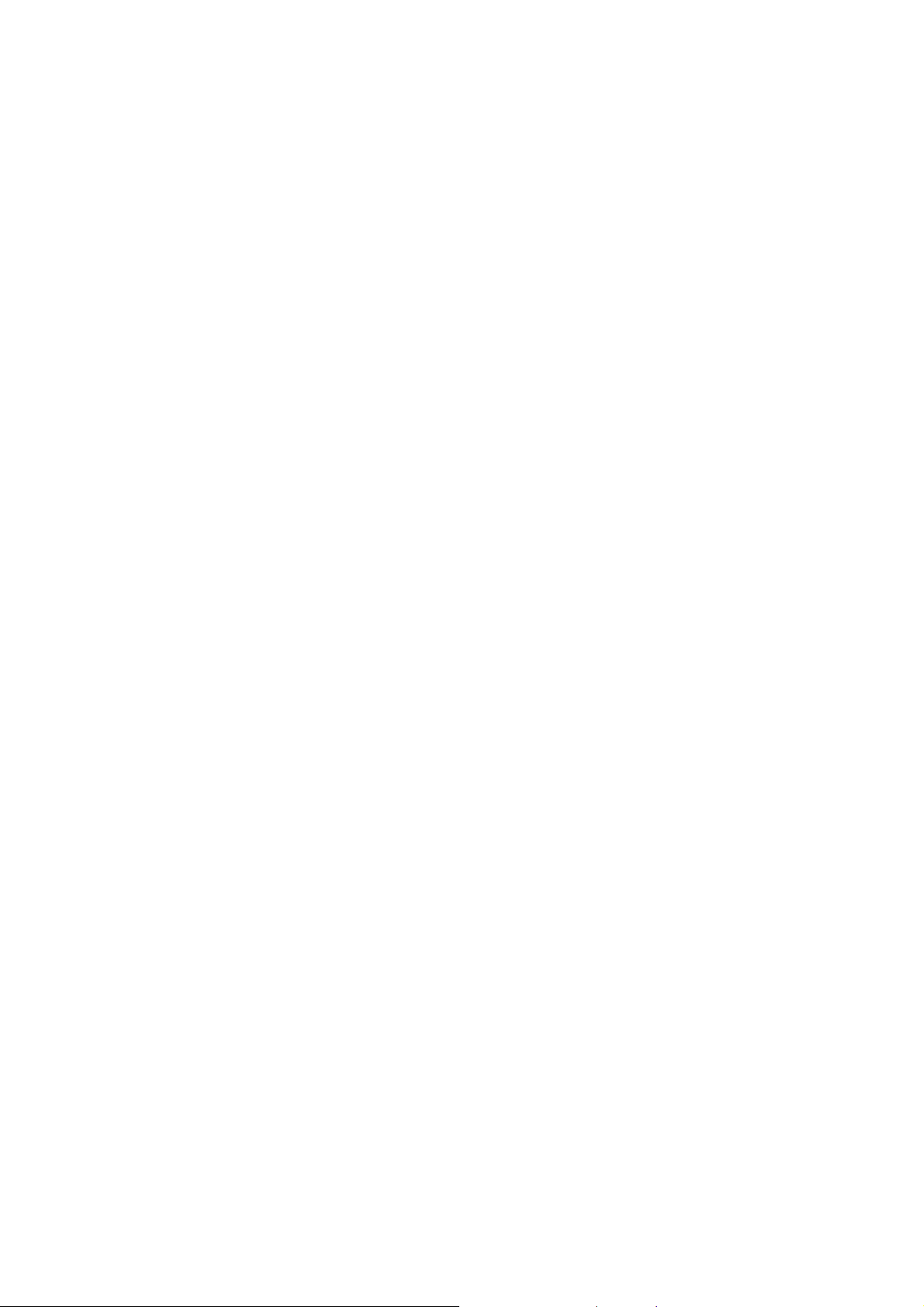
Warning: If the battery is damaged, do not discharge it. If the leakage
does come into contact wit h the eyes or skin, wash thoroughly in clean
water and consult a doctor.
FCC Compliance
This device complies with part 15 of the FCC Rule s. Oper ation is sub ject to
the following two conditions: (1) This device may not cause harmful
interference, and (2) this device must accept any interference received,
including interference that may cause undesired operation.
Caution: Changes or modifications not expressly approved by the
manufacturer could void the user’s authority to operate the equipment.
NOTE: This equipment has been tested and found to comply with the
limits for a Class B digital device, pursuant to part 15 of the FCC Rules.
These limits are designed to provide reasonable protection against
harmful interference in a residential installation. This equipment generates,
uses and can radiate radio frequency energy and, if not installed and
used in accordance with the instructions, may cause harmful interference
to radio communications. However, there is no guarantee that interference
will not occur in a particular installation . If this equipment does cause
harmful interference to radio or television reception, which can be
determined by turning the equipment off and on, the user is encouraged
to try to correct the interference by one or more of the following measures:
—Reorient or relocate the receiving ante nna.
—Increase the separation between the equipment and receiver.
10
Page 11

—Connect the equipment into an outlet on a circuit different from that to
which the receiver is connected.
—Consult the dealer or an experienced radio/ TV technician for help.
Health and safety information
Radio Frequency (RF) Energy
This model phone meets the government’s requirements for exposure to
radio waves.
This phone is designed and manufactured not to exceed the emission
limits for exposure to radio frequency (RF) energy set by the Federal
Communications Commission of the U.S. Government:
The exposure standard for wireless mobile phones employs a unit of
measurement known as the Specific Absorption Rate, or SAR. The SAR
limit set by the FCC is 1.6W/kg. *Tests for SAR are conducted using
standard operating positions accept ed by th e FC C with t he phone
transmitting at its highest certified power level in all tested frequency
bands. Although the SAR is determined at the highest certified power
level, the actual SAR level of the phone while operating can be well
below the maximum value. This is because the phone is designed to
operate at multiple power levels so as to use only the poser required to
reach the network. In general, the close r you are to a wirel ess base
station antenna, the lower the power output.
The highest SAR value for the model phone as reported to the FCC when
tested for use at the ear is 0.72 0 W/kg a nd whe n worn on the body,
11
Page 12
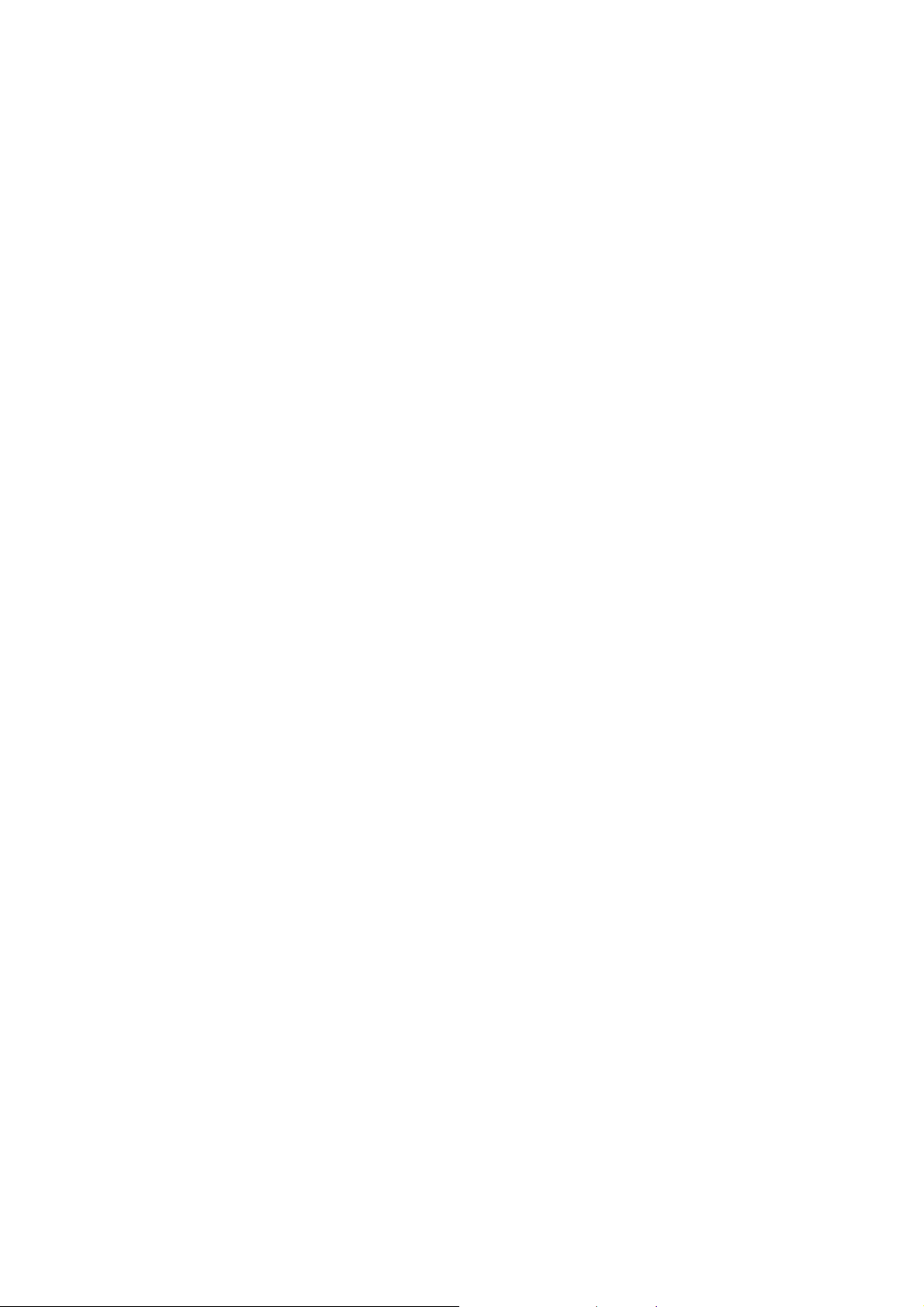
as described in this user guide, is 0.887 W/kg (Body-worn
measurements differ among phone models, depending upon available
enhancements and FCC requirements.)
While there may be differences between the SAR levels of various phones
and at various positions, they all meet the government requirement.
The FCC has granted an Equipment Authorization for this model phone
with all reported SAR levels evaluated as in compliance with the FCC RF
exposure guidelines. SAR information on this model phone is on file
with the FCC and can be found under the Display Grant section of
http://www.fcc.gov/oet/fccid after searching on
FCC ID: Q78-GR253
For body worn operation, this phone has been tested and meets the
FCC RF exposure guidelines for use with an accessory that contains no
metal and the positions the handset a minimum of 1.5 cm from the body.
Use of other enhancements may not ensure compliance with FCC RF
exposure guidelines. If you do not use a body-worn accessory and are
not holding the phone at the ear, position the handset a minimum of 1.5
cm from your body when the phone is switched on.
12
Page 13
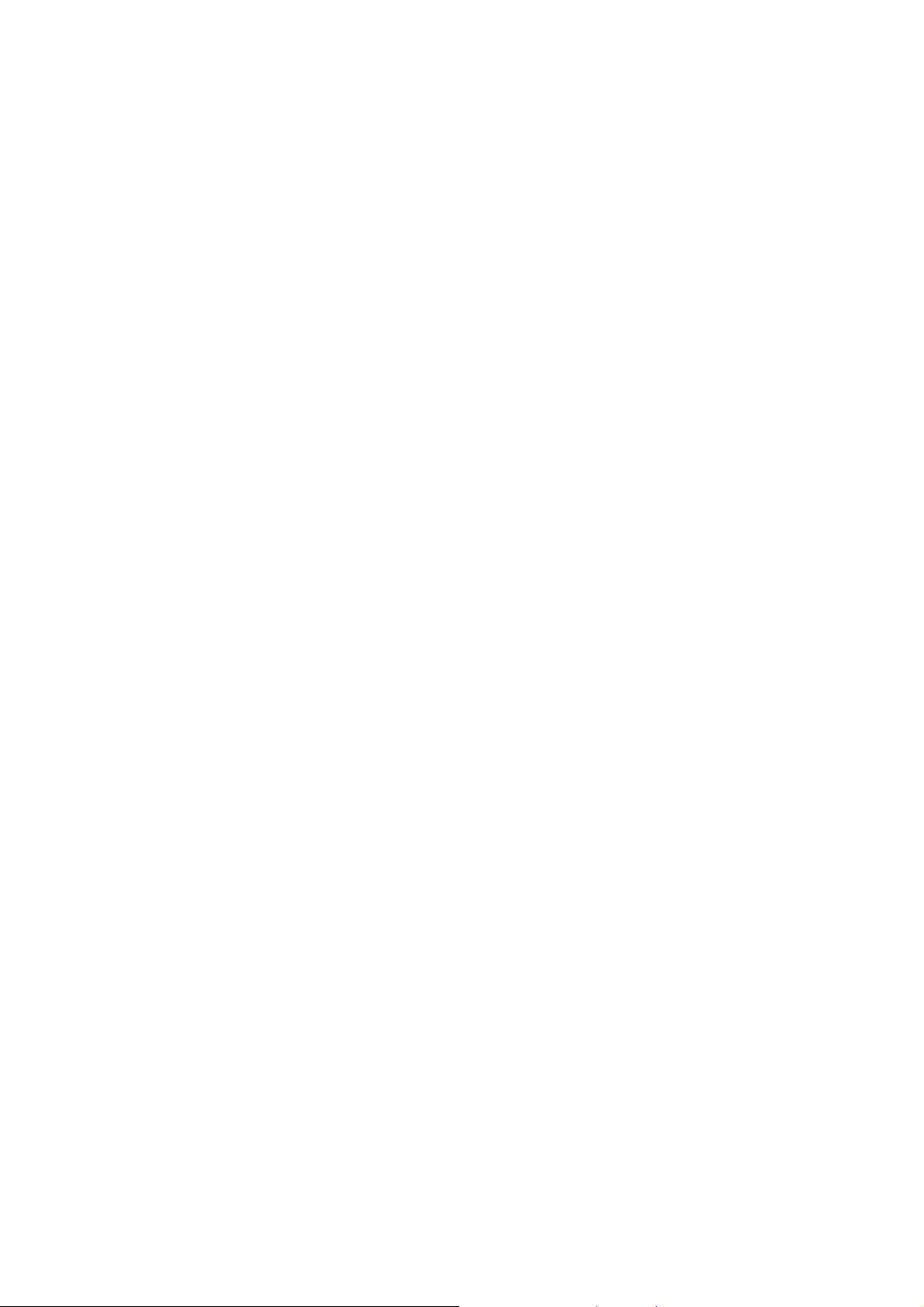
Limitation of Liability
ZTE shall not be liable for any loss of profits or indirect, special,
incidental or consequential damages resulting from or arising out of or in
connection with using t h i s p r o d u ct, w h e t h e r o r n o t Z T E h a d b e e n
advised, knew or should have known the possibility of such damages.
The user should refer to the enclosed warranty card for full warranty
and service information.
Note: The pictures and icons shown in the manual are just schematic
drawings for demonstration of functions. If they are inconsistent with your
handset, please take your handset as the standard. If the inconsistency
exits in the manual because the handset function has been updated,
please refer to the follow-up public information from ZTE.
13
Page 14
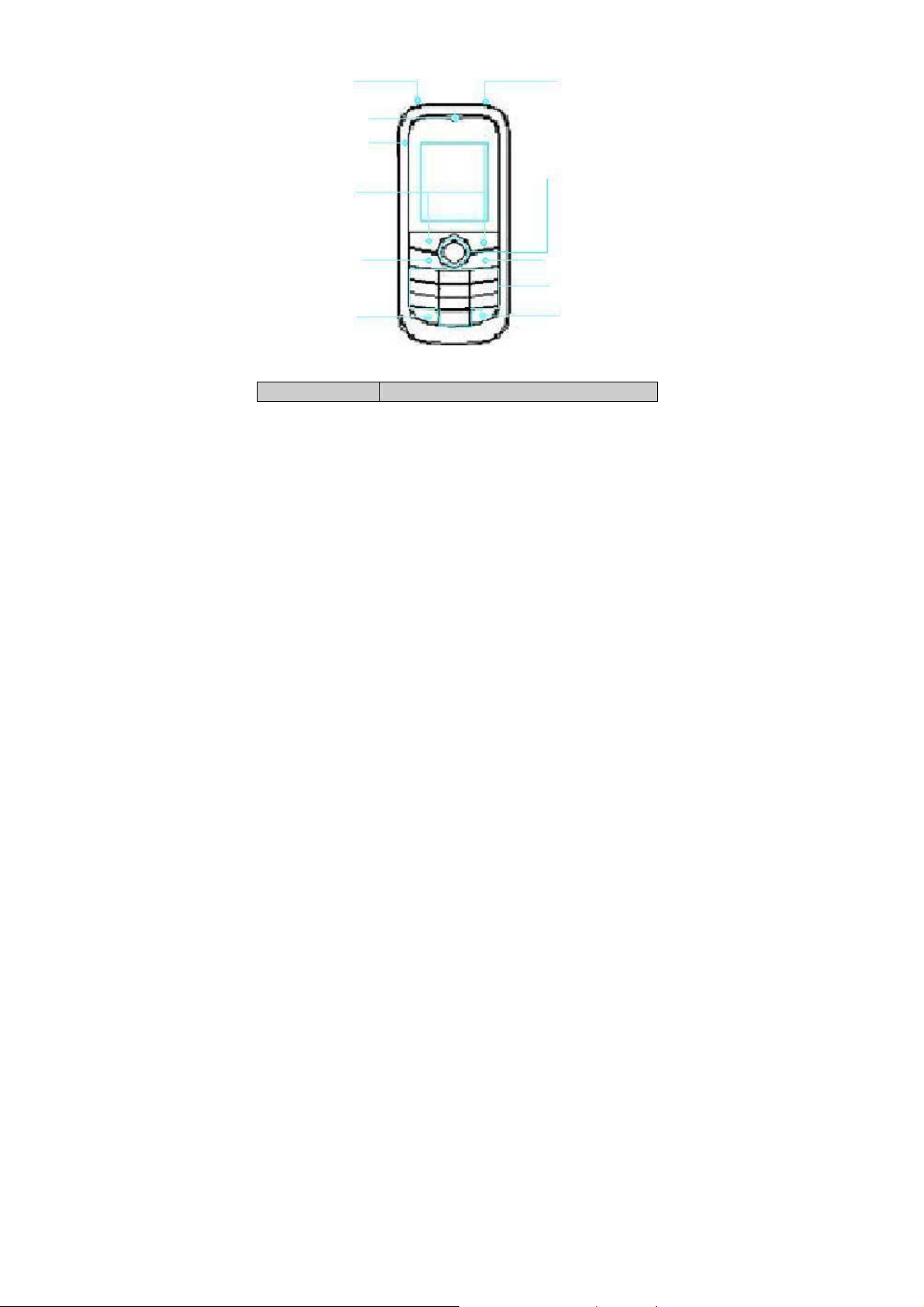
Key Functions
y
y
Torch
Earpiece
Chargerinterface
Left/Right soft
key
Send Key
* Key
Function Description
14
Headset
4-Way Navigation
Keys and Center
ke
End/Power Key
Alpha/numeric
keys
# Ke
Page 15

Left soft key
Right soft key
Centre key
4-Way
Navigation keys
Send key
End/Power key
Alpha/numeric keys
Performs the function indicated at the left bottom of the
screen.
Performs the function indicated at the right bottom of the
screen.
Press to confirm actions and make selections.
These keys (UP, DOWN, LEFT and RIGHT) allow for
navigation through menu options and quick access to
some function menus.
Press to dial a phone number or answer a call, or view
the call history.
Press to exit to the idle mode.
Hold to switch on/off the phone.
Press to enter characters 0-9, the alphabets from a-z
and symbols.
Note: In this User Ma nual, “ press a k ey” m eans to press the ke y and
release it, while “hold a ke y” me ans to p ress the key fo r at leas t t wo
seconds and then release it.
Locking and Unlocking the Keypad
In idle screen, press the Left soft key and then press the * key within
two seconds to lock the keypad. The unlock method is the same.
15
Page 16

Locking the keypad can prevent unintentional operations on it. You can
answer an incoming call with the regular operation when the keypad is
locked.
Interface icons
Indicator What it means Indicator What it means
Signal strength
Headset
Silent
General
Alarm clock set
New SMS
Missed call
Battery stat us
New MMS
Keypad locked
Installing the SIM/SD card and battery
Switch off your phone before installing or replacing the battery, SIM or
memory card.
1. Pull the back cover from the notch on the bottom and remove it.
2. Hold the SIM card with the cut corner oriented as shown and then
Remove the battery cover
16
Page 17

slide it into the card holder with the metal contacts facing downward.
Insert the SIM card
3. Insert the card with the metal contacts facing down until it clicks to
the right position.
Note: You can use memory c ard to exp and t he s to r age of th e pho n e.
Insert the Memory card
4. Insert the battery by aligning the metal contacts with the contacts in
the battery slot. Gently push down the battery until it clicks into
place. Then Press the cover gently back into place until you hear a
click.
17
Page 18

Push down the battery Replace the battery cover
Removing the battery
The lithium ion battery of the m obile pho ne can be imm ediatel y used
after unpacking.
1. Make sure that your mobile phone is switched off.
2. Remove the back cover.
3. Pull the battery up and remove it from the mobile phone.
Remove the battery cover Pull up the battery
Charging the battery
Your phone is powered by a rechargeable battery. For maximum battery
performance, it is recommended that you first use up the battery power
and then charge it completely. A new battery’s full performance is achieved
only after three complete charge and discharge cycles.
1. Connect your travel adapter to the left side of your mobile phone as
shown in the diagram.
18
Page 19

When the battery is being charged, the display w ill show the animat ion of
a battery being filled up.
2. When the battery is fully charged, disconnect the charger.
Powering your phone on/off
Make sure that the SIM card is in your de vice and the batt ery is charged.
Hold the End/Power key to power on/off the phone.
Turning the torch on/off
In the idle screen, hold the 0 key can turn on or off the torch.
Text Input
• Your phone provides the following input methods: Smart ABC/abc,
19
Page 20

ABC/abc/Pin Yin/FR/fr, Simplified Chinese stroke, ES, es, FR, fr, PT,
pt and numeric modes. Press the # key to change the input modes.
• Input Letters: In Smart ABC/abc, ABC/abc/Pin Yin/FR/fr, Simplified
Chinese stroke, ES, es, FR, fr, PT, pt mode, pre
characters.
• Input Digits: In numeric mode, press digit key once to input a digit.
• Input Symbol:
symbols) by pressing the Navigation keys and then press the Left soft
key or Center key to confirm it.
• Input Space: Press the 0 key to input space. It does not work in
numeric (123) mode.
• Delete Character: Press the Right soft key to clear a character. Hold
the Right soft key to delete all characters and clear the display.
• Move cursor to left or ri ght : Among t he text, p ress the Left/Right
navigation keys to move the cursor to left or right.
Press * key to select the Desired symbol (common
ss A~Z to enter desired
Adding contact to the Phonebook
There are some numbers that you may want to call again and again, so
it makes sense to add these numbers to your Phonebook. You can then
access these numbers quickly and easily.
1. Go to Menu>Phonebook>Add new contact.
2. Edit the information and save it.
20
Page 21
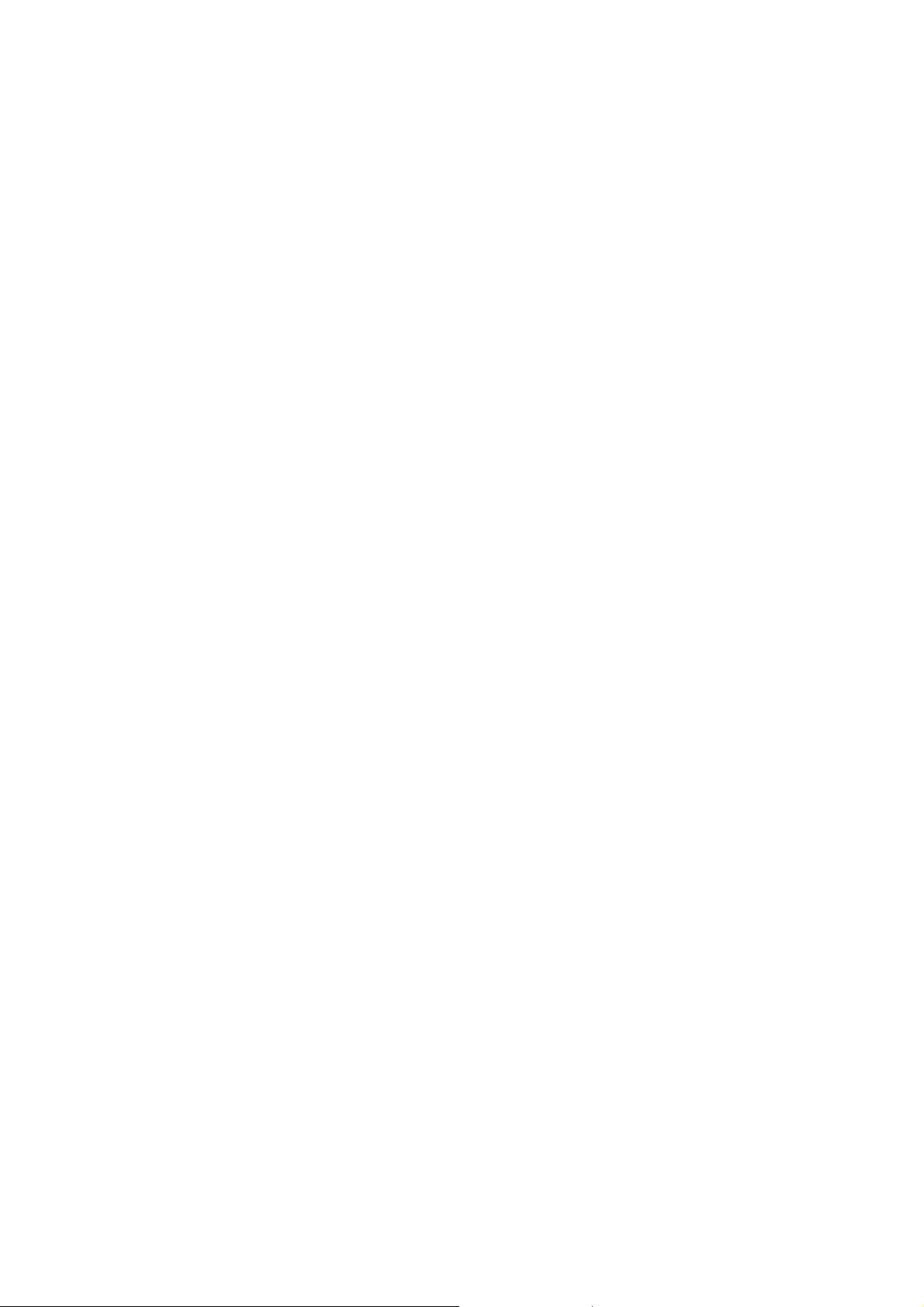
• You can also save a number right after you’ve made or received a
phone call or a text message from someone who is not yet in your
Phonebook list.
• To delete someone from your Phonebook list, first select the name,
then select Options>Delete.
Making and receiving calls
The most basic way to make a call is to input the number in the standby
mode and press the Send key. You can also make a call from the
Phonebook list.
• To call someone: Go to Menu> Phonebook. Use the Up/Down
keys to find the name of the person you want to call. You can also
type in the first letter of the name of the person you want to call to
find t he right name, and press the Send key.
• To receive a call, press the Send key.
• To end a call, press the End/Power key.
• To reject a call, press the End/Power key.
Make sure that you are in an area with sufficient coverage to make calls.
The strength of the network signal is indicated on the Status Bar of the
screen.
Sending and receiving messages
21
Page 22

You can use your mobile phone to send and receive messages.
• Send a message
1. Go to Menu>Messaging>Write messa ge>Text/Multimedia
message.
2. Write your message. For more information on input method,
see section ‘Text Input’. When you write an SMS, press
Options>Send to, and edit the recipient. When you write an
MMS , you can e dit T o, Cc, Bcc, Subject and content. In content
field, you can select Options and then select to add picture, audio,
bookmark, attachment and slide.
3. When you finish writing an SMS/MMS, select Options to send or
save the message.
• Receive a message
Upon receiving a message, the mobile phone will alert you with a
ringtone, prompt, or a new message icon.
1. Press View to open the new message. You can also go to Inbox
to read the message.
2. Use the Up/Down keys to view the message.
3. While the message is open, use Options to reply, delete, or forward
the message. You can also call back the sender.
User profiles
22
Page 23

Go to Menu>U ser profil es. You can select Options>Activate to
activate a profile. Or you can select Options>Customize to edit a profile.
Call center
Go to Menu>Call center.
• Call history
Dialed calls, Received calls and Missed calls are saved in Call history.
If the records are full, the earliest saved records will be deleted.
Also, you can delete call logs and view call timers in Call history.
• Call settings
You can set call waiting, call divert and call barring and so on.
Setting your phone
You can adjust various settings of your phone. Go to Menu>Settings.
• Phone settings: Set time and date and schedule power on/off, select
language, set pref. input methods and LCD backlight, etc.
• Network settings: Set to automatically or manually select network,
and set the preferred networks.
• Security settings: Set secur ity f eature s t o prot ect y ou from unau thorized
use of your phone and SIM card.
• Connectivity: View data accout.
23
Page 24
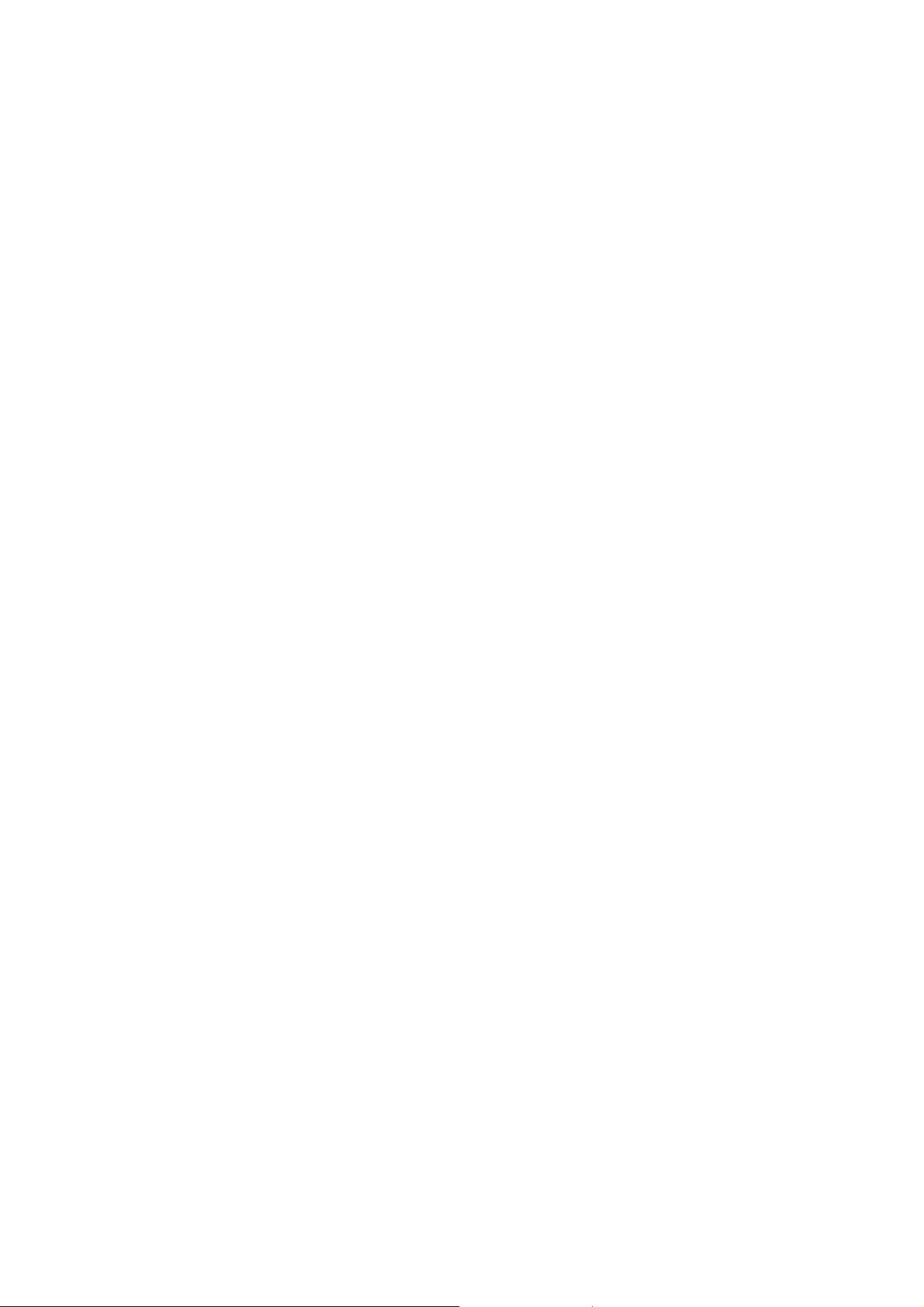
• Restore factory settings: Enter the phone lock code to restore to the
factory settings. Some personal information might be lost if you use
this function, so be careful.
Note: You may be required to input the phone password in some of the
security settings interfaces. The default password is 1234.
Using Organizer
Go to Menu>Organizer.
• Calendar
Go to Organizer>Calendar. The calendar of the current month will be
displayed on the screen and the curr ent da te w ill be mar ked by a
background box in a special color.
• Alarm
Go to Organizer>Alarm. You can view and edit the alar m clocks
settings. You can also enable or disable the alarms.
How to play games
Go to Menu> Multimedia>Fun&Games>Games.
Your mobile phone has classic games. Select a game and start it, you can
view Help to see the rules of the game.
Note: please take your handset as the standard.
24
Page 25

How to take a photo
Go to Menu>Multimedia>Camera.
• To take a photo: aim
key to take the shot.
• Configure camera: press the
the camera at the object and then press the Center
Left soft key to configure your camera.
How to play music
Go to Menu>Multimedia>Audio play er . You can play the audio in your
phone or the memory card.
How to use FM radio
Go to Menu>Multimedia>FM radio.
With the radio, you can search for radio channels, listen to them, and
save them on your device. Note that the quality of the radio broadcast
depends on the coverage of the radio station in that particular area. In
the FM radio interface, you can pr ess the Up/Down keys to adjust volume,
press the Left/Right keys to tune the frequency, and press the Centre
key to pause. Select Options to enter the submenu.
Note: please take your handset as the standard.
File manager
25
Page 26

Go to Menu>File manager. You can check all the folders in the phone
or memory card, create new ones or rename, delete the folders, etc.
Using Services
Go to Menu>Services.
In Services you can view internet content. Select Internet service. You
can perform the following operations:
Select Homepage to go to your ho mepage interface .
Select Bookmarks to access your phone’s preset websites.
Select Recent pages to view the list of pages you recently visited.
Select Settings>preferences. Select Timeout to set timeout. If the
timeout period elapsed prior to completion of the operation or the server
is not responding, your phone will show “Connection Failed”. During
the timeout period, it will keep trying to connect until expired. Select Show
pictures to set whether or not to show the images. Select whether or
not to enable Cache and Cookies.
26
