Page 1
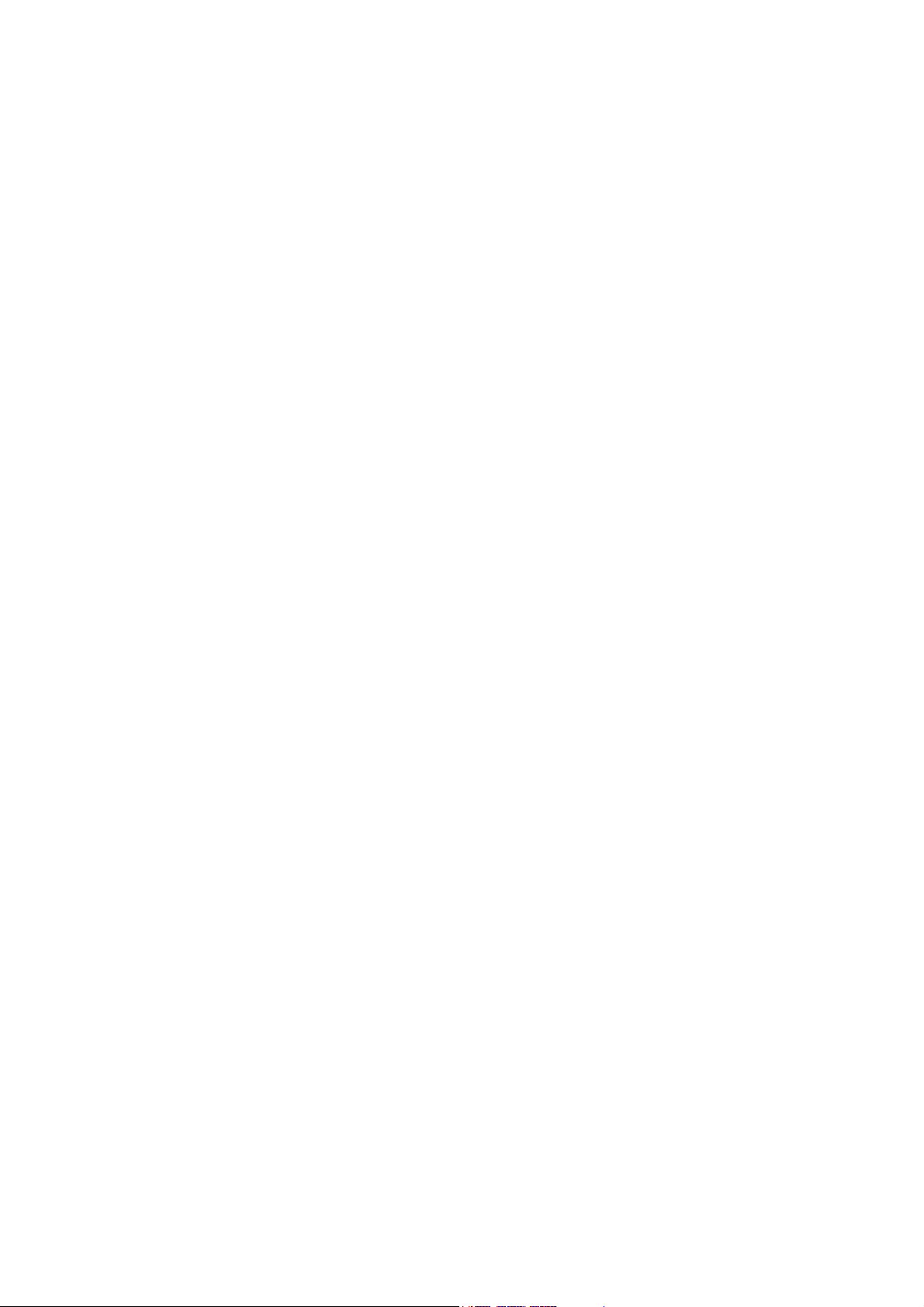
ZTE-G R237m
Mobile Phone
User Manual
Page 2
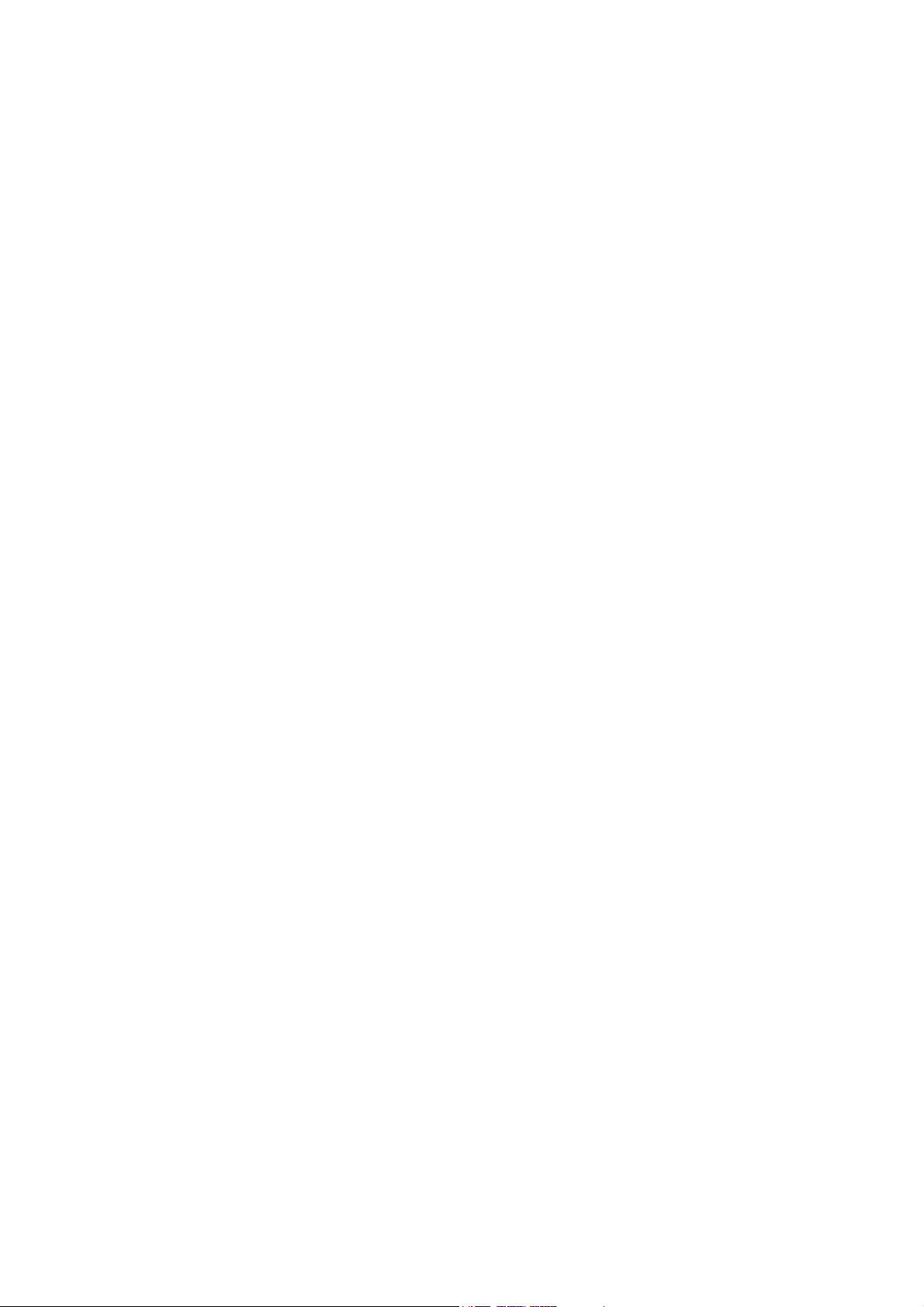
LEGAL INFORMATION
Copyright © 2011 ZTE CORPORATION.
All rights reserved.
No part of this publication may be excerpted, reproduced, translated or
utilized in any form or by any means, electronic or mechanical, including
photocopying and microfilm, without the prior written permission of ZTE
Corporation.
The manual is published by ZTE Corporation. We reserve the right to
make modifications on print errors or update specifications without prior
notice.
Version No. : R1.0
Edition Time : 08.21, 2011
Page 3
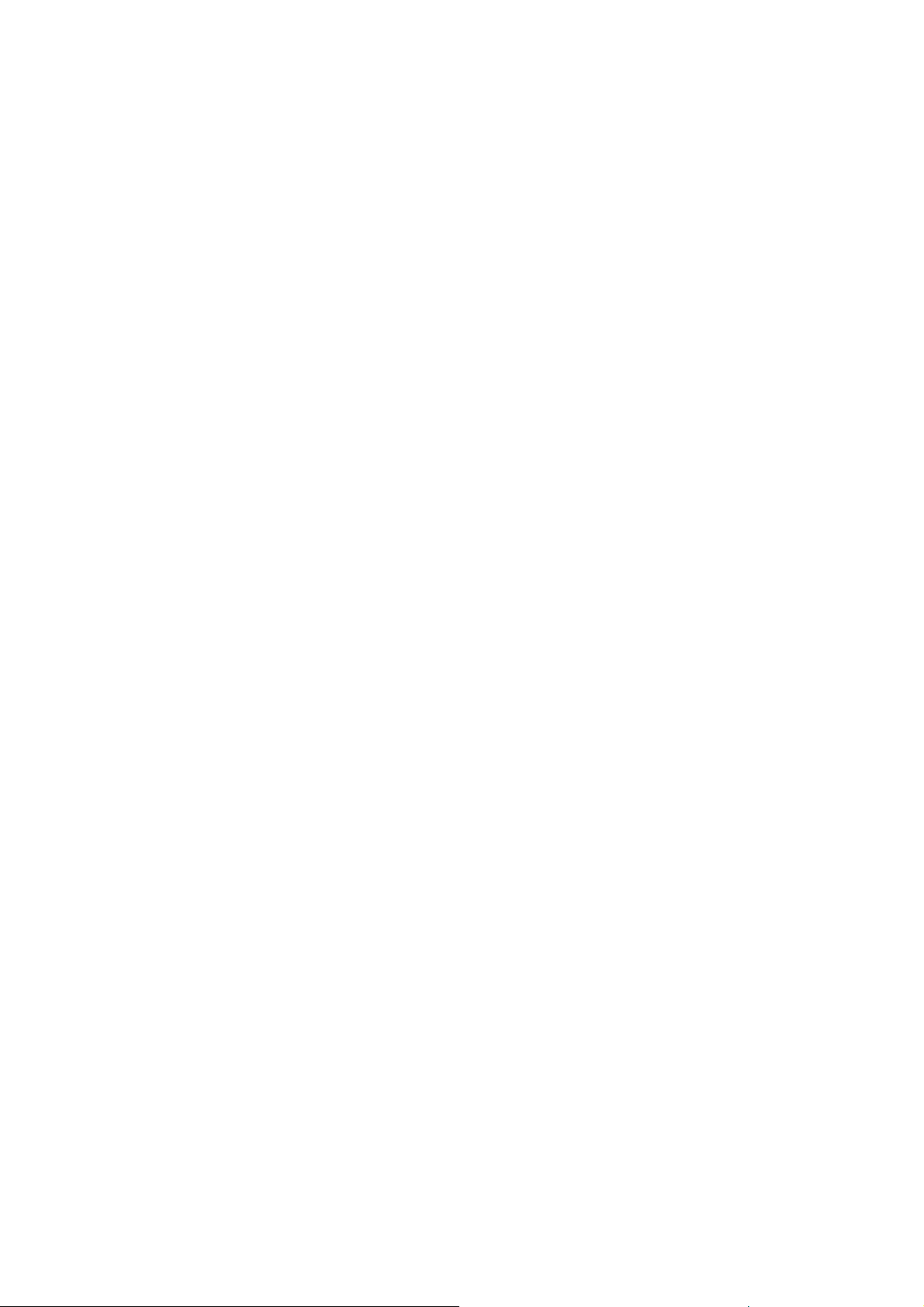
Table of Contents
SECURITY ................................ 5
SAFETY PRECAUTIONS ......... 5
LIMITATION OF LIABILITY ... 错
误!未定义书签。
KEY FUNCTIONS ................... 25
LOCKING AND UNLOCKING
THE KEYPAD ......................... 27
INTERFACE ICONS ............... 27
BATTE RY ................................ 28
INSERTING THE SIM CARD .. 30
INSERTING THE MEMORY
CARD ...................................... 31
CHARGING THE BATTERY ... 32
POWERING YOUR PHONE
ON/OFF ................................... 33
TEXT INPUT ........................... 34
ADDING CONTACT TO THE
PHONEBOOK ......................... 35
MAKING AND RECEIVING
CALLS .................................... 36
SENDING AND RECEIVING
MESSAGES ............................ 37
USER PROFILES ................... 38
CALL CENTER ....................... 38
SETTING YOUR PHONE ........ 39
ORGANIZER ........................... 40
GAMES ................................... 42
3
Page 4
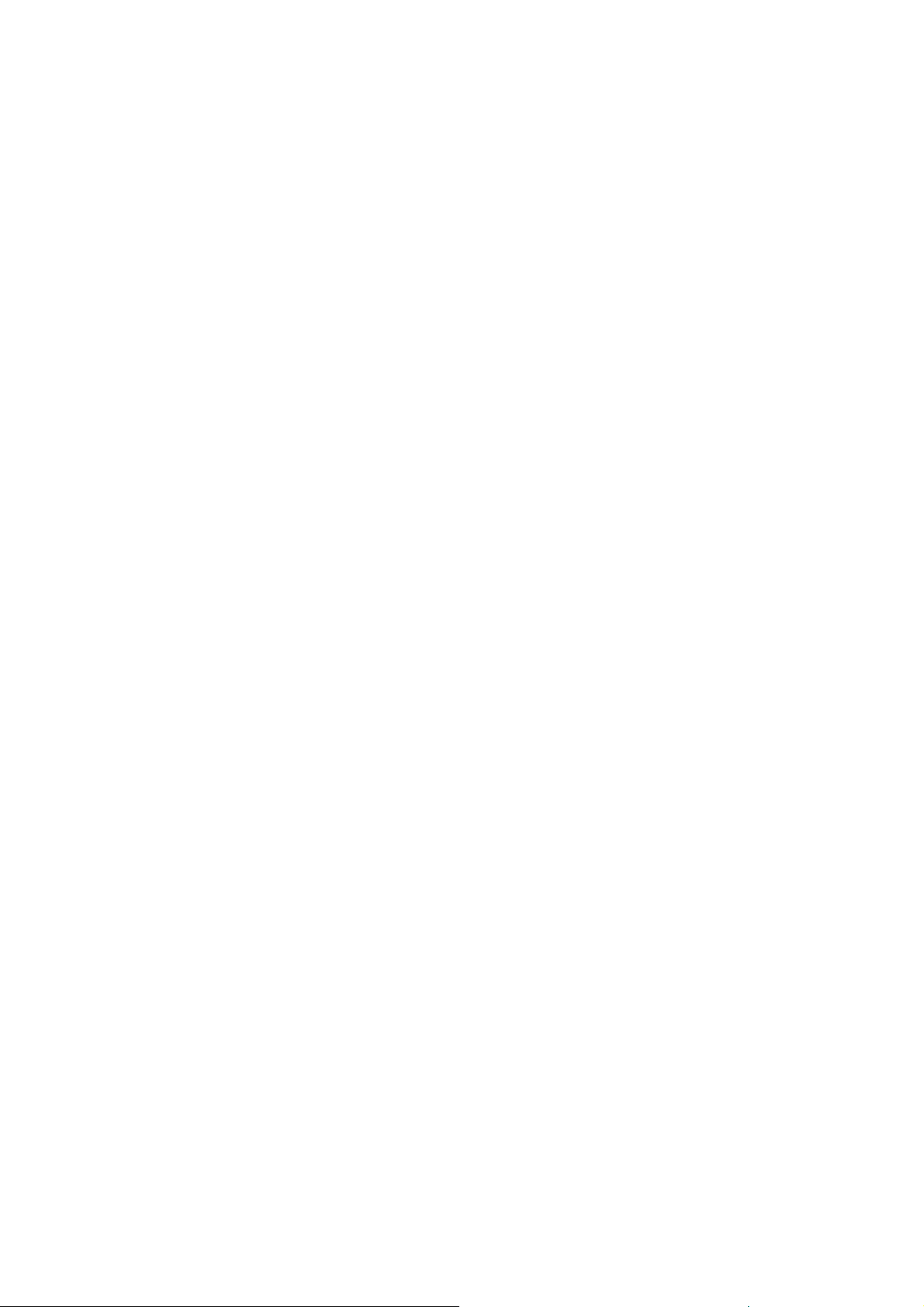
MULTIMEDIA.......................... 42
EXTRA .................................... 44
FILE MANAGER .................... 45
CAMERA ................................ 45
USING SERVICES ................. 46
4
Page 5
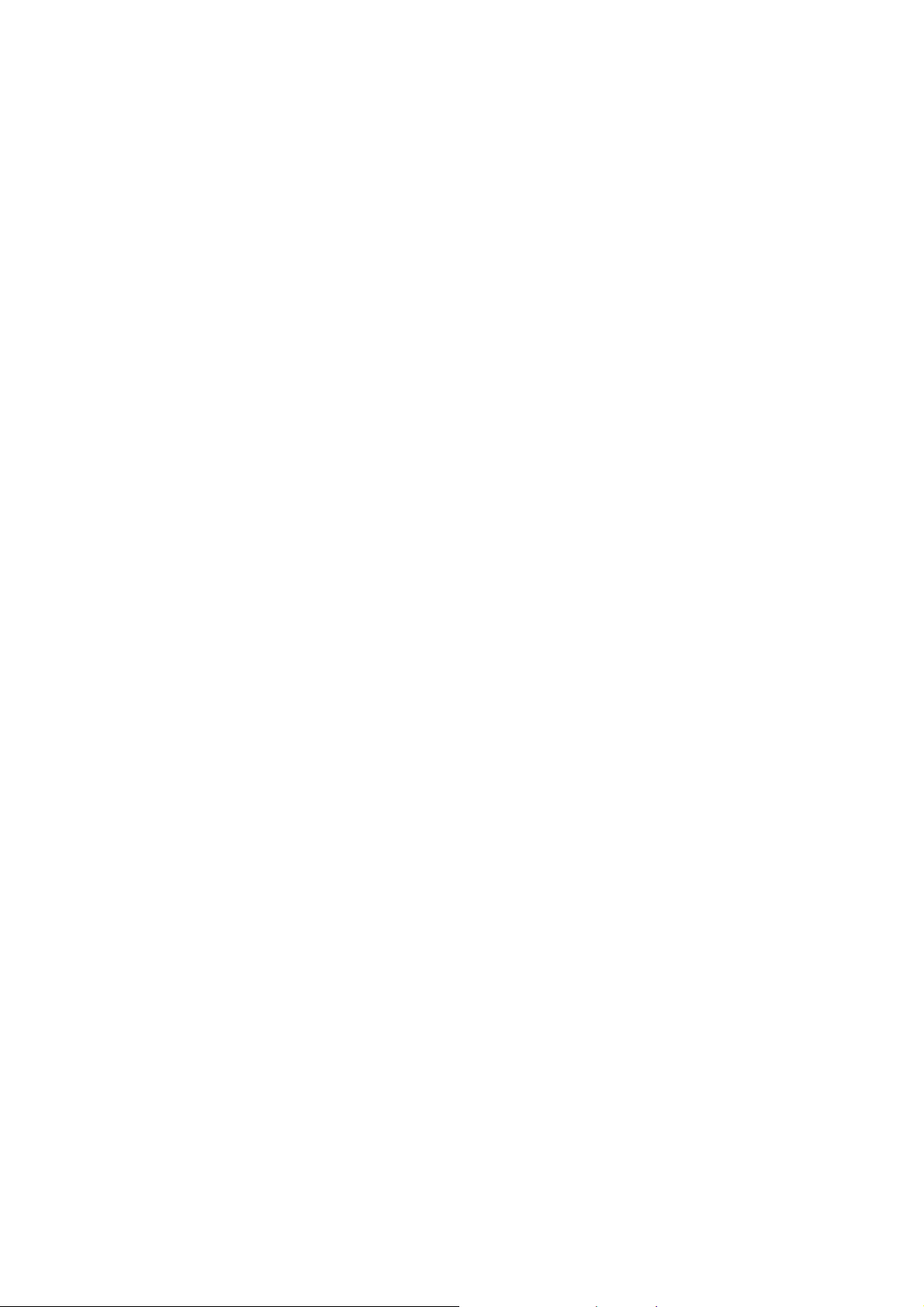
Security
To protect your mobile phone from illegal use, take the security
measures as follows:
¾ Set PIN codes of the SIM card.
¾ Set handset lock code.
¾ Set call restrictions.
Safety Precautions
This section includes some important information on safe and efficient
operation. Please read this information before using the phone.
Operational Precautions
Please use your phone properly. When making or receiving a call,
please hold your phone as holding a wireline telephone. Make sure
that the phone is at least one inch (about two point five centimeters)
from your body when transmitting.
5
Page 6
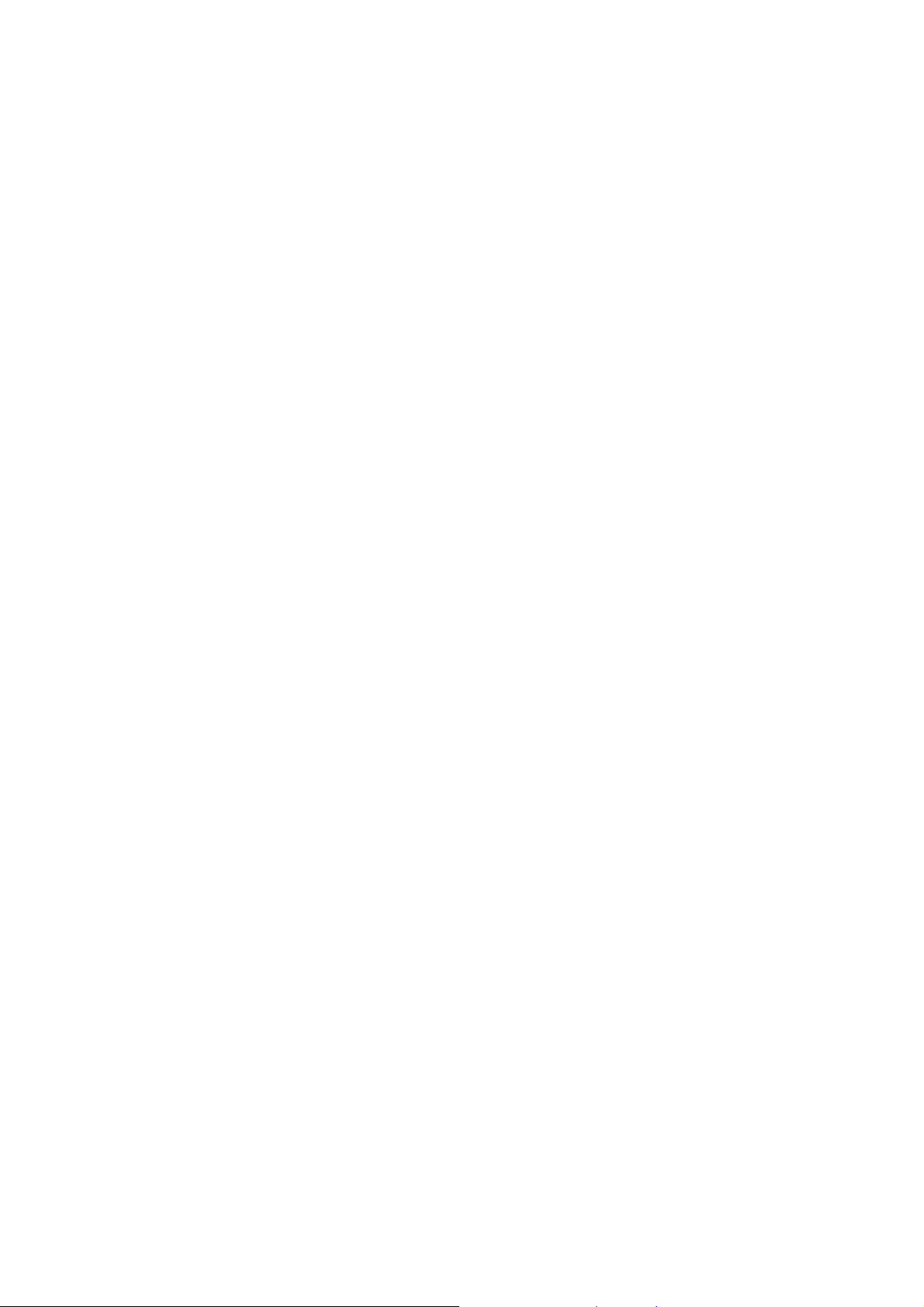
Do not touch the antenna when the phone is in use. Touching the
antenna area affects call quality and may cause the phone to operate
at a higher power level than needed.
Some people may be susceptible to epileptic seizures or blackouts when
exposed to flashing lights, such as when watching television or playing
video games. If you have experienced seizures or blackouts, or if
you have a family history of such occurrences, please consult your
doctor before playing video games on your phone or enabling a flashinglight feature on your phone. (The flashing-light feature is not available
on all products.)
Keep the phone out of the reach of small children. The phone may
cause injury if used as a toy.
Precautions While Driving
Please pay attention to the traffic safety. Check the laws and regulations
on the use of your phone in the area where you drive. Always obey
them.
6
Page 7
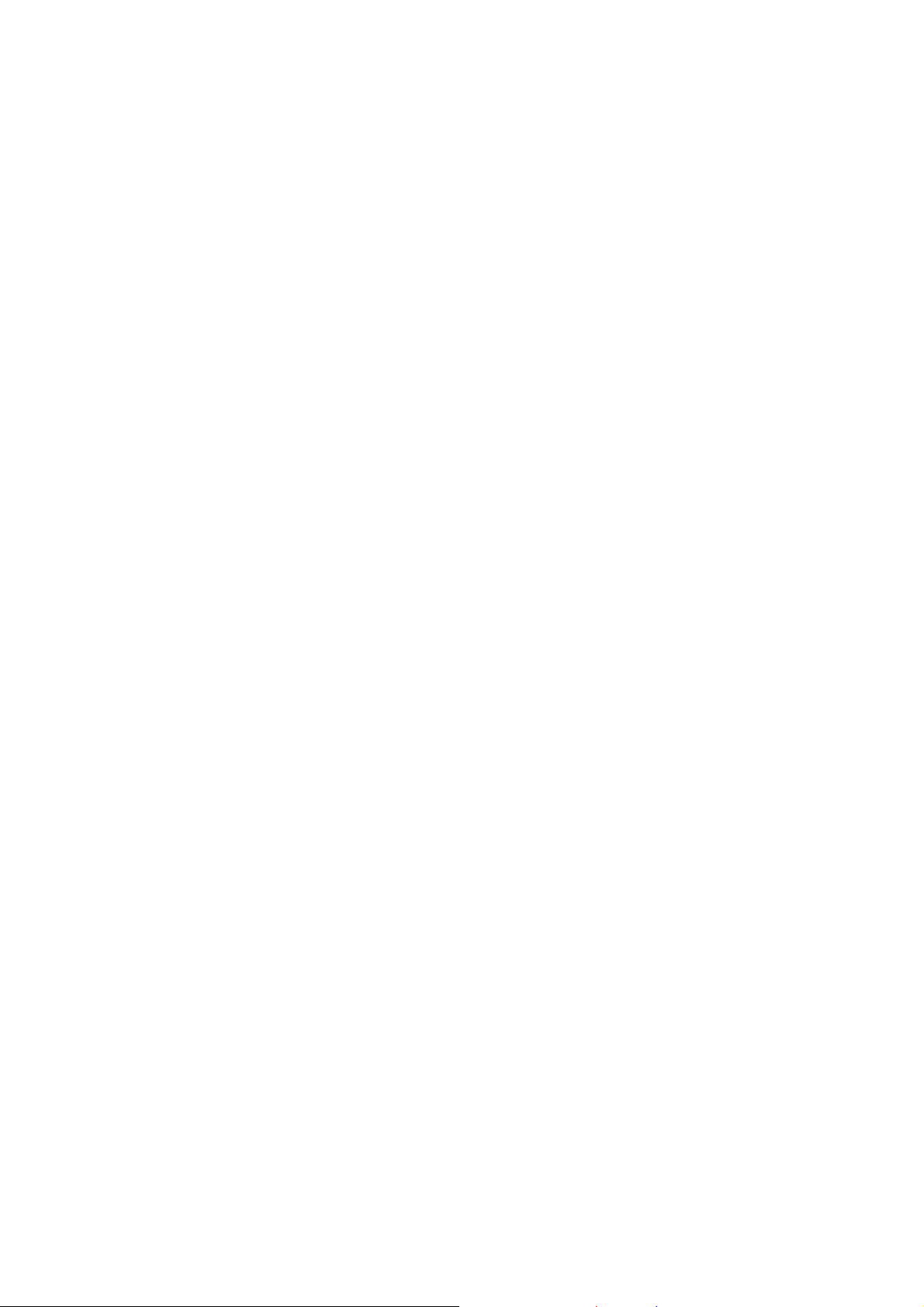
Use hands-free function of the phone, if available.
Pull off the road and park before making or answering a call if conditions
require.
Precautions for Medical Devices and Facilities
When using your phone near pacemakers, please always keep the
phone more than eight inches (about twenty centimeters) from the
pacemaker when the phone is switched on. Do not carry the phone in
the breast pocket. Use the ear opposite the pacemaker to minimize
the potential for interference. Switch off the phone immediately if
necessary.
Some phones may interfere with some hearing aids. In the event
of such interference, you may consult your hearing aids manufacturer
to discuss alternatives.
If you use any other personal medical device, please consult the
manufacturer of your device to determine if it is adequately shielded
from RF energy.
7
Page 8
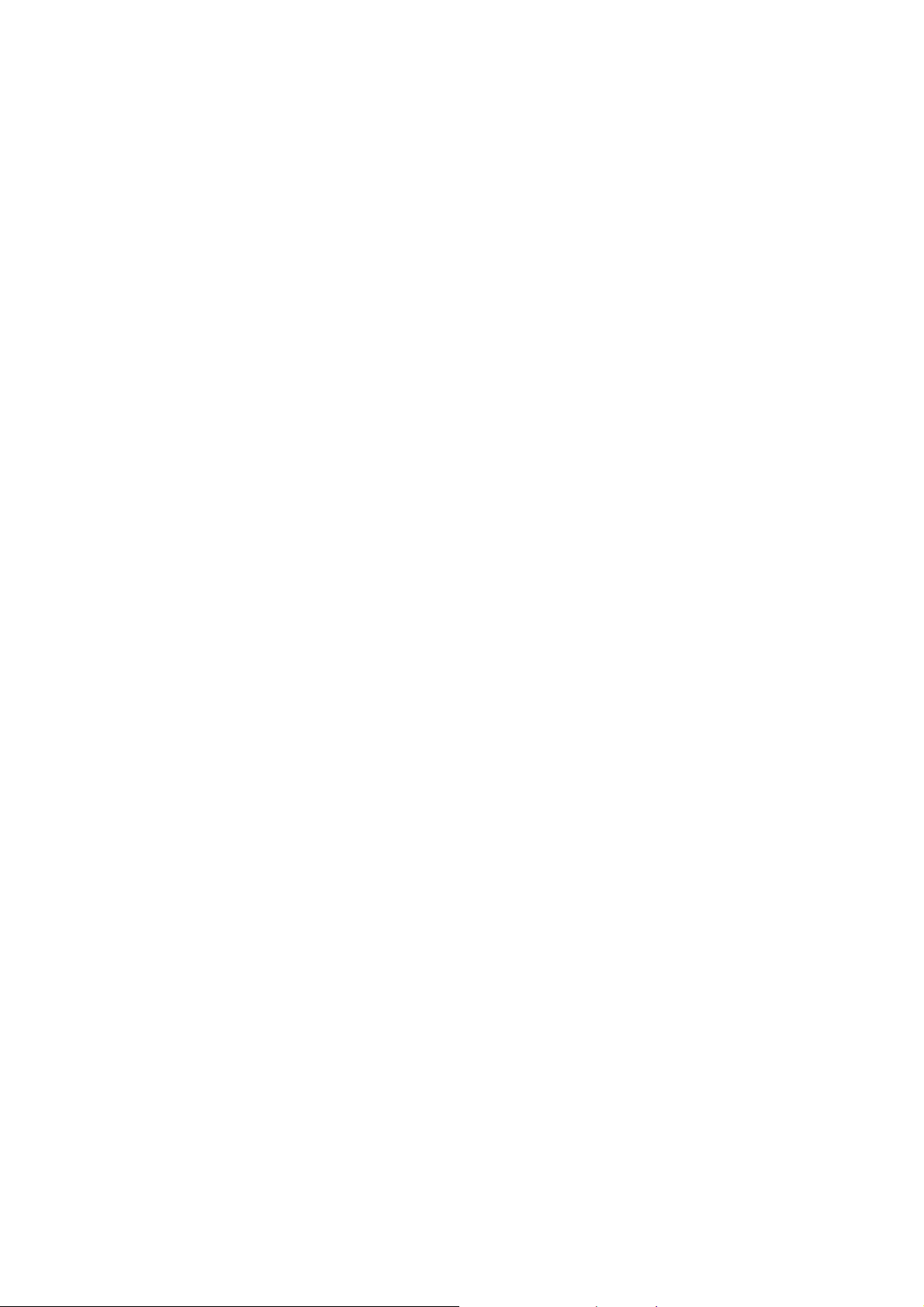
In those facilities with special demand, such as hospital or health care
facilities, please pay attention to the restriction on the use of mobile
phone. Switch off your phone if required.
Mobile Phone
Please use original accessories or accessories approved by the
phone manufacturer. Using any unauthorized accessories may
affect your mobile phone’s performance, damage your phone or even
cause danger to your body and violate related local regulations about
telecom terminals.
Turn off your phone before you clean it. Use a damp or anti-static cloth
to clean the phone. Do not use a dry cloth or electrostatically charged
cloth. Do not use chemical or abrasive cleaners as these could damage
the phone.
As your mobile phone can produce electromagnetic field, do not place
it near magnetic items such as computer disks.
Using the phone near electrical appliances such as TV, telephone,
radio and personal computer can cause interference.
8
Page 9
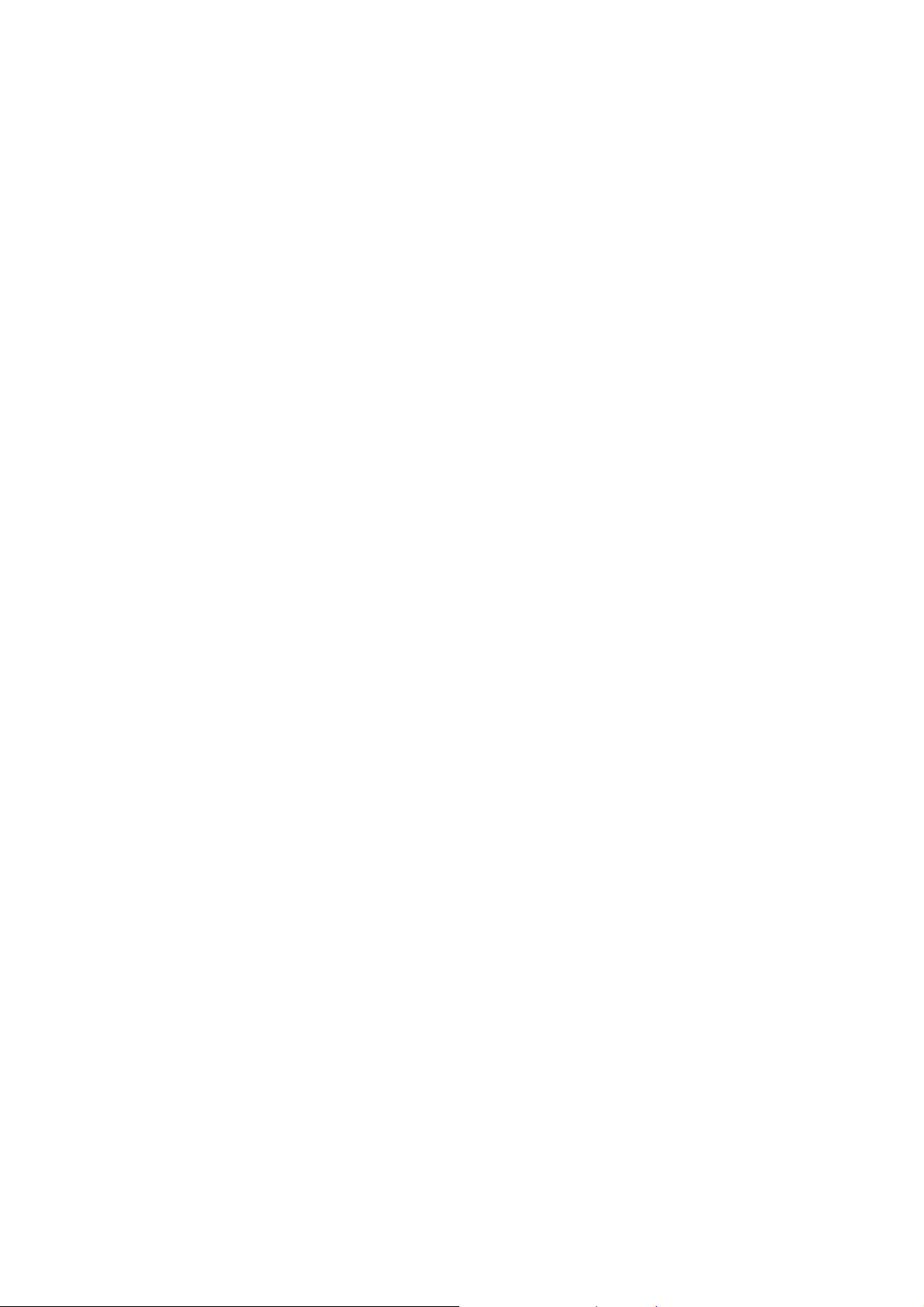
Do not expose your mobile phone to direct sunlight or store it in hot
areas. High temperatures can shorten the life of electronic devices.
Keep your phone dry. Any liquid may damage your phone.
Do not drop, knock or harshly treat the phone. Rough handling can
break internal circuit boards.
Do not connect the phone with any incompatible enhancement.
Do not attempt to disassemble the mobile phone or battery.
Do not store the phone with flammable or explosive articles.
Do not charge the mobile phone without battery.
Some electronic devices are susceptible to electromagnetic interference
sent by phone if inadequately shielded. Please use phone at least 20
cm or as far away as you can from TV set, radio and other automated
office equipment so as to avoid electromagnetic interference.
Operating phone may interfere with medical devices like hearing aides
and pacemakers, or other medical devices in hospital. Consult a
physician or the manufacturer of the medical device before using phone.
9
Page 10
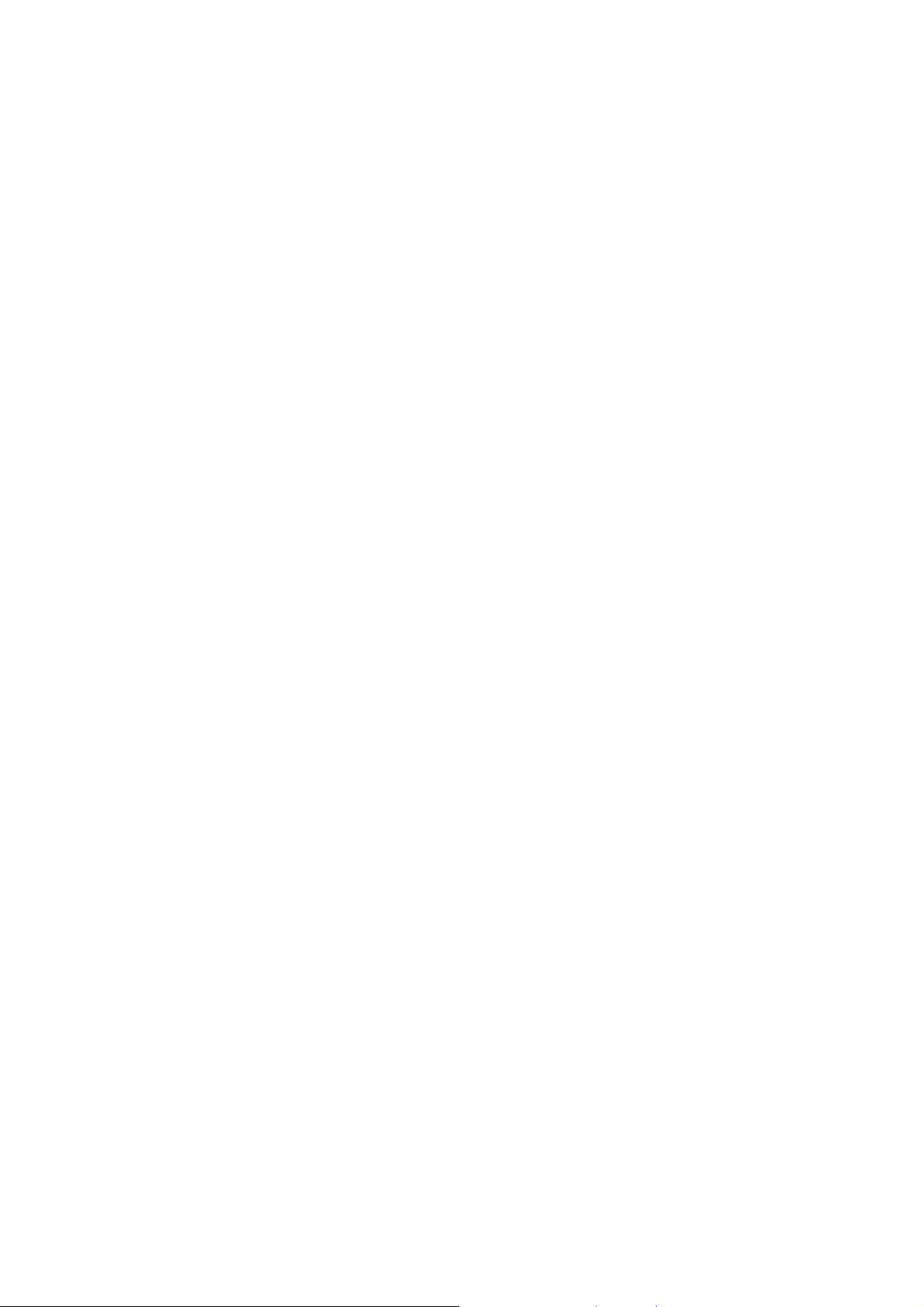
Be aware of the usage limitation when using phone at places such as
oil warehouses, or chemical factories, where there are explosive
gases or explosive products being processed, because even if your
phone is in idle state, it still transmits radio frequency (RF) energy.
Therefore, power off your phone if required.
Do not touch the antenna while calling. Otherwise it will affect the
quality of calling and waste battery energy. The damaged antenna
will cause slight burn while touching your skin.
Keep phone out of the reach of small children. Phone may cause
injury if used as a toy.
Do not put other things on the terminal to avoid overlaying radiator.
Keep the antenna free from obstructions and position the antenna
straight up. This will ensure best call quality.
10
Page 11
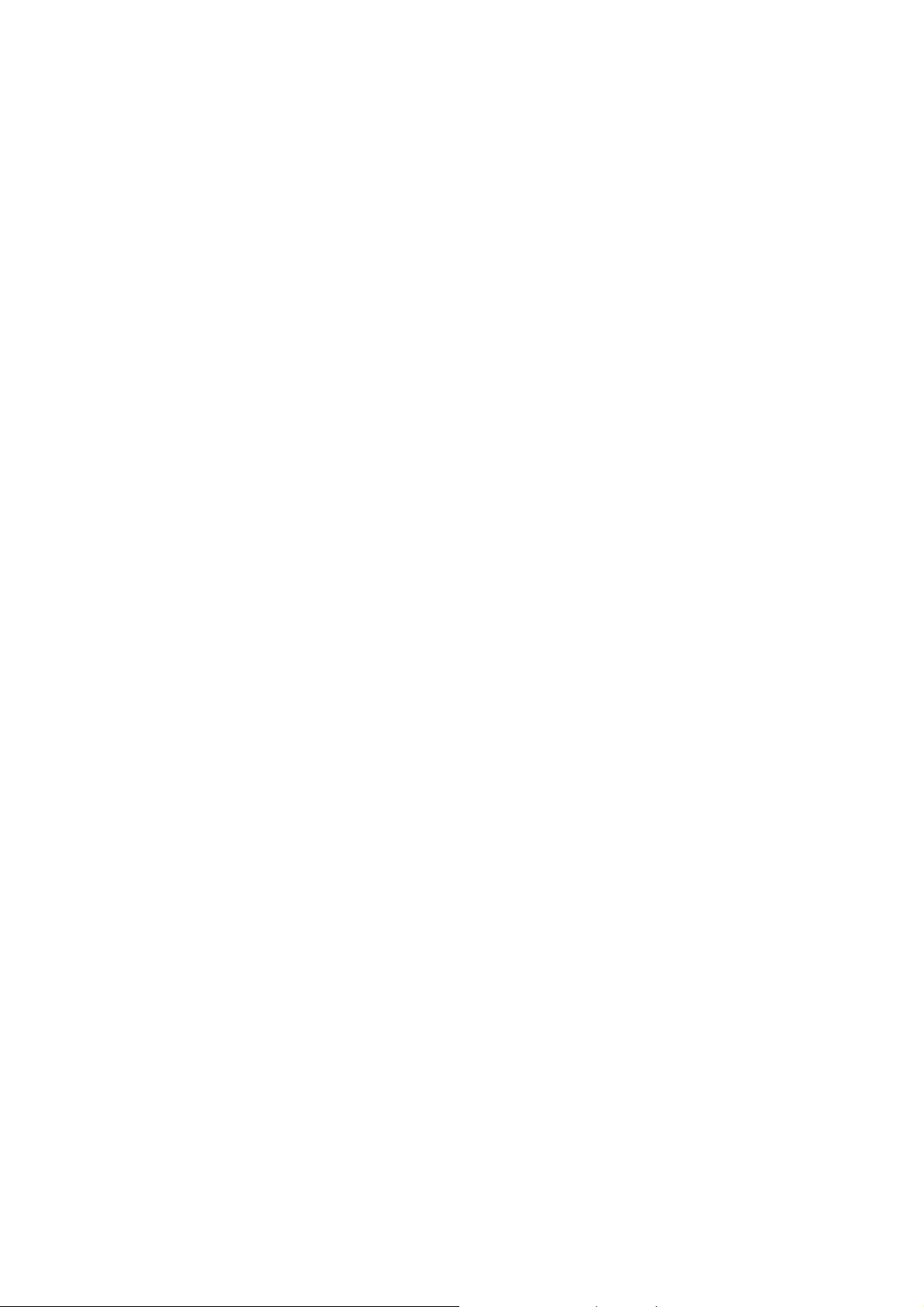
Precautions for Potentially Explosive Atmospheres
Switch off your phone prior to entering any area with potentially explosive
atmospheres, such as fueling areas, fuel or chemical transfer or
storage facilities.
Do not remove, install, or charge batteries in such areas. Spark in a
potentially explosive atmosphere can cause an explosion or fire
resulting in bodily injury or even death.
To avoid possible interference with blasting operations, switch off
your phone when you are near electrical blasting caps, in a blasting
area, or in areas posted “Turn off electronic devices.” Obey all signs
and instructions.
Precautions for Electronic Devices
Some electronic devices are susceptible to electromagnetic interference
sent by mobile phone if inadequately shielded, such as electronic
system of vehicles. Please consult the manufacturer of the device before
using the phone if necessary.
11
Page 12
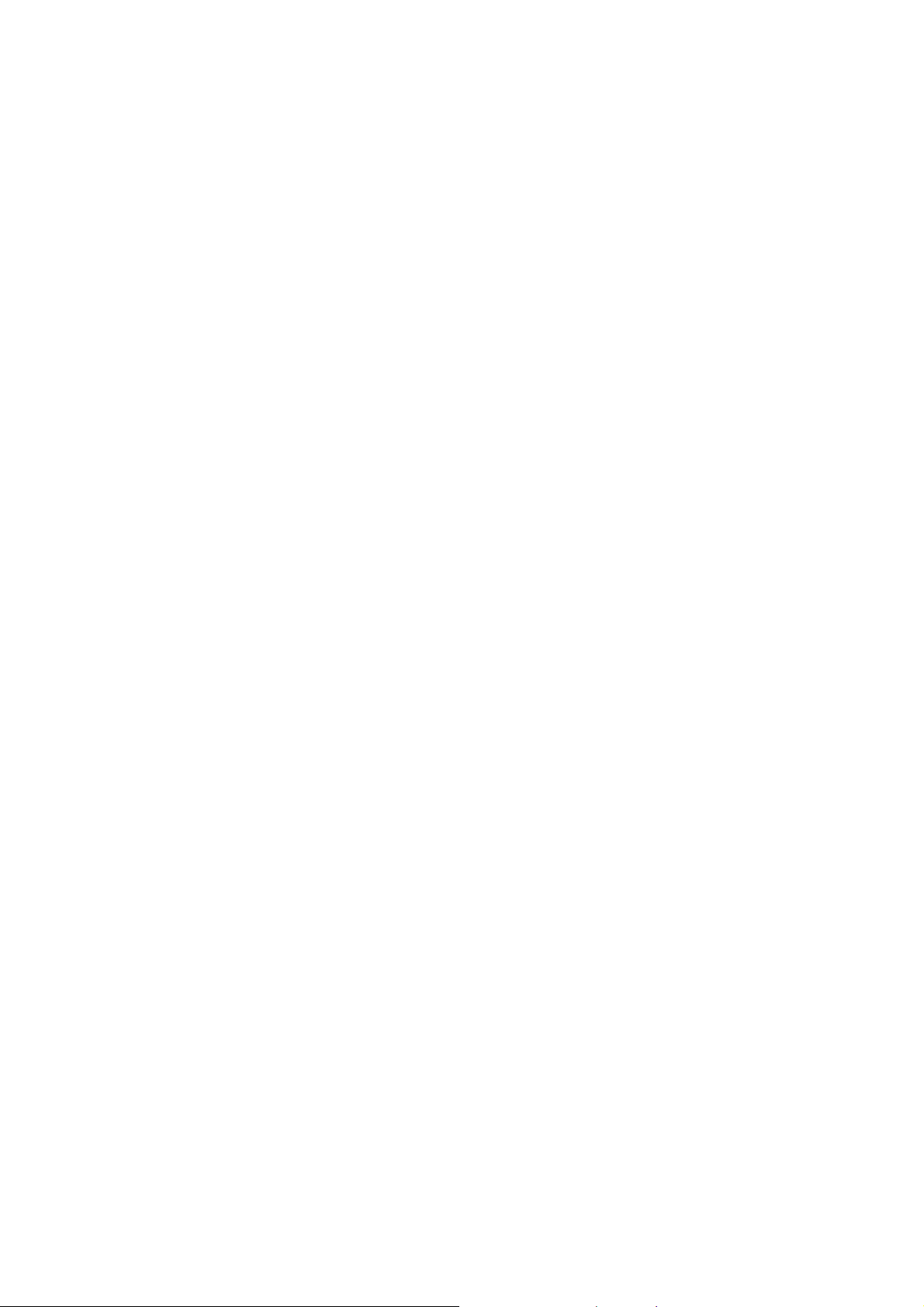
Safety and General Use in Vehicles
Safety airbag, brake, speed control system and oil eject system
shouldn’t be affected by wireless transmission. If you do meet problems
above, please contact your automobile provider. Do not place your
phone in the area over an airbag or in the airbag deployment area.
Airbags inflate with great force. If a phone is placed in the airbag
deployment area and the airbag inflates, the phone may be propelled
with great force and cause serious injury to occupants of the vehicle.
Please turn off your mobile phone at a refueling point, and the same
to the place where the use of two-way radio is prohibited.
Aircraft Safety
Please turn off your mobile phone before the airplane takes off. In
order to protect airplane’s communication system from interference,
it is forbidden to use mobile phone in flight. Safety regulations require
you to have permission from a crew member to use your phone while
the plane is on the ground.
12
Page 13
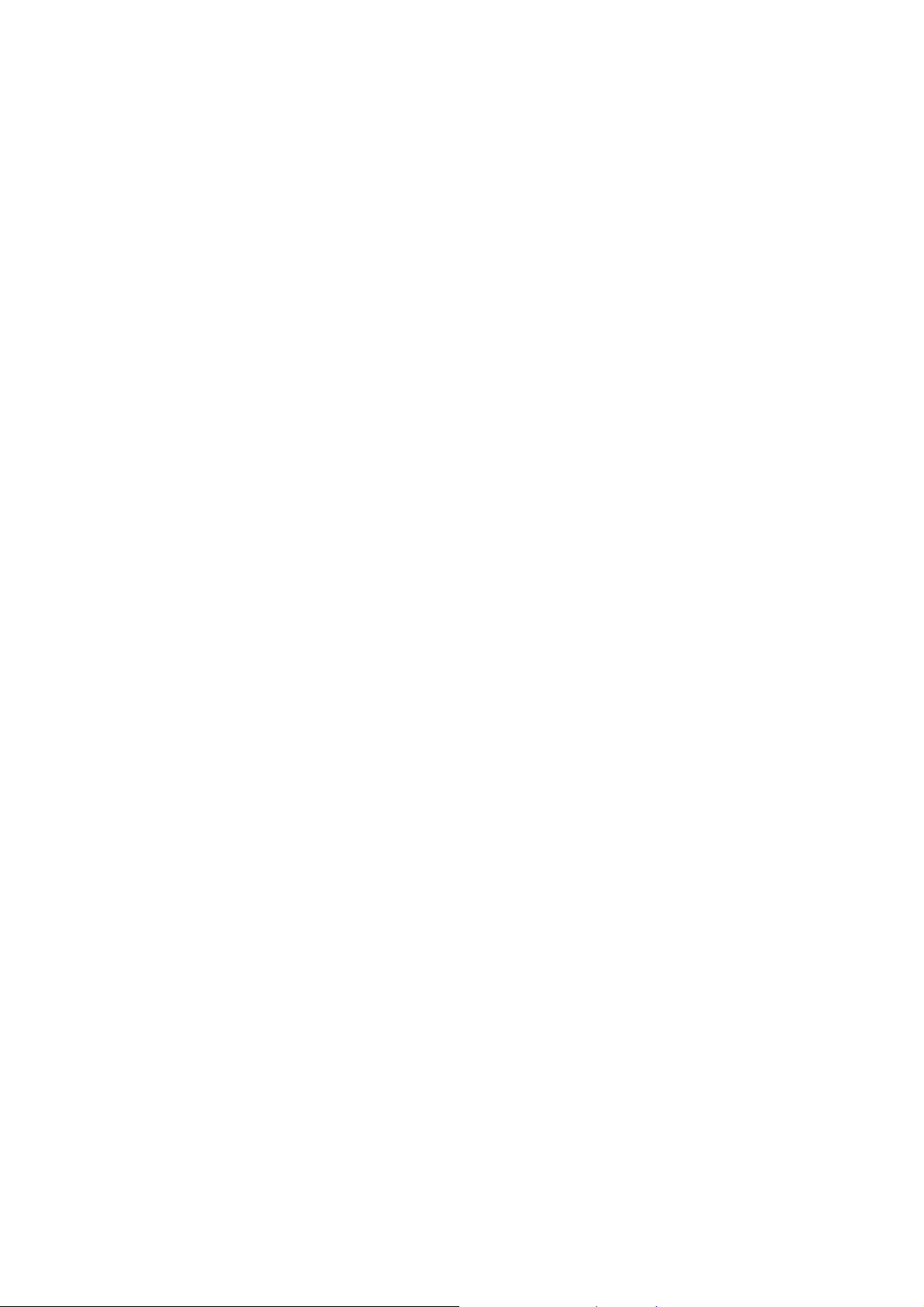
If the mobile phone has the function of automatic timing power-on,
please check your alarm setting to make sure that your phone will not
be automatically turned on during flight.
Battery Use
Do not short-circuit the battery, as this can cause the unit to overheat
or ignite.
Do not store battery in hot areas or throw it into fire. Otherwise, it
will cause explosion.
Do not disassemble or refit the battery. Otherwise, it will cause liquid
leakage, overheating, explosion and ignition of the battery.
Please store the battery in a cool dry place if you don’t use it for a long
period.
The battery can be recharged for hundreds of times, but it will eventually
wear out. When the operating time (talk time and idle time) is
noticeably shorter than normal, it is time to replace it with a new one.
Please stop using the charger and battery when they are damaged
or show evidence of aging.
13
Page 14
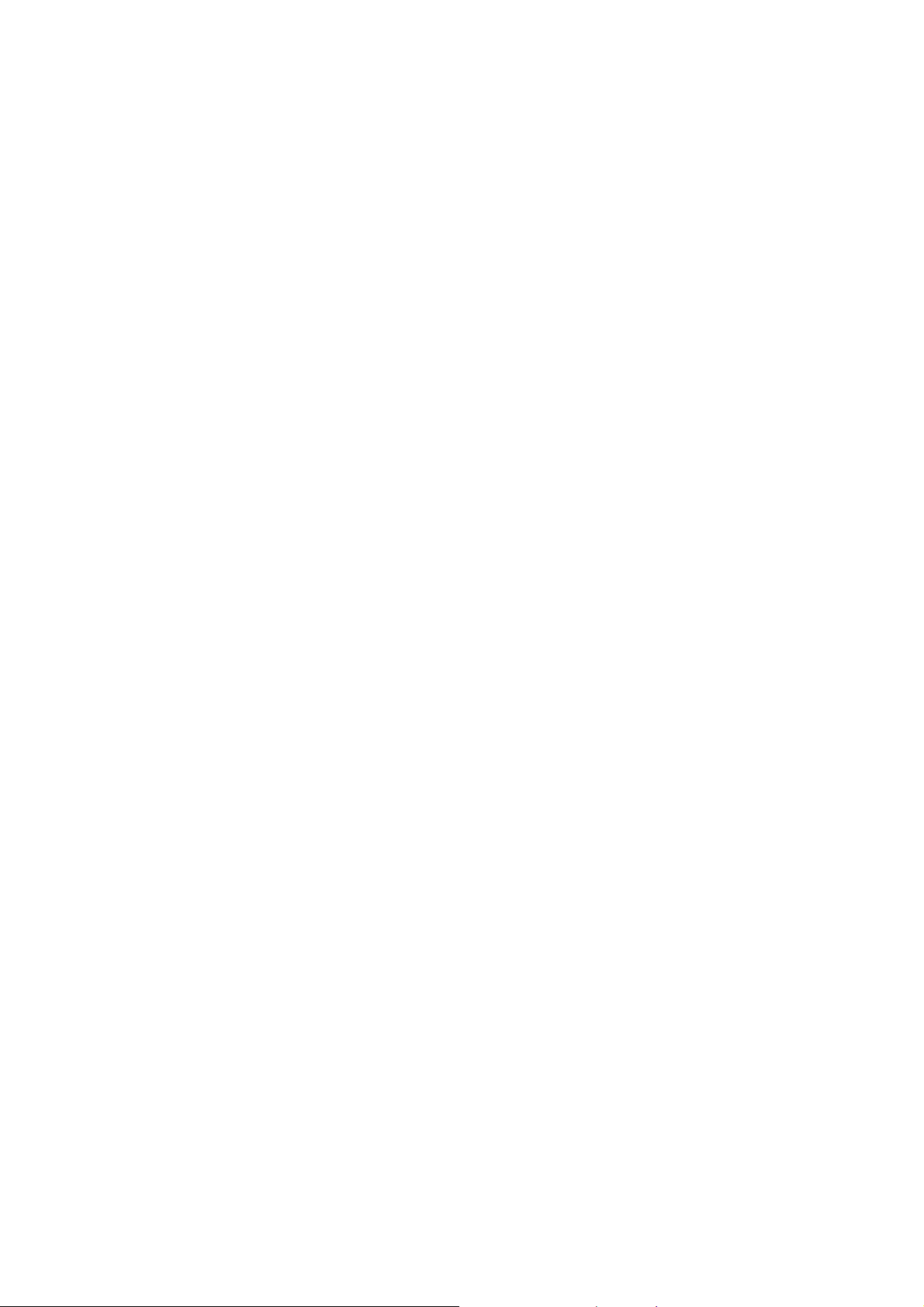
Return the worn-out battery to the provider or dispose of it in accordance
with environment regulations. Do not dispose of it in household rubbish.
Please use original batteries or batteries approved by the phone
manufacturer. Using any unauthorized battery may affect your handset
performance or may cause danger of explosion, etc.
Warning: If the battery is damaged, do not discharge it. If the leakage
does come into contact with the eyes or skin, wash thoroughly in clean
water and consult a doctor.
FCC Compliance
This device complies with part 15 of the FCC Rules. Operation is subject
to the following two conditions: (1) This device may not cause harmful
interference, and (2) this device must accept any interference received,
including interference that may cause undesired operation.
Caution: Changes or modifications not expressly approved by the
manufacturer could void the user’s authority to operate the equipment.
NOTE: This equipment has been tested and found to comply with the
14
Page 15
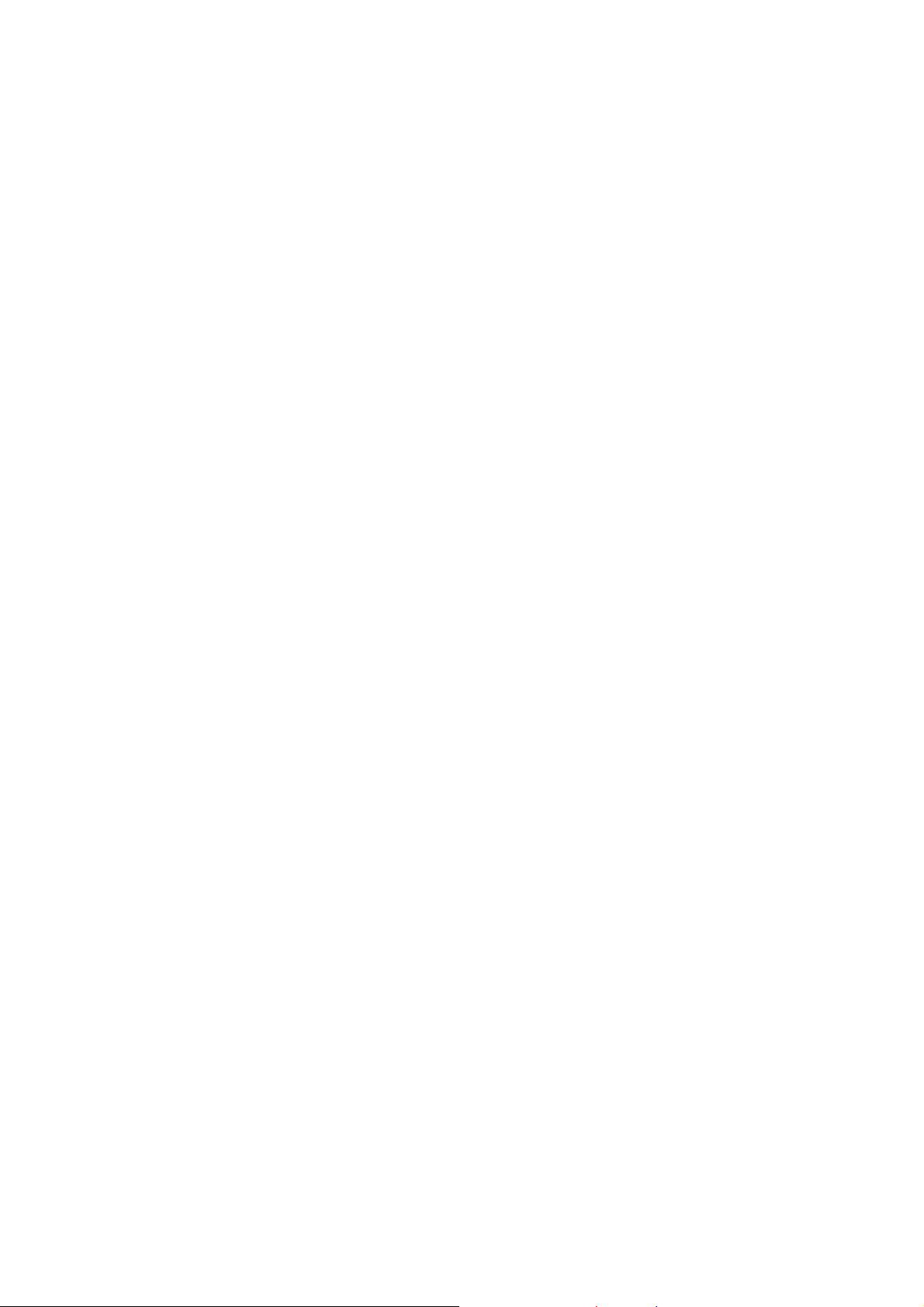
limits for a Class B digital device, pursuant to part 15 of the FCC Rules.
These limits are designed to provide reasonable protection against
harmful interference in a residential installation. This equipment generates,
uses and can radiate radio frequency energy and, if not installed and
used in accordance with the instructions, may cause harmful interference
to radio communications. However, there is no guarantee that interference
will not occur in a particular installation. If this equipment does cause
harmful interference to radio or television reception, which can be
determined by turning the equipment off and on, the user is encouraged
to try to correct the interference by one or more of the following measures:
—Reorient or relocate the receiving antenna.
—Increase the separation between the equipment and receiver.
—Connect the equipment into an outlet on a circuit different from that to
which the receiver is connected.
—Consult the dealer or an experienced radio/ TV technician for help.
15
Page 16
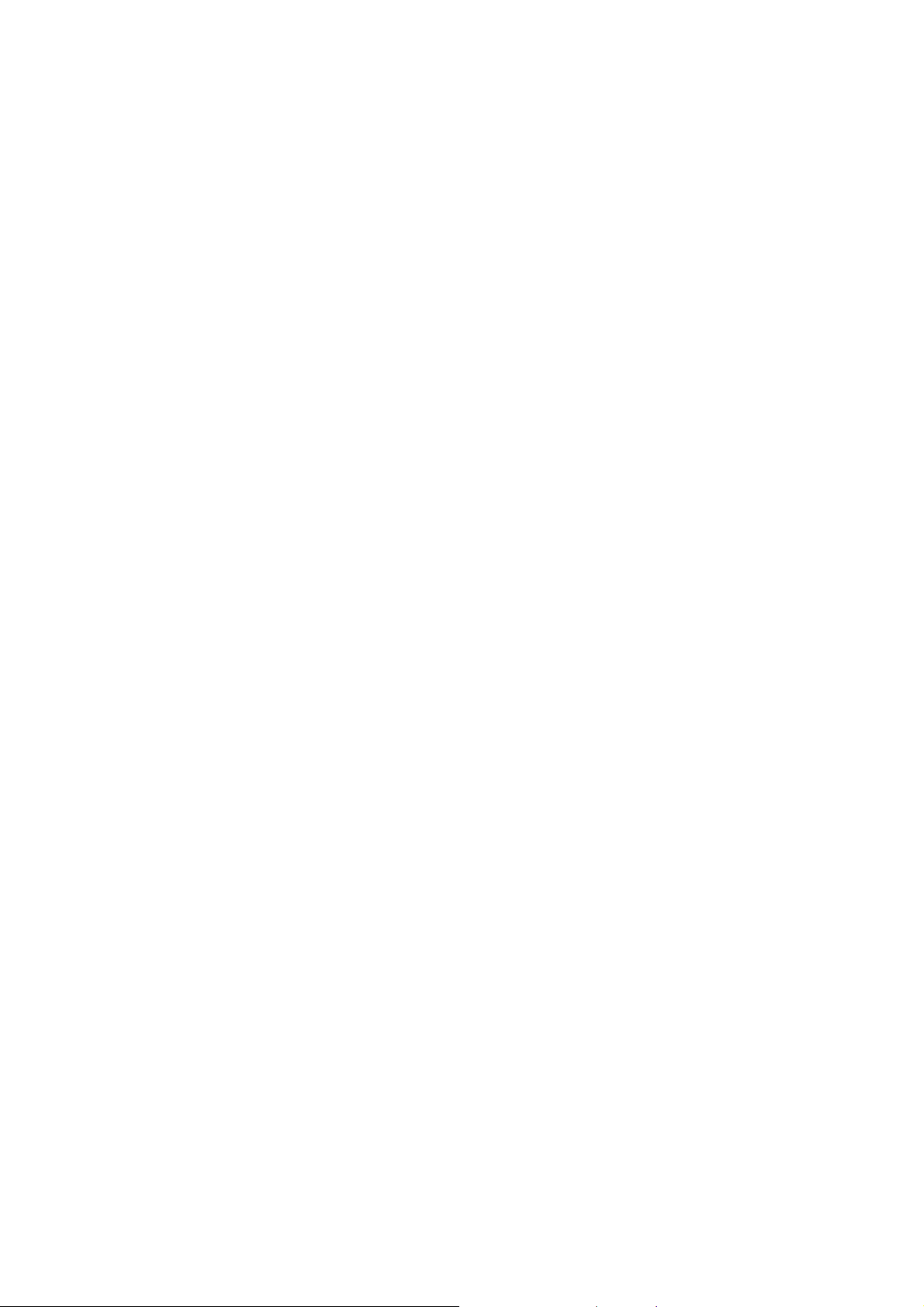
Health and safety information
Radio Frequency (RF) Energy
This model phone meets the government’s requirements for exposure to
radio waves.
This phone is designed and manufactured not to exceed the emission
limits for exposure to radio frequency (RF) energy set by the Federal
Communications Commission of the U.S. Government:
The exposure standard for wireless mobile phones employs a unit of
measurement known as the Specific Absorption Rate, or SAR. The SAR
limit set by the FCC is 1.6W/kg. *Tests for SAR are conducted using
standard operating positions accepted by the FCC with the phone
transmitting at its highest certified power level in all tested frequency
bands. Although the SAR is determined at the highest certified power
level, the actual SAR level of the phone while operating can be well
below the maximum value. This is because the phone is designed to
operate at multiple power levels so as to use only the poser required to
reach the network. In general, the closer you are to a wireless base
16
Page 17

station antenna, the lower the power output.
The highest SAR value for the model phone as reported to the FCC when
tested for use at the ear is 0.769 W/kg and when worn on the body,
as described in this user guide, is 1.460 W/kg (Body-worn
measurements differ among phone models, depending upon available
enhancements and FCC requirements.)
While there may be differences between the SAR levels of various phones
and at various positions, they all meet the government requirement.
The FCC has granted an Equipment Authorization for this model phone
with all reported SAR levels evaluated as in compliance with the FCC RF
exposure guidelines. SAR information on this model phone is on file
with the FCC and can be found under the Display Grant section of
http://www.fcc.gov/oet/fccid after searching on
FCC ID: Q78-GR237M
For body worn operation, this phone has been tested and meets the
FCC RF exposure guidelines for use with an accessory that contains no
metal and the positions the handset a minimum of 1.5 cm from the body.
Use of other enhancements may not ensure compliance with FCC RF
17
Page 18

exposure guidelines. If you do not use a body-worn accessory and are
not holding the phone at the ear, position the handset a minimum of 1.5
cm from your body when the phone is switched on.
Limiting Exposure to Radio Frequency (RF) Fields
For individuals concerned about limiting their exposure to RF fields, the
World Health Organisation (WHO) provides the following advice:
Precautionary measures: Present scientific information does not indicate
the need for any special precautions for the use of mobile phones. If
individuals are concerned, they might choose to limit their own or
their children’s RF exposure by limiting the length of calls, or using
‘hands-free’ devices to keep mobile phones away from the head and
body.
Further information on this subject can be obtained from the WHO home
page http://www.who.int/peh-emf WHO Fact sheet 193: June 2000.
Some electronic devices are susceptible to electromagnetic
interference sent by phone if inadequately shielded. Please use
18
Page 19

phone at least 20 cm or as far away as you can from TV set, radio
and other automated office equipment so as to avoid
electromagnetic interference.
Operating phone may interfere with medical devices like hearing
aides and pacemakers, or other medical devices in hospital. Consult
a physician or the manufacturer of the medical device before using
phone.
Be aware of the usage limitation when using phone at places such
as oil warehouses, or chemical factories, where there are explosive
gases or explosive products being processed, because even if your
phone is in idle state, it still transmits radio frequency (RF) energy.
Therefore, power off your phone if required.
Do not touch the antenna while calling. Otherwise it will affect the
quality of calling and waste battery energy. The damaged antenna
will cause slight burn while touching your skin.
Keep phone out of the reach of small children. Phone may cause
injury if used as a toy.
19
Page 20

Do not put other things on the terminal to avoid overlaying radiator.
Keep the antenna free from obstructions and position the antenna
straight up. This will ensure best call quality.
20
Page 21

Limitation of Liability
ZTE shall not be liable for any loss of profits or indirect, special,
incidental or consequential damages resulting from or arising out of or in
connection with using this product, whether or not ZTE had been
advised, knew or should have known the possibility of such damages.
The user should refer to the enclosed warranty card for full warranty
and service information.
Note: The pictures and icons shown in the manual are just schematic
drawings for demonstration of functions. If they are inconsistent with your
handset, please take your handset as the standard. If the inconsistency
exits in the manual because the handset function has been updated,
please refer to the follow-up public information from ZTE.
Some content and services accessible through this device belong to
third parties and are protected by copyright, patent, trademark and/or
other intellectual property laws. Such content and services are provided
solely for your personal non-commercial use. You may not use any
content or services in a manner that has not been authorized by the
21
Page 22

conten owner or service provider. Without limiting the foregoing, unless
expressly authorized by the applicable content owner or service provider,
you may not modify, copy, republish, upload, post transmit, translate, sell,
create derivative works, exploit, or distribute in any manner or medium
any content or services displayed through this device.
“THIRD PARTY CONTENT AND SERVICES ARE PROVIDED "AS IS."
ZTE CORPORATION DOES NOT WARRANT COTENT OR SERVICES
SO PROVIDED, EITHER EXPRESSLY OR IMPLIEDLY, FOR ANY
PURPOSE. ZTE CORPORATION EXPRESSLY DISCLAIMS ANY
IMPLIED WARRANTIES, INCLUDING BUT NOT LIMITED TO,
WARRANTIES OF MERCHANTABILITY OR FITNESS FOR A
PARTICULAR PURPOSE. ZTE CORPORATION DOES NOT
GUARANTEE THE ACCURACY, VALIDITY, TIMELINESS, LEGALITY,
OR COMPLETENESS OF ANY CONTENT OR SERVICE MADE
AVAILABLE THROUGH THIS DEVICE AND UNDER NO
CIRCUMSTANCES, INCLUDING NEGLIGENCE, SHALL ZTE
CORPORATION BE LIABLE, WHETHER IN CONTRACT OR TORT,
22
Page 23

FOR ANY DIRECT, INDIRECT, INCIDENTAL, SPECIAL OR
CONSEQUENTIAL DAMAGES, ATTORNEY FEES, EXPENSES, OR
ANY OTHER DAMAGES ARISING OUT OF, OR IN CONNECTION
WITH, ANY INFORMATION CONTAINED IN, OR AS A RESULT OF
THE USE OF ANY CONTENT OR SERVICE BY YOU OR ANY THIRD
PARTY, EVEN IF ADVISED OF THE POSSIBILITY OF SUCH
DAMAGES."
Third party services may be terminated or interrupted at any time, and
ZTE CORPORATION makes no representation or warranty that any
content or service will remain available for any period of time. Content
and services are transmitted by third parties by means of networks and
transmission facilities over which ZTE CORPORATION has no control.
Without limiting the generality of this disclaimer, ZTE CORPORATION
expressly disclaims any responsibility or liability for any interruption or
suspension of any content or service made available through this device.
ZTE CORPORATION is neither responsible nor liable for customer
service related to the content and services. Any question or request for
service relating to the content or services should be made directly to the
23
Page 24

respective content and service providers. Downloading album artwork to
ZTE CORPORATION's music player will cause manipulation,
modification or alteration of that artwork. Download of album artwork
without permission may
constitute an infringement of the artist's copyright in the album artwork
and /or their moral rights.
ZTE CORPORATION does not accept and disclaims any liability for any
copyright infringment or infringment of moral rights which may arise as a
result of a User downloading album artwork to the ZTE CORPORATION
music player. Users should ensure that they are permitted by the terms
of their licence from a music/album artwork supplier to download and
subsequently modify album artwork.
24
Page 25

Key Functions
Torch
Earpiece
Charger interface
Left soft key
Send key
Phonebook key
Headset interface
4-Way Navigation
keys and Centre key
Right soft key
End/Power key
Messages key
QWERTY keyboard
25
Page 26

Function Description
Left soft key
Right soft key
Centre key
4-Way
Navigation keys
Send key
End/Power key
QWERTY keyboard Press to enter characters 0-9, the alphabets from a-z
Performs the function indicated at the left bottom of the
screen.
Performs the function indicated at the right bottom of the
screen.
Press to confirm actions and make selections.
These keys (UP, DOWN, LEFT and RIGHT) allow for
navigation through menu options and quick access to
some function menus.
Press to dial a phone number or answer a call, or view
the call history.
Press to exit to the idle mode.
Hold to switch on/off the phone.
and symbols.
26
Page 27

Note: In this User Manual, “press a key” means to press the key and
release it, while “hold a key” means to press the key for at least two
seconds and then release it.
Locking and Unlocking the Keypad
In idle screen, hold key to lock the keypad.
To unlock the keypad, press Left soft key and then press
Key.
Locking the keypad can prevent unintentional operations on it. You can
answer an incoming call with the regular operation when the keypad is
locked.
Interface icons
Indicator What it means Indicator What it means
Signal strength
GPRS Missed call
27
New SMS,
message box full when
blinking
Page 28

Silent
General
Outdoor
Meeting
Battery status
New MMS
Roaming
Alarm clock set
Battery
The lithium ion battery of the mobile phone can be immediately used
after unpacking.
Installing the battery
1. Pull the battery cover from the notch on the bottom and remove the
cover.
2. Insert the battery by aligning the gold-colored contacts with the
contacts in the battery slot.
3. Push down the upper section of the battery until it clicks into place.
4. Replace the battery cover and close it gently until you hear a click.
28
Page 29

Remove the battery cover Push down the battery Replace the battery cover
Removing the battery
1. Make sure that your mobile phone is switched off.
2. Remove the battery cover.
3. Pull the battery up and remove it from the mobile phone.
29
Page 30

Remove the battery cover Pull up the battery
Inserting the SIM card
Insert the SIM card as follows:
1. Make sure that the phone is switched off and the charger is
disconnected from the phone.
2. Turn the phone over and remove the battery cover.
3. Remove the battery if it is already installed.
4. Hold your SIM card with the cut corner oriented as shown and then
slide it into the card holder with the metal contacts facing downward.
5. Replace the battery first.
6. Replace the battery cover.
30
Page 31

Insert the SIM card
SIM card (Subscriber Identity Module) is a micro-chip that holds your
personal information such as names and phone numbers. Your phone
won’t work without it. If you already have contacts on your SIM card,
they can be transferred in most cases.
Inserting the Memory Card
You can use memory card to expand the storage of the phone. You
can store or copy files such as photos, music, and so on.
Do not take out the card or switch off the phone while transmitting or
storing data, which may cause data loss or damage to the phone or the
card.
31
Page 32

Insert the memory card as follows:
Open the battery cover and remove the battery. Insert the card with the
metal contacts facing down until it clicks to the right position.
Insert the Memory card
Charging the battery
Your phone is powered by a rechargeable battery. For maximum battery
performance, it is recommended that you first use up the battery power
and then charge it completely. A new battery’s full performance is achieved
only after three complete charge and discharge cycles.
1. Connect your travel adapter to the left side of your mobile phone as
32
Page 33

shown in the diagram.
2. Connect the other end of the travel adapter to the mains socket.
When the battery is being charged, the display will show the animation of
a battery being filled up.
When the battery is fully charged, disconnect the charger.
Powering your phone on/off
Make sure that your SIM card is in your mobile phone and that the battery
is charged.
Hold the End/Power key to power on/off the phone.
33
Page 34

Text Input
• Text Mode
Your mobile phone provides the following input methods: alphabetic
(abc, Abc, ABC) mode and numeric (123) mode. The current input
mode is displayed on the screen above the input field. You can press
Options→Input method to select the input mode.
• Alphabetic Modes
♦ Press A ~ Z to enter desired characters.
♦ Press
♦ Press
♦ Press
• Numeric Mode
In numeric mode, use the numeric keys to enter numbers.
Notes: Letters cannot be entered in this mode.
to switch between uppercase and lowercase.
to enter a space.
to delete letters left of the cursor.
34
Page 35

• Entering Symbols
press Options→Input method→Insert symbol, then select
desired symbol. Or you can press
with the symbols you need on it.
first and then press the keys
Adding contact to the Phonebook
There are some numbers that you may want to call again and again, so
it makes sense to add these numbers to your Phonebook. You can then
access these numbers quickly and easily.
1. Go to Menu→Phonebook→Options→Add new contact.
2. Select to save the number to SIM or phone.
3. Edit the information and confirm by selecting Done→Yes.
• You can also save a number right after you’ve made or received a
phone call or a text message from someone who is not yet in your
Phonebook list.
35
Page 36

• To delete someone from your Phonebook list, first select the name,
then select Options→Delete.
Making and receiving calls
• Basic way to make a call
In idle screen, press the numeric keys to input the number and
press the Send key to dial.
• Dial from the Phonebook
Go to Menu
call, and press the Send key.
• Make an emergency call
You can make emergency calls without the SIM card inserted so long
as you are in an area with network coverage.
• Answer a call
Press the Send key.
• End a call
→Phonebook. Find the name of the person you want to
36
Page 37

Press the End key.
Make sure that you are in an area with sufficient coverage to make
calls. The strength of the network signal is indicated on the Status
Bar of the screen.
Sending and receiving messages
• Send a message
You can use your mobile phone to send and receive messages.
1. Go to Menu→Messages→SMS/MMS→Write message.
2. Write your message. For more information on input method,
see section ‘Text Input’. When you write an SMS, press
Options→Send to, and edit the recipient. When you write an
MMS, you can edit To, Cc, Bcc, Subject and content. In content
field, you can select Options and then select to add picture, audio,
bookmark text, attachment and slide.
3. When you finish writing an SMS, select Options to send or save
the message. When you finish writing an MMS, press Done, and
37
Page 38

select to send or save.
• Receive a message
Upon receiving a message, the mobile phone will alert you with a
ringtone, prompt, or a new message icon.
1. Press Read to open the new message. You can also go to Inbox
to read the message.
2. Use the Up/Down keys to view the message.
3. While the message is open, use Options to reply, delete, or forward
the message. You can also call back the sender or save the sender’s
number.
User profiles
Go to Menu→ User profiles. You can select Options→Activate to
activate a profile. Or you can select Options→Customize to edit a profile.
Call center
38
Page 39

Go to Menu→Call center.
• Call history
Dialed calls, Received calls and Missed calls are saved in Call history.
If the records are full, the earliest saved records will be deleted.
Also, you can view call timers, call cost, SMS counter and GPRS
counter in Call history.
• Call settings
You can set call waiting, call divert and call barring.
In Advance settings, you can set blacklist, auto redial, call time
display, call time reminder and auto quick end.
Setting your phone
You can adjust various settings of your phone. Go to Menu→Settings.
• Phone settings: Set time and date and schedule power on/off, select
language, set pref. input methods, display, greeting text and LCD
backlight, etc.
39
Page 40

• Network settings: Set to automatically or manually select network,
and set the preferred networks.
• Security settings: Set security features to protect you from unauthorized
use of your phone and SIM card.
• Connectivity: View data accout.
• Restore factory settings: Enter the phone lock code to restore to the
factory settings. Some personal information might be lost if you use
this function, so be careful.
Note: You may be required to input the phone lock code in some of the
security settings interfaces. The default lock code is 1234. Go to Security
settings→Change password→Phone password to change the phone
lock code.
Organizer
Go to Menu→Organizer.
• Calendar
40
Page 41

Enter Calendar, the calendar of the current month will be displayed on
the screen and the current date will be marked by a background box in
a special colour.
You can click the dates, browse the dates, and click the direction
arrows on the screen to switch the year and month; the information on
the screen will also change consequently.
• Tasks
You can add tasks in this: Set Date, Call and Anniversary tasks.
• Alarm
You can view, and edit the alarm clocks settings. You can also enable
or disable the alarms. By taping Edit, you can set the
corresponding features of the alarm according to instructions:
Repeat , Time, Alarm tone, Snooze, etc.
• World clock
You can view the time in different cities.
41
Page 42

Games
Go to Menu→Fun&Games→Games.
Your mobile phone has classic games. Select a game and start it, you can
view Help to see the rules of the game.
Multimedia
Go to Menu→Multimedia.
• Image viewer
The images you want to view in Image viewer must be put in
the ..\ Photos folder in the phone or memory card, and in
Options→Storage, the storage must be set to phone or memory
card correspondingly.
You can select an image and view it.
• Audio player
42
Page 43

You can play the audio in your phone or memory card.
The music you want to play in Audio player must be put in the ..\ My
Music folder in the phone or memory card, and in
List→Options→Settings→Pre. playlist, the storage must be set to
phone or memory card correspondingly.
In List, you can refresh your playlist, set storage, or make personal
settings.
• Sound recorder
Go to Options→New record to record a sound clip. Go to
Options→Settings to set preferred storage, file format and audio
quality. Go to Options→List to view the sound clips you recorded.
• FM radio
With the radio, you can search for radio channels, listen to them,
and save them on your device. Note that the quality of the radio
broadcast depends on the coverage of the radio station in that
particular area. In the FM radio interface, you can press the Up/Down
keys to adjust volume, press the Left/Right keys to tune the
43
Page 44

frequency, and press the Centre key to pause. Select Options to
enter the submenu.
Extra
• Calculator
You can perform simple calculations. You can add, subtract, multiply
or divide, and select M+, M-, MR, and MC to perform relevant
operations.
Note: This calculator has limited accuracy and rounding errors may
occur especially in long division.
• Currency converter
Your mobile phone provides you with basic functions of currency
conversion. Input the Rate, select OK and input a figure in the Local
field, and then press OK to get the result.
• Stopwatch
44
Page 45

Use it to record the time.
• Flashlight
Press the Centre key or Left soft key to turn on or off the torch. Or
you can hold the UP key to turn on or off the torch in idle screen.
File manager
Go to Menu→File manager. You can check all the folders in the phone
or memory card, create new ones or rename, delete, or sort, etc. The
files you download from the internet will be stored in these folders.
Note: When you select Format, the data will be lost, so please be careful
with this function.
Camera
45
Page 46

Go to Menu→Camera.
• Take a Photo
Go to Camera to take a photo.
Aim the camera at the object and then press the Centre key to take
the shot.
• Configure your camera
Go to Camera. Press the Left soft key to configure your camera.
Using Services
Go to Menu→Services.
Services allows you to view internet content. In Services you can use the
STK and WAP, and you can go to Licence manager to manage the
licences.
• STK
46
Page 47

SIM card Toolkit (STK) services are value-added services provided
by your network provider.
Your mobile phone supports STK service, but if your SIM card and
network provider do not support the service, these functions can’t be
used.
• WAP
Your phone supports Wireless Application Protocol (WAP). You can
get access to this service through your network provider. WAP lets
you get information about news, weather forecasts and more.
Go to Services→WAP. You can perform the following operations:
♦ Homepage: Homepage is a WAP site you set in Settings
→Profiles.
♦ Bookmarks: Access your phone’s preset websites. Select
a bookmark and press Go to to load the website or you
can select Edit, Send, Delete, Delete all or Add bookmark.
♦ Recent pages: Display the pages you’ve visited recently.
Select an item and choose Go to to visit the page again.
47
Page 48

♦ Input address: Input a URL and press Options→Done to
visit the site.
♦ Service inbox: Check the service information sent by your
service provider.
♦ Settings: You can set Profiles, Browser options, Service
message settings, Clear cache or Clear cookies.
• Licence manager
♦ Licence list: Display the list of Licences.
♦ Status: Check the version and time.
♦ Advance: Select Sweep to remove useless licences and
reboot your phone.
48
Page 49

Declaration of RoHS Compliance
To minimize the environmental impact and take more responsibility for
the earth we live in, this document shall serve as a formal declaration that
the ZTE-G R237m, manufactured by ZTE CORPORATION, is in
compliance with the Directive 2002/95/EC of the European
Parliament - RoHS (Restriction of Hazardous Substances) with
respect to the following substances:
(1)Lead (Pb)
(2)Mercury (Hg)
(3)Cadmium (Cd)
(4)Hexavalent Chromium (Cr (VI))
(5)Polybrominated biphenyls (PBB’s)
49
Page 50

(6)Polybrominated diphenyl ethers (PBDE’s)
…
This declaration is issued based on our current level of knowledge. Since
conditions of use are outside our control, ZTE CORPORATION makes no
warranties, express or implied, and assumes no liability in connection
with the use of this information.
Disposal of your old appliance
1. When this crossed-out wheeled bin symbol is
attached to a product it means the product is
covered by the European Directive 2002/96/CE.
2. All electrical and electronic products should be
disposed of separately from the municipal waste
stream via designated collection facilities appointed
by the government or the local authorities.
50
Page 51

3. The correct disposal of your old appliance will help
prevent potential negative consequences for the
environment and human health.
For this product’s Recycling Manual based on WEEE directive, please
send an email to weee@zte.com.cn, or visit the website below to
download the document: http://ensupport.zte.com.cn
51
