Page 1
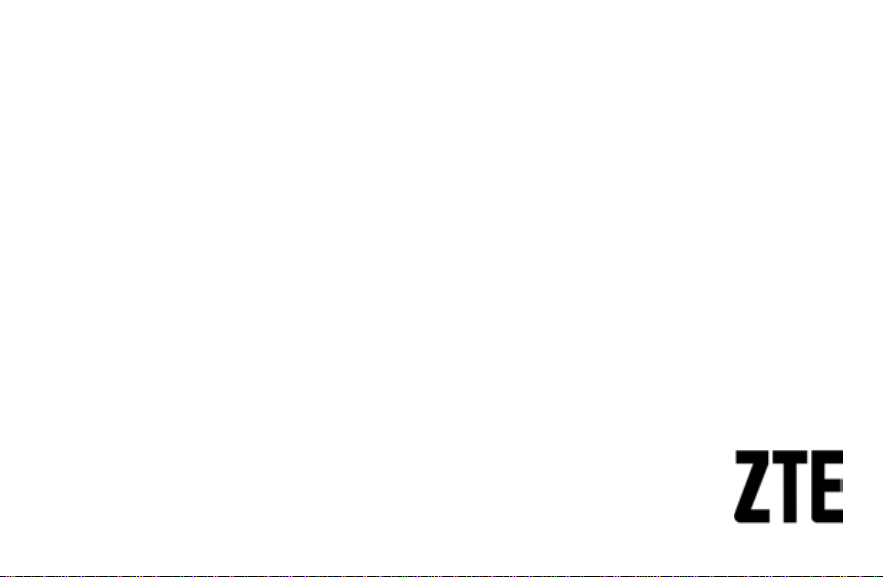
TM
©
2012 ZTE Corporation. All rights reserved. Sprint and
the logo are trademarks of Sprint. Other marks are the
property of their respective owners.
User Guide
ZTE Fury
www.sprint.com
1
Page 2
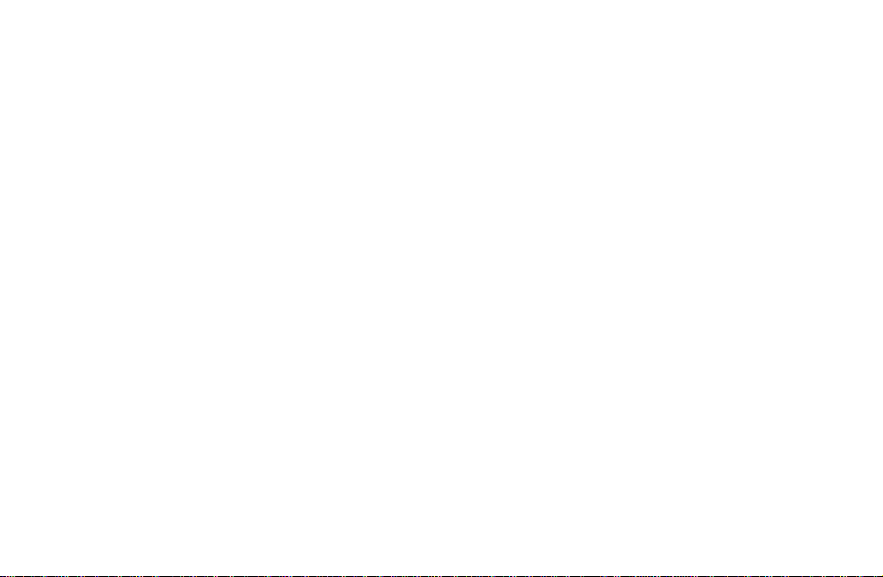
Table of Contents
Tip: If you don't see it in the headings listed in the table of contents, try the Index on page xxx.
Getting Started..................................................................................................................15
Overview ...........................................................................................................................................................16
Keys Explained..................................................................................................................................................18
Starting Up ........................................................................................................................................................19
Installing the microSD Card and Battery......................................................................................................19
Removing the Battery and microSD Card....................................................................................................21
Charging the Battery....................................................................................................................................21
Extending the Battery Life............................................................................................................................23
Switching Your Phone On/Off......................................................................................................................23
Activating Your Phone .................................................................................................................................24
Menu Outline................................................................................................................................................24
Switching to Sleep Mode .............................................................................................................................30
Waking Up Your Phone ...............................................................................................................................31
Setting Up Your Voicemail...........................................................................................................................31
Getting Around Your Phone ..............................................................................................................................32
Touch Control ..............................................................................................................................................32
Home Screen...............................................................................................................................................32
Status and Notification Icons .......................................................................................................................38
Using the Notification Panel.........................................................................................................................39
Changing the Screen Orientation.................................................................................................................40
Applications and Settings Preview...............................................................................................................41
2
Page 3
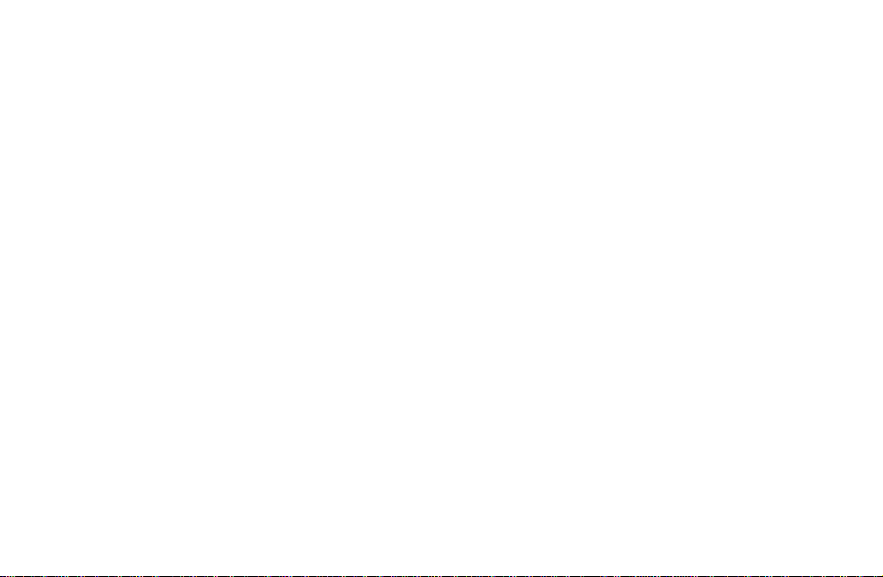
Phone Calls........................................................................................................................47
Making Calls ..................................................................................................................................................... 47
Calling from the Dialer................................................................................................................................. 47
Calling from Your Contacts ......................................................................................................................... 47
Calling from Your Call Log .......................................................................................................................... 47
Calling from a Text Message....................................................................................................................... 48
Using Speed Dial......................................................................................................................................... 48
Making Emergency Calls............................................................................................................................. 49
Making International Calls (Plus Code Dialing)........................................................................................... 50
Making a 3-Way Call...................................................................................................................................50
Dialing Options..................................................................................................................................................51
Receiving Calls................................................................................................................................................. 51
Answering a Call ......................................................................................................................................... 51
Rejecting a Call...........................................................................................................................................52
In-Call Options.................................................................................................................................................. 52
Muting a Call ............................................................................................................................................... 52
Turning the Speaker On/Off........................................................................................................................ 52
Putting a Call on Hold.................................................................................................................................. 52
Adding a Call............................................................................................................................................... 52
Using the Dialpad........................................................................................................................................ 53
Using Bluetooth Headset............................................................................................................................. 53
Ending a Call............................................................................................................................................... 53
Call Log..............................................................................................................................54
3
Page 4
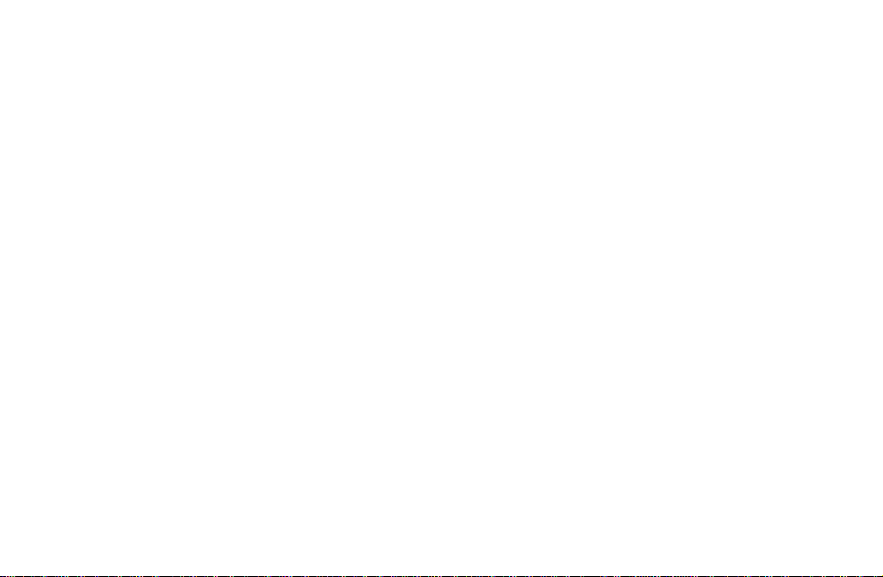
Viewing Call Log................................................................................................................................................54
Making a Call from Call Log..............................................................................................................................54
Saving a Number from Call Log ........................................................................................................................55
Sending a Message from Call Log....................................................................................................................55
Erasing Call Log................................................................................................................................................55
Contacts.............................................................................................................................57
Creating a Contact ............................................................................................................................................57
Contacts Menu Options.....................................................................................................................................58
Contacts Entry Options .....................................................................................................................................58
Adding a Number to a Contact..........................................................................................................................59
Assigning a Picture to a Contact.......................................................................................................................59
Importing and Exporting Contacts.....................................................................................................................59
Sharing Contacts Information............................................................................................................................60
Adding a Contact to Favorites...........................................................................................................................60
Searching for a Contact.....................................................................................................................................60
Editing a Contact...............................................................................................................................................61
Deleting a Contact.............................................................................................................................................61
Creating My Name Card....................................................................................................................................61
Creating a New Group.......................................................................................................................................62
Copying/Moving Group Members......................................................................................................................62
Deleting Group Members ..................................................................................................................................62
Entering Text.....................................................................................................................64
Android Keypad.................................................................................................................................................64
4
Page 5
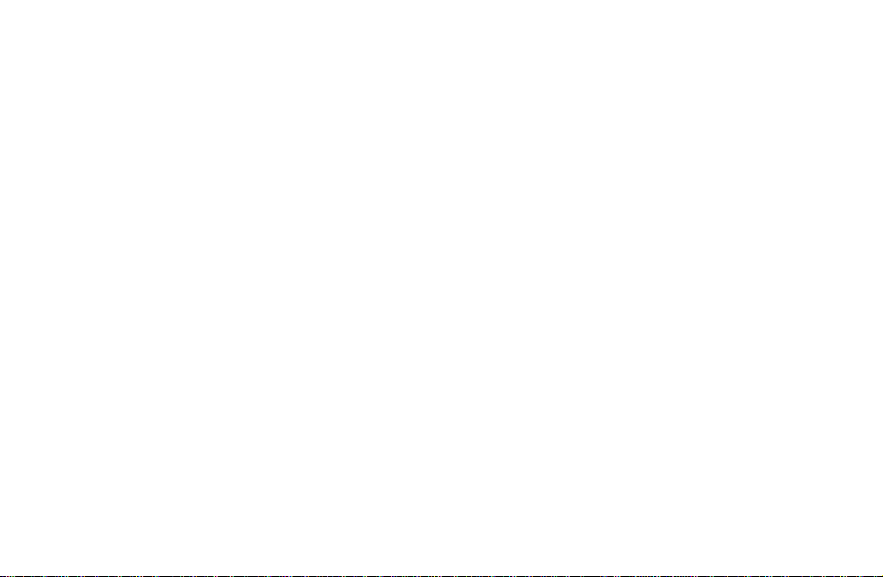
Swype Text Input.............................................................................................................................................. 66
Text Input Settings............................................................................................................................................ 69
Android Keyboard Settings.......................................................................................................................... 69
Swype Settings............................................................................................................................................ 69
Messaging..........................................................................................................................71
Sending a Text Message.................................................................................................................................. 71
Sending an MMS Message............................................................................................................................... 71
Managing Messages and Their ‘Threads’......................................................................................................... 73
Replying to a Message................................................................................................................................ 73
Deleting a Message Thread........................................................................................................................73
Message Settings........................................................................................................................................ 73
Email...................................................................................................................................75
Creating an Email Account ............................................................................................................................... 75
Setting Up a Microsoft Exchange Email ........................................................................................................... 75
Opening Email .................................................................................................................................................. 76
Composing Email.............................................................................................................................................. 76
Replying to or Forwarding an Email.................................................................................................................. 77
Adding Additional Internet Email Accounts.......................................................................................................78
Configuring Email Settings ...............................................................................................................................78
Getting Connected to the Internet...................................................................................80
Enabling Data Access Over CDMA/EvDo ........................................................................................................80
Turning on Wi-Fi ............................................................................................................................................... 80
5
Page 6
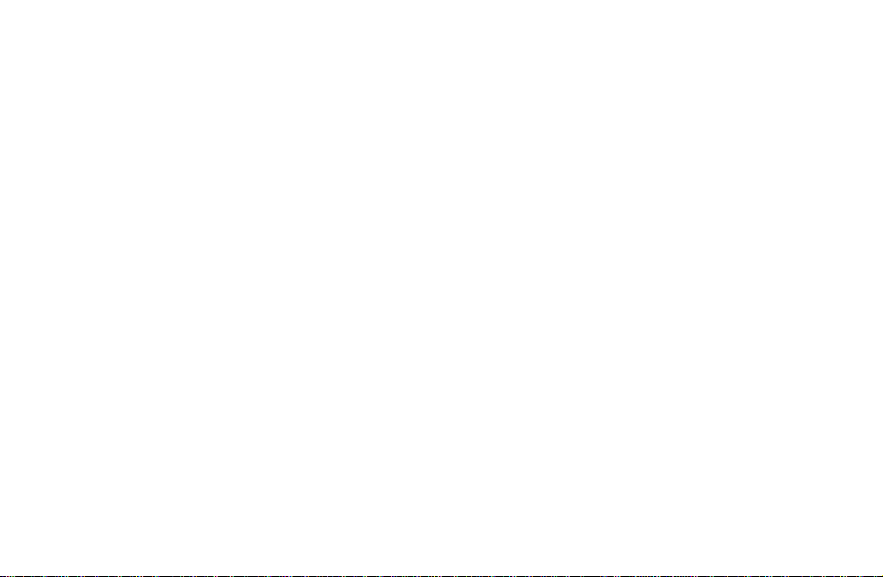
Connecting to a Wi-Fi Network..........................................................................................................................80
Adding a Wi-Fi Network.....................................................................................................................................81
Checking the Wi-Fi Network Status...................................................................................................................81
Using the Wi-Fi Settings Menu..........................................................................................................................81
Using the Phone as a Modem...........................................................................................................................82
Enabling the Phone as a Modem.................................................................................................................82
Disabling the Modem Function ....................................................................................................................83
Using the Phone as a Wi-Fi Hotspot.................................................................................................................83
Enabling the Wi-Fi Hotspot..........................................................................................................................84
Disabling the Wi-Fi Hotspot .........................................................................................................................84
Virtual Private Network (VPN) Settings.............................................................................................................84
Using Airplane Mode.........................................................................................................................................85
Browsing the Internet.......................................................................................................86
Browsing Options ..............................................................................................................................................86
Opening Links in Web Pages............................................................................................................................87
Downloading Links from the Web......................................................................................................................87
Using Bookmarks ..............................................................................................................................................87
Adding a Bookmark......................................................................................................................................87
Editing a Bookmark......................................................................................................................................88
Deleting a Bookmark....................................................................................................................................88
Adding Bookmarks to Your Home Screen...................................................................................................88
Creating a New Home Page........................................................................................................................88
Browser Settings ...............................................................................................................................................89
6
Page 7
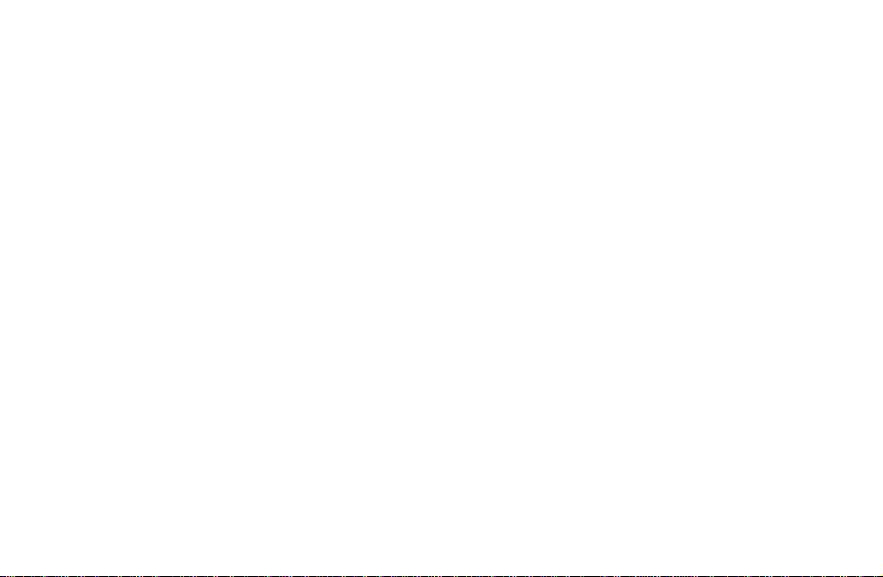
Bluetooth®..........................................................................................................................91
Turning Bluetooth On/Off.................................................................................................................................. 91
Making Your Phone Visible............................................................................................................................... 91
Changing the Device Name.............................................................................................................................. 92
Pairing With Another Bluetooth Device............................................................................................................. 92
Deleting a Paired Device (Unpair) .................................................................................................................... 93
Making the Most of Multimedia........................................................................................94
Taking Pictures With Your Camera .................................................................................................................. 94
Adjusting Camera Settings ............................................................................................................................... 94
Shooting Video With Your Camcorder.............................................................................................................. 95
Adjusting Video Settings...................................................................................................................................95
Playing Your Music........................................................................................................................................... 96
Creating Playlists......................................................................................................................................... 97
Managing Playlists ...................................................................................................................................... 97
Setting a Song as Ringtone......................................................................................................................... 97
Sharing a Song............................................................................................................................................ 98
Playing Your Videos ......................................................................................................................................... 98
Viewing Your Gallery........................................................................................................................................ 99
Making Voice Memos .....................................................................................................................................100
Using Your Google™ Applications...............................................................................101
Creating a Google Account............................................................................................................................. 101
Signing In to Your Google Account................................................................................................................. 101
Android Market................................................................................................................................................ 102
7
Page 8
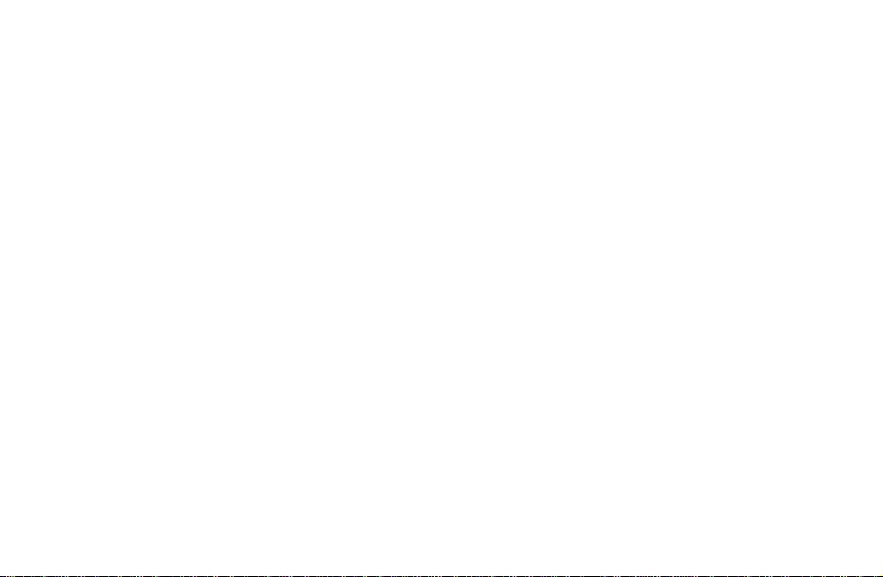
Accessing the Market.................................................................................................................................102
Installing a Google Application...................................................................................................................102
Launching an Installed Google Application................................................................................................103
Google Search ................................................................................................................................................103
Launching the Google Search Box............................................................................................................103
Using Google Search.................................................................................................................................104
Gmail...............................................................................................................................................................105
Opening Gmail...........................................................................................................................................105
Composing Gmail ......................................................................................................................................105
Viewing a New Gmail Message.................................................................................................................106
Replying to a Gmail Message....................................................................................................................106
Configuring Gmail Account Settings..........................................................................................................107
Google Calendar .............................................................................................................................................107
Google Maps...................................................................................................................................................108
Enabling Location Mode ............................................................................................................................108
Launching Google Maps............................................................................................................................108
Finding Your Location................................................................................................................................108
Using Google Maps ...................................................................................................................................108
Navigation .......................................................................................................................................................109
Places..............................................................................................................................................................110
Latitude............................................................................................................................................................110
Google Talk.....................................................................................................................................................111
Phone Settings................................................................................................................112
8
Page 9
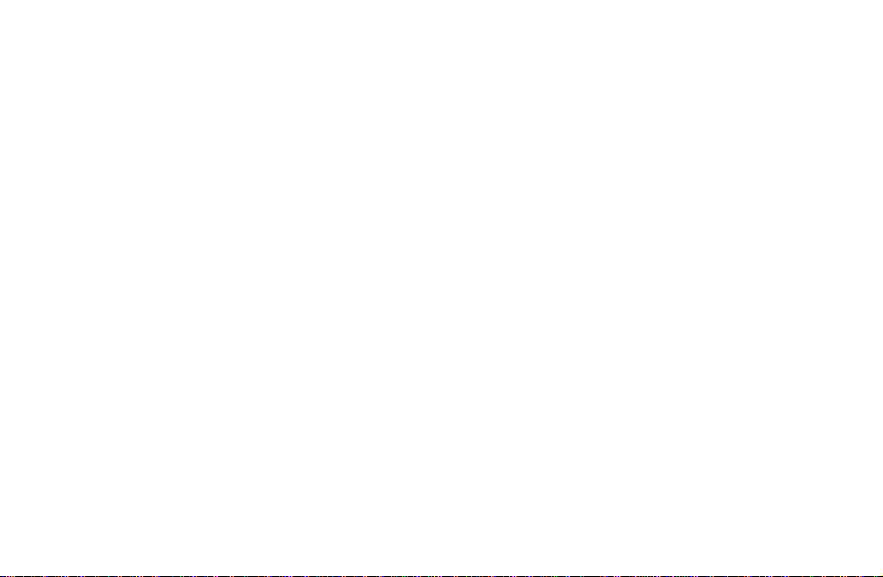
Setting Time and Date Format........................................................................................................................ 112
Call Settings.................................................................................................................................................... 112
TTY Mode.................................................................................................................................................. 112
Hearing Aids..............................................................................................................................................113
DTMF Tones ............................................................................................................................................. 113
Speed Dial.................................................................................................................................................113
Plus Code Dialing Setting.......................................................................................................................... 113
Call Forwarding.........................................................................................................................................114
Voice Privacy............................................................................................................................................. 114
Internet Call Settings................................................................................................................................. 115
Sound Settings................................................................................................................................................116
Setting the Phone Ringtone ...................................................................................................................... 116
Setting the Notification Ringtone............................................................................................................... 116
Switching to Silent Mode........................................................................................................................... 116
Switching to Vibrate................................................................................................................................... 117
Adjusting Volume ...................................................................................................................................... 117
Flipping to Turn off Ringtone..................................................................................................................... 118
Turning on Touch Tones........................................................................................................................... 118
Turning on Selection Sound...................................................................................................................... 118
Turning on Screen Lock Sound................................................................................................................. 118
Turning on Haptic Feedback..................................................................................................................... 118
Setting the Emergency Tone..................................................................................................................... 119
Display Settings.............................................................................................................................................. 119
Adjusting Screen Brightness..................................................................................................................... 119
9
Page 10
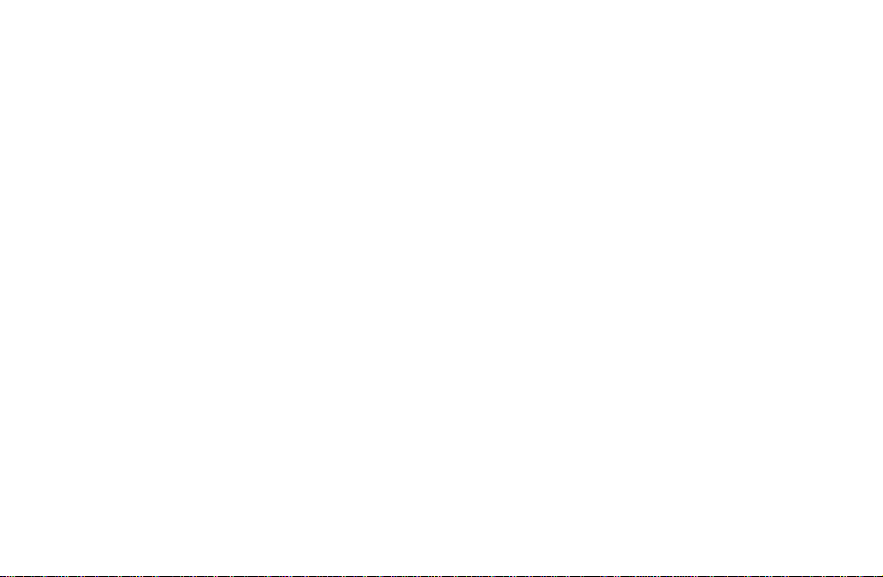
Adjusting Screen-timeout...........................................................................................................................119
Changing Screen Orientation.....................................................................................................................120
Showing Animation When Opening/Closing Windows ..............................................................................120
Setting Notification Blink............................................................................................................................120
Language Settings ..........................................................................................................................................120
Mobile Network Services.................................................................................................................................121
Enabling Data Services..............................................................................................................................121
Switching Network Modes..........................................................................................................................121
Setting Roaming Guard Notifications.........................................................................................................121
Changing Roaming Mode..........................................................................................................................122
Setting Roaming Options...........................................................................................................................122
Location Settings.............................................................................................................................................123
Security Settings .............................................................................................................................................123
Protecting Your Phone With a Screen Unlock Pattern ..............................................................................123
Protecting Your Phone With a PIN or Password........................................................................................126
Disabling Screen Lock Settings.................................................................................................................126
Calling in Lock Mode..................................................................................................................................127
Using Visible Passwords............................................................................................................................127
Device Administration................................................................................................................................127
Credential Storage.....................................................................................................................................127
Application Settings.........................................................................................................................................128
Allowing Installation of Non-Market Applications.......................................................................................128
Installing an Application.............................................................................................................................128
Viewing Installed Applications....................................................................................................................129
10
Page 11
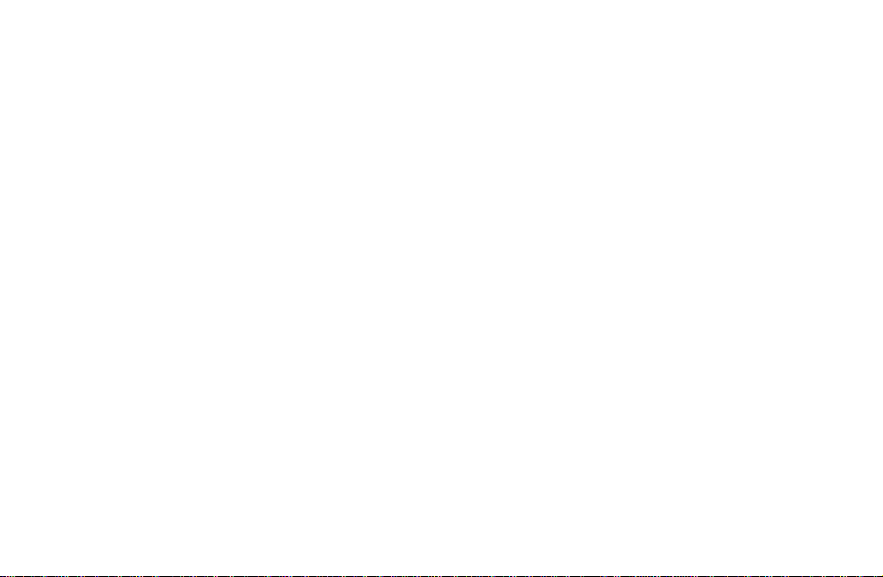
Removing an Application........................................................................................................................... 129
Clearing an Application’s Cache ............................................................................................................... 129
Moving an Application Between the Phone and Memory Card................................................................. 130
Managing Running Services ..................................................................................................................... 130
Storage Use .............................................................................................................................................. 130
Battery Use................................................................................................................................................ 130
Android Development................................................................................................................................ 131
Synchronizing Accounts..................................................................................................................................131
General Synchronization Settings............................................................................................................. 131
Synchronizing Your Google Account......................................................................................................... 132
Managing Memory Card ................................................................................................................................. 133
Turning On/Off USB Mass Storage........................................................................................................... 133
Checking Memory Card Space ................................................................................................................. 133
Unmounting the Memory Card..................................................................................................................133
Erasing the Memory Card ......................................................................................................................... 134
Checking Phone Memory................................................................................................................................134
Voice Input/Output Settings............................................................................................................................ 134
Voice Recognizer Settings........................................................................................................................ 134
Text-to-Speech Settings ............................................................................................................................ 135
Accessibility Settings ...................................................................................................................................... 135
Resetting Your Phone..................................................................................................................................... 136
System Updates and Phone Information........................................................................................................ 136
Updating the System................................................................................................................................. 136
Viewing Phone Information ....................................................................................................................... 137
11
Page 12
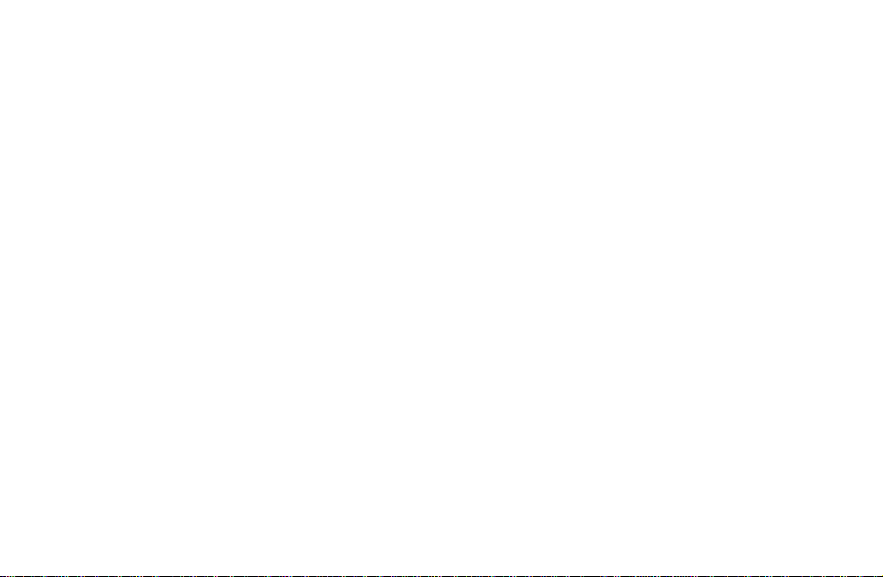
Other Applications..........................................................................................................138
Alarms .............................................................................................................................................................138
Calculator ........................................................................................................................................................138
Docs To Go .....................................................................................................................................................138
Global Time.....................................................................................................................................................139
My Files...........................................................................................................................................................139
Accessing My Files....................................................................................................................................139
Opening Files in My Files...........................................................................................................................139
Note Pad .........................................................................................................................................................140
Stopwatch........................................................................................................................................................140
Task Manager .................................................................................................................................................140
Voice Dialer.....................................................................................................................................................141
Calling a Contact With Voice Dialer...........................................................................................................141
Calling a Phone Number With Voice Dialer...............................................................................................141
Opening Menus or Applications With Voice Dialer ....................................................................................141
YouTube..........................................................................................................................................................141
Specifications..................................................................................................................143
For Your Safety ...............................................................................................................144
General Safety ................................................................................................................................................144
Radio Frequency (RF) Energy ........................................................................................................................145
FCC Compliance.............................................................................................................................................146
Using Your Phone With a Hearing Aid Device................................................................................................147
Turning on the HAC Setting ............................................................................................................................148
12
Page 13
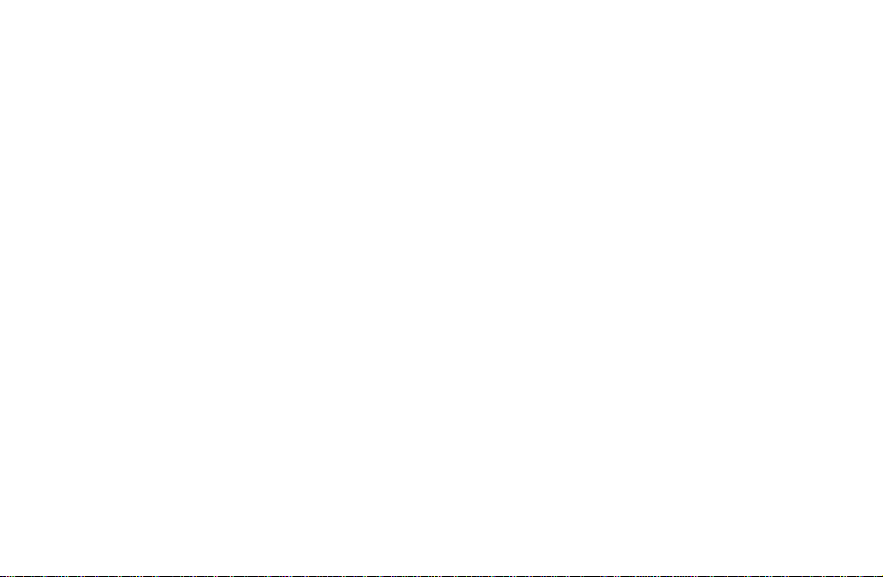
Distraction.......................................................................................................................................................148
Driving....................................................................................................................................................... 148
Operating Machinery................................................................................................................................. 149
Product Handling ............................................................................................................................................ 149
General Statement on Handling and Use.................................................................................................. 149
Battery....................................................................................................................................................... 150
Small Children........................................................................................................................................... 150
Demagnetization ....................................................................................................................................... 151
Antennas................................................................................................................................................... 151
Normal Use Position.................................................................................................................................. 151
Air Bags.....................................................................................................................................................152
Seizures/Blackouts.................................................................................................................................... 152
Repetitive Strain Injuries ........................................................................................................................... 153
Emergency Calls.......................................................................................................................................153
Loud Noise................................................................................................................................................ 153
Phone Heating........................................................................................................................................... 153
Electrical Safety.............................................................................................................................................. 154
Accessories............................................................................................................................................... 154
Connection to a Car .................................................................................................................................. 154
Faulty and Damaged Products..................................................................................................................154
Radio Frequency Interference ........................................................................................................................ 154
General Statement on Interference........................................................................................................... 154
Pacemakers .............................................................................................................................................. 155
Hearing Aids..............................................................................................................................................155
13
Page 14
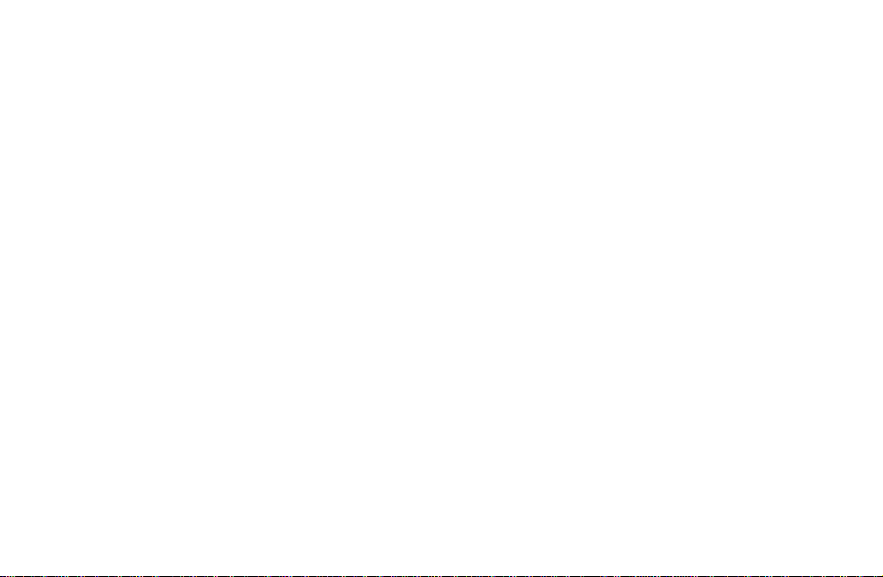
Medical Equipment ....................................................................................................................................155
Aircraft........................................................................................................................................................155
Interference in Vehicles .............................................................................................................................156
Explosive Environments..................................................................................................................................156
Gas Stations and Explosive Atmospheres.................................................................................................156
Blasting Caps and Areas ...........................................................................................................................156
Consumer Limited Warranty..........................................................................................157
Index.................................................................................................................................160
14
Page 15
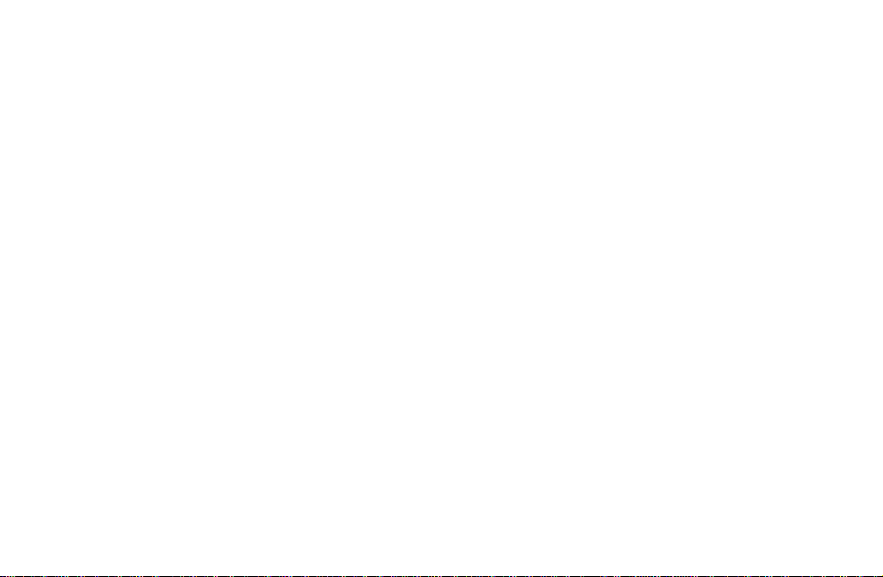
Getting Started
Thanks for choosing the ZTE Fury. Please read this guide carefully and keep it for future reference.
The pictures and icons presented in this guide are meant for illustrative purposes only and may not accurately
represent the actual pictures and icons found on the phone. Your phone contains the most up to date information.
The main way to control your phone is by using your finger to manipulate icons, buttons, menu items, the onscreen
keypad, and other items on the touchscreen. You can ‘tap’ an item to select and open it, ‘slide’ left or right on the
Home screen, ‘hold’ files until a list of shortcuts pops up, ‘drag’ items into the bin, or ‘pinch’ images and web
pages to zoom in or zoom out.
WARNING: Please refer to the "For Your Safety" section on page xxx to learn about information that will help you
safely use your phone. Failure to read and follow the important "For Your Safety" information in this phone guide
may result in serious bodily injury, death, or property damage.
15
Page 16
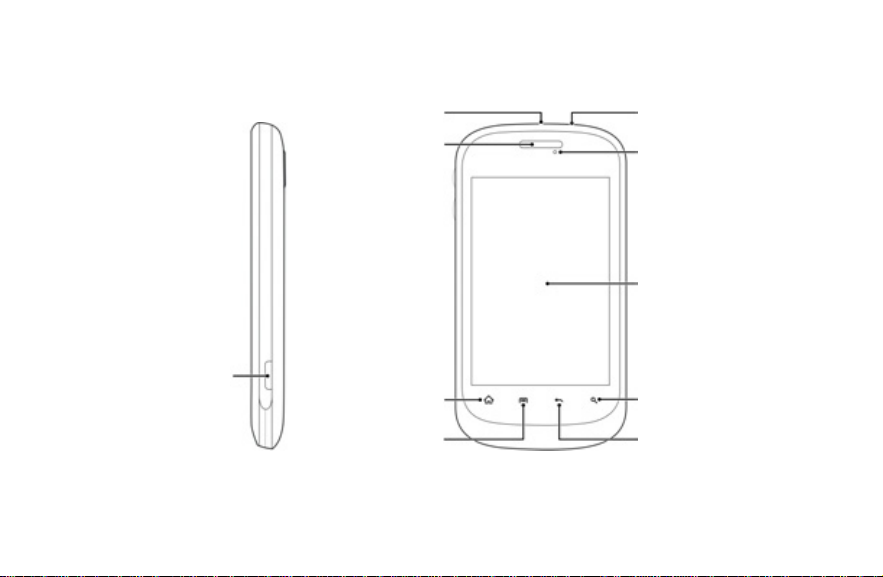
Overview
Camera Key
Headset Jack
Earpiece
Home Key
Menu Key
16
Power Key
LED Indicator
Touchscreen
Search Key
Back Key
Page 17
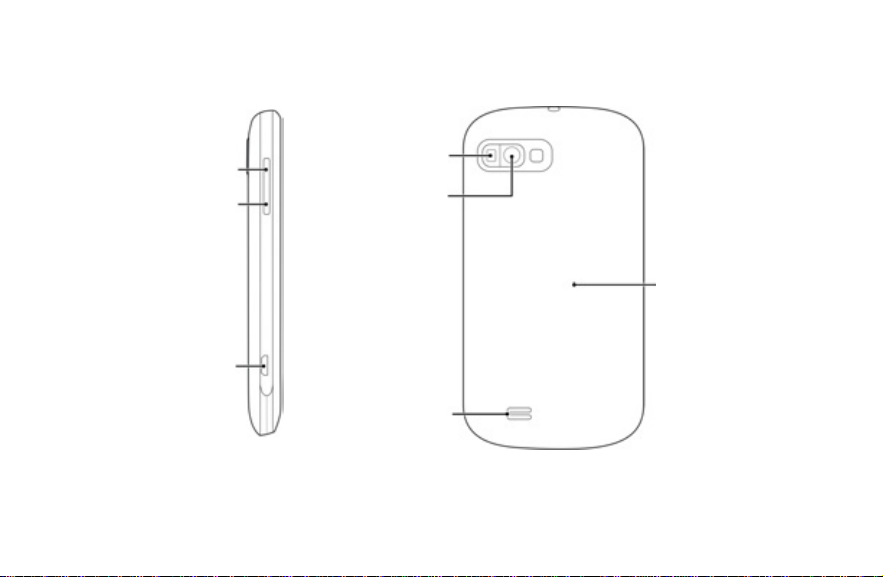
Volume Up
Volume Down
Charger/
USB Jack
Flash
Camera Lens
Speaker
17
Battery Cover
Page 18
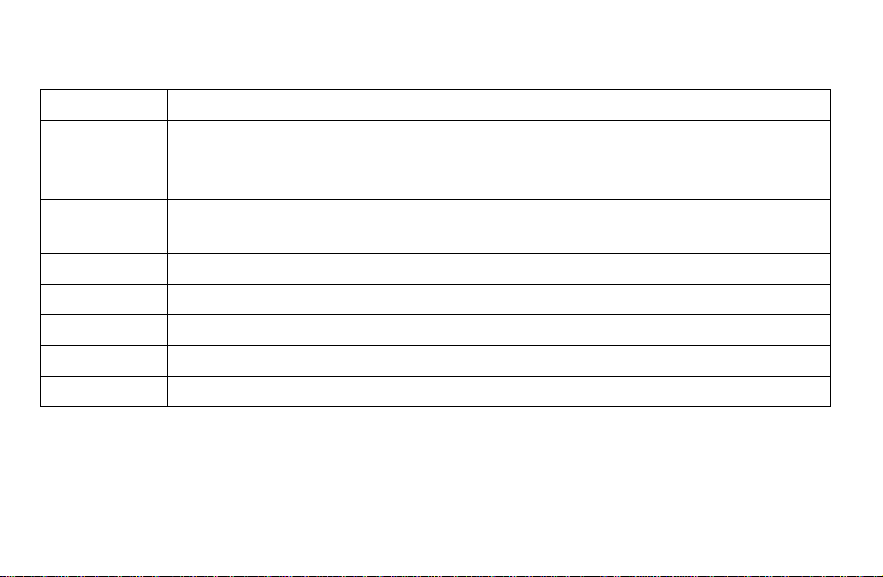
Keys Explained
Key Function
Power Key • Hold to turn on or off Silent or Airplane mode, or to power off.
• Press to switch your phone to Sleep Mode.
• Press to wake up your phone.
Home Key • Press to return to the Home Screen from any application or screen.
• Hold to see recently used applications.
Menu Key Press to get the options on the current screen.
Back Key Press to go to the previous screen.
Search Key Press to open the Google Search box. You can use it to search both on the phone and online.
Camera Key Hold to activate the camera and press to take pictures and videos.
Volume Keys Press or hold to turn the volume up or down.
18
Page 19
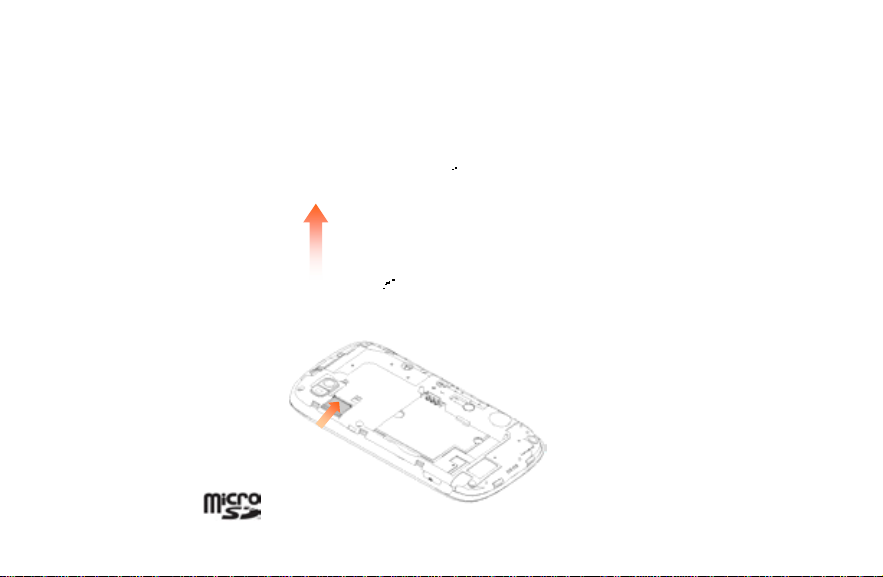
Starting Up
Installing the microSD Card and Battery
Switch off your phone before installing or replacing the battery or microSD card.
1. Remove the back cover.
2. Insert the microSD card into the card slot carefully with the metal contacts facing downwards.
NOTE: microSD logo is a trade mark of the SD Card Association.
19
Page 20
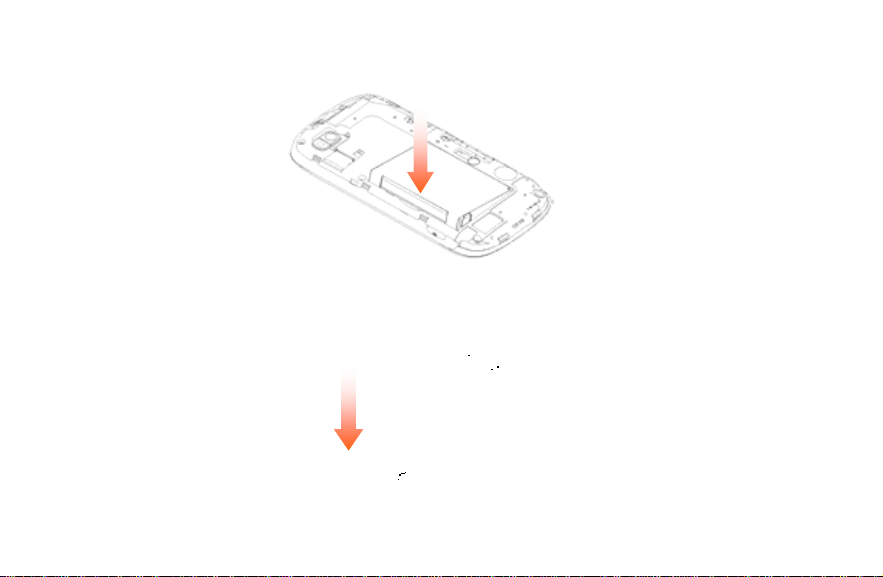
3. Insert the battery by aligning the gold contacts on the battery with the gold contacts in the battery
compartment. Gently push down on the battery until it clicks into place.
WARNING: Do not handle a damaged or leaking Li-Ion battery as you can be burned.
4. Press the cover gently back into place until you hear a click.
20
Page 21
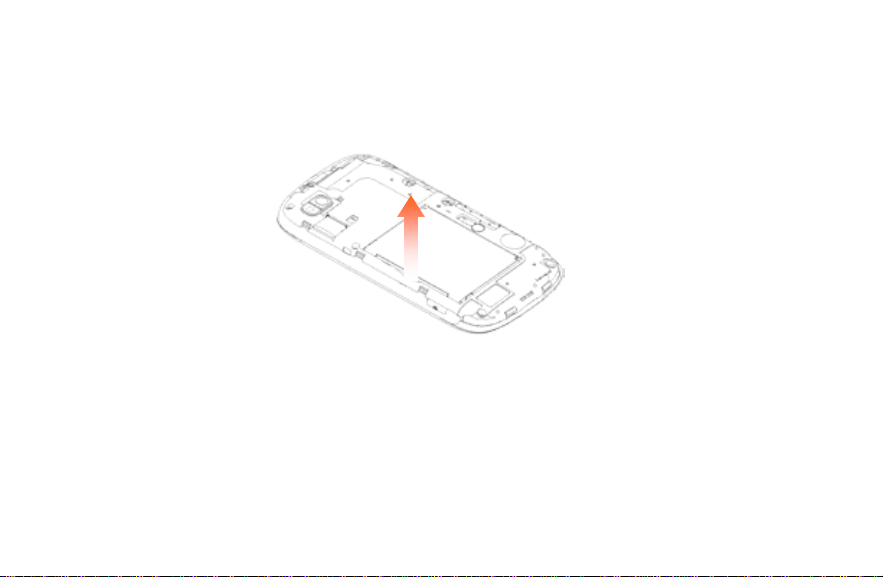
Removing the Battery and microSD Card
1. Make sure that your mobile phone is turned off.
2. Remove the back cover.
3. Lift the battery up and out.
4. Slide the microSD card out gently and remove it.
Charging the Battery
When you first get your new phone you’ll need to charge the battery like this:
NOTE: Although the battery comes partially charged, it is recommended you fully charge the battery before using
your device for the first time.
1. Connect the adapter to the charger jack. Ensure that the adapter is inserted with the correct orientation. Do not
force the connector into the charger jack.
21
Page 22
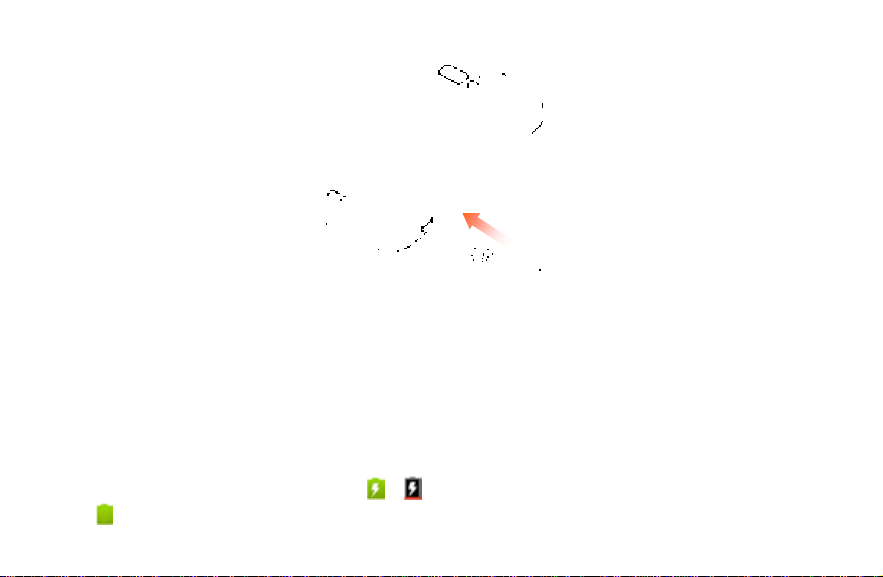
2. Connect the charger to a standard AC wall outlet.
3. Disconnect the charger when the battery is fully charged.
WARNING: Use only ZTE-approved batteries and chargers with your device. The failure to use a ZTE-approved
battery and charger may increase the risk that your device will overheat, catch fire or explode, resulting in serious
bodily injury, death or property damage.
How much charge have you got?
If the battery is low, there will be a pop-up message on the screen and the LED indicator will be red. As you charge
your phone, the screen will tell you the exact battery level each time you wake up your phone.
If the phone is on, you‘ll see this charging icon
this icon
appears on the status bar.
/
appear on the status bar. As so on as cha rging is complete d ,
22
Page 23
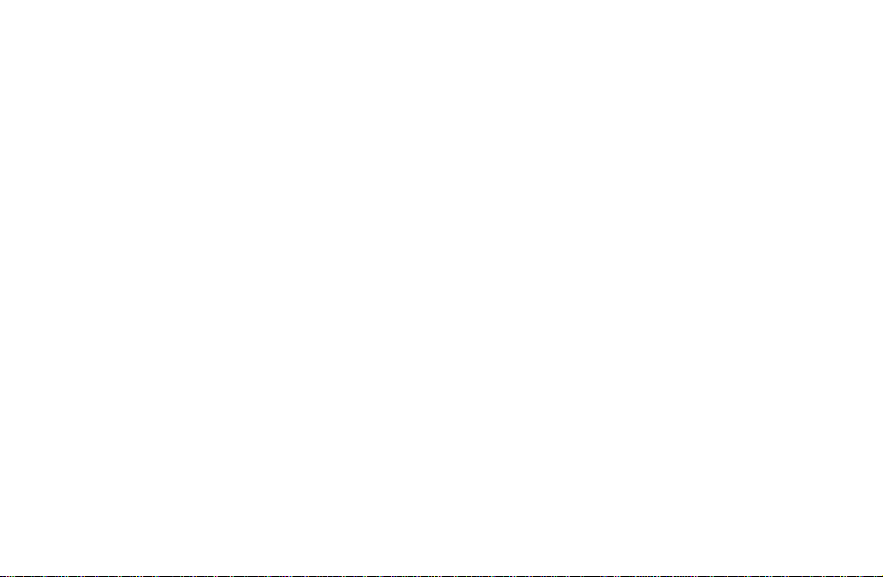
Extending the Battery Life
Active applications, screen brightness levels, Bluetooth and Wi-Fi usage and GPS functionality can drain your
battery. You can follow the helpful tips below to conserve your battery power:
• Reduce the screen backlight time.
• Lower the screen brightness.
• Turn Bluetooth off when not in use.
• Turn Wi-Fi off when not in use.
• Disable the GPS function when not in use. Most applications using this function will periodically query the GPS
satellites for your current location; each query drains your battery.
• When taking pictures, do not use a flash unless you have to.
Switching Your Phone On/Off
1. Make sure the battery is charged.
2. Hold the Power Key to switch on your phone. If your phone is activated, it will search for Sprint service and
enter the standby mode.
3. To switch it off, hold the Power Key to get the phone options. Select Power off, and then tap OK.
23
Page 24
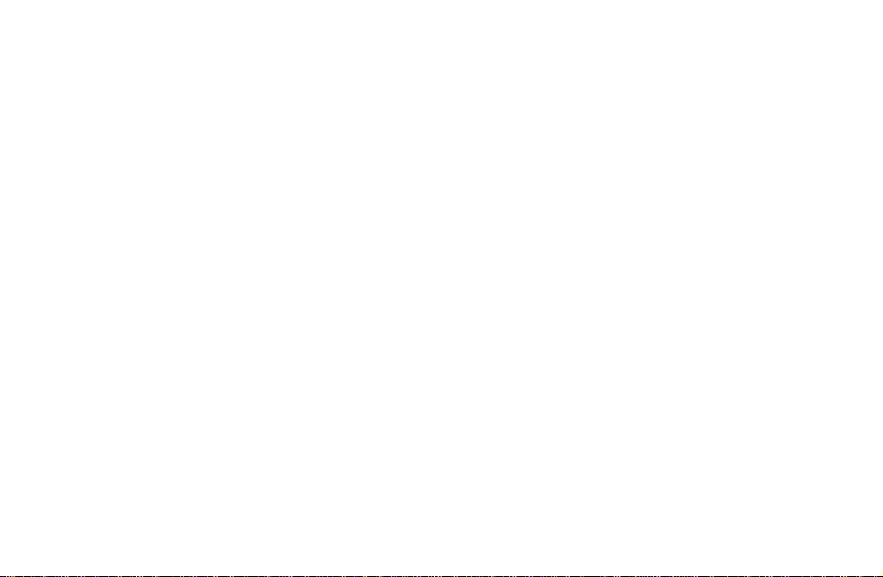
Activating Your Phone
To activate your new phone, please refer to the “Activation Kit” documentation included in your original device
packaging.
For additional support information visit us at:
www.sprint.com
– or –
Call Sprint Customer Service at 1-888-211-4727.
Menu Outline
Menu Key > Add
1. Shortcuts
1. Applications
2. Bookmark
3. Contact
4. Direct dial
5. Direct message
6. Directions & Navigation
7. Music playlist
8. My Files
9. Settings
2. Widgets
1. Analog clock
2. Calendar
3. Google Search
4. Home screen tips
5. Latitude
6. Market
7. Music
8. News & Weather
9. Picture frame
10. Power Control
11. Rate Places
12. Traffic
13. Tutorial #1,2,3,4,5
24
Page 25
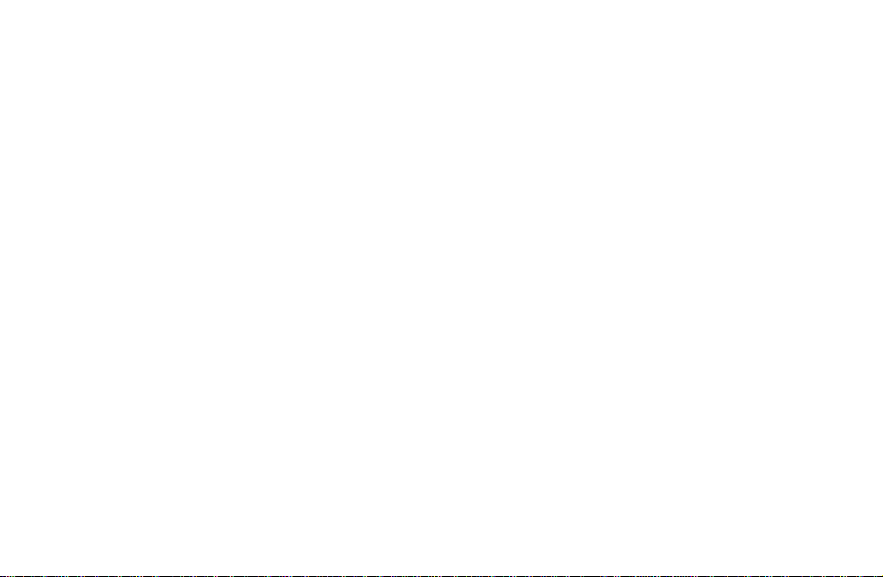
14. YouTube
3. Folders
1. New folder
2. All contacts
3. Bluetooth received
4. Contacts with phone numbers
5. Recent Documents
6. Starred contacts
4. Wallpapers
1. Gallery
2. ID wallpapers
3. Live wallpapers
4. Wallpapers
Menu Key > Wallpaper
1. Gallery
2. ID wallpapers
3. Live wallpapers
4. Wallpapers
Menu Key > Switch ID
Menu Key > Search
Menu Key > More > Manage apps
Menu Key > More > Notifications
Menu Key > Settings > Wireless & networks
1. Airplane mode (On/Off)
2. Wi-Fi (On/Off)
3. Wi-Fi settings
1. Wi-Fi (On/Off)
2. Network notification (On/Off)
3. Add Wi-Fi network
4. Bluetooth (On/Off)
5. Bluetooth settings
1. Bluetooth (On/Off)
2. Device name
3. Discoverable (On/Off)
4. Scan for devices
6. Tethering & portable hotspot
1. USB tethering (On/Off)
2. Portable Wi-Fi ho tspot (On/Off)
3. Portable Wi-Fi hotspot settings
1. Portable Wi-Fi hotspot (On/Off)
2. Configure Wi-Fi hotspot
4. Help
25
Page 26
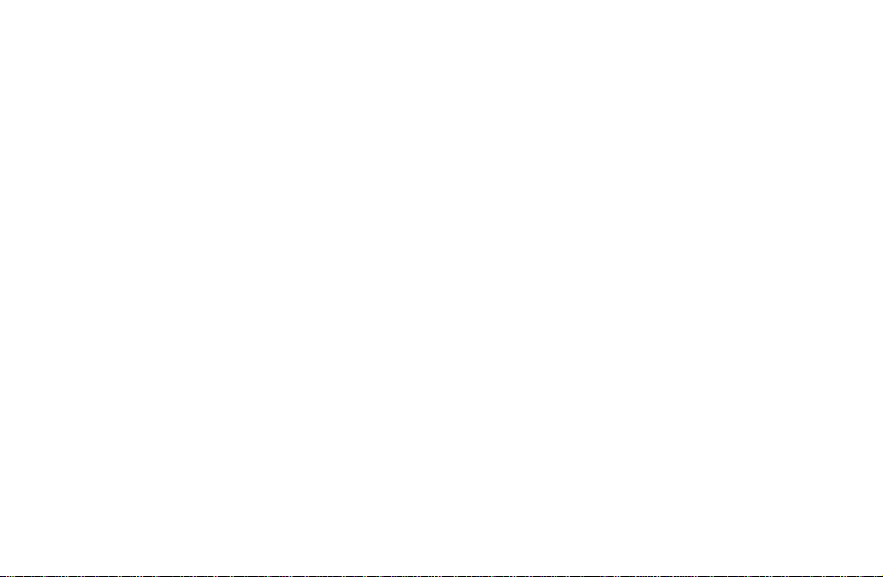
7. VPN settings
1. Add VPN
8. Mobile networks
1. Data enabled (On/Off)
2. Roaming Guards
3. Roaming Mode
1. Sprint Only
2. Automatic
4. Domestic Voice (On/Off)
5. Domestic Data (On/Off)
6. Internation Voice (On/Off)
7. Internation Data (On/Off)
8. Network Mode
1. CDMA/EvDo
2. CDMA only
3. EvDo only
Menu Key > Settings > Call settings
1. Voicemail service
2. Voicemail settings
1. Voicemail number
2. TTY mode
1. TTY Off
2. TTY Full
3. TTY HCO
4. TTY VCO
3. Hearing aids (On/Off)
4. DTMF Tones
1. Normal
2. Long
5. Speed dial
6. Plus Code Dialing Setting
1. North American dialing (On/Off)
2. International dialing
7. Call forwarding
1. Always forward
2. Forward when busy
3. Forward when unanswered
4. Forward when unreachable
5. Cancel All Forward
8. Voice Privacy (On/Off)
9. Accounts
1. Receive incoming calls (On/Off)
10. Use Internet calling
26
Page 27
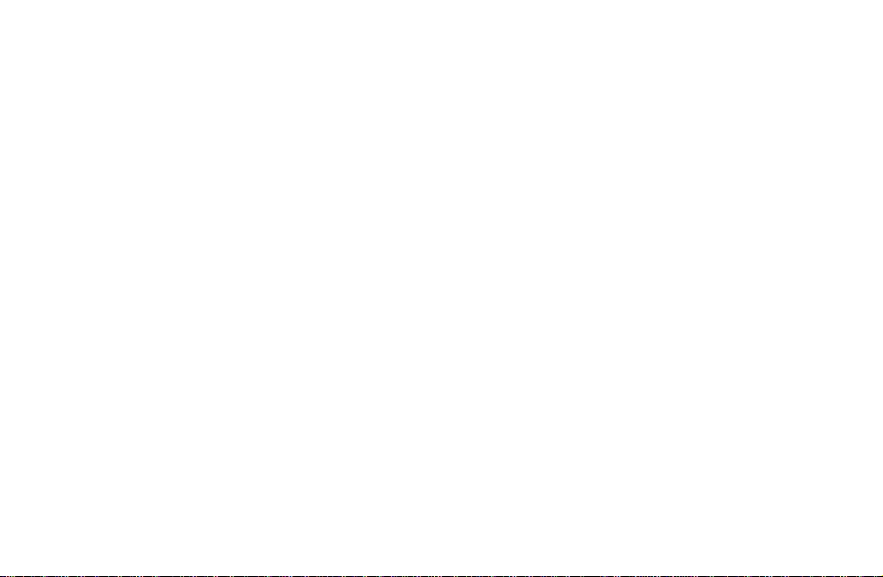
1. For all calls when data network is available
2. Only for Internet calls
3. Ask for each call
Menu Key > Settings > Sound
1. Silent mode (On/Off)
2. Silence Ringer When Face Down (On/Off)
3. Vibrate
1. Always
2. Never
3. Only in Silent mode
4. Only when not in Silent mode
4. Volume
1. Ringtone
2. Media
3. Alarm
4. Use incoming call volume for notifications
5. Phone ringtone
6. Notification ringtone
7. Audible touch tones (On/Off)
8. Audible selection (On/Off)
9. Screen lock sounds (On/Off)
10. Haptic feedback (On/Off)
11. Emergency tone
1. Off
2. Alert
3. Vibrate
Menu Key > Settings > Display
1. Brightness
2. Auto-rotate screen (On/Off)
3. Animation
1. No animations
2. Some animations
3. All animations
4. Screen timeout
1. 15 seconds
2. 30 seconds
3. 1 minute
4. 2 minutes
5. 10 minutes
6. 30 minutes
5. Notification blink
1. Missed call
27
Page 28
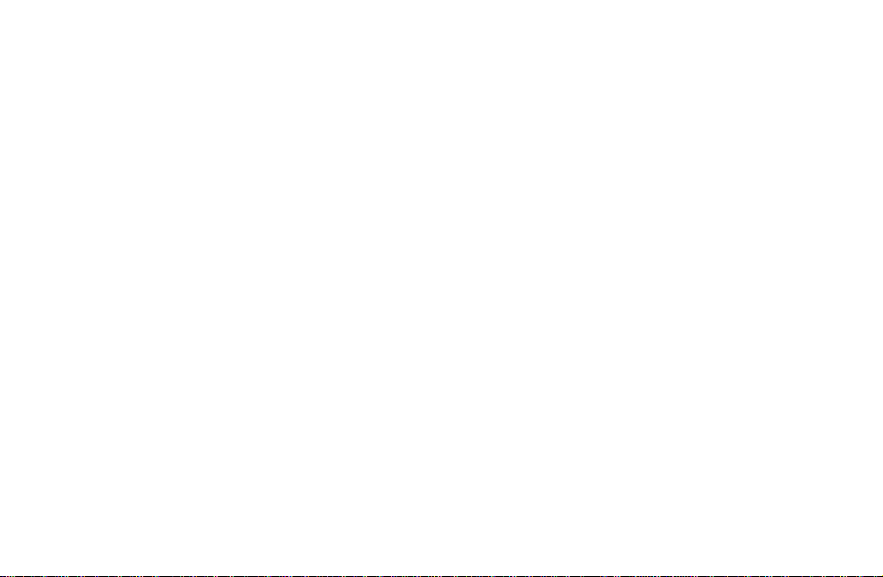
2. SMS & MMS
3. Email
4. Voice Mail
5. Reminders
6. Alarm
Menu Key > Settings > Location & security
1. Use wireless networks (On/Off)
2. Use GPS satellites (On/Off)
3. Set up screen lock
1. None
2. Pattern
3. PIN
4. Password
4. Visible passwords (On/Off)
5. Select device administrators
6. Use secure credentials (On/Off)
7. Install from SD card
8. Set password
9. Clear storage
Menu Key > Settings > Applications
1. Unknown sources (On/Off)
2. Manage applications
3. Running services
4. Storage use
5. Battery use
6. Development
1. USB debugging (On/Off)
2. Stay awake (On/Off)
3. Allow mock locations (On/Off)
Menu Key > Settings > Accounts & sync
1. Background data (On/Off)
2. Auto-sync (On/Off)
Menu Key > Settings > Privacy
1. Back up my data (On/Off)
2. Automatic restore (On/Off)
3. Factory data reset
Menu Key > Settings > Storage
1. Total space
2. Available space
3. Mount/Unmount SD card
4. Erase SD card
5. Available space (Internal storage)
28
Page 29
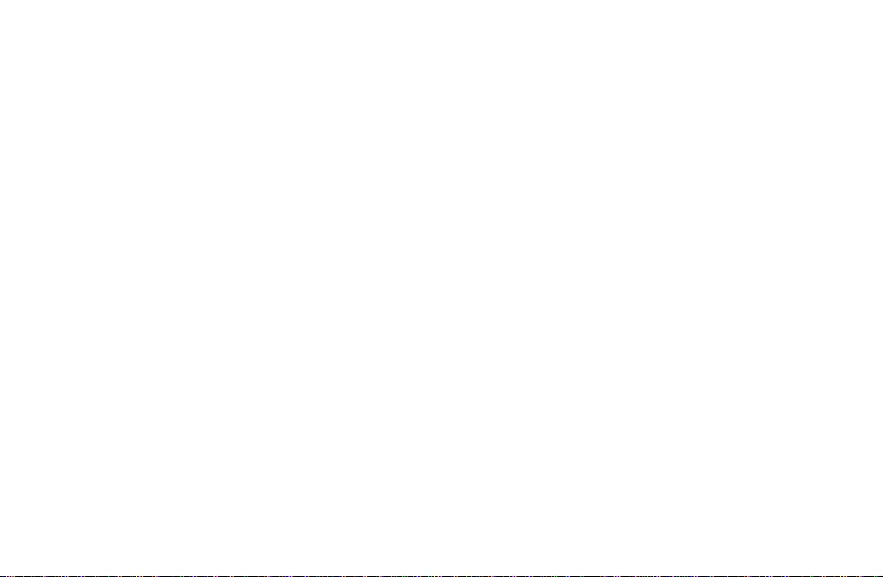
6. Storage card updates
Menu Key > Settings > Language &
keyboard
1. Select language
1. English
2. Español
2. Swype
3. Android keyboard
Menu Key > Settings > Voice input & output
1. Voice recognizer settings
1. Language
2. SafeSearch (Off/Moderate/Strict)
3. Block offensive words (On/Off)
2. Text-to-speech settings
1. Listen to an example
2. Always use my settings (On/Off)
3. Default Engine
4. Install voice data
5. Speech rate
6. Language
7. Pico TTS
Menu Key > Settings > Accessibility
1. Accessibility (On/Off)
2. Power button ends call (On/Off)
Menu Key > Settings > Date & time
1. Automatic
2. Set date
3. Select time zone
4. Set time
5. Use 24-hour format (On/Off)
6. Select date format
1. Normal (12/31/2011)
2. 12/31/2011
3. 31/12/2011
4. 2011/12/31
Menu Key > Settings > About phone
1. System updates
1. Update Firmware
2. Update PRL
3. Update Profile
4. Update ZTE software
5. System updates
29
Page 30
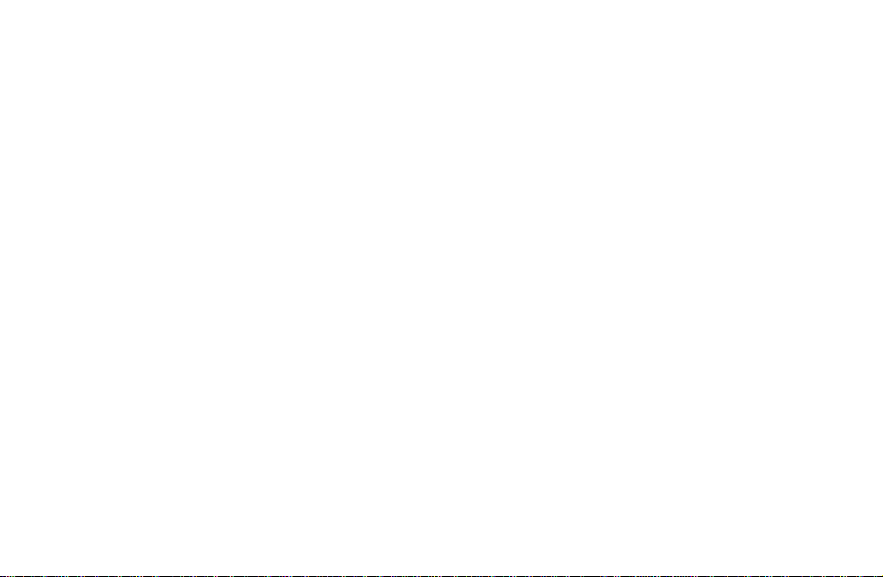
2. Status
1. Battery status
2. Battery level
3. My phone number
4. MIN
5. PRL Version
6. MEID
7. Network
8. Signal strength
9. Mobile network type
10. Service state
11. Roaming
12. Mobile network state
13. Wi-Fi MAC address
14. Bluetooth address
15. Up time
3. Battery use
4. Legal information
1. Open source licenses
2. Privacy Alert from Boost Mobile
3. Google legal
5. Model number
6. Android version
7. Baseband version
8. Kernel version
9. Build number
10. Hardware Verison
WARNING: Please note that a touchscreen responds best to a light touch from the pad of your finger. Using
excessive force or a metallic object when pressing on the touchscreen may damage the tempered glass
surface and void the warranty. See “Consumer Limited Warranty” on page xxx.
Switching to Sleep Mode
To save battery power, Sleep Mode suspends your device to a low-power-consumption state while the display is
off. Your device also goes into Sleep Mode by itself when the display is automatically turned off after a certain
period of time, which you can set in Settings > Display > Screen timeout.
30
Page 31

Press the Power Key to switch to Sleep Mode.
Waking Up Your Phone
1. Press the Power Key to activate your screen display.
2. Drag the
NOTE: If you have set up screen lock (see page xxx), you need to draw an unlock pattern, or enter a PIN or
password to unlock your screen.
icon to the right to unlock the screen.
Setting Up Your Voicemail
Your device automatically transfers all unanswered calls to your voicemail, even if your device is in use or turned
off. You should set up your voicemail and personal greeting as soon as your device is activated. Always use a
password to protect against unauthorized access.
1. Tap Home Key >
2. Hold
to dial the voicemail number.
to open the dialer.
31
Page 32

3. Follow the system prompts to create your password, record your name announcement and greeting.
You can also tap Home Key >
NOTE: It is strongly recommended that you create a password when setting up your voicemail to protect against
unauthorized access. Without a password, anyone who has access to your phone is able to access your voicemail
messages.
> Voicemail to dial the voicemail number.
Getting Around Your Phone
Touch Control
You can use finger gestures to control your phone. The controls on your touchscreen change dynamically
depending on the tasks you’re performing.
• Tap the buttons, icons, or applications to select items or to open applications.
• Hold your finger on an item to see the available options.
• Flick the screen to scroll up, down, left or right.
• Point, drag and drop to move particular items across the screen.
• Pinch with two fingers to zoom in/out an image or a webpage.
NOTE: You can view the phone screen in portrait or landscape simply by holding it upright or turning it on its side.
Not all screens are viewable in landscape.
Home Screen
You can choose what is shown on your Home Screen. Just add or remove short cut s, widget s or fold ers to m a k e
it your own.
32
Page 33

Status & Notifications
p
Wallpaper
You can add or
remove items here.
Tap or hold to enter
the extended screen.
Ta
to open the dialer.
Tap to view all applications.
Dots
Dialer
Applications
Mobile ID
Tap to launch Sprint ID.
33
Page 34

Extended Home Screen
The Home Screen extends beyond the screen width, giving you more space to add more stuff.
To access the extended Home Screen, you can:
• Simply slide your finger left or right on the screen.
• Tap the dots on the bottom of screen.
• Tap and hold the dots or
to open the home screen preview as shown below. Tap a preview to open the
selected screen.
Screen Preview
Screens on right Screens on left
Choosing Your Wallpaper
1. Tap Home Key to return to the Home Screen.
2. Tap Menu Key and select Wallpaper.
3. Select the wallpaper you want to use from Gallery, ID wallpapers, Live wallpapers, or Wallpapers.
4. Tap Save or Set wallpaper.
34
Page 35

Adding Items to Your Home Screen
1. Tap Home Key to return to the Home Screen.
2. Slide left or right to find an extended Home Screen where there is space to add an item.
3. Tap Menu Key and select Add.
You can also tap and hold the blank area of the Home Screen to get the Add to Home screen menu.
4. Select an item type and the item you want to add to the Home Screen.
Adding a Shortcut from the Applications List
1. Tap on the Home Screen to open the applications list.
2. Scroll through the list and select your desired application.
3. Tap and hold the application icon. This creates a shortcut of the selected icon and closes the applications list.
4. Hold the shortcut icon and choose a position on the Home Screen. Once complete, release it on the screen.
35
Page 36

Removing Items from Your Home Screen
1. Tap Home Key to return to the Home Screen.
2. Tap and hold the item you want to delete until the
3. Drag the item to
.
icon appears on the screen.
36
Page 37

NOTE: This action does not delete the application or widget, just removes it from the current screen.
37
Page 38

Status and Notification Icons
1x Data connected
1x Data service in use
3G connected
3G in use
Battery very low
Battery low
Battery partially drained
Battery full
Battery charging
New SMS/MMS
/
New Email
New Gmail message
New Google Talk instant message
Problem with SMS/MMS delivery
Recording phone call
38
No signal
Signal strength
Airplane mode
Ringer off
Vibrate mode
Phone microphone off
Speaker on
USB connected
GPS on
Connected to a Wi-Fi network
Bluetooth on
Alarm set
Wired headset inserted
Song is playing
Downloading data
Page 39

Missed call
Call in progress
More (not displayed) notifications
Syncing
TTY mode on
Sending data
USB tethering is on
Portable Wi-Fi hotspot is on
microSD card unmounted
microSD card removed
Using the Notification Panel
Flick the status bar downwards to open the Notification Panel, where you can see your calendar events, new
messages, and call status, etc. From here you can also open messages, reminders, etc.
TIPS: You can also open the Notification Panel from the Home Screen by tapping Menu Key > More >
Notifications.
39
Page 40

Changing the Screen Orientation
Your phone is capable of automatically changing the orientation of some onscreen content. The onscreen content
(images, video, web pages) can be properly displayed basing on the current orientation (this feature may not be
available for all applications).
To enable/disable the auto-rotate feature:
1. Tap Home Key > Menu Key > Settings > Display.
2. Tick the Auto-rotate screen box to enable the auto-rotate feature, or clear it to disable automatic orientation
adjustment.
40
Page 41

Applications and Settings Preview
Applications Preview
Your phone has lots of applications installed. Tap on the Home Screen to see all default and downloaded
applications (from the Android Market or web). Scroll through the list and tap an icon to launch the application.
To go back to the Home Screen, tap the Home Key or
.
41
Page 42

Here are the default applications:
Applications Description
Alarm Set alarms.
Browser Browse the Internet.
Calculator Do basic calculation.
Calendar Schedule appointments and events.
Call log View the incoming, outgoing and missed calls.
Camcorder Shoot video clips.
Camera Take some great pictures.
Contacts Manage your contacts information.
Dialer Dial a number.
Docs To Go View your documents.
Downloads Check the downloading progress.
Email Send and receive emails.
Gallery Manage multimedia files.
Global Time See the time of major cities in the world.
Gmail Access your Gmail account and check email on your phone.
42
Page 43

Applications Description
Google
Search
Latitude See your friends’ locations on the map and share yours with them.
Maps Track your current location, view real-time traffic, and receive detailed directions to your
Market Access useful applications and fun games to download.
Messaging Open the Messaging screen, where you can send and receive SMS and MMS messages.
Music Browse your audio files and listen to them in the music player.
My Files Manage files on your microSD card.
Navigation Use Google Maps Navigation which is an Internet-connected GPS navigation system.
News &
Weather
Note pad Create text notes.
Places Use the online map to search for the places such as restaurants, hotels, bars, etc.
Settings Adjust phone settings.
Search for information online or on your phone.
destination.
Check the weather forecast and the latest news.
43
Page 44

Applications Description
Sound
Capture audio clips.
Recorder
Sprint ID Launch the Sprint ID application to switch, manage IDs or get a new one.
Sprint Zone Access links to Sprint Zone services such as account information, store information, help
information, etc.
Stopwatch Measure exactly how long it (whatever ‘it’ may happen to be) takes to do.
Talk Use Google Talk to send and receive instant messages.
Task
Manage all the programs running on your phone.
Manager
Videos Browse and watch video files.
Voice Dialer Use the Google Voice Dialer to dial a phone number or launch phone applications.
Voice Search Use the Google Voice Search which is automatic speech recognition software.
Voicemail Dial the voicemail number to access messages.
YouTube Watch or upload YouTube videos.
Settings Preview
To change or view your phone’s settings, tap Home Key > > Settings.
44
Page 45

Or from the Home Screen tap Menu Key > Settings.
Configure and manage wireless connections, such as Wi-Fi, Bluetooth
Wireless & networks
portable hotspot, mobile networks and Virtual Private Networks. You can also select
Airplane mode from here.
Call settings
Set up voicemail, TTY mode, hearing aids, DTMF tones, speed dial, plus code dialing,
call forwarding, voice privacy, and Internet calling.
Sound Set sound settings.
Display Set display settings.
Create your screen unlock pattern, PIN or password, manage the phone’s credential
Location & security
storage or select device administrators. You can also select the sources to use when
determining locations from My Location.
Applications Manage your applications and installation of new ones.
Accounts & sync Manage your accounts and configure synchronization settings.
Privacy Configure privacy settings, such as back-up settings and personal data.
Storage
Check the storage information of the microSD card and phone. You can use the update
package in the microSD card to update the system.
Language & keyboard Set the system language and region, plus text input options.
45
®
, tethering &
Page 46

Voice input & output Set up voice recognition and text-to-speech options.
Accessibility Set accessibility options after you have installed accessibility related applications.
Date & time View date and time, and set the date/time format.
About phone
View phone status, battery use, legal information, etc. You can also check for system
updates.
Opening Recently Used Applications
1. Hold Home Key from any screen until the following recently used applications screen appears.
2. Tap the application you want to open.
46
Page 47

Phone Calls
Making Calls
There are many ways to make a call with your phone. And they’re all easy to do.
Calling from the Dialer
1. Tap Home Key > > Dialer or tap on the Home Screen.
2. Enter the phone number you want to call.
If you make a mistake, tap
3. Tap
.
Calling from Your Contacts
1. Tap Home Key > > Contacts.
2. Slide your finger to scroll the contacts list and tap the contact you want to call.
TIPS: You can search for a contact by tapping Menu Key > Search.
3. Tap
.
Calling from Your Call Log
1. Open the call log in one of the following ways.
Tap Home Key > > Call log.
to erase a wrong entry, or hold this key to clear all digits.
47
Page 48

Tap Home Key > > Dialer > Call log.
Tap Home Key > > Contacts > Call log.
2. Tap
next to the number you want to call.
Calling from a Text Message
If a text message contains a phone number that you want to call, you can make the call while viewing the text
message.
1. Tap Home Key >
2. Tap the number.
3. Select a number and tap
> Messaging and tap the message that contains the phone number you want to call.
.
Using Speed Dial
Press and hold 1 ~ 9 key from the dialer to call the corresponding speed dial number.
The number key 1 is reserved to speed dial your voicemail.
Assigning a speed dial key:
1. Tap Menu Key > Settings > Call settings > Speed dial from the Home Screen.
2. Tap a speed dial key.
3. Enter a phone number or tap
4. Tap OK.
to select one from the contact list.
48
Page 49

Making Emergency Calls
1. Enter 911 from the dialer.
2. Tap
NOTE: When you make an emergency call, your phone automatically enters Emergency mode.
To exit Emergency mode:
1. Tap End to end a 911 call.
NOTE: When you end the 911 call, you are returned to the Emergency Callback mode.
2. Flick down the notification panel and tap Emergency Callback mode, and then tap Yes.
Emergency Callback mode:
Emergency Callback mode enables the operator to call you back or determine your approximate location. In
Emergency Callback mode, you cannot send and receive messages or browse web pages.
Emergency Callback mode is active for five minutes or is cancelled when you make a non-emergency call.
Enhanced 911 (E911) Information
Your phone features an embedded Global Positioning System (GPS) chip necessary for utilizing E911 emergency
location services where available. When you make an emergency 911 call, the GPS feature of your phone seeks
information to calculate your approximate location.
NOTE: Depending on several variables, including availability and access to satellite signals, it may take up to 30
seconds or more to determine and report your approximate location.
IMPORTANT: Always report your location to the 911 operator when placing an emergency call. Some designated
emergency call takers, known as Public Safety Answering Points (PSAPs) may not be equipped to receive GPS
location information from your phone.
.
49
Page 50

Making International Calls (Plus Code Dialing)
When making international calls, Plus Code Dialing au tomaticall y enters the inter national access code for
your location (for example, 01 1 for inte rnational calls mad e from th e U.S.) . (See “Plus C ode Diali ng Settin g”
on page xxx.)
1. Hold
2. Enter the full phone number.
For example: +49-123-12345678 in the following format: + country code / area code / phone number.
3. Tap
country code and phone number.
from the dialer to enter ‘+’.
. The device automatically prepends the access code for international dialing, followed by the
Making a 3-Way Call
Your phone has a 3-way calling feature, which enabl es you to have confe rence calls with two parties. When
using this feature, the normal airtime rates will be charged for each of the two calls.
1. Tap Home Key >
2. Make the call to the first recipient.
3. Once you have established the connection, tap Add call.
4. Enter the second phone number you wish to call and tap
5. When you’re connected to the second party, tap Merge calls on the screen to begin your 3-way call.
If one of the people you called hangs up during your call, you and the remaining caller stay connected. If you
initiated the call and are the first to hang up, all three callers are disconnected.
> Dialer to open the dialer.
.
50
Page 51

Dialing Options
Open the dialer to enter a phone number and press Menu Key to see the additional options.
• Add to contacts: Add the current number to a new or existing contact.
• Send Message: Compose and send a message to the current number.
• Call settings: Open the call settings menu.
Or, you can hold
string (the phone continues dialing after 3 seconds without any additional keys being pressed).
Hold
your input).
from the dialer to add wait. A hard pause will be inserted within the number string (the phone waits for
from the dialer to add 3-sec pause. A 3-second delay will be entered within a number
Receiving Calls
Answering a Call
Drag to the right to answer the call.
51
Page 52

Rejecting a Call
Drag to the left to reject the call.
TIP: To silence the ringer of the incoming call, press Volume Keys either up or down.
In-Call Options
Muting a Call
During a call, you can mute your microphone so that the person you are speaking to cannot hear you, but you can
still hear them:
Tap Mute to turn your microphone off. The mute icon
on, tap Mute again.
Turning the Speaker On/Off
Tap Speaker during a call to turn the speaker on. This icon will appear in the status bar. Tap Speaker again
to turn it off.
Putting a Call on Hold
During a call, you can put it on hold by tapping Menu Key > Flash on the screen. Tap Menu Key > Flash again to
unhold the call.
Adding a Call
During a call, tap Add call to make another call.
will appear on the screen. To turn your microphone back
52
Page 53

Using the Dialpad
During a call, tap Dialpad to open the onscreen dialpad and enter additional numbers, for example, an extension
or access code. Tap Hide to close the dialpad.
Using Bluetooth Headset
During a call, tap Bluetooth to route the phone’s audio through a connected Bluetooth headset.
Ending a Call
Just tap End to finish a call.
53
Page 54

Call Log
Viewing Call Log
1. Tap Home Key > > Call log.
2. Tap A ll calls below the Call log tab and choo se a call type (All calls, Incoming calls, Outg oing calls or M issed calls)
to view the call log entries.
3. Tap an entry to view the detailed call information including the call type, the t ime and date of the call a nd its
duration.
NOTE: In the Call log screen, each entry contains the phone number (if it is availa ble) and contact name (if the number is
in your Contacts).
Making a Call from Call Log
1. Tap Home Key > > Call log.
2. Tap
To edit the number before calling:
1. Tap and hold an entry name/number to open the pop-up window.
2. Tap Edit number before call.
3. Edit the phone number in the dialer and then tap
next to the entry you want to call. You can also tap and hold the entry, and then tap Call [Number].
.
54
Page 55

Saving a Number from Call Log
1. Tap Home Key > > Call log.
2. Tap an entry and then tap Add to contacts. You can also tap and hold the entry, then tap Add to contacts
in the pop-up window.
3. Tap Create new contact to add a new contact with the number, or select an existing contact to save the
number to it.
Sending a Message from Call Log
1. Tap Home Key > > Call log.
2. Tap the entry name/number you want to send message to and then tap Text contact. You can also tap and
hold the entry, then tap Text contact in the pop-up window.
3. Edit your message and tap Send.
Erasing Call Log
You can delete an individual call log entry or clear all call logs.
To delete a single entry in the call log list:
1. Tap Home Key >
2. Tap and hold an entry, then tap Remove from call log in the pop-up window.
> Call log.
55
Page 56

To delete all entries in the call log list:
1. Tap Home Key >
2. Tap Menu Key > Clear call log.
3. Tap OK to confirm.
> Call log.
56
Page 57

Contacts
You can add new contacts on your phone and sy nchronize them wit h the conta cts in y our Google account o r other
accounts that support contact syncing.
To access your contacts, tap Home Key >
top to quickly switch to the dialer, call log, favorite contacts, or contact groups.
Creating a Contact
1. Tap Menu Key > New contact from the Contacts Screen.
Shortcut: Enter a phone number in the dialer and tap Menu Key > Add to contacts > Create new contact.
2. Tap the First name and Last name field to enter the contact name.
3. Tap Groups to create a new group or select an existing group for the new contact.
4. Tap the Phone number field to enter a phone number. You can tap
to remove a phone number.
tap
5. Tap the label on the left of the Phone field to select a category.
6. Enter additional information of the new contact: Email, Postal address, Organization, or More (IM, Notes,
Nickname, Website, Internet call, Birthday, or Birthday reminder). Tap
tap
to remove an entry.
7. Tap Done to save the contact.
> Contacts. In the Contacts Screen, you can tap the tabs on the
to enter additional phone numbers, or
to enter additional information, or
57
Page 58

Contacts Menu Options
1. Tap Home Key > > Contacts.
2. Tap and hold a contact and select from its available contact options:
• View contact: View detailed information of the contact.
• Call contact: Call the contact’s available number.
• Text contact: Send a text message to the contact.
• Add to favorites: Add the contact to the Favorites tab.
• Remove from favorites: Delete the contact from the Favorites tab.
• Add to group: Add the contact into a contact group.
• Edit contact: Edit the contact information.
• Delete contact: Erase the current contact.
Contacts Entry Options
1. Tap Home Key > > Contacts.
2. Tap a contact and then tap Menu Key to display the available options for the current contact:
• Edit contact: Edit the contact information.
• Share: Send the contact via Bluetooth, Email or Gmail.
• Options: Tap Ringtone to assign a custom ringtone for this contact. Tick the Incoming calls box to make
the calls from this contact automatically sent to voicemail.
• Delete contact: Erase the current contact.
58
Page 59

Adding a Number to a Contact
1. Tap a contact in the Contact screen, then tap Menu Key > Edit contact.
2. From the phone numbers area, tap
3. Tap the phone number field and enter the new number.
4. Tap the label on the left of the Phone field to select a category.
5. Tap Done to save the new number into the contact.
to create a new phone number field.
Assigning a Picture to a Contact
Assign a picture to display each time a certain contact calls you.
1. Tap a contact in the Contact screen, then tap Menu Key > Edit contact.
2. Tap the image icon (upper-left).
3. Choose Take photo or Select photo from Gallery.
4. Tap Save to assign the selected picture.
5. Tap Done.
NOTE: If a picture has been assigned to the contact, tap Use this photo, Remove icon, or Change icon.
Importing and Exporting Contacts
You can import/export contacts from/to your microSD card. This is especially useful when you need to transfer
contacts between different devices.
59
Page 60

1. Tap Menu Key > More > Import/Export from the Contacts Screen.
2. Choose Import from SD card or Export to SD card to import or export contacts.
• For import, you should have vCard files saved in the microSD card. If there’s more than one vCard file, you
need to select the vCard file and tap OK.
• For export, the phone will prompt you with the name of the vCard file. Tap OK to create the file in the
microSD card.
Sharing Contacts Information
1. Tap Menu Key > More > Import/Export > Share visible contacts from the Contacts Screen. Your phone will
export all information of the contacts in the Contact Screen to a temporary vCard file.
2. Choose how you want to send the vCard file. Tap Bluetooth to send it via Bluetooth to another device; tap
Email or Gmail to send it as an attachment in an Email or a Gmail message.
Adding a Contact to Favorites
1. Tap and hold the contact you want to add to Favorites from the Contacts Screen.
2. Tap Add to favorites from the shortcut menu.
TIPS: You can also tap a contact and then tap
next to the contact’s name to add it to Favorites.
Searching for a Contact
1. Tap Menu Key > Search from the Contacts Screen.
2. Input the contact name you want to search for. The contacts matched will be listed.
60
Page 61

Editing a Contact
1. Tap the contact you want to edit from the Contacts Screen.
2. Tap Menu Key > Edit contact.
3. Edit the contact and tap Done.
TIPS: You can also edit a contact by holding it from the Contacts Screen and selecting Edit contact from the
pop-up shortcut menu.
Deleting a Contact
1. Tap the contact you want to delete from the Contacts Screen.
2. Tap Menu Key > Delete contact.
3. Tap OK.
NOTE: To delete multiple contacts, tap Menu Key > Delete contacts in the Contacts Screen and then select the
desired contacts to delete.
Creating My Name Card
1. Tap Menu Key > More > My name card from the Contacts Screen.
2. Tap Menu Key > Edit contact and edit your contact information.
3. Tap Done.
61
Page 62

Creating a New Group
1. Tap the Groups tab from the Contacts Screen.
2. Tap Menu Key > New Group.
3. Tap Group type to select a group type.
4. Enter the group name and tap Menu Key > Done.
5. Tap the group in the group list and tap Menu Key > Add members.
6. Select the contacts you need as the group members and tap Menu Key > Done.
To send messages to the group members, you can tap
the listed group members.
next to the group and select message recipients from
Copying/Moving Group Members
You can copy or move group members between different groups.
1. Tap the Groups tab from the Contacts Screen.
2. Tap a group in the list and then tap Menu Key > Copy members or Move members.
3. Select the contacts to copy or move and then tap Menu Key > Done.
4. Choose a target group and tap OK to confirm.
Deleting Group Members
1. Tap the Groups tab from the Contacts Screen.
2. Tap a group in the list and then tap Menu Key > Delete members.
62
Page 63

3. Select the contacts you want to delete.
4. Tap Menu Key > Done to confirm.
63
Page 64

Entering Text
When you enter a field that needs text or numbers, a keypad automatically appears on the screen. Hold the input
box and select Input method from the pop-up menu to change input method.
TIPS: You can hide the keypad by holding Menu Key or pressing Back Key.
Android Keypad
The Android Keypad provides a layout similar to a desktop computer keyboard. Turn the phone sideways and the
keypad will change from portrait to landscape.
To use the landscape keypad, just tick the Auto-rotate screen check box in Settings > Display. (The landscape
QWER T Y keypad is n o t s u p p orted in all applications.)
TIPS: Hold the input box and select Input method from the pop-up menu to change input method.
64
Page 65

• Tap the alphabetic keys to enter letters. Tap and hold some specific keys to enter associated accented letters
or numbers. For example, to enter È, tap and hold
Then slide to choose È.
• Tap
• Tap
• Tap
• Tap
• Tap
• Tap
To use the Google voice input:
1. Tap
2. Speak clearly into the microphone. When complete, your spoken words are recognized, converted to text and
to use uppercase or lowercase. This key also indicates the current case: for lowercase, for
uppercase, and
to delete the text before the cursor.
to select numbers and symbols. You can then tap to find more. Also, the often used symbols
are displayed on top of the keypad. Flick left or right to find the one you need and tap to enter.
to enter a smiley face; hold the key to choose more emoticons.
and choose to select the input method or set up the Android keypad.
to use Google’s networked voice input. You can enable or disable voice input in Android keyboard
settings.
to activate the Google voice input.
inserted into the current cursor position.
when locked in uppercase.
and the available accented letters and number 3 appear.
65
Page 66

Swype Text Input
Swype Text Input can speed up text input by replacing the letter tapping/typing motion of input with a tracing
gesture where you move your finger from letter to letter without lifting the finger until you reach the end of the word.
You can also tap the onscreen keyboard to enter words.
• Tap the alphabetic keys to enter letters. Tap and hold a key to enter the number or symbol located on the top of
the key. Keep holding the key brings up a list of all the characters available on that key, including associated
accented letters, symbols or numbers.
For example, tap and hold
can select to enter y, ý, ÿ, ¥, 3 or
to enter number 3. Keep holding to open a character and number list. You
3
.
66
Page 67

• Tap
to use uppercase or lowercase. This key also indicates the current case: for lowercase, for
uppercase, and
• Tap
• Tap
• Hold
• Tap
• Tap
• Tap
• Tap
to change the text input language. Tap and hold to open a pop-up menu to select an input
language.
to select numbers and symbols. Tap to enter the alternate symbol on a key. Tap to go back
to enter letters. Tap and hold
or tap to open an emoticon list. You can tap to find more emoticons.
to delete a character before the cursor. Tap and hold to delete an entire word.
to start a new line.
to use voice input.
to display the Swype tips and tutorial screen.
when locked in uppercase.
to open a simple keyboard and you can enter numbers and certain symbols.
67
Page 68

To enter text via Swype:
Move your finger from letter to letter to trace a word without lifting the finger until you reach the end of the word.
The following example shows how to enter the word “here”. Put your finger on the “h”, and without lifting, glide it to
the “e”, and then to the “r”, and then to the “e” again. When complete, lift your finger off the screen and the
matched words are displayed.
End of the word
Start of the word
Tips for using Swype Text Input
To enter double letters, scribble slightly or make a loop on the letter. For example, to get the "ll" in "hello",
scribble (or make a loop) on the "l" key.
Tap when you want to. If you want to enter a single letter, go ahead and tap.
Lift your finger at the end of the word. A space is added automatically when you “Swype” the next word.
68
Page 69

Text Input Settings
Choose the text input settings by tapping Menu Key > Settings > Language & keyboard from the Home Screen.
In the Keyboard settings section, you can choose the settings for Android keyboard and Swype.
Android Keyboard Settings
• Vibrate on keypress: Select to make the phone vibrate on keypress.
• Sound on keypress: Select to make the phone sound on keypress.
• Popup on keypress: Select to display popup prompt on keypress.
• Touch to correct words: Select to correct entered words by touching them.
• Auto-capitalization: Select to capitalize the first letter in each sentence automatically.
• Show settings key: Choose to show or hide the settings key on the keyboard, or to show it automatically.
• Voice input: Select to display the voice input icon on the main or symbols keyboard. You can also hide the
icon.
• Input languages: Select the input languages, which you can change by sliding your finger on the spacebar.
Swype Settings
• Language: Select the text input languages for Swype input.
• Audio feedback: Select to make the phone sound when using Swype.
• Vibrate on keypress: Select to make the phone vibrate on keypress.
• Enable tip indicator: Select to turn on the onscreen flashing indicator for quick help.
• Word suggestion: Enable Word suggestion to make the phone suggest words during typing. Enable
69
Page 70

Auto-correction to make the suggested word in the text field be used automatically when you tap space bar.
Enable Show suggested word to show suggested word in the text field during typing.
• Auto-spacing: Select to insert spaces between words automatically.
• Auto-capitalization: Select to capitalize the first letter of a sentence’s first word automatically.
• Show complete trace: Select to display the complete Swype path.
• Speed vs. accuracy: Set how quickly Swype responds to your input. Move the slider between Fast Response
(speed) or Error Tolerance (accuracy) and tap OK.
• Swype help: View the Swype help information.
• Tutorial: View the onscreen Swype tutorials.
• Version: View the software version of the current Swype application.
70
Page 71

Messaging
The text messaging (SMS) and multimedia messaging (MMS) are available in Messaging.
From Messaging, you can send or receive an SMS or MMS. When you receive a new message, you can open it
from the Notification Panel, or from the Messaging Screen. Simply tap on the new message to read it.
When a message is received, this icon
Sending a Text Message
1. Tap Home Key >
2. Tap New message.
3. Tap the To field and enter the recipient’s name or number. As you type, matching contacts will appear. Tap a
suggested contact to add as a recipient.
4. Tap Type to compose and type your message. You can also tap Menu Key to insert signature, quick text,
smiley or contact in text format.
5. Tap Send to send your text.
> Messaging.
Sending an MMS Message
You can send multimedia messages (MMS), which can contain text, images, videos, audio, or picture slideshow.
1. Tap Home Key >
2. Tap New message.
3. Tap the To field and enter the recipient’s name or number. As you type, matching contacts will appear. Tap a
suggested contact to add as a recipient.
> Messaging.
/ appears in the status bar.
71
Page 72

4. Tap Menu Key > Add subject to enter the subject of your MMS.
5. Tap Type to compose and type your message.
6. Tap Menu Key > Attach if you want to add an attachment to your MMS.
• Pictures: Select a picture from the Gallery to add to your MMS.
• Capture picture: Open the camera and take a photo to attach to your MMS.
• Videos: Select a video clip from the Gallery to attach to your MMS.
• Capture video: Open the Camcorder and shoot a video clip to attach to your MMS.
• Audio: Select an audio file to attach to your MMS.
• Record audio: Open the Sound Recorder and record an audio file to attach to your MMS.
• Slideshow: Open the Edit slideshow menu.
¾ Tap Add slid e to create a new slide.
¾ Tap the slide you created to open the slide composing screen. You can enter text in the text field, or tap
Menu Key to add a picture, an audio file, or a video to the slide. You can also take a picture, or record an
audio or a video clip, or add a new slide.
¾ In the composing screen, tap Menu Key > More > Duration to adjus t display time for the slide; tap Menu
Key > More > Layout to select text position in the slide.
¾ When you finish with the slide, tap Back Key to return to the Edit slideshow menu. Or tap Done to attach
the slideshow to the message.
• Files: Select files in the microSD card to attach to your MMS.
7. When you’ve finished, tap Send.
72
Page 73

NOTE: Add an attachment to text message and it will be converted into an MMS automatically. Likewise if you
remove all attachments from an MMS, it’ll automatically become a text message.
Managing Messages and Their ‘Threads’
Text and MMS messages sent to and received from the same contact (or number) are grouped into a message
thread in your Messaging Screen. You can tap a message thread and see the ‘conversation’ you’ve had with
someone – like a chat program. These message threads are arranged according to when you received them, with
the latest one on top.
Replying to a Message
1. Tap the message thread you want to reply to from the Messaging Screen.
2. Tap Type to compose and type your message.
3. Tap Send.
Deleting a Message Thread
1. Tap and hold a message thread from the Messaging Screen.
2. Tap Delete thread from the pop-up menu.
3. Tap Delete to confirm.
You can also delete a thread by opening it from the Messaging Screen and tapping Menu Key > Delete thread.
Message Settings
To configure your message settings, tap Menu Key > Settings from th e M e s sa g in g Screen.
73
Page 74

Storage settings:
• Delete old messages: Select to delete old messages when your storage limits are reached.
• Text message limit: Set the maximum number of text messages allowed in a single thread.
• Multimedia message limit: Set the maximum number of multimedia messages allowed in a single thread.
Text message (SMS) settings:
• SMS priority: Set the priority of outgoing text messages.
• SMS Reassembly: Enable or disable auto-combination of segmented messages.
Multimedia message (MMS) settings:
• Auto-retrieve: Automatically retrieve MMS messages.
• Roaming auto-retrieve: Automatically retrieve MMS messages while roaming.
Notification settings:
• Notifications: Show message notifications in the status bar.
• Select ringtone: Choose a ringtone for your incoming messages.
• Vibrate: Make your phone vibrate when a new message arrives.
Signature settings:
• Edit signature: Edit your signature, which can be added automatically to outgoing messages.
• Add signature: Add the signature to all outgoing messages.
NOTE: Tap Menu Key > Restore default settings to reset all the message settings to default.
74
Page 75

Email
Tap Home Key > > Email. You can enter the Email Screen to setup your email account and exchange emails.
Creating an Email Account
1. When you open Email for the first time, enter your email address and password. Then tap Next.
2. Select the type of your account (POP3 or IMAP), edit the incoming server settings, and then tap Next or Next
[Check].
After you tap Next [Check], your phone will check the incoming server settings. If you are notified that the setup
could not be finished, you’ll need to correct some settings to finish it. If there is any problem, please contact your
mobile service provider and email service provider.
3. Edit the outgoing server settings and tap Next or Next [Check].
After you tap Next [Check], your phone will check the outgoing server settings.
NOTE: Your device ‘knows’ the client settings for lots of email service providers. If the email service you use is
from those providers, the phone will automatically configure the incoming and outgoing settings after you enter
your email account and password.
4. Set the email checking frequency, download options, account name and the name displayed on outgoing
messages. Tap Done when you finish.
Setting Up a Microsoft Exchange Email
You can use the Email application to access to your Outlook Exchange server via your phone.
75
Page 76

1. When you open Email for the first time, enter your email address (your Outlook work email address) and
password. Then tap Next.
2. Select Exchange as the type of your account and then tap Next.
3. Enter a Domain\Username, password and Exchange Server information, set SSL options, then tap Next.
4. Once the account is activated, configure the account settings (Email check frequency, Amount to
synchronize) and other account options, then tap Next.
5. Give a name for this new account (optional) and tap Done.
NOTE: You can set up multiple Microsoft Exchange email accounts on your phone.
Opening Email
1. Tap Home Key >
2. Tap Menu Key > More > Accounts and select the email account you want.
3. Tap an email message from the Inbox screen.
NOTE: Tap Menu Key > Refresh to refresh the inbox. You can tap Load more messages at the bottom of the
email list to download earlier messages.
> Email.
Composing Email
After creating your email account, you’re ready to compose and send emails.
1. Tap Home Key >
2. Tap Menu Key > More > Accounts and select the email account you want.
3. Tap Menu Key > Compose.
> Email.
76
Page 77

4. Tap the To field and enter the recipient’s email address. Separate each recipient with a comma.
When you enter the email address, the mat ching addresses sa ved in your Cont acts will be disp layed. You ca n tap
the recipient from the list.
NOTE: Tap Menu Key > Add Cc/Bcc to send a carbon copy or blind carbon copy to other recipients.
5. Tap the Subject field to enter the subject. If necessary, tap Priority to change the email priority.
6. Tap the Compose Mail field to compose the email content.
7. Tap Menu Key > Add attachment to add files to the email.
8. Once complete, tap Send.
• Tap Save as draft to save the email as a draft. To view the drafts, tap Menu Key > Folders > Drafts from
the inbox.
• Tap Delete to erase the current message.
Replying to or Forwarding an Email
1. Open the email you want to reply to/forward.
2. Tap Reply or Menu Key > Forward to reply to/forward the email.
You can also tap Reply all to reply to all recipients of the email.
3. Compose your email.
4. Tap Send.
77
Page 78

Adding Additional Internet Email Accounts
1. Tap Home Key > > Email.
2. Tap Menu Key > More > Accounts and then tap Menu Key > Add account.
3. Follow the onscreen prompt to add a new Internet email account.
Configuring Email Settings
1. Tap Home Key >
2. Tap Menu Key > More > Accounts and select the email account you want.
3. Tap Menu Key > More > Account settings. You can get the settings for the email account.
General settings
• Account name: Set your a cco unt n ame.
• Your name: Set the name displayed in the From field of outgoing messages.
• Email address: View an d ch an ge y o ur e ma il add ress.
• Use signature: Select to use signature.
• Signature: Set your signature.
• Use reply to: Add a “reply to” email address automatically when sending an email.
• Reply to: Edit the email address to reply to.
• Email check frequency : Choo se how ofte n you wan t the phon e to au tomat ically ch eck for emails.
• Power-saving mode: Enable the automatic adjustment of email check frequency when the battery is low.
• Default account: Tick the check box to send emails from this account by default.
> Email.
78
Page 79

Download settings
• Download settings: Set the email download options and the amount to synchronize.
• Sync deleted message: Synchronize deleted messages with the email server. Delete emails on the server
and the emails will be deleted on the phone, too.
Notification settings
• Email notifications: Select to be notified in the Status bar when email arrives.
• Select ringtone: Select the notification ringtone for incoming emails.
• Vibrate: Make the phone vibrate when emails arrive.
Server settings
• Incoming settings: Set the incoming server settings.
• Outgoing settings: Set the outgoing server settings.
NOTE: You can also tap Menu Key > More > System setting s to set up storage, exchange and other settings.
79
Page 80

Getting Connected to the Internet
The impressive networking capabiliti es of your phone allow yo u to access the Interne t or a corporate networ k (i nt ran et )
with ease.
You can use default connection settings to connect to the web via your mobile network (CDMA/EvDo), or Wi-Fi.
Enabling Data Access Over CDMA/EvDo
The CDMA/EvDo data connection can be enabled manually. Just tap Home Key > > Settings > Wireless &
networks > Mobile networks and tick the Data enabled check box.
Turning on Wi-Fi
Wi-Fi provides wireless Internet access over distances of up to 300 feet (about 100 meters).
1. Tap Home Key >
2. Tick the Wi-Fi box to turn it on.
To turn Wi-Fi off, just clear the Wi-Fi box.
NOTE: Use of wireless data connections such as Wi-Fi and Bluetooth can cause an added drain to your battery
and reduce your use times.
Connecting to a Wi-Fi Network
1. Tap Home Key > > Settings > Wireless & networks > Wi-Fi settings.
The Wi-Fi network names and security settings (open or secured) that your phone has detected are shown in
Wi-Fi networks section.
> Settings > Wireless & networks.
80
Page 81

2. Tap a network to connect to it. If the network is secured, you need to enter a password.
TIPS: Tap Menu Key > Scan in Wi-Fi settings to scan for a Wi-Fi network manually.
Adding a Wi-Fi Network
You can also add a new Wi-Fi connection manually.
1. Tap Home Key >
2. Enter the Network SSID, which is the name of your Wi-Fi network, and tap the Security field to select a
security option.
NOTE: The security option must match the current security setting of your target network. If the network is
secured, you need to enter the password.
3. Tap Save to store and connect to the network.
NOTE: The next time your phone connects to a previously accessed or secured wireless network, you are not
prompted to enter the wireless password again, unless you reset your phone back to its factory default settings.
> Settings > Wireless & networks > Wi-Fi settings > Add Wi-Fi network.
Checking the Wi-Fi Network Status
You can view the Wi-Fi network status by checking the icon in the status bar. Or tap the Wi-Fi network that
the phone is currently connected to in Wi-Fi settings. You can then check the network status from the pop-up
window.
Using the Wi-Fi Settings Menu
The advanced Wi-Fi settings menu allows you to set your Wi-Fi sleep policy, view your device’s MAC address,
and configure use of static IP, etc.
81
Page 82

1. Tap Home Key >
2. Tap Menu Key > Advanced and select one of the following settings:
• Regulatory domain: Set the number of channels to use.
• Wi-Fi sleep policy: Specify when to switch from Wi-Fi to mobile data.
• MAC address: View your phone’s MAC address, which is a unique identifier assigned to the network
adapter or network interface card by the manufacturer for identification.
• IP address: View the IP address information.
• Configure the IP settings: Tick the Use static IP box to set IP address, Gateway, Netmask, DNS 1, and
DNS 2.
NOTE: Contact your IP service provider for IP settings and other information.
> Settings > Wireless & networks > Wi-Fi settings.
Using the Phone as a Modem
You can access the Internet on your PC via your phone as a modem. Note the function may result in data charges
from your mobile phone carrier. Please contact them for detail.
Enabling the Phone as a Modem
TIPS:
• Make sure that USB storage is turned off before enabling the modem function. If the USB storage is already
turned on, flick down the status bar and tap Turn off USB storage > Turn off USB storage.
• The PC accesses the Internet via the phone’s mobile network. Therefore, enable the CDMA/EvDo data
connection before you try to use the phone as a modem.
82
Page 83

1. When you connect your phone to your PC with the provided USB cable for the first time, a window will pop up
and prompt you to install the driver.
2. Double click the executable file (.exe) in the window and follow the prompt to finish the driver installation.
NOTE: If the window doesn’t pop up automatically for some reason, please open the new CD-ROM drive on
your PC manually and find the executable file to run it.
3. Tap on the phone Home Key > Menu Key > Settings > Wireless & networks > Tethering & portable
hotspot and tick the USB tethering check box. A new network connection will be created on your PC.
4. Go to Control Panel > Network on your PC to enable the new network connection.
Now you can launch the Internet browser on your PC and start surfing.
Disabling the Modem Function
Tap Home Key > Menu Key > Settings > Wireless & networks > Tethering & portable hotspot and clear the
USB tethering check box.
You can also just pull out the USB cable.
Using the Phone as a Wi-Fi Hotspot
You can use the phone as a portable Wi-Fi hotspot, providing Wi-Fi connection for one or multiple PC or other
devices. The function need data connection on a mobile network and may result in data charges.
TIPS:
• The PC accesses the Internet via the phone’s mobile network. Therefore, enable the CDMA/EvDo connection
before you try to use the phone as a Wi-Fi hotspot.
• When the portable Wi-Fi hotspot function is enabled, you cannot access the Internet with any application on
your phone via its Wi-Fi connection.
83
Page 84

Enabling the Wi-Fi Hotspot
1. Tap Home Key > Menu Key > Settings > Wireless & networks > Tethering & portable hotspot and tick
the Portable Wi-Fi hotspot check box.
2. Tap Portable Wi-Fi hotspot settings > Configure Wi-Fi hotspot.
3. Change the name of the hotspot and its security setting, if necessary.
The default hotspot is set as an open one. You can tap Open and choose WPA2 PSK to set up a password.
The password must have at least 8 characters.
4. Tap Save. Now you can find the hotspot on other devices and connect to it.
Disabling the Wi-Fi Hotspot
Tap Home Key > Menu Key > Settings > Wireless & networks > Tethering & portable hotspot and clear the
Portable Wi-Fi hotspot check box.
Virtual Private Network (VPN) Settings
You can set up and manage Virtual Private Networks (VPNs) in this menu.
NOTE: Before you can use a VPN you must establish and configure one.
To add a VPN:
1. Tap Home Key >
2. Tap Add VPN.
3. Select a VPN type and do the appropriate configuration settings for this connection type.
4. Tap Menu Key > Save to save the settings.
> Settings > Wireless & networks > VPN settings.
84
Page 85

Using Airplane Mode
Airplane mode allows you to use many of your phone’s features when you are in an airplane or another area
where making or receiving calls or using a data feature is prohibited. When your phone is in Airplane Mode, it
cannot send or receive any calls or access online information or applications.
1. Tap Home Key >
2. Tick the Airplane mode box to enable Airplane Mode.
NOTE: You can also press and hold Power Key to open the phone options menu, then tap Airplane mode.
> Settings > Wireless & networks.
85
Page 86

Browsing the Internet
You can use your phone to browse the Internet via a CDMA/EvDo, or Wi-Fi connection. Tap Home Key > >
Browser.
There are different ways to open web pages.
• Tap the address bar to enter the website you want to browse.
• Tap
• Tap
Browsing Options
Press Menu Key to access the following options when browsing web pages.
• Refresh: Menu Key > Refresh.
• Forward: Menu Key > More > Forward to browse the next web page.
• Add the page to Bookmarks: Menu Key > More > Add bookmark.
• Search: Menu Key > More > Find on page and enter the search item.
• Copy: Menu Key > More > Select text and slide your finger on the page to select the text you want to copy.
• Share pages: Menu Key > More > Share page to send a page by Bluetooth, Email, Gmail or Messaging.
• Download/page info: Menu Key > More > Page info/Downloads.
• Landscape browser: Menu Key > More > Settings. Tick the Landscape-only display box and rotate your
beside the address bar or tap Menu Key > Bookmarks. Select a bookmark to open.
beside the address bar or tap Menu Key > Bookmarks. Choose an item from the Most visited tab
or History tab.
Tap the selected text and your phone automatically copies it to the clipboard.
86
Page 87

phone sideways to view the landscape browser screen.
• Open new browser window: Menu Key > N ew windo w. Then ta p the address bar to enter the website you
want to browse.
• Switch browser windows: If you have more t han on e browser windows opened, y o u can switc h between t h ese
windows by tapping Menu Key > Windows. Then tap the page you want to browse. You can also tap
close a window.
to
Opening Links in Web Pages
When you’re viewing a web page with a link to another site, either tap the link to open the page, or hold on the link
to open the pop-up shortcut menu. You can choose to open the link in a new window, or bookmark, save, share or
copy it.
Downloading Links from the Web
If a web page has a link you’d like to download, just hold on the link and select Save link. Your phone will start to
download the link and save it to your microSD card.
You can check the downloading progress by tapping Menu Key > More > Downloads.
Using Bookmarks
Adding a Bookmark
1. Open a desired web page and tap or Menu Key > Bookmarks.
2. Tap Add or Add bookmark.
87
Page 88

3. Give the bookmark a name and tap OK.
TIPS: To change how you view bookmarks on your phone screen, tap Menu Key > List view/Thumbnail view.
Editing a Bookmark
1. Open a browser window and tap or Menu Key > Bookmarks.
2. Select the bookmark you want t o e d i t b y hol d i n g o n it u n t il th e s h o r tcut m e n u pop s u p and s e l e c t Edit bookmark.
3. Edit the name or location, and then tap OK to save.
Deleting a Bookmark
1. Open a browser window and tap or Menu Key > Bookmarks.
2. Select the bookmark you want to get rid of by holding on it until the shortcut menu pops up.
3. Select Delete bookmark and tap OK to confirm.
Adding Bookmarks to Your Home Screen
1. Open a browser window and tap or Menu Key > Bookmarks.
2. Select a bookmark by holding on it until the shortcut menu pops up.
3. Tap Add shortcut to Home to add the selected bookmark on your Home Screen.
Creating a New Home Page
1. Open a browser window and tap or Menu Key > Bookmarks.
2. Tap Bookmarks, Most visited or History tab.
88
Page 89

3. Tap and hold an entry until the shortcut menu pops up.
4. Tap Set as homepage to assign the selected entry as your new home page.
Browser Settings
Tap Menu Key > More > Settings from a browser window to change browser settings.
Page content settings
• Text size: Adjust the onscreen text size in the browser.
• Default zoom: Set the default browser viewing size.
• Open pages in overview: Show an overview of recently opened pages.
• Text encoding: Set the current text encoding.
• Block pop-up windows: Prevent pop-up advertisement or windows from appearing onscreen.
• Load images: Allow images to be displayed on the web pages.
• Auto-fit pages: Format the web pages to fit the screen.
• Landscape-only display: Display web pages only in the wider landscape screen orientation.
• Enable JavaScript: Enable JavaScript for the web pages.
• Enable plug-ins: Enable browser plug-ins for the web pages. Some pages may require plug-ins to display or
function properly.
• Open in background: Open new pages behind the current one.
• Set home page: Set the home page for the browser.
89
Page 90

Privacy settings
• Clear cache: Clear locally cached content and databases.
• Clear history: Clear the browser navigation history.
• Accept cookies: Allow websites to save and read cookies.
• Clear all cookie data: Clear the browser cookies.
• Remember form data: Remember the data you type in forms for later use.
• Clear form data: Clear all the saved form data.
• Enable location: Allow websites to request access to your location.
• Clear location access: Clear location access for all websites.
Security settings
• Remember passwords: Save usernames and passwords for websites.
• Clear passwords: Clear all saved passwords.
• Show security warnings: Warn if there’s a problem with a site’s security.
Advanced settings
• Set search engine: Select a search engine.
• Website settings: View advanced settings for individual websites. (Only available for some websites.)
• Reset to default: Reset all browser settings back to the default settings.
90
Page 91

Bluetooth®
Bluetooth® is a short-range wireless communication technology. Phones or other devices with Bluetooth capabilities
can exchange information wirelessly within a distance of about 10 meters. The Bluetooth devices must be paired
before the communication is performed.
Turning Bluetooth On/Off
Tap Home Key > > Settings > Wireless & networks and tick the Bluetooth check box. When Bluetooth is
on, the
If you want to turn Bluetooth off, just clear the Bluetooth check box.
NOTE: If you switch off your phone while Bluetooth is turned on, when you switch on the phone again, Bluetooth
will turn on automatically.
Making Your Phone Visible
In order to work with other phones or devices that have Bluetooth, you need to make your phone ‘visible’ to them.
1. Tap Home Key >
2. Tick the Bluetooth check box if it isn’t already ticked.
3. Tick the Discoverable check box to make your device visible for 120 seconds.
To make your phone ‘invisible’, simply clear the Discoverable check box.
icon will appear in the status bar.
> Settings > Wireless & networks > Bluetooth settings.
91
Page 92

Changing the Device Name
When your phone is visible to other Bluetooth devices it will be seen by its name, and you can make that anything
you want – like ‘Ben’s ZTE Fury.
1. Tap Home Key >
2. Tick the Bluetooth box if it is not already ticked.
3. Tap Device name.
4. Edit the name and tap OK.
> Settings > Wireless & networks > Bluetooth settings.
Pairing With Another Bluetooth Device
To pair with another Bluetooth device, you need to turn the Bluetooth function of both devices on and make the
other Bluetooth device visible.
1. Tap Home Key >
2. Tap Scan for devices. Your phone will show all visible Bluetooth devices (in range) in its Bluetooth
devices list.
3. Select the device you want to pair with.
4. If required, enter your PIN and tap OK.
If a PIN is required, the same PIN should be entered on the other device.
> Settings > Wireless & networks > Bluetooth settings.
92
Page 93

Deleting a Paired Device (Unpair)
1. Tap Home Key > > Settings > Wireless & networks > Bluetooth settings.
2. Tap and hold a paired device in the Bluetooth devices list, then tap Unpair from the pop-up window.
93
Page 94

Making the Most of Multimedia
Taking Pictures With Your Camera
1. Open the camera by holding Camera Key or tapping Home Key > > Camera.
2. Aim the camera at the subject and then press
3. To view it, just tap the picture in the corner of the screen. Or tap Menu Key > Gallery to view all your
pictures.
NOTE: A microSD card is required in order to use the camera function on your phone. Your phone automatically
saves the pictures to the DCIM folder on the microSD card.
Adjusting Camera Settings
From the Camera Screen, you can do the following settings:
• Tap
• Tap
• Tap
• Tap
• Press the Volume Keys up or down to zoom in or out.
to set up focus mode, exposure, picture size/quality, color effect, ISO, anti-banding, saturation,
contrast, sharpness, shutter tones, timing phone or restore the camera settings to default.
NOTE: To use the timing phone feature, the focus mode should be turned to Off first.
or to choose whether to save photo’s geographic location.
to change white balance.
or to turn off or on the flash mode. Tap to enable auto flash mode.
or Camera Key to take a shot.
94
Page 95

TIPS: To change quickly from camera to camcorder or vice versa, use the switch icon
bar to adjust the brightness.
WARNING: Keep a safe distance when using the flash. Do not point the flash toward people or
animals’ eyes.
. Use the
Shooting Video With Your Camcorder
1. Open the camcorder by tapping Home Key > > Camcorder.
2. Press
3. Tap the picture in the corner of the screen to view the video you’ve just shot. Or tap Menu Key > Gallery to
see all your video clips.
NOTE: A microSD card is required in order to use the video function on your phone. Your phone automatically
saves the videos to the DCIM folder on the microSD card.
or Camera Key to start shooting, and press or Camera Key to stop.
Adjusting Video Settings
From the Camcorder Screen, you can do the following settings:
• Tap
• Tap
• Tap
NOTE: You can adjust video quality, video/audio encoder and video duration only in custom mode.
to adjust color effect, video quality, video/audio encoder, video duration, and restore the camcorder
settings to default.
to change white balance.
to change video quality based on the purpose of the video.
95
Page 96

Playing Your Music
You can play digital audio files from your phone’s memory card in Music.
1. Tap Home Key >
2. Select Artists/Albums/Songs/Playlists to see the songs you want to play.
3. Tap a song from the list to start playing.
4. Adjust the volume with the Volume Keys.
> Music to open the Music Screen.
Tap to view the Now
playing list.
Information (artist, album and
title) of the current track.
Tap and hold to search for
related information.
Tap to turn on/off shuffle.
Tap to choose the
repeating mode.
96
Tap to play the next track.
Tap and hold to fast forward.
Tap to pause/resume
the playing.
Tap to play the previous track.
Tap and hold to rewind.
Drag or tap to jump to any
part of the track.
Page 97

Creating Playlists
Playlists help you organize your music files:
1. Select a music file you want to add to a new playlist.
2. Tap and hold on the file until a shortcut menu pops up.
3. Tap Add to playlist.
4. Tap New.
5. Enter the playlist name and tap Save.
Managing Playlists
1. From the Music Screen tap Playlists to see them all.
2. Hold on the playlist you want to play or edit until a shortcut menu pops up.
3. Tap Play, Delete or Rename.
To add a Song to a Playlist
1. Select Artists/Albums/Songs/Playlists to see the songs.
2. Hold on the song until a shortcut menu pops up.
3. Tap Add to playlist.
4. Select a playlist.
Setting a Song as Ringtone
1. Select Artists/Albums/Songs/Playlists to see the songs.
2. Hold on the song until a shortcut menu pops up.
97
Page 98

3. Tap Use as phone ringtone.
TIPS: You can also set a song as ringtone when you are playing it by tapping Menu Key > Use as ringtone.
Sharing a Song
1. Select Artists/Albums/Songs/Playlists to see the songs.
2. Hold on the song until a shortcut menu pops up.
3. Tap Share and choose to send the song via Bluetooth, Email, Gmail or Messaging.
Playing Your Videos
To play a video file, tap Home Key > > Videos. This will open the Videos Screen and show the video files
saved in your memory card.
Tap a vi d e o fi l e to s ta r t pl a y i ng . T a p o n th e s c re e n an d t h e control bar will appear as shown below.
Tap to rewind.
Drag or tap to jump to
any part of the video.
98
Tap to pause/resume
video playback.
Tap to fast forward.
Page 99

Viewing Your Gallery
Gallery helps you view pictures and play videos. You can also do some basic editing of your pictures – such as
setting them as wallpaper or contact icons, or sharing them with friends.
TIPS: When viewing a picture, you can double-tap or pinch on the screen to zoom in/out.
Tap to view pictures in
the folder in a sl ideshow.
Tap to return to the
previous folder.
Tap to return to
Gallery.
99
Show the number of
pictures in the folder.
Tap to zoom in or out.
Page 100

Using the Gallery Options
In the main Gallery screen, tap Menu Key to get the options. You can tick multiple folders and share them, delete
them, or see the details.
When you tap an image, tap Menu Key or tap Menu to get the options. You can share or delete the image, or tap
More to display the following:
• Details: See the detailed image information.
• Set as: Use the image either as an icon for a contact, or as the Wallpaper.
• Crop: Crop the image.
• Rotate Left: Rotate the image counterclockwise.
• Rotate Right: Rotate the image clockwise.
Making Voice Memos
Sound Recorder enables you to record your voice memos. You need a microSD card to use it.
1. Tap Home Key >
2. Tap
3. Tap
4. Tap
to start recording.
to stop recording.
to play back the voice recording.
5. Tap OK to save the voice recording, or tap Discard to delete it.
TIPS: You can find your recordings by tapping Menu Key > My recordings or tapping Home Key >
> Playlists > My recordings.
> Sound Recorder.
> Music
100
