Page 1

ZTE F320
Page 2
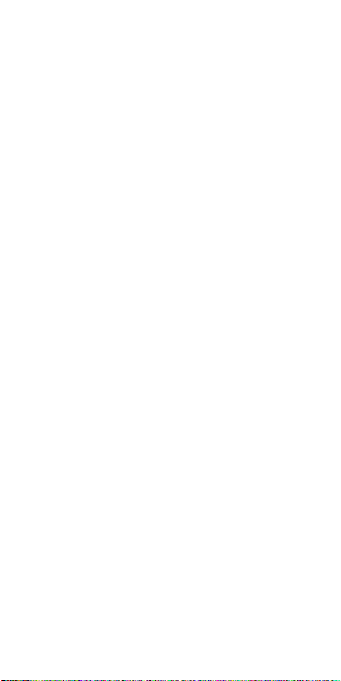
Page 3
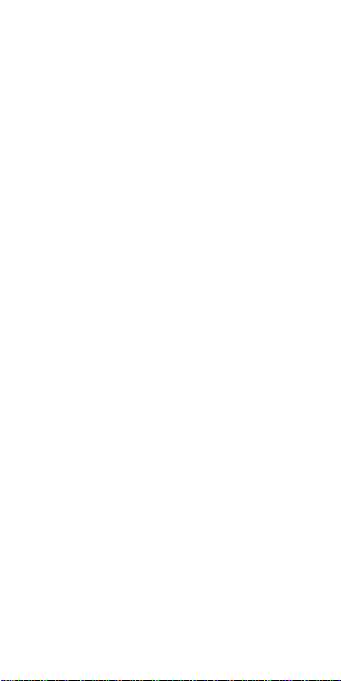
1
ZTE F320
WCDMA/GSM
(GPRS)Dual-Mode
Digital Mobile
Phone
Quick Start Guide
Page 4
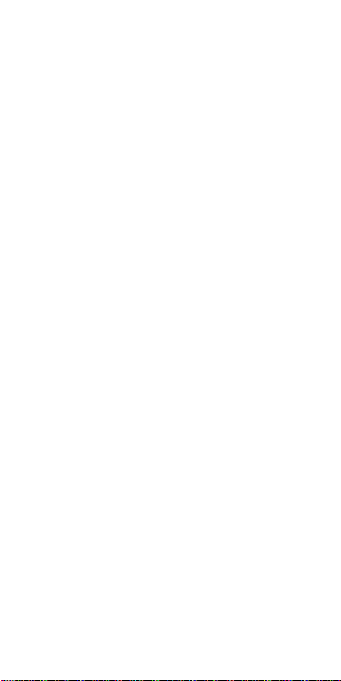
2
LEGAL INFORMATION
Copyright © 2012 ZTE
CORPORATION.
All rights reserved.
No part of this publication may be
excerpted, reproduced, translated or
utilized in any form or by any means,
electronic or mechanical, including
photocopying and microfilm, without
the prior written permission of ZTE
corporation.
The manual is published by ZTE
corporation. We reserve the right to
make modifications on print errors or
update specifications without prior
notice.
Version No.: R1.0
Edition Time: 2015.01.29
Page 5
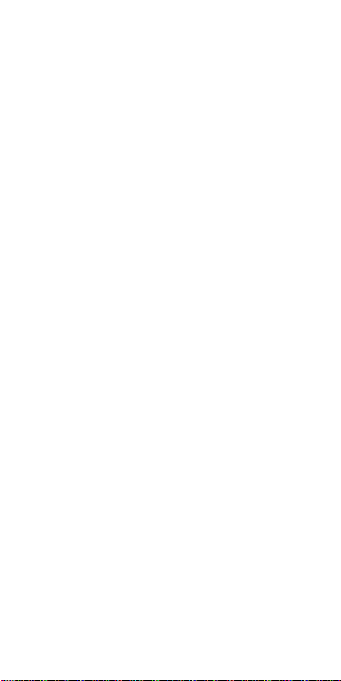
3
Security
To protect your mobile phone from
illegal use, take the security
measures as follows:
Set PIN codes of the SIM card.
Set handset lock code.
Set call restrictions.
Safety Precautions
This section includes some important
information on safe and efficient
operation. Please read this information
before using the phone.
Operational Precautions
Please use your phone properly.
When making or receiving a call,
please hold your phone as holding
a wireline telephone. Make sure
that the phone is at least one inch
(about two point five centimeters)
from your body when transmitting.
Do not touch the antenna when
the phone is in use. Touching the
antenna area affects call quality
and may cause the phone to
operate at a higher power level
than needed.
Page 6
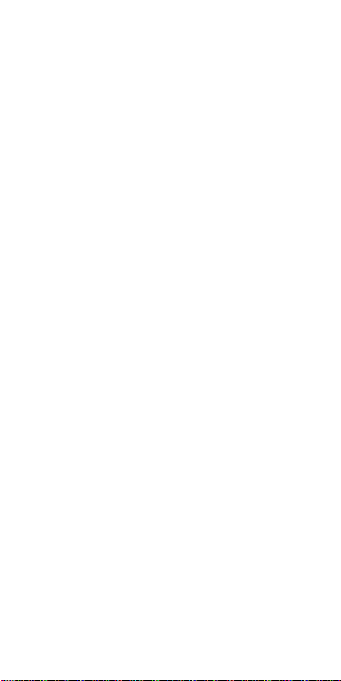
4
Some people may be susceptible
to epileptic seizures or blackouts
when exposed to flashing lights,
such as when watching television
or playing video games. If you
have experienced seizures or
blackouts, or if you have a family
history of such occurrences,
please consult your doctor before
playing video games on your
phone or enabling a flashing-light
feature on your phone. (The
flashing-light feature is not
available on all products.)
Keep the phone out of the reach
of small children. The phone may
cause injury if used as a toy
Precautions While
Driving
Please pay attention to the traffic
safety. Check the laws and
regulations on the use of your
phone in the area where you drive.
Always obey them.
Use hands-free function of the
phone, if available.
Pull off the road and park before
making or answering a call if
conditions require.
Page 7
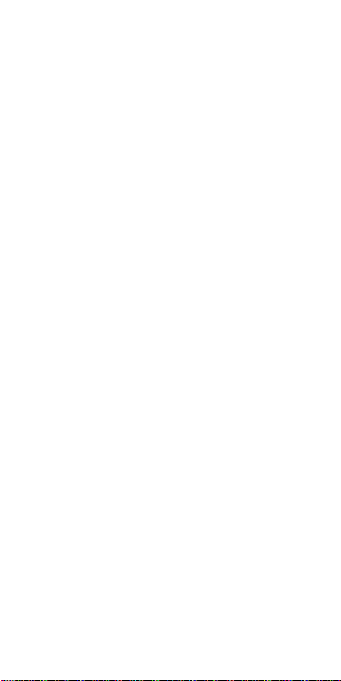
5
Precautions for Medical
Devices and Facilities
When using your phone near
pacemakers, please always keep
the phone more than eight inches
(about twenty centimeters) from
the pacemaker when the phone is
switched on. Do not carry the
phone in the breast pocket. Use
the ear opposite the pacemaker to
minimize the potential for
interference. Switch off the phone
immediately if necessary.
Some phones may interfere with
some hearing aids. In the event of
such interference, you may
consult your hearing aids
manufacturer to discuss
alternatives.
If you use any other personal
medical device, please consult the
manufacturer of your device to
determine if it is adequately
shielded from RF (radio frequency)
energy.
In those facilities with special
demand, such as hospital or
health care facilities, please pay
attention to the restriction on the
use of mobile phone. Switch off
your phone if required.
Page 8
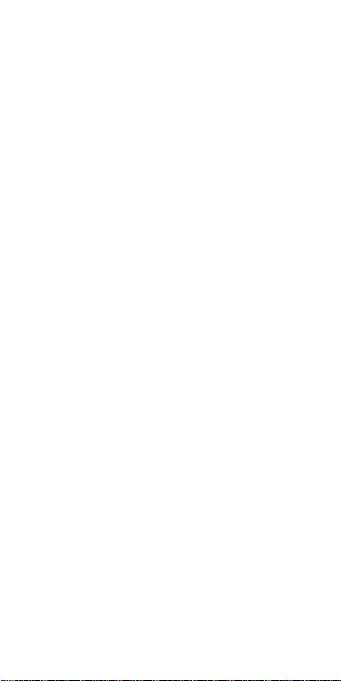
6
Mobile Phone
Please use original accessories or
accessories approved by the
phone manufacturer. Using any
unauthorized accessories may
affect your mobile phone’s
performance, damage your phone
or even cause danger to your
body and violate related local
regulations about telecom
terminals.
Turn off your phone before you
clean it. Use a damp or anti-static
cloth to clean the phone. Do not
use a dry cloth or electrostatically
charged cloth. Do not use
chemical or abrasive cleaners as
these could damage the phone.
As your mobile phone can produce
electromagnetic field, do not place
it near magnetic items such as
computer disks.
Using the phone near electrical
appliances such as TV, telephone,
radio and personal computer can
cause interference.
Do not expose your mobile phone
to direct sunlight or store it in hot
areas. High temperatures can
shorten the life of electronic
Page 9
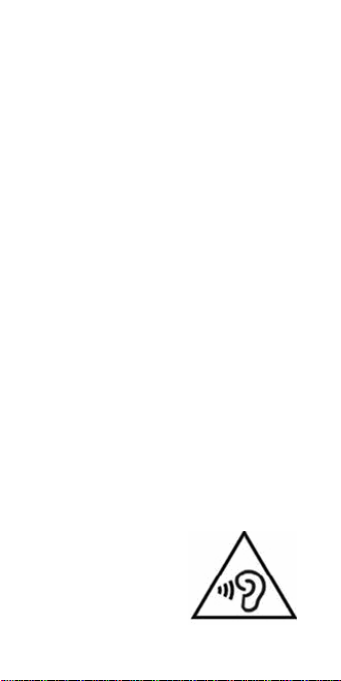
7
devices.
The phone's normal operating
temperature is -20℃ ~ 60℃ .In
order to ensure the normal phone
functions, do not use this phone
outside the temperature range.
Keep your phone dry. Any liquid
may damage your phone.
Do not drop, knock or harshly
treat the phone. Rough handling
can break internal circuit boards.
Do not connect the phone with
any incompatible enhancement.
Do not attempt to disassemble the
mobile phone or battery.
Do not store the phone with
flammable or explosive articles.
Do not charge the mobile phone
without battery.
The phone cannot be used at an
altitude higher than 2000 meters.
To prevent possible hearing
damage, do not listen at high
volume levels for long periods.
Page 10
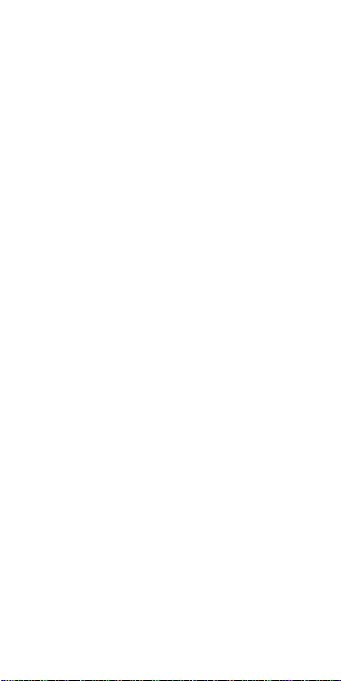
8
Precautions for
Potentially Explosive
Atmospheres
Switch off your phone prior to
entering any area with potentially
explosive atmospheres, such as
fueling areas, fuel or chemical
transfer or storage facilities.
Do not remove, install, or charge
batteries in such areas. Spark in a
potentially explosive atmosphere
can cause an explosion or fire
resulting in bodily injury or even
death.
To avoid possible interference
with blasting operations, switch
off your phone when you are near
electrical blasting caps, in a
blasting area, or in areas posted
“Turn off electronic devices”. Obey
all signs and instructions.
Page 11
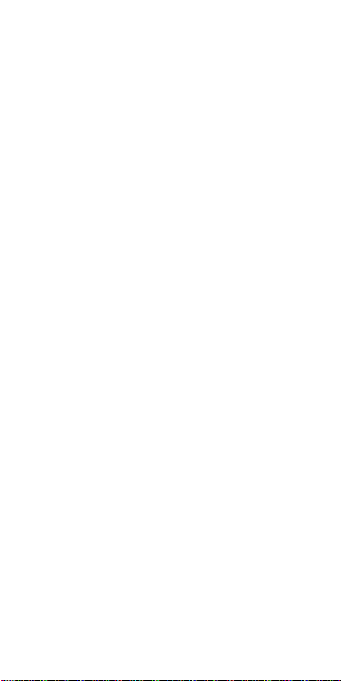
9
Precautions for
Electronic Devices
Some electronic devices are
susceptible to electromagnetic
interference sent by mobile phone
if inadequately shielded, such as
electronic system of vehicles.
Please consult the manufacturer of
the device before using the phone
if necessary.
Page 12

10
Safety and General Use
in Vehicles
Safety airbag, brake, speed
control system and oil eject
system shouldn’t be affected by
wireless transmission. If you do
meet problems above, please
contact your automobile provider.
Do not place your phone in the
area over an airbag or in the
airbag deployment area. Airbags
inflate with great force. If a phone
is placed in the airbag deployment
area and the airbag inflates, the
phone may be propelled with
great force and cause serious
injury to occupants of the vehicle.
Please turn off your mobile phone
at a refueling point, and the same
to the place where the use of twoway radio is prohibited.
Page 13
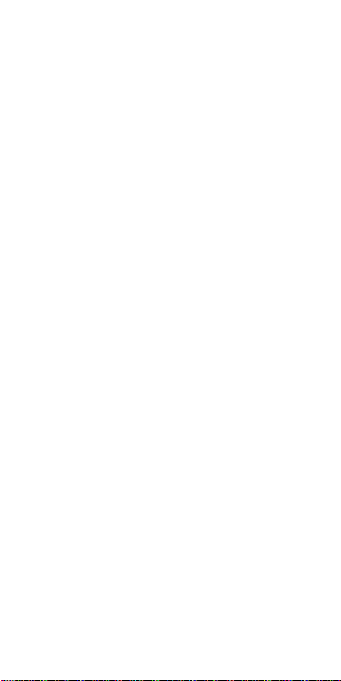
11
Aircraft Safety
Please turn off your mobile phone
before the airplane takes off. In
order to protect airplane’s
communication system from
interference, it is forbidden to use
mobile phone in flight. Safety
regulations require you to have
permission from a crew member
to use your phone while the plane
is on the ground.
If the mobile phone has the
function of automatic timing
power-on, please check your
alarm setting to make sure that
your phone will not be
automatically turned on during
flight.
RF Exposure
Specific Absorption Rate
(SAR)
Your mobile device is a radio
transmitter and receiver. It is
designed not to exceed the limits
for exposure to radio waves
recommended by international
guidelines. These guidelines were
developed by the independent
Page 14
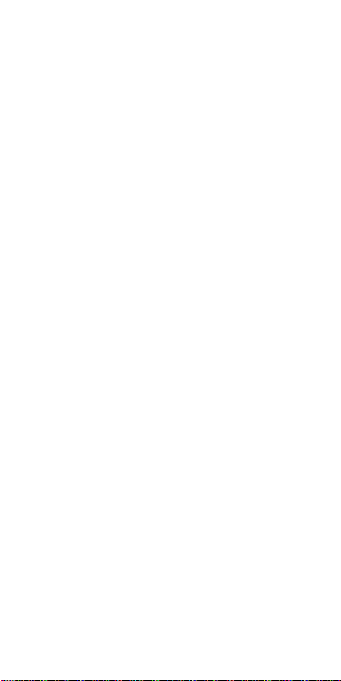
12
scientific organization ICNIRP and
include safety margins designed to
assure the protection of all
persons, regardless of age and
health.
The guidelines use a unit of
measurement known as Specific
Absorption Rate, or SAR. The SAR
limit for mobile devices is 2.0
W/kg and the highest SAR value
for this device when tested at the
ear was1.18W/kg. As mobile
devices offer a range of functions,
they can be used in other
positions, such as on the body as
described in this user guide.
As SAR is measured utilizing the
device’s highest transmitting
power, the actual SAR of this
device while operating is typically
below that indicated above. This is
due to automatic changes to the
power level of the device to
ensure it only uses the minimum
power required to communicate
with the network. The tests are
carried out in accordance with EN
62209-1-2006.
Page 15
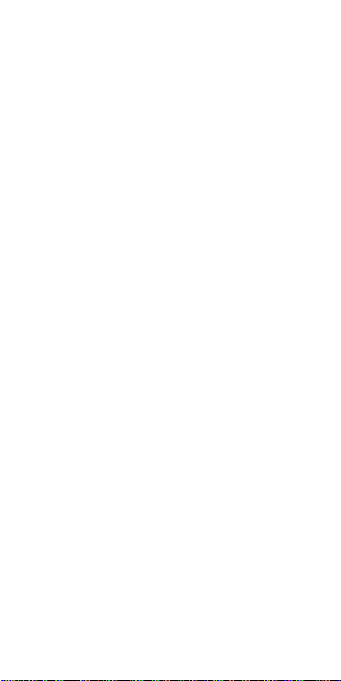
13
Battery Use
Do not short-circuit the battery, as
this can cause the unit to overheat
or ignite.
Do not store battery in hot areas
or throw it into fire. Otherwise, it
will cause explosion.
Do not disassemble or refit the
battery. Otherwise, it will cause
liquid leakage, overheating,
explosion and ignition of the
battery.
Please store the battery in a cool
dry place if you don’t use it for a
long period.
The battery can be recharged for
hundreds of times, but it will
eventually wear out. When the
operating time (talk time and idle
time) is noticeably shorter than
normal, it is time to replace it with
a new one.
Please stop using the charger and
battery when they are damaged or
show evidence of aging.
Return the worn-out battery to the
provider or dispose of it in
accordance with environment
regulations. Do not dispose of it in
household rubbish.
Please use original batteries or
Page 16

14
batteries approved by the phone
manufacturer. Using any
unauthorized battery may affect
your handset performance or may
cause danger of explosion, etc.
Warning: If the battery is damaged,
do not discharge it. If the leakage does
come into contact with the eyes or skin,
wash thoroughly in clean water and
consult a doctor.
Page 17

15
Limitation of Liability
ZTE shall not be liable for any loss of
profits or indirect, special, incidental or
consequential damages resulting from
or arising out of or in connection with
using this product, whether or not ZTE
had been advised, knew or should
have known the possibility of such
damages. The user should refer to the
enclosed warranty card for full
warranty and service information.
Note: The pictures and icons shown in
the manual are just schematic
drawings for function demonstration. If
they are inconsistent with your
handset, please take your handset as
the standard. If the inconsistency exits
in the manual because of the handset
function updating, please refer to the
follow-up public information from ZTE
CORPORATION.
Page 18

16
Key Functions
t keys
key
* key
key
FM key
Send
key
*
key
Headset
Alpha numeric keys
Left/Right
soft keys
Charger
interface
4-Way
Navigation
keys and
Centre key
Music
key
End/
Power
key
# key
Page 19

17
Function
Description
Left soft
key
Performs the function
indicated at the left
bottom of the screen
Right
soft key
Performs the function
indicated at the right
bottom of the screen.
FM key
In the standby screen
press the key enter
the FM interface.
Music
key
In the standby screen
press the key enter
the Music player
interface.
Center
key
Press to confirm
actions and make
elections.
4-Way
Navigatio
n keys
These keys (UP,
DOWN, LEFT and
RIGHT) allow for
navigation through
menu options and
quick access to some
function menus.
Send key
Press to dial a phone
number or answer a
call, or view the call
history.
Page 20

18
Function
Description
End/Pow
er key
Press to exit to the
idle mode. Hold to
switch on/off the
phone.
Alpha/Nu
meric
keys
Press to enter
characters 0-9, the
alphabets from a-z
and symbols.
Note: In this User Manual, “press a
key” means to press the key and
release it, while “hold a key” means to
press the key for at least two seconds
and then release it.
Locking and Unlocking
the Keypad
In idle screen, press the *key within
two seconds to lock the keypad, press
the Left soft key to unlock the
keypad.
Locking the keypad can prevent
unintentional operations on it. You can
answer an incoming call with the
regular operation when the keypad is
locked.
Page 21

19
Interface icons
Indicator
What it means
Signal strength
Headset
Battery status
Flight mode
Indoor
New MMS
New SMS
Missed call
Alarm clock set
Meeting
Outdoor
Bluetooth
Page 22

20
Battery
The lithium ion battery of the mobile
phone can be immediately used after
unpacking.
Installing and removing
the battery
Make sure that your phone is off
and remove the battery cover.
Insert the battery by aligning the
metal contacts with the contacts
in the battery slot. And then push
down the upper section of the
battery until it clicks into place. To
remove the battery, pull it up and
remove it from the mobile phone.
Replace the battery cover and
close it gently until you hear a
click.
Remove the battery cover
Page 23

21
Push down the battery
Replace the battery cover
Page 24

22
Push up the battery from here
Inserting the SIM/SD
card
SIM card (Subscriber Identity Module)
is a micro-chip that holds your
personal information such as names
and phone, numbers. Your phone
won’t work without it. If you already
have contacts on your SIM card, they
can be transferred in most cases.
Insert the SIM card and memory card
as follows:
Make sure that the phone is
switched off and the charger is
disconnected from the phone.
Turn the phone over and remove
the battery cover.
Page 25

23
Hold your SIM card with the cut
corner oriented as shown and
then slide it into the card holder
with the metal contacts facing
downward.
Insert the SIM card
Insert the memory card as shown
in the diagram below. Make sure
that insert the card with the metal
contacts facing down until it clicks
to the right position.
Notice:This product does not
contain SD-card.
Page 26

24
Insert the memory card
Fix the battery cover till you hear
the click sound.
Note: You can use memory card to
expand the storage of the phone. You
can store or copy files such as music
and so on. Do not take out the card or
switch off the phone while transmitting
or storing data, which may cause data
loss or damage to the phone or the
card.
Charging the battery
Your phone is powered by a
rechargeable battery. For maximum
battery performance, it is
recommended that you first use up the
battery power and then charge it
completely. A new battery’s full
performance is achieved only after
Page 27

25
three complete charge and discharge
cycles.
Connect your travel adapter to the
bottom of your mobile phone as
shown in the diagram.
Connect the other end of the
travel adapter to the mains socket.
When the battery is fully charged,
disconnect the charger.
Page 28

26
Powering your phone
on/off
Make sure that the SIM card is in your
device and the battery is charged.
Hold the End/Power key to power
on/off the phone.
Text Input
Change input mode: Press the #
key to change the input mode.
Input Letters: Press the
corresponding letter to enter
desired characters. It does not
work in numeric mode.
Input Digits: In numeric mode,
press digit key once to input a
digit.
Input Symbol: Press * key to
select the desired symbol
(common symbols) by pressing
the Navigation keys and then
press the Left soft key or
Center key to confirm it.
Input Space: Press the 0 key to
input space. It does not work in
numeric mode.
Delete Character: Press the Right
soft key to clear a character.
Hold the Right soft key to delete
Page 29

27
all characters and clear the display.
Move cursor to left or right:
Among the text, press the
Left/Right navigation keys to
move the cursor to left or right.
Making and receiving
calls
The most basic way to make a call is
to input the number in the standby
mode and press the Send key. You
can also make a call from the contacts
list.
To call someone: Go to Contacts.
Use the Up/Down keys to find
the name of the person you want
to call. You can also type in the
first letter of the name of the
person you want to call to find the
right name, and press the Send
key.
To receive a call, press the Send
key.
To end a call, press the
End/Power key.
To reject a call, press the
End/Power key.
Make sure that you are in an area with
sufficient signal coverage to make calls.
Page 30

28
The strength of the network signal is
indicated on the status bar of the
screen.
Camera
Go to Menu> Camera.
To take a photo: Aim the camera
at the object and then press the
Center key to take the shot.
Configure camera: Press the Left
soft key to configure your
camera.
Call log
Go to Menu> Call log.
Dialled calls, Received calls, Rejected
calls and Missed calls are saved in call
history. If the records are full, the
earliest saved records will be deleted.
Also, you can delete call logs, view call
timers and GPRS counter in call history.
Games
Go to Menu> Games.
We offer sokoban and snake for your
entertainment.
Page 31

29
Tools
Go to Menu> Tools.
Browser
You can perform the following
operations:
Homepage: Go to your homepage
interface.
Bookmarks: Access your phone’s
preset websites. Select a
bookmark to load the website.
Input URL: Input a URL to visit
the site.
History: Display the pages you’ve
visited recently. Select an item to
visit the page again.
Settings: You can set data account,
homepage and content.
Calendar
The calendar of the current month will
be displayed on the screen and the
current date will be marked by a
background box in a special colour.
Calculator
Use the calculator to do basic
arithmetic. Calculator can do four basic
Page 32

30
operation (add, subtract, multiply and
divide).
World clock
It is used to view the local time of the
cities in the world, when you arrive at
a city, you may set as the local time.
Stopwatch
Stopwatch is an instrument for
measuring time.
Timer
Set up the time of timer, the system
gives off sound to tell the user the
time is up.
Ebook
You can read ebooks in your phone or
the memory card.
Alarm
You can view and edit the alarm clocks
settings. You can also enable or
disable the alarms. By pressing OK
key, you can set the corresponding
features of the alarm according to
instructions.
Page 33

31
STK
SIM card Toolkit (STK) services are
value-added services provided by your
network provider. Your mobile phone
supports STK service, but if your SIM
card and network provider do not
support the service, these functions
can’t be used.
Call filter
You can add whitelists and blacklists,
and set to enable blacklist, enable
whitelist or off.
Fake call
You can set caller name and active
time.
Unit conversion
You can choose weight and length in
the unit conversion.
Bluetooth
The bluetooth device must be paired
before the communication is
performed.
You can turn on or off bluetooth
on your phone. When bluetooth is
on, the icon will appear in the
status bar.
Page 34

32
Go to Paired device>Add new
device to search other bluetooth-
enabled devices and list them.
Select the desired device name in
the list and press Pair.
Enter the wireless password, and
then press OK. When the opposite
party enters the same password,
the connection will be established.
Note: Go to Bluetooth visibility,
you can choose to be visible or not.
When your phone is visible, and the
bluetooth is turned on, all other
bluetooth-enabled devices within range
can detect your phone.
Flashlight
Press the Left soft key to open or off
the flashlight.
Messages
Go to Menu> Messages.
You can use your mobile phone to
send and receive messages.
Send a message:
Go to Write message.
Write your message. For more
information on input method, see
section ‘Text Input’. When you
write an SMS, press
Page 35

33
Options>Send, and edit the
recipient. When you write an MMS,
you can edit subject and content.
In content field, you can select
Options and then select to add
picture, music, record, videos and
so on.
When you finish writing an
SMS/MMS, select Options to send
or save the message.
Receive a message:
Upon receiving a message, the mobile
phone will alert you with a ringtone,
prompt, or a new message icon.
Press Read to enter the Inbox
directly and then press the
Center key to open the message.
Use the Up/Down keys to view
the message.
While the message is open, use
Options to reply, delete, or
forward the message. You can
also call back the sender.
Page 36

34
Media
Go to Menu> Media.
Music
You can play the audio in your phone
or the memory card.
Videos
You can choose a video to play in the
video player.
Images
You can select an image in your phone
or the memory card and view it.
Recorder
Go to recorder, press the Centre key
to record, select Stop to save the
recording.
FM radio
With the radio, you can search for
radio channels, listen to them, and
save them on your device. Note that
the quality of the radio broadcast
depends on the coverage of the radio
station in that particular area. In the
FM radio interface, you can press the
Up/down keys to adjust volume,
press the Left/Right keys to tune
Page 37

35
the frequency, and press the Centre
key to pause. Select Options to enter
the submenu.
My files
Go to Menu> My files.
You can check all the folders in the
phone or the memory card, create new
ones or rename, delete the folders, etc.
Note: When you select Format, the
data will be lost, so please be careful
with this function.
Contacts
Go to Menu> Contacts.
There are some numbers that you may
want to call again and again, so it
makes sense to add these numbers to
your contacts. You can then access
these numbers quickly and easily.
Go to options>new .Edit the
information and save it.
You can also save a number right
after you’ve made or received a
phone call or a text message from
someone who is not yet in your
contacts list.
Page 38

36
To delete someone from your contacts
list, first select the name, then select
Options>Delete.
Settings
Go to Menu> Settings.
Call settings: You can set call
divert, call waiting and call barring
and so on.
Profiles: You can press Centre
key to activate a profile. Or you
can select Options>Add to edit a
profile.
Date & time: You can set time and
date for your phone.
Display: You can set on/off
animation, wallpaper, idle display,
screen saver, screen saver time
and so on.
Security: Set security features to
protect your phone and SIM card
from unauthorized use.
Network account: Add and modify
the network account.
Language settings: You can set
display language and writing
language.
Pinyin fuzzy settings: You can set
Pinyin fuzzy, such as: z/zh, c/ch,
Page 39

37
s/sh, h/f, l/n, in/ing, en/eng,
an/ang, ian/iang, uan/uang.
Auto power on/off: You can set a
time about auto power on/off for
your phone.
Network selection: Set to
automatically or manually select
network, and set the preferred
networks.
Connectivity: You can add and
view data account.
Shortcut settings: You can edit the
shortcut function of navigation
keys on standby.
Restore factory settings: Enter the
phone password to restore to the
factory settings. Some personal
information might be lost if you
use this function, so be careful.
Note: You may be required to
input the phone password in some
of the security settings interfaces.
The default password is 0000. You
can also change the password in
Settings.
Page 40

38
Declaration of RoHS
Compliance
To minimize the environmental impact
and take more responsibility for the
earth we live in, this document shall
serve as formal declaration that the
F320 manufactured by ZTE
CORPORATION is in compliance with
the Directive 2011/65/EC of the
European Parliament - RoHS
(Restriction of Hazardous Substances)
with respect to the following
substances:
(1) Lead (Pb)
(2) Mercury (Hg) (3) Cadmium (Cd)
(4) Hexavalent Chromium (Cr (VI))
(5) Polybrominated biphenyls (PBB's)
(6) Polybrominated diphenyl ethers
(PBDE's)
(Compliance is evidenced by written
declaration from our suppliers,
assuring that any potential trace
contamination levels of the substances
listed above are below the maximum
level set by EU 2011/65/EC, or are
exempt due to their application.)
The ZTE F320 manufactured by ZTE
CORPORATION, meets the
requirements of EU 2011/65/EC.
Page 41

39
Disposal of Your Old
Appliance
1. When this crossed-out
wheeled bin symbol is
attached to a product, it
means the product is covered
by the European Directive
2012/19/EC.
2. All electrical and electronic
products should be disposed of
separately from the municipal
waste stream via designated
collection facilities appointed
by the government or the local
authorities.
3. The correct disposal of your
old appliance will help prevent
potential negative
consequences for the
environment and human
health.
For this product's recycling information
based on WEEE directive, please send
an e-mail to weee@zte.com.cn
Page 42

40
ECDECLARATIONOFCON
FORMITY
It is hereby declared that following
designated product:
Product Type: WCDMA/GSM(GPRS)
Dual-Mode Digital Mobile Phone
Model No.: ZTE F320/ZTE P701A24
Product Description:
WCDMA/GSM(GPRS) Dual-Mode
Digital Mobile Phone
Complies with the essential protection
requirements of Directives on Radio
and Telecommunication Terminal
Equipment (Directive 1999/5/EC),
Restriction of the Certain Hazardous
Substances in electrical and electronic
equipment (Directive 2011/65/EU),
Eco-design Requirements for EnergyRelated Products (Directive
2009/125/EC) and their amendments.
This declaration applies to all
specimens manufactured identical to
the samples submitted for
testing/evaluation.
Assessment of compliance of the
product with the requirements relating
to Directive 1999/5/EC was performed
by ACB (Notified Body No.1588) and
assessment of compliance of the
Page 43

41
product with the requirements relating
to Directive 2011/65/EU was
performed by Intertek Testing Services
Ltd., Shanghai Lab, and Directive
2009/125/EC was performed by ZTE
Corporation Reliability Testing Centre.
The assessments were based on the
following regulations and standards:
Requirement
Standard
Health
EN 503602001/A1:2012;
EN 50566-2013;
EN 62479-2010;
EN 62209-2:2010;
EN 60950-1:2006
Safety
EN 60950-1:2006
EN 609501:2006/A11:2009
EN 609501:2006/A12:2011
EN 609501:2006/A1:2010
EN 50332-1:2000
EN 50332-2:2003
Page 44

42
EMC
EN 301 489-1
V1.9.2;
EN 301 489-7
V1.3.1;
EN 301 489-24
V1.5.1;
EN 301 489-17
V2.2.1
EN 55013:2001
+A1:2003 +
A2:2006, EN
55020:2007+
A11:2011
Radio
Spectrum
EN 301 511 V9.0.2;
EN 301 908-1
V6.2.1;
EN 301 908-2
V6.2.1;
EN 300 328 V1.8.1;
EN 300 440-1 v1.6.1
EN 300 440-2 v1.4.1
RoHs
IEC 62321:2013
ErP
(EC) No 278/2009
Page 45

43
This declaration is the responsibility of
the manufacturer:
ZTE Corporation
ZTE Plaza, Keji Road South, Hi-Tech,
Industrial Park, Nanshan District,
Shenzhen, Guangdong, 518057,
P.R.China
Authorised person signing for the
company:
Yao cuifeng Quality Director Of
ZTE Corporation
Name in block letters & position in the
company
Shenzhen,
12nd March 2015
Place & date Legally valid signature
Page 46

Page 47

Page 48

