Page 1
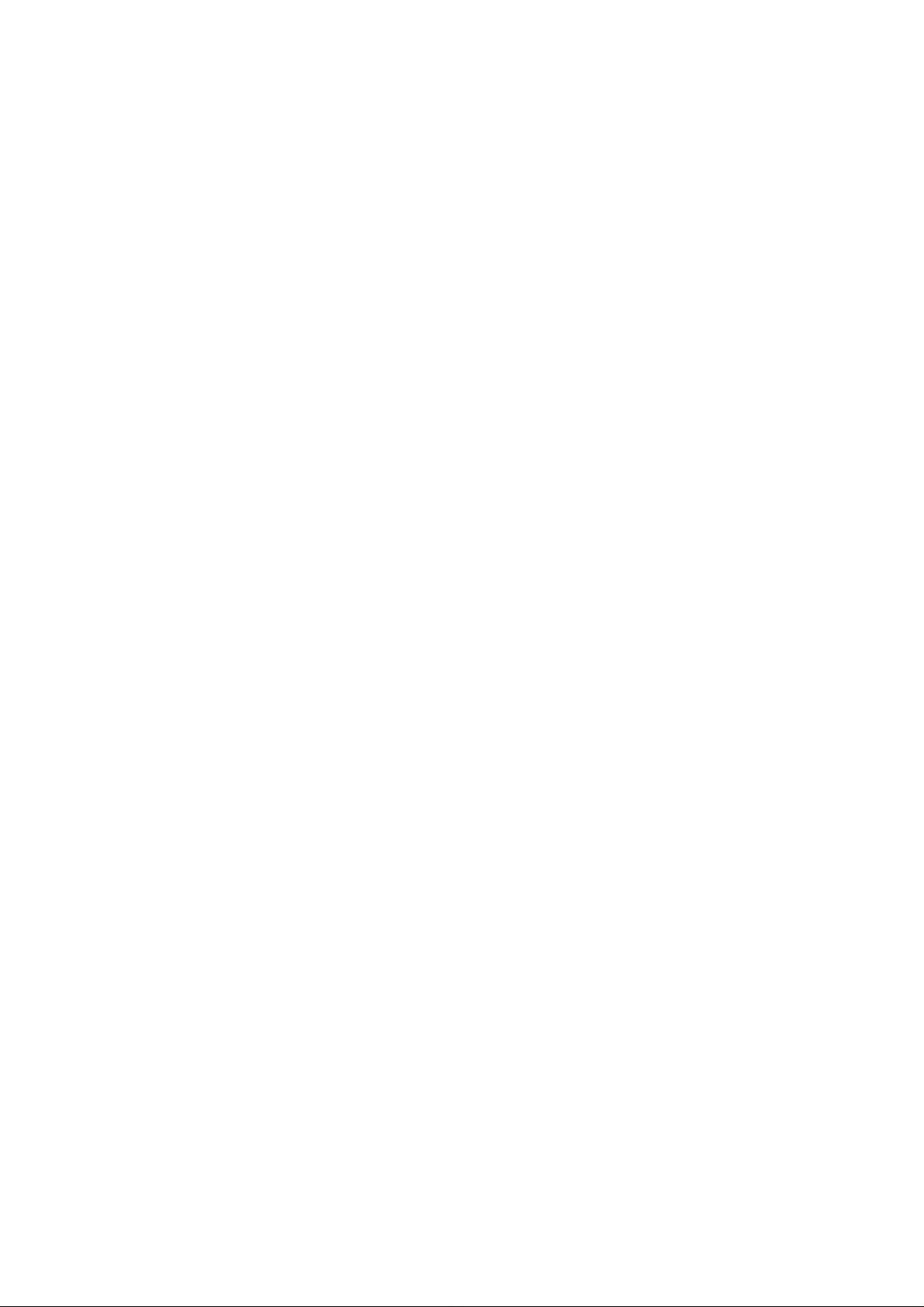
ZTE F160
User Manual
ZTE CORPORATION
ZTE Plaza, Keji Road South,
Hi-Tech Industrial Park,
Nanshan District, Shenzhen,
P. R. China
518057
Tel: (86) 755 26779999
URL: http://www.zte.com.cn
E-mail: mobile@zte.com.cn
Page 2
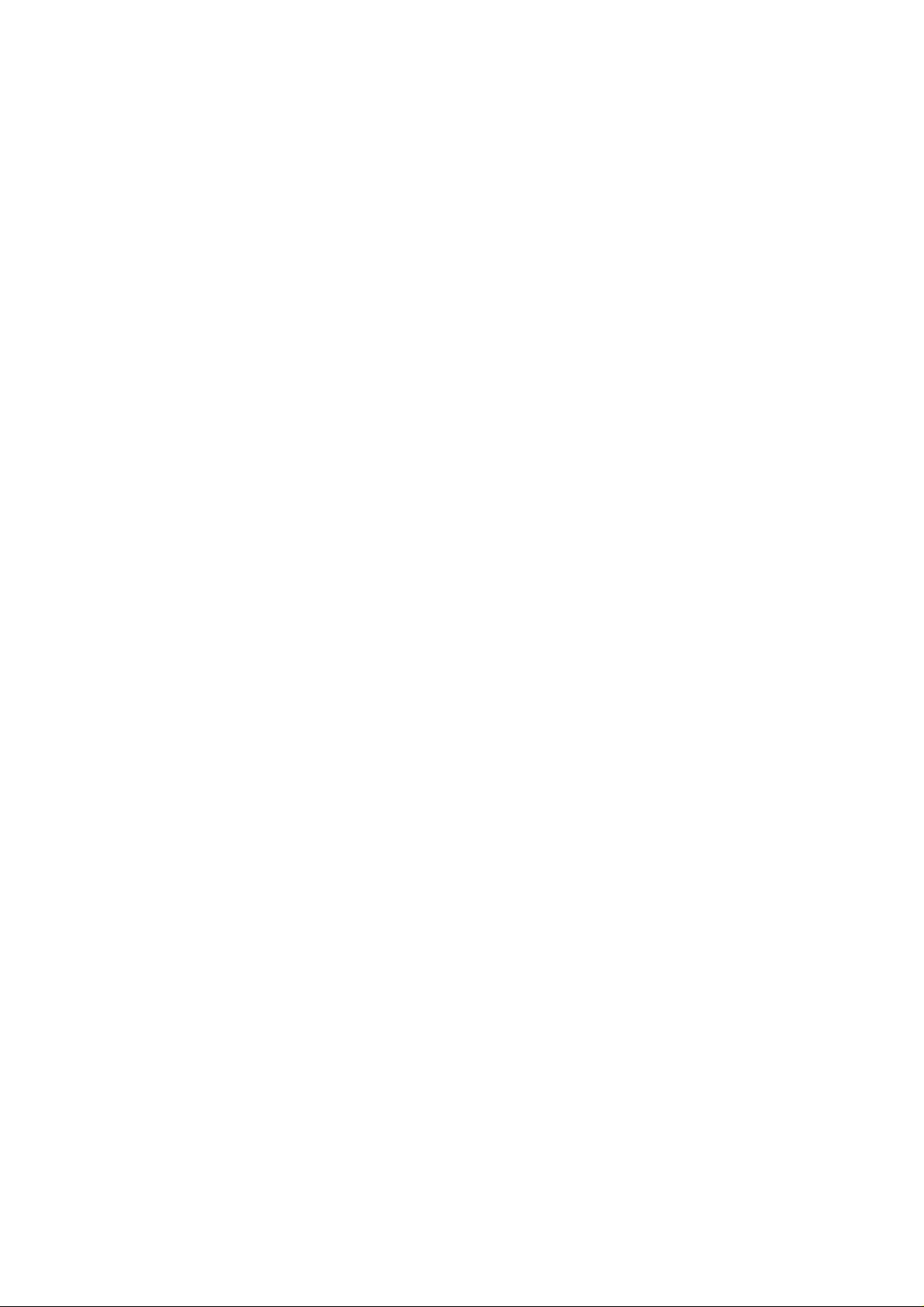
LEGAL INFORMATION
Copyright © 2008 ZTE CORPORATION.
All rights reserved.
No part of this publication may be excerpted, reproduced, translated or utilized in any form or by
any means, electronic or mechanical, including photocopying and microfilm, without the prior
written permission of ZTE Corporation.
The manual is published by ZTE Corporation. We reserve the right to make modifications on print
errors or update specifications without prior notice.
Version No. : R1.0
Edition Time :
Manual No. :
Page 3
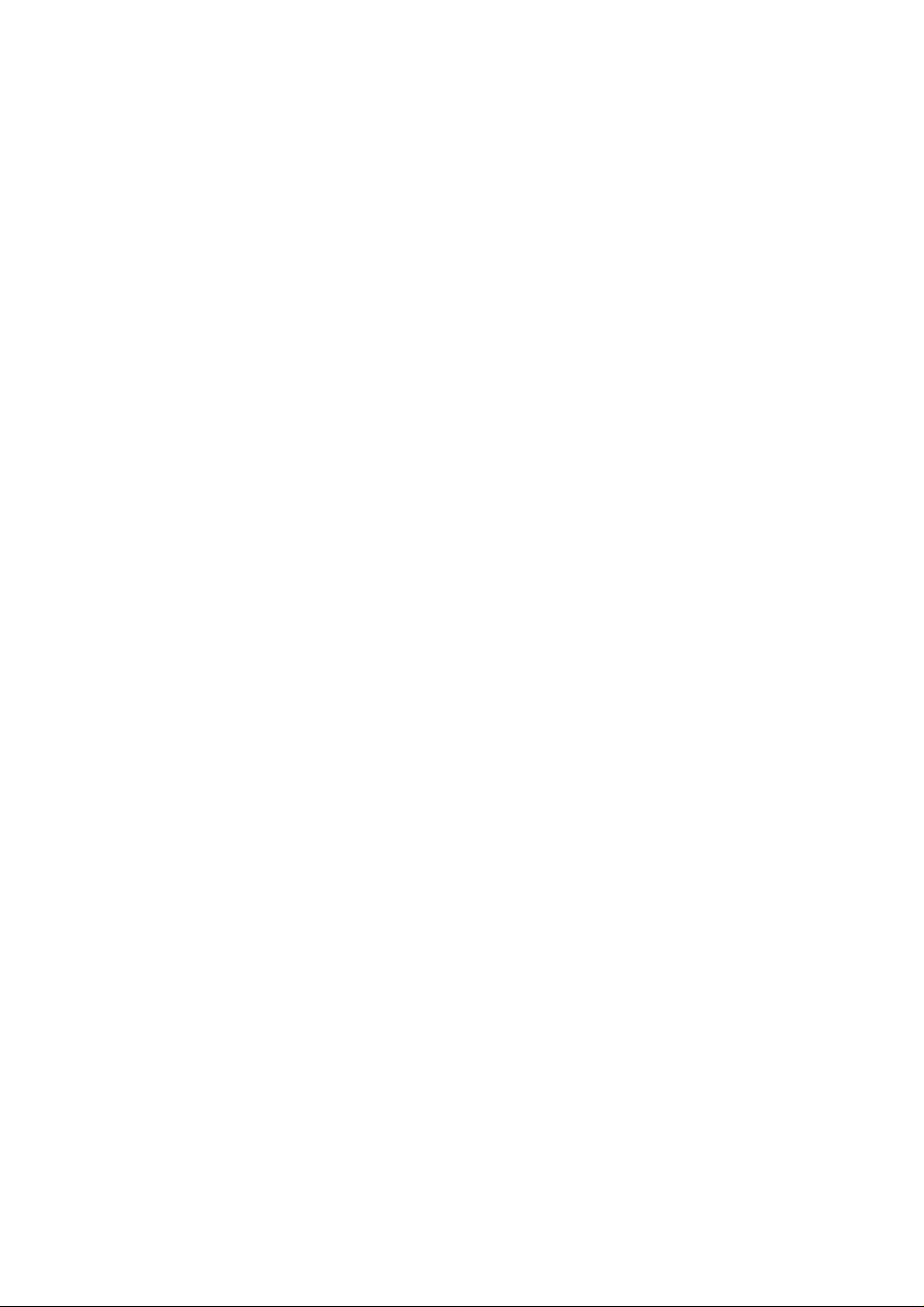
Content
Your phone ............................................................................................................................ 1
Keys and parts ................................................................................................................... 1
Keypad Functions ............................................................................................................. 3
Indicators and icons .......................................................................................................... 5
Getting started ....................................................................................................................... 6
Removing back cover........................................................................................................ 6
Installing battery ............................................................................................................... 6
Removing battery .............................................................................................................. 7
Inserting (U)SIM card ....................................................................................................... 7
Removing (U)SIM card .................................................................................................... 8
Inserting memory card ...................................................................................................... 8
Removing memory card .................................................................................................... 9
Connecting accessories ................................................................................................... 10
Charging your phone ....................................................................................................... 10
Getting help ..................................................................................................................... 11
Quick operation ................................................................................................................... 13
Power on/off .................................................................................................................... 13
Standby mode .................................................................................................................. 13
Arrow Keys ..................................................................................................................... 14
Soft keys .......................................................................................................................... 14
Back and Exit Keys ......................................................................................................... 14
Basic operation .................................................................................................................... 15
Menu ............................................................................................................................... 15
Navigating your phone .................................................................................................... 16
Setting date and time ....................................................................................................... 16
Keypad lock .................................................................................................................... 16
Making a call ................................................................................................................... 17
Receiving a call ............................................................................................................... 17
Rejecting a call ................................................................................................................ 17
Text input ............................................................................................................................ 18
Text mode ....................................................................................................................... 18
Currency text mode ......................................................................................................... 18
Changing mode ............................................................................................................... 18
ABC mode ...................................................................................................................... 18
Number mode .................................................................................................................. 18
eZiEng - Predictive text mode ........................................................................................ 18
Special symbols............................................................................................................... 18
Calls .................................................................................................................................... 20
Voice calls ....................................................................................................................... 20
Making a call ............................................................................................................... 20
Making a call from contacts ........................................................................................ 20
Page 4
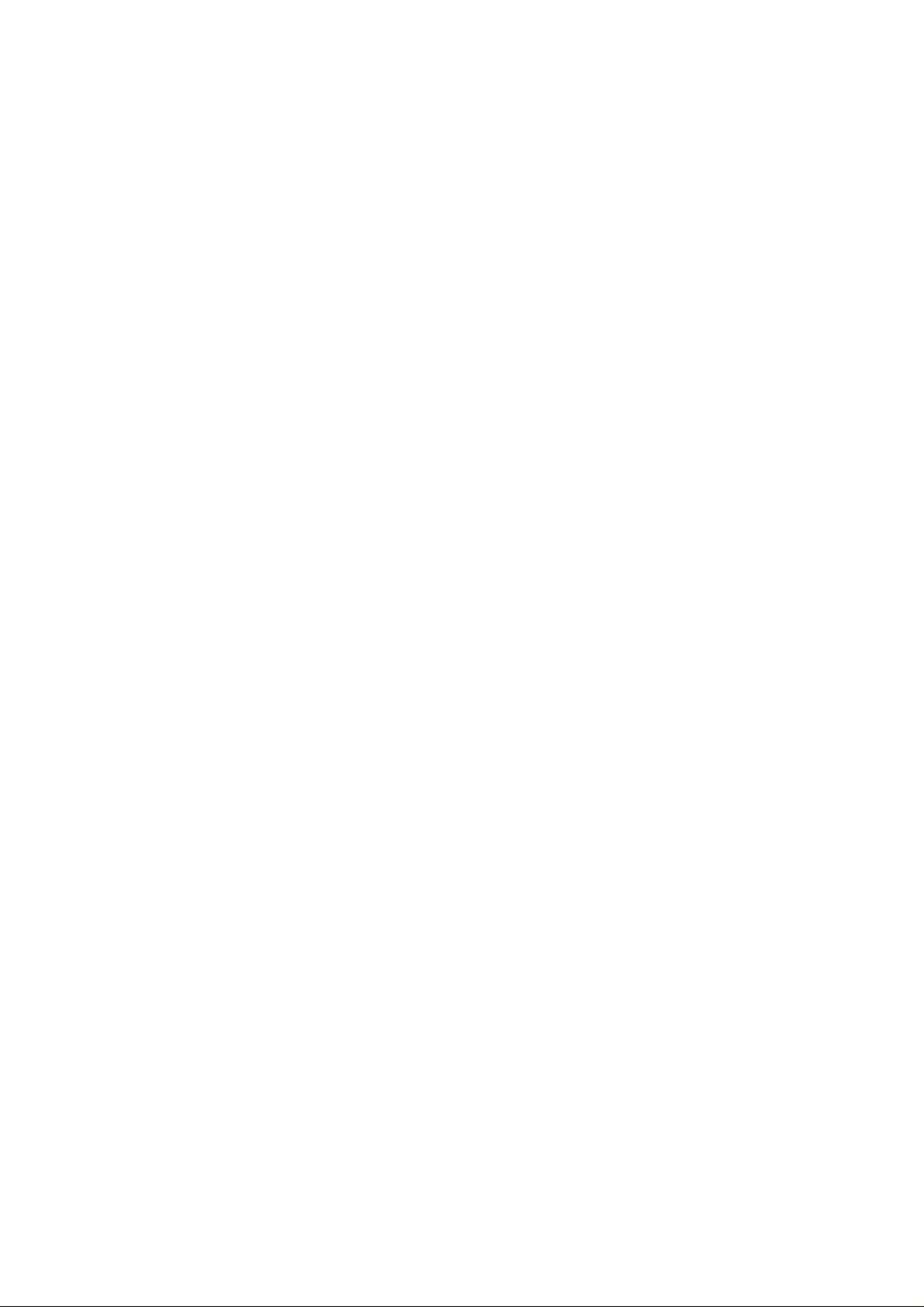
Making a call from call history ................................................................................... 20
Making a speed dial .................................................................................................... 20
Receiving calls ................................................................................................................ 21
Setting the ring for an incoming call ........................................................................... 21
Rejecting a call ................................................................................................................ 21
Call options ..................................................................................................................... 21
Adjusting volume ........................................................................................................ 21
Others .......................................................................................................................... 22
Video calls....................................................................................................................... 22
Setting ring for video call ........................................................................................... 22
Making a video call ..................................................................................................... 22
Receiving a video call ................................................................................................. 22
Video call options ....................................................................................................... 23
Call history ...................................................................................................................... 23
Viewing recent call history ......................................................................................... 23
Deleting call history .................................................................................................... 24
Call time ...................................................................................................................... 24
Call settings ..................................................................................................................... 24
Starting call divert ....................................................................................................... 24
Starting call waiting .................................................................................................... 25
Starting call barring ..................................................................................................... 26
Send my number ......................................................................................................... 27
Messages ............................................................................................................................. 28
Text messages ................................................................................................................. 28
Setting SMS ................................................................................................................ 28
Sending new SMS ....................................................................................................... 28
Receiving SMS ........................................................................................................... 29
Replying SMS ............................................................................................................. 29
Calling back ................................................................................................................ 29
Use number ................................................................................................................. 29
Deleting SMS .............................................................................................................. 30
Multimedia message ....................................................................................................... 30
Setting MMS ............................................................................................................... 30
Sending new MMS...................................................................................................... 31
Receiving MMS .......................................................................................................... 32
Deleting MMS............................................................................................................. 32
E-mail .............................................................................................................................. 32
Setting E-mail ............................................................................................................. 32
Sending E-mail ............................................................................................................ 33
Receiving E-mail......................................................................................................... 33
Replying E-mail .......................................................................................................... 33
Forwarding E-mail ...................................................................................................... 33
Deleting E-mail ........................................................................................................... 34
Voice mail ....................................................................................................................... 34
Receiving voice mail ................................................................................................... 34
Message management ..................................................................................................... 34
Message boxes ............................................................................................................ 34
Push messages ................................................................................................................. 35
Page 5
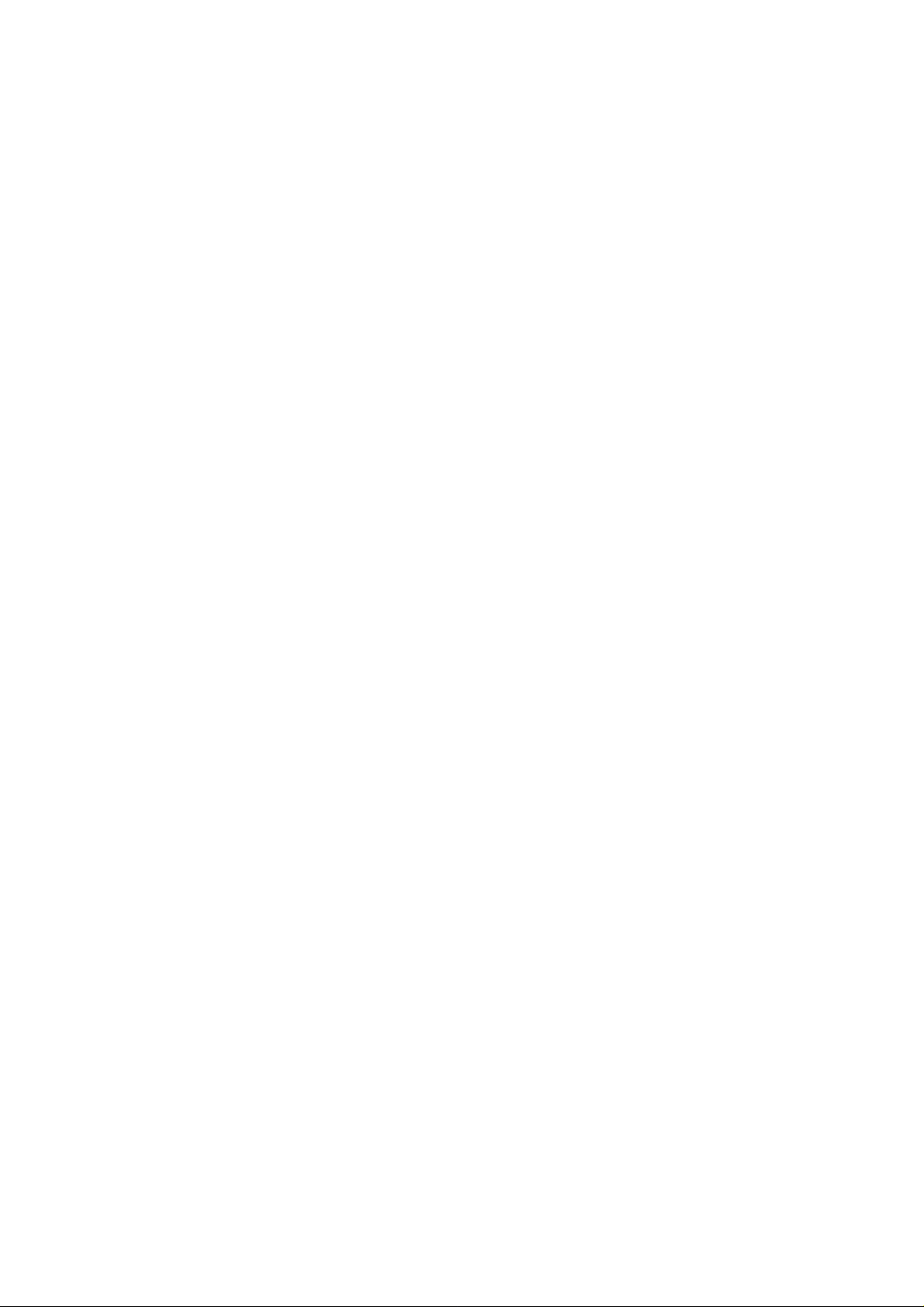
Contacts ............................................................................................................................... 36
Adding a contact ............................................................................................................. 36
Editing contact ............................................................................................................ 36
Deleting contact .......................................................................................................... 36
Assigning a group ........................................................................................................... 36
Editing group............................................................................................................... 37
Deleting group............................................................................................................. 37
Others about contacts ...................................................................................................... 37
Viewing memory info ................................................................................................. 38
Sending bussiness card................................................................................................ 38
Photos and videos................................................................................................................ 40
Camera ............................................................................................................................ 40
Taking a photo ............................................................................................................ 40
Setting Camera mode .................................................................................................. 40
Viewing photos ........................................................................................................... 40
Video ............................................................................................................................... 41
Recording a video ....................................................................................................... 41
Setting video mode...................................................................................................... 41
Playing a video ............................................................................................................ 42
Recorder .......................................................................................................................... 42
Recording .................................................................................................................... 42
Playing a sound file ..................................................................................................... 42
Setting recorder mode ................................................................................................. 42
Connectivity ........................................................................................................................ 44
Mobile network select ..................................................................................................... 44
Registering to mobile network .................................................................................... 44
Attaching GPRS network ............................................................................................ 44
Managing removable disk ............................................................................................... 45
Bluetooth ......................................................................................................................... 45
Setting Bluetooth attribute .......................................................................................... 45
My device .................................................................................................................... 45
Sending data ................................................................................................................ 46
Receiving data ............................................................................................................. 46
Modem function .............................................................................................................. 46
Internet ................................................................................................................................ 47
Setting Internet connection ............................................................................................. 47
Surfing Internet ............................................................................................................... 47
Saving a webpage ........................................................................................................... 47
Viewing a saved page ................................................................................................. 47
Bookmark ........................................................................................................................ 48
Adding a bookmark ..................................................................................................... 48
Viewing history links ...................................................................................................... 48
Emptying history links ................................................................................................ 48
Downloading ................................................................................................................... 48
Options for browser ........................................................................................................ 49
Entertainment ...................................................................................................................... 50
Pictures ............................................................................................................................ 50
Playing slide show ...................................................................................................... 50
Page 6
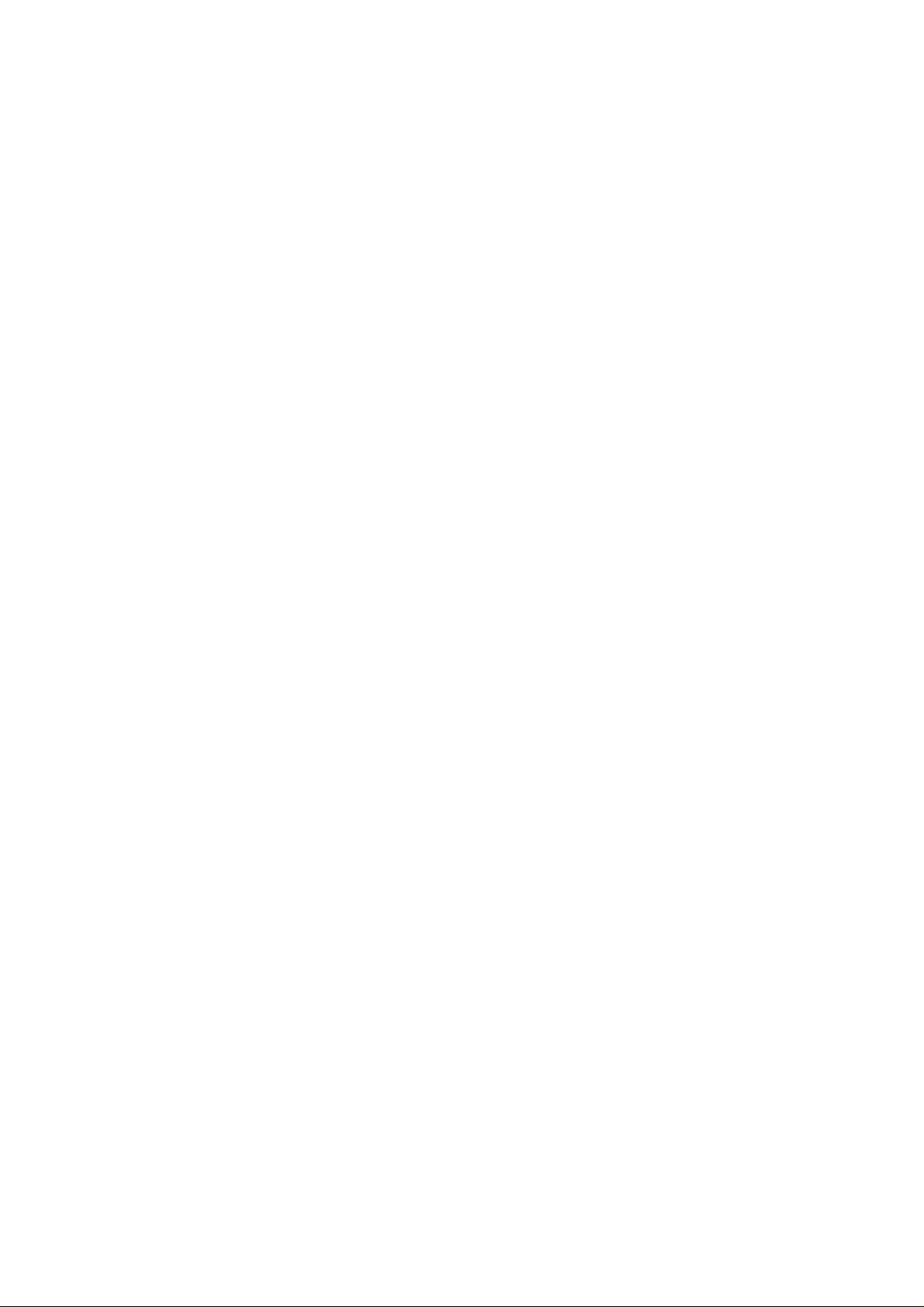
Viewing pictures ......................................................................................................... 50
Music ............................................................................................................................... 51
Playing a music ........................................................................................................... 51
Setting music mode ..................................................................................................... 52
Managing play-list ...................................................................................................... 52
Video ............................................................................................................................... 52
Playing videos ............................................................................................................. 52
Streaming URL ............................................................................................................... 53
Setting Streaming media ............................................................................................. 53
Playing streaming media ............................................................................................. 53
Games and applications .................................................................................................. 53
Installing JAVA program ............................................................................................ 53
Starting JAVA program .............................................................................................. 54
Radio ............................................................................................................................... 54
Starting Radio ............................................................................................................. 54
Channels ...................................................................................................................... 54
Radio options .............................................................................................................. 55
Tools ................................................................................................................................... 56
Calendar .......................................................................................................................... 56
Alarm .............................................................................................................................. 56
Calculator ........................................................................................................................ 57
World Time ..................................................................................................................... 57
Stopwatch ........................................................................................................................ 57
Currency conversion ....................................................................................................... 57
Personalize your phone ....................................................................................................... 59
Setting display ................................................................................................................. 59
Basic settings .................................................................................................................. 59
Profiles ............................................................................................................................ 60
Selecting current profile .............................................................................................. 60
Editing a profiles ......................................................................................................... 60
Phone Security .................................................................................................................... 61
Phone password............................................................................................................... 61
PIN codes ........................................................................................................................ 61
Fixed dial numbers .......................................................................................................... 61
FDN list ........................................................................................................................... 62
Restoring factory settings................................................................................................ 62
File manager ........................................................................................................................ 63
Viewing a file .................................................................................................................. 63
Deleting a file .................................................................................................................. 63
Managing folders ............................................................................................................ 63
Space management .......................................................................................................... 64
PC software Join Me ........................................................................................................... 65
Installing Jion Me ........................................................................................................... 65
Uninstalling Jion Me ....................................................................................................... 65
Running Jion Me ............................................................................................................. 65
Internet by PC ................................................................................................................. 65
Setting PC connection ................................................................................................. 65
Connecting your PC to Internet .................................................................................. 66
Page 7
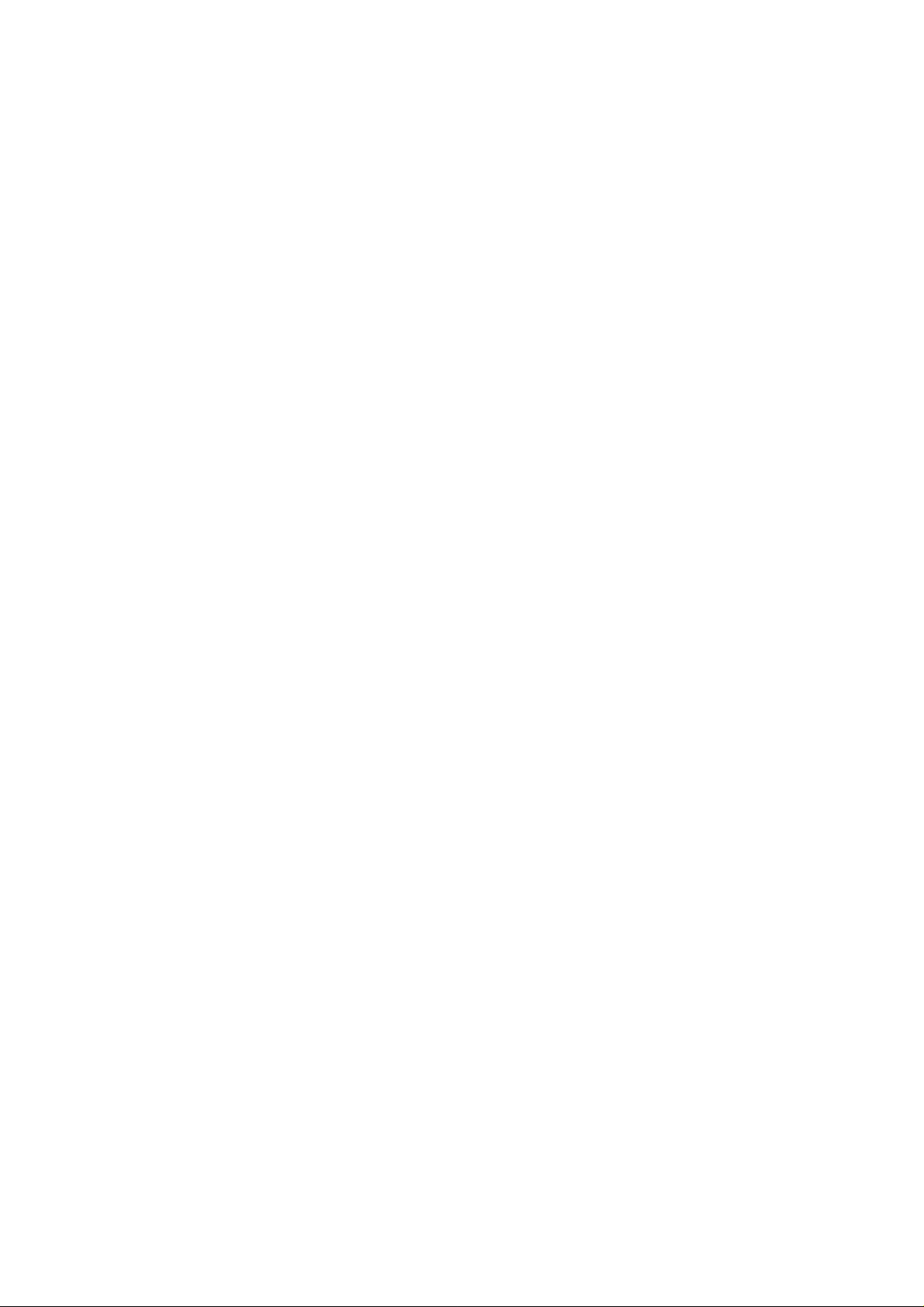
Viewing Internet log ................................................................................................... 66
SMS by PC ...................................................................................................................... 66
Sending SMS .............................................................................................................. 66
Receiving SMS ........................................................................................................... 67
Managing SMS box .................................................................................................... 67
Contacts by PC ................................................................................................................ 67
New contact................................................................................................................. 67
Editing a contact.......................................................................................................... 67
Synchronizing contacts ............................................................................................... 68
Import contacts from Microsoft Outlook .................................................................... 68
Export contacts to outlook .......................................................................................... 68
Copy files between phone and computer ........................................................................ 69
Care and maintenance ......................................................................................................... 70
Genera care ..................................................................................................................... 70
Aircraft safety ................................................................................................................. 71
Hospital safety................................................................................................................. 71
General guidelines ........................................................................................................... 71
Road safety ...................................................................................................................... 72
Vehicles equipped with an airbag ................................................................................... 72
Third party equipment ..................................................................................................... 72
Radio frequency energy .................................................................................................. 72
Emergency service .......................................................................................................... 73
Declaration of conformity ............................................................................................... 74
Information on the privacy .............................................................................................. 74
Copyright notice .............................................................................................................. 74
Troubleshooting and FAQ’s ............................................................................................... 75
Specifications ...................................................................................................................... 77
Glossary .............................................................................................................................. 78
Declaration of RoHs compliance ........................................................................................ 79
FCC Compliance ................................................................................................................. 79
Information on products disposal ........................................................................................ 81
Page 8
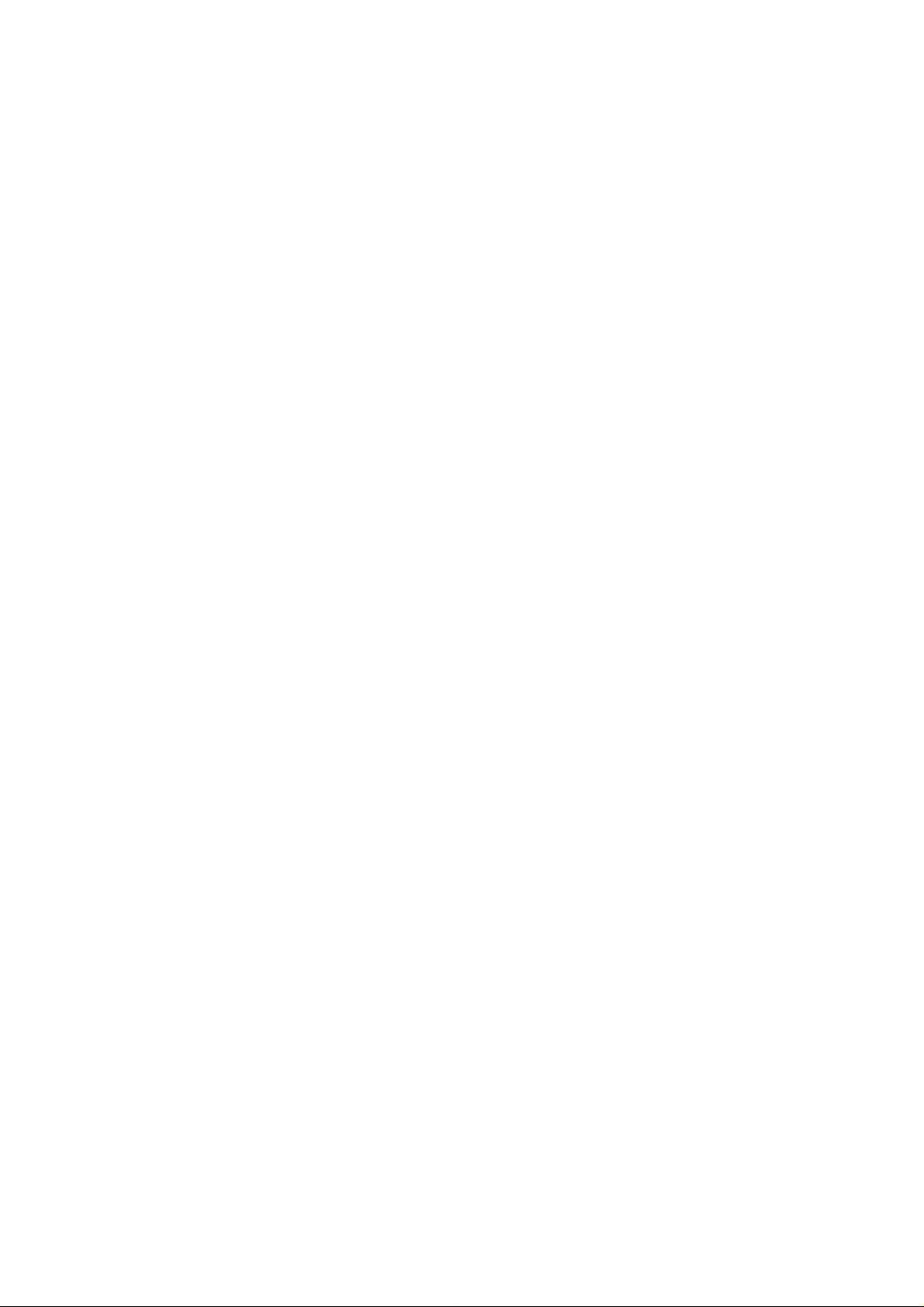
Page 9
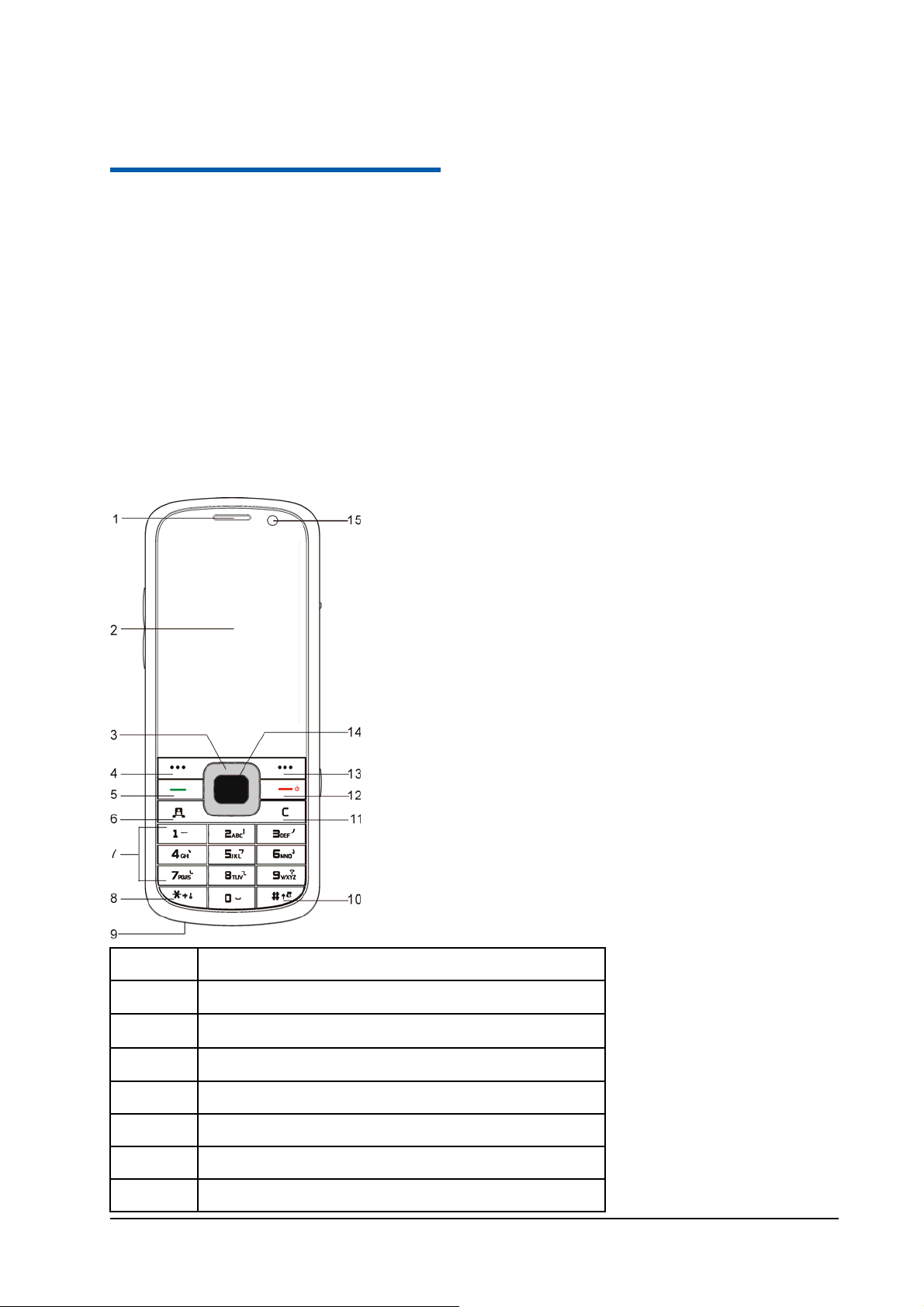
C h a p t e r 1
Your phone
Thank you for purchasing the F160 UMTS/GSM/GPRS Mobile Phone.
The F160 is a mobile phone operating in UMTS (Universal Mobile Telecommunication System), known
as 3G, GSM (Global System for Mobile Communications) or 2G, and GPRS (General Packet Radio
Service) or 2.5G networks and achieves seamless handover between different networks.
Empowered by the latest 3G technology, F160 is so powerful and versatile, it converges real-life
experiences with real-time connectivity by sharing your daily highlights.
This F160 phone is also equipped with high-end business tools that will enhance your professional life.
Enjoy the feature of high-speed, broadband-quality connectivity wherever you go.
Keys and parts
Front view
1
2
3
4
5
6
7
8
Earpiece
Display
Navigation Keys(Up Key/Down Key/Left Key/Right Key)
Left Soft Key
Voice Call Key
Video Call Key
Number Keys
* Key
Confidential and Proprietary Information of ZTE CORPORATION 1
Page 10
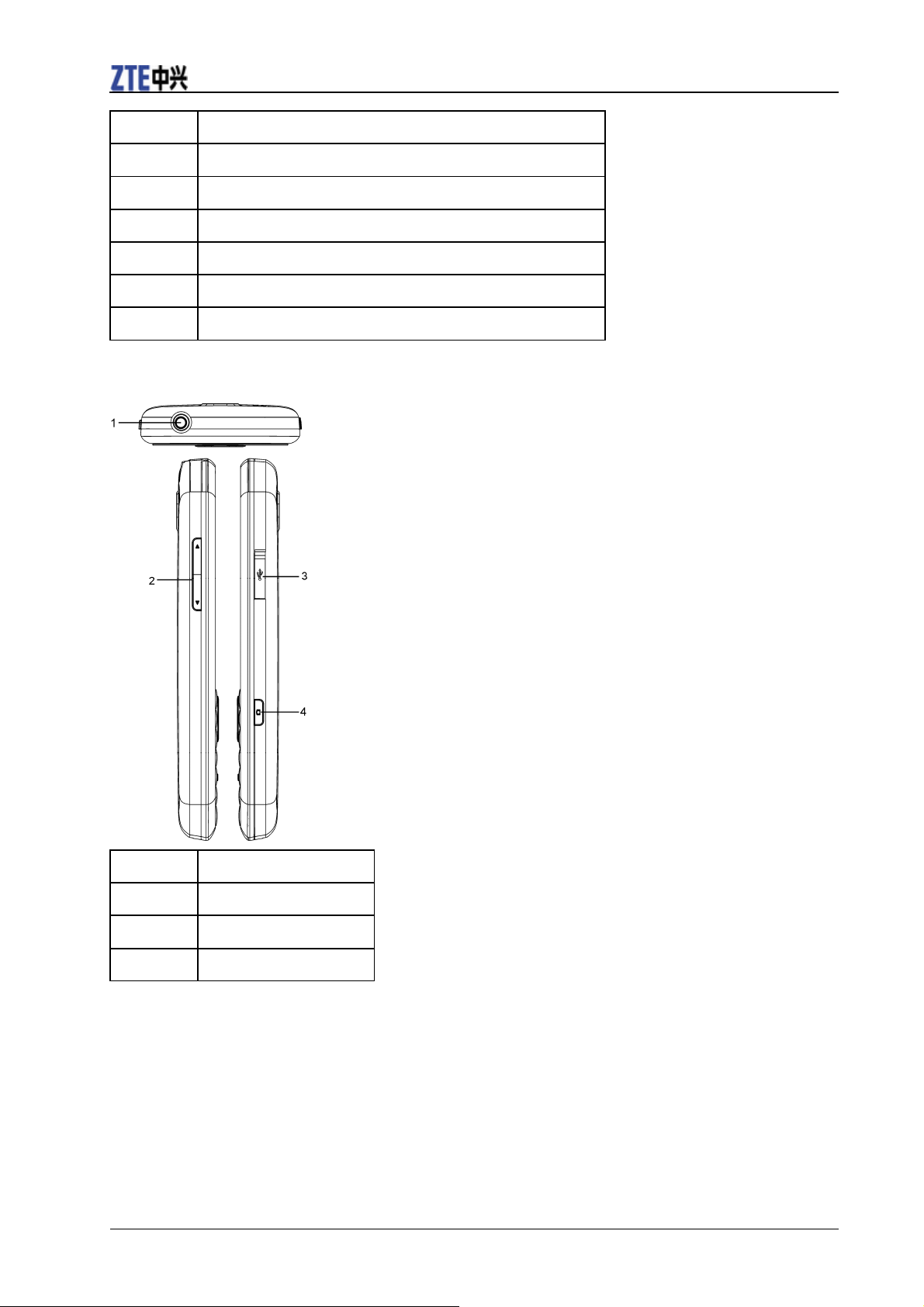
ZTE F160 User Manual
9
10
11
12
13
14
15
Microphone
# Key
C Key
End Key
Right Soft Key
OK Key
Front camera
Top view and Sides view
1
2
3
4
Headset port
Volume Keys
Charger/USB port
Camera Key
Back and Internal view
2 Confidential and Proprietary Information of ZTE CORPORATION
Page 11
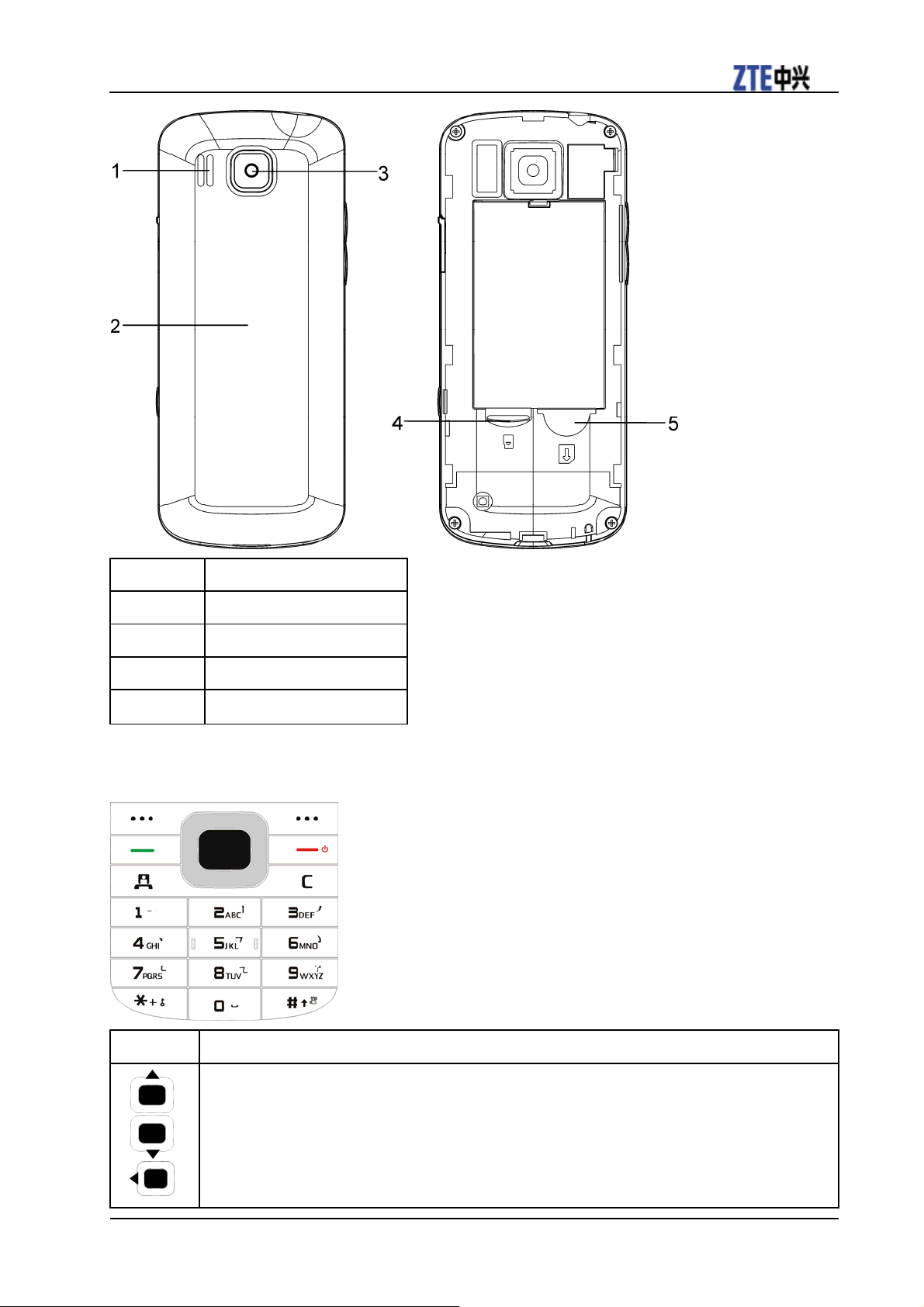
ZTE F160 User Manual
1
2
3
4
5
Speaker
Back cover
Back camera
Memory card slot
(U)SIM card slot
Keypad Functions
Key Description
Navigation Keys (Up/Down/Left/Right Key)
• In standby mode: Used as hot keys to activate pre-set functions.
/
• In lists, messages and menus: scroll up, down, left and right.
/
/
Confidential and Proprietary Information of ZTE CORPORATION 3
Page 12
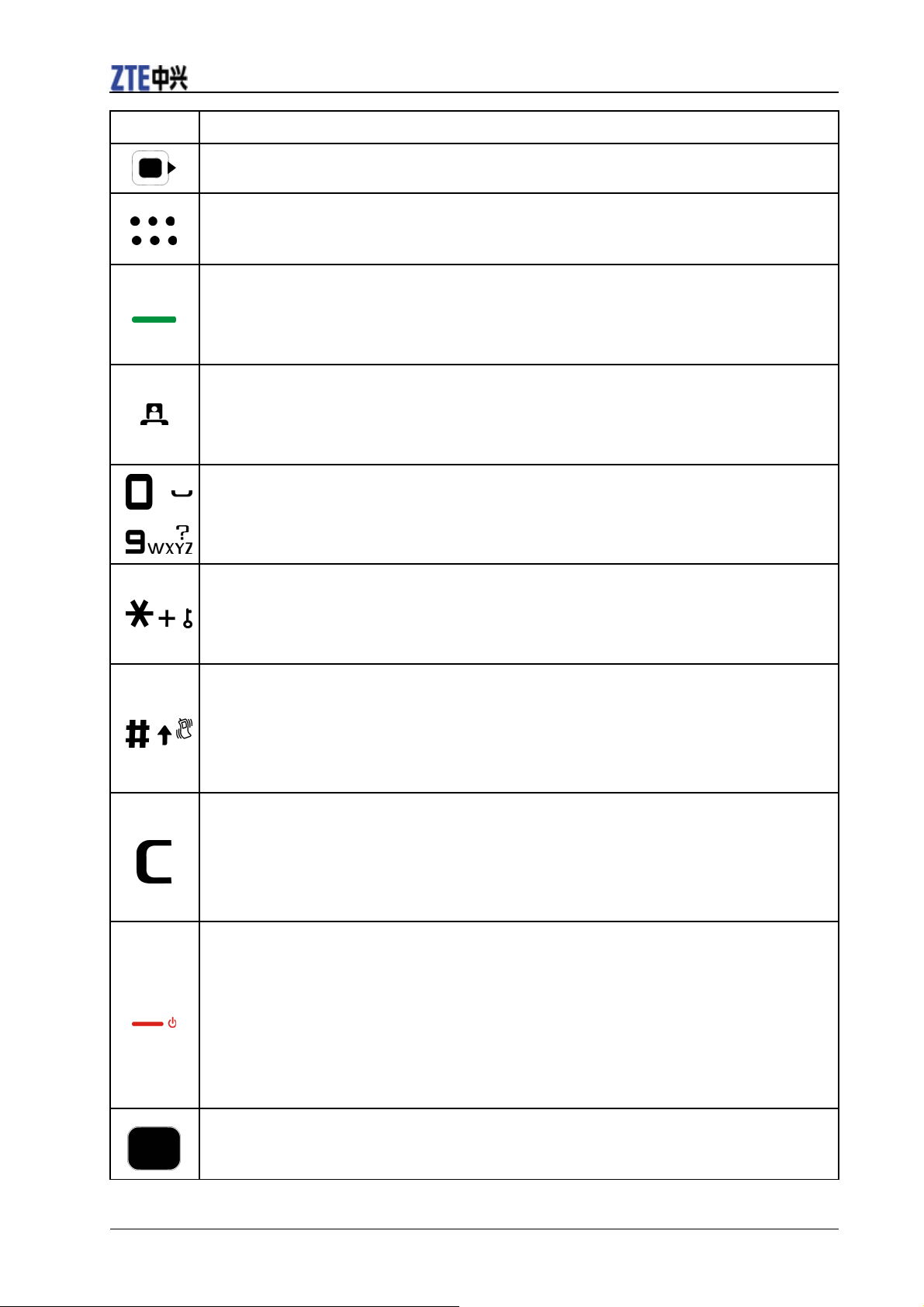
Key Description
Left Soft Key
/
The bottom line of the display shows the options that can be selected using the Left and Right Soft Keys.
The options change depending on the application/function being used.
Voice Call Key
• Press the Voice Call Key to dial or answer the voice calls.
• In standby mode: Press the Voice Call Key to show a list of all calls.
Video Call Key
ZTE F160 User Manual
• Press the Video Call Key to dial or answer the video calls.
• In standby mode: Press the Video Call Key to show a list of all calls.
Number Keys
~
• Press the number keys to enter a phone number.
• Press and hold keys 2 to 9 dial the associated speed dial contact.
* Key
• Press to enter "*".
• In an editing screen: Press the * Key to enter punctuation and symbols.
# Key
• Press the # Key to enter "#".
• In an editing screen: Press the # Key to change the input method.
• In standby mode: Press and hold the # Key to activate silent mode with vibration.
C Key
• Press the C Key once to delete character on the left of the cursor when entering text or numbers.
• Press and hold the C Key to delete all characters during text entry.
• Press the C Key to return to the previous page when navigating menus or browsing the internet.
End Key
• Press and hold the End Key to turn the phone on/off.
• Press the End Key to end a call.
• Press the End Key to reject an incoming call.
• Press the End Key to cancel dialing.
• Press the End Key to return to the Main Menu or standby mode.
OK Key
• In lists and menus: Press the OK Key to start an application/function.
4 Confidential and Proprietary Information of ZTE CORPORATION
Page 13

ZTE F160 User Manual
Indicators and icons
3G network signal
strength
New SMS
New MMS
New E-mail
New Wap Push
Message
Silent mode
Headset mode
GPRS attach
Missed video call
Bluetooth on
All calls divert
GSM network signal
strength
SMS memory is full.
MMS memory is Full
E-mail memory is Full
Wap Push Message
memory is Full
Vibrate mode
Headset and vibrate
mode
GPRS in use
Missed voice call
Alarm
Battery status
HSDPA mode
Roaming
Confidential and Proprietary Information of ZTE CORPORATION 5
Page 14
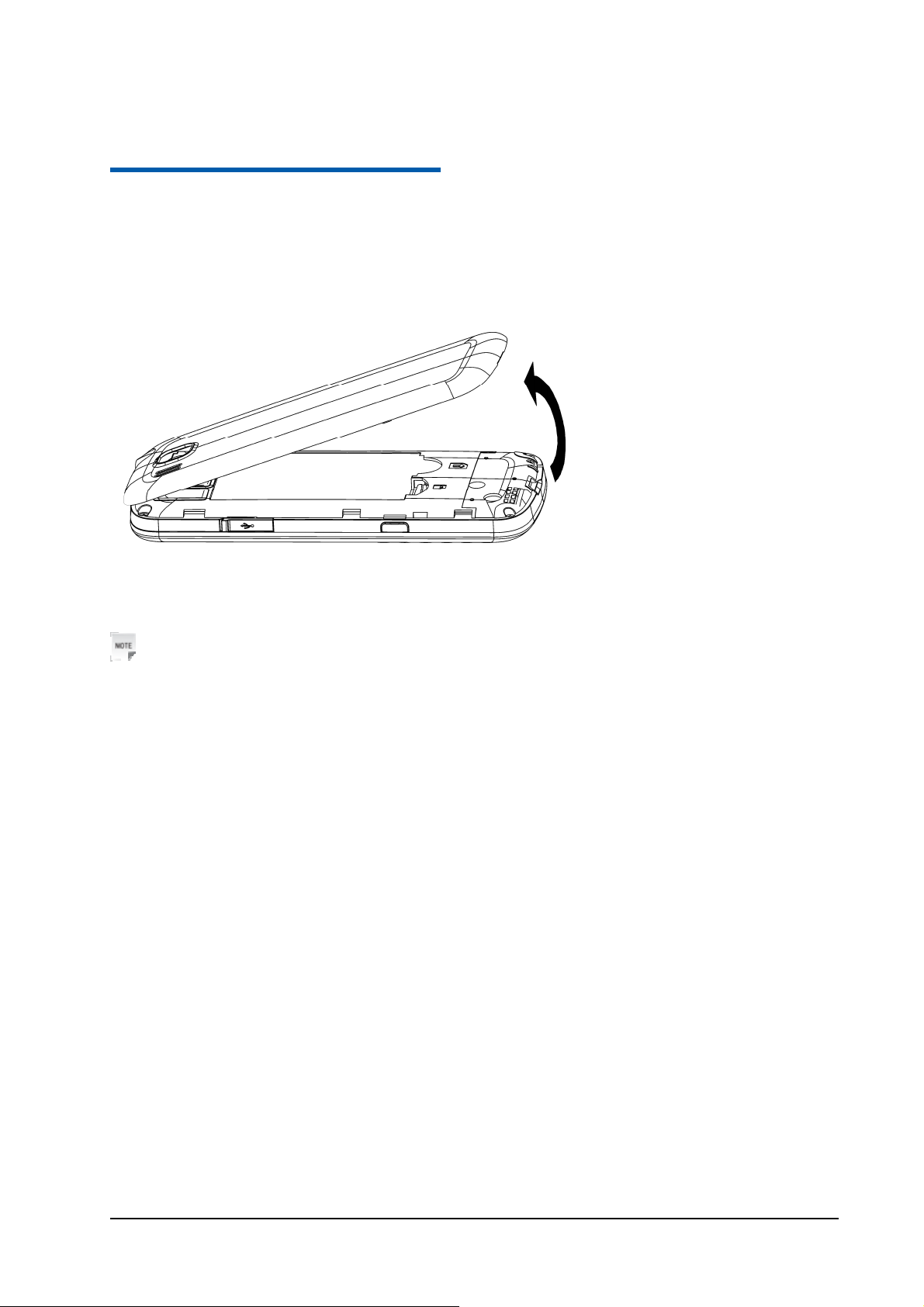
C h a p t e r 2
Getting started
Removing back cover
1. Press and hold End Key to turn off the phone.
2. Lift the bottom of back cover from the notch and remove the back cover as shown below.
Installing battery
Notes:
• The phone automatically switches off if the battery power is too low.
• If you are not going to use the battery for a long time, remove it from the phone and store it in a cool dry
place.
1. Press and hold the End Key to turn off the phone.
2. Remove the back cover.
3. Carefully insert the battery making sure the contacts are located against the gold springs.
4. Push down the battery until it clicks into place.
Confidential and Proprietary Information of ZTE CORPORATION 6
Page 15
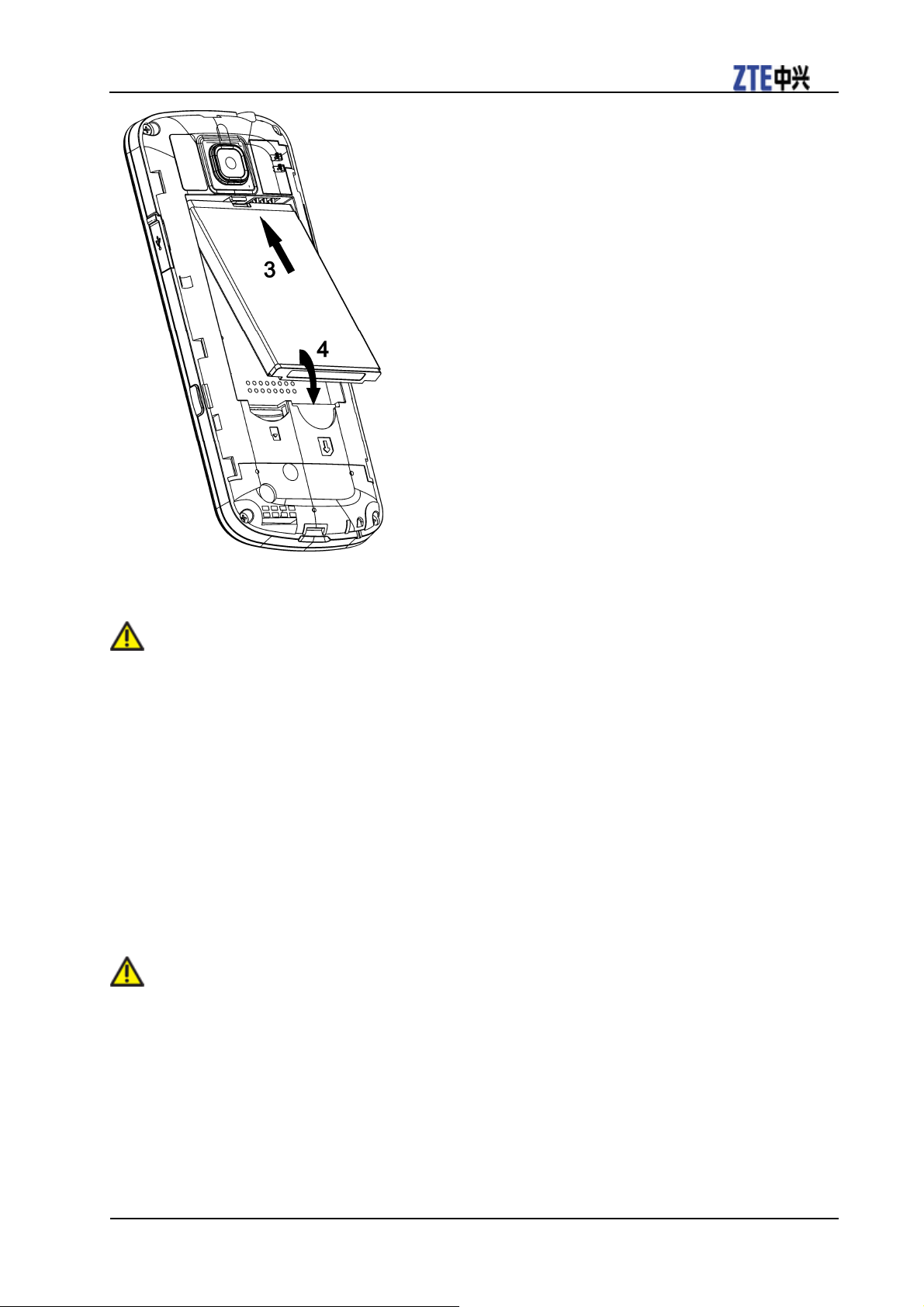
ZTE F160 User Manual
5. Place the back cover on the back of the phone.
Caution:
Do not force the cover into place by pressing on it. Doing so will damage the back cover.
Removing battery
1. Press and hold the End Key to power off the phone.
2. Remove the back cover.
3. Lift the end of the battery near the bottom of the phone and remove the battery from the phone.
Inserting (U)SIM card
You can obtain a (U)SIM card from your service provider when you sign on as a subscriber.
Caution:
• Do not bend or scratch your (U)SIM card. Keep the card away from electricity and magnetism.
• Do not touch the metal surface of the (U)SIM card. Doing so could cause information on the card to be
lost or destroyed.
• Disconnect the charger and other accessories from your phone and remove the battery before inserting
and removing your (U)SIM card.
1. Press and hold the End Key to power off the phone.
Confidential and Proprietary Information of ZTE CORPORATION 7
Page 16
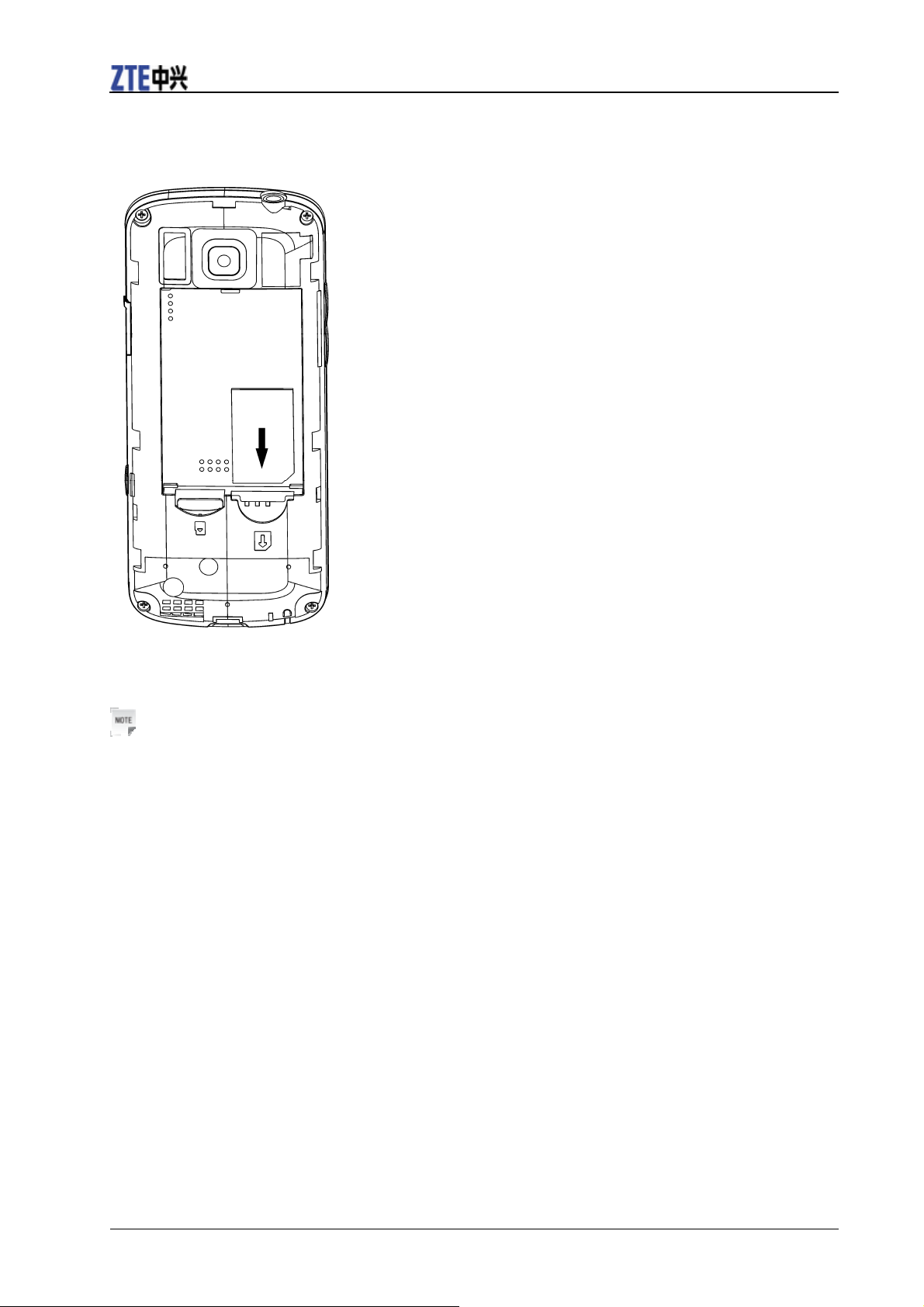
ZTE F160 User Manual
2. Remove the back cover and battery.
3. Hold the (U)SIM card with the metal contacts facing downward and the cut corner at the bottom right.
Insert the card into the card holder and push it until it clicks into position.
4. Replace the back cover on the back of your phone.
Notes:
• Disconnect the charger and other accessories from your phone before inserting or removing the (U)SIM
card.
• When inserting the (U)SIM card, make sure that the metal contacts face downward and the cut corner is
at the bottom right.
Removing (U)SIM card
1. Press and hold the End Key to power off the phone.
2. Remove the back cover and battery.
3. Gently remove the (U)SIM card from the card holder.
Inserting memory card
The memory card gives your phone a very large memory capacity. This allows you to save multimedia
data, including images, photos, MP3 audio files, and ring tones. You can also use this memory card to
store other files.
8 Confidential and Proprietary Information of ZTE CORPORATION
Page 17
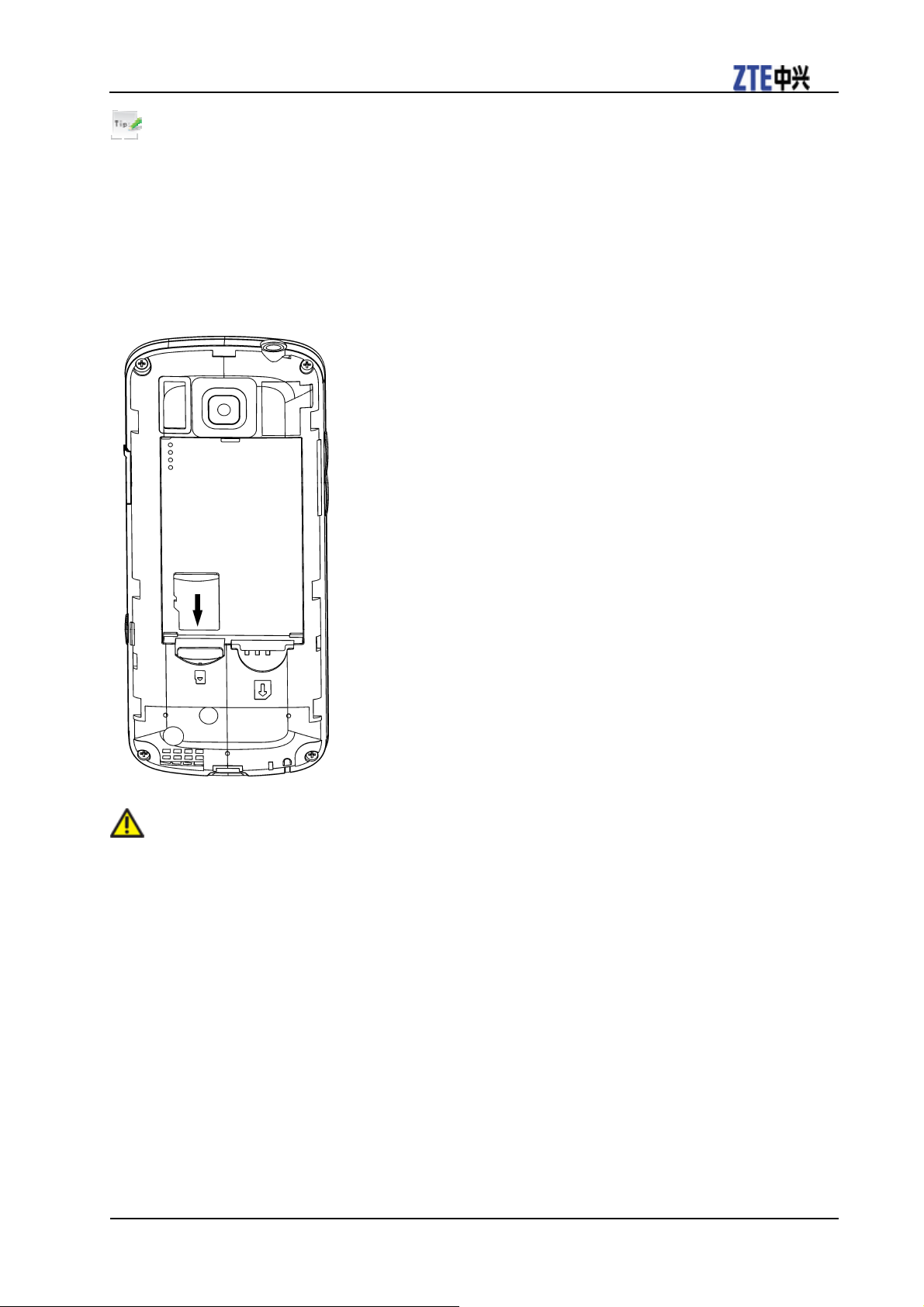
ZTE F160 User Manual
Tips:
Your phone can support a memory card with an up to 8GB capacity.
1. Press and hold the End Key to power off the phone.
2. Remove the back cover and battery.
3. Carefully insert the memory card into the memory card slot and place the card into position as shown
below.
4. Re-insert the battery, close the back cover and switch the handset on.
Caution:
Only use approved memory cards for this device. Any use of unapproved memory cards might cause loss
of data or damage to your phone.
Removing memory card
1. Press and hold the End Key to power off the phone.
2. Remove the back cover and battery.
3. Push the card so it clicks out.
4. Carefully remove the memory card.
5. Re-insert the battery, close the back cover and switch the handset on.
Confidential and Proprietary Information of ZTE CORPORATION 9
Page 18
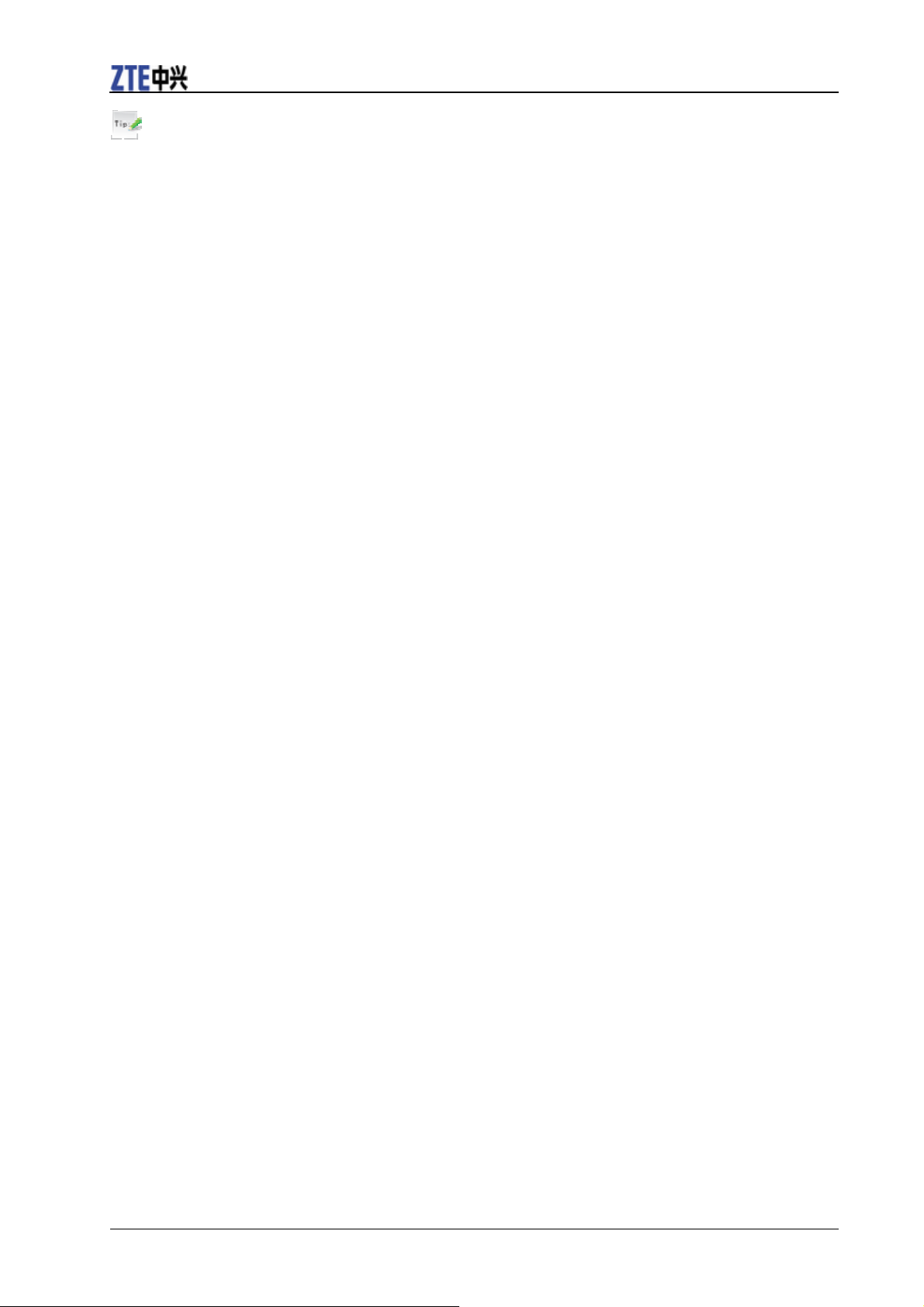
Tips:
• Do not remove the memory card while reading or writing to the card. Doing so might corrupt the
ZTE F160 User Manual
information on the card or phone. If possible, insert and remove the memory card while the phone is
turned off.
• If you want to format the memory card on your PC, make sure you select the FAT Formatting type. If
this is not done the memory card might not be identified by your phone.
Connecting accessories
You can connect accessories to your phone. These include a headset for answering calls or listening to
music, and a data cable for transferring information to your PC.
Connecting a headset to your phone
Insert the headset to the Headset port.
Connecting a data cable to your phone
Plug the smaller end of the cable into the USB port on the right side of the phone. Insert the USB
connector (the larger end of the cable) into the USB port on your computer.
Charging your phone
Your phone uses a rechargeable battery. When you first unpack the phone, the battery is not fully charged,
but there might be enough power to turn on the phone. You should flatten the battery by using all of the
available power before charging the battery for the first time.
1. Open the USB port cover.
2. Insert the charger's USB adapter into the USB port.
3. Plug the charger into a standard AC wall outlet.
10 Confidential and Proprietary Information of ZTE CORPORATION
Page 19
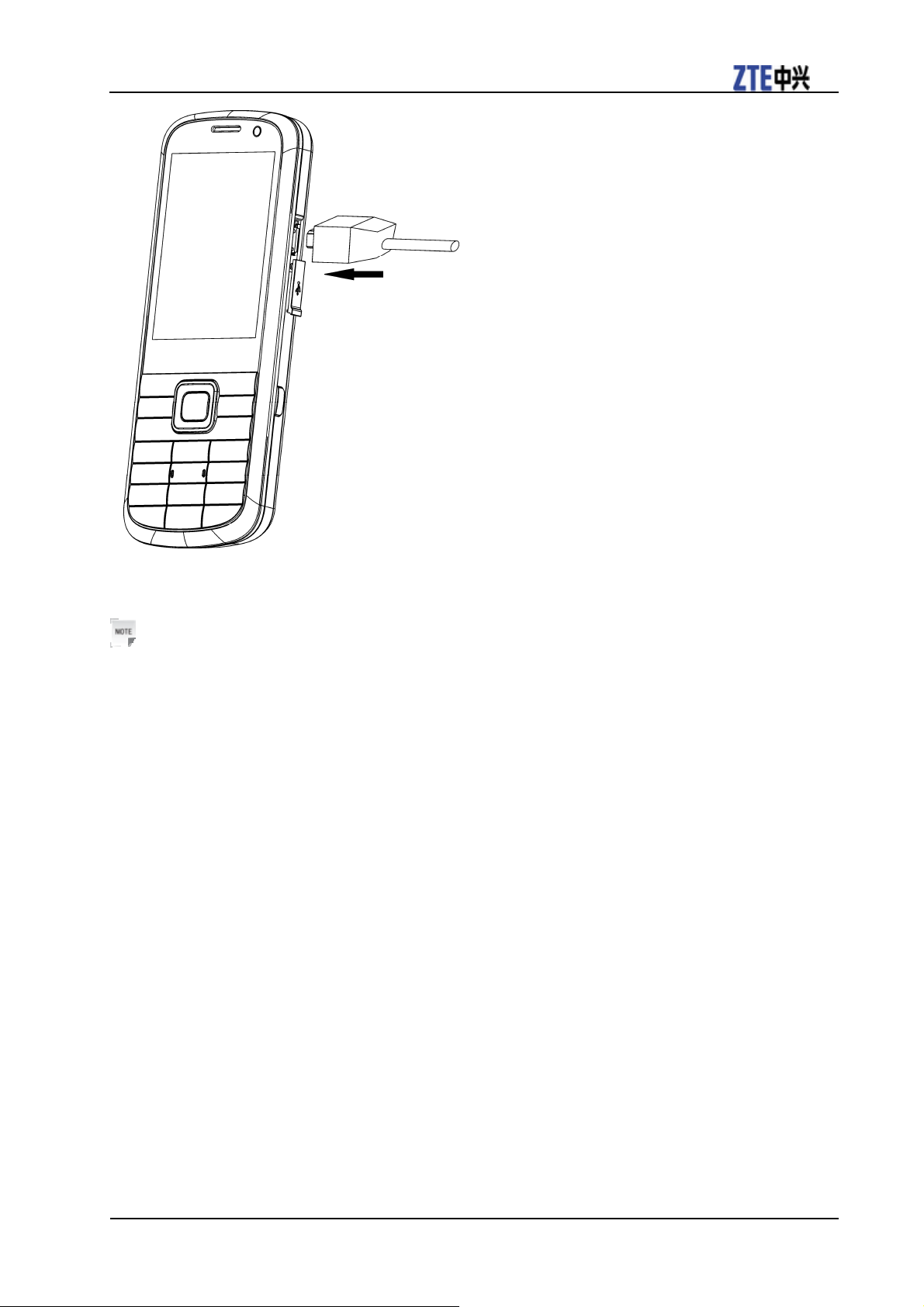
ZTE F160 User Manual
4. When the battery is fully charged, unplug the charger and disconnect it from the phone.
Notes:
• Make sure the adapter’s connector is inserted correctly. Do not force the connector into the port.
• The battery will remain fully charged for 3 to 4 hours.
• Only use the charger provided by the original provider. Using an unapproved charger might be
dangerous and violate the authorization and warranty rules of the phone.
• If the phone is used too often when the battery is low or not used for a long time, the screen may not
display the charge indicator until the battery has been continuously charged for 10 to 40 minutes.
• To get the maximum performance out of your battery, it is recommended that you completely charge the
battery before using the phone for the first time. A new battery’s full performance is only reached after
three complete charge and discharge cycles have been finished.
• When the battery is fully charged, unplug the charger and disconnect it from the phone.
• You can use the provided charger or the USB data cable to charge the battery.
• Charging is only possible within a temperature range of 0°C to 45°C.
Getting help
When you use your phone, there are various ways of accessing help information.
Help in your phone
Help information for some applications has been pre-loaded into your phone.
Confidential and Proprietary Information of ZTE CORPORATION 11
Page 20
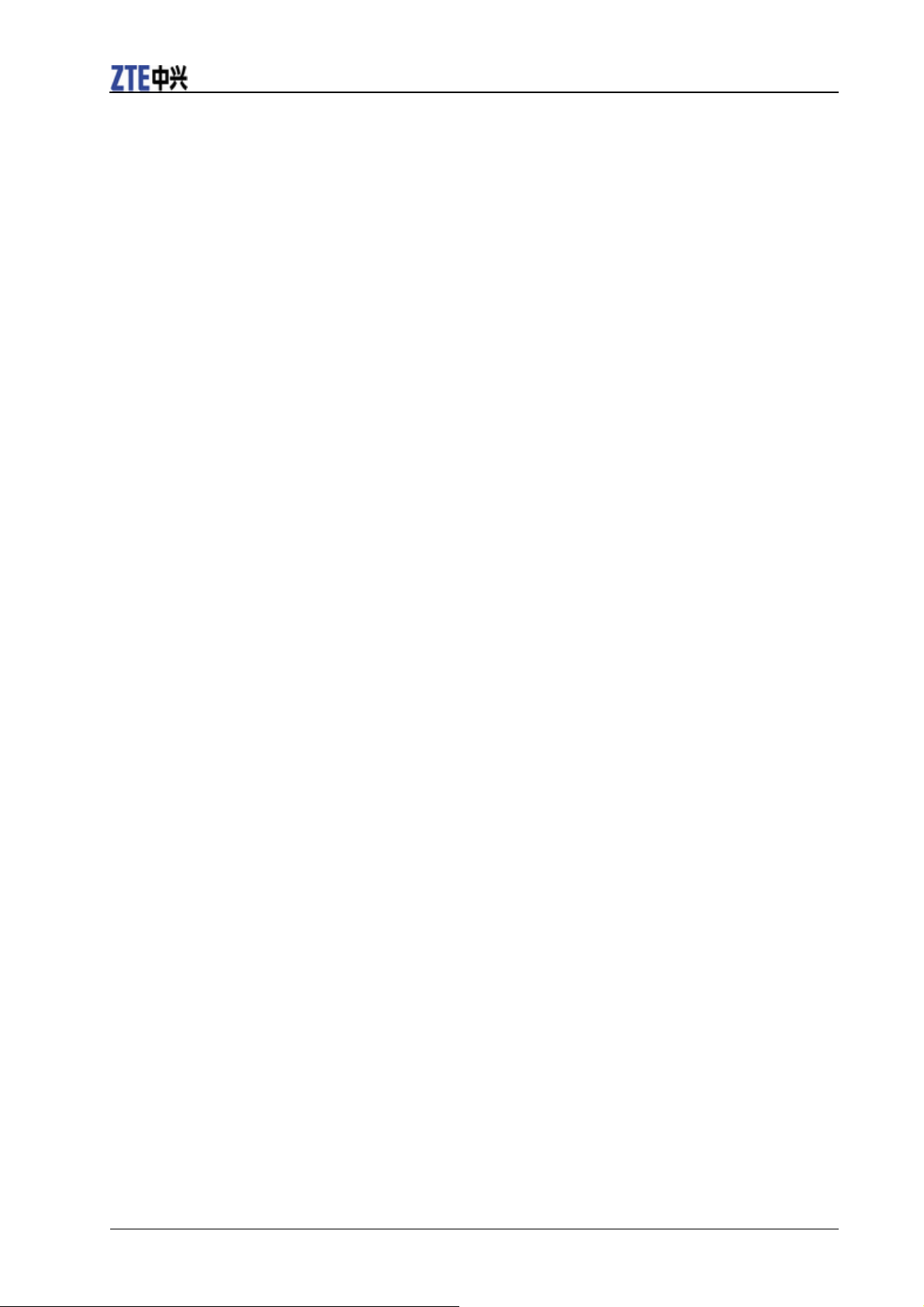
ZTE F160 User Manual
Help in the User Manual
The User Manual contains help for keys, parts information and instructions for setting up and using the
phone.
12 Confidential and Proprietary Information of ZTE CORPORATION
Page 21
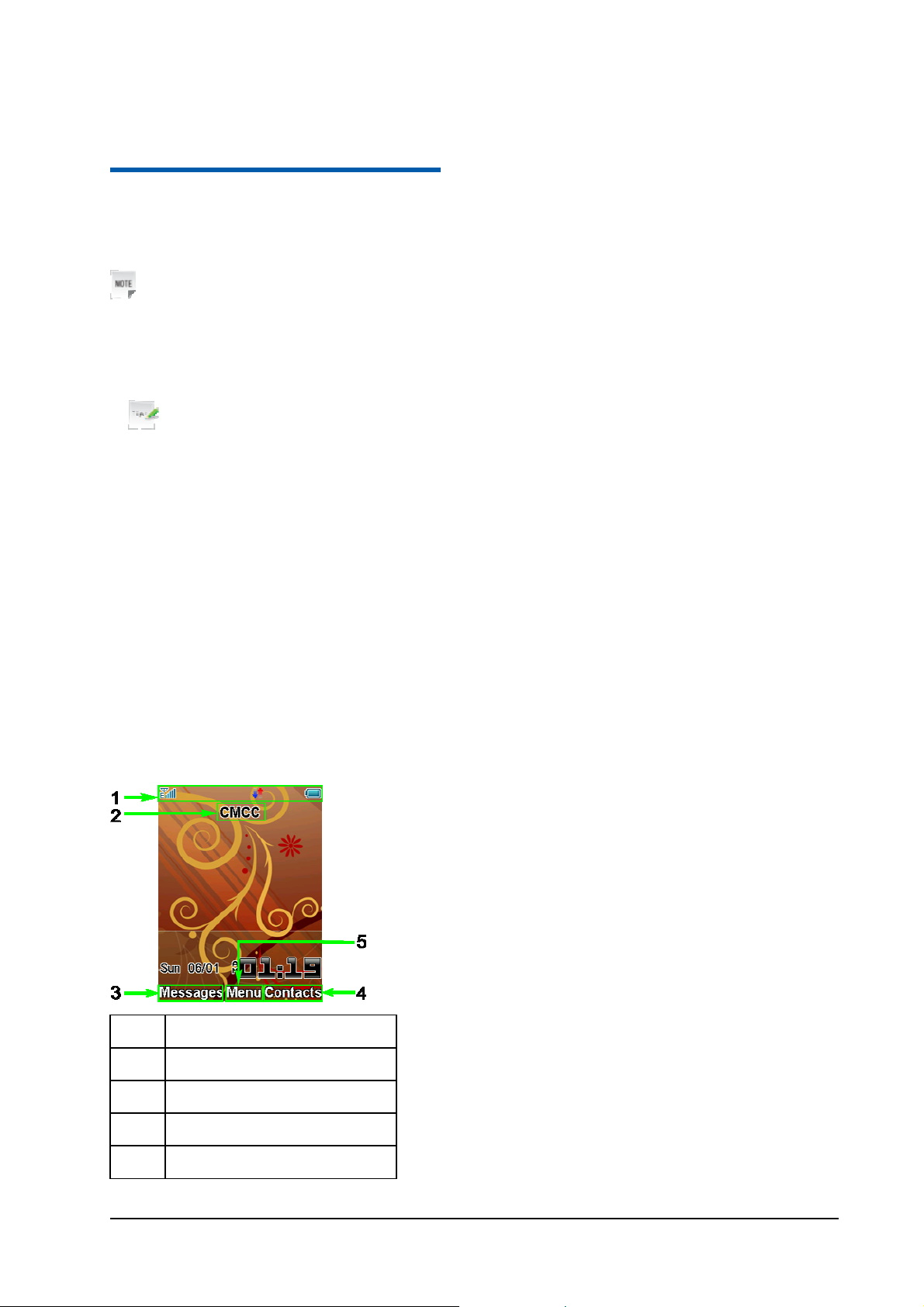
C h a p t e r 3
Quick operation
Power on/off
Notes:
Do not turn your phone on in areas in which wireless phone use is not permitted, or when it could cause
interference or danger.
1. Press and hold the End Key to turn the phone on
Tips:
f When prompted, enter your PIN (Personal Identification Number) code or handset code and press the
OK Key.
f The PIN code is the password provided by your network service provider. You cannot use the SIM
card without it.
f When the PIN code or handset code is accepted, the phone automatically searches for the network.
After a few seconds, your phone displays standby mode.
2. To power off the phone, press and hold the End Key from the standby mode.
Standby mode
After power on the phone, when the name of the service provider is displayed on the screen, the phone is
in the standby mode and ready for use.
1
2
3
Information bar
Network name
Function of Left Soft Key
4
5
Function of Right Soft Key
Function of OK Key
Confidential and Proprietary Information of ZTE CORPORATION 13
Page 22
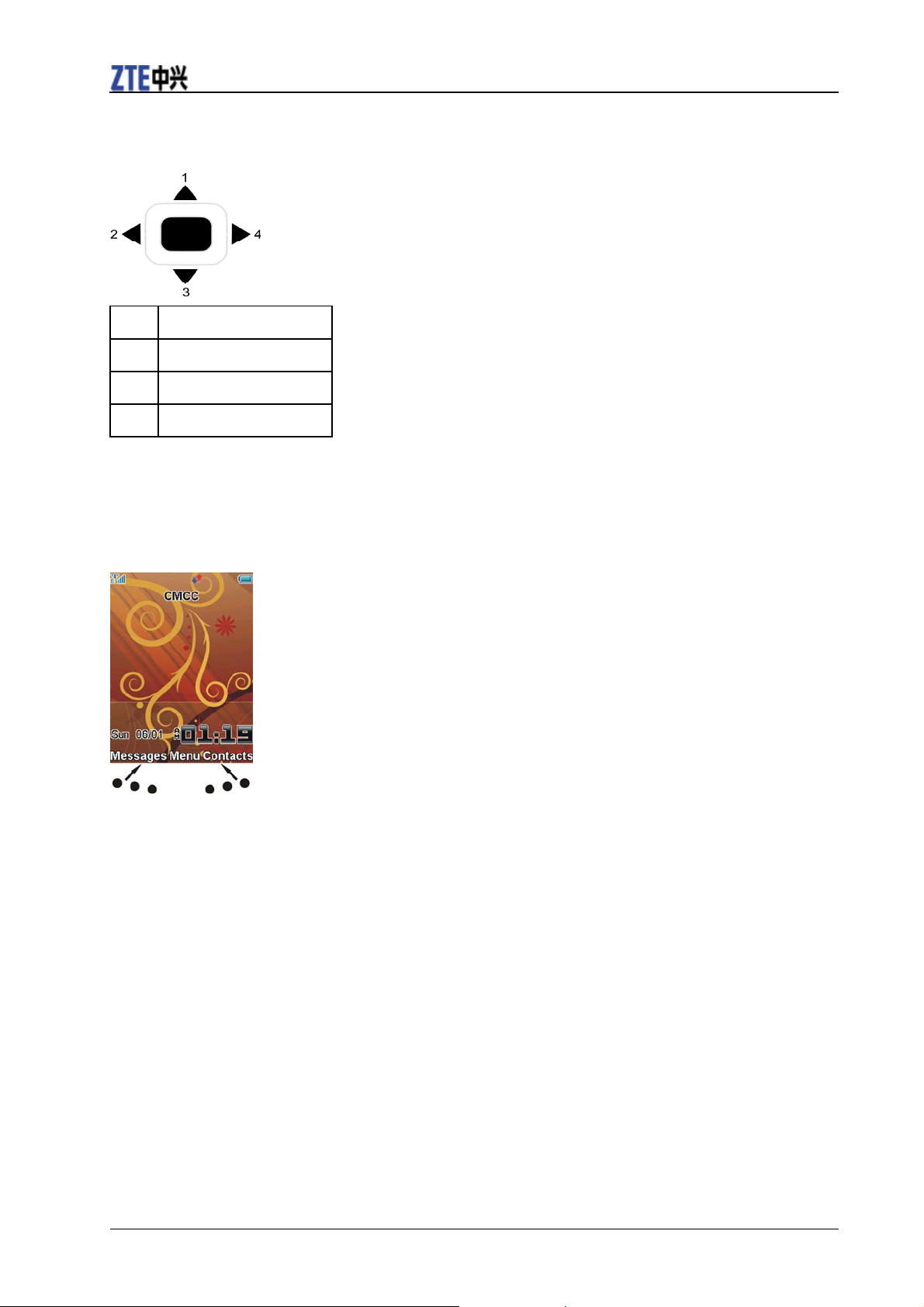
ZTE F160 User Manual
Arrow Keys
Use Arrow Keys to access menu shortcuts, move around the Main Menu, and move the cursor.
1 Shortcut to Playlist
2 Shortcut to Profiles
3 Shortcut to STK
4 Shortcut to Message
Soft keys
The two keys at the top of the keypad are the Left and Right Soft Keys. They are used to select the
options shown at the bottom of the display. The options vary depending on the application/function being
used.
Back and Exit Keys
Press the C Key to go back one step.
Press the End Key toreturn to the Main Menu or standby mode.
14 Confidential and Proprietary Information of ZTE CORPORATION
Page 23
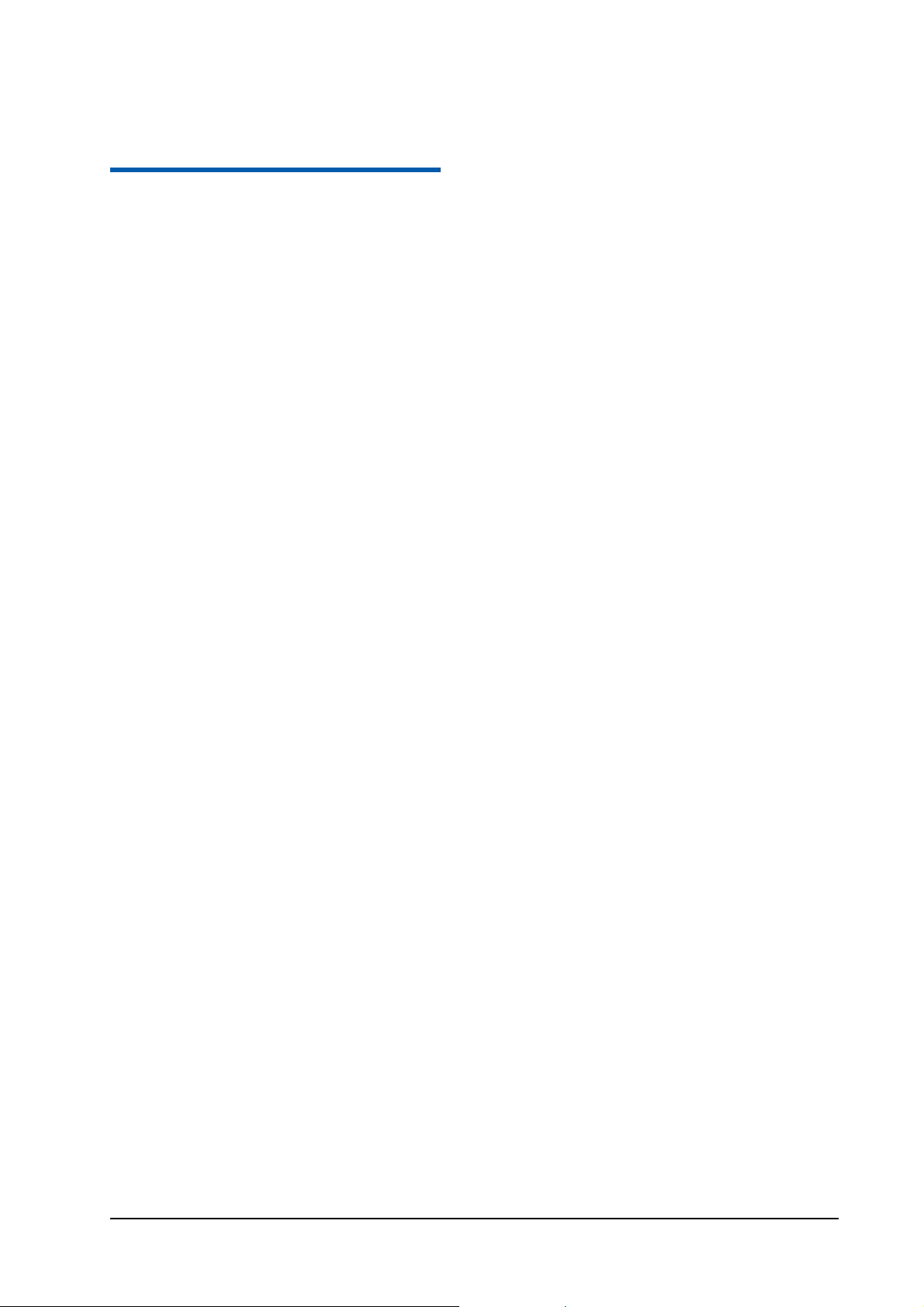
C h a p t e r 4
Basic operation
Menu
In standby mode, press OK Key [Menu] to enter main menu.
Tools
The available Tools include Alarm, Bluetooth, Calendar, Calculator, GPS, etc. For example, y ou can
connect your phone to another Bluetooth device using Bluetooth.
Browser
You can use your phone to get the latest information from the Internet. However, internet access might
require registration with your service provider.
The browser displays the preset option when it is started. Browser settings might be
specified/pre-assigned by the service provider.
Games & apps
You can download the applications or games to your phone.
Contacts
You can store contacts with a variety of phone and fax numbers and additional address details. The phone
can store up to 500 entries. The capacity of the phone book on your SIM card depends on the type of SIM
card supplied by your service provider.
Messages
The SMS (Short Messaging Service) allow you to send text messages and manage the messages that you
send and receive.
You can also send and receive MMS (Multimedia Message Service) messages. MMS enables you to send
messages containing images, sounds and texts. Contact your service provider for more information and
availability. You might need to register separately for this service.
Calls
You can check the phone numbers of missed, received, and dialed calls.
Profiles
You can select a certain profile depend on the current surrounding.
Multimedia
You can take photos or videos using the camera, record audio, listen to the radio, etc.
File Manager
File manager can help you to organize your files in folders.
If the memory card is inserted, folders/files stored in it are organized separately.
Confidential and Proprietary Information of ZTE CORPORATION 15
Page 24
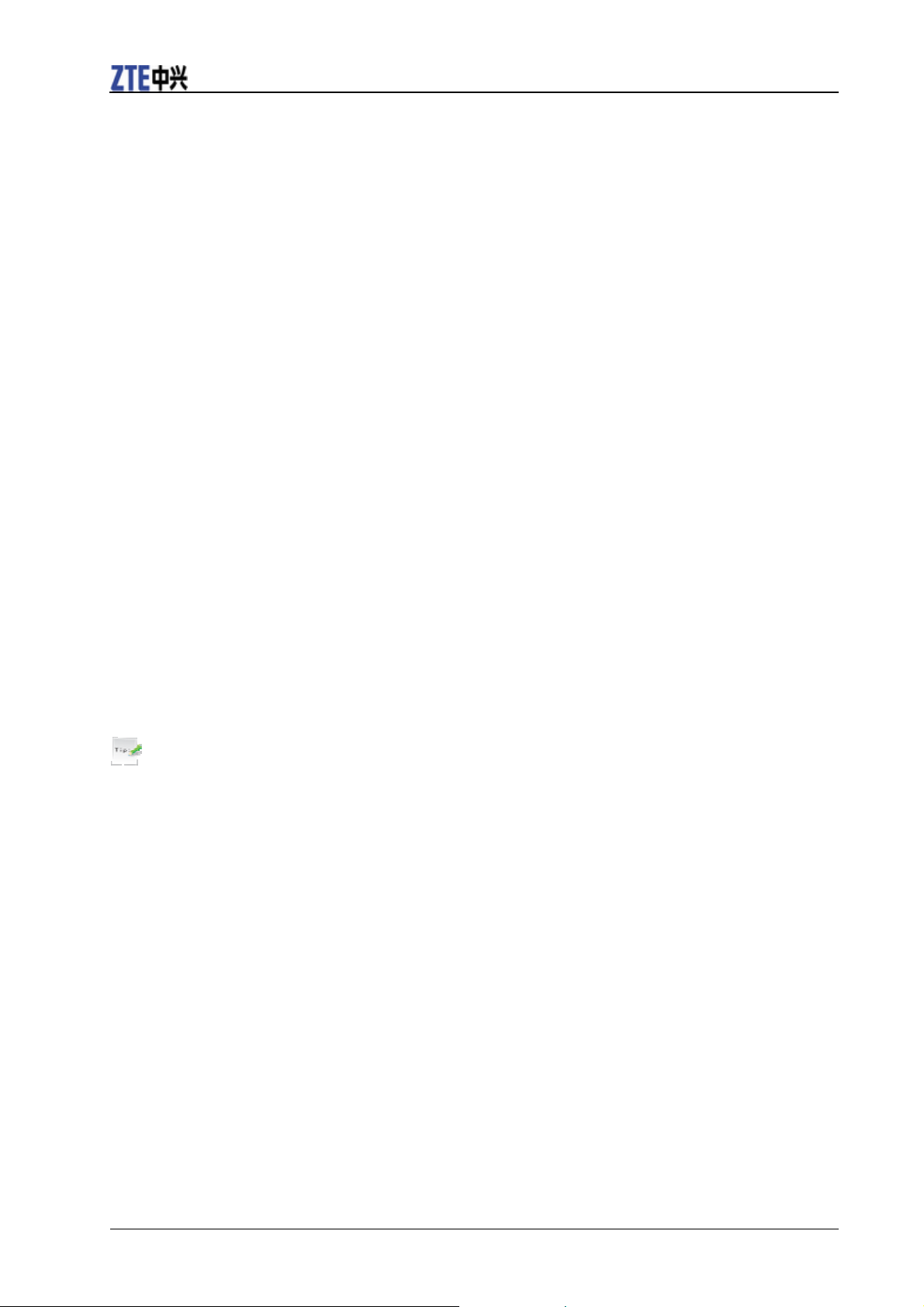
ZTE F160 User Manual
Settings
You can adjust settings or personalize your phone.
Calendar
Calendar can help you to organize your work or life.
Camera
You can take photos or videos using the camera.
Navigating your phone
The phone’s features, various functions and settings are organized into menus and submenus:
1. In standby mode, press the OK Key [Menu] to show the Main Menu.
2. Use the Navigation Keys to scroll up, down, right or left to select a menu.
For example, you could scroll to Settings.
3. Press the OK Key to display the menu. In this example the Screen tab is displayed.
4. Press the Up Key or Down Key to scroll to a submenu. For example, you could scroll to Set backlight
duration.
5. Press the OK Key to confirm the selection.
6. Press the Up Key or Down Key to scroll an option. For example, you could scroll to Screen halflight.
7. Press the Left Key or Right Key to scroll an option. For example, you could scroll to 15 seconds.
8. Press the OK Key [Save] to confirm selection.
Tips:
• If a number is shown next an option in a menu list, you can access that option quickly by pressing the
corresponding number key.
• In this user manual, for displaying a menu are shown in a condensed form. For example: Settings > Set
backlight duration > Screen halflight > 15 seconds.
• Some options are organized into tabs. Press the Left Key or Right Key to switch to different tabs.
Setting date and time
Please close network time first.
1. In standby mode, press the OK Key [Menu] to show the Main Menu.
2. Select Settings > Handset > Time and Date to set the time and date.
Keypad lock
Use the keypad lock to prevent the keys from being pressed accidentally.
16 Confidential and Proprietary Information of ZTE CORPORATION
Page 25
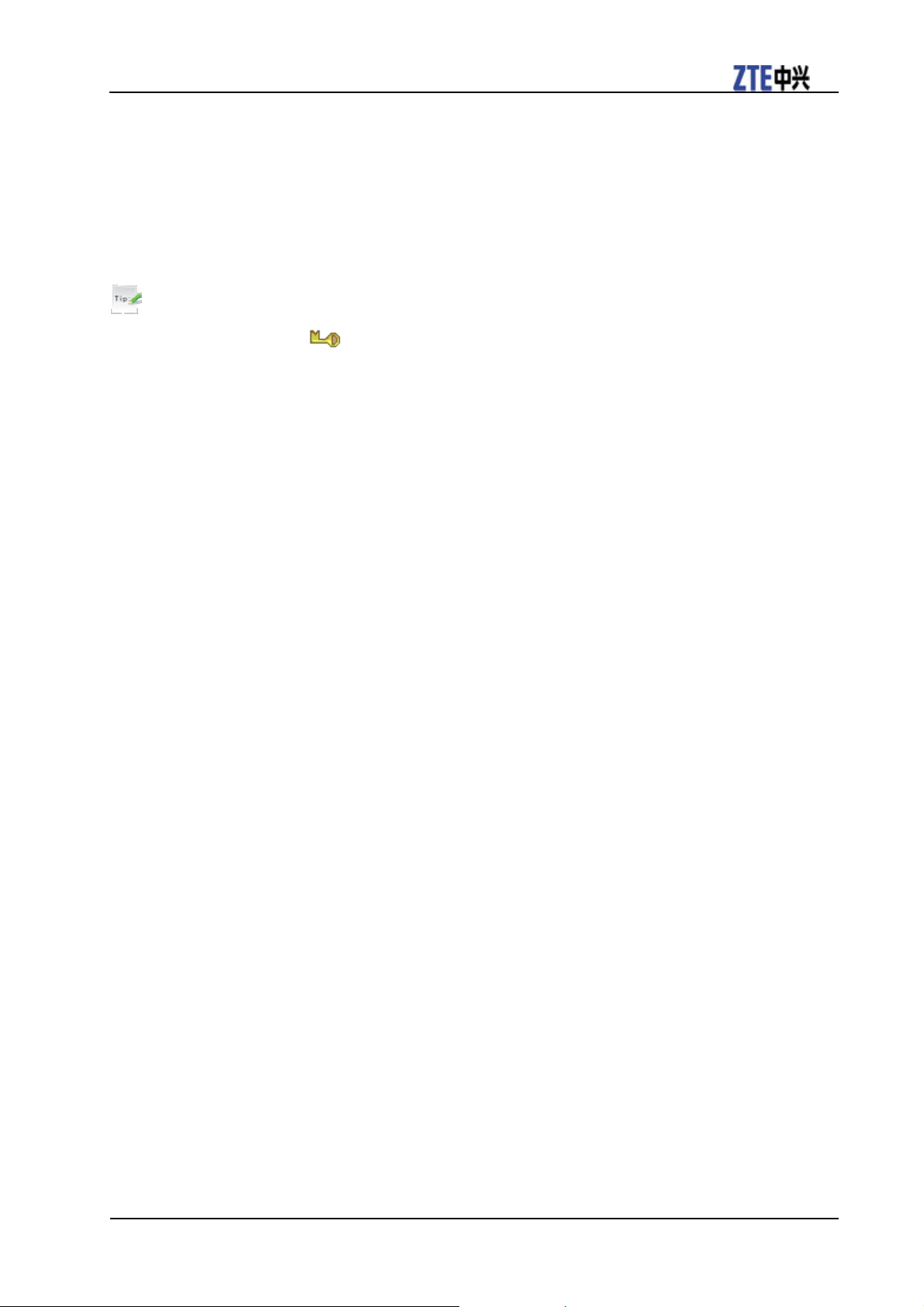
ZTE F160 User Manual
1. To lock keypad manually, press the OK Key [Menu] and select Settings > Handset > Keylock > No
autokeylockguard.
2. To set the keypad to lock automatically, press the OK Key [Menu] and select Settings > Handset >
Keylock and select 10 seconds, 15 seconds, 30 seconds or 60 seconds. These indicate the delay before
the keypad is locked.
3. To lock the keypad, in standby mode, press and hold * Key.
To unlock the keypad, press and hold the * Key.
Tips:
• When the keys are locked, is shown on the display.
• If a call comes in when the keypad is locked, you can press the Voice Call Key to answer it. When the
call is ended or rejected, the keypad locks automatically.
• When the keypad lock is on, calls might still be possible to the official emergency number.
Making a call
1. If required, quickly press the * Key twice to add the international prefix “+”.
2. Enter the number using keypad and press the Voice Call Key to make a call.
• When the call is connected, you can press the OK Key for Speaker mode.
• Press End Key to end the call.
Receiving a call
When you receive an incoming voice call, the ring tone, illumination and vibrate function will activate
(depending on your current profile setting).
Press the Voice Call Key or OK Key [Loudsp.] to answer.
• When the call is coming, you can press the OK Key for Speaker mode.
• Press the End Key to end the call.
Rejecting a call
When the call is coming, press the Left Soft Key [Options] and select Call rejected or SMS reject to
reject the call.
Confidential and Proprietary Information of ZTE CORPORATION 17
Page 26
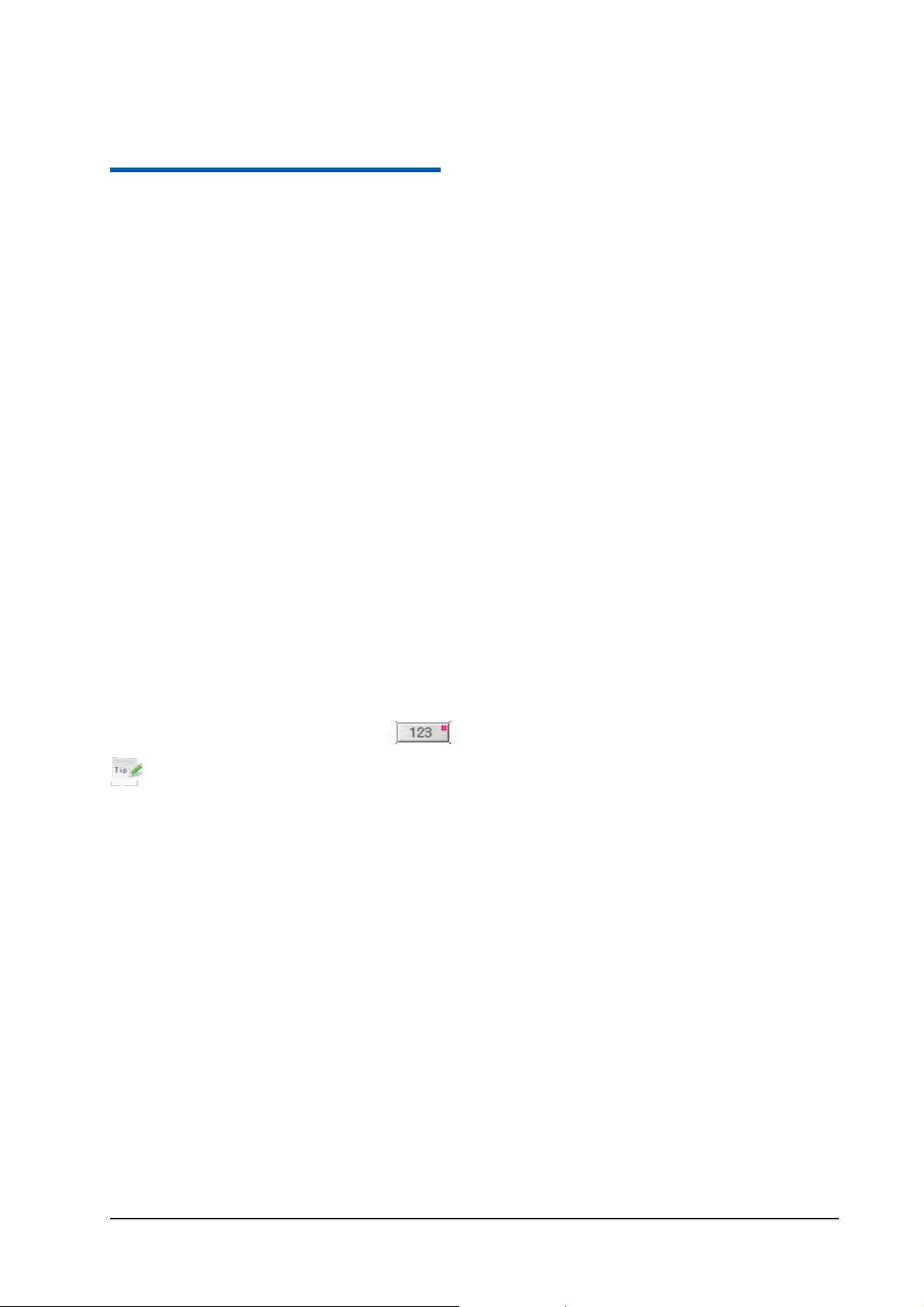
C h a p t e r 5
Text input
Text mode
You can input text into your phone using the following input methods: eZiEng, abc, ABC and number.
Currency text mode
When you are in a field that allows characters to be entered, the text input mode indicator is shown in the
upper right corner of the display.
Changing mode
Press the # Key repeatedly to select an input method.
ABC mode
1. Press a number key (2 to 9) repeatedly until the required character is shown on the screen. Press once to
input the first letter on the keypad, press twice quickly to input the second letter, etc.
• Press the 0 Key to add a space.
• Press the 0 Key twice quickly to enter 0.
Number mode
When the input method icon is shown as , you can input numbers directly using the number keys.
Tips:
When using number input, you need to switch to other text input methods if you want to insert a space by
pressing the 0 Key.
eZiEng - Predictive text mode
The predictive text method is based on a built-in dictionary and generates words from the combination of
letters pressed.
1. Press each key once that corresponds to the letter you want to enter. The letters are shown on the
display as they are entered. The list of candidate words changes as each key is pressed.
2. When the candidate words are displayed, press the Up Key or Down Key to highlight a candidate word
and press the OK Key [OK].
3. Press the 0 Key to insert space, or press the * Key to select symbols.
4. Press the Clear Key to delete the letter to the left of the cursor. Press and hold Clear Key to delete all
entered text to the left of the cursor.
Special symbols
1. Press the * Key.
Confidential and Proprietary Information of ZTE CORPORATION 18
Page 27
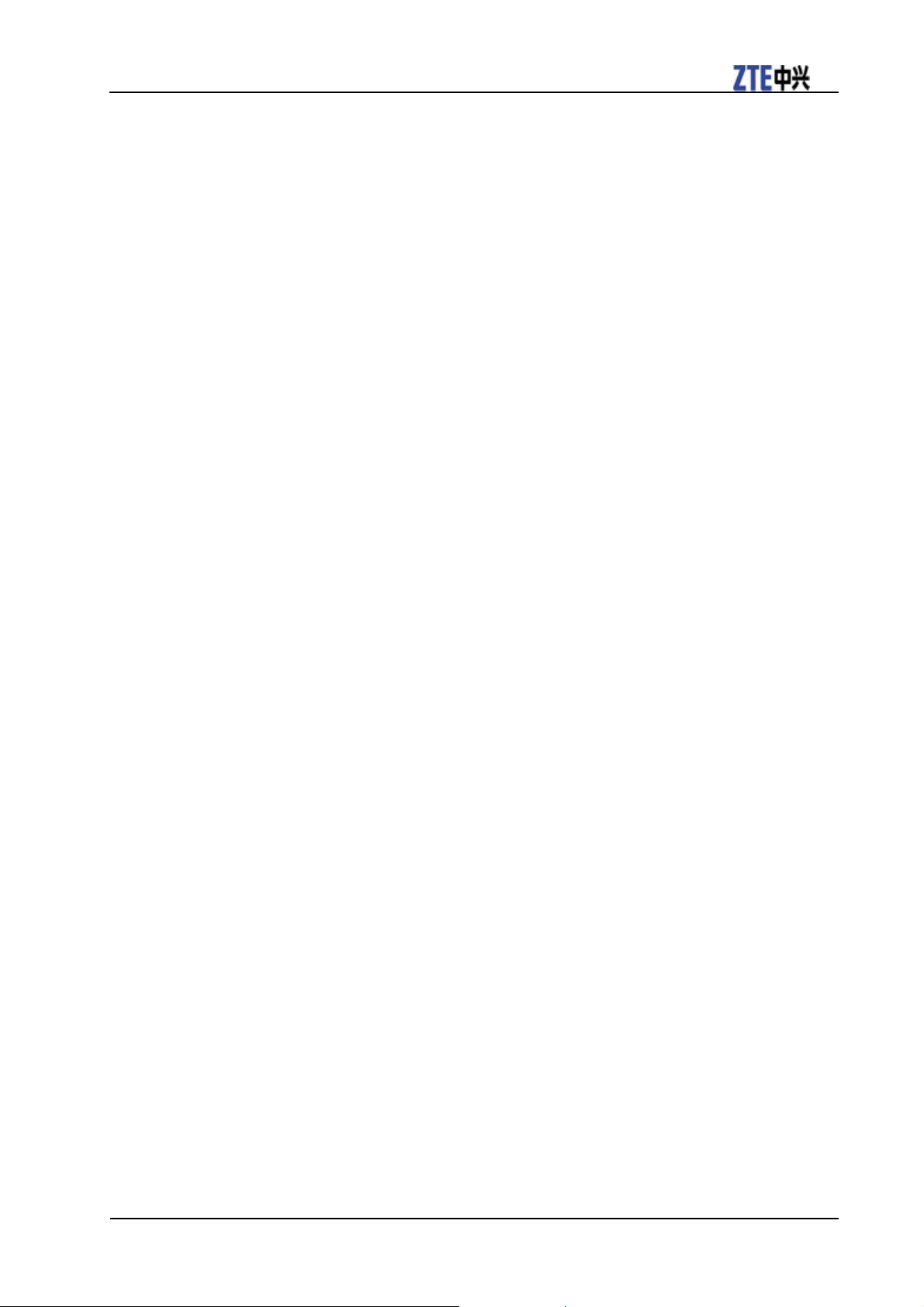
ZTE F160 User Manual
2. Use the Navigation Keys to select symbol.
3. Press the OK Key [OK].
Confidential and Proprietary Information of ZTE CORPORATION 19
Page 28

C h a p t e r 6
Calls
Voice calls
You can dial the phone number directly, or make the call using contacts, the call log, or the speed dial
numbers.
Making a call
1. In standby mode, enter a phone number.
2. Press the Voice Call Key to make a voice call.
3. Press the End Key to end the call.
Making a call from contacts
1. In standby mode, press the OK Key [Menu] and select Contacts.
You can also press the Right Soft Key to enter Contacts in standby mode.
2. Use the Navigation Keys to select a contact.
3. Press the Voice Call Key to make a voice call.
4. Press the End Key to end the call.
Making a call from call history
1. In standby mode, press the Voice Call Key to display all calls in the Call History.
2. Use the Up Key or Down Key to select a number.
3. Press the Voice Call Key to call the number.
4. Press the End Key to end the call.
Making a speed dial
Notes:
The 1 Key is reserved for the Voicemail phone number.
1. In standby mode, press and hold the corresponding number key (2 to 9) in the speed dial list to make
the call.
2. Press End Key to end the call.
Speed dial setting
1. In standby mode, press the OK Key [Menu] and select Contacts.
Confidential and Proprietary Information of ZTE CORPORATION 20
Page 29

ZTE F160 User Manual
2. Use the Navigation Keys to select a contact, press the Left Soft Key [Options] and select Set speed
dial.
3. Press the Up Key or Down Key to select a number.
4. Press the OK Key [Setup].
5. Press the C Key to finish the setup and return to the upper menu.
You can also press the End Key to return to the idle screen.
Receiving calls
When a voice call comes in, your phone s ring, vibrates or shows an animated cartoon. (See Personalize
your phone > Profiles). If the caller uses Calling Line Identification (CLI), their phone number shows on
the display.
1. Press the Voice Call Key or OK Key [Loudsp.] to answer the call.
Tips:
If you have connected the headset to the phone, you can press the button on the headset to answer the
call.
2. Press the End Key to end the call.
Setting the ring for an incoming call
1. In standby mode, press the OK Key [Menu] and select Settings > Profiles.
2. Use the Up Key or Down Key to select the profile.
3. Press the Right Soft Key [Edit] to edit the selected profile.
4. Select Voicecall ringtone.
5. Press the OK Key [Modify] to modify the ring tone.
6. Select the audio file in File Manager.
7. Press OK Key [Setting] to save the setting.
Rejecting a call
Press the End Key to reject the call.
Or press the Left Soft Key [Options] and select Call rejected or SMS rejecrt to reject.
Call options
During a call, you can press the Left Soft Key [Options] for more options. The options vary depending
on the function you are currently using.
Adjusting volume
During a call, press the Volume Keys to adjust the earphone or speaker volume.
Confidential and Proprietary Information of ZTE CORPORATION 21
Page 30

ZTE F160 User Manual
Others
Press the Left Soft Key [Options] during a call for more options. The options vary depending on the
function you are currently using:
• Hold/Active: Put the current call on hold or retrieve the call.
• End call: End current call.
• Record: Record the current call. You can also press the OK Key [Stop] to stop recording.
• DTMF off/on: Enable or disable sending the DTMF tone.
• Message: Switch to Message menu during a call.
• Contacts: Switch to Contacts menu during a call.
• Browser: Browse the internet during a call.
Video calls
You can dial the phone number directly, or make the video call using contacts, the call log.
Setting ring for video call
1. In standby mode, press Left Soft Key [Menu] to enter main menu.
2. Select Settings > Profiles.
3. Use Up Key or Down Key to select the profile.
4. Press Right Soft Key [Edit] to edit the selected profile.
5. Use Up Key or Down Key to select Videocall ringtone.
6. Press OK Key [Modify] to modify the ring.
7. Select the audio file in File Manager and press OK Key [Setting] to save the setting.
Making a video call
1. In standby mode, enter a phone number.
2. Press OK Key [Call] and select Video Call to make a video call.
Press End Key to end a call.
Receiving a video call
If you want to answer the video call, you must be covered by 3G network.
When there is incoming video call, your phone will ring or vibrate or show the animated cartoon (Please
see Personalize your phone > Profiles). If the caller has the Calling Line Identification (CLI) facility, the
caller number appears on the screen.
22 Confidential and Proprietary Information of ZTE CORPORATION
Page 31

ZTE F160 User Manual
Tips:
• If you answer the video call when you are browsing the internet, enjoying music or playing videos, these
applications will pause when you answer the video call and resume when you end the call.
• If you active Any key to answer function, When the video call is coming, you can answer the call by
pressing any key except End Key, Back Key, Right Soft Key and Left Soft Key.
• You can press the button on the headset to answer the call when you connect the headset to your phone.
• Please adjust to appropriate volume to avoid injure your ear.
Press Call Key or OK Key [Loudsp.] to answer the call.
Press End Key to end the call.
Video call options
Press the Left Soft Key [Options] during a video call for more options. Options vary depending on the
current situation:
1. Before you answer the call:
f Call rejected: Reject the current call.
f Answer without my picture:Answer the call without my picture.
f SMS reject: Reject the incoming call and send a default defined SMS to the sender.
2. After you answer the call:
f Hold/Cancel hold: Put the current call on hold or retrieve the call.
f Start recording video: Record the current call. You can also press the OK Key [Stop] to stop
recording.
f Block/Activate my image: Block or send my picture during the call.
f Use back/front camera: Switch between the front and back camera.
f Brightness: Adjust the screen brightness.
f Zoom: Adjust the image size.
f PIP off/on: Close or open the local image.
f Exchange PIP: Switch between the primary and secondary screen.
f New text message:: Switch to editing the new message.
f Contacts: Switch to the Contacts menu.
Call history
In standby mode, press the OK Key [Menu] and select Calls to check the calls log and calls duration.
Viewing recent call history
1. Select All calls to view all calls' log.
Confidential and Proprietary Information of ZTE CORPORATION 23
Page 32

2. Select Missed calls to view the missed calls' log.
3. Select Received calls to view the received calls' log.
4. Select Dialed calls to view the dialed calls' log.
Deleting call history
1. Use Up Key or Down Key to select the type of calls log in Call log tab.
2. Press OK Key [OK] to open the log.
3. Use Up Key or Down Key to select the call log you want to delete.
4. Press Left Soft Key [Options] and select Delete to delete the log.
5. Press OK Key to confirm to delete.
Call time
ZTE F160 User Manual
Viewing call duration
Press the OK Key [OK] to open the Call duration in Calls info. tab. You can check the Last call
duration and All calls duration.
Clean call time
1. In Call duration, press Right Soft Key [Clear]
2. Enter handset lock code.
Tips:
The default handset lock code is 0000.
3. Press OK Key [OK] to confirm to clear.
Call settings
Starting call divert
Call divert allows you to divert your incoming calls to another phone number. For details, contact your
service provider.
1. In standby mode, press OK Key [Menu] to enter main menu.
2. Select Settings > Call > Call divert for more options.
f Always
f When busy
f When no reply
24 Confidential and Proprietary Information of ZTE CORPORATION
Page 33

ZTE F160 User Manual
f When unreachable
3. Select one option, press OK Key [Select] and select Activate to register the corresponding service.
4. Enter phone number you want to divert to.
Or press Left Soft Key [Contacts] to select one contact as the number you want to divert to.
5. Press OK Key [OK] to confirm and select which service (All voice calls or All video calls) you want
to divert.
6. After few seconds, the result will be shown to you.
Call divert always
Divert all incoming calls unconditionally.
Call divert when busy
Divert incoming calls when the line is busy.
Call divert when no reply
Divert calls when there is no answer.
Call divert when unreachable
Divert calls when the phone is turned off or the phone is not in an area covered by service network.
Cancelling call divert
When your phone has activated the Call divert function, if you want cancel it, you should do as follows:
1. In standby mode, press OK Key [Menu] to enter main menu.
2. Select Settings > Call > Call divert > Cancel all call diverts, and press OK Key to confirm.
All settings about divert are cancelled.
Starting call waiting
If there is an incoming call while you are on another call, the phone notifies you with a call waiting tone.
It shows the number/name of the waiting call, and this function is a network service.
1. In standby mode, press OK Key [Menu] to enter main menu.
2. Select Settings > Call > Call waiting.
3. Press OK Key [Select] and select Activate to register the corresponding service.
Confidential and Proprietary Information of ZTE CORPORATION 25
Page 34

ZTE F160 User Manual
4. After few seconds, the result will be shown to you.
Starting call barring
Call barring (network service) allows you to restrict the calls that you make or receive with the device.
To change the settings, you need the network password from your service provider.
1. In standby mode, press OK [Menu] to enter main menu.
2. Select Settings > Call > Call barring for following options:
f Bar all outgoing calls
f Bar outgoing calls (international)
f Outgoing international calls except for calls to the home country
f Bar all incoming calls
f Bar incoming call when international roaming
3. Select one option, press OK Key [OK] and select Activate to register the corresponding service.
4. Enter the network password.
5. Press OK Key [OK] to confirm and select which service (All voice calls or All video calls) you want
to restrict.
6. After few seconds, the result will be shown to you.
Bar all outgoing calls
Calls can not be made.
Bar outgoing calls (international)
International calls can not be made.
Bar outgoing international calls except for the calls to the home country
When abroad, calls can be made only to numbers within the current country and to your home country,
where your home network operator is located.
Bar all incoming calls
Calls cannot be received.
Bar incoming calls when international roaming
Calls cannot be received when you are using your phone outside your home service area.
26 Confidential and Proprietary Information of ZTE CORPORATION
Page 35

ZTE F160 User Manual
Cancelling all call barring
When your phone has activated the Call barring function, if you want cancel it, you should do as follows:
1. In standby mode, press OK Key [Menu] to enter main menu.
2. Select Settings > Call > Call barring.
3. Select Cancel all call barring.
4. Press OK Key and enter the net password.
5. Press OK Key to confirm.
All settings about barring are canceled.
Change password of call bar
1. In standby mode, press OK Key [Menu] to enter main menu.
2. Select Settings > Call > Call barring.
3. Select Change password and press OK Key.
4. Enter the old password and press OK Key to confirm.
5. Enter the new password and press OK Key to confirm.
6. Enter the new password again and press OK Key to confirm.
Send my number
This function allows you to send or hide your number when making calls. You can also select Set by
network, then the network will make the choice to show/hide the phone number. This function requires
network to support.
Confidential and Proprietary Information of ZTE CORPORATION 27
Page 36

C h a p t e r 7
Messages
Text messages
SMS (Short Messaging Service) allow you to send text messages and manage the messages that you sent
and received.
Setting SMS
1. In standby mode, press OK Key [Menu] to enter main menu.
2. Select Messages > Message > Settings > Text Msg. Settings, and press OK Key [OK].
3. Enter SMS center number, select Expiration Time and Delivery Report.
SMS center
number
Enter SMS center number, detailed please consult
your service provider.
Expiration
Time
Delivery
Report
The length of time in which the message center will
attempt to deliver the message until it is received.
You can select On/Off to receive or reject a popup
message to inform you when the message is delivered
to the recipient.
4. Press OK Key [OK] to save and exit.
Sending new SMS
1. In standby mode, press OK Key [Menu] to enter main menu.
2. Select Messages > Message > New message > Text message, and press OK key.
3. Enter the recipient(s) party’s number.
Or press the OK Key [Contacts] to choose the recipient(s).
4. Press Down Key twice to the text field.
5. Edit the message.
6. Press OK Key [Send] to send your message.
Inserting template
Firstly please move the curser to the text field.
1. Press Left Soft Key [Options] and select Templates to switch to the message template interface.
2. Use Up/Down key to choose the item.
3. Press OK Key [OK].
Confidential and Proprietary Information of ZTE CORPORATION 28
Page 37

ZTE F160 User Manual
Editing template
Notes:
The predefined template in your phone will be replaced after you modify the template.
1. In standby mode, press OK Key [Menu] to enter main menu.
2. Select Messages > Message > Settings > Templates Settings, and press OK Key.
3. Use Up Key or Down Key to select desired template.
4. Press Left Soft Key [Edit] to edit the selected template.
5. Press OK Key [OK] to save and exit.
Receiving SMS
1. The envelope icon will appear on the information bar to indicate new incoming SMS. The
message alert tone and vibrate activate depending on the current profile setting. Press OK key to view
the message.
2. For the old messages:
i. In standby mode, press OK key [Menu] to enter main menu.
ii. Select Messages > Message > Inbox.
iii. Use Up key or Down key to select the desired SMS.
iv. Press OK Key [View] to view the SMS.
Replying SMS
1. In standby mode, press OK Key [Menu] to enter main menu.
2. Select Messages > Message > Inbox, and press OK Key [Select].
3. Use Up Key or Down Key to select the desired messages.
4. Press Right Soft Key [Reply] to reply to the selected message sender.
Calling back
1. In standby mode, press OK Key [Menu] to enter main menu.
2. Select Messages > Message > Inbox, and press OK Key [Select].
3. Use Up Key or Down Key to select the desired messages.
4. Press OK Key [View] to view the message.
5. Select Left Soft Key [Options] > Use highlight object > Voice call/Video call to call the message
sender.
Use number
1. In standby mode, press OK Key [Menu] to enter main menu.
2. Select Messages > Message > Inbox, and press OK Key to select.
Confidential and Proprietary Information of ZTE CORPORATION 29
Page 38

ZTE F160 User Manual
3. Use Up Key or Down Key to select the desired messages.
4. Press OK Key [View] to view the message.
5. Select Left Soft key [Options] > Use highlight object > New contact to save the message sender.
Deleting SMS
1. In standby mode, press select OK Key [Menu] to enter main menu.
2. Select Messages > Message > Inbox, and press OK Key.
3. Use Up Key or Down Key to select the desired messages.
4. Select Left Soft key [Options] > Delete/Delete all to delete the selected message or all list messages.
Multimedia message
MMS enables you to send or receive messages with images, sounds and text. Consult your service
provider whether this service is available.
Setting MMS
1. In standby mode, press OK Key [Menu] to enter main menu.
2. Select Messages > Message > Settings > Mul. Msg. Settings, and press OK Key to select.
3. Set the parameters.
Automatic: Retrieve the new multimedia message
automatically without selecting the notification
message and receiving.
Retrieval
Settings
Delivery
mode:
Delivery time
Time per
page
Delivery
report
Manual: Retrieve the new multimedia message
manually.
Manual when roaming: Retrieve the new multimedia
message automatically except in roaming state.
You can set immediate delivery or defer it for a
specified period of time.
You can set a specified period of time to send MMS
when you set After sending in Delivery mode. The
max delivery time is 99 hours.
You can set the playing time of each page.
If you request delivery reports for messages, you will
receive a popup message to inform you when the
message is delivered to the recipient.
You can configure the validity period of outgoing
Validity
Anonymous
Msg.
Connections
30 Confidential and Proprietary Information of ZTE CORPORATION
messages. Your network will save your messages in
this specified period of time.
You can choose to accept or refuse anonymous
message.
Please consult the service provider for detailed
information.
Page 39

ZTE F160 User Manual
PUSH
Message
You can accept or reject PUSH message.
4. Press OK key [OK] to save and exit.
Sending new MMS
1. In standby mode, press OK Key [Menu] to enter main menu.
2. Select Messages > Message > New message > Multimedia message, and press OK Key to select.
3. Enter the recipient(s) party’s number.
Or press OK Key [Contacts] to choose the recipient(s).)
4. Press Down Key twice to the title field.
5. Enter the title of your MMS message.
6. Press Down Key to the text field.
7. Edit your message and you can do the following operations:
Press Left Soft Key [Options] for more options, and the options vary depending on the current
situation.
– Send: Send the message.
– My words: Insert my words to your MMS message.
– Add page: Add a new page to your MMS message.
– Delete page: Delete the current page of your MMS message.
– Preview: Preview the MMS message.
– Templates: Insert Templates to your MMS message.
– Save: Save the MMS message to Drafts.
Press OK Key [Insert] to insert image, audio or video:
– Image: Insert the image files from your phone or memory Card.
– Audio: Insert the Audio files from your phone or memory Card.
– Video: Insert the video files from your phone or memory Card.
– New image: Start the camera to take a photo and insert it to the message.
– New audio: Start the voice recorder to create an audio file and insert it to the message.
– New video: Start the video camera to create a video file and insert it to the message.
– Attachment(s): Insert the files from your phone or memory Card.
8. Press Left Soft Key [Options] and select Send to send your message.
Confidential and Proprietary Information of ZTE CORPORATION 31
Page 40

Notes:
f For the unfinished message, select Left Soft key [Options] > Save to save it to the Drafts.
f From the Outbox/Drafts you can complete and resend the message.
ZTE F160 User Manual
Receiving MMS
1. The envelope icon will appear on the information bar to indicate new incoming MMS. The
message alert tone and vibrate activate depending on the current profile setting. Press OK key to view
the message.
2. For the old MMS:
i. In standby mode, press OK Key [Menu] to enter main menu.
ii. Select Messages > Message > Inbox, and press OK Key to open.
iii. Use Up Key or Down Key to select the desired MMS.
iv. Press OK Key [View] to view the MMS.
Deleting MMS
1. In standby mode, press OK Key [Menu] to enter main menu.
2. Select Messages > Message > Inbox, and press OK Key to open.
3. Use Up Key or Down Key to select the desired messages.
4. Select Left Soft key [Options] > Delete/Delete all to delete the selected message or all list messages.
E-mail
This service enables you to send E-mail and manage the E-mail that you sent and received, detailed please
consult your service provider.
Setting E-mail
1. In standby mode, press OK Key [Menu] to enter main menu.
2. Select Messages > E-mail > Settings, and press OK Key to set.
3. Set the parameters.
Mailbox Settings: Select the mailbox from the list.
Automatic Retrieval: Select to not retrieve the
E-mail or retrieve it automatically in a period of time.
Templates Settings: There are 10 templates for
E-mail in your phone and you can edit them.
4. Press OK Key to save and exit.
32 Confidential and Proprietary Information of ZTE CORPORATION
Page 41

ZTE F160 User Manual
Sending E-mail
1. In standby mode, press OK Key [Menu] to enter main menu.
2. Select Messages > E-mail > New E-mail, and press OK Key.
3. Enter the recipient(s) party’s Email address.
Or press OK Key [Contacts] to choose the recipient(s).
4. Press Down Key twice to Copy to Field and enter the recipient(s) party’s E-mail address.
5. Press Down Key twice to the Title field and enter the title of your E-mail.
6. Press Down Key to the Text field.
7. Edit the message and you can do the following operations:
f Press Left Soft Key [Options] to select Attachments, Templates, Insert signature, Save, or My
words.
f Press OK Key [Insert] to insert Files, New audio.
8. Press Left Soft Key [Options] and select Send to send your Email.
Receiving E-mail
1. The envelope icon will appear on the information bar to indicate new incoming E-mail. The
message alert tone and vibrate activate depending on the current profile setting. Press OK key to view
the message.
2. For the old E-mail:
i. In standby mode, press OK Key [Menu] to enter main menu.
ii. Select Messages > E-mail > Inbox, and press OK Key to open.
iii. Use Up Key or Down key to select the desired E-mail.
iv. Press OK Key [View] to view the E-mail.
Replying E-mail
1. In standby mode, press OK Key [Menu] to enter main menu.
2. Select Messages > E-mail > Inbox, and press OK Key to open.
3. Use Up Key or Down Key to select desired E-mail.
4. Press Right Soft Key [Reply] to reply to the selected E-mail sender.
Forwarding E-mail
1. In standby mode, press OK Key [Menu] to enter main menu.
2. Select Messages > E-mail > Inbox, and press OK Key [Select].
3. Use Up Key or Down Key to select desired E-mail.
4. Select Left Soft Key [Options] > Forward to forward the selected E-mail.
Confidential and Proprietary Information of ZTE CORPORATION 33
Page 42

ZTE F160 User Manual
Deleting E-mail
1. In standby mode, press OK Key [Menu] to enter main menu.
2. Select Messages > E-mail > Inbox, and press OK Key [Select].
3. Use Up Key or Down Key to select desired E-mail.
4. Select Left Soft Key [Options] > Delete/Delete all to delete the selected E-mail or all list E-mail.
Voice mail
This service helps you to get the caller's voice mail messages when your phone is busy or out of service
area. This function requires network support, detailed please consult your service provider.
Receiving voice mail
System will give you message to notify you when there is new voice mail.
In standby mode, long press 1 Key to receive the voice mail.
Notes:
This function requires network supporting, detailed please consult your service provider.
Message management
In standby mode, select OK Key [Menu] > Messages to enter message interface. It includes Message and
Email.
• In Message interface, the submenu items include: New message, Inbox, Outbox, Drafts, Sent, Folders,
SIM Inbox, Settings, and Memory info..
• In E-mail interface, the submenu items include: New E-mail, Inbox, Outbox, Drafts, Sent, Folders,
Settings, and Memory info..
Message boxes
The Inbox folder contains all of your received messages. Fro m this folder you can view your received
messages, reply or forward messages to another recipient.
The Outbox folder contains all messages that were unsuccessfully sent during the last attempt. From this
folder you can edit or resend your messages.
The Drafts folder contains drafts and unfinished messages. From this folder you can complete or resend
your messages.
The Sent folder contains messages that were sent successfully. From this folder you can edit or forward
messages to another recipient.
Select (U)SIM Inbox to check the messages saved in (U)SIM card. (This folder is not available for
E-mail.).
You can move your received messages from inbox to Folders.
You can check the amount of memory available for messages through Memory Info. folder.
34 Confidential and Proprietary Information of ZTE CORPORATION
Page 43

ZTE F160 User Manual
Notes:
• You can not receive new messages if memory for messages is full.
• Total amount of messages decided by the space of handset and (U)SIM card.
Push messages
Push messages is a formatted SMS that displays a message to the user, giving the option of connecting
directly to a particular URL via the mobile's wap browser.
• Use the browser to view push messages
• Set Reject to disable push messages.
Confidential and Proprietary Information of ZTE CORPORATION 35
Page 44

C h a p t e r 8
Contacts
Adding a contact
You can store contacts with a variety of phone and fax numbers as well as additional address details.
The phone can store up to 500 items. The capacity of a phone book in your (U)SIM card depends on the
type of (U)SIM card provided by your service provider. The saved location can be identified by the icon
before the contacts.
Show the contacts that are none of groups are stored in your
phone memory.
Show the contacts that are stored in your (U)SIM card.
1. In standby mode, press OK Key [Menu] to enter main menu.
2. Select Contacts > Left Soft Key [Options] > New contact and press OK Key.
3. Enter the information of contact, such as name, number, and so on.
4. Press OK Key [Save] to save the new contact.
Editing contact
1. In standby mode, press OK Key [Menu] to enter main menu.
2. Select Contacts and press OK Key.
3. Use Up Key or Down Key to select the desired contact.
4. Select Left Soft Key [Options] > Edit contact and press OK Key.
5. Edit the contact.
6. Press OK Key [Save] to save and exit.
Deleting contact
You can delete one contact or all contacts from your phone or (U)SIM card.
1. In standby mode, press OK Key [Menu] to enter main menu.
2. Select Contacts.
3. Select the desired contact.
4. Select Left Soft Key [Options] > Delete > Present/Multiple/Delete all(Both).
5. Press Left Soft Key [Yes] to delete one contact or all contacts.
Assigning a group
Assign group for the contacts
1. In standby mode, press OK Key [Menu] to enter main menu, and select Contacts.
2. Select the desired contact.
Confidential and Proprietary Information of ZTE CORPORATION 36
Page 45

ZTE F160 User Manual
3. Select Left Soft Key [Options] > Groups, and press OK Key.
4. Use Up Key or Down Key to select group.
5. Press Left Soft Key [Options] and select Add new group.
6. Press OK Key [Save] to save the settings.
Editing group
Set incoming ringtone and image for your contacts group.
1. In standby mode, press OK Key [Menu] to enter main menu, and select Contacts.
2. Select Contacts > Left Soft Key [Options] > Groups and press OK Key.
3. Select desired group from the default group list.
4. Press Left Soft Key [Options] and select Edit group.
5. Select Modify, you can select incoming ringtone from File Manager. Or select desired image from the
image list.
6. Press OK Key [Save] to save.
Deleting group
1. In standby mode, press OK Key [Menu] to enter main menu, and select Contacts.
2. Select Contacts > Left Soft Key [Options] > Groups and press OK Key.
3. Select desired group from the default group list.
4. Press Left Soft Key [Options] and select Delete group.
5. Press Left Soft Key [Yes] to delete.
Others about contacts
1. In standby mode, press OK Key [Menu] to enter main menu.
2. Select Contacts > Left Soft Key [Options] to enter the submenu list, and you can do following
operations:
Options Function
Call
Send
New contact
Make a voice or video call.
Send SMS, MMS or E-mail to this contact.
Add new contact.
Edit contact
Send Bus. Card
Groups
Del
ete
Delete
present
Edit contact information.
You can send the contact via SMS, MMS,
Email or Bluetooth.
You can set Voice call Ring, Video call Ring, or
Photo for the contact groups stored in the phone.
Delete current selected contact.
Confidential and Proprietary Information of ZTE CORPORATION 37
Page 46

Options Function
ZTE F160 User Manual
Delete
multiple
Delete
all
(Both)
Copy
Move
Setting speed dial
Manage Contact
Delete a batch of contacts.
Delete all contacts both (U)SIM card and the
phone.
Copy this contact or all contacts stored in the
phone to (U)SIM card, or vice versa.
Move this contact or all contacts stored in the
phone to (U)SIM card, or vice versa.
You can set this contact as speed dial number.
You can set or check the following items:
f Filter: To display the contacts saved in
(U)SIM card or the phone or both.
f Default Memory: You can select the phone
or the (U)SIM card to save your contacts in.
f Service dial number: View some service
numbers, such as Voicemail number. You can
not edit these numbers.
f
f Speed Dial info. : View the current list of
Speed dial.
f Memory info. : Shows the capacity used and
the total capacity of the phonebook in the
phone and the (U)SIM card.
Viewing memory info
You can check the total amount of contacts that has already been stored and the space which is available
in (U)SIM card and phone.
1. In standby mode, press OK Key [Menu] to enter main menu, and select Contacts..
2. Select Left Soft Key [Options] > Manage Contact > Memory info., and press OK Key. The capacity
used and the total capacity of the phonebook in the phone and the (U)SIM card will be showed.
Sending bussiness card
You can send the name and numbers of contact through SMS, MMS, E-mail, or Bluetooth.
1. In standby mode, press OK Key [Menu] to enter main menu, and select Contacts.
2. Select Left Soft Key [Options] > Send Bus. Card,.
3. Select the sending method from the method list, and press OK Key.
4. Send the business card according to the interface prompt.
38 Confidential and Proprietary Information of ZTE CORPORATION
Page 47

ZTE F160 User Manual
Confidential and Proprietary Information of ZTE CORPORATION 39
Page 48

C h a p t e r 9
Photos and videos
This phone provides following functions for you: camera, video camera, voice recorder and so on. you
can take photos, shoot video clips, record a voice memo and so on.
Camera
There is an integrated digital camera in your phone, and this function enables you to take a still picture.
Taking a photo
1. In standby mode, press OK Key [Menu] to enter main menu.
2. Select Multimedia > Camera and press OK Key.
3. Aim the camera lens at the place/object.
4. Press the OK Key [Capture] to take the photo.
• Press the OK Key [Save] to save the photo just taken in My Pictures. The file will be in *.jpg format.
• Press the Right Soft Key [Discard] to discard the photo just taken.
• Press the Left Soft Key [Options] to send the photo via MMS/E-Mail/Bluetooth or set it as wallpaper.
Setting Camera mode
While in camera mode, press the Left Soft Key [Options] for more options.
• Photo size: Set the size of your photo.
• Photo quality: Set the quality standard of your photo.
• Brightness: Set the brightness of your photo.
• Contrast: Set the contrast of your photo.
• Effect: Set the effect of your photo.
• Shutter sound: Select the sound when the shuttle is pressed.
• Save to: You can select TFlash card or phone memory for photos to store.
• Use front/back camera: Switch the camera between back and front camera.
• Switch to video camera: Access the interface to record a video clip.
Viewing photos
1. In standby mode, press OK Key [Menu] to enter main menu.
2. Select Multimedia > Camera and press OK Key to activate camera.
3. Press Right Soft Key [My pics] to open My Pictures folder.
4. Select your desired photo and press OK Key [Open] to view.
Additional features when viewing pictures.
Key Function
Confidential and Proprietary Information of ZTE CORPORATION 40
Page 49

ZTE F160 User Manual
Key Function
Right Soft
Full Screen
Key
Up and Down
Keys
Zoom in and
out
1,3 Key Rotate the
image
2,4,6,8 Move the
image
Video
You can active Video camera to record a video clip.
Recording a video
1. In standby mode, press OK Key [Menu] to enter main menu.
2. Select Multimedia > Video camera and press OK Key.
3. Press OK Key [Record] to start recording.
4. Press OK Key [Pause] to pause and press OK Key [Continue] to resume recording.
5. Press Right Soft Key [Stop] to stop recording.
• Press Left Soft Key [Send] to send a message with the video record via MMS, Email or Bluetooth.
• Press OK Key [Save] to save the video just taken in My Videos. The file will be in *3gp or MPEG4
format.
• Press Right Soft Key [Discard] to discard the video just taken.
Setting video mode
While in video mode, press the Left Soft Key [Options] for more options.
• Video size: Set the recording time. The length of the video recording is restricted by the available space
on your memory card.
• Video quality: Set the quality standard of your video clip.
• Brightness: Set the brightness of your video clip.
• Contrast: Set the contrast of your video clip.
• Effect: Set the effect of your video clip.
• Video sound: Select Off to mute the sound during the video record.
• Video format: Define the format of the video record.
• Save to: You can select TFlash card or phone memory for videos to store.
• Use front/back camera: Switch the camera between back and front camera.
• Switch to camera: Switch to the camera mode.
Confidential and Proprietary Information of ZTE CORPORATION 41
Page 50

Playing a video
1. In standby mode, press OK Key [Menu] to enter main menu.
2. Select Multimedia > Video camera and press OK Key to activate video camera.
3. Press Right Soft Key [My vids] to open My Videos folder.
4. Select your desired video and press OK Key [Open] to play.
Additional features when playing videos.
Key Function
ZTE F160 User Manual
Right Soft
Key
Up and Down
Keys
2,8 Key Brightness
Full Screen
Volume up
and down
Recorder
This function allows you to record a voice memo, and you can also set the voice memo as ringtone.
Recording
1. In standby mode, press OK Key [Menu] to enter main menu.
2. Select Multimedia > Voice recorder to active voice recorder.
3. Press OK Key [Start] to start recording your voice memo.
4. Press OK Key [Pause] to pause, press OK Key [Contin.] to resume recording, and press Right Soft
Key [Stop] to stop recording.
5. After recording a voice memo, you can continue the following operations:
i. Press OK Key [Save] to save the memo to My Audios directory.
ii. Press Right Soft Key [Discard] to discard the memo.
Playing a sound file
1. In standby mode, press OK Key [Menu] to enter main menu.
2. Select Multimedia > Voice recorder and press OK Key to activate voice reocorder.
3. Press Right Soft Key [My auds] to open My Audios folder.
4. Select your desired audio file and press OK Key [Open] to play.
Setting recorder mode
1. Press Left Soft Key [Options] for more options:
f Duration: Set the recording time to No limit, Email size, or Set for MMS.
f Save to: Select the handset memory or memory card as storage.
2. After recording a voice memo, press Left Soft Key [Options] for more options:
42 Confidential and Proprietary Information of ZTE CORPORATION
Page 51

ZTE F160 User Manual
f Send: Send the voice memo through MMS, Email or Bluetooth.
f Replay: Replay the voice memo.
Confidential and Proprietary Information of ZTE CORPORATION 43
Page 52

C h a p t e r 10
Connectivity
Mobile network select
Your mobile phone supports to register on network automatically, detailed please consult your service
provider. If the phone fails to register on network, you should attempt to register on network manually.
Registering to mobile network
Firstly please confirm following three items:
• Insert the valid (U)SIM card.
• The network signal can be properly received.
• Power on the phone.
Generally the phone can search for the network automatically after power on. When the phone registered
to the network successfully, the name of service provider/logo will be appeared on the screen. If fails to
register network, please attempt to following methods:
1. In standby mode, press OK Key [Menu] to enter main menu.
2. Select Settings > Handset > Network settings, set Preferred Mode and Preferred Selection, the
further description is shown in the table below:
Network Descriptions
Preferred Mode
Preferred Selection
Automatic
GSM
UMTS
Automatic
Manual
Search for available network automatically.
Registered to 2G network manually.
Registered to 3G network manually.
The phone will search for available network automatically after power on.
The phone will list all networks for you to choose from after power on.
These parameters maybe not completely identical with your phone, please refer to the real object.
3. Press OK Key [OK] to save.
Attaching GPRS network
Please confirm following items firstly:
• Insert the valid (U)SIM card.
• The network signal can be properly received.
• Power on the phone.
• Obtain Access point settings parameters from your service provider.
With this service you can receive and send MMS after your phone accesses internet successfully, and this
service also requires your service provider to active data service. Detailed please consult your service
Confidential and Proprietary Information of ZTE CORPORATION 44
Page 53

ZTE F160 User Manual
provider.
1. In standby mode, press OK Key [Menu] to enter main menu.
2. Select Settings > Handset > Access point settings.
3. Press Left Soft Key [Options] and select New to add a new access point.
4. Press OK Key [OK] to save the settings.
Managing removable disk
Firstly please insert the available memory card.
1. In standby mode, press OK Key [Menu] to enter main menu.
2. Select File Manager > TFlash Card.
3. Use Up Key or Down Key to highlight the desired file.
4. Press Left Soft Key [Options] to do the following operations: Delete, Rename, Send, Move, and Space
information and so on.
Bluetooth
Your phone includes Bluetooth used to connect your handset to wireless headsets and hands free car kits.
You can also transfer files between your phone and other Bluetooth devices such as another phone or a
laptop. Not all applications or devices can be supported as Bluetooth is an open forum and different
manufacturers adopt different standards and implementation.
Setting Bluetooth attribute
The default bluetooth function is disabled for the phone. If you enable bluetooth and power off the phone,
this function will be disabled. After you restart the phone, this function will be enabled automatically.
1. In standby mode, press OK Key [Menu] to enter main menu.
2. Select Tools > Bluetooth > Bluetooth manager and press OK Key [OK].
3. Set Bluetooth switch, Bluetooth visible switch, and enter Phone name.
Notes:
Select On to allow your mobile phone to be found by other compatible devices, and you can also send
files between your phone and other bluetooth device.
4. After complete the settings, press OK Key [OK] to save.
My device
1. In standby mode, press OK Key [Menu] to enter main menu.
2. Select Tools > Bluetooth > My devices.
3. Press Right Soft Key [Search] to search the available blutetooth devices.
4. Select one device from the displayed list and press OK Key to confirm.
5. Enter the pass code when asked for permission to connect to the device. After the paired device verify
the pass code, the device will be added successfully.
Confidential and Proprietary Information of ZTE CORPORATION 45
Page 54

ZTE F160 User Manual
Sending data
Firstly please confirm following two items:
• Enable bluetooth function.
• The paired device is visible.
1. Select your desired file, and select Left Soft Key [Options] > Send > Via Bluetooth.
2. Select the aim device from the device list, and press OK Key [OK] to send.
Receiving data
Firstly please enable Bluetooth function.
1. If the paired device tries to send a file to your phone, one popup dialogue will appear in your screen.
2. Press Left Soft Key [Yes] to accept the incoming file, or press Right Soft Key [No] to reject the
incoming file.
Modem function
Notes:
Please confirm :
• Insert valid (U)SIM card.
• GPRS configuration or dialing connection is available.
Use the parameters obtained from your service provider to complete the modem settings, connect your
phone to computer with supplied data cable , then your phone can work as one external modem for the
computer. Detailed please consult your service provider.
46 Confidential and Proprietary Information of ZTE CORPORATION
Page 55

C h a p t e r 11
Internet
Setting Internet connection
1. In standby mode, press OK Key [Menu] to enter main menu.
2. Select Browser > Settings to do the following operations:
Connection
settings
Sets the APN, preset by your
service provider.
Advanced
settings
Clear cache
Clear cookies
Clear input
histories
Certificate
Customize the browser display
modes, background music, cache,
cookies, and so on.
Clear all cache data.
Clear all cookie information.
Delete all input history items.
List the root and CA certificates
on the handset.
Surfing Internet
1. In standby mode, press OK Key [Menu] to enter main menu.
2. Select Browser > Home to access the preset home page.
f Or select New Link to enter new URL address manually, and press OK Key [Link].
f Or use Up/Down Key to select the previously saved page and press Select > Link to access the page.
Saving a webpage
If the webpage supports saving function, you can save it during visiting.
1. Select Left Soft Key [Options] > Save.
2. Enter the webpage title and press OK Key [Save].
Viewing a saved page
1. In standby mode, press OK Key [Menu] to enter main menu.
2. Select Browser > Saved Page to access the page list interface.
3. Use Up Key or Down Key to view the webpage title.
f Press OK Key [Link] to open the webpage.
Confidential and Proprietary Information of ZTE CORPORATION 47
Page 56

f Press Right Soft Key [Info.] to view title, address and saved time of the selected webpage.
f Press Left Soft Key [Options] to lock/unlock the webpage, edit webpage title, or delete saved page.
ZTE F160 User Manual
Bookmark
Select Bookmarks to display a list of stored bookmarks.
Adding a bookmark
1. In standby mode, press OK Key [Menu] to enter main menu.
2. Select Browser > Bookmarks, and press OK Key.
3. Select Left Soft Key [Options] > New Bookmark, and enter the title and address.
When there is no any bookmark, press OK Key [New] to add a new bookmark.
4. Press OK Key [Save] to save the setting.
When viewing web site, you can select Left Soft Key [Options] > Add to Bookmark, the current page
will be saved as a bookmark.
Viewing history links
1. In standby mode, press OK Key [Menu] to enter main menu.
2. Select Browser > History and press OK Key [Select].
3. Use Up Key or Down Key to select history link record.
f Press OK Key [OK] to open the web site corresponding with the selected record.
f Press Right Soft Key [Info.] to check title and address information of the selected history link.
f Press Left Soft Key [Options], the selected history link can be saved as bookmark or deleted.
Emptying history links
1. In standby mode, press OK Key [Menu] to enter main menu.
2. Select Browser > History, and press OK Key.
Select Left Soft Key [Options] > Delete to delete the selected history link.
Or select Left Soft Key [Options] > Delete all to clear all history links.
3. Press OK Key [OK] to confirm deleting.
Downloading
1. When viewing network page, use Up Key or Down Key to select the link, press OK Key to open the
objective link.
2. Press OK Key [OK] to confirm and start downloading. The downloading information will be saved in
handset memory or memory card.
48 Confidential and Proprietary Information of ZTE CORPORATION
Page 57

ZTE F160 User Manual
Caution:
Do not download and use software and file from an unknown source.
Options for browser
In standby mode, select Menu > Browser > Settings > Advanced settings to do more operations.
• Display picture: display the figure in network page or not.
• Display Animation: display the animation in network page or not.
• Browser Mode: select Simple, Full, Rapid render, and Text.
• SmartFit Mode: start intelligent display mode or not.
• Background Music: play background music or not.
• Cache mode: open or close buffer mode.
• Cookie mode: select Accepted all, Rejected all or send Prompt.
• Autofill mode: open or close Auto filling mode.
• Script: select network page script or not.
• Refresh Limit: select the maximum refreshing number.
Confidential and Proprietary Information of ZTE CORPORATION 49
Page 58

C h a p t e r 12
Entertainment
Pictures
Your handset has picture management function. The operation for pictures in handset memory or storage
card includes: browsing, transmitting, setting as wall paper, adding to slide, move, rename, copy and
delete.
Caution:
The preset pictures in handset can not be transmitted or deleted.
Playing slide show
When you have some image files stored in your phone, you can create a slide show to play your images in
the preferred order.
1. In standby mode, press OK Key [Menu] to enter main menu.
2. Select Multimedia > Slide show, and press OK Key.
3. If there is no slide show, press OK Key [Add] to create a new slide.
i. Enter the slide name and press OK Key.
ii. Select images from Photos/Others folder or memory card.
iii. Press Left Soft Key and select Mark to mark it.
Or press Left Soft Key [Options] > Mark all to select all f
iv. Press OK Key to save the pictures to the slide.
4. Press OK Key [Play] to play the image files in the playlist.
When you create a slide, press Left Soft Key [Options] for more options:
• Edit: Edit the slide show slide files.
• New slide: Add a new slide.
• Rename: Rename the selected slide.
• Delete: Delete the selected slide.
• Delete all: Delete all files.
• Info.: View the information of the selected slide.
Viewing pictures
You can use following four methods to view the pictures.
• Open File Manager to view the photos.
i. In standby mode, press OK Key [Menu] and select Tools > File Manager > Phone > Photos > My
Pictures.
Confidential and Proprietary Information of ZTE CORPORATION 50
Page 59

ZTE F160 User Manual
ii. Select your desired pictures, press OK Key [Open] to view the picture.
• Active Camera to view the picture, detailed please refer to the chapter: Photos and videos > Camera >
Viewing photos.
• Active Media Player to view the picture.
i. In standby mode, press OK Key [Menu] and select Multimedia > Media player to active media
player.
ii. Press Left Soft Key [Options] and select Open.
– Select Files to open picture in the file manager.
– Or select Slide to play pictures.
• Active Slide show to view the picture.
i. In standby mode, select Menu > Multimedia > Slide show to active slide show.
ii. Select desired Slide show and press OK Key [Play] to view the pictures.
Music
When you have some audio files stored in your phone, you can create a playlist to play your audio files in
the preferred order.
Playing a music
You can use following four methods to play a sound file.
• Open File Manager to play a sound file.
i. In standby mode, press OK Key [Menu] and select File Manager > Audios > My Audios.
ii. Select your desired audio file, press OK Key [Open] to play the audio file.
Or mark all your desired audios, and create a playlist, then press OK Key [Open] to play the audios.
• Active Voice Recorder to play the sound file, detailed operations please refer to the chapter: Photos and
videos > Recorder > Playing a sound file.
• Active Media Player to play the sound file.
i. In standby mode, press OK Key [Menu] and select Multimedia > Media player to active media
player.
ii. Press Left Soft Key [Options] and select Open.
– Select Files to open audio file in the file manager,
– Or Select Playlist to play audio files.
• Active Playlist to play the audio files.
i. In standby mode, press OK Key [Menu] and select Multimedia > Playlist to active playlist.
ii. Use Up Key or Down Key to select your desired playlist.
iii. Press OK Key [Play] to play the audio file.
Confidential and Proprietary Information of ZTE CORPORATION 51
Page 60

ZTE F160 User Manual
Setting music mode
1. In standby mode, press OK Key [Menu] to enter main menu.
2. Select Multimedia > Playlist, press OK Key to select.
3. Press OK Key [Play] to play the audio files in the playlist.
4. Stop playing and press Left Soft Key [Options].
5. Select Play mode > Normal/One-repeat/All-repeate/Shuffle, to choose your desired mode.
Managing play-list
1. In standby mode, press OK Key [Menu] to enter main menu.
2. Select Multimedia > Playlist, and press OK Key.
3. If there is no playlist, press OK Key [Add] to create a new playlist.
i. Select an audio file from Audios/Others folder or memory card.
ii. Press Right Soft Key [Mark] to select it.
iii. Or press Left Soft Key [Options] > Mark all files to select all files.
iv. Press OK Key to save the audio files to the playslit.
4. Press OK Key [Play] to play the audio files in the playlist.
When you create a playlist, press Left Soft Key [Options] for more options:
• Edit Playlist: Edit the selected playlist file.
• New Playlist: Add a new playlist file.
• Rename: Rename the selected playlist file.
• Delete: Delete the selected playslist file.
• Delete all: Delete all files.
• Info.: View the information of the selected playlist.
Video
Your handset support video file recording, storage and play functions.
Playing videos
You can use following three methods to play a video.
• Open File Manager to play a video.
i. In standby mode, press OK Key [Menu] and select Tools > File Manager > Videos > My Videos.
ii. Select your desired videos, press OK Key [Open] to play the video.
• Active Video Camera to play a video, detailed please refer to the chapter: Photos and videos > Video >
Playing a video.
• Active Media Player to view the videos.
i. In standby mode, press OK Key [Menu] and select Multimedia > Media player to active media
player.
52 Confidential and Proprietary Information of ZTE CORPORATION
Page 61

ZTE F160 User Manual
ii. Press Left Soft Key [Options] and select Open.
iii. Select Files to open videos in the file manager.
Streaming URL
TV channels are links to audio or video streaming content available through the browser (like bookmark).
The streaming content is only available while you are connected to the server, depending on your service
provider or suitable content.
Setting Streaming media
1. In standby mode, press OK Key [Menu] to enter main menu.
2. Select Multimedia > Media player > Options > Network settings, and enter the related parameters.
Notes:
About the parameter detail, please consult your service provider.
3. Press OK Key [OK] to confirm.
4. In standby mode, press OK Key [Menu] and select Multimedia > Streaming URL, and press OK
Key [Add].
5. Enter Title and URL network address information, and press OK Key [Save] to save the configuration.
After setting, press OK Key [Open] to start streaming media connection.
Playing streaming media
1. In standby mode, press OK Key [Menu] to enter main menu.
2. Select Multimedia > Media player > Options > Open > URL, and press OK Key [OK].
3. Press OK Key [Open] to connect the URL. After the successful connection, online streaming media
programme can be enjoyed.
Games and applications
In standby mode, select Menu > Games & apps to enter Games & apps interface.
Installing JAVA program
Handset can connect network and download JAVA program.
1. In standby mode, press Left Soft Key [Menu] to enter main menu.
2. Select Games and applications > More games, and press OK Key [Go] to start downloading.
The storage position for downloading is decided by Download location setting in your handset.
3. Select desired JAVA program, and press OK Key [Open] to start installation.
4. After installation, press OK Key [Use] and run the program.
The installed program is saved in Games and applications menu.
Confidential and Proprietary Information of ZTE CORPORATION 53
Page 62

Uninstalling JAVA program
1. In standby mode, press Left Soft Key [Menu] to enter main menu.
2. Select Games and apps > Download applications, and press OK Key [Go].
3. Select your desired JAVA program.
4. Press Left Soft Key [Options] > Delete to delete.
5. After deleting, press OK Key [Confirm].
Starting JAVA program
Your handset has downloaded and installed JAVA program successfully.
1. In standby mode, press Left Soft Key [Menu] to enter main menu.
2. Select Games and apps > Download and applications.
3. Select your desired JAVA program.
4. Press OK Key to start running.
ZTE F160 User Manual
Press End Key to exit JAVA program.
Radio
You can listen to radio by the handset.
The radio has auto-search and locking channel function.
Compatible earphone or component is necessary for the radio usage.
Tips:
Please select suitable volume in listening.
Continuous high volume may be harmful for your ear.
Starting Radio
1. Insert the ear phone compatible with your handset.
2. In standby mode, press OK Key [Menu] and select Multimedia > FM radio, the radio will be started.
Channels
Auto search channels
1. In standby mode, press OK Key [Menu] to enter main menu.
2. Select Multimedia > FM radio, and press OK Key.
3. Press Left Soft Key [Options] and select Auto-search to search channels automatically.
54 Confidential and Proprietary Information of ZTE CORPORATION
Page 63

ZTE F160 User Manual
Setting channel manually
1. In standby mode, press OK Key [Menu] to enter main menu.
2. Select Multimedia > FM radio, and press OK Key.
3. Press Left Soft Key [Options] and select Set-channel to input the channels automatically.
Radio options
In standby mode, select playing radio program, press Left Soft Key [Options] to display more options as
below:
Auto-search, Set-channel, Rename, Delete and Clear.
Confidential and Proprietary Information of ZTE CORPORATION 55
Page 64

C h a p t e r 13
Tools
Calendar
You can conveniently access and modify your agenda:
• In standby mode, press OK Key [Menu] to enter main menu.
• Select Tools > Calendar and press OK Key [OK] to enter Calendar interface.
• Press Navigation Keys to scroll to different date.
• Press Right Soft Key [Add] to add Meeting, Memo or Anniversary.
• Press Left Soft Key [Options] to display more options.
f Week view: check the week arrangement.
f Go to date: input date and enter the date to check.
f Delete entry: you can delete calendar item.
f Settings: you can set calendar alarm clock, default view and week start day.
f Memory Info.: display the current memory usage.
Alarm
You can set the alarm to ring if required. Select your desired alarm to configure in the alarm list. (If there
is no alarm, press the OK Key [Add] to add a new alarm.)
• In standby mode, press OK Key [Menu] to enter main menu.
• Select Tools > Alarm and press OK Key [OK] to enter Alarm interface.
• Press the OK Key [View] to view the selected alarm item.
• Press the Left Soft Key [Options] to display the following menu items:
f Edit alarm: This function allows you to set the Alarm type, Alarm time, Snooze, Ringtone (on/off),
Ringtone type, Status, and Alarm remark. When completing configuration, press the OK Key [Save]
to save the alarm configuration.
f Set rest days: The preset Workday Alarm will not ring at the defined rest day.
– Press the Up/Down Key to highlight the days.
– Press the Left Soft Key [Select/Cancel].
– Press the OK Key to change the rest day.
f
f Delete: Delete the selected alarm.
Notes:
If you turn the alarm on, the icon
will be display ed in standby mode. The alarm will ring at the set
time, even when the phone is powered off.
Confidential and Proprietary Information of ZTE CORPORATION 56
Page 65

ZTE F160 User Manual
Calculator
The phone provides simple calculating functions, such as addition, subtraction, multiplication and
division.
• In standby mode, press OK Key [Menu] to enter main menu.
• Select Tools > Calculator and press OK Key [OK] to enter Calculator interface.
• Press ~ to enter numbers.
• Press the Right Soft Key to enter the decimal point.
• Press the Up/Down Key or the Left/Right Key to choose +, –, ×, ÷.
• Press the C Key to clear the last digit you input or the results.
• Press the OK Key to view the result.
• Press the End Key to exit the calculator.
World Time
You can check the current local time and date for major cities around the world.
• In standby mode, press OK Key [Menu] to enter main menu.
• Select Tools > World Time and press OK Key [OK] to enter World Time interface.
• Press the Left/Right Key to view the time of desired city.
• Press the OK Key to save the selected city time as a native display.
• Press the Back Key or the C Key to quit.
Notes:
Time and date should be set to ensure the World Time function work correctly.
Stopwatch
You can measure time and take split times or lap times, for example, in different sports.
• In standby mode, press OK Key [Menu] to enter main menu.
• Select Tools > Stopwatch and press OK Key [OK] to enter Stopwatch interface.
• Press the OK Key [Start] to start timing.
• Press the OK Key [Stop] to stop the timing during the operation and view the duration of time.
• Press the OK Key [Contin.] to continue timing.
• Press the Right Soft Key [Reset] to reset.
Currency conversion
This function allows you to convert foreign currency to domestic currency.
• In standby mode, press OK Key [Menu] to enter main menu.
• Select Tools > Currency Conversion and press OK Key [OK] to enter Currency Conversion
interface.
Confidential and Proprietary Information of ZTE CORPORATION 57
Page 66

• Exchange rate: Enter a currency exchange rate.
• Foreign amount: Enter the amount of foreign currency to be converted.
• Local amount: The conversion result displays.
ZTE F160 User Manual
While inputting the inquired information, you can also do the following operations:
1. Press the Left Soft Key [Decimal] to input the decimal.
2. Press the OK Key [Reset] to reset.
3. Press the End Key to exit currency conversion function.
Notes:
You can also input the exchange rate and local amount to get the converted value in foreign amount.
58 Confidential and Proprietary Information of ZTE CORPORATION
Page 67

C h a p t e r 14
Personalize your phone
Setting display
1. In standby mode, press OK Key [Menu] to enter main menu.
2. Select Settings > Screen:
f Select Wallpaper, use the picture saved in Phone or Memory card as wallpaper, displayed in
standby mode.
f Select Set backlight duration to adjust backlight duration time.
f Select Set brightness to adjust the screen brightness.
f Select Keypad light to adjust keypad light time.
f Select Owner name to input owner name, displayed in standby mode.
f Select Greeting to input greeting words, displayed in power on screen.
Basic settings
1. In standby mode, press OK Key [Menu] to enter main menu.
2. Select Settings > Handset:
f Select Language to set the current display language.
f Select Time and Date to set time, date and display mode.
f Select Network time to enable or disable this function.
f Select Missed calls alert to set the ringtone notification for missed calls.
f Select Shortcut keys to assign the navigation key as shortcuts to important functions.
f Select Keylock to set handset keypad auto lock time or disable keypad auto lock.
f Select Own phone number to set own number to remind you which (U)SIM card is in using.
f Select Download location to select handset memory or MicroSD card.
f Select Network settings to select network and band.
f Select Access point settings to view the access point list.
f Select Modem setting to set modem parameters, you can use data cable to connect handset and
computer and use handset as modem. The detail parameter can refer to your service provider.
f Select Connections to create or edit connection data for service providers.
f Select PC Connection to choose the connection method between your computer and phone.
f Select T-mode to set your hearing aid to T-mode if available and enable T-mode on your handset.
f Select Restore default settings to reset the handset to the default factory settings.
Confidential and Proprietary Information of ZTE CORPORATION 59
Page 68

ZTE F160 User Manual
Profiles
Selecting current profile
1. In standby mode, press OK Key [Menu] to enter main menu.
2. Select Setings > Profiles > General/Meeting/Outdoor/Silent according to your current surrounding.
3. Press OK Key [Activate] to activate this mode.
Editing a profiles
1. In standby mode, press OK Key [Menu] to enter main menu.
2. Select Settings > Profiles.
3. Select desired profile and press Right Soft Key [Edit]
i. Select Voicecall ringtone to set voice call ring tone.
ii. Select Videocall ringtone to set video call ring tone.
iii. Select Ring volume to set ring volume.
iv. Select Ringing type to set ringing type.
v. Select Message tone to set SMS ring.
vi. Select Keytones to open or close keybeep.
vii. Select Keypad sounds to set spoken key sounds or tones
viii. Select Warning tone to open or close warning voice.
ix. Select Power on/off sound to set power on/off sound.
x. Select Earpiece volume to adjust earpiece volume.
60 Confidential and Proprietary Information of ZTE CORPORATION
Page 69

C h a p t e r 15
Phone Security
Phone password
Handset password can protect your handset efficiently and avoid illegal usage. If handset password
protection is activated, you should input the correct password in handset start-up.
• For new bought handset, the protection function is not activated and the default password is 0000.
• In standby mode, select Menu > Settings > Security > Activate security codes > Handset code to start
or stop password protection.
• In standby mode, select Menu > Settings > Security > Change security codes > Handset code to
change handset password. It is suggested to change the password according to your requirement.
Notes:
Please remember the password you set, otherwise your handset can not be used normally, need to contact
ZTE after-sale service center.
PIN codes
PIN code is the personal identification code of (U)SIM card, used to avoid illegal usage for your (U)SIM
card. Once PIN code is started, the correct PIN code should be inputted in handset start up, otherwise the
handset can only execute emergency call.
• For the new bought card, the default code is supplied by the service provider.
• In standby mode, select Menu > Settings > Security > Activate security codes > PIN code to start or
stop PIN code.
• In standby mode, select Menu > Settings > Security > Change security codes > PIN code to change
PIN code.
• If input wrong PIN code continuously for three times, the handset will lock the (U)SIM card and prompt
you to input PUK code to unlock.
Notes:
If you change PIN code, please remember it clearly.
PIN2 is needed for some settings. Proceed as with PIN code.
PUK code is the specified unlock code for (U)SIM card, when (U)SIM card is locked, input the correct
PUK code and then input the new set PIN code, (U)SIM card then can be used normally.
• PUK code may be supplied with the new bought card, the detail can refer to the service provider.
• PUK code can only be inputted continuously for 10 times, if input wrong PIN code for 10 times, (U)SIM
card will be locked indefinitely.
Notes:
If PUK code is supplied with the new bought card, please keep it safely.
Fixed dial numbers
If you active this function, you can not dial the numbers of out of list.
Confidential and Proprietary Information of ZTE CORPORATION 61
Page 70

ZTE F160 User Manual
FDN list
This menu shows the list of the fixed dial numbers.
1. In idle screen, press OK Key [Menu] to enter main menu.
2. Select Settings > Security > FDN list, and press OK Key to enter FDN list interface.
3. Select desired item, you can do following operations:
Press OK Key [Edit] to edit the selected item.
Press Right Soft Key [Delete] to delete the selected item.
Press Left Soft Key [Add] to add new item.
4. If there is no fixed dial number:
i. Press Left Soft Key [Add].
ii. Enter PIN2 code and press OK Key [OK].
iii. Press Left Soft Key [Add].
iv. Enter name and phone number information.
v. Press OK Key [Save] to save the settings.
Restoring factory settings
Restoring factory settings can recover all the items in Settings menu to the default values.
1. In standby mode, press OK Key [Menu] to enter main menu.
2. Select Settings > Handset > Restore default settings.
3. Press OK Key.
4. Enter handset lock code, and press OK Key [OK].
5. Press Left Soft Key [Yes] to restore factory settings.
Notes:
This function will not affect the passwords you changed in Settings menu.
6. Or press Right Soft Key [No] to cancel restore.
62 Confidential and Proprietary Information of ZTE CORPORATION
Page 71

C h a p t e r 16
File manager
Viewing a file
1. In standby mode, press OK Key [Menu] and select Tools > File Manager.
2. Use Up Key or Down Key to select your desired folder and press OK Key.
3. Use Up Key or Down Key to select your desired file.
4. Press OK Key [Open] to view the file.
Deleting a file
Deleting no useful files can save memory space.
1. In standby mode, press OK Key [Menu] and select Tools > File manager.
2. Use Up Key or Down Key to select your desired folder and press OK Key.
3. Use Up Key or Down Key to select your desired file.
4. Select Left Soft Key [Options] > Delete.
5. Press Left Soft Key [Yes] to delete file, or press Right Soft Key [No] to give up.
Managing folders
You can create new folder, rename folder, check folder attribute and delete unnecessary folder.
1. Create new folder
i. In standby mode, press OK Key [Menu] and select Tools > File Manager.
ii. Select your desired folder in Phone or Memory card.
iii. Select Left Soft Key [Options] > New folder, and press OK Key.
iv. Enter folder name and press OK Key [OK] to finish.
2. Rename folder
i. In standby mode, press OK Key [Menu] and select Tools > File Manager.
ii. Select your desired folder in Phone or Memory card.
iii. Select Left Soft Key [Options] > Rename, and press OK Key.
iv. Enter new name and press OK Key [OK] to finish.
3. Check folder information
i. In standby mode, press OK Key [Menu] and select Tools > File manager.
ii. Select your desired folder in Phone or Memory card.
iii. Select Left Soft Key [Options] > Folder information, and press OK Key.
Confidential and Proprietary Information of ZTE CORPORATION 63
Page 72

ZTE F160 User Manual
iv. After checking, then press OK Key to confirm.
4. Delete folder
i. In standby mode, press OK Key [Menu] and select Tools > File manager.
ii. Select your desired folder in Phone or Memory card.
iii. Select Left Soft Key [Options] > Delete, and press OK Key.
iv. In the popup screen press Left Soft Key [Yes] to confirm. Or press Right Soft Key [No] to cancel.
Space management
1. In standby mode, press OK Key [Menu] and select Tools > File Manager.
2. Select your desired folder in Phone or Memory card.
3. Select Left Soft Key [Options] > Space information and press OK Key to check the space
information.
64 Confidential and Proprietary Information of ZTE CORPORATION
Page 73

C h a p t e r 17
PC software Join Me
Installing Jion Me
This software only supports Windows 7, Windows XP (SP2&SP3), Windows 2000 (SP4) and Microsoft
Vista, does not support Macintosh OS or Windows Me, 98, 95.
1. Insert CD to computer CD driver.
2. The installation program will run automatically. If not run, please browser your CD and double click
setup.exe file.
3. Install software according to the displayed prompt.
4. After installation, connect handset to your computer with USB data cable.
5. The computer will install driver program automatically.
6. Double click desktop icon
and run Join Me program.
Uninstalling Jion Me
1. Select Start > Program > Join ME > Uninstall Join ME
Tips:
Before uninstall, please close the program.
2. Complete the uninstallation according to the prompt information.
Running Jion Me
Before running Join Me, please confirm:
• Your handset is connected to the computer correctly.
• Power on your handset.
1. Double click Join Me icon
2. In Handset selection dialog, select your current handset type.
in desktop.
3. Press Connection button, Join ME will connect your handset automatically. If the connection succeeds,
in Windows status bar
icon will be displayed.
Internet by PC
You can use the phone as a modem to connect a computer to the internet.
Setting PC connection
Make sure the phone is switched on and connected to the computer
Confidential and Proprietary Information of ZTE CORPORATION 65
Page 74

1. In standby mode, press OK Key [Menu] to enter main menu.
2. Select Settings > Handset > PC Connection > USB and press OK Key [OK].
3. Use Up Key to select Modem setting and press OK Key.
4. Enter the modem related information and press OK Key [OK] to save.
Notes:
For The detail setting, please consult your service provider.
Connecting your PC to Internet
Before the connection, please confirm:
• Your handset is connected with Join Me software.
• The network and modem is set correctly
1. In Join Me software interface select the Internet tab.
2. Press Connect button to Internet go online.
ZTE F160 User Manual
Viewing Internet log
You can view internet log by month or date.
1. In Join Me software interface, select Internet tab.
2. Select search condition.
f Viewing by Month Query, you can select All Records, Last Month Records and This Month
Records.
f Viewing by Date Query, you need select start date and end date.
3. Click Search button to view the records.
SMS by PC
With the help of Join Me, you can create, edit and delete SMS. You can also manage SMS and mail box
in your handset and (U)SIM card.
Sending SMS
1. Select the Message tab.
2. Click the New SMS button to draft an SMS. Or select File > New message to draft an SMS, and the
new message window will appear.
3. Click magnifying glass to select a contact from Local, Phone or (U)SIM card.
4. Tick the box for the chosen contact, press the right arrow to choose.
5. Multiple contacts can be chosen, click OK to continue.
6. Enter your messages in text entry field.
7. Click Send button to send the SMS.
66 Confidential and Proprietary Information of ZTE CORPORATION
Page 75

ZTE F160 User Manual
Tips:
If the handset is not connected with computer correctly, new SMS can only be saved in drafts.
You can enter the receiver number directly.
Receiving SMS
1. In Join Me interface, select Message tab.
2. In the left fold structure tree, select Phone > Inbox.
3. In SMS list, select the objective one and the SMS content will be displayed in Detail information field.
Managing SMS box
Select one message and click right button, you can manage your SMS by selecting the following
operations.
• Reply: reply for the selected SMS.
• Forward: send the selected SMS to others.
• Delete: delete the selected SMS.
• Save as: Save the selected SMS in the computer.
Contacts by PC
With the help of Join Me, you can manage the contacts in computer, handset or (U)SIM card, the
operation includes: New, Edit, Delete, Save as and Import.
New contact
1. Click New contact, and the New contact windows will appear.
2. Select save position, including: local, Phone, or (U)SIM.
3. Complete the required information of contact.
4. Click Save button to finish.
Tips:
If your handset is not connected with Join Me software correctly, the new contact can only be saved in
computer.
Editing a contact
1. Select Phonebook tab.
2. Select the desired contact from the list.
3. Double click this record, or click Edit button to access Edit contact interface.
4. Complete to edit the contact information.
5. Press Save button to finish.
Confidential and Proprietary Information of ZTE CORPORATION 67
Page 76

ZTE F160 User Manual
Synchronizing contacts
This service enables you to downloading contacts information from Phone to PC.
1. Select Tools > Load, and the Synchronization window will appear.
2. Select Phonebook.
3. Click OK button, Join Me software will finish synchronization automatically.
Import contacts from Microsoft Outlook
Notes:
Only contacts in the root folder of Outlook will be copied.
1. Launch Microsoft Outlook.
2. Make sure you are on the Phonebook tab in Join Me.
3. Right click anywhere on the contacts grid and select Import From Outlook, and the following fields
are imported from outlook to Join Me:
Outlook Join Me
Full Name Name
Mobile Telephone Number home mobile
Home Telephone Number Home phone
Home Fax Fax
Business Telephone Number Work mobile
Other Telephone Number Mobile(Other)
Home Address Home Address
Business Address Business Address
Company Name Company
Department Department
Job Tile Job Tile
Business Fax Business Fax
Email Address Email(Public)
Email Address 2 Email(Other)
Export contacts to outlook
1. Launch Microsoft Outlook.
2. Make sure you are on the Contacts tab in Join Me.
3. Select the number you want to export.
4. Right click any selected contacts and select Export to Outlook。
5. If you select Default Mapping button directly, default items information (as the selected items in the
above picture) of the selected contacts will be exported to outlook.
68 Confidential and Proprietary Information of ZTE CORPORATION
Page 77

ZTE F160 User Manual
6. If you want to export the changed items, please selected OK button after you finish modify the items.
Copy files between phone and computer
For example, transfer photos from handset to your computer using Join Me:
1. In standby mode, press OK Key [Menu] to enter main menu.
2. Select Settings > Handset > PC Connection > USB and press OK Key [OK].
3. In Join Me interface, select the Multimedia tab.
4. Double click on My Phone in the bottom left hand corner.
5. Double click on Photos to expand the folder structure.
6. Double click on My Pictures to see the picture files on the right hand side.
7. Drag the required file from the file list and drop it into the required destination folder on the PC, and
the file will be copied to the destination folder.
Notes:
f Files can only be transferred into folders.
f Drag and drop is a method of copying file. Click on the file, hold down the left mouse button, move
the mouse pointer to the required destination and release the left mouse button to drop the file to that
location. Alternately right click on the file and use copy and Paste from the menu.
Confidential and Proprietary Information of ZTE CORPORATION 69
Page 78

C h a p t e r 18
Care and maintenance
Genera care
Your handset contains delicate electronic circuitry, magnets and battery systems. You should treat it with
care and give particular attention to the following points:
• Do not allow the handset, battery or accessories to come into contact with liquids or moisture at any time.
Do not immerse the handset in any liquid.
• Do not place the handset alongside computer disks, credit cards, travel cards and other magnetic media.
The information contained on disks or cards may be affected by the handset.
• Do not place anything in the folded handset.
• Do not paint the handset.
• Do not leave the handset or the battery in places where the temperature could exceed 60 °C, e.g. on a car
dashboard or a windowsill, behind glass in direct sunlight, etc.
• Do not remove the handset’s battery while the handset is switched on.
• Take care not to allow metal objects , such as coins or key rings to contact or short-circuit the battery
terminals.
• Do not dispose of battery packs in a fire. The handset’s Li-ION batteries may be safely disposed of at a
Li-ION recycling point.
• Do not put the handset’s battery in your mouth, as battery electrolytes may be toxic if swallowed.
• Do not attempt to dismantle the handset or any of its accessories.
• This equipment is fitted with an internal battery, take it to a qualified service engineer when the
replacement of the battery is required.
• There is a risk of explosion if the battery is replaced with an incorrect battery type. Dispose of the used
battery in accordance with the manufacturer’s instructions.
• Do not put a battery into a microwave oven, dryer, or high-pressure container.
• Do not contact battery directly to an electric outlet or cigarette lighter charger. Use only approved
charger units.
• Do not pierce battery with a sharp object such as a needle.
• When the battery is thrown away, be sure it is non-conducting by applying vinyl tape to the (+) and (-)
terminals.
• Do not disassemble or modify the battery.
• Do not drop, throw, or subject the handset to rough treatment.
• Stop using the battery if abnormal heat, odor, discoloration, deformation, or abnormal condition is
detected during use, charge, or storage.
• In the unlikely event of a battery leak, keep the battery discharge away from your eyes or skin. If the
leakage does come into contact with the eyes or skin, please flush thoroughly in clean water and consult
with a doctor.
• Do not use a damaged or deformed battery.
• Do not solder a battery directly.
• Remove the battery whose life cycle has expired from equipment immediately.
Confidential and Proprietary Information of ZTE CORPORATION 70
Page 79

ZTE F160 User Manual
• The earpiece may become warm during normal use. Also, the handset itself may become warm while the
battery is being charged.
• When a handset is in vibration mode, the vibration can sometimes cause the handset to move.
• Be careful not to place the handset near heat sources (such as a heater) or too close to the edge of the
table.
• Use a damp or anti-static cloth to clean the handset. Do not use an ordinary dry cloth or electrostatic
cloth. Do not use chemical or abrasive cleaners as these could damage the casing.
• Third party equipment: The use of third party equipment, cables or accessories, not made or authorized
by manufacturer, may invalidate the warranty of your handset and also adversely affect the phone’s
safety/operation.
• Remember to make backup copies of all important data on your handset.
• Remember to recycle: the cardboard packing supplied with this handset is ideal for recycling.
Warning:
Caution explosion if battery is replaced by an incorrect type. Dispose of used batteries according to the
instructions.
Aircraft safety
• Power off your phone before the airplane takes off. In order to protect airplane’s communication system
from interference, it is prohibited to use mobile phone in flight. If you want to use mobile phone before
the airplane takes off, you should get aircrew's permission according to safety regulations.
• If the mobile phone has the function of automatic timing power-on, please check your alarm setting to
ensure that your phone will not be automatically powered on during the flight.
Hospital safety
• Switch off your phone and remove the battery in areas where the use of handsets is prohibited.
• Follow the instructions given by the respective medical facility regarding the use of handsets on their
premises.
General guidelines
• In some countries national law unapproved private copying of copyrighted material. Please check the
national legislation of the applicable country concerning the use of such material.
• Many jurisdictions have laws and regulations about taking pictures in public or private areas and
regarding the processing and further use of such pictures. The manufacturer encourages its customers to
obey all laws and to respect the personal rights of others.
• Please check roaming agreement availability with your service provider.
• The use of mobile phones is not allowed in some radiation sensitive areas, such as hospitals, resear ch
centers and airplanes. The user is responsible to power-off the device. If there is any uncertainty, you
should remove the battery from the handset.
• Observe any signs that indicate powering off your handsets, such as those near gas stations, or explosives
and power off the handset/device immediately.
• If you have a heart condition, be careful with the settings of call vibration or tone volume.
Confidential and Proprietary Information of ZTE CORPORATION 71
Page 80

• Do not allow children to play with the handset, charger or batteries.
• Do not use the handset where blasting is in progress.
• Do not try to make a call or conversation while the temperature of charging battery is above 50°C.
• Take care not to put your handset in the back pocket of your trousers or skirt and then sit on it. Also, do
ZTE F160 User Manual
not put your phone at the bottom of bag where it may subject to excessive weight or pressure. Doing so
may damage the LCD and camera lens and cause them malfunction.
• The operation of some medical electronic devices, such as hearing aids and pacemakers, may be affected
if a handset is used next to them. Observe any caution signs and the manufacturer’s recommendations.
• Do not leave the handset discharged or without a battery for a long time, otherwise some data may be
erased.
• Your phone contains metal, which may cause you an itch, a rash or eczema depending on your physical
condition.
Road safety
• You must exercise proper control of your vehicle at all times. Give your full attention to driving.
• Observe all of the recommendations contained in your local traffic safety documentation.
• Pull off the road and park before making or answering a call, if driving conditions require so.
• Check if local laws and/or regulations restrict the use of handsets while driving.
• You MUST NOT stop on the hard shoulder of a motorway to answer or make a call, except in an
emergency.
• Switch off your handset at a refueling point, such as a gas station, even if you are not refueling your own
car.
• Do not store or carry flammable or explosive materials in the same compartment as the handset.
• Electronic vehicle systems, such as anti-lock brakes, speed control and fuel injection systems are not
normally affected by radio transmissions. The manufacturer of such equipment can advise if it is
adequately shielded from radio transmissions. If you suspect vehicle problems caused by radio
transmissions, consult your dealer and do not switch on the handset until it has been checked by
qualified approved installers.
Vehicles equipped with an airbag
An airbag inflates with great force. Do not place objects, including either installed or portable wireless
equipment, in the area over the airbag or in the airbag deployment area. If in-vehicle wireless equipment
is improperly installed and the airbag inflates, serious injury could result.
Third party equipment
The use of third party equipment, cables or accessories, not made or authorized by the manufacturer, may
invalidate the warranty of your handset and also adversely affect the handset’s operation. For example,
use only the manufacturer mains cable supplied with the AC charger.
Radio frequency energy
• This model phone meets the government’s requirements for exposure to radio waves.
72 Confidential and Proprietary Information of ZTE CORPORATION
Page 81

ZTE F160 User Manual
• This phone is designed and manufactured not to exceed the emission limits for exposure to radio
frequency (RF) energy set by the Federal Communications Commission of the U.S. Government:
• The exposure standard for wireless mobile phones employs a unit of measurement known as the Specific
Absorption Rate, or SAR. The SAR limit set by the FCC is 1.6W/kg.
* Tests for SAR are conducted using standard operating positions accepted by the FCC with the phone
transmitting at its highest certified power level in all tested frequency bands. Although the SAR is
determined at the highest certified power level, the actual SAR level of the phone while operating can
be well below the maximum value. This is because the phone is designed to operate at multiple power
levels so as to use only the poser required to reach the network. In general, the closer you are to a
wireless base station antenna, the lower the power output.
• The highest SAR value for the model phone as reported to the FCC when tested for use at the ear is
1.020 W/kg and when worn on the body, as described in this user guide, is 1.37 W/kg (Body-worn
measurements differ among phone models, depending upon available enhancements and FCC
requirements.)
• While there may be differences between the SAR levels of various phones and at various positions, they
all meet the government requirement.
• The FCC has granted an Equipment Authorization for this model phone with all reported SAR levels
evaluated as in compliance with the FCC RF exposure guidelines. SAR information on this model
phone is on file with the FCC and can be found under the Display Grant section of
http://www.fcc.gov/oet/fccid after searching on:
FCC ID: Q78-ZTEF160
• For body worn operation, this phone has been tested and meets the FCC RF exposure guidelines for use
with an accessory that contains no metal and the positions the handset a minimum of 1.5 cm from the
body. Use of other enhancements may not ensure compliance with FCC RF exposure guidelines. If
you do no t use a body-worn accessory and are not holding the phone at the ear, position the handset a
minimum of 1.5 cm from your body when the phone is switched on.
Emergency service
Notes:
Emergency service numbers vary by country. It helps you get emergency service from the operator.
To make an emergency call in any country:
1. Ensure that your handset is on and in service.
2. Press End Key as many times as needed to clear the display and ready the device for calls.
3. Enter the official emergency number for your present location, for example, 112 (the international
emergency number).
Enter a local emergency service number, such as 112 (the international emergency number).
4. Press Call key to dial the number. Follow instructions received and do not end the call until told to do
so.
When the (U)SIM card is not inserted or when the dial lock function is on, press Right Soft Key [SOS]
and then enter the official emergency number for your present location. Press Call Key or OK key [Call]
to dial the number.
Confidential and Proprietary Information of ZTE CORPORATION 73
Page 82

Notes:
• Tell the operator which service you require: Police, Ambulance, Fire Brigade, Coastguard or Mountain
ZTE F160 User Manual
Rescue Service. Tell them where you are and remain stationary to maintain contact if possible.
• Due to the nature of the cellular system, the connection of emergency calls cannot be guaranteed. You
should never rely solely on any wireless device for essential communications like medical emergencies.
Declaration of conformity
We declare under our sole responsibility that the product(s) detailed in this manual, and in combination
with our accessories, conform to the essential requirements of European Union Directive 1999/5/EC
Radio and Telecommunications Terminal Equipment Directive requirements 3.1(a), 3.1(b), 3.2.
Information on the privacy
Camera usage and photo/audio/video recordings carried out with the handset can offend the
confidentiality of the subjects. The user therefore is held to respect legislation in confidentiality matter
and remains the only responsible subject in case of eventual violations of the enforced norm.
Copyright notice
The video/audio recordings you make/download are protected by copyright laws. They are for personal
use only and must not be otherwise used without the permission of the copyright owner.
74 Confidential and Proprietary Information of ZTE CORPORATION
Page 83

C h a p t e r 19
Troubleshooting and FAQ’s
Please check the manual thoroughly before contacting your service provider
Symptom Solution
No incoming ring or
alarm tone
(No) keytones when
pressing keys
How do I extend the
incoming ring time?
A phone number cannot
be dialled
Short messages cannot be
sent or received
MMS messages cannot
be sent or received
How do I switch off
Predictive Text?
I cannot connect to Join
Me
My phone is slow to
respond, handset storage
problems
Check the ring tone and ring volume settings under Profiles
Check the handset is not muted (Long press the # key)
Check the key tone settings in the current profile.
This is not a handset setting. Please contact your Service Provider to extend the ringing
time.
Check for network coverage
Check whether any call restrictions are set.
See Text Message Settings and check the SMS centre number is correct. Contact your
service provider for more details.
Your subscription does not include data services. Check with your service provider.
The # key is used to toggle between different modes.
Check: Menu > Configuration tab right to Handset > PC Connection > USB
Uninstall and re-install the CD software. See FAQ’s at www.zte.com.cn for more
assistance
Restart your phone every day to refresh the memory
Delete or archive old SMS messages and other content Restore default settings:
Menu > Configuration tab right to Handset > Restore Default > 0000 > Yes
The battery discharges
quickly
I cannot charge the
phone
How do I enter text in an
SMS?
How do I change the
Ringtone?
The handset switches off
after charging.
The handset switches on
automatically
My phone is not able to
connect to other
Possible network coverage issue. Check the signal strength. With only 1 or 2 bars, the
battery has to work harder to maintain network contact. Limit multi-media and Bluetooth
usage to save power. The battery may be worn out and needs to be replaced.
Confirm the charger is properly inserted.
Remove the battery, clean the contacts and check it is inserted correctly. The battery may
be worn out and needs to be replaced.
Tip: Charge the phone using the supplied USB cable.
From the phone number field press the down arrow twice to move into the text area. Use
predictive text or abc mode to manually type words.
Edit the current profile and select a new tune from the Audios directory.
The handset is charging in the off state. Press and hold the End key to switch the handset
ON or charge it in the ON state
An alarm or calendar event will switch the handset on automatically.
Turn Bluetooth on. Set visibility to Show. Possible compatibility issues. Manufacturers
incorporate different Bluetooth profiles. Not all functionality is supported.
Confidential and Proprietary Information of ZTE CORPORATION 75
Page 84

Symptom Solution
Bluetooth devices
ZTE F160 User Manual
How do I transfer
This is not supported due to different Bluetooth profiles. Copy photos using Join Me
pictures via Bluetooth to
a photo printer (eg
Kodak)?
Message Solution
No (U)SIM detected
Check a valid (U)SIM card is inserted
See the chapter: Inserting (U)SIM card.
Enter PIN code
Enter PUK code
Enter 16 digit unlock
Enter the correct PIN code supplied by your service provider
Contact your service provider to get the PUK code
Please contact your service provider
code
Enter handset lock code
The default handset lock code is 0000
76 Confidential and Proprietary Information of ZTE CORPORATION
Page 85

C h a p t e r 20
Specifications
Handset specifications are shown in the following table.
Handset Standards
Dimensions (H×W×D) 116mm × 49 mm× 11.3mm
Weight Approx 84g (including battery)
Display 2.4” 262 K TFT color screen
Front camera 0.3 M pixel camera
Back camera 3.0 M pixel camera
Extended memory 8GB microSD card
Battery 900 mA hours, Lithium ion (Li-ion)
Performance BMP/JPG/GIF image; 3GP/MP4 video; MP3/AMR/WAV/ACC/ACC+ audio; Capture
Continuous idle time Up to 200 hours
Continuous talk time About 180 minutes
Charge time Approximately 3 hours
WCDMA 2100 MHz HSDPA
GSM 900MHz, 1800MHz and 1900MHz
Image: up to 1536x2048, 24b; Capture Video: up to 176 x 144; USB 1.1; JAVA MIDP 2.0;
MMS Video and Picture, E-mail, Calendar, Speakerphone, Voice Recorder, Bluetooth; FM
Notes:
The phone’s talk time and idle time are based on ideal working environments. The use of extended
backlighting, browser, and network conditions can reduce battery life and talk/idle time.
Confidential and Proprietary Information of ZTE CORPORATION 77
Page 86

C h a p t e r 21
Glossary
1. 2G - Second Generation wireless communication system. 2G system supports low quality voice and
low-rate packet-data service. 2G refers to GSM in European countries, and CDMA in America.
2. 3G - Third Generation wireless communication system. 3G is the next generation wireless
communication system that offers real-time video streaming services and high-rate packet-data service.
3G is also known as UMTS (Universal Mobile Telephony System).
3. Access point - Access point refers to a point through which users can connect to the network so that the
users can use the network services.
4. MMS (Multimedia Message Service) - A message service for the handset environment, that allows
videos, pictures, audio files and text to be sent between phones and dependent on network provider
support, to email addresses
5. Roaming - Use of your phone when you are outside your home area, when traveling for example.
6. (U)SIM - Universal Subscriber Identity Module. Your (U)SIM is provided by service provider. It
carries the authentication and service grade data for the service provider as well as user-specific data
such as Contacts and SMS.
7. Video call - A communications service that enables users to communicate with video instead of normal
voice. Video calling is only supported by 3G network providers
8. Voice/Video mail - An answering service that automatically answers your calls when you are not
available. Others can leave either voice or video messages for you with this service.
Confidential and Proprietary Information of ZTE CORPORATION 78
Page 87

C h a p t e r 22
Declaration of RoHs compliance
To minimize the environmental impact and take more responsibility to the earth we live in, this document
shall serve as formal declaration that the ZIP 188 manufactured by ZTE CORPORATION is in
compliance with the Directive 2002/95/EC of the European Parliament - RoHS (Restriction of Hazardous
Substances) with respect to the following substances:
1. Lead (Pb)
2. Mercury (Hg)
3. Cadmium (Cd)
4. Hexavalent Chromium (Cr (VI))
5. Polybrominated biphenyls (PBB’s)
6. Polybrominated diphenyl ethers (PBDE’s)
The ZIP 188 manufactured by ZTE CORPORATION, meets the requirements of EU 2002/95/EC.
C h a p t e r 23
FCC Compliance
FCC Compliance(FOR PART 15B/PART 15C)
This device complies with part 15 of the FCC Rules. Operation is subject to the following two conditions:
(1) This device may not cause harmful interference, and (2) this device must accept any interference
received, including interference that may cause undesired operation.
Caution: Changes or modifications not expressly approved by the manufacturer could void the user’s
authority to operate the equipment.
NOTE: This equipment has been tested and found to comply with the limits for a Class B digital device,
pursuant to part 15 of the FCC Rules. These limits are designed to provide reasonable protection against
harmful interference in a residential installation. This equipment generates, uses and can radiate radio
frequency energy and, if not installed and used in accordance with the instructions, may cause harmful
interference to radio communications. However, there is no guarantee that interference will not occur in a
particular installation. If this equipment does cause harmful interference to radio or television reception,
which can be determined by turning the equipment off and on, the user is encouraged to try to correct the
interference by one or more of the following measures:
—Reorient or relocate the receiving antenna.
—Increase the separation between the equipment and receiver.
Connect the equipment into an outlet on a circuit different from that to which the receiver is connected.
—
—Consult the dealer or an experienced radio/ TV technician for help.
NONE PART 15B/PART 15C is as below
FCC Compliance
This device complies with part 15 of the FCC Rules. Operation is subject to the condition that this device
Confidential and Proprietary Information of ZTE CORPORATION 79
Page 88

ZTE F160 User Manual
does not cause harmful interference.
Caution: Changes or modifications not expressly approved by the manufacturer could void the user’s
authority to operate the equipment.
Use Your Phone with a Hearing Aid Device
Your F160 device is compliant with the FCC and IC Hearing Aid Compatibility (HAC) requirements.
When some wireless phones are used near some hearing devices (hearing aids and cochlear implants),
users may detect a buzzing, humming, or whining noise. Some hearing devices are more immune than
others to this interference noise, and phones also vary in the amount of interference they generate. The
wireless telephone industry has developed ratings for some of their mobile phones to assist hearing-device
users in finding phones that may be compatible with their hearing devices. Not all phones have been rated.
Phones that have been rated have a label on the box. Your F160 has been tested for hearing aid device
compatibility and has an M[4] and/or T[4] rating.
These ratings are not guaranteed. Results will vary, depending on the level of immunity of your hearing
device and the degree of your hearing loss. If your hearing device happens to be vulnerable to interference,
you may not be able to use a rated phone successfully. Trying out the phone with your hearing device is
the best way to evaluate it for your personal needs.
M-Ratings: Phones rated M3 or M4 meet FCC requirements and are likely to generate less interference
with hearing devices than phones that are not labeled. M4 is the better/higher of the two ratings. T-Ratings:
Phones rated T3 or T4 meet FCC requirements and are likely to be more usable with a hearing device’s
telecoil (“T Switch” or “Telephone Switch”) than unrated phones. T4 is the better/higher of the two
ratings. (Note that not all hearing devices contain telecoils.) The more immune your hearing aid device is,
the less likely you are to experience interference noise from your wireless phone. Hearing aid devices
should have ratings similar to those of phones. Ask your hearing health-care professional for the rating of
your hearing aid.
Hearing devices may also be measured for immunity to this type of interference. Your hearing device
manufacturer or hearing health professional may help you find results for your hearing device. The more
immune your hearing aid is, the less likely you are to experience interference noise from wireless devices.
For additional information about the FCC's actions with regard to hearing aid compatible wireless devices
and other steps the FCC has taken to ensure that individuals with disabilities have access to
telecommunications services, please go to www.fcc.gov/cgb/dro.
Turn on the HAC Setting
When the HAC setting is on, your F160 sends the audio from your phone calls to the telecoil rather than
to the microphone of your hearing aid. You are likely to hear calls much better because volume is
increased and background noise and feedback are diminished. The HAC setting improves only the calls
you listen to through the earpiece. It does not affect calls heard on the speakerphone or with a headset.
Turn off the Bluetooth function. HAC requires extra battery power, so watch your battery consumption
when it's turned on.
CAUTION:
setting without a hearing aid or with a hearing aid without a telecoil may be harmful to your hearing.
Do not turn on the HAC setting unless you use a hearing aid with a telecoil. Using this
80 Confidential and Proprietary Information of ZTE CORPORATION
Page 89

C h a p t e r 24
Information on products disposal
The symbol brought back on the equipment indicates that the refusal must be object of “separate
collection”.
Therefore, the customer will have to confer (or to make to confer) the refusal to the centers of
differentiated collection predisposed from the local administrations, or to deliver it to the retailer in
exchange of one new equipment purchased.
The differentiated collection of the refusal and the successive operations of treatment, recovery and waste
help the production of equipment with recycle material and limit the hazardous effects on the atmosphere
and the health eventually caused from one improper management of the refusal.
The illicit disposal of the product by the customer involves the application of the administrative
endorsements of which to article 254 and following of the D.Lgs. 152, April 3rd 2006.
According to the article, the 13, D.Lgs. 25th July 2005, n. 151 “Performance of the Directives 2002/95/CE,
2002/96/CE and 2003/108/CE, relative to the reduction of the use of dangerous substances in the
equipment electronic electrical workers and, let alone to the disposal of the refusals”.
Confidential and Proprietary Information of ZTE CORPORATION 81
