Page 1
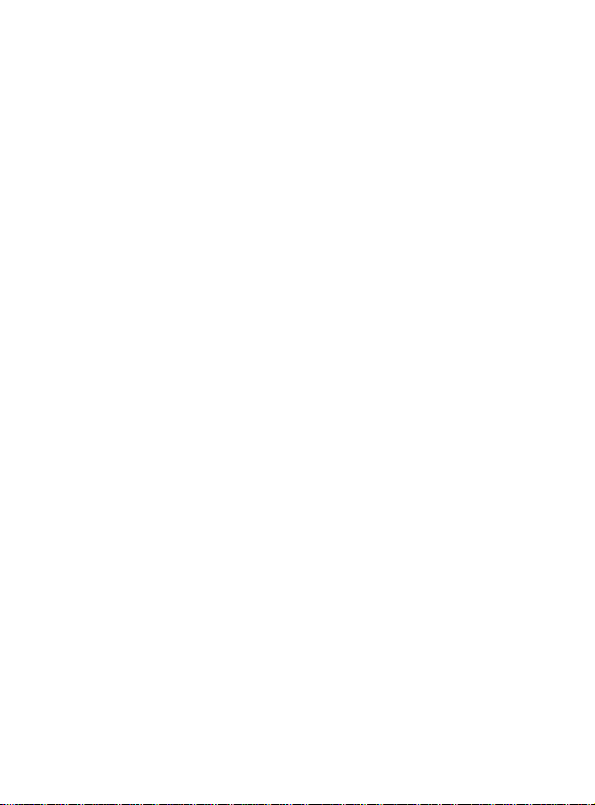
GSM Dual-Band GPRS Digital
Mobile Phone
User Manual
Page 2
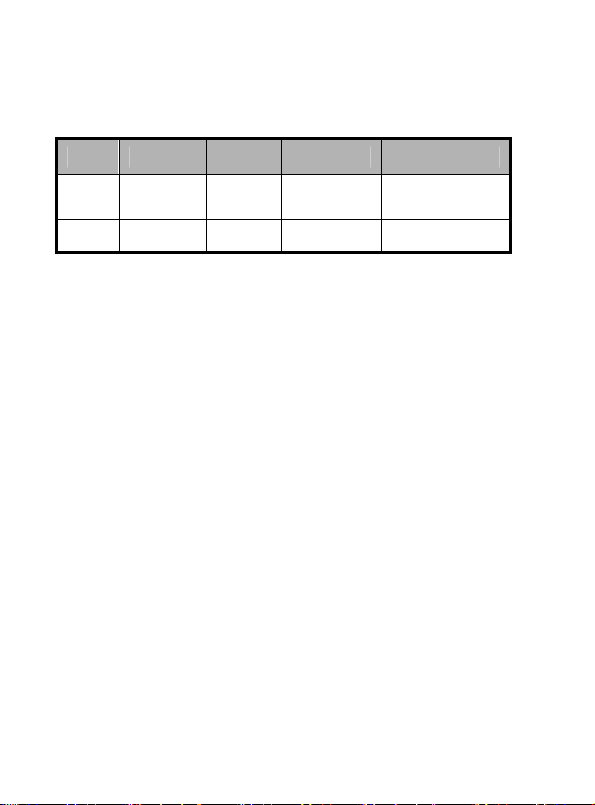
文档信息
版本 修订日期 修订人 软件版本 备注
0.1
08年6
月 丁雪璋
100
08-5-22
Page 3

GSM Dual-Band GPRS Digital Mobile
The manual is applicable for
ZTE-G F120 mobile phone.
Page 4

Copyright © 2008 by ZTE Corporation
All rights reserved.
No part of this publication may be excerpted, reproduced, translated or
utilized in any form or by any means, electronic or mechanical, including
photocopying and microfilm, without the prior written permission of ZTE
Corporation.
ZTE Corporation reserves the right to make modifications on print errors or
update specifications in this manual without prior notice.
Version 0.1 in Jun. 2008
Page 5
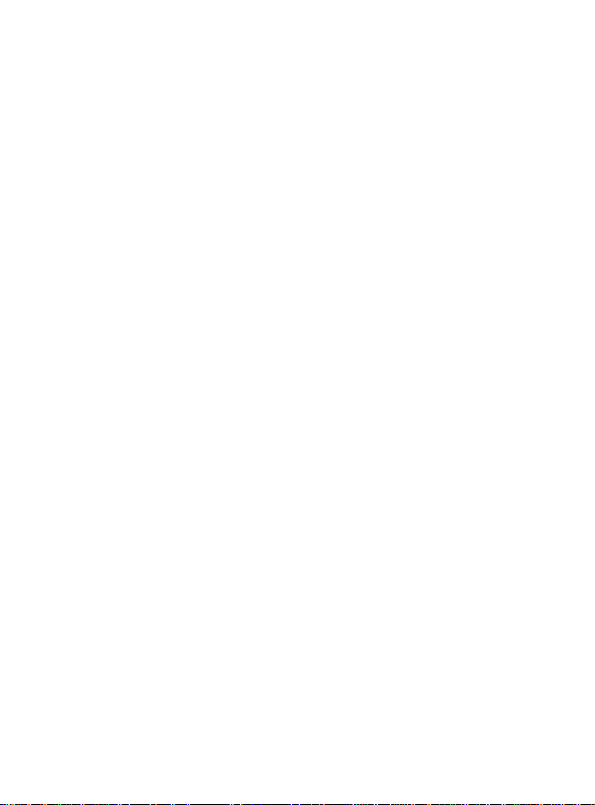
Table of Contents
1
Before Use..............................................................................1
1.1 Introduction....................................................................................1
1.2 Safety Instructions..........................................................................2
1.3 Safety Warnings and Precautions..................................................2
1.4 Parts Definition...............................................................................8
1.5 Battery .........................................................................................12
1.5.1 Installing the Battery............................................................12
1.5.2 Removing the Battery..........................................................13
1.5.3 Charging the Battery...........................................................13
1.6 Insert and Remove SIM Card.......................................................15
1.7 Insert and Remove Memory Card................................................15
1.8 Power On/Off...............................................................................17
Making and Receiving Call.....................................................19
2
2.1 Making Calls................................................................................19
2.1.1 Direct Dial...........................................................................19
2.1.2 Dial from Phone Book.........................................................19
2.1.3 Dial from Call History..........................................................20
2.1.4 Dial Extension.....................................................................20
2.1.5 Dial International Calls........................................................21
2.1.6 IP Dial................................................................................. 21
2.2 Emergency Calls..........................................................................21
2.3 Answer Calls................................................................................21
2.4 Adjust the Volume........................................................................22
2.5 Hands-free...................................................................................22
2.6 Call Options.................................................................................22
Page 6
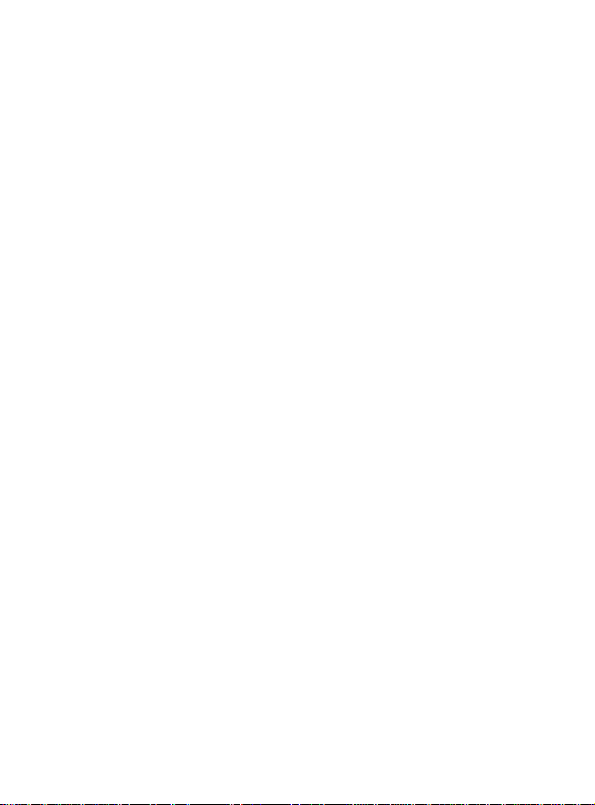
Call History...........................................................................25
3
3.1 View............................................................................................ 25
3.2 Delete.......................................................................................... 25
3.3 Call Time..................................................................................... 26
STK Intelligent Service ...........................................................27
4
Entertainment .......................................................................28
5
5.1 Games ........................................................................................ 28
5.2 Melody Compose........................................................................ 28
Multimedia............................................................................30
6
6.1 File Manager............................................................................... 30
6.2 Camera....................................................................................... 31
6.3 Audio Player................................................................................ 32
6.4 Sound Recorder .......................................................................... 34
6.5 FM Radio .................................................................................... 35
6.6 Image Viewer.............................................................................. 35
Phone Book...........................................................................37
7
7.1 Phone Book List.......................................................................... 37
7.2 Search Entry............................................................................... 37
7.3 Add New Entry ............................................................................ 37
7.4 Caller Group................................................................................ 38
7.5 Copy All....................................................................................... 39
7.6 Delete All..................................................................................... 39
7.7 Preferred Storage........................................................................ 39
7.8 Information.................................................................................. 39
Messages..............................................................................41
8
Page 7
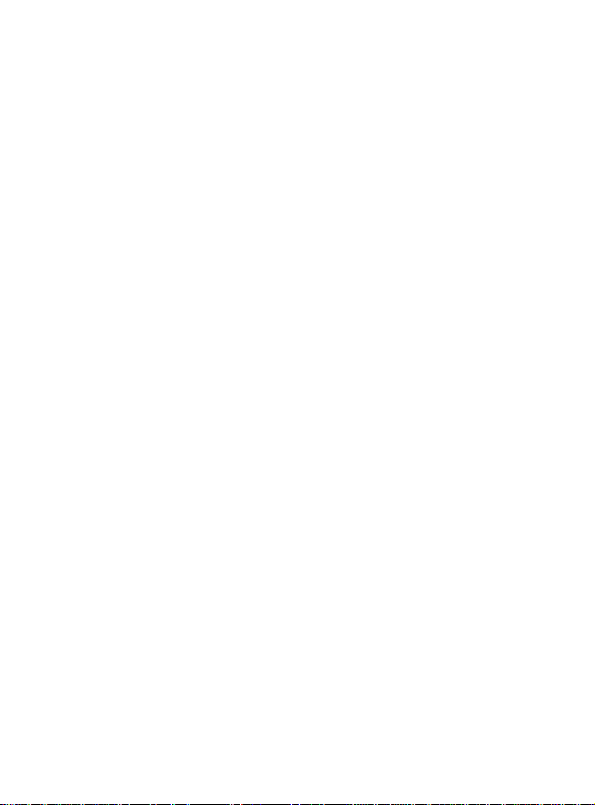
8.1 SMS.............................................................................................41
8.1.1 Write Message....................................................................41
8.1.2 Inbox...................................................................................42
8.1.3 Outbox................................................................................43
8.1.4 Drafts..................................................................................43
8.1.5 Delete Message..................................................................43
8.1.6 Template.............................................................................43
8.1.7 Settings...............................................................................44
8.1.8 SMS Counter ......................................................................45
8.2 MMS............................................................................................45
8.2.1 Write Message....................................................................45
8.2.2 Inbox...................................................................................46
8.2.3 Outbox................................................................................47
8.2.4 Draft....................................................................................47
8.2.5 Template.............................................................................48
8.2.6 Message Settings................................................................48
8.3 Voice Mail Server......................................................................... 49
Extra.....................................................................................50
9
9.1 Calendar...................................................................................... 50
9.2 To Do List.....................................................................................50
9.3 Alarm............................................................................................50
9.4 Calculator.....................................................................................51
9.5 Stopwatch....................................................................................52
9.5.1 Typical Stopwatch ...............................................................52
9.5.2 nWay Stopwatch .................................................................52
9.6 World Clock..................................................................................52
9.7 Unit Converter..............................................................................52
9.8 Currency Converter......................................................................53
Page 8
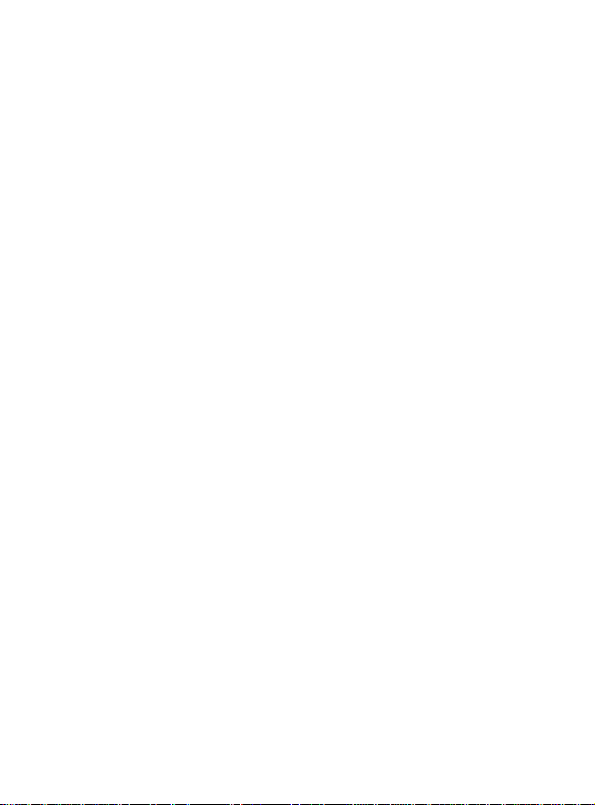
9.9 Health.......................................................................................... 53
Browser...............................................................................54
10
10.1 WAP Browser............................................................................ 54
10.2 Data Account............................................................................. 56
10.2.1 GSM Data........................................................................ 56
10.2.2 GPRS............................................................................... 56
10.3 GPRS Counter.......................................................................... 57
Settings...............................................................................58
11
11.1 Pen Calibration.......................................................................... 58
11.2 User Profiles.............................................................................. 58
11.3 Phone Setup.............................................................................. 59
11.3.1 Display Characteristic....................................................... 59
11.3.2 Key Vibrate....................................................................... 59
11.3.3 LCD Backlight................................................................... 59
11.3.4 Time and Date.................................................................. 59
11.3.5 Schedule Power On/Off.................................................... 59
11.3.6 Auto Lock Keypad............................................................. 60
11.3.7 Power Saving Mode ......................................................... 60
11.3.8 Language ......................................................................... 60
11.3.9 Handwriting ...................................................................... 60
11.4 Call Setup.................................................................................. 60
11.4.1 Call Waiting...................................................................... 60
11.4.2 Call Divert......................................................................... 60
11.4.3 IP Number........................................................................ 61
11.4.4 Answ er key....................................................................... 61
11.4.5 Black List.......................................................................... 62
11.4.6 Auto Redial....................................................................... 62
Page 9
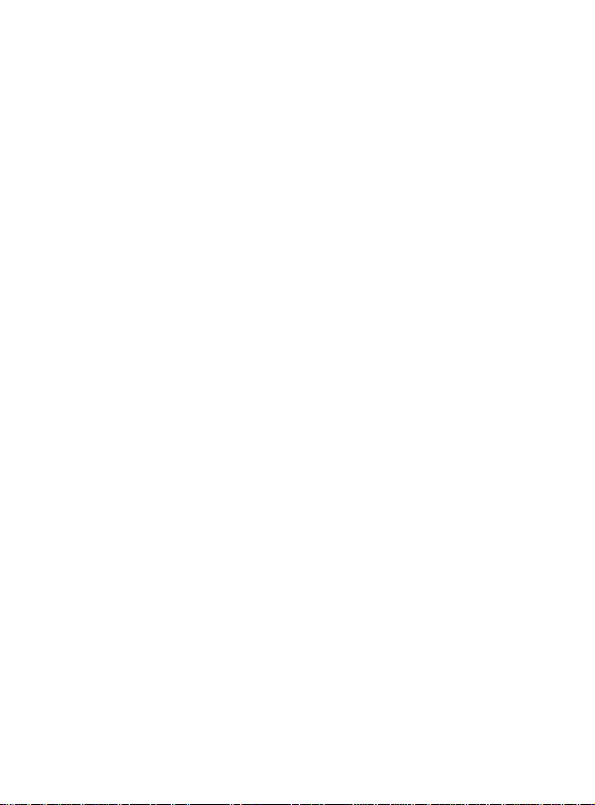
11.5 Network Setup............................................................................62
11.5.1 Network Selection.............................................................62
11.5.2 GPRS Connection.............................................................63
11.6 Security Setup............................................................................63
11.6.1 SIM Lock...........................................................................63
11.6.2 Phone Lock.......................................................................64
11.6.3 Fixed Dial.......................................................................... 64
11.6.4 Call Barring .......................................................................65
11.6.5 Change Password.............................................................66
11.7 Restore Factory Settings............................................................66
11.8 About..........................................................................................66
Input Methods.....................................................................67
12
12.1 General Description...................................................................67
12.2 Keypad Definitions/Icon Descriptions.........................................67
12.3 Descriptions of Input Methods....................................................68
12.3.1 Handwriting Input Method................................................. 68
12.3.2 Spanish Input Method .......................................................69
12.3.3 English Letter Input Method..............................................70
12.3.4 Smart English Input Method.............................................. 71
12.3.5 Number Input Method.......................................................72
12.3.6 Symbol Input Method........................................................72
Appendix ............................................................................74
13
13.1 Clearance and Maintenance......................................................74
13.2 Failure Analysis..........................................................................76
Page 10
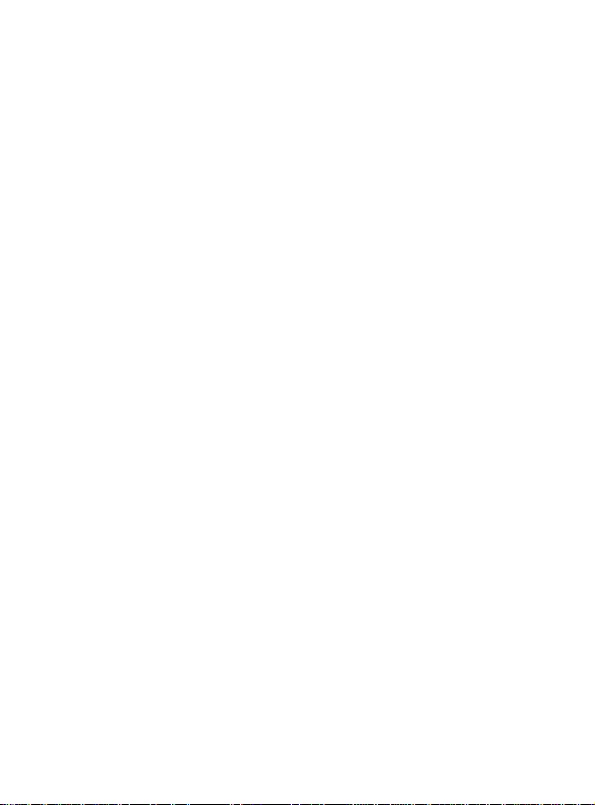
Page 11
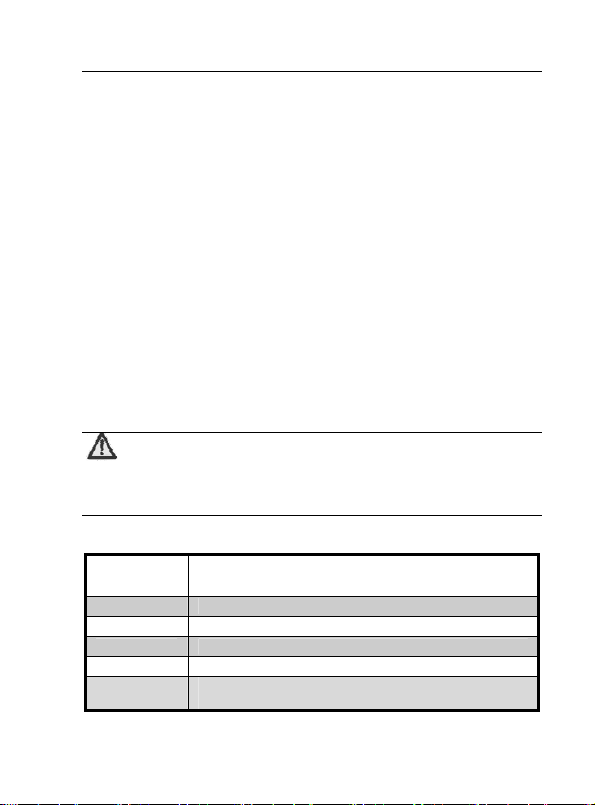
錯誤! 尚未定義樣式。
1
Before Use
1.1 Introduction
Thank you for choosing ZTE Corporation’s ZTE-G F120 GSM/GPRS
900/1800MHz Digital Mobile Phone.
To guarantee your mobile phone always in its best condition, please read
this manual carefully and keep it for future use.
The pictures in this user manual are only used to demo nstrate the mobile
phone’s functions, so they are maybe different from what you see on your
mobile phone. Please refer to your mobi le phone if there ar e any di fferen ces.
Note:
GSM/GPRS Digital Mobile Phone is shortly ref erred to Mobile
Your mobile phone offers the following functions:
Voice Call
SMS Sends, receives and edits short messages.
MMS Provides MMS function.
Games Different games bring you much fun and relaxation.
Multimedia Provides digital camera, audio player, sound recorder , etc.
Organizer
Phone in the user manual.
Originates traditional voice calls based on GSM/GPRS
network.
Calendar, alarm, calculator,(only for some models), unit
converter, etc.
1
Page 12
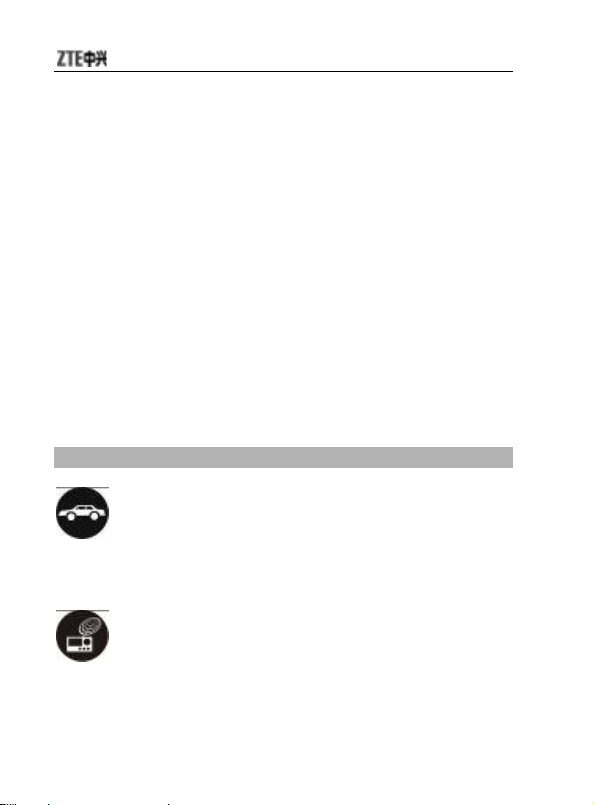
1.2 Safety Instructions
If your mobile phone is lost or stolen, notify your network service provider
immediately to prevent others from abusing it. Meanwhile you need
provide your service provider with your mobile phone’s ESN, which is
printed on the label on the back of your mobile phone (remove the battery
and find it). Keep the ESN properly for future use.
To protect your mobile phone against abuse, take the following
precautions:
Set PIN code and modify it from time to time.
Take your mobile phone with you as much as you could.
1.3 Safety Warnings and Precautions
Precautions for using your mobile phone
Traffic Security
z Pay attention to traffic security and follow all local relevant laws and
regulations while driving.
Interference
z Do not use your mobile phone near weak signal or high-precision
electronic devices. Radio wave interference may cause misoperation
2
Page 13
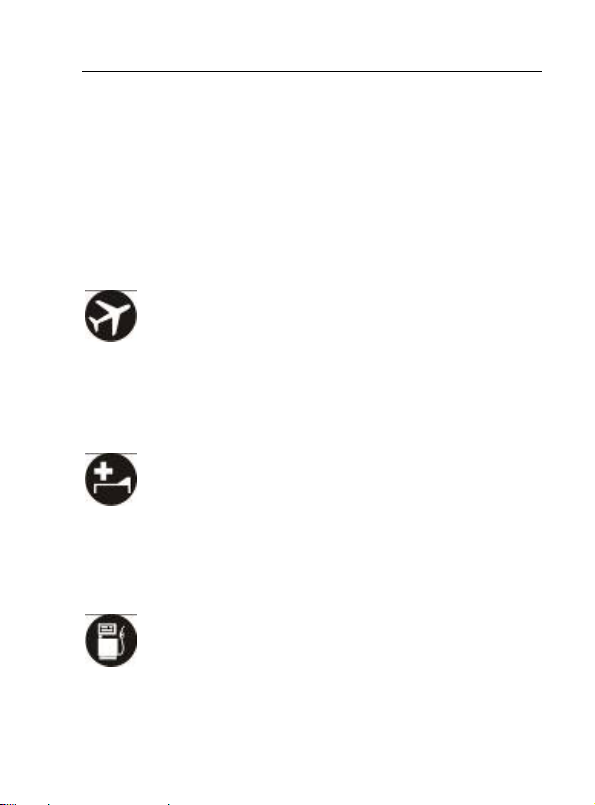
錯誤! 尚未定義樣式。
of an electronic device or other problems. Pay special attention when
you use your mobile phone near audiphone, pacemaker and/or other
medical electronic devices, fire detector, auto-door and/or other
auto-control equipments. For details on the influence caused by your
mobile phone on pacemaker or other medical electronic devices,
please consult the manufacturer or your local distributor.
z Do not use your mobile phone near TV set, radio or office automated
equipments to avoid mutual influence.
On Airplane
z Turn off your mobile phone on airplane where it’s forbidden to use it.
The mobile phone may affect the normal operation of electronic
devices, therefore please follow the relevant regulations when using
your mobile phone on airplane.
In Hospital
z Turn off your mobile phone in hospital where it’s forbidden to use it.
The mobile phone may affect the normal operation of medical
apparatus, therefore please follow the relevant regulations when
using your mobile phone in hospital.
In Gas Station
z Do not use your mobile phone in gas station. Turn off your mobile
phone near fuels or chemicals.
3
Page 14
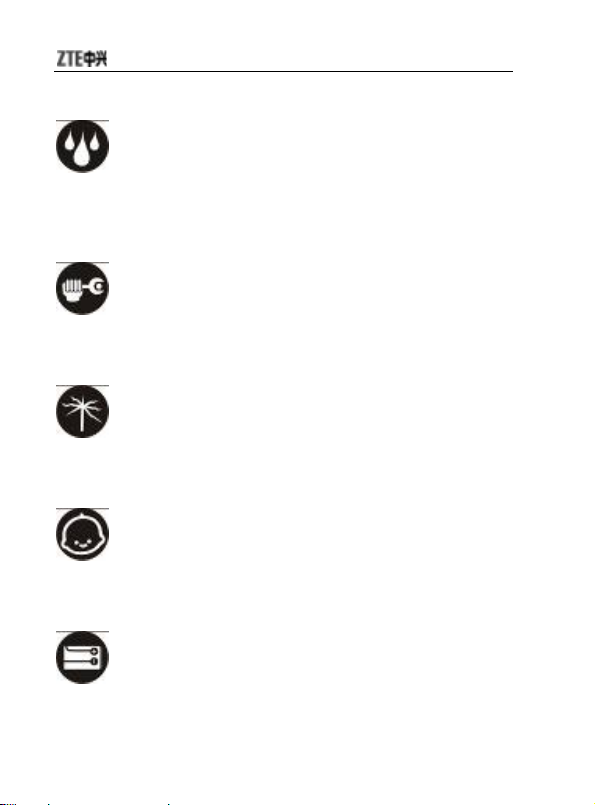
Waterproof
z Keep your mobile phone away from water. This may cause
overheating, electric leakage or failure if water or any other kind of
liquid enters your mobile phone.
Disassemble
z Do not disassemble or reassemble your mobile phone because this
might cause damage, electric leakage or circuit failure.
Antenna
z Do not use your mobile phone if your antenna is damaged because
this may cause body injury.
Away from Children
z Keep your mobile phone from children. It may cause body injury
when the mobile phone is used as a toy.
Original Accessories
z Use the original accessories or those authenticated by the
4
Page 15
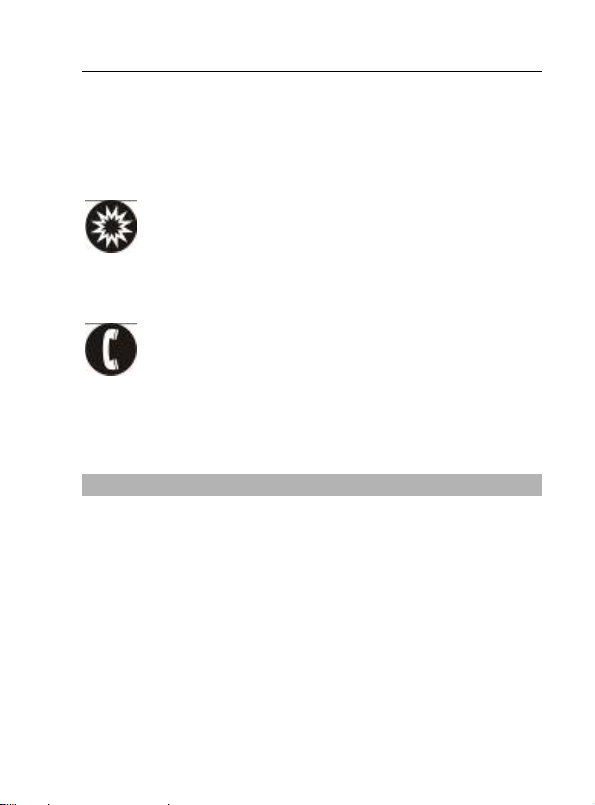
錯誤! 尚未定義樣式。
manufacturer. Using non-original accessories may affect the mobile
phone’s performance, violate the warranty provisions or relevant
national regulations about telecom terminals, or even cause body
injury.
Explosion Areas
z Please strictly follow relevant laws and regulations to turn off your
mobile phone in or near the explosion areas.
Emergency Calls
z Make sure your mobile phone is t urned on an d in the service area. Input
the emergency numbe r and press “Send” key to dial. Let others know
where you are and do not hang up without permission.
Precautions for using the battery
z Put the battery in a cool and ventilated place where there is no direct
sunshine.
z The battery life is usually limited, and it becomes shorter and shorter
after the battery is charged over and over again. If the charging fails
several times, this indicates that the battery is worn out and the
replacement is advised.
z Dispose the worn-out batteries in designated places according to
specified regulations rather than throw them into residential garbage.
z Do not throw the worn-out batteries into fire because this might
5
Page 16
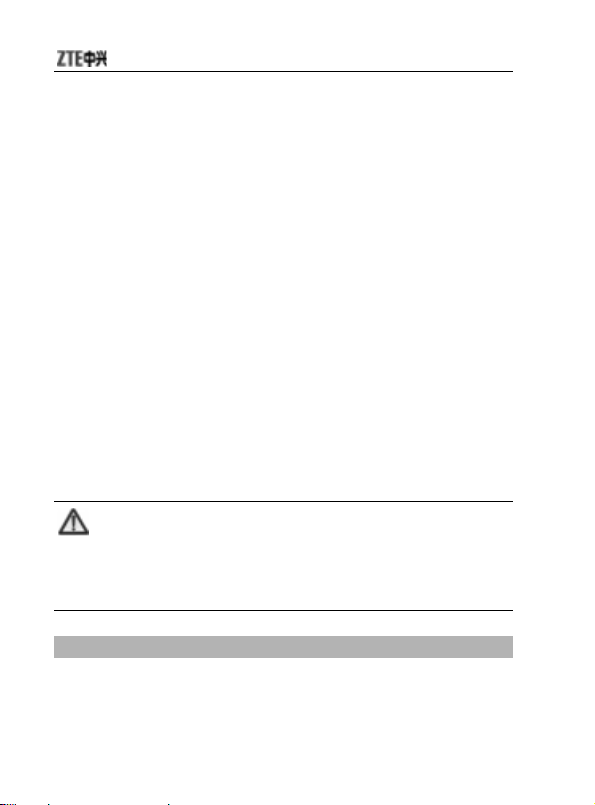
cause fire or explosion.
z Do not press with great force when installing the battery because this
may result in leakage, overheating, explosion or fire.
z Do not disassemble or reassemble the battery because this may
result in leakage, overheating, explosion or fire.
z If the battery becomes hot, changes in color or gets deformed during the
course of use, charging or storage, please immediately stop using
and replace.
z Keep the battery away from dampness to prevent overheating,
smoldering or erosion.
z Do not leave the battery in direct sunshine, around a car or
high-temperature place because this might result in leakage or
overheating. This might affect the battery’s performance and shorten
its life.
z Do not keep charging the battery continuously over 24 hours.
Note:
If the battery is damaged, please avoid contacting the materials in the
battery. If your skin has contacted thos e materials , flush your skin
with lots of water, and seek for help from doctors if necessary.
Precautions for using the charger
z Use the power voltage between 110VAC and 220VAC. Using the
voltage beyond the range may cause leakage, fire or damage to the
6
Page 17

錯誤! 尚未定義樣式。
phone and charger.
z Do not short-circuit the charger because this might cause electric
shock, smoldering or damage.
z Do not charge the battery in direct sunshine, near dampness, dust,
vibration, TV set, or radio (may affect the image, sound), etc.
z Do not use the charger if the power cable is damaged because this
might cause fire or electric shock.
z Do not place water containers near the charger to avoid water
splashing. If water or any other kind of liquid splashes on the charger,
immediately remove the charger from the power socket to avoid
overheating, fire, electric shock or failure.
z Do not disassemble or reassemble the charger because this might
cause body injury, electric shock, fire or damage.
z Do not touch any charger, power cable or power socket with wet
hands to avoid electric shock.
z Do not place heavy objects onto power cables or refit power cable
because this might cause electric shock or fire.
z Remove power plug from the socket before cleaning and
maintenance.
z Hold the charger rather than pull the power cable while removing the
plug from the socket because this might cause damage, electric
shock or fire.
7
Page 18

1.4 Parts Definition
8
Page 19

錯誤! 尚未定義樣式。
Note:
The mobile phone uses USB interface as the charging interface
rather than data interface.
9
Page 20
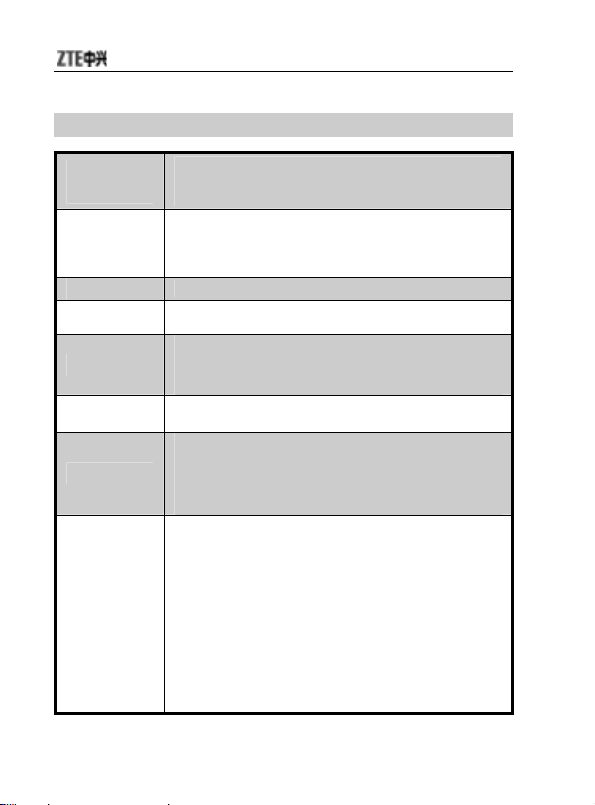
Key Definitions
Left/right
key
Up/down
key
Side keys
Left s oft key
Right soft key
Send key
End key
Numeric keys
Move the cursor to the left/right;
In idle mode, press left key to enter “Multimedia”, press
right key to enter ““Messages”.
Move the cursor up/down;
Move the cursor up/down to select menu options;
In idle mode, press up key to enter “STK Services”,
press down key to enter “Phone Book List”.
Adjust the volume.
Execute the operations at the left-down corner of the
screen.
Execute the operations at the right-down corner of
the screen;
In idle mode, press this key to enter ”Internet
Services”.
Dial a number or receive incoming calls;
In idle mode, press the key to view recent call logs.
Hang up a call or reject an incoming call; hold this
key to power o n/off;
In idle mode, press this key to turn off background
music;
In other cases, press this key to return to idle mode.
Input numbers or symbols.
Quickly select the menu option duri ng menu oper ation.
Hold “1” key to dial “Voice mail service numb er * 246 ”;
Hold “2” key to dial “Emergency number 911”;
Hold “3” key to dial “Prep aid serv ice 132”;
Hold “4” key to dial “Billi ng acco unt se rvice * 88”;
Hold “6” key to dial “Customer service number 811”;
Hold “7” key to launch the browser wap
"http://interactivo.telcel.net.ve";
Hold “9” key to dial “Club movis tar servic e *2582 ”;
10
Page 21
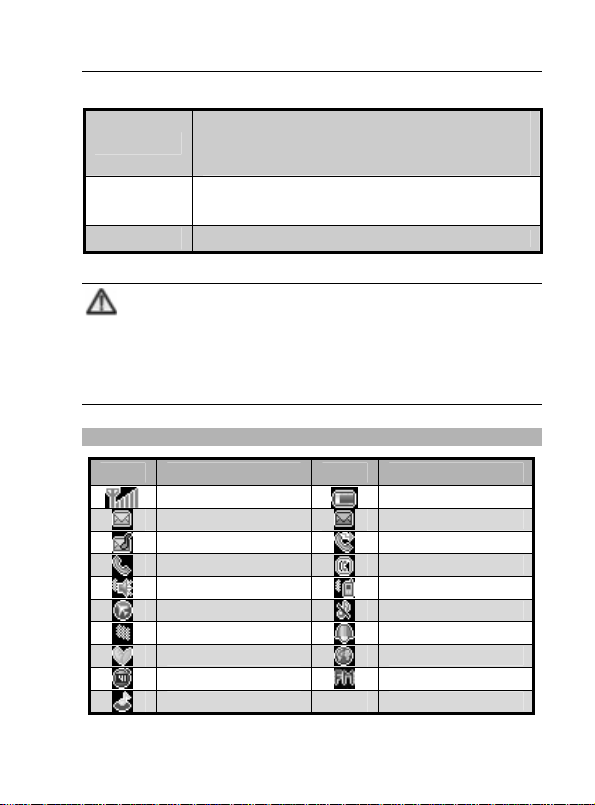
錯誤! 尚未定義樣式。
In idle mode, hold * key to .quickly enter or quit
key
*
# key
OK key
“Meeting” mode;
In text input mode, press * key to switch the input
method.
In idle mode, hold # key to lock the keypad;
In text input mode, press # key to display the symbol
box.
In most case, OK key functi ons th e sam e as le f t sof t key.
Note:
In this user manual, “press” means pressing the key and then
releasing; “hold” means pressing and holding the key for about 2
seconds or more; “click” means clicking the corresponding icon
on the screen with touch-pen.
Descriptions of icons on status bar
Icons Descriptions Icons Descriptions
Network signal
Unread SMS Unread MMS
Unread Voice Mail
Calling or in call Hands-free
Outdoor Meeting
Flight Mute
Self-defined
In Roaming GPRS
Stopwatch on FM Radio on
Audio player on
Battery capacity
Call forwarding
Alarm on
11
Page 22
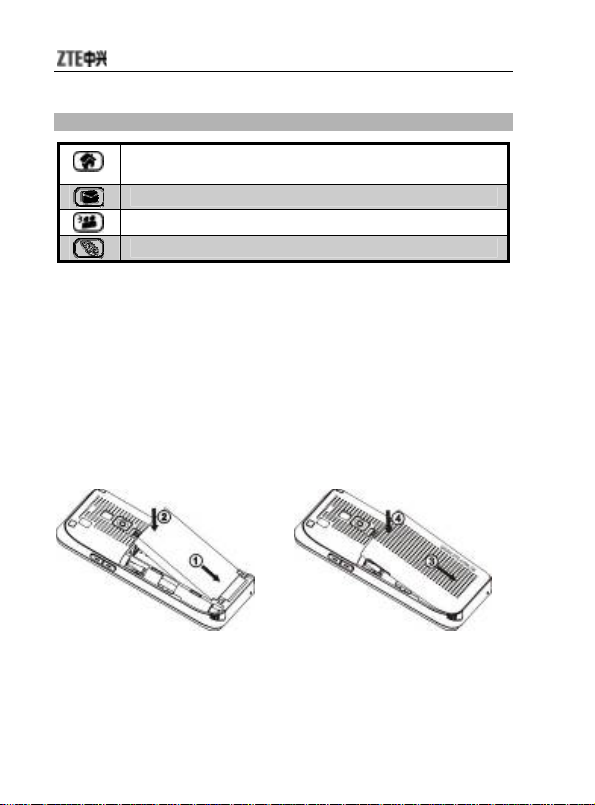
Descriptions of icons on touch-screen
Click this icon to return to idle mode from current
interface.
In idle mode, click this icon to enter “Messages”.
In idle mode, click this icon to enter “Phone Book”.
In idle mode, click this icon to enter the dialing interface.
1.5 Battery
1.5.1 Installing the Battery
1. Align the battery's contact
points in the direction of the
arrow as shown, and Insert the
battery into the slot;
2. Put on the battery cover, and
push forward in the direction of
the arrow as shown until it’s
locked.
12
Page 23
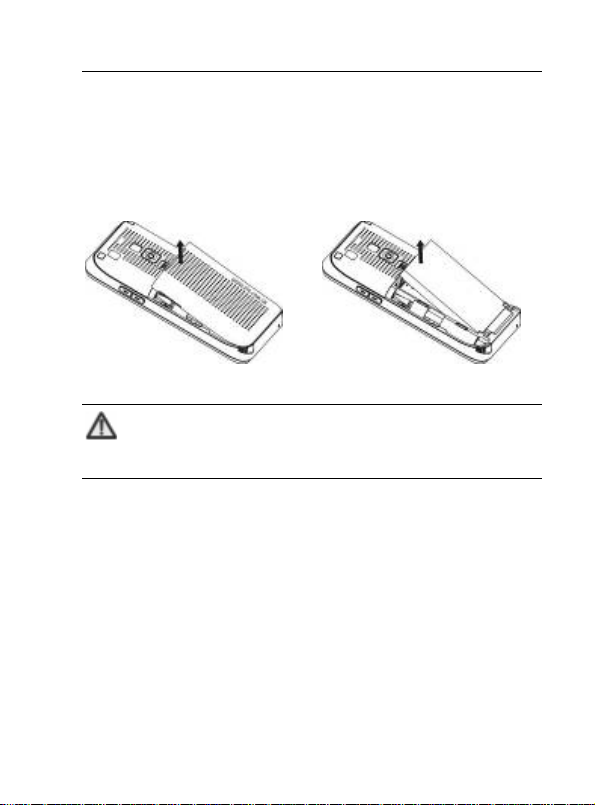
1.5.2 Removing the Battery
錯誤! 尚未定義樣式。
1. Push down the battery back
and take out the back cover;
2. Pull the battery in the direction
of the arrow as shown and
take out the battery.
Note:
Please turn off your mobile phone before taking out the battery.
1.5.3 Charging the Battery
The lithium battery can be used directly after being taken out from the package.
To make the battery always in its best condition, please exhaust the capacity
of the battery and th en fully rech arge it f or the firs t thre e times .
1. Insert the charger to the mobile phone through USB interface;
2. Plug the charger into 110V/220V power socket;
13
Page 24
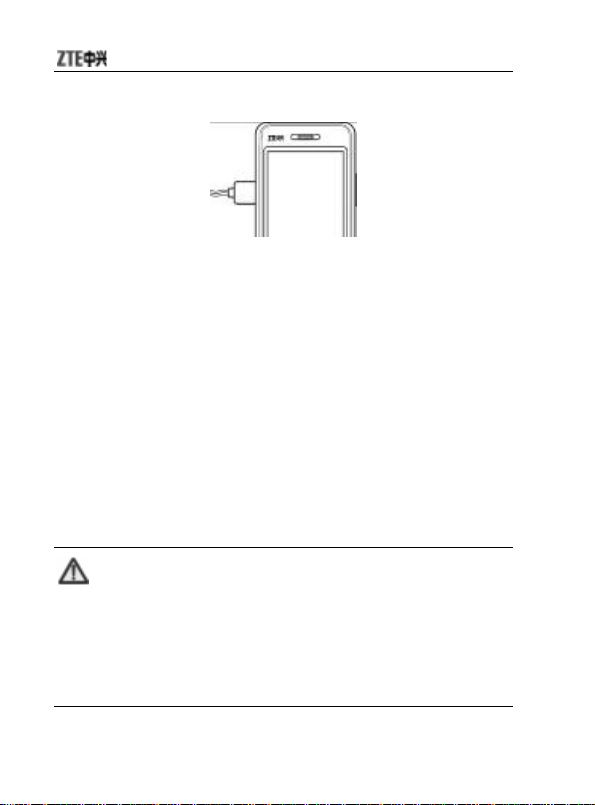
3. When the mobile phone is powered on, the battery capacity bar on
up-right corner of the screen keeps scrolling during charging; when
the mobile phone is powered off, there will be charging indication on
the screen during charging. If the mobile phone is used excessively
without enough capability, the charging indication will not i mmediately
appear on the screen of the mobile phone when charging starts, and
the mobile phone might not be powered on within a few minutes after
the charging starts;
4. When the mobile phone is on, the battery is fully charged as the
battery capacity bar on the up-right corner of the screen is full and
doesn’t flicker any longer. When the mobile pho ne is off, the battery is
fully charged as fully charged picture appea rs on the scr een. Durin g the
charge, your mobile phone and charger may normally become hot;
5. Please disconnect the charger from your mobile phone and the
socket when the charging is completed.
Note:
Put your mobile phone in ventilated place under nor mal temperature
during charging. Use the original charger or those authenticated
by the manufacturer. Using non-original charger may cause
danger and violate the warranty provisions.
Charge your mobile phone in time when it is powered off
automatically or prompts the lack of the power.
14
Page 25
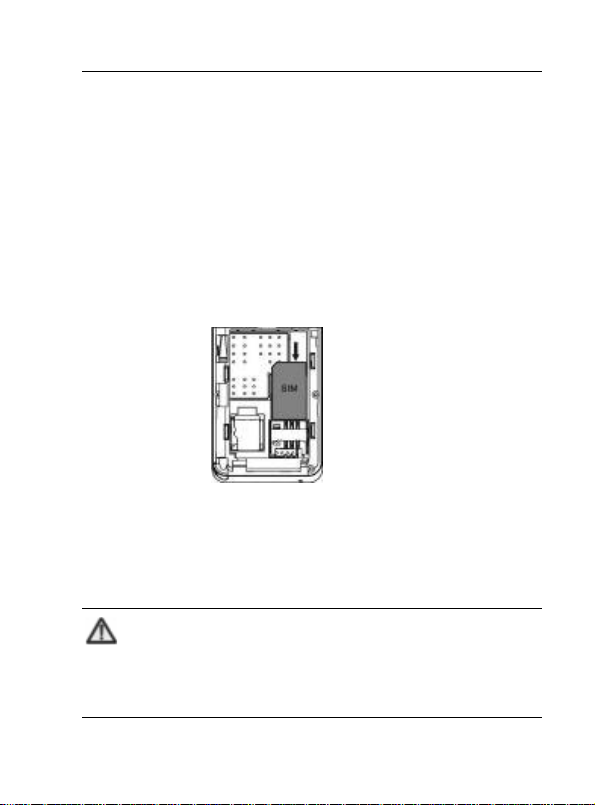
錯誤! 尚未定義樣式。
1.6 Insert and Remove SIM Card
Insert a valid SIM card into your mobile phone before use. All information
regarding network connection and SIM phone book is saved in SIM card.
In order to avoid the loss and damage of information saved in SIM card,
please don’t touch the metal surface and put SIM card far away from
electricity or magnetism.
1. Turn off your mobile phone, remove the battery and disconnect the
external power;
2. Put SIM card into the socket as shown in the figure;
3. Turn off your phone and remove the battery before taking out SIM card.
1.7 Insert and Remove Memory Card
Note:
This mobile phone supports T-FLASH memory card. For de tails
on compatibility information of T-FLASH, please consult your
manufacturer or supplier.
15
Page 26

1. Turn off your phone, remove the battery and disconnect the external
power;
2. Open the clasp in the direction of arrow as shown;
3. Insert the memory card into the slot;
4. Close the clasp;
16
Page 27

錯誤! 尚未定義樣式。
5. Secure the clasp in the direction of arrow as shown;
6. Turn off your phone and remove the battery before taking out the
memory card.
1.8 Power On/Off
Hold End key until the power-on/off animation appears.
After your turn on your mobile phone, it will automatically check whether
or not SIM card is inserted or usable, and shows the following information
on the screen in turn:
Enter Phone Lock Code: if you’ve set the code.
17
Page 28

Enter PIN: if you’ve set PIN code for SIM card.
Note:
SIM card will be locked if you enter wrong PIN code three times.
Then you need PUK code to unlock SIM card. The PIN code may be
provided to you together with SIM card. If not, contact your
network service provider. The default PIN code is normally 1234 .
Please replace it with your own PIN code as soon as possible.
Search: The mobile phone will search for the available network.
18
Page 29

錯誤! 尚未定義樣式。
Making and Receiving Call
2
2.1 Making Calls
2.1.1 Direct Dial
Using keyboard
In idle mode, press numeric keys to input the phone number and press
Send key to dial.
Using touch-pen
In idle mode, use touch-pen to click any blank space on the screen to
display the dialing keyboard, click the numeric keys to input the number,
and click
2.1.2 Dial from Phone Book
Using keyboard
1. In idle mode, press Down key to enter “Phone Book List” and select
the contact you want to dial;
2. If the contact has one number, press Send key to make a call directly;
3. If the contact has multiple numbers, press Send key to display all
number, select one number and press Send key to dial.
to dial.
19
Page 30

Using touch-pen
1. In idle mode, use touch-pen to click any blank space on the screen to
display the dialing keyboard;
2. Click
want to dial;
3. If the contact has one number, click
4. If the contact has multiple numbers, click the contact to display all
number, select one number and press
to enter “Phone Book List” to select the contact you
to make a call directly;
to dial.
2.1.3 Dial from Call History
Using keyboard
1. In idle mode, press Send key to enter “Call Logs”;
2. Select the number you want to dial in “Call Logs” and press Send
key to dial.
Using touch-pen
1. In idle mode, use touch-pen to click any blank space on the screen to
display the dialing keyboard; click
2. Click the number you want to dial in “Call Logs” and click
to enter “Call Logs”;
to dial.
2.1.4 Dial Extension
Sometimes you can not dial the extension directly. Firstly you need dial
the direct line, press * key or click
the screen, and finally dial the extension number.
to switch until “P” appears on
20
Page 31

錯誤! 尚未定義樣式。
2.1.5 Dial International Calls
T o dial a n interna tional call, pre ss * key or click until “+” appears on
the screen. This will enable you to dial an international call at anywhere
even without knowing the international prefix.
2.1.6 IP Dial
1. In idle mode, input the number you want to dial;
2. Click
please refer to 11.4.3 IP Number.
to start IP dial. For details on the settings of IP number,
2.2 Emergency Calls
You could make emergency calls without SIM card so long as you are in
the area covered by the network. If your network provider doesn’t provide
service in this area, “Emergency Calls Allowed” will be displayed on the
screen, which means you could dial emergency numbers only.
In idle mode, you can hold “2” key to dial “Em ergency numbe r 911”.
2.3 Answer Calls
You can press Send key to answer the call.
Press any key to answer
In idle mode, press “Menu”
“Answer Key”
After the setting, press any key except End key to answer the call.
”Any Key” to set.
”Settings” ”Call Setup”
21
Page 32

Use headset to answer
If the headset is connected, you can press the key on the headset to
answer the call.
2.4 Adjust the Volume
1. During the conversation, press Side key to adjust the voice volume;
2. In idle mode, press Side key to adjust the key volume.
2.5 Hands-free
1. During the conversation, press “H-Free” to enter the hands-free
status;
2. Press “H-Held” to return to normal status.
2.6 Call Options
During the conversation, press “Option” to enter the menu. You could
perform the following operations:
Hold
Hold current call.
End
End current call.
22
Page 33

錯誤! 尚未定義樣式。
New Call
Enter new dialing interface.
Phone Book
Enter phone book.
Message
Enter “Message”. The MMS function will be disabled during the
conversation due to the restriction of network occupancy.
Sound Recorder
Record the current talk.
Mute
Turn ON/OFF. When mute is on, the other party can’t hear your voice.
DTMF
Turn ON/OFF.
Conference *
Swap: Keep switching between different parties.
Conference: To have a conference phone call.
Transfer: Transfer current call to o ther phone.
End Single: To end current call.
23
Page 34

End All: To end all active calls.
Note:
The menu option marked with “*” appears only under specific
conditions. Conference function requires network support.
24
Page 35

錯誤! 尚未定義樣式。
Call History
3
Missed Calls, Dialed Calls and Received Calls are saved in “Call History”.
If the records are full, the earliest saved records will be deleted.
3.1 View
1. Select “All Calls”, “Missed Calls”, “Dialed Calls” or “Received
Calls”;
2. Select the record you want to view from the list;
3. Press “Option”, you could select:
Information: view the detailed information.
Save to Phone book: save the number to phone book.
Dial: dial the number.
IP Dial: insert IP number and then dial the number.
Send SMS: send a short message to the number.
Send MMS: send multimedia message to the number.
Delete: delete the record.
3.2 Delete
1. Select “Delete Call Log”;
25
Page 36

2. Select “Missed Calls”, “Dialed Calls”, “Received Calls” or “Delete All”.
3.3 Call Time
You could select “Last Call Time”, “Total Sent ”, “Total Received” or
“Reset All Time”.
26
Page 37

錯誤! 尚未定義樣式。
STK Intelligent Service
4
STK card services are value-added services provided by your network
provider.
Your mobile phone supports STK card services. If SIM card and your
network provider do not support the service, this function can’t be used.
27
Page 38

Entertainment
5
5.1 Games
Your mobile phone provides built-in games. Enter the menu and view the
operation descriptions.
5.2 Melody Compose
Y ou could compo se y our fav orable mu sic a s th e ringto ne for in coming call
and alarm. Your mobile phone could save up to 5 composed ringtones,
and each ringtone could contain a maximum of 150 notes.
Add
Enter “Melody Compose”, press “Option” to select “Add” to enter the
ringtone editing interface; Press “Option” to perform the following
operations:
Play: listen to the ringtone you’ve composed.
Play Speed: select the speed of playing the ringtone.
Select Instrument: select the instrument for the ringtone.
Save: save the ringtone you’ve composed.
28
Page 39

錯誤! 尚未定義樣式。
Rules of composing ringtone
Keys Descriptions Keys Descriptions
0 Insert a rest 1~7
8 Insert a vibrate note 9
Change the bar length
*
of current note
Up
Increase the tone of
key
current note
Left
Move the cursor to the
key
left
Insert Do, Re, Me, Fa,
So, La, Si
Insert a background
light
Make current note raise
#
or fall semitone, or
restore to normal.
Down
Decrease the tone of
key
current note
Right
Move the cursor to the
key
right
Edit
Select the ringtone you’ve just composed, and press “Option” to perform
the following operations:
Play: play the composed ringtone;
Edit: compose the selected ringtone.
Add: compose a new ringtone;
Rename: change the name of the ringtone;
Delete: delete the selected ringtone.
Delete All: delete all ringtones.
Forward: select “To MMS ”, “To EMS”.
29
Page 40

Multimedia
6
6.1 File Manager
Enter “File Manager” to display “Phone” and “Memory Card”. The Total
and Free memory space will be displayed on the upper part of the
interface.
Press “Option” to select:
Open: list the directories and files under root directory.
Create Folder: create a new folder and edit the folder name.
Format: Format the selected storage. This would delete all the
data saved in the selected storage.
Select “Open” to open the relevant folder and file.
Select a file and press “Option” to select:
View: This option appears only when the phone supports the files.
Play: This option appears only when the phone supports
multimedia files.
Send: The contents might be different under “Send” for the files
with different formats. Please operate according to
prompts on the screen.
Information: display the last revised date and file size.
30
Page 41

錯誤! 尚未定義樣式。
Rename: change the name of the file.
Copy: select “Keep Original File” or “Delete Original File” when
copying.
Delete: delete the file.
Delete All: delete all files under the current folder.
Sort: select “By Name”, “By Type”, “By Time”, “By Size” or
“None” (random).
Note:
The operation of the phone is the same as that of memory card.
6.2 Camera
1. Select ‘’Camera” to enter the preview interface, and press “Option”:
Album: enter Album to view the photos you’ve just taken.
Camera Settings: set “Shutter Sound”, “EV”, “Banding”, “Delay
Image Settings: set “Image Size” and “Image Quality”.
Effect Settings: select “Normal”, “Grayscale”, “Sepia” or “Color
Storage: select “Phone” or “Memory Card”.
Hide OSD Icon: select “Show” or “Hide”.
Timer”, and “Cont Shot”.
Invert”.
31
Page 42

Restore Default: restore to factory default settings.
2. Press OK key to take photos after the above settings:
On the preview interface, you could perform the following operations with
the touch-pen:
Click to adjust EV parameters;
Click to adjust the camera focus;
Click to change effect settings;
Click to delay the time;
Click to set “Cont Shot”;
Click to set “Image Quality”.
Click to set photo size.
Click to take photos.
Note:
The camera focus can not be adjust ed as the photo size is set as
the maximum.
6.3 Audio Player
Your mobile supports audio file formats such as wav, mp3, mid and amr.
1. Select “Audio Player” to enter the interface, and press “Option” to
select “Settings”:
32
Page 43

錯誤! 尚未定義樣式。
Pre. Play List: select the file from “Phone” or “Memory Card”.
List Auto Gen: when selecting “On”, you could automatically add
the files saved in My Music of Phone or Memory
Card into the play list.
when selecting “Off”, you could press “Option”
“Add" to
add the files saved in other
folders into the play list.
Skin: select the skin for the player.
Repeat: select “Off”, “One”, or “All”.
Shuffle: select “On” or “Off”.
Background Play: select “On” or “Off”.
Equalizer: Set the effectiveness of equalizer.
Lyrics Display: select “On” or “Off”. When selecting “On”, the
lyrics will be displayed on the screen during the
audio playing if there is a lyrics file named
exactly the same as the song in the same folder.
2. Press “Option”
“Play List” to view the list of files in Phone or
Memory Card.
3. Select an audio file, and press “Option”
Press Down key to pause, press Up key to enter the play list, press
“Play”:
OK key to pause / resume.
Press side keys to adjust the volume.
Press Right key to play the next file, and press Left key to play the
previous one.
33
Page 44

You could also perform the operations using the touch-pen:
Click
Click
Click
Click to adjust the volume.
Click to play the next file; click to play the previous one.
Click to change repeat mode.
Click to change random mode.
Click to enter Setup menu.
to play.
to pause.
to stop playing.
6.4 Sound Recorder
New Record
Select “New Record” to start recording, and select “Save” after the
recording is completed.
List
Press “List” to view all files recorded; select one file and press “Option”
to:
Play: play the selected file.
Append: for amr file, append recording onto current file.
Rename: change the name of current file.
34
Page 45

錯誤! 尚未定義樣式。
Delete: delete the current file.
Delete All: delete all files.
Settings: set “Pref. Storage” and “File Format”.
Forward: forward the selected file “To User Profile”, “To MMS”.
6.5 FM Radio
Channel List: edit up to 9 channels.
Manual Input: manually input a channel.
Preset Auto Search: automatically search for channels.
Settings: after you turn on “Background Play”, “Skin” and
“Phone Speaker”.
6.6 Image Viewer
Select “Image Viewer” to view the photos taken or other pictures sav ed in
Image Viewer.
Note:
You could view other pictures in “Image Viewer” only when they
Select a photo and then press “Option” to select:
are saved in “Photos” folder of Phone or Memory Card.
View: view the photo.
35
Page 46

Browse Style: select “List Mode” or “Matrix Mode”.
Forward: select “To Wallpaper”, “To Screen Saver”, “To Caller
Image”, “To MMS” (Whether it can be sent or not
depends on MMS space and screen size).
Rename
Delete
Delete All
Sort: select “By Name”, “By Type”, “By Time”, “By Size” or
“None”.
Storage: switch the storage location of the photo.
36
Page 47

錯誤! 尚未定義樣式。
Phone Book
7
In phone book, you could save the contact’s name, telephone number,
mobile phone number, etc. The numbers could be saved either in Phone
or SIM card.
7.1 Phone Book List
Press the corresponding numeric key of the contact’s name or use
touch-pen to click the corresponding letter on the screen to qui ckly sea rch
for the contacts. Without inputting any letter, you could view all contacts in
phone book list.
You could perform the following operations to the curren t c ont ac t, su ch as
“View”, “Dial”, “IP Dial”, “Send Message”, “Edit”, “Delete”, “Send vCard”,
“Add New Entry”, and “Copy to SIM/Phone”.
7.2 Search Entry
Enter the name, and press “Search” to find the corresponding entries.
7.3 Add New Entry
You could select “To SIM” or “To Phone”.
If you want to add a new entry into SIM, you could only save “Name” and
37
Page 48

“Number”.
If you want to add a new entry into Phone, besides “Name”, “Number”,
“Home Number”, “Office Number”, “Other Number”, “Email Address”,
“Memo”, and you could also edit the following:
Caller Group: add the phone number into different caller groups.
Associate Picture: set your personalized caller picture for the
Associate Sound: select the proper ring tone from “Phone” or
current number. Select the proper picture
from “Phone” or “Card”, which could be
previewed.
“Card”.
7.4 Caller Group
Your mobile phone supports caller grouping function, which allows you to
select “view member”, “group ringer”, “group pic”, “add member”,
“del member”, “del all member” ,“rename”, etc.
Note:
You could add/delete the members only when they are saved in
Phone.
38
Page 49

錯誤! 尚未定義樣式。
7.5 Copy All
Select “From SIM” to copy all entries from SIM card to Phone, or select
“From Phone” to copy all entries from Phone to SIM card.
Note:
When copying all entries from Phone to SIM card, only the name
and number will be copied.
7.6 Delete All
Select “From SIM” to delete all entries saved in SIM card, select “From
Phone” to delete all entries saved in Phone, and select “One By One” to
delete your selected entry.
7.7 Preferred Storage
You could set the preferred storage location for the current number.
7.8 Information
Owner Number
Y ou could set two numbers for Owner Number.
39
Page 50

Note:
Any changes arising from the use of this f unction will not affect
You could check the memory status of both phone and SIM.
the actual numbers saved in SIM card.
Memory Status
40
Page 51

錯誤! 尚未定義樣式。
Messages
8
8.1 SMS
Your phone supports Enhanced Message Service (EMS), which allows you
to insert picture, animation, cantus, sound, etc, or use template to create
short message.
如果短信已满,发送并保存新短信时能够发送成功,但是不保存短信。如果
需要保存最新发送的短信,则需要手动删除一些旧短信。
8.1.1 Write Message
1. Enter “Write Message” to edit a short message;
2. Press “Option” to select:
Send Only: after entering the recipient’s number, press “Option”
Send By Group: you could send the message to all contacts in
Insert: select “Use Template”, “Insert PHB Number”, “Insert
Text Format: set “Text Style”, “Alignment” and “New Paragraph”.
Save and Send: operate the same as “Send Only”. The message
to select “Send Now”. (You could select multiple
numbers from “Phone Book” or “Call History”).
the group.
PHB Number” or “Insert Object”.
41
Page 52

will be saved in “Outbox” after it was sent.
Save as Draft: save the message in “Inbox”.
Exit
Note:
SMS centers of some cities and regions do not support a short
message containing more than 70 Chinese characters (or 160
English letters). Only the mo bile phone with EMS function could
receive/send static icons, animated icons and music files.
8.1.2 Inbox
1. Enter “Inbox” to view the received messages;
2. Press Up/Down key to select the message, and press “Option” to
select:
View: read the message.
Reply: reply to the message
Delete: delete the message.
Forward: forward the message to other recipient.
Call: call the sender.
Get Number: get the sender’s phone number or the number in the
message text, you can dial the number or save the
number into phone book.
42
Page 53

錯誤! 尚未定義樣式。
Copy to Phone/SIM: copy this message to Phone or SIM card.
Copy All: copy all messages from SIM/Phone to Phone/SIM.
8.1.3 Outbox
1. Enter “Outbox” to view the messages;
2. Press Up/Down key to select the message, and press “Option” to
select “View”, “Edit”, “Send”, “Delete”, “Get Number”, “Copy to
Phone/SIM”, or “Delete All”.
8.1.4 Drafts
1. Enter “Drafts” to view the messages you are saved;
2. Press Up/Down key to select the message, and press “Option” to
select “View”, “Edit”, “Send” or “Delete”.
8.1.5 Delete Message
You could select “Delete Inbox”, “Delete Outbox”, “Delete Drafts” or
“Delete All”.
8.1.6 Template
There are 10 short messages predefined in y our mobile phone. Y ou could
select “Edit”, “Erase” or “Write Message”.
43
Page 54

8.1.7 Settings
Before using Messages, you need perform relevant settings.
Enter “Settings” to select:
Profile Setting
Please contact your local network provider to obtain the service center
number.
Enter “Profile Settings” and select one profile. Select “Edit” to set “Profile
Name”, “SC Address”, “Valid Period” and “Message Type”.
Note:
You could select ON/OFF for “Deliver Report” and “Reply Path”.
When “Delivery Report” is set on, the SMS center will return status report
to you no matter whether or not the other party could receive your
message. In this way, you could conveniently know whether or not the
other party has received your message.
“Valid Period”, “Fax” and “Page” need network support.
Common Setting
Memory Status
The memory space for SMS in SIM card and Phone will be displayed.
44
Page 55

錯誤! 尚未定義樣式。
Preferred Storage
You could select “SIM” or “Phone” as the default storage media for SMS.
8.1.8 SMS Counter
You could view the number of messages “sent” and “received”.
8.2 MMS
MMS indicates Multimedia Messaging Service, which features in the
multimedia function and enables users to send messages that include
multimedia objects (text, images, audios, etc.).
Note:
MMS requires network support, therefore make sure your SIM card
supports MMS before use, or consult your network provider. Make
sure to complete the following oper ations before sending MMS:
you’ve set service center number; you’ve completed WAP setting.
If the MMS is too large, the mobile phone might not be able to
Your phone supports MMS. After necessary settings, you could
send/receive MMS.
send or receive it.
8.2.1 Write Message
1. Enter “Write Message” to edit
45
Page 56

To: you could select “Add Number” or “Add Email”.
Cc: If the network supports, you could add more recipients. The
operation is the same as “To”.
Bcc: If the network supports, you could add more blind recipients.
The operation is the same as “To”.
Subject: the subject could be null.
Edit content: Under the interface of editing MMS, you could edit
contents. Press “Option” to select “Done”, “Input
Method”, “Add Image”, “Add Audio”, “Add
Attachment”, “Add Slide Before”, “Add Slide
After”, “Add Bookmark Text”, “Preview”, or “Slide
Timing”.
3. After editing, you could select “Send Only”, “Save and Send”,
“Save to Draft”, “Send Options” or “Exit”.
8.2.2 Inbox
The MMS will be saved in the inbox. You could perform the following
operations:
View: view the current MMS content, and press right soft key to
Reply: edit MMS and reply to the sender. The subject will be
Reply by SMS: edit SMS and reply to the sender.
Reply to all: edit MMS and reply to all.
stop playing. As the message size exceeds the screen,
press Up/down key to view.
changed to “RE: original subject”.
46
Page 57

錯誤! 尚未定義樣式。
Forward: forward the current MMS.
Delete: delete the current MMS.
Delete All:
Properties: view the details of MMS.
Get Number: get the sender’s number and the number in current
message to dial or save.
Note:
When you check MMS with music, the side key can’t be used to
adjust the volume.
8.2.3 Outbox
The multimedia messages will be saved in the Outbox as you select
"Save and Send". Press “Option” to select “View”, “ Forward”, “Edit”,
“Delete”, “Delete All”, “Properties” or “Get Number”.
8.2.4 Draft
The draft stores those messages you are not ready to send. You could
edit the messages again and send later. Press “Option” to select “View”,
“Send”, “Edit”, “Delete”, “Delete All”, “Properties”, or “Get Number”.
47
Page 58

8.2.5 Template
Your phone stores 5 predefined multimedia messages. Press “Option” to
select “View”, “Write Message” or “Properties”.
8.2.6 Message Settings
Before using MMS, you must perform some necessary settings.
Compose
You could set “Creation Mode”, “Image Resizing” and “Auto Signature”.
Send
You could set “Validity period”, “Delivery report”, “Read report”,
“Priority”, “Slide Timing” and “Delivery time”.
Retrieve
You could set “Home network”, “Roaming”, “Read Report” and
“Delivery Report”.
Filter
You could set “Anonymous” and “Advertisement”.
Server Profile
Generally, the default setting will be CHINA MOBILE MMS in China.
48
Page 59

錯誤! 尚未定義樣式。
Memory Status
You could check the memory status.
Note:
The use of “Delivery Report” and “Anonymous” depends on your
network service provided by your provider. For more details,
please consult your network provider.
Your mobile phone has reserved some usable space to save MMS. It
may fully occupy the space if you store a lot of multimedia
messages. If your phone prompts with “storage full”, you must
delete some redundant messages to make sure there is enough
space to store new multimedia messages.
8.3 Voice Mail Server
When you are unable to answer the call, you could let the other party
leave a message for you through voice mail server. You could visit voice
mail server to listen to the message later.
Note:
Make sure to apply for the service before us e because it requires
network support.
49
Page 60

Extra
9
9.1 Calendar
Enter “Calendar”, the calendar in current month will be displayed on the
screen and the current date will be marked by a background box in special
color.
You could press navigation keys or click the direction arrows on the screen
to browse the dates and the information on the screen will also change
consequently.
9.2 To Do List
Your phone could save tasks for today and the following days in “To Do
List”. Press “Option” to select “View”, “Add”, “Edit Task”, “Delete Task”
or “Delete All”.
If you need add a new task, select “Add” to select “Reminder”, “Meeting”,
“Course”, “Date”, “Call” or “Anniversary”.
9.3 Alarm
Y our mobile phone could set up to 8 alarms, and it supports turn off alarm.
1. In the list of alarms, select an alarm to edit.
50
Page 61

錯誤! 尚未定義樣式。
2. Set “Off/On”, “Time”, “Repeat”, “Snooze”, “Audio Options” and then
press “Option” to select “Save”.
9.4 Calculator
Your mobile phone provides a calculator to perform simple calculations.
You could add, subtract, multiply or divide, and select M+, M-, MR, and
MC to perform relevant operations.
Descriptions of M+, M-, MR and MC
MR: read the data saved in current memory.
MC: clear the data saved in current memory.
M+: add the input data and the data saved in current memory, and
save the result in current memory.
M-: subtract the input data from the data saved in current memory
and save the result in current memory.
Note:
The calculator is limited to precisions , therefor e it migh t generat e
errors.
51
Page 62

9.5 Stopwatch
9.5.1 Typical Stopwatch
You could select “Spit Timing”, “Lap Timing” or “View record”.
9.5.2 nWay Stopwatch
Press 4 different navigation keys to record the different timing
respectively.
Note:
Press left soft key to stop time measuring, and hold left soft key to clear
up all the data.
9.6 World Clock
Press left / right navigation key to view the time of different cities.
9.7 Unit Converter
Your mobile phone provides you with unit converter to convert the weight
and length. Input the value to perform the conversions, such as from Kg
to Pound, from Kg to Ounce, from Km to Mile, and from M to Yard.
52
Page 63

錯誤! 尚未定義樣式。
9.8 Currency Converter
Your mobile phone provides you with currency converter to convert the
currency. Input th e rat io, t hen t he loc al cu rre ncy va lue , and pre ss left soft
key “OK” to display the result.
9.9 Health
BMI
Select “Male” or “Female”, input the value under “Height” and “Weight”,
and press “OK” to display BMI result.
Menstrual
Input the value under “Last Menstrual Date” and “Average Period”,
press “OK” to calculate the approximate menstrual period.
53
Page 64

10
Browser
10.1 WAP Browser
Your mobile phone supports Wireless Application Protocol (WAP). You
could get access to the services provided by your network provider. It allows
you to get information about news, weather forecast, airline flights, etc.
These services are especially designed for the mobile phone, and they are
maintained by WAP provider .
Note:
WAP service requires network support. Please consult your
network operator or service provider for details on usability,
quotation, and tax of WAP service. Your service pro v id er will give
You could visit the homepage. Homepage is WAP site you set in
“Settings”. If you do not set WAP site, the factory preset site will be used.
Display all existed bookmarks. Select a bookmark, and press “Option” to
you instructions on how to use this service.
Homepage
Bookmarks
54
Page 65

錯誤! 尚未定義樣式。
select “Goto”, “Edit”, “Send”, “Delete”, “Delete All” or “Add Bookmark”.
Note:
Before use, please make sure your bookmark list is not empty. In
order to avoid this, a few c ommon we bsites ha ve been pre set to y ou
Display the recent pages you’ve visited. If you have select the history,
simply select “Goto” to visit this page
Input URL address, and press “Option”-“Down” to complete. You could
visit WAP site now.
Check the service information sent by your service provider. Press
“Option” to select “Read”, “Delete” or “Delete All”.
You could select “Edit Profile”, “Browse Options”, “Service Message
Settings”, “Clear Cache”, “Clear Cookies” or “Trusted Certificates”.
in your mobile phone.
Recent Pages
Enter Address
Service Inbox
Settings
55
Page 66

10.2 Data Account
10.2.1 GSM Data
In “GSM Data”, the list of data accounts is displayed. Select one account,
press “Edit” to edit the following items:
Account Name: edit the account name.
Number: edit the connection number of current account.
User Name: edit the user name for dial server (not WAP
gateway).
Password: edit the password for dial server (not WAP gateway).
Line Type: select the line type “ISDN” or “Analogue”.
Speed: select the data connection speed.
DNS: select WAP’s DNS.
10.2.2 GPRS
In “GPRS ”, the list of data accounts is displayed. Select one account,
press “Edit” to edit the following items:
Account Name: edit the account name.
APN: input APN.
User Name: edit the user name for APN server, the default value
is empty.
Password: edit the user name for APN server, the default value is
empty.
Auth. Type: select “Normal” or “Secure”.
56
Page 67

10.3 GPRS Counter
Last Sent: record the bytes sent last time.
Last Received: record the bytes received last time.
All Sent: record all bytes sent.
All Received: record all bytes received.
Reset Counter: start counting again.
錯誤! 尚未定義樣式。
57
Page 68

11
Settings
11.1 Pen Calibration
As you feel your phone doesn’t react properly after you use the touch-p en
to click relevant option or icon, you need calibrate the touch screen. Click
with the touch-pen until the calibration is completed. If the calibration
is still not accurate as you make sure to click the center every time, you
should refer to 11.7 Restore Factory Settings.
11.2 User Profiles
Your mobile phone provides multiple profiles, which allows you to perform
personalized settings of “Incoming Call”, “Alarm”, “Message”, “Keypad
Tone”, “Extra Tone” and “Power On/Off Volume” according to different
occasions.
The optional profiles include “General”, “Silent”, “Meeting”, “Outdoor”,
“Flight”, and you could also customize the profiles.
Press “Option” and select “Activate” to start using the selected profile.
Note:
When leaving factory, the above profiles have been set and
“General” has been activated as the default setting.
58
Page 69

錯誤! 尚未定義樣式。
In idle mode, hold * key to activate “Meeting”.
11.3 Phone Setup
11.3.1 Display Characteristic
You could set “Wallpaper”, “Date”, “Time” and “MainkeyIcons”.
11.3.2 Key Vibrate
You could turn on/off this function.
11.3.3 LCD Backlight
You could set the duration and brightness for LCD backlight.
11.3.4 Time and Date
You could set “Date”, “Time”, “Date Format” and “Tim e Format”.
11.3.5 Schedule Power On/Off
You could edit four different times to perform Power On/Off.
Note:
The time should be set different y to avoid conflict.
59
Page 70

11.3.6 Auto Lock Keypad
You could prevent misoperation resulting from improper key press.
In idle mode, press # key to lock the keypad. Unlock the keypad: press
left soft key and # key.
11.3.7 Power Saving Mode
You could turn on/off power saving mode.
11.3.8 Language
You could set the language as “Spanish” or “English”.
11.3.9 Handwriting
You could set “Pen Speed” and “Pen Color”.
11.4 Call Setup
11.4.1 Call Waiting
After this function is activated, the system will inform you if there is
another incoming call. Please contact your network provider for details.
11.4.2 Call Divert
This function allows you to divert incoming call to another designated
60
Page 71

錯誤! 尚未定義樣式。
number.
Note:
This function requires network support, so please contact your
network provider for details.
You could select “Divert All Voice Calls”, “Divert If Busy”, ”Divert I f No
Answer”, “Divert If Unreachable”, “Divert All Data Calls” or “Fax Calls”.
If you don’t need to divert, you could select “Cancel All Divert”.
In any option above, you could select:
Activate: set the diverted object number.
Deactivate: cancel call divert.
Query Status: check the status of the function.
11.4.3 IP Number
You could set three groups of IP number.
Select one IP number and press “Option”:
Activate: activate the number as IP number.
Edit: edit IP number.
11.4.4 Answer key
You could set “Send Key” or “Any Key” to answer the incoming call.
61
Page 72

11.4.5 Black List
You could edit the Black List. After you select “On” under Mode, the
incoming call from the numbers in the Black List will be rejected.
11.4.6 Auto Redial
You could turn on/off this function. If the other party doesn’t answer the
call as you select “On”, your mobile phone will automatically redial after a
while. It will auto redial up to 10 times.
11.5 Network Setup
11.5.1 Network Selection
New Search
Search for the network again.
Select Network
Select the network from the list.
Selection Mode
Select “Manual” or “Automatic”.
Automatic: your phone will select the network for SIM with priority.
Manual: your phone need select the network for SIM before using it.
62
Page 73

錯誤! 尚未定義樣式。
11.5.2 GPRS Connection
Press left soft key “Change” to switch between “When Needed” and
“Always”.
11.6 Security Setup
You could perform the following settings to avoid illegal use of your phone
and SIM card.
You need to input password to enter “Security Setup”. The default
password is 0000.
11.6.1 SIM Lock
You could set PIN code to lock your SIM card to avoid illegal use.
If “SIM Lock” is currently set “Off”, select “On” to input PIN code
to unlock your SIM card. You need input correct PIN code to
unlock your SIM card as you turn on your mobile phone next time;
If “SIM Lock” is set “On”, select “Off” to cancel the protection.
Note:
Your SIM card will be locked if you enter wrong PIN code
continuously for three times. In this case you need PUK code to
unlock your SIM card.
The PIN code, PUK code and SIM ca rd m a y be pr ov id ed to yo u al l
together. If not, contact your network provider. Th e default PIN
code is normally 1234. Please change to your own PIN code as
63
Page 74

soon as possible.
11.6.2 Phone Lock
Phone Lock could prevent your mobile phone against illegal use.
Select “Power On” to input the password. You need input correct
password to unlock your mobile phone as you turn on your mobile
phone next time.
Select “Changing SIM” to input the password. You need input
correct password to unlock your mobile phone as you cha nge y our
SIM card next time.
Select “OFF” to cancel the protection.
Note:
The default password is 0000. Please change to your own
password as soon as possible.
11.6.3 Fixed Dial
If your SIM card supports, only the selected numbers could be dialed.
After this function is activated, you are only allowed to dial the numbers in
Fixed Dial List or a few numbers.
Mode
Turn ON/OFF Fixed Dial function (need input PIN2 code).
64
Page 75

錯誤! 尚未定義樣式。
Fixed Dial List
Edit a maximum of 10 fixed dial numbers.
Note:
You need input PIN2 code to turn on/off fixed dial function. Please
contact your network provider to get PIN2 code. After fixed dial is
activated, only the entries you set in Fixed Dial List will be
displayed in phone book.
11.6.4 Call Barring
Note:
Please contact your network provider for details since some
providers might not provide call barring service. When applying
for this service, you will get a four-digit password provided by
Press “Call Barring” to select:
your provider to activate call barring.
All Calls: select “Activate”, “Deactivate” or “Query the status”.
International Calls: the same as above.
International Calls Except To Home PLMN: the same as above.
All Calls: the same as above.
When Roaming: the same as above.
65
Page 76

Cancel All: input the password to cancel all call barring.
Change Barring PW: Input the old password and set new one.
11.6.5 Change Password
You could change “PIN”, “PIN2” and “Phone Lock Password”.
Note:
The length of password must be more than 4 digits and less than 8
digits.
11.7 Restore Factory Settings
Enter “Restore Factory Settings”. You need input the correct phone lock
password, and press “OK” to restore factory settings.
11.8 About
View the software version and hardware version.
66
Page 77

錯誤! 尚未定義樣式。
12
Input Methods
12.1 General Description
Your mobile phone supports keypad input and handwriting input. The input
methods include English Letter Input (uppercase/lowercase), Smart English
Input (uppercase/lowercase), Smart Spanish Input (uppercase/lowercase),
Number Input and Symbol Input.
12.2 Keypad Definitions/Icon Descriptions
Keypad Definitions
Left S oft Key Generally used to confirm.
Right Soft Key Generally used to return or clear.
# Key Used to display the symbol box
Numeric key(2-9)
Key Used to switch the input methods.
*
Icon Descriptions
Icon Description Icon Description
Used to indicate the corresponding letters on the
keys in English Input Mode.
67
Page 78

eZi ES
eZi
Smart Spanish
uppercase input
method
Smart English
uppercase input
English uppercase
input method
Number input
method
eZi es
eZi
Smart Spanish
uppercase input
method
Smart English small
case input meth od
English lowercase
input method
12.3 Descriptions of Input Methods
12.3.1 Handwriting Input Method
Adopting advanced character recognition technology, your mobile phone
supports the handwriting of number, and English characters.
1. Click the text input bar at the lo wer part of editing interface to switch the
input method.
2. After the input method is selected, you could use touch-pen to write
message. After you input manually and pause for while, the
recognized results will be displayed on the screen for you to select.
3. If there is no character you want on the screen, you could click one of
the selected.
4. Directly click the character to enter it at the cursor.
68
Page 79

錯誤! 尚未定義樣式。
12.3.2 Spanish Input Method
Use Touch-pen
1. Click the corresponding letters to input your desired word;
2. Click the screen to move the cursor;
3. Click
4. Click
5. Click
6. Click
7. Click
Use Keypad
1. Press the corresponding numeric keys to enter your desired letter;
2. if the word displayed is not what you want, press up/down key to
select your desired word;
3. Press 0 key to input space;
4. Press “Clear” key to clear error input, and hold “Clear” key to clear all
inputs;
5. Press
6. Press
to input space;
to delete the last input;
to switch between capital and small letter;
to open virtual keyboard;
to close virtual keyboard.
key to switch the input method;
*
key to display the list symbols.
#
69
Page 80

12.3.3 English Letter Input Method
Use Touch-pen
1. Click the corresponding letters to input your desired word;
2. Click the screen to move the cursor;
3. Click
4. Click
5. Click
6. Click
7. Click
Use Keypad
1. Each key could be used to input multiple letters. Quickly press the
same key until your desired letter appears;
2. Press 0 key to input space;
3. Press “Clear” key to clear error input, and hold “Clear” key to clear all
inputs;
4. Press
5. Press # key to display the list symbols.
to input space;
to delete the last input;
to switch between capital and small letter;
to open virtual keyboard;
to close virtual keyboard.
key to switch the input method;
*
70
Page 81

錯誤! 尚未定義樣式。
12.3.4 Smart English Input Method
Use Touch-pen
1. Click the corresponding letters to input your desired word;
2. Click the screen to move the cursor;
3. Click
4. Click
5. Click
6. Click
7. Click
Use Keypad
1. Press the corresponding numeric keys to input;
2. If the word displayed on the screen is not what you want, press
up/down key to view other matching words, and press left soft key to
confirm;
3. Press 0 key to input space;
4. Press “Clear” key to clear error input, and hold “Clear” key to clear all
inputs;
5. Press # key to display the list symbols ;
6. Press
to input space;
to delete the last input;
to switch between capital and small letter;
to open virtual keyboard;
to close virtual keyboard.
key to switch the input method.
*
71
Page 82

12.3.5 Number Input Method
Use Touch-pen
1. Click the corresponding numbers on the screen to input your desired
numbers;
2. Click
3. Click
4. Click
5. Click
6. Click
Use Keypad
1. Press the corresponding numeric keys to input your desired numbers;
2. Press * key to switch the input method;
3. Press right soft key to clear error input, and hold right soft key to
clear all inputs.
to input space;
to go to next line;
to delete the input number;
to open the virtual keypad;
to close the virtual keypad.
12.3.6 Symbol Input Method
Use Touch-pen
Click
symbols to input.
to open virtual keypad and select the corresponding
72
Page 83

錯誤! 尚未定義樣式。
Use Keypad
Press # key to enter the list of symbols, select your desired symbol
through the navigation keys, and then press OK to confirm.
73
Page 84

13
Appendix
13.1 Clearance and Maintenance
Please maintain your mobile phone with good care since it is delicately
designed and manufactured. The following advice might help you extend
the life of your mobile phone.
z Clean your mobile phone, battery and charger with a soft dry cloth.
z Do not clean your mobile phone with the liquor such as alcohol,
dilution agent or benzene.
z Clean the socket from time to time because a dusty socket might
cause disconnection, power failure, or even charging failure
z Do not press keys with needles, pen points or other sharp objects to
avoid damage or misoperation.
z Keep tiny metal objects such as thumb pins away from the mobile
phone receiver. The mobile phone speaker is magnetic and thus
magnetizes those metal objects, which may hurt people or damage
the mobile phone.
z Keep your mobile phone dry. Rain, moisture or any kind of liquid
containing minerals might corrupt the circuit.
z Do not touch the mobile phone with wet hands because this might
cause electric shock, which would hurt people or damage the mobile
74
Page 85

錯誤! 尚未定義樣式。
phone.
z Don’t use and put your mobile phone in a dusty or dirty environment
because this might damage the phone components.
z Don’t keep your mobile phone near high-temperature because it
might shorten the life of electronic devices, damage the battery, twist
or melt some plastic parts.
z Don’t keep your mobile phone in a place where the temperature is too
low, otherwise the water vapor would form inside the mobile phone
when the temperature rises up to normal degree, which would
damage PCB of the mobile phone.
z Don’t put your mobile phone in or on the heating devices (microwave
oven, toaster oven or radiator) because overheating might result in
explosion.
z The color of the waterproof label in the mobile phone will be changed
if the mobile phone or battery gets wet. In this case, the warranty
provisions will become void even if the warranty period doesn’t
expire.
z Please send your mobile phone to the nearest service center for
inspection if there is anything wrong with your mobile phone, battery,
charger or accessories. The service center staff will provide you help.
75
Page 86

13.2 Failure Analysis
Symptoms Possible Causes Solutions
Unable to turn
on the phone
Automatic
power-off
Inadequate
standby time
Inadequate battery
capacity
Poor contact Reinstall the battery
Seriously poor battery
capacity
Deceasing of battery
performance
Poor network signal
Charge the battery
Recharge the battery
Replace the battery
Turn off the phone as
the signal is poor.
Unable to
connect the
network
Call drop Poor network signal Move to other places
Do not ring
upon incoming
calls
Prompt to input
PUK
Unable to view
some photos
Poor network signal Move to other places
Out of the service area
Set “Silent”
SIM card locked due to
the continuous entering of
wrong PIN code for
three times.
Your phone doesn’t
support the photo
format, or the size of
76
Make sure your phone
is in GSM network
service area
Enter “User Profile” to
change “Silent” to other
mode or check the
ringing volume.
Contact your network
operator.
Change the photo
format or size.
Page 87

photo is too big .
FCC Regulations:
zThis mobile phone complies with part 15 of the FCC Rules. Operation is
subject to the following two conditions: (1) This device may not cause
harmful interference, and (2) this device must accept any interference
received, including interference that may cause undesired operation.
zThis mobile phone has been tested and found to comply with the limits
for a Class B digital device, pursuant to Part 15 of the FCC Rules. These
limits are designed to provide reasonable protection against harmful
interference in a residential installation. This equipment generates, uses
and can radiated radio frequency energy and, if not installed and used in
accordance with the instructions, may cause harmful interference to radio
communications. However, there i s no guarante e that in terferen ce w ill not
occur in a particular installation If this equipment does cause harmful
interference to radio or television reception, which can be determined by
turning the equipment off and on, the user is encouraged to try to correct
the interference by one or more of the following measures:
Page 88

錯誤! 尚未定義樣式。
-Reorient or relocate the receiving antenna.
-Increase the separation between the equipment and receiver.
-Connect the equipment into an outlet on a circuit diff erent from that to
which the receiver is connected.
-Consult the dealer or an experienced radio/TV technician for help.
Changes or modifications not expressly approved by the party
responsible for compliance could void the user‘s authority to operate the
equipment.
3
Page 89

4RF Exposure Information (SAR)
This model phone meets the government’s requirements for exposure to
radio waves.
This phone is designed and manufactured not to exceed the emission
limits for exposure to radio frequency (RF) energy set by the Federal
Communications Commission of the U.S. Government.
The exposure standard for wireless mobile phones employs a unit of
measurement known as the Spe cific Absorption Rate, or SAR. The SAR
limit set by the FCC is 1.6W/kg.
standard operating positions accepted by the FCC with the phone
transmitting at its highest certified power level in all tested frequency
bands. Although the SAR is determined at the highest certified power
level, the actual SAR level of the phone w hile opera ting can be w ell below
the maximum value. This is because the phone is designed to operate
at multiple power levels so as to use only the poser required to reach the
network. In general, the closer you are to a wireless base station
antenna, the lower the power output.
The highest SAR value for the model phone as reported to the FCC when
tested for use at the ear is 1.02 W/kg and when worn on the body, as
described in this user guide, is 0.552 W/kg (Body-worn measurements
differ among phone models, depending upon available enhancements
and FCC requirements.)
*
Tests for SAR are conducted using
Page 90

錯誤! 尚未定義樣式。
While there may be differences between the SAR levels of various
phones and at various positions, they all meet the government
requirement.
The FCC has granted an Equipment Authorization for this model phone
with all reported SAR levels evaluated as in compliance with the FCC RF
exposure guidelines. SAR information on this model phone is on file
with the FCC and can be found under the Display Grant section of
http://www.fcc.gov/oet/fccid
after searching on FCC ID: Q78-F120.
For body worn operation, this phone has been tested and meets the FCC
RF exposure guidelines for use with an accessory that contains no metal
and the positions the handset a minimum of 1.5 cm from the body. Use
of other enhancements may not ensure compliance with FCC RF
exposure guidelines. If you do no t use a body-worn accessory and are
not holding the phone at the ear, position the handset a minimum of 1.5
cm from your body when the phone is switched on.
5
