Page 1
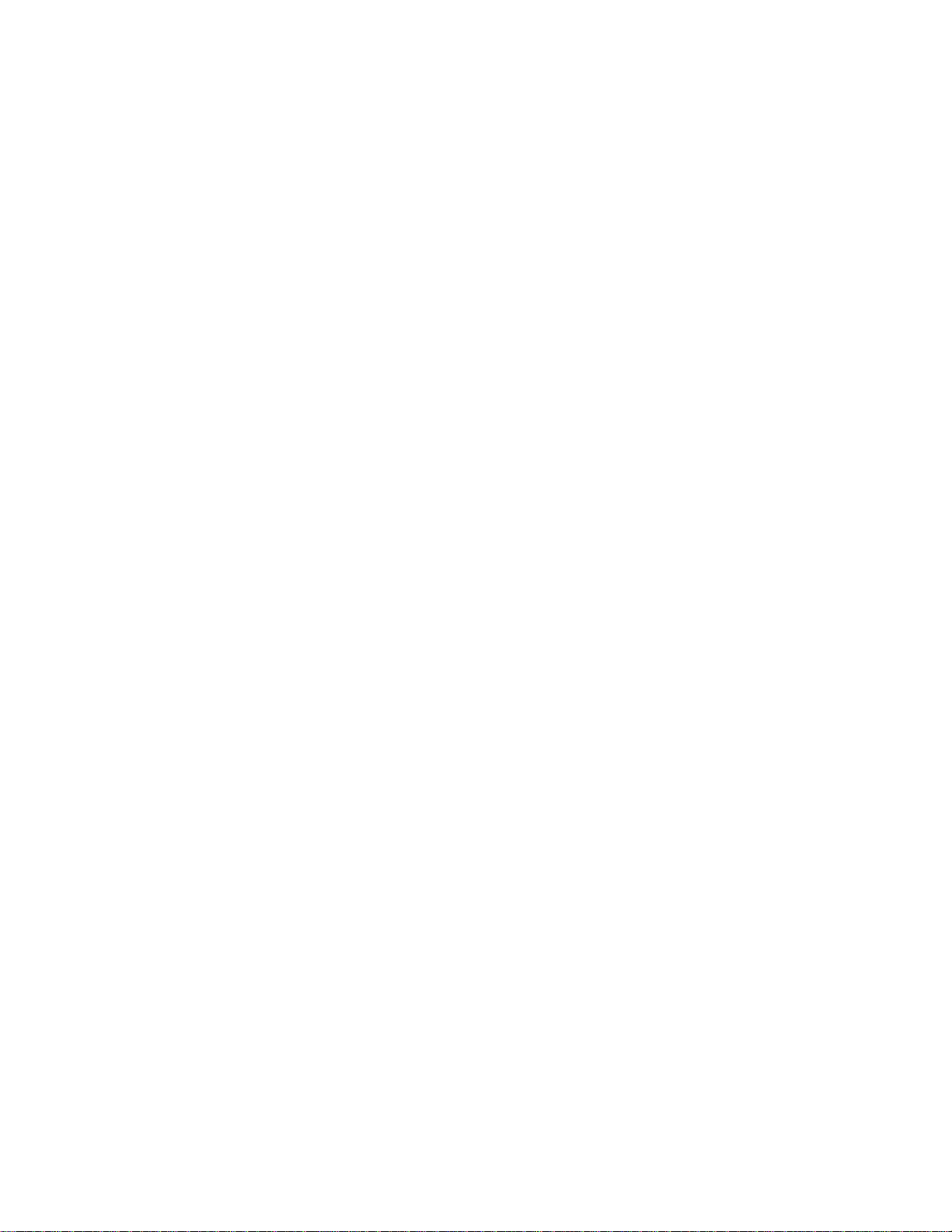
F107
UMTS/GSM/GPRS Mobile Phone
User Manual
ZTE CORPORATION
ZTE Plaza, Keji Road South,
Hi-Tech Industrial Park,
Nanshan District, Shenzhen,
P. R. China
518057
Tel: (86) 755 26779999
URL: http://www.zte.com.cn
E-mail: mobile@zte.com.cn
Page 2
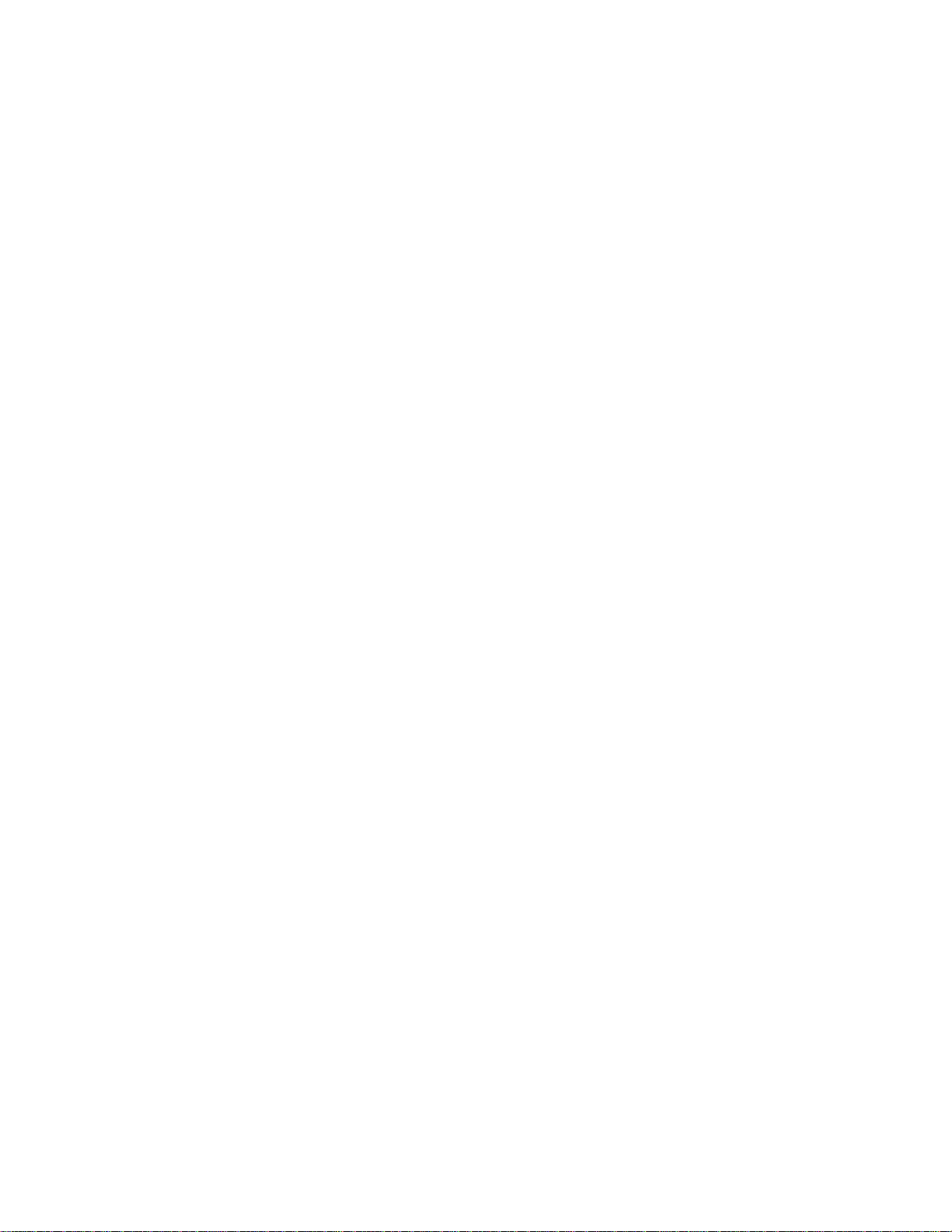
LEGA
L INFORMATION
Copyright © 2008 ZTE CORPORATION.
All rights reserved.
No part of this publication may be excerpted, reproduced, translated or utilized in any form or by
any means, electronic or mechanical, including photocopying and microfilm, without th
e prior
written permission of ZTE Corporation.
The manual is published by ZTE Corporation. We reserve the right to make modifications on print
errors or update specifications without prior notice.
Version No. : R1.0.0
Edition Time : 20100111
Manual No
. :
Page 3

Contents
For Your Safety
................................
................................
................................
..........................
1
General Care
................................
................................
................................
..........................
1
Aircraft
Safety
................................
................................
................................
........................
2
Hospital Safety
................................
................................
................................
.......................
2
General Guidelines
................................
................................
................................
................
2
Road Safety
................................
................................
................................
............................
3
Vehicles Equipped with an Airbag
................................
................................
.......................
3
Third Party Equipment
................................
................................
................................
..........
3
Emerge
ncy Services
................................
................................
................................
..............
3
Information on Privacy
................................
................................
................................
..........
3
Copyright Notice
................................
................................
................................
....................
4
Getti
ng Started
................................
................................
................................
...........................
5
Your F107
................................
................................
................................
..............................
5
Technical Parameters
................................
................................
................................
.............
5
Starting Up
................................
................................
................................
.............................
6
Battery
................................
................................
................................
................................
6
Installing and Removing the USIM Card
................................
................................
........
8
Inserting and Re
moving the microSD Card
................................
................................
.....8Powering On/Off
................................
................................
................................
...............
9
Indicators
................................
................................
................................
................................
9
Standby
Mode
................................
................................
................................
......................
10
Entering Text
................................
................................
................................
........................
10
Input Modes
................................
................................
................................
.....................
10
Word Predictive Text Mo
de
................................
................................
............................
10
Alphabetic Modes
................................
................................
................................
............
11
Numeric Mode
................................
................................
................................
.................
11
Symbols
................................
................................
................................
............................
11
Basic Operations
................................
................................
................................
..................
11
Menu Navigation
................................
................................
................................
.............
11
Shortcuts in Standby Mode
................................
................................
.............................
11
Keypad Lock
................................
................................
................................
....................
11
Multitasking
................................
................................
................................
.....................
12
Using the Phone
................................
................................
................................
.......................
13
Making a Call
................................
................................
................................
.......................
13
Making a Voice Call
................................
................................
................................
........
13
Making a Video Call
................................
................................
................................
.......13International Call
................................
................................
................................
.............
13
Calling an Extension
................................
................................
................................
.......13Making a Call from Contacts
................................
................................
..........................
13
Making a Call from Call Log
................................
................................
..........................
13
Making a Call from Messages
................................
................................
........................
14
Page 4
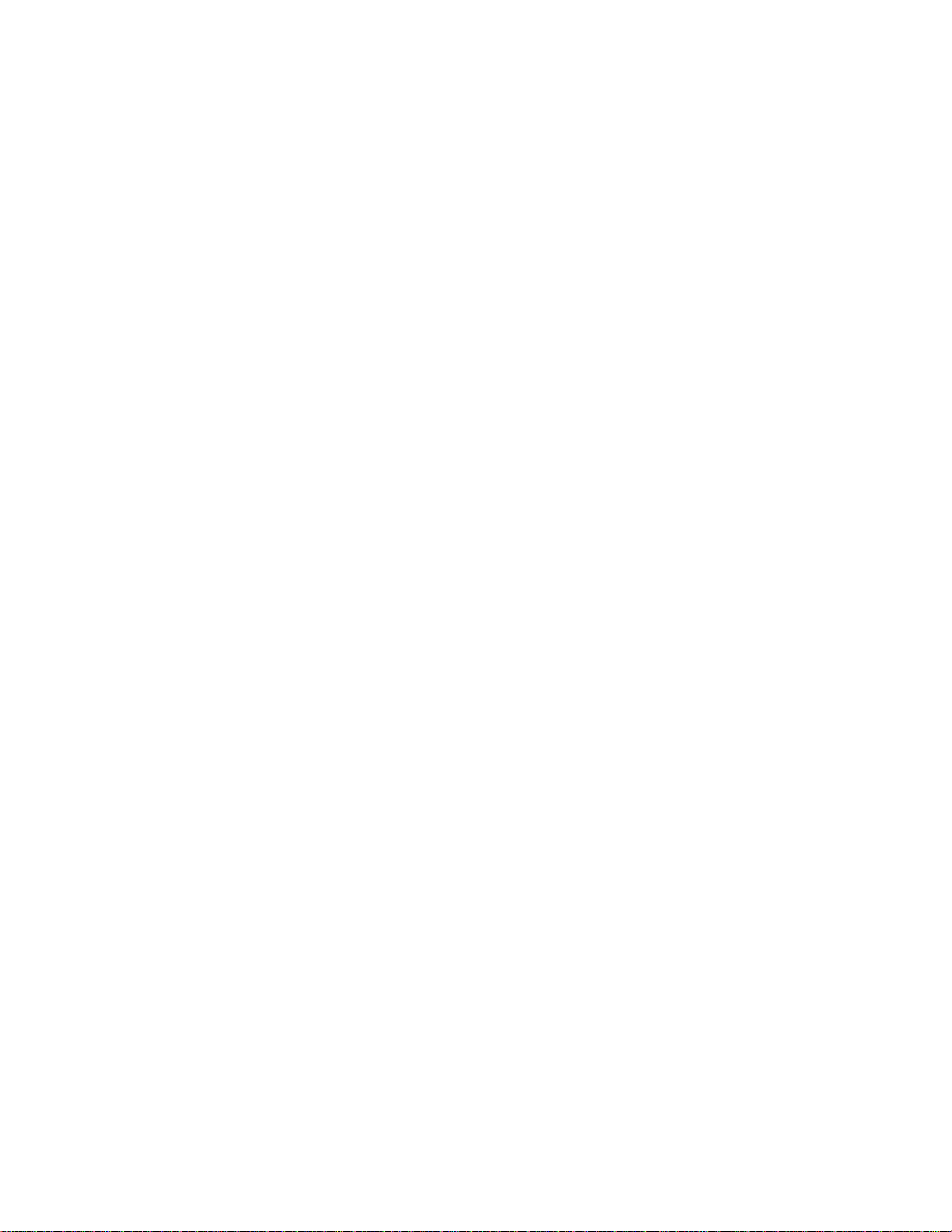
Making a Sp
eed Dial Call
................................
................................
...............................
14
Answering a Call
................................
................................
................................
.................
14In-
call Options
................................
................................
................................
.....................
14
Call Log
................................
................................
................................
................................
15
Using USIM Card Services (STK)
................................
................................
.....................
15
Messaging
................................
................................
................................
................................
.16Writing and S
ending a Message
................................
................................
.........................
16
Deleting Messages
................................
................................
................................
...............
16
Moving and Copying Messages
................................
................................
..........................
16
Configuring Message Settings
................................
................................
............................
16
Mult. msg. settings
................................
................................
................................
..........
16
Text msg. settings
................................
................................
................................
............
17
Template Settings
................................
................................
................................
............
17
Personal Information
................................
................................
................................
...............
18
Contacts
................................
................................
................................
................................
18
Creating a Contact
................................
................................
................................
...........
18
Groups
................................
................................
................................
..............................
18
Other Options
................................
................................
................................
...................
18
C
alendar
................................
................................
................................
................................
18
Adding New Events
................................
................................
................................
.........
19
Viewing and Editing Events
................................
................................
...........................
19
Se
nding Events
................................
................................
................................
................
19
Calendar Settings
................................
................................
................................
.............
19
Experiencing Multimedia
................................
................................
................................
........
20
Camera and Video Camera
................................
................................
................................
.
20
Capturing a Photo or Recording a Video Clip
................................
...............................
20
Setting the Cameras
................................
................................
................................
.........
20
Media Player
................................
................................
................................
........................
20
Playing audios and videos
................................
................................
...............................
20
Using the Playlist
................................
................................
................................
.............
20
Copyright and Protected Files
................................
................................
.........................
20
Voice Recorder
................................
................................
................................
....................
21
Adding a Record
................................
................................
................................
..............
21
Playing a Record
................................
................................
................................
..............
21
Slide Show
................................
................................
................................
...........................
21
Streaming URL
................................
................................
................................
....................
21
Getting Connected
................................
................................
................................
...................
22
Connecting to the Internet
................................
................................
................................
...22Access Point and Connect
................................
................................
...............................
22
Web Browser
................................
................................
................................
........................
22
Setting the Browser
................................
................................
................................
.........
22
Linking to a Web Page
................................
................................
................................
....22Web Page Options
................................
................................
................................
...........
22
Bluetooth
................................
................................
................................
..............................
23
Setting up Your Phone
................................
................................
................................
.............
24
Screen Settings
................................
................................
................................
.....................
24
Handset Settings
................................
................................
................................
..................
24
Profiles
................................
................................
................................
................................
..25Security Settings
Page 5

................................
................................
................................
..................
25
Call Settings
................................
................................
................................
.........................
25
Other Functions
................................
................................
................................
........................
26
Managing Files
................................
................................
................................
.....................
26
Setting Alarms
................................
................................
................................
.....................
26
Stopwatch
................................
................................
................................
.............................
26
World Time
................................
................................
................................
..........................
26
Calculator
................................
................................
................................
.............................
26
Converting Currencies
................................
................................
................................
.........
26
Java Game
s and Applications
................................
................................
.............................
27
Questions & Answers
................................
................................
................................
..............
28
Declaration of RoHS Compliance
................................
................................
..........................
30
Disposal of Your Old Appliance
................................
................................
.............................
31
Page 6
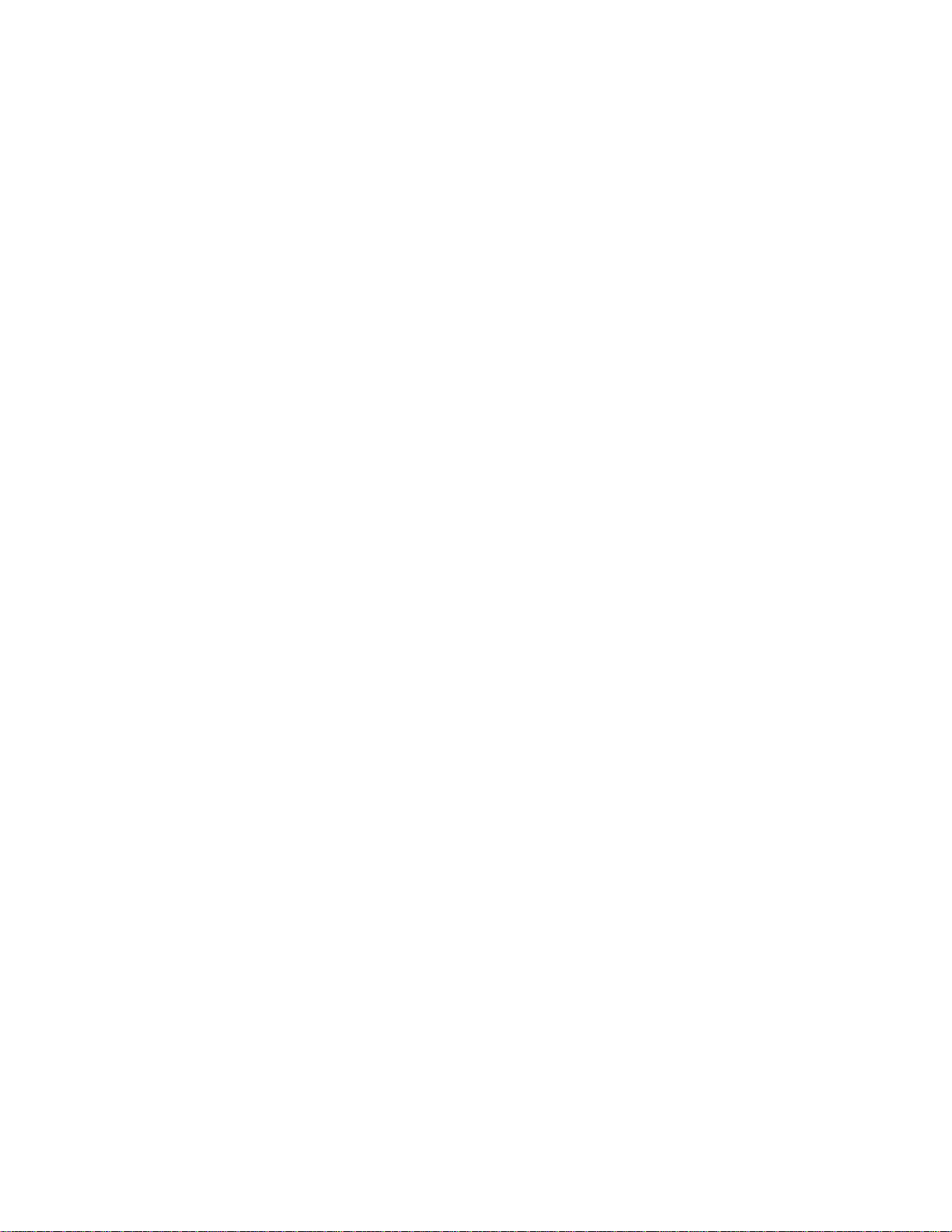
Page 7
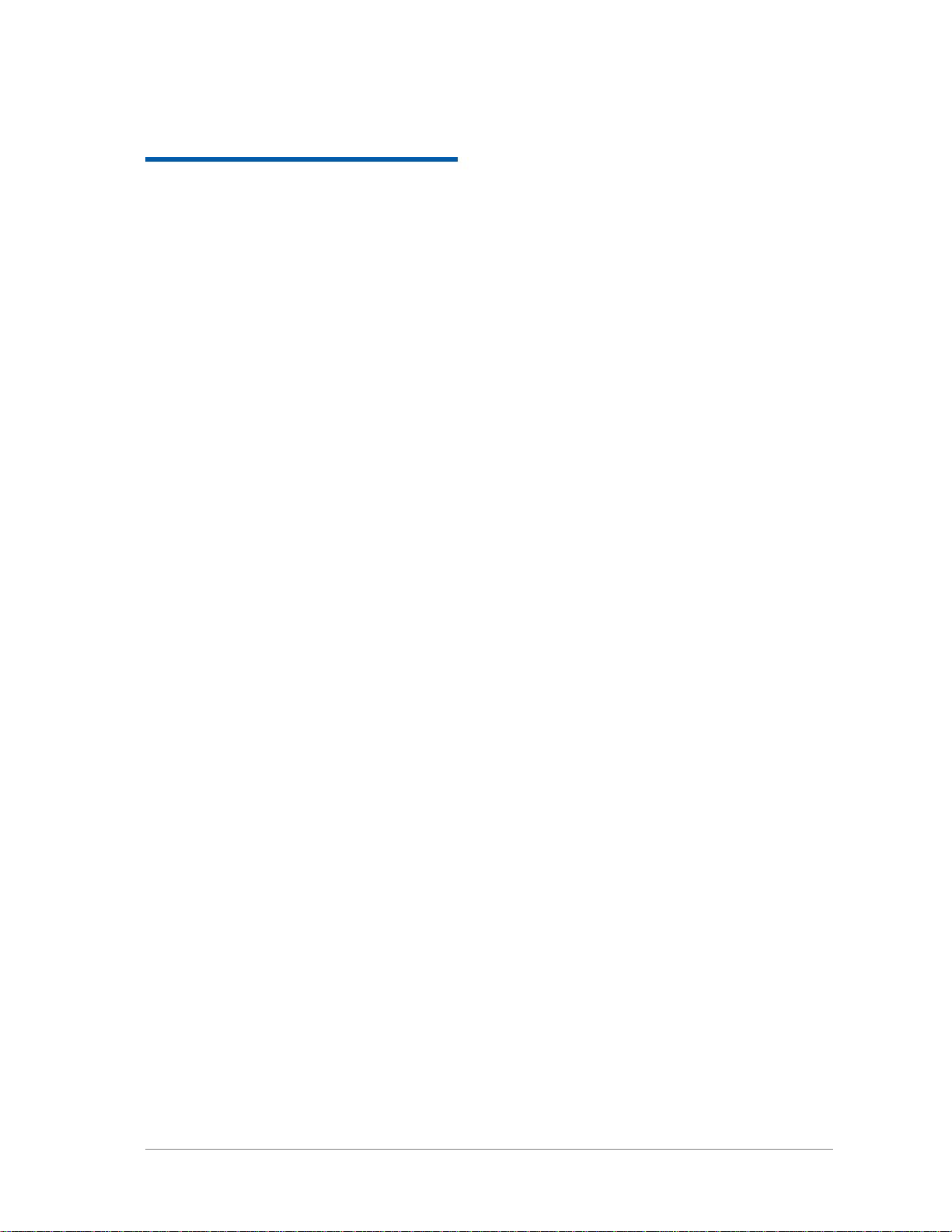
Confidential and Proprietary Information of ZTE CORPORATION
1
C h a p t e r
1
For Your Safety
General Care
Your handset con
tains delicate electronic circuitry, magnets and battery systems. You should treat it with
care and give particular attention to the following points:
•
Do not allow the handset, battery or accessories to come into contact with liquids
or moisture at any t
ime.
Do not immerse the handset in any liquid.
•
Do not place the handset alongside computer disks, credit cards, travel cards and other magnetic media.
The information contained on disks or cards may be affected by the handset.
•
Do not paint the handset.
•
Do not leave the handset or the battery in places where the temperature could exceed 60°C, e.g. on a car
dashboard or a windowsill, behind glass in direct sunlight, etc.
•
Do not remove the handset’s battery while the handset is switched on.
•
Take care
not to allow metal objects, such as coins or key rings to contact or short
-
circuit the battery
terminals.
•
Do not dispose of battery in a fire. The handset’s Li
-
ION batteries may be safely disposed of at a Li
-
ION
recycling point. Follow local requirement
s for recycling.
•
Do not put the handset’s battery in your mouth, as battery electrolytes may be poisonous if swallowed.
•
Do not attempt to dismantle the handset or any of its accessories.
•
Do not put a battery into a microwave oven, dryer, or high
-
pres
sure container.
•
Do not contact battery directly to an electric outlet or cigarette lighter charger. Use only approved
charger units.
•
Do not pierce battery with a sharp object such as a needle.
•
Do not disassemble or modify the battery.
•
Do not use a
damaged or deformed battery.
•
Do not drop, throw, or subject the handset to rough treatment.
•
Do not solder the battery directly.
•
Stop using the battery if abnormal heat, odor, discoloration, deformation, or abnormal condition is
detected during use, c
harge, or storage.
•
Remove the battery whose life cycle has expired from equipment immediately.
•
This equipment is fitted with an internal battery. Take it to a qualified service engineer when the
replacement of the battery is required.
•
The earpiece ma
y become warm during normal use. Also, the handset itself
may become warm while the
battery is being charged.
•
When a handset is in vibration mode, the vibration can sometimes cause the
handset to move.
•
Be careful not to place the handset near heat sour
ces (such as a heater) or too close to the edge of the
table.
•
Power off your phone before you clean it. Use a damp or anti
-
static cloth to clean the handset. Do not
use an ordinary dry cloth or electrostatic cloth. Do not use chemical or abrasive cleaner
s as these could
damage the casing.
Page 8
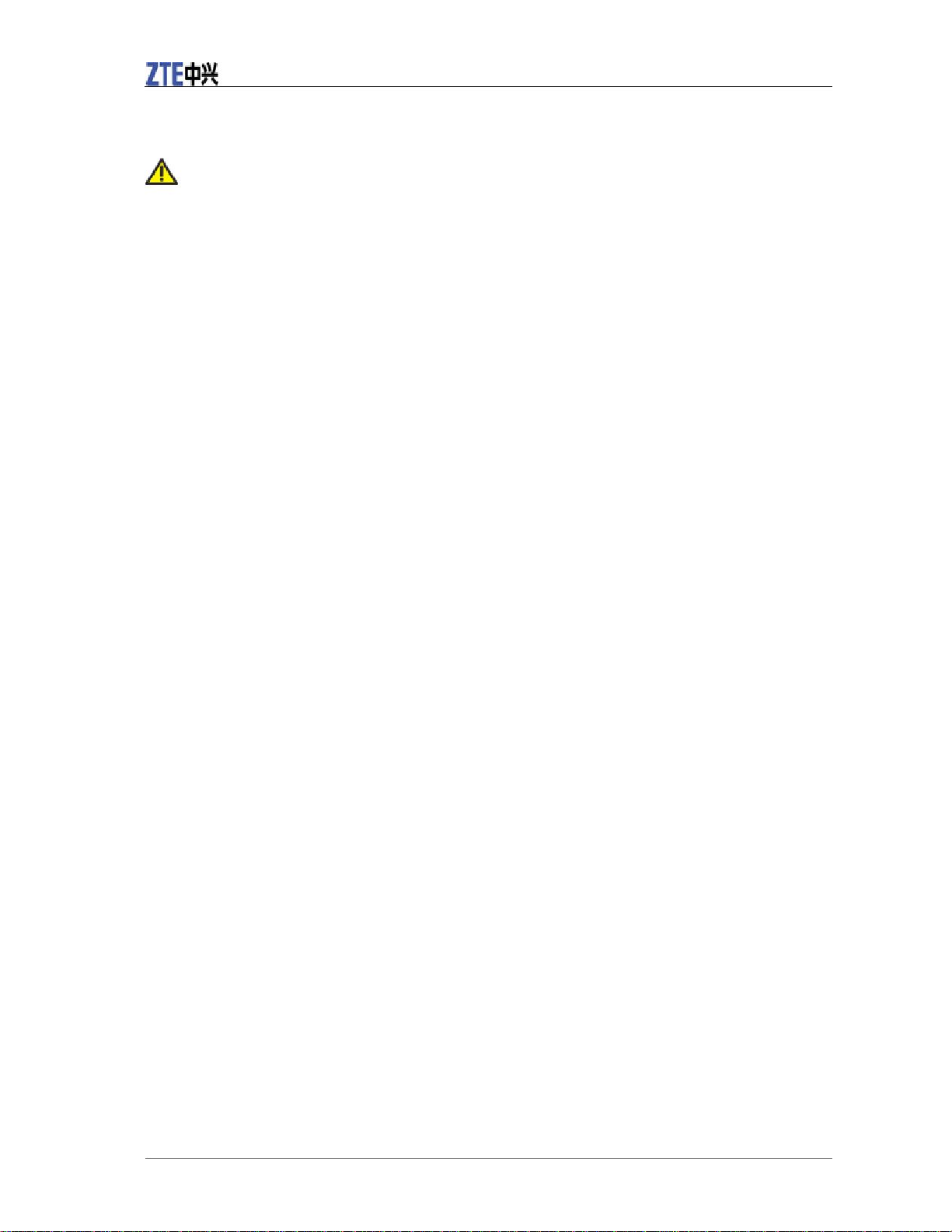
F107 User Manual
2
Confidential and Proprietary Information of ZTE CORPORATION
•
Remember to make backup copies of all important data on your handset.
•
Remember to recycle: the cardboard packing supplied with this handset is ideal for recycling.
Warning:
In the unlikely event of a battery leak,
take care to keep the battery discharge away from your eyes or skin.
If the leakage does come into contact with the eyes or skin, please flush thoroughly in clean water and
consult with a doctor.
•
Power off your phone before the airplane takes off. In order to protect airplane’s communication system
from interference, it is prohibited to use mobile phone in flight. If you want to use mobile phone before
the airplane takes off, you should get aircrew’s permission according to safety regulations.
•
If the mobile phone has the function of automatic timing power
-
on, please check
your alarm setting to
ensure that your phone will not be automatically powered on
during the flight.
•
Power off your phone and remove the battery in areas where the use of handsets
is prohibited.
•
Follow the instructions given by t
he respective medical facility regarding the use of handsets on their
premises.
•
In some countries, national law prohibits private copying
of copyrighted material. Please check the
national legislation of the applicable country concerning the use of such material.
•
Many jurisdictions have laws and regulations about taking pictures in public or private areas and
regarding the processing and f
urther use of such pictures. The manufacturer encourages its customers to
obey all laws and to respect the personal rights of others.
•
Please check roaming agreement availability with your service provider.
•
The use of mobile phones is not allowed in som
e radiation sensitive areas, such as hospitals, research
centers and airplanes. The user is responsible to power
-
off the device. If there is any uncertainty, you
should remove the battery from the handset.
•
Observe any signs that indicate powering off han
dsets, such as those near gas stations, or explosives, and
power off the handset/device immediately.
•
If you have a heart condition, be careful with the settings of call vibration or tone volume.
•
Do not allow children to play with the handset, charger o
r batteries.
•
Do not use the handset where blasting is in progress.
•
Do not try to make a call or conversation while the temperature of charging
battery is above 50°C.
•
Take care not to put your handset in the back pocket of your trousers or skirt
and t
hen sit on it. Also, do
not put your phone at the bottom of bag where it may subject to excessive weight or pressure. Doing so
may damage the LCD and camera lens and cause them malfunction.
•
The operation of some medical electronic devices, such as hearin
g aids and pacemakers, may be affected
if a handset is used next to them. Observe any
caution signs and the manufacturer’s recommendations.
•
Do not leave the handset discharged or without a battery for a long time, otherwise some data may be
erased.
•
You
r phone contains metal, which may cause you an itch, a rash or eczema depending on your physical
condition.
Aircraft Safety
Hospital Safety
General Guidelines
Page 9
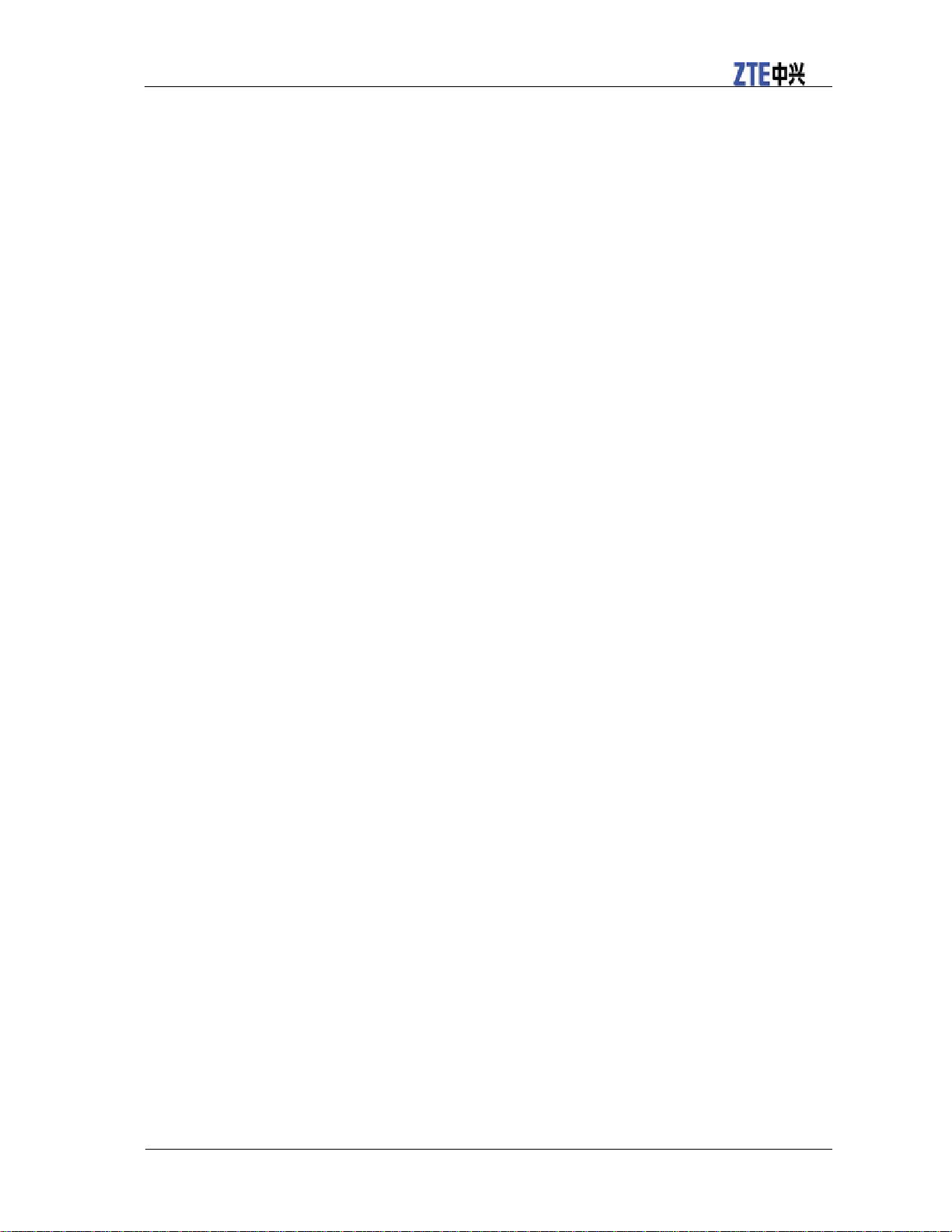
F107 User Manual
Confidential and Proprietary Information of ZTE CORPORATION
3
Road Safety
Vehicles Equipped with an Airbag
Third Party Equipment
Emergency Services
Information on Privacy
•
You must exercise proper control of your vehicle at all ti
mes. Give your full
attention to driving.
•
Observe all of the recommendations contained in your local traffic safety
documentation.
•
Pull off the road and park before making or answering a call, if driving conditions require so. Check if
local laws and/o
r regulations restrict the use of handsets while driving.
•
You
stop on the hard shoulder of a motorway to answer or make a call, except in an
emergency.
•
Power off your handset at a refueling point, such as a gas station, even if you are not ref
ueling your own
car.•Do not store or carry flammable or explosive materials in the same compartment as the handset.
•
Electronic systems in vehicle, such as anti
-
lock brakes, speed control and fuel injection systems are not
normally affected by radio tra
nsmissions. The manufacturer of such equipment can advise if it is
adequately shielded from radio transmissions. If you suspect vehicle problems caused by radio
transmissions, consult your dealer and do not power on the handset until it has been checked by
a
qualified technician.
An airbag inflates with great force. Do not place objects,
including either installed or portable wireless
equipment, in the area over the airbag or in the airbag deployment area. If in
-
vehicle wireless equipment
is improperly installed and the airbag inflates, serious injury could result.
The use of third party equipment, cables or accessories, not made or authorized by ZTE, may invalidate
the warranty of your handset and also adversely a
ffect the phone’s safety/operation.
To make an emergency call in any country:
1.
Ensure that your handset is on and in service.
2.
Press
as many times as needed to clear the display and ready the device for calls.
3.
Enter the official emergency number for your present location, for example, 112 (the international
emergency number).
4.
Press
to dial the number. Follow instruct
ions received and do not end the call until told to do
so.
When the USIM card is not inserted, press
and then enter the official emergency
number for your present location. Press
or
to dial the number. If the key
pad
lock is on, enter the emergency number directly and press
.
Notes:
•
Tell the operator which service you require: Police, Ambulance, Fire Brigade, Coastguard or Mountain
Rescue Service. Tell them where you are and remain stationary to mainta
in contact if possible.
•
Due to the nature of the cellular system, the connection of emergency calls cannot be guaranteed. You
should never rely solely on any wireless device for essential communications like medical emergencies.
Camera usage and photo/audio/video recordings carried out with the handset can offend the
MUST NOT
End
Key
Send Key
Right Soft Key [SOS]
Send Key
OK Key [Call]
Send Key
Page 10
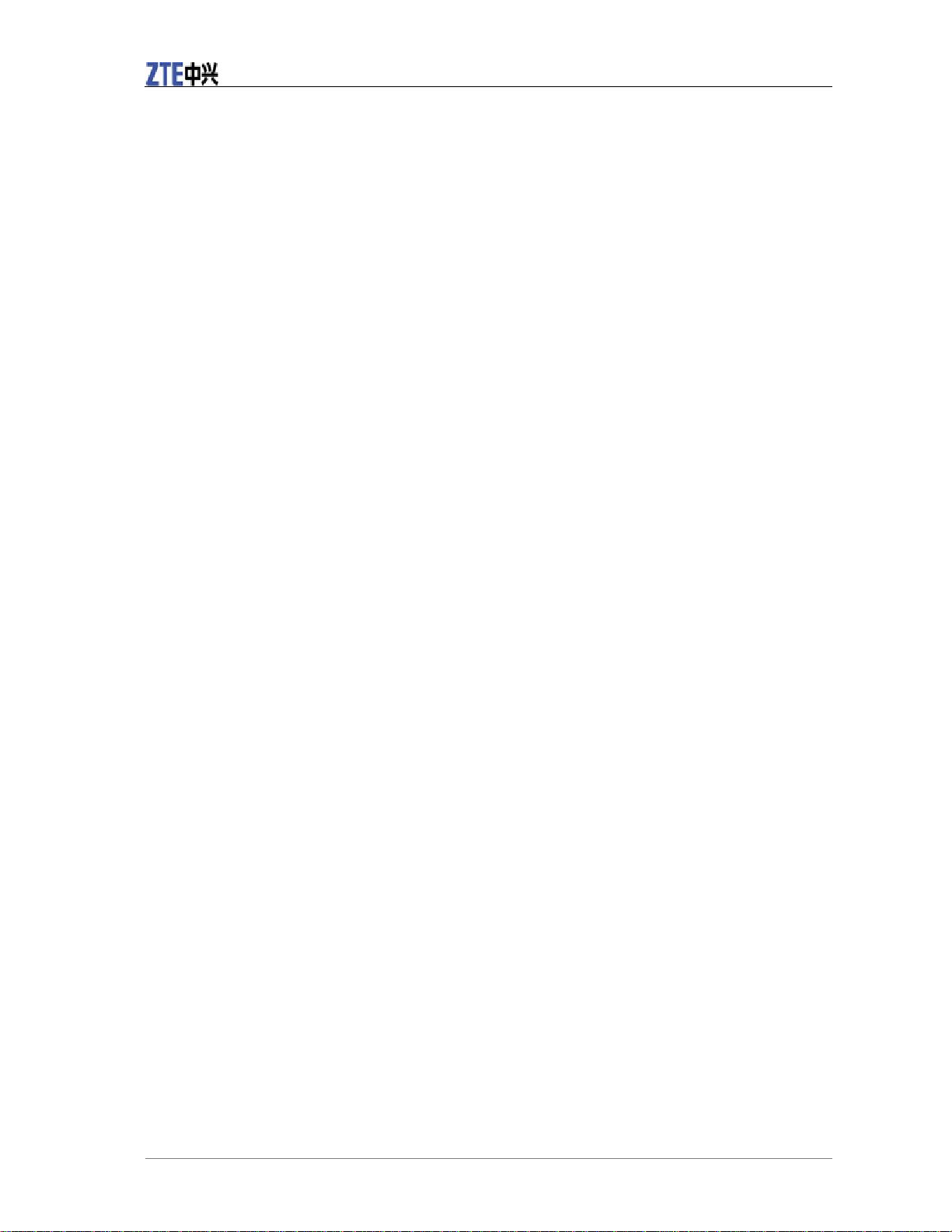
F107 User Manual
4
Confidential and Proprietary Information of ZTE CORPORATION
confidentiality of the subjects. The user therefore is he
ld to respect legislation in confidentiality matter
and remains the only responsible subject in case of eventual violations of the enforced norm.
Th
e video/audio recordings you make/download are protected by copyright laws. They are for personal
use only and must not be otherwise used without the permission of the copyright owner.
Copyright Notice
Page 11
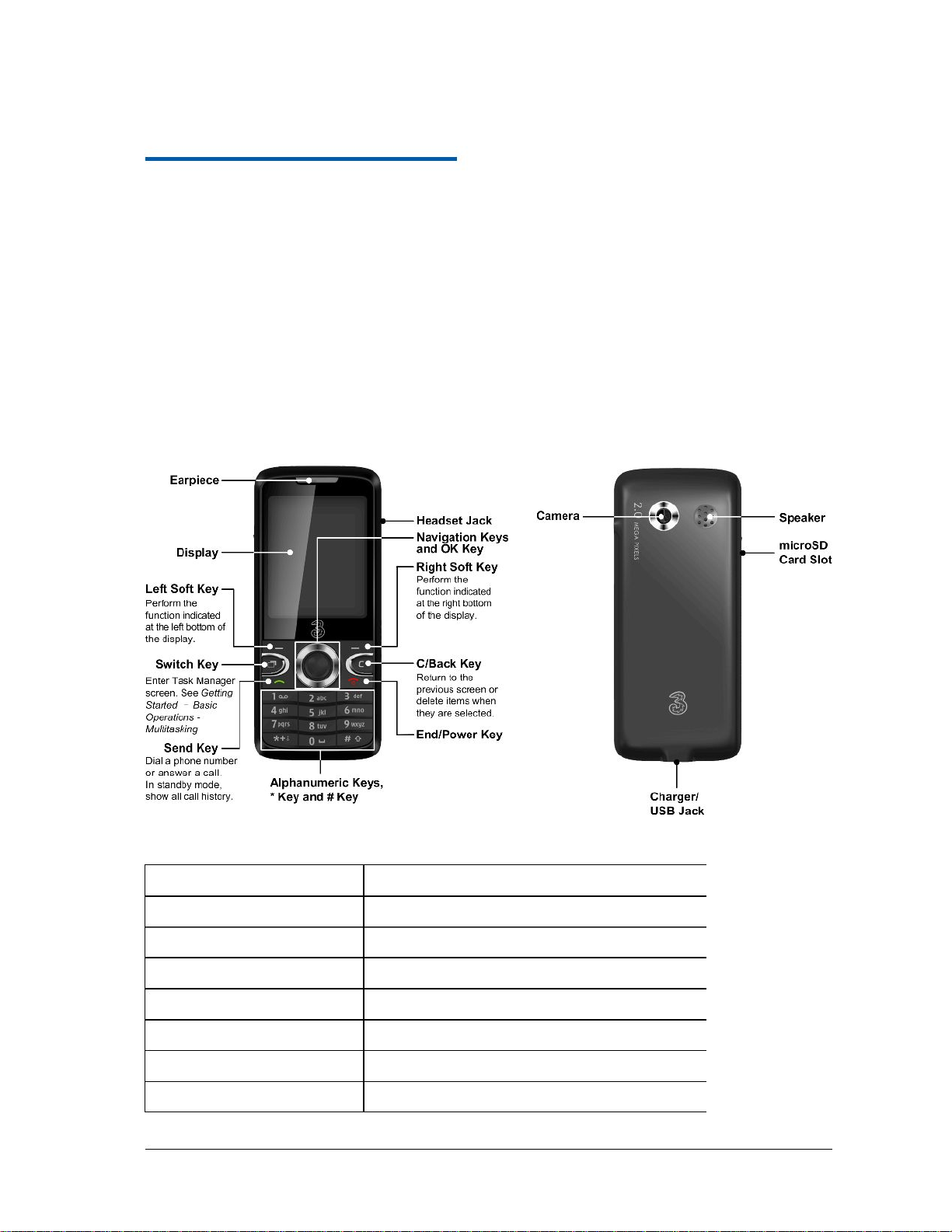
Confidential and Proprietary Information of ZTE CORPORATION
5
C h a p t e r
2
Getting Started
Your F107
Technical Parameters
The F107 described in this manual is approved for use on the HSDPA/HSPA/HSPA+/UMTS/GSM/GPRS
networks and achieves seamless handover between them.
Empowered by the 3G technology, F
107 converges real
-
life experiences with real
-
time connectivity.
Enjoy the feature of high
-
speed, broadband
-
quality connectivity wherever you go.
The F107 supports operations on the PC. You can connect the phone to your Windows or Mac computer
and manage y
our contacts, messages and files on the phone with the PC software, or use the phone as a
modem to the PC and surf the internet.
When using this device, obey all laws, respect the privacy and legitimate rights of others, including
copyrights.
Type
F107
Dimensions
105.7 mm (L) × 46 mm (W)× 12.6 mm (H)
Display
2.0 inches 240*320 TFT
Weight
90 g
Battery
1000 mAh Li
-
ion battery
Cont
inuous standby time
GSM: 220 hours; WCDMA: 360 hours
Continuous talk time
GSM: 210 minutes; WCDMA: 270 minutes
Continuous video talk time
180 minutes
*
The phone’s talk and standby times are based on ideal working environments. The use of extended
Page 12

F107 User Manual
6
Confidential and Proprietary Information of ZTE CORPORATION
back
light, browser, and network conditions can reduce battery life and talk/standby time.
The lithium ion rechargeable battery of the mobile p
hone can be immediately used after unpacking. A
new battery performs best after performing a full charge/discharge 3 times. When not using the battery for
a long period, remove it from the phone and store it in a cool dry place.
1.
Hook the edge of the back cover and lift it up to remove it, as shown in the picture.
2.
Insert the battery by aligning the gold contacts on the battery with the gold contacts in the battery
compartment on the phone.
3.
Push down on the upper section of the battery until it clicks into place.
4.
Replace the back cover.
Starting Up
Battery
Installing the Battery
Page 13

F107 User
Manual
Confidential and Proprietary Information of ZTE CORPORATION
7
Removing the Battery
Charging the Battery
1.
Make sure that your mobile phone is switched off.
2.
Remove the back cover.
3.
Pull the batt
ery up and remove it from the mobile phone.
Use the battery up completely before charging the battery for the first time with the procedure indicated
below.
Caution:
Do not charge the battery out o
f the temperature range of 0°C to 45°C.
1.
Connect your adapter to the bottom of your mobile phone as shown in the picture.
2.
Connect the other end of the adapter to the mains socket.
Page 14

F107 User Manual
8
Confidential and Proprietary Information of ZTE CORPORATION
Remove the charger from both the mains socket and the phone once the
charging completed.
1.
Make sure that the phone is switched off and the charger is disconnected from the phone.
2.
Turn the phone over and remove the back cover.
3.
I
f the battery is already inside, remove it.
4.
Hold your USIM card with the cut corner oriented as shown above the USIM card slot and then slide it
into the slot.
5.
Replace the battery first.
6.
Replace the back cover.
Caution:
Do not bend, scratch th
e SIM card, or unnecessarily touch its metal surface. It may damage the
information stored.
To remove the USIM card, slide it out of the card slot.
Your phone sup
ports microSD cards with capacity up to 8GB, giving you a very large memory capacity to
save images, photos, audio and video files.
Notes:
The microSD logo
is a trademark.
1.
Open the cover of the memory card slot on the right side of the phone.
2.
Ins
ert the memory card carefully with the metal contacts facing upwards until it clicks into the right
position.
Installing and Removing the USIM Card
Inserting and Removing the microSD Card
Page 15

F107 User
Manual
Confidential and Proprietary Information of ZTE CORPORATION
9
To remove the card, press and release the card so it clicks out. Then, remove it carefully from the slot.
1.
Make sure that your SIM card is inserted and the battery is charged.
2.
Hold
for about 2 seconds to power on/off the phone. The phone will automatically search for
the network.
Notes:
You may need to enter the Personal Identification N
umber (PIN) or phone password if you have enabled
phone lock or PIN lock. (See Setting up Your Phone
—
Security Settings.)
Indicates the 3G signal strength.
Indicates
the 2.5G signal strength.
Indicates you have new text messages.
Indicates you have new multimedia messages.
Indicates you have new PUSH messages.
Indicates your message Inbox is full.
Indicates the data communication in progress.
Indicate
s call divert (Always) is active.
Indicates you have missed voice calls.
Indicates you have missed video calls.
Indicates the alarm clock has been set.
Powering
On/Off
End Key
Indicators
Page 16

F107 User Manual
10
Confidential and Proprietary Information of ZTE CORPORATION
Indicates the amount of charge in your battery.
Indicates low battery.
Indicates Blue
tooth is active.
Indicates your earphone is inserted.
Earphone and vibrate mode.
Indicates the vibration mode is activated.
Indicates the ringtone is set to shut
-
off.
Indicates the meeting mode is activated.
Indicates you are roaming.
When you turn on the phone, it enters the standby mode. You can find the following information:
•
Indicator icons
•
Network name and the operator logo
•
Date and ti
me•Functions of
,
and
You can return to the standby mode from any interface by pressing
.
Your mobile phone provides the following input methods: word predictive text mode (
), lowercase
alphabetic (
) mode, uppercase alphabetic (
) mode and numeric (
) mode. The current input
mode is displayed on the screen above the input f
ield. You can press
to change the input mode.
Word predictive text mode is based on a built
-
in dictionary. It gives word choices for you from the
combination of letters you have presse
d.•Press only once each key associated with the letter you want to enter. The letters you have entered
appear on the display. The candidate words change with each key you press. When the candidate word
you need is displayed, press
or
to h
ighlight the word and press
to confirm.
•
You can also select
to spell a new word and select
. The new word will be added to the
phone dictionary.
•
Press
to insert space.
•
Press
to delete letters left of the cursor.
Standby Mode
Entering Text
Left Soft Key
OK Key
Right Soft Key
End Key
En
abc
ABC
123
# Key
Up Key
Down Key
OK Key
Spell word?
Add
0 Key
C Key
Input Modes
Word Predictive Text Mode
Page 17

F107 User
Manual
Confidential and Proprietary Information of ZTE CORPORATION
11
Alphabetic Modes
Numeric Mode
Symbols
Menu Navigation
Shortcuts in Standby Mode
Keypad Lock
Press 2~9repeatedly until the desired character appears. Press once to input the first letter on the key;
press twice quickly to input the second letter, and so on.
Press
to enter a space; press it twice qu
ickly to enter 0.
Press
to delete letters left of the cursor.
In numeric mode, use the alphanumeric keys to enter numbers. Letters and spaces cannot be entered in
this mode.
Press
to select the symbol you need and press
to insert the selected symbol into the text.
In word predictive text mode and alphabetic modes, you can also press
to enter commonly used
symbols.
You can access the phone’s functions through menus and submenus.
First press
in standby mode to open the main menu. Scroll up, down, left or righ
t to select an
item, and press
to open the item or submenu until you find the item you need.
You can also open the items in the main menu by pressing the alphanumeric keys,
or
. For
instance, press
to open
,
to open
, and
to open
.
In most submenus, there is a number before each menu item. You can press the number on the keypad to
open the corresponding item.
Notes:
In this user manual, the steps needed to reach a menu are shown in a condensed form, fo
r example:
.
You can press the four
to access functions or menus from the standby mode.
•
: Access to
•
: Access to
.•: Access to
.•: Access to
.
Notes:
You can customize the shortcuts in
.
You can use the keypad lock to prevent the k
eys from being accidentally pressed.
In standby mode, hold
and press
to lock the keypad. The icon
will be on the
display after you lock
the keypad.
To unlock the keypad, press
and then press
.
0 Key
C Key
* Key
OK Key
1 Key
OK Key
OK Key
* Key
# Key
1 Key
Tools
2 Key
Brows
er
# Key
Camera
Menu > Settings > Handset > Keyguard > 10s auto keylock
Navigation Keys
Up Key
Calls
Dow
n Key
Contacts
Left Key
Messages
Right Key
Multimedia
Settings > Handset > Shortcut keys
* Key
Right Soft Key
* Key
Right Soft Key
Basic Operations
Page 18

F107 User Manual
12
Confidential and Proprietary Information of ZTE CORPORATION
Multitasking
Multiple applications can run at the same time on your F107.
Press
in any interface to launch
. With
, you can check new
system events (for instance, new messages and missed calls), view applications t
hat are running currently,
or launch new applications.
To view active applications, select
screen by pressing
. Select an application
and press
to resume its interface. You can also choose to end the selected application or
end all
running applications.
To launch a new application, select
screen. Use the shortcuts to launch designated applications,
or select
to launch other applications. You can also press
in
and go
to standby mode.
Switch Key
Task Manager
Task Manager
Active apps
Left/Right Key
OK Key
Shortcuts
Main Menu
End Key
Task Manager
Page 19

Confidential and Proprietary Information of ZTE CORPORATION
13
C h a p t e r
3
Using the Phone
Making a Voice Call
Making a Vid
eo Call
International Call
Calling an
Extension
Making a Call fr
om Contacts
Making a Call from Call Log
Making a Call
1.
Enter a phone number in the standby m
ode.2.Press
or select
.
Tips:
You can also select
to save the number, or
to send a message.
3.
Press
to cancel the call.
4.
Press
to end the call.
The called party as well as the network has to be capable of handling video calls. Otherwise, the phone
will prompt you to make a voice call.
1.
Enter a phone number in the standby mode.
2.
Select
.3.Press
to cance
l the call.
4.
Press
to end the call.
1.
Press
twice to enter “+”.
2.
Enter the country code, area code and the phone number.
3.
Press
.
Enter the phone number first and then, before entering the extension number, press
three times
consecutively to enter “P”.
For example, to call 123456 ext. 765, press 123456***765.
1.
In standby mode, select
or press
.2.Select a contact and then press
or select
.
1.
Select
in t
he standby mode to open call history.
2.
Select a call type and the number you need.
3.
Press Send Key to make a voice call, or select
.
Send Key
Call > Voice call
Save
Send
Right Soft Key
End Key
Call > Video call
Right Soft Key
End Key
* Key
Send Key
* Key
Menu > Contacts
Down Key
Send Key
Call > Voice call/ Video call
Menu > Calls
Options > Call > Video call
Page 20

F107 User Manua
l14Confidential and Proprietary Information of ZTE CORPORATION
Making a Call from Messages
Making
a Speed Dial Call
1.
Open a message that
you have received.
2.
Use
to highlight the sender, or the numbers in the message. The highlighted number is
displayed in orange.
3.
Select
.
In the standby mode, hold the numeric key (1~9) corresponding to the phone number in the speed dial list
to make a call.
Notes:
The number key 1 and 2 are reserved for your voicemail number and videomail number.
1.
In the standby mode, select
and highlight a contact.
2.
Select
.3.Select a number between 3 and 9.
4.
Press
.
5.
Press
or
to exit.
To cancel a speed dial setti
ng, select the speed dial number and press
.
When there is an incoming call, you can press
to answer it or
to reject i
t. You
can also select
to mute the ringtone or reject and call and send a message to the caller, explaining
why you cannot answer.
Caution:
Adjust the volume of the earpiece to a moderate level to avoid injury to your ear.
After you have answered the call, the following options are available.
•
Press
to mute the call. The microphone will be turned off and the opposite party cannot
hear your voice. To turn on the microphone, select
.•Press
to turn on the speaker. To turn off the speaker, select
.
•
Press
for more options.
: Put the current call on hold or retrieve the call.
: End the call.
: Record the conversation.
: Enable or disable sending DTMF tone.
: Switch to
submenu during the call.
: Switc
h to
interface during the call.
: Switch to
submenu while on the phone.
Up/Down Key
Options > Use highlighted object > Voice call/Video call
Menu > Contacts
Options > Set speed dial
OK Key [Setup]
End Key
C/Back Key
Cancel
Send Key
Right Soft Key
Options
Right Soft Key
Unmute
OK Key [Loudsp.]
HF off
Left Soft Key
Hold/Active
End call
Record
DTMF off/DTMF on
Message
Messages
Contacts
Contacts
Browser
Browser
Set speed dial
Answering a Call
In-call Options
„„„„„„„
Page 21

F107 User Manual
Confidential and Proprietary Information of ZTE CORPORATION
15
Call Log
Using USIM Card Services (STK)
In standby mode, select
to check recent calls and duration.
You can c
heck missed calls, received calls, dialled calls or all calls history. Select a call record and press
to view its detail, including the name of the opposite party, the phone number, the time and date
of the call and call duration.
Highlight a record
and select
to save or call the number, send a message, or delete the history.
To us
e the USIM card services, insert your USIM card into the phone first. USIM card services rely on 3
networks.
Select
. The displayed name on the STK Service depends on the service provider.
Menu > Calls
OK Key
Options
Menu > Tools > STK
Page 22

Confidential and Proprietary Information of ZTE CORPORATION
16
C h a p t e r
4
Mess
aging
Mult. msg. settings
Select
to access your text messages (SMS) and multimedia messages (MMS).
The messages are sorted in different folders.
is used to save text messages on the USIM card.
In standby mode, select
.
Enter the recipients’ numbers or press
to choose from con
tacts.
For an SMS, press
to move the cursor to the text field and enter the message. You can select
to insert message templates or
, or save the message to
. Press
to send
the message.
For an MMS, press
to ent
er message subject. Press the key again to start entering message text.
You can also select
to insert message templates or
, or save the message to
.
To insert multimedia files to the message, press
. You can insert images, vide
os and audios, or
add other files as attachments. The message can be in a slide show. Press
to add/delete a slide
page, go to the next/previous page, or preview the whole slide.
Select
when the message is finished.
You can delete any message in any folder.
1.
Highlight the message or open it.
2.
Press
and select
, or press
.
You can move messages from the phone’s
to
, or copy/move text messages between
and .1.
Sel
ect or open the message in
or .2.
Press
and select
, , , , .•: Select how you want to retrieve the multimedia messages. You can retrieve them
automatically, manually or manually when on a r
oaming network.
•
: Send the messages immediately or defer it for a period of time specified in
.
•
: Set the time limit for each slide page.
•
: If you enable delivery report, you will receive a popup
message informing you when
the message is delivered to the recipients.
•
: Set the validity period of outgoing messages.
Menu > Messages
USIM box
Menu > Messages > New message > Text message/ Multimedia message
OK Key
Down Key
Options
My words
Drafts
OK Key
Down Key
Options
My words
Drafts
OK Key
Options
Options > Send
C/Back Key
Yes
Options > Delete
Inbox
User folders
Inbox
USIM box
Inbox
USIM box
Options
Move to user folders
Move to USIM
Copy to USIM
Move to phone
Copy to phone
Retrieval settings
Delivery mode
Delivery
time
Time per page
Delivery report
Validity
Writing and Sending a Message
Deleting Messages
Moving and Copying Messages
Configuring Message Settings
Page 23

F107 User Manual
Confidential and Proprietary Information of ZTE CORPORATION
17
•
/
: Accept or reject anonymous or PUSH messages.
•
: Select a connection to use. Please c
onsult the 3 for detailed information.
: You need the correct message center number to send and receive SMS normally.
Your service provider may have set the number for you. Contact your s
ervice provider if you need more
information.
: Set the time that the message center will attempt to deliver the message until it is received.
: Turn on/off the report that informs you if the message is delivered to the recipient.
There are 10 text templates for SMS/MMS in your phone. You can press
to edit and
to view them.
Anonymous msg.
PUSH Message
Connections
SMS center number
Expired time
Status report
Left Soft Key
OK
Key
Text msg. settings
Template Settings
Page 24

Confidential and Proprietary Information of
ZTE CORPORATION
18
C h a p t e r
5
Personal Information
Creating a Contact
Groups
Other Options
Contacts
Calendar
Select
. You can create a new contact with a name and a phone number in the USIM
card, or a contact with more information on the phone. The phone can store 500 records. The capac
ity of
the USIM card may vary.
In
, press
to switch between all contacts, USIM contacts, and phone contacts in
groups (
,
and
).1.Select a contact category from
,
, , and .2.
Press
.
Notes:
If you have selected the
category, the new contact will be saved in your USIM card.
If you have selected
,
or
, the new contact will be saved in the phone and
classified in the respective group.
Under
contacts, the save l
ocation of the new contact depends on the default memory setting, which
you can change by pressing
.3.Enter information for the new contact. You can press
to add more numbers, E
-
mails, the
address, or customize a ri
ngtone or photo avatar for the contact.
4.
Press
to save and exit.
In the three preloaded groups,
,
and
, only co
ntacts classified in that group
are
displayed.
If there is no contact in the group, press
to create a new contact.
Press
. Select a group and you can customize voice/video call
ringtone or photo avatars for all contacts in the group.
Select a contact and press
to view the contact. To edit the contact, press
again or select
from the contact list.
Press
for more options. You can call the selected contact, delete it, send a message to the
contact, send the contact information
to others as an electronic business card, copy contacts between
phone and USIM card, check your service dial numbers, set speed dial, or check speed dial or memory
information.
Sel
ect
. You can use the function to arrange and remind you of your schedules.
Menu > Contacts
Contacts
Left/Right Key
Friends
Family
Work
AllUSIM
Friends
Family
Work
Options >
Create new
USIM
Friends
Family
Work
All
Options > Default Memory
Left Soft Key
OK Key
Friends
Family
Work
OK Key
Options > Manage contact > Group
OK K
ey
OK Key
Options > Edit
Left Soft Key
Menu > Tools > Calendar
„„„
Page 25

F107 User Manual
Confidential and Proprietary Information of ZTE CORPORATION
19
Notes:
On a date for which you have arranged schedule, a red triangle is shown on the lower right corner of the
date in the
.1.Initially, the cursor appears on today’s date. Press Navigation Keys to select a date, or press
and enter the date you want.
2.
Select
.
3.
Press
whe
n you are done adding the new event.
Press
to see your schedules in two modes.
Open the date to see all events in that day. Press
to view detail of th
e selected event. You can
press
to edit it, or
to delete it.
You can send your events as SMS, MMS, or via Bluetooth.
1.
Select or open an event.
2.
Press
.
When you are in
or
mode, select
to select ringtone for
calendar alarms, default view mode, or the day that each week starts on.
You can also select
to check the space status for calendar events.
Month view
Options >
Go to date
Right Soft Key [Add] > Meeting/Memo/Anniversary
Save
Options > Week view/Month view
OK Key
OK Key
Right Soft Key
Left Soft Key [Options] > Send
Month view
Week view
Options > Settings
Options > Memory info
Adding New Events
Viewing and Editing Events
Sending Events
Calendar Settings
Page 26

Confidential and Proprietar
y Information of ZTE COR PORATION
20
C h a p t e r
6
Experiencing Multimedia
Capturing a Photo or Recording a Video Clip
Setting the Cameras
Playing audios and videos
Using the Playlist
Copyright and Protected Files
Camera and Vid
eo Camera
Media Player
Select
. The photos are stored in jpg format, and videos in
3gp or mp4 depending on the setting. You can
switch between the photo and video camera by pressing
.
Press
to capture a photo or starting to record a video clip. You can pause the recording or stop it.
Select
to save the photo or video,
to delete it. Press
to
send the photo or set it as
the wallpaper. Press
to send the video clip.
Press
to zoom in or out. Before taking photos or recording videos, press
to
set up the camera. Yo
u can choose the size, quality, brightness, contrast, effect, sound and save to location
of the photo/video, or switch between photo and video camera. You can also select the format for the
video file.
plays slideshows, video (3gp or MP4 files) and audio files in your phone or connects to a
Streaming URL.
From standby mode, select
. Press
and choose a
file, playlist, slide show or a streaming URL.
Notes:
Press
to view recently played items. Press
to set the
parameters for streaming media. Pleas
e contact 3 for detailed information.
Use
to play multiple audio files in the order you prefer.
Select
.
To create a new playlist, press
or, if
there is no playlist, press
. Then
enter the playlist name and select audio files. Add files into the playlist by highlighting them and selecting
.
To play a playlist, open it from
or select an item in
and press
.
In
, press
to manage the playlists. You can edit, rename or delete them, or check the
information of all playlists.
Some media files (picture
s, audio and video files) have associated licenses that protect them from being
unlawfully distributed or shared.
Menu > Multimedia > Camera/Video camera
Left/Right Key
OK Key
Save
Discard
Options
Send
Up/Down Key
Left Soft Key
Media player
Menu > M
ultimedia > Media player
Options > Open
Options > Recent play
Options > Network settings
Playlist
Menu > Multimedia > Playlist
Options > New playlist
OK Key
Options > Mark/Mark all files
Media player
Playli
st
Play
Playlist
Left Soft Key
Page 27

F107 User Manual
Confidential and Proprietary Information of ZTE CORPORATION
21
Your phone supports OMA DRM 1.0. The protected files have .dcf extension name. You can download
and play/view this type of media files, but yo
u may not be able to copy, modify or transfer them.
Use
to record voice memos.
Before recording, press
to set time limit and sa
ve location.
1.
Press
to start. You can press the key again to pause or continue.
2.
Press
to stop.
You can save or discard the memo, or press
to send or replay it.
1.
Open
and press
.
2.
In
folder, select a voice memo and press
.
You can organ
ize the image files on your phone and your memory card into a slide show, and play the
slides with
.
Go to
to make new slides. Press
to edit, rename or delete
existing slides, or create new slides. If ther
e is no slide yet, press
to create the first one.
To create a new slide, enter the name of the slide first. Then select picture files. Mark the files you need
and press
.
is like bookmarks for playing streaming media. Select a URL to open the streaming
media directly.
The availability of the streaming content depends on your service provider.
To create a new URL, press
or, if there is no URL yet, press
.
You can edit, delete the URL bookmarks, or send them as messages.
Voice Recorder
Slide Show
Streaming URL
Voice recorder
Left Soft Key
OK Key
Right Soft Key
Left Soft Key
Voice recorder
Right Soft Key [My auds]
My Audio
OK Key
Media player
Menu > Multimedia > Slide show
Options
OK Key
OK Key
Streaming URL
Options > New boo
kmark
OK Key
Adding a Record
Playing a Record
Page 28

Confidenti
al and Proprietary Information of ZTE COR PORATION
22
C h a p t e r
7
Getting Connected
Access Point and Connect
Setting the Browser
Linking to a Web Page
Web Page Options
Connecting to the Internet
Web Browser
You need the correct network access point and connect settings to browse the Internet, watch stream
media or to sen
d and receive MMS. If the setting is not preset on your phone, obtain the settings
information from the service provider. Also, check with them if a user name and password are required.
Select
. You can press
to view existing
settings. Press
and select
to enter the access point name (
) you have obtained.
Select other items and enter the appropriate information in these areas, if required. Press
to save the
new setting.
Select
. Press
and enter the parameters you have obtained.
Select
to save the new setting.
In standby mode, select
to launch the preinstalled Internet browser. You can also press
in standby mode to visit designated web sites.
The bro
wser must be correctly set before you can access the Internet.
Go to
. Open
to select connection profile (see
—
—
).
Open
to
set up
, , ,
,
, , ,
,
and .You can also clear cache, cookies, input histories, or view certificates provided in the browser.
In the browser, you can open a web page in the following ways:
Select
to open home page set in the connection profile (see
).
Select
. Enter the address directly and press
.
Open
. Cho
ose a bookmark and open the web site.
Open
. Select a record to open the web page you have visited.
Open a web page and
press
. You can refresh the page, enter new link, forward to the next page,
go to home page/bookmarked pages/history pages/saved pages, save the page to bookmark, or save the
page as a
n
off
-
line file.
You can also use the image, music and URL of th
e web page, choose the encoding, or view properties of
To set up a new Network Access Point
Menu > Settings > Handset
> Access point settings
OK Key
Left Soft Key
New
APN
OK
To set up a new connect setting
Menu > Settings > Handset > Connect
AddOKMenu > Browser
Left/Right Soft Key
Menu > Browser > Settings
Connection settings
Advanced settings
Display pic
Display Animation
Browser Mode
SmartFit Mode
Background Music
Cache mode
Cookie mode
Autofill Mode
Script
Refresh Limit
Home
New Link
OK Key
Bookmark
History
Options
Getting
Connected
Connecting to the Internet
Access Point and Connect
Getting Connected
—
Connecting to the
Internet
—
Access Point and Connect
Page 29

F107 User Manual
Confidential and Proprietary Information of ZTE CORPORATION
23
the page.
Select
to set up the browser, or
to end the application.
Bluetooth is a short
-
range wireless comm
unications technology. When paired, devices with Bluetooth
capabilities can exchange information within a distance of about 10 meters without any physical
connection.
Your phone supports OPP, FTP, HSP, HFP, A2DP, AVRCP, DUNP Bluetooth profiles. You can con
nect
your phone to a Bluetooth headset, transfer files with other Bluetooth devices, use your phone as a
Bluetooth modem for your PC, or browse the files on remote devices.
Go to
to see how to set up and use Bluetooth.
Settings
Exit
Menu > Tools > Bluetooth > Help
Bluetooth
Page 30

Confidential and Proprietary Information of ZTE CORPORATION
24
C h
a p t e r
8
Setting up Your Phone
Screen Settings
Handset Settings
Configure screen display options.
: You can select your favorite
wallpaper to display in standby mode.
: Select from the two interface themes that are preinstalled on your phone.
: You can set the duration of backlight.
: You can press
to adjust the brightness
of the main screen and then press
to confirm.
: You can set the keyboard light duration and period.
: You can set the owner name of the phone.
: You can set a message displayed when powering on the p
hone.
•
: You can set the current display language.
•
: You can set the time and date.
•
: You can set the rin
gtone notification for missed calls.
•
: You can assign the
as shortcuts to important functions.
•
: You can set the keypad locking automatically in specified time. Also you can select
and lock the keypa
d manually.
•
: You can set your own phone number to distinguish which USIM card you are
using.
•
: You can select
or
as the default save location for downloaded
files.
•
: When outside the
coverage of your regular network, you can manually select the local
network.
: Select the preferred type of network.
:–: The phone will scan for the available network when you are outside the home network.
–
: The phone lists all networks for you to choose from.
•
:
Set up your phone as a modem. Please contact your service provider for details.
•
: You can create or edit connection profiles for data access. For more details, please contact
your service provider.
•
: You can connect your phone to P
C via provided USB data cable or Bluetooth adapter.
•
: Restore to original factory settings. You need to enter the handset lock code.
The default code is 0000.
Set wallpaper
Theme manage
Set backlight duration
Set brightness
Up/Down key
OK Key
Keyboard backlight
Set owner name
Set phone greeting
Language
Time & date
Missed Call(s) Tone
Shortcut keys
Navigation keys
Keyguard
No auto
keylock
Own phone number
Download location
Handset
Micro SD
Network settings
Preferred mode
Preferred selection
Automatic
Manual
Modem setting
Connect
PC Connection
Restore default settings
„
„
Page 31

F107 User Manual
Confidential and Proprietary Information of ZTE CORPORATION
25
Pro
files
Security Settings
Call Settings
Your phone provides several predefined user profiles. You can choose a certain profile according to your
surroundings.
Supported profiles are:
, , and .1.
Press the
to edit the selecte
d profile.
2.
Select an item from the list to change its setting. You can modify ring tones, ring volume, ring type,
message tone, keytone, warning tone, power on/off sound and earpiece volume.
Security features help to prevent the phone from unauthorized use. Keep the confidential numbers in a
safe place where you can access them again if required.
PIN code and PIN2 code are passwords provided by
your service provider and go with your USIM card. If
you activate PIN code, you must enter the code every time you turn on the phone. PIN2 code is needed for
some settings. Proceed as with PIN code.
Handset code is a security code on the phone side. The d
efault code for an inactivated phone is 0000.
Warning:
If you enter a wrong PIN code for three times consecutively, the USIM card will be locked. Please contact
the service provider to get the PIN Unlock Key (PUK) to unlock the card.
You can activate the
PIN code and handset code, change the PIN code, PIN2 code and handset code.
You can enter the PIN2 code and define a list of numbers that you can dial in
. This
information is saved in the USIM card. You can not dial the numbers out of t
he list.
You can enable call diverting, call waiting and call barring services. Select a service and choose
to use the service, or choose
to disa
ble the service. Select
to check current service
status.
allows you to send or hide your number when making calls. You can also select
, and then the network will make the choice to show/hide the phone number. This
function needs
network support.
General
Meeting
Outdoor
Silent
Customizing a profile
Right Soft Key
Fixed dial numbers
Activate
Erase
Check status
Send my number
Set by
network
Page 32

Confidential and Proprietary Information of ZTE CORPORATION
26
C h a p t e r
9
Other Functions
Managing Files
Setting Alarms
Stopwatch
World Time
Calculator
Converting Currencies
In standby mode, select
to manage fi
les on your phone and your memory card.
Press
to open a file or a folder.
Press
in , ,
and
folders on the phone, and the
folder.
You can search for a file, create new folders, send/delete/rename/move/c
opy selected files, check file or
space information.
Select an image or an audio file and press
. You can set it as wallpaper/ringtone, or add it to
a slide/playlist.
Select
to set up alarms. You can set 5 alarms. The alarms can be one
-
time alarms,
weekend alarms or workday ones.
To set an alarm, select an alarm and press
. When finished editing, press
.
Press
to edit alarms, set rest days or delete alarms.
You can measure time, for example, in different sports.
1.
Press
to start timing.
2.
Press
to stop the timin
g during the operation and view the duration of time.
3.
Press
to continue timing, or press
to reset.
You need to set the date and time on the phone i
n order to use this function correctly. Select
.
Press
to choose the city. If you want to set the date and time of the current city as your
local date and time, press
.
Select
for simple calculation.
Notes:
This calculator has limited accuracy. Rounding errors may occur especially in long division.
Select
.
Select
field to enter the exchange rate, and
or
field to
enter the amount of one currency. Use
for decimal point. The amount of the other currency
will be displayed automatically.
Press
to reset all the input.
Menu > File manager
OK Key
Left Soft Key
Photos
Audio
Videos
Others
Micro SD
Left Soft Key
Menu > Tools > Alarm
Add
Save
Left Sof
t Key
OK Key
OK Key
OK Key
Right Soft Key
Menu >
Tools > World Time
Left/Right Key
OK Key
Menu > Tools > Calculator
Menu > Tools > Currency Conversion
Exchange rate
Foreign amount
Local amount
Le
ft Soft Key
OK Key
Page 33

F107 User Manual
Confidential and Proprietary Information of ZTE CORP
ORATION
27
Java Games and Applications
Select
to access the Java games and applications installed on the phone. Launch
a game or application by pressing
. You can also choose
and press
to download from the Inter
net.
Select an application and press Left Soft Key to view the detailed information of the Java application,
remove/update the application, set application permissions, or check space information.
Notes:
Since F107 is a phone capable of running multiple
applications at the same time, the running applications
are displayed in red. And when you press
, you can bring the selected application to the
foreground or end it.
Menu > Games & Apps
OK Key
Install Application
OK Key
Left Soft Key
Page 34

Confidential and Proprietary Information of ZTE CORPORATION
28
C h a p t e r
10
Questions & Answers
If you encounter problems while using the phone, or if it performs abnormally, you can refer to the chart
below. If your particular problem cannot be resolved using the information in the chart, contact the dealer
where you purchased the phone.
Poor reception
The network signal is too weak at
your current location, for example, in
a basement or near a tall building,
because wireless transmissions can
not effectively reach it.
Move to a location where the
network si
gnal can be properly
received.
The network is busy at the current
time (for example, during peak
times, there may be too much
network traffic to handle additional
calls).
Avoid using the phone at such times,
or try again after waiting a short
time.
You
are too far away from a base
station for your service provider.
You can request a service area map
from your service provider.
Echo or noise
Poor network trunk quality on the
part of your service provider.
Press
and dial again. You
may be switche
d to a better
-
quality
network trunk or phone line.
Poor local telephone line quality.
Press
and dial again. You
may be switched to a better
-
quality
network trunk or phone line.
Unable to select certain features
Your service provider does not
sup
port these features, or you have
not applied for services that provide
these features.
Contact your service provider.
Battery not charge
The battery or battery charger is
damaged.
Contact the dealer.
The phone’s temperature is below
0°C or higher than 4
5 °C.
Adjust the battery charging
environment to avoid extremes of
temperature.
Poor contact between the battery and
charger.
Check all connectors to make sure all
connections have been properly
made.
Shortened standby time
The standby time is related t
o your
service provider system
configuration. The same phone used
with different service providers’
systems will not provide exactly the
same length of standby time.
If you are located in an area where
signaling is weak, temporarily power
off the phone.
The battery is depleted. In
high-temperature environments,
battery life will be shortened.
Use a new battery.
Problem
Pos
sible causes
Possible solution
End Key
End Key
Page 35

F107 User Manual
Confidential and Proprietary Inform
ation of ZTE COR PORATION
29
Problem
Pos
sible causes
Possible solution
Call barring
Settings > Call > Call
barring
Cancel all
call barring
Call barring
Settings > Call > Call
barring
Cancel all
call barring
Fixed dial
numbers
Settings > Security > Fixed
dial numbers
Off
If you are not able to connect to the
network, the phone will continue to
send out signals as it attempts to
locate a base station. Doing so
con
sumes battery power and will
consequently shorten standby time.
Change your location to one where
the network is accessible, or
temporarily turn off your phone.
Cannot switch your phone on
Battery power has been depleted.
Recharge the phone’s battery.
US
IM card error
USIM card malfunction or damage.
Take the USIM card to your service
provider for testing.
USIM card inserted improperly.
Insert the USIM card properly.
Debris on the USIM card contacts.
Use a soft, dry cloth to clean the
USIM card contact
s.
Unable to connect to the network
USIM card invalid.
Contact your service provider.
You are not within the network’s
service area.
Check the service area with your
service provider.
Poor signal.
Move to an open space, or if you are
inside a building
, move closer to a
window.
Cannot answer incoming calls
You have activated the
feature.
Go to
, and then select
.
You cannot make outgoing calls.
You have activated the
featur
e.
Go to
, and then select
.
You have activated the
feature.
Go to
and select
.
PIN Code blocked
You have entered an incorrect PIN
code t
hree consecutive times.
Contact your service provider. If the
service provider provides the USIM
card’s PUK code, use the PUK code
to unlock the USIM card.
Unable to enter information into the
phone book
The phone book’s memory is already
full.
Delete unn
ecessary data from the
contacts.
Page 36

Confidential and Proprietary Information of ZTE CORPORATION
30
C h a p t e r
11
Declaration of RoHS Compliance
To minimize the environmental impacts and take more responsibilities to the earth we live on, this
document shall serve as a
formal declaration that the F107 manufactured by ZTE CORPORATION is in
compliance with the Directive 2002/95/EC of the European Parliament
-
RoHS (Restriction of Hazardous
Substances) with respect to the following substances:
1.
Lead (Pb)
2.
Mercury (Hg)
3.
Cadmium (Cd)
4.
Hexavalent Chromium (Cr (VI))
5.
Polybrominated biphenyls (PBBs)
6.
Polybrominated diphenyl ethers (PBDEs)
The F107 manufactured by ZTE CORPORATION, meets the requirements of EU 2002/95/EC.
Page 37

Confidential and Proprietary Information of ZTE CORPORATION
31
C h a p t e r
12
Disposal of Your Old Appliance
1.
When this crossed
-
out wheeled bin symbol is attached
to a product, it means the product is covered by the
European Directive 2002/96/EC.
2.
All electrical and electronic products should be disposed
of
separately from the municipal waste stream via
designated collection facilities appointed by the
government or the local authorities.
3.
The correct disposal of your old appliance will help
prevent potential negative consequences for the
environment and hu
man health.
For this product’s Recycling Manual based on WEEE directive, please send an e
-
mail to
weee@zte.com.cn, or visit the website below to download the document:
http://ensupport.zte.com.cn
