Page 1
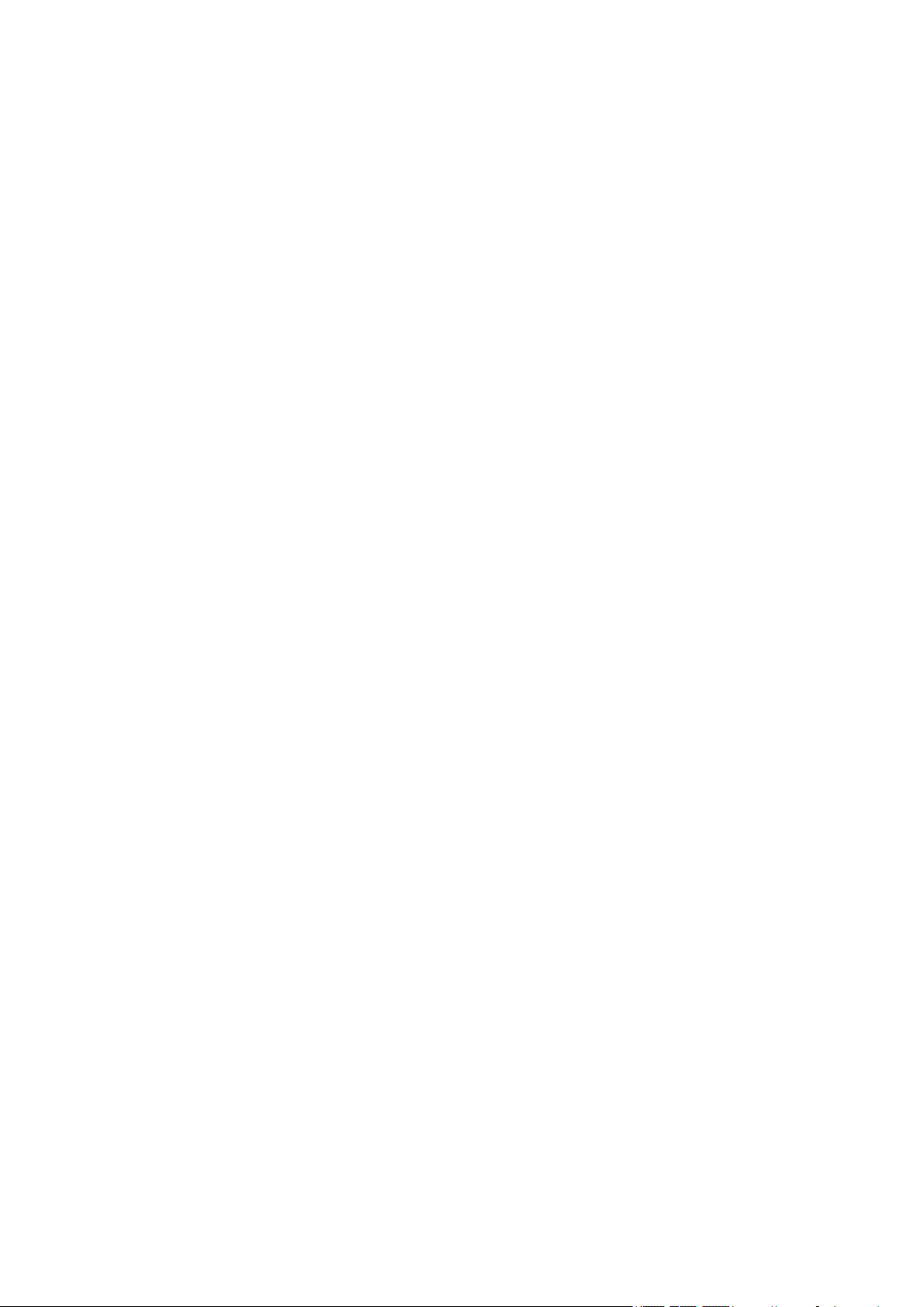
ZTE EuFi890
Quick Start Guide
ZTE CORPORATION
NO. 55, Hi-tech Road South, ShenZhen, P.R.China
Postcode: 518057
Tel: +86-755-26779999
URL: http://www.zte.com.cn
E-mail: mobile@zte.com.cn
Page 2
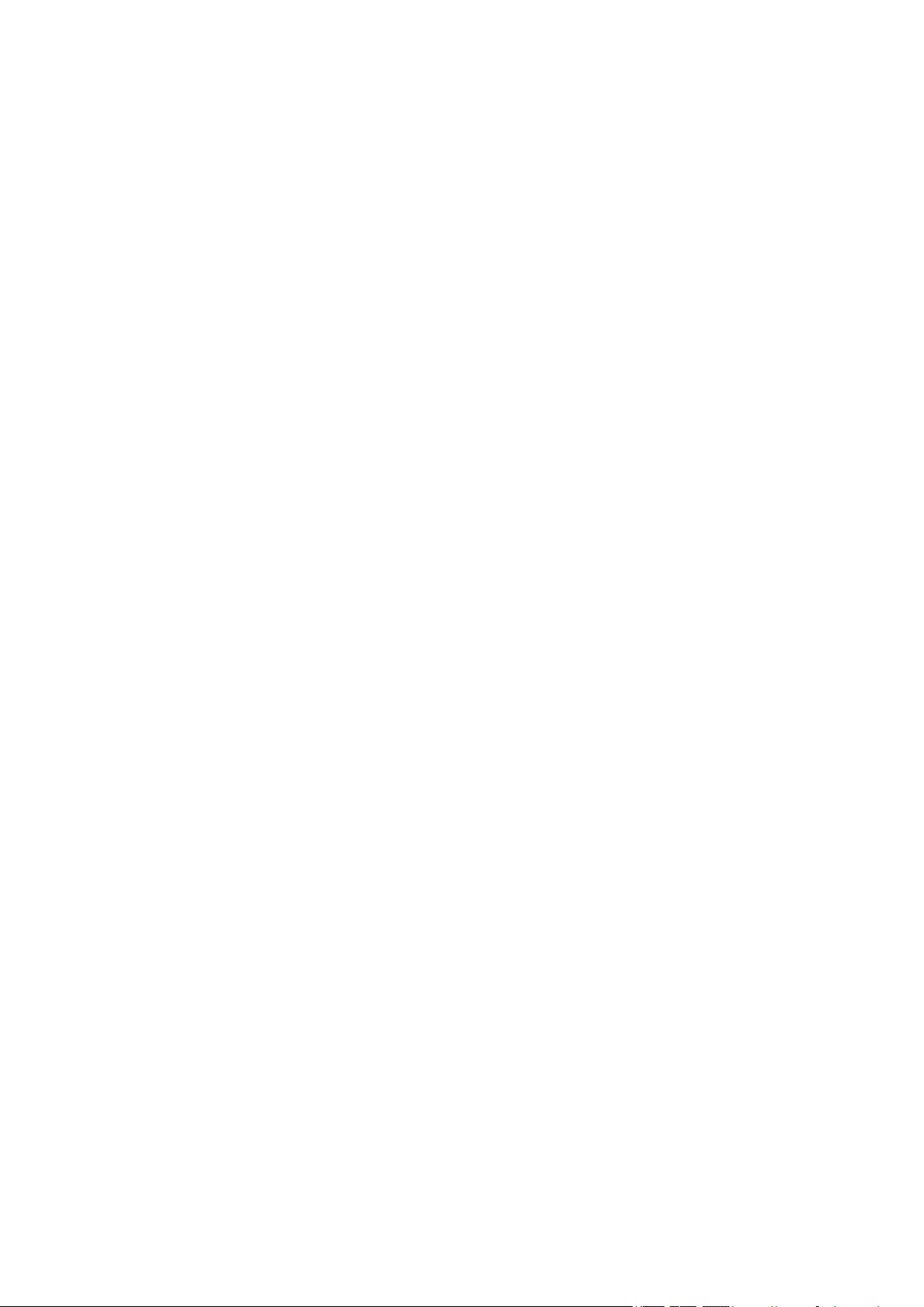
LEGAL INFORMATION
Copyright © 2011 ZTE CORPORATION.
All rights reserved.
No part of this publication may be excerpted, reproduced, translated or utilized in any form or by
any means, electronic or mechanical, including photocopying and microfilm, without the prior
written permission of ZTE Corporation.
The manual is published by ZTE Corporation. We reserve the right to make modifications on print
errors or update specifications without prior notice.
Version No.: 1.0
Edition Time: 05-2011
Manual No.: 07958450xxxx
Page 3

Confidential and Proprietary Information of ZTE CORPORATION 1
Quick Guide
Introduction
ZTE EuFi890 is the newly developed LTE global-mode mobile hotspot device. It can provide
LTE/EVDO/UMTS/EDGE/GPRS flexible access for users to enjoy high-speed internet
applications anytime and anywhere. EuFi890 has two work modes, Wi-Fi AP mode and USB
Tethered mode. In Wi-Fi AP mode, up to 5 Wi-Fi enabled clients can connect to the device
simultaneously.
This quick guide provides the instructions on how to install and get started with the product. For
information about the services of connection, please consult your service provider.
Page 4

ZTE EUFI890 Quick Guide
2 Confidential and Proprietary Information of ZTE CORPORATION
Specification
Data Service
LTE-FDD: 50 Mbps DL; 20 Mbps UL
CDMA 1xEV-DO: 3.1 Mbps DL; 1.8 Mbps UL
HSDPA/HSUPA: 14.4 Mbps DL; 5.76 Mbps UL
EDGE: 473.6 Kbps UL/DL
GPRS: 171.2 Kbps UL/DL
Interface
Micro USB 2.0 and Wi-Fi
Wi-Fi Standard
802.11b/g/n
Wi-Fi Security
WEP/WPA/WPA2
Weight
TBD
Dimension(L×W×H)
88.8 mm*88.8 mm*18 mm
Battery
1800 mAh
*Standby time
100 hours
*Working time
4 hours
Operate system
Windows 7, Windows Vista, Windows XP (SP2 or later), MAC 10.4 or later
Web Browser
IE (7.0 or later), Firefox (3.0 or later), Opera (10.0 or later), Safari (4.0 or later), Chrome
(5.0 or later)
Operating temperature
-10 ℃ ~ +60 ℃
Operating humidity
10% ~ 85%
Storage temperature
-20 ℃ ~ +70 ℃
Storage humidity
5% ~ 90%
Notes:
The device‟s standby and working time are only for your reference, and based on ideal working
environment.
Page 5

ZTE EUFI890 Quick Guide
Confidential and Proprietary Information of ZTE CORPORATION 3
Getting to Know Your Device
1. OLED Screen
Displays the menus and the status of your device.
2. Up Button
Scroll up to select the options.
3. OK Button
Confirm the selection or operation.
4. Down Button
Scroll down to select the options.
5. Power Switcher
Power on/off your device.
6. Micro USB Port
Charge your device.
7. Reset Button
Press to restore your device to the factory default
settings.
Icon
Description
Battery indication, animate while
charging.
No battery
Data meter
and
4G signal indication
and
3G signal indication
Roaming
1 2 3
4
6 7 5
The following figure shows the appearance of the device, it is only for your reference. The actual device
may be different.
Interface and Buttons
OLED Indicator
Page 6
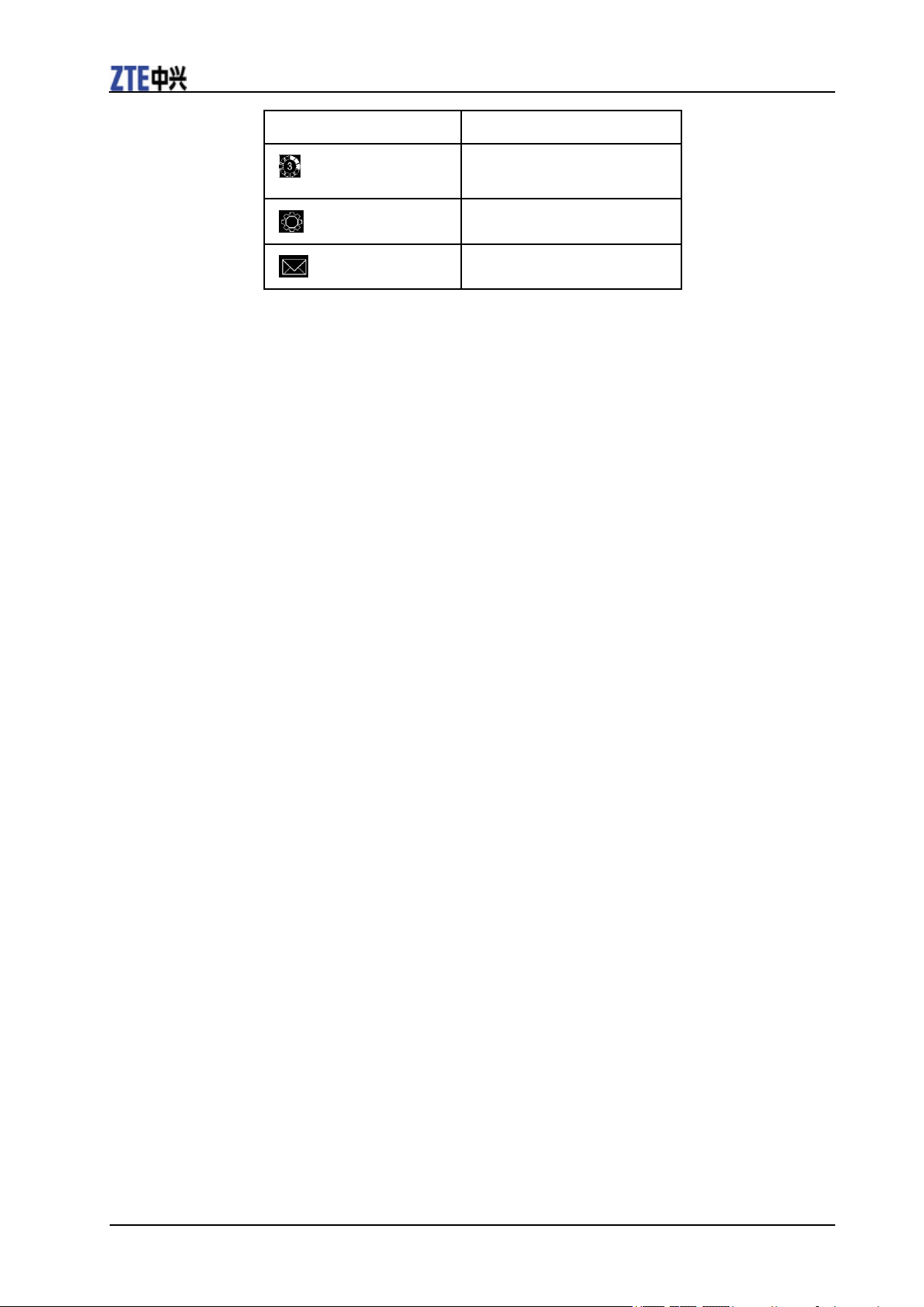
ZTE EUFI890 Quick Guide
4 Confidential and Proprietary Information of ZTE CORPORATION
Icon
Description
Indicates the numbers of current
Wi-Fi connections.
Settings
Message
Page 7
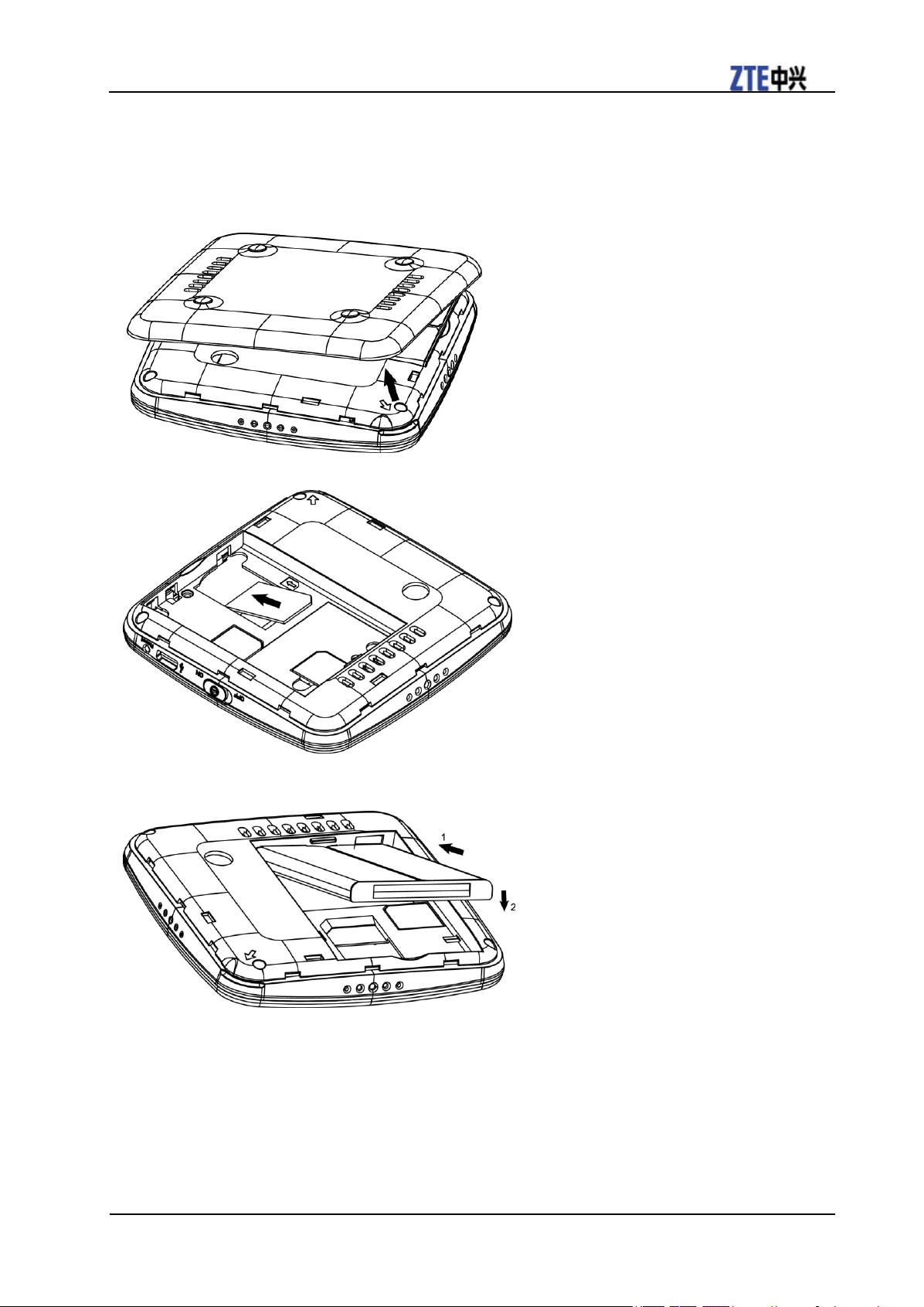
ZTE EUFI890 Quick Guide
Confidential and Proprietary Information of ZTE CORPORATION 5
Hardware Installation
Inserting SIM Card and Battery
1. Use the thumb catch at the bottom of the device to open the battery cover as shown.
2. Insert the SIM card into the SIM card holder as shown.
3. Insert the battery as shown with the contacts located against the metal springs, and then press the
battery down into the case.
4. Line the battery cover up correctly and press gently to close the case.
Page 8
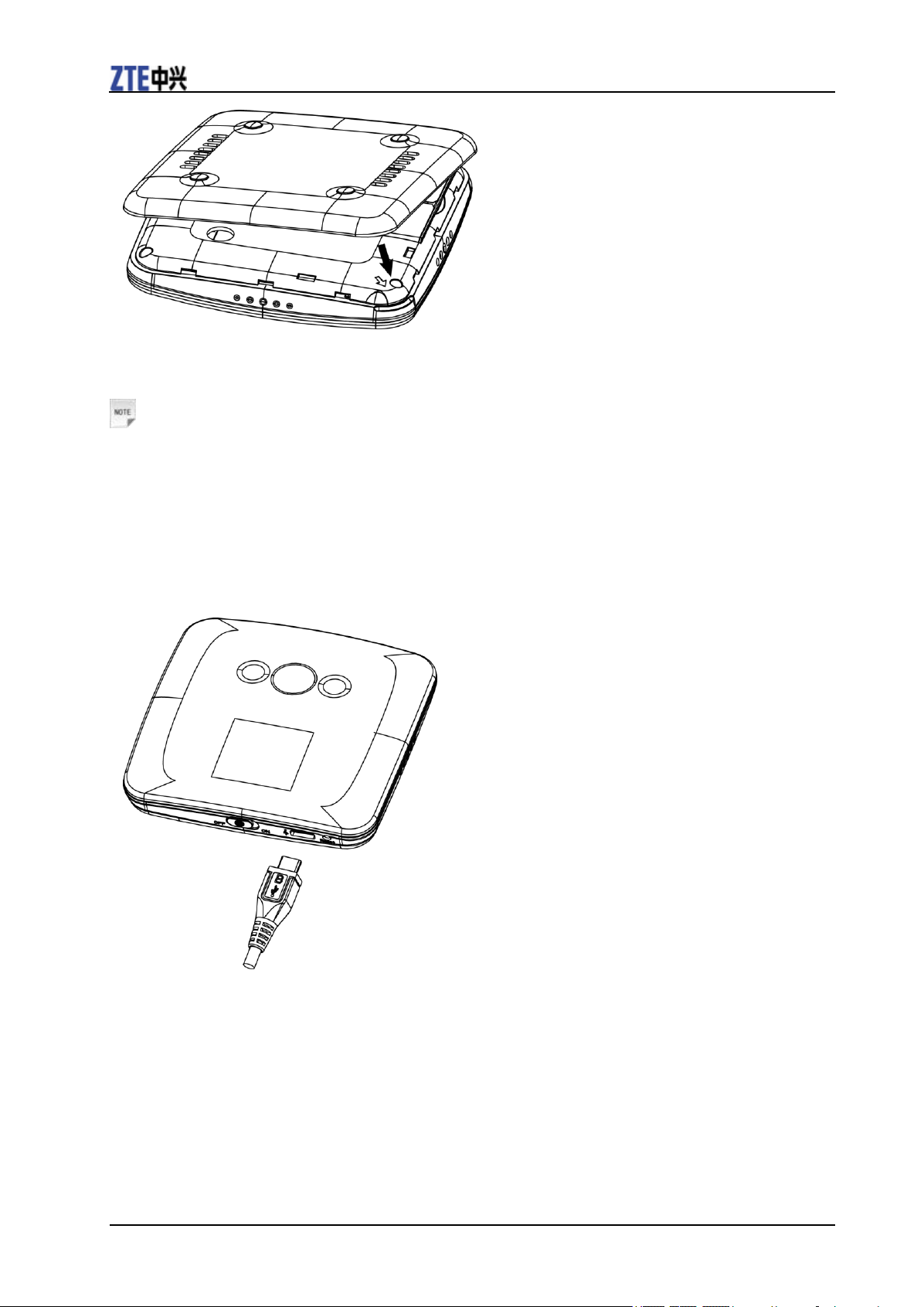
ZTE EUFI890 Quick Guide
6 Confidential and Proprietary Information of ZTE CORPORATION
Switching On/Off Your Device
Slide the Power switcher to switch on/off the device.
Notes:
The device is powered on when the OLED screen lights up.
Charging Your Device
You can charge your device by using USB cable or adapter.
1. Insert the charger lead carefully with the plug arrow facing the bottom of the device.
2. The plug only fits one way. Do not use excessive force to insert the plug.
3. Make sure the plug is the right way round and lined up correctly and insert it gently.
Page 9
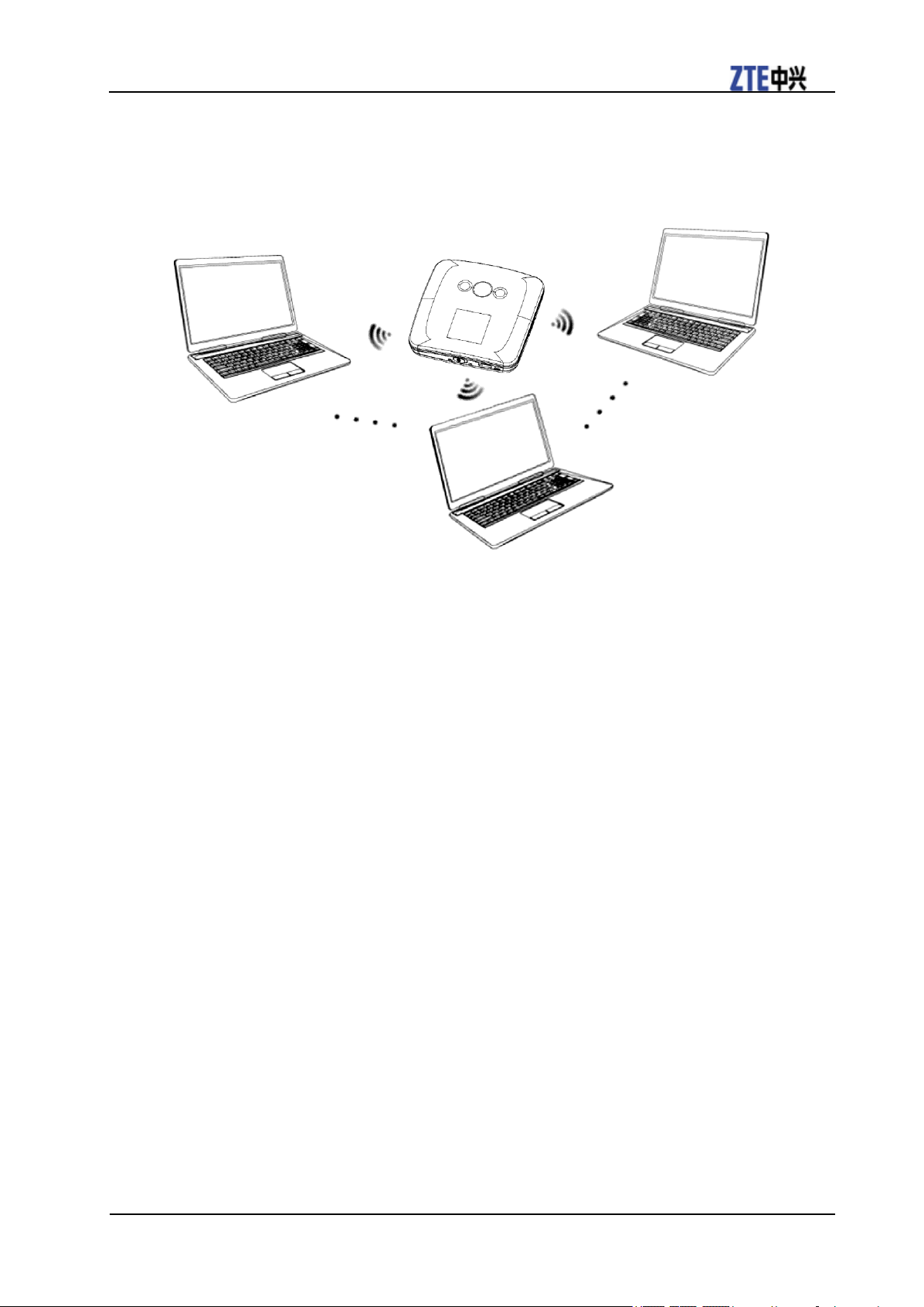
ZTE EUFI890 Quick Guide
Confidential and Proprietary Information of ZTE CORPORATION 7
Working Mode
The client enabled Wi-Fi function could connect to your device via Wi-Fi mode, shown as the picture
below.
Page 10

ZTE EUFI890 Quick Guide
8 Confidential and Proprietary Information of ZTE CORPORATION
Establishing a Connection between Your Device and the Client
1.Power on your device directly. It will take 1~2 minutes to initialize.
2. Use your normal Wi-Fi application on the client to search the available wireless network.
Notes:
You need to check your Wireless Network Connection. Set the client to obtain an IP address
automatically in the Internet protocol (TCP/IP) properties, and the client will get an IP address
like “192.168.0.100”.
3. Select the SSID of your device, and then click Connect.
Notes:
There will be a pop-up window to require the password. The SSID and default password will display once
you power the device on, or you can select the WLAN information icon , and then choose SSID
information to gain the SSID and preset password information.
4. Wait a moment, the connection between your device and the client will be established successfully.
Page 11

ZTE EUFI890 Quick Guide
Confidential and Proprietary Information of ZTE CORPORATION 9
Accessing the Internet
1. Switch on the device.
2. Establish a connection between your device and the client.
3. After successfully establishing the connection, access the Internet in the Auto Connect,
Manual Connect mode. The default mode is Auto Connect.
Notes:
You can browse the WebGUI Configuration page and select WAN Settings > WAN Connection to set
the connection mode.
Page 12
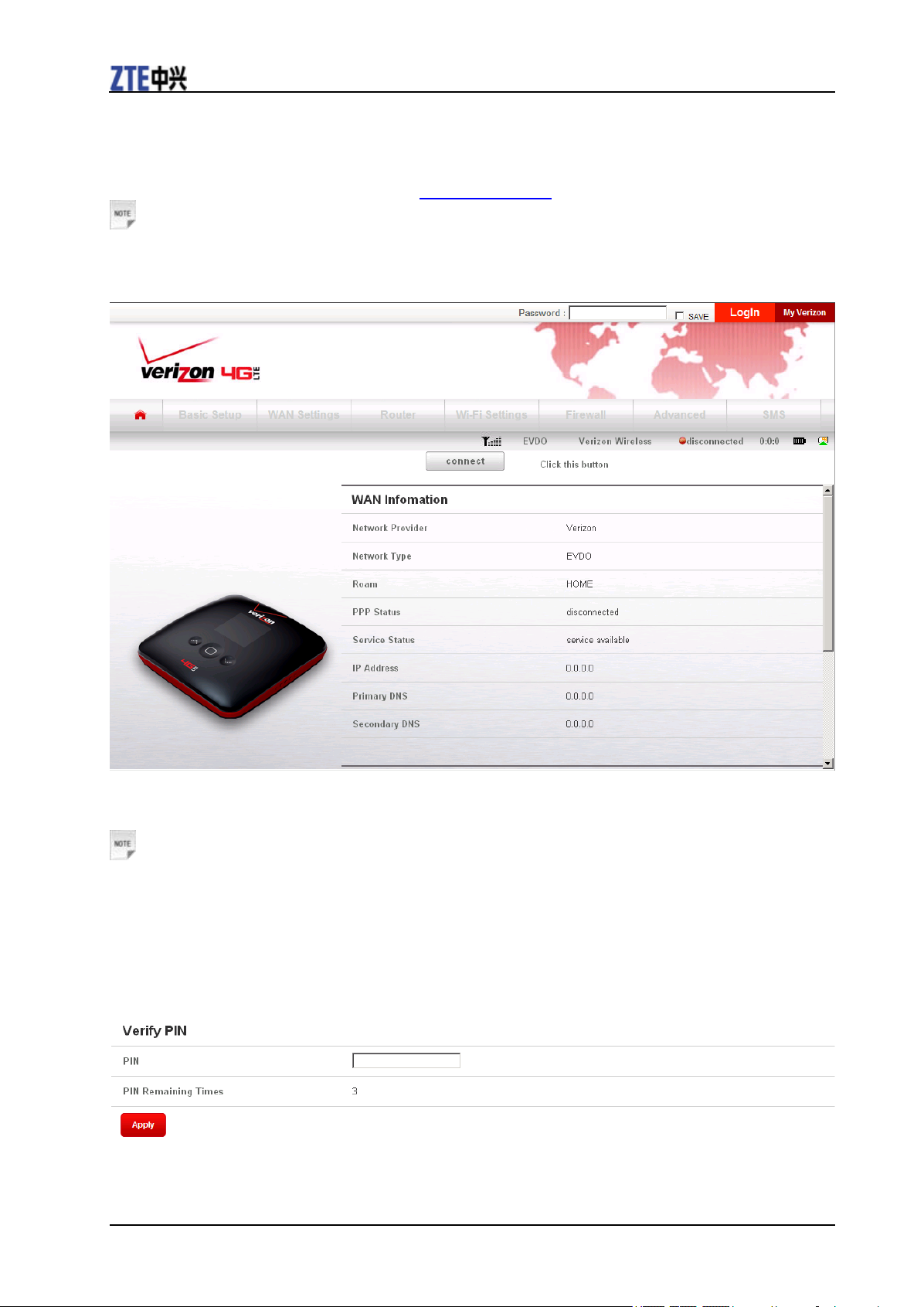
ZTE EUFI890 Quick Guide
10 Confidential and Proprietary Information of ZTE CORPORATION
Accessing the WebGUI Configuration Page
1. Make sure the connection between your device and the client is correct.
2. Launch the internet browser and enter http://192.168.1.1 in the address bar.
Notes:
It is recommended that you use IE (7.0 or later), Firefox (3.0 or later), Opera (10.0 or later), Safari (4.0 or
later) or Chrome (5.0 or later).
3.The login page appears as follows.
Input the case-sensitive default password “admin”, and then click Login to access the WebGUI
Configuration page.
Notes:
•Do not put anything on the top of your device. Do not lay devices to overlap each other when using.
•The device takes 1~2 minutes to initialize, and attach to the network.
PIN Code Verification
If the PIN code of your SIM card is enabled, you will need to input the PIN code by selecting WAN
Settings when you login at the first time.
Page 13
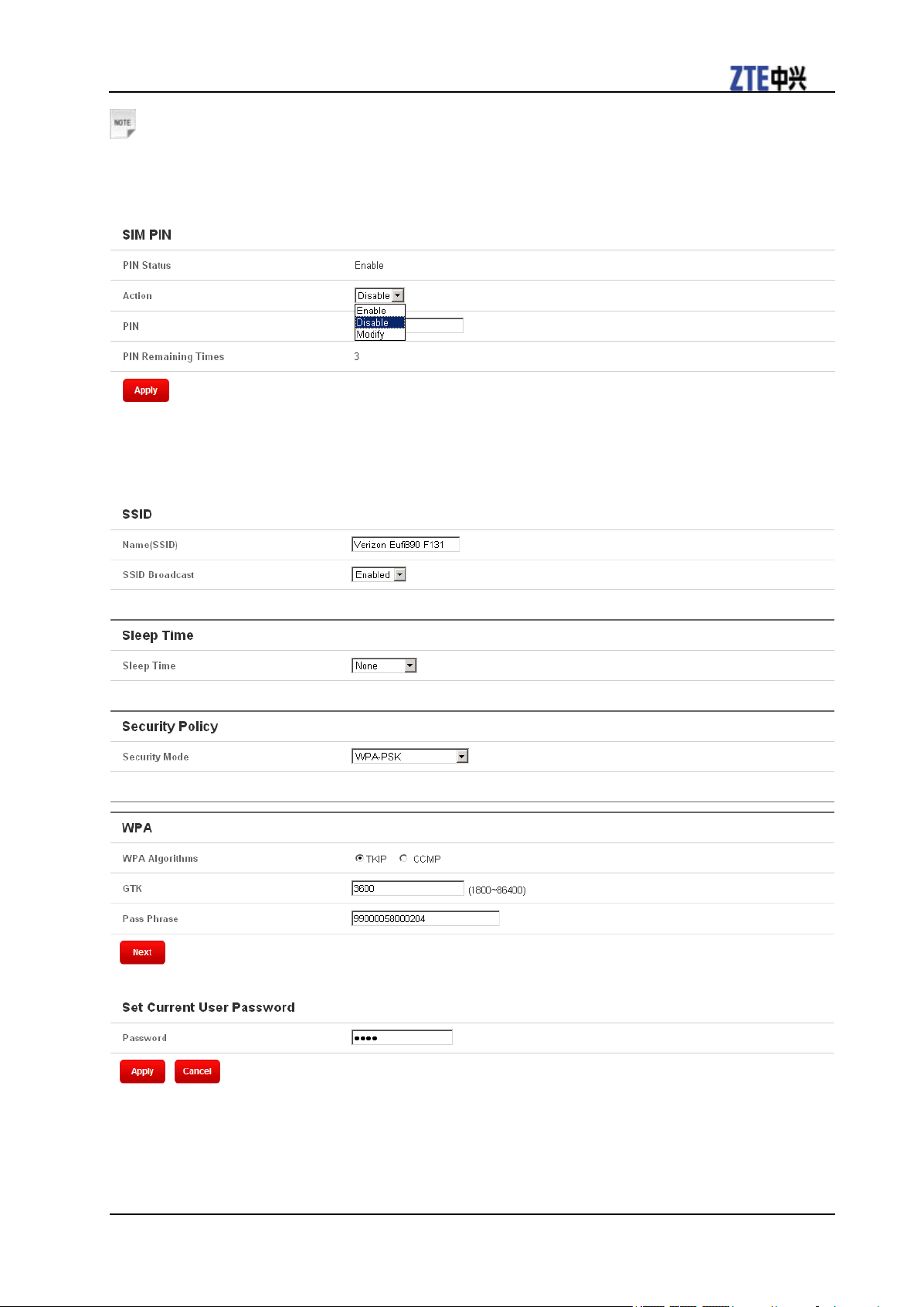
ZTE EUFI890 Quick Guide
Confidential and Proprietary Information of ZTE CORPORATION 11
Notes:
The SIM card will be locked if you enter wrong PIN code consecutively for three times.
If you want to Change the PIN status or modify the PIN code, please select WAN Settings > SIM PIN
to do the actions.
Basic Setup
After logging in, select Basic Setup > Quick Setup to the set the Wi-Fi settings, including SSID, Sleep
Time, Security Policy and WPA.
Select Basic Setup > Password to change the login password of the WebGUI Configuration page.
WAN Connection
After logging in, select WAN Settings > WAN Connection, and you can choose the WAN
Connection Mode according to your requirement.
Page 14

ZTE EUFI890 Quick Guide
12 Confidential and Proprietary Information of ZTE CORPORATION
Router
After logging in, select Router to config LAN interface, DHCP clients and DMZ settings.
Wi-Fi Settings
After logging in, select Wi-Fi Settings to config the connected devices, basic settings of Wi-Fi,
the Wi-Fi security, accepted/denied MAC address of the Wi-Fi clients and view the wlan chip
firmware version.
Firewall
After logging in, select Firewall to config the IP/port filtering, port forwarding and VPN
connection.
Page 15

ZTE EUFI890 Quick Guide
Confidential and Proprietary Information of ZTE CORPORATION 13
Advanced
After logging in, select Advanced to view the system information, WAN usage, restart your
device and restore your device to the factory default settings.
Page 16

ZTE EUFI890 Quick Guide
14 Confidential and Proprietary Information of ZTE CORPORATION
SMS
This function allows you to view, save, send and receive short messages. After logging in, select
SMS to perform the related operations.
Page 17
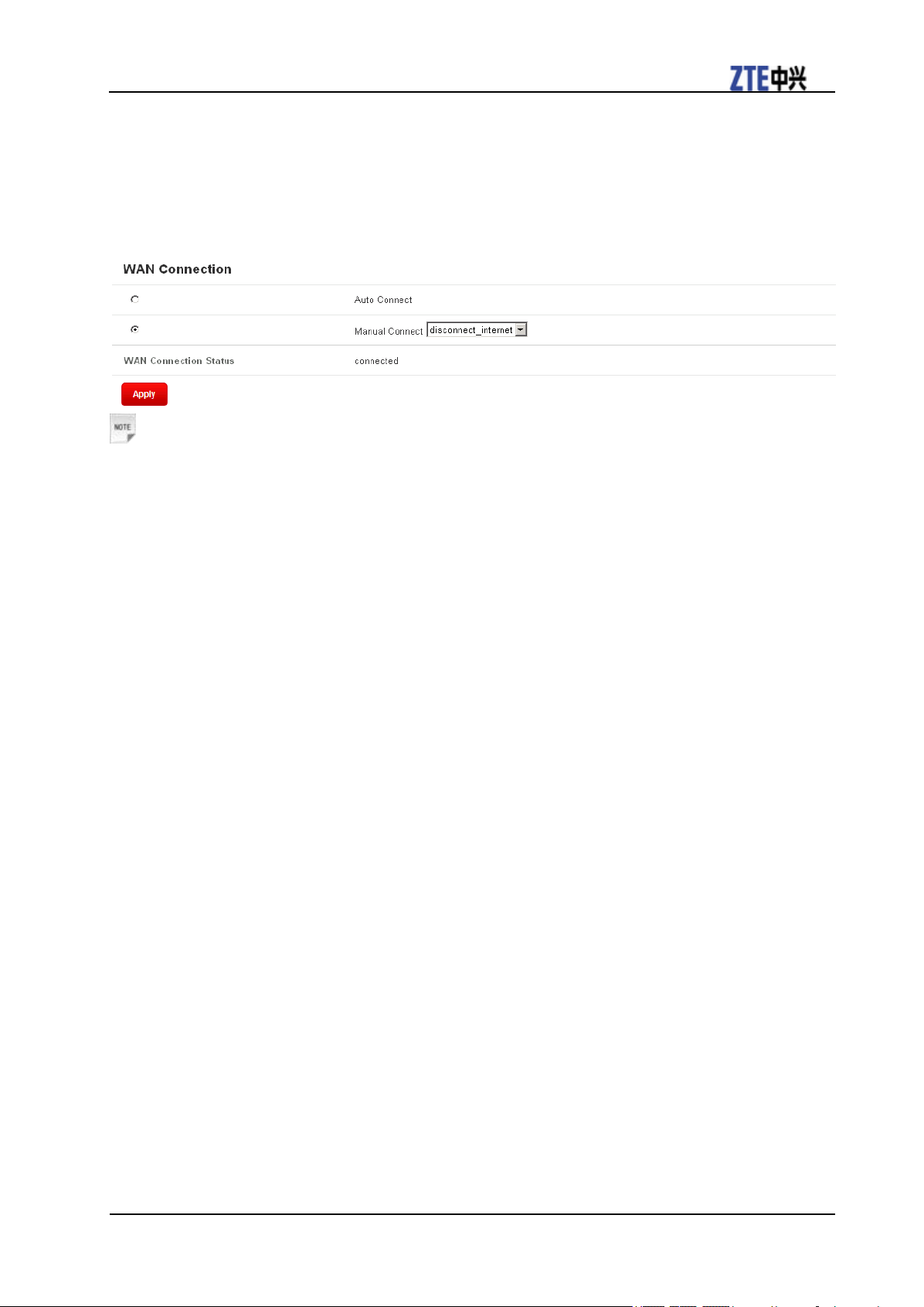
ZTE EUFI890 Quick Guide
Confidential and Proprietary Information of ZTE CORPORATION 15
Disconnecting from the Internet
1.Log in the WebGUI Configuration page, and select WAN Settings.
2.Select WAN Connection > Manual Connect > disconnect_internet.
3.Click Apply.
Notes: Turning off the device can also terminate the internet connection.
Page 18

ZTE EUFI890 Quick Guide
16 Confidential and Proprietary Information of ZTE CORPORATION
Usage of WPS
If your client device supports WPS, you need not input the password manually after WPS has
been available. Please do the following:
1. Start up your device.
2. Launch the client device connected to your device.
3. Select the WLAN information icon , and then choose Start WPS PBC to enable the WPS
function of your device.
4. Enable the WPS function of the client.
Notes:
For the detailed operations about the client, please refer to the client‟s instruction.
Page 19

ZTE EUFI890 Quick Guide
Confidential and Proprietary Information of ZTE CORPORATION 17
Warning and Notice
To the Owner
• Some electronic devices are susceptible to electromagnetic interference sent by your device if
inadequately shielded, such as the electronic system of vehicles. Please consult the manufacturer of your
device before using if necessary.
• Operating your device may interfere with medical devices like hearing aids and pacemakers. Please
always keep them more than 20 centimeters away from such medical devices when they are turned on.
Turn your device off if necessary. Consult a physician or the manufacturer of the medical device before
using your device.
• Be aware of the usage limitation when using your device at places such as oil warehouses or chemical
factories, where there are explosive gases or explosive products being processed. Turn off your device if
required.
• The use of electronic transmitting devices is forbidden in aircrafts, at petrol stations and in hospitals.
Please observe and obey all warning signs and switch off your device in these conditions.
• Do not touch the inner antenna area if not necessary. Otherwise it will affect your device‟s performance.
• Store your device out of the reach of little children. Your device may cause injury if used as a toy.
• Do not touch the metallic parts of your device so as to avoid a burn, when your device is working.
Using Your Device
• Please use original accessories or accessories that are authorized. Using any unauthorized accessories
may affect your device‟s performance, and violate related national regulations about telecom terminals.
• Avoid using your device near or inside metallic structures or establishments that can emit
electromagnetic waves. Otherwise it may influence signal reception.
• Your device is not waterproof. Please keep it dry and store in a shady and cool place.
• Do not use your device immediately after a sudden temperature change. In such case, it will produce dew
inside and outside your device, so don‟t use it until it becomes dry.
• Handle your device carefully. Do not drop, bend or strike it. Otherwise your device will be damaged.
• No dismantling by non-professionals and only qualified technicians can undertake repair work.
• Operating temperature range of 0 ℃ ~ +35 ℃ and humidity range of 5% ~ 95% are recommended.
Using Battery
• Do not short-circuit the battery, as this can cause excessive heat and fire.
• Do not store battery in hot areas or dispose of it in a fire to avoid explosion.
• Do not disassemble or modify the battery.
• When not using the battery for a long period, remove it from the device and store it in a cool dry place.
• Never use any charger or battery damaged or worn out.
• Return the wear-out battery to the provider or put it in the appointed recycle place. Do not put it in
familial rubbish.
Page 20

ZTE EUFI890 Quick Guide
18 Confidential and Proprietary Information of ZTE CORPORATION
Warning:
If the battery is broken, keep away from it. If it taints your skin, wash your skin with abundant fresh water
and ask doctor help if necessary.
Limited Warranty
• This warranty does not apply to defects or errors in the Product caused by:
i. Reasonable abrasion.
ii. End User‟s failure to follow ZTE‟s installation, operation or maintenance instructions or procedures.
iii. End User‟s mishandling, misuse, negligence, or improper installation, disassembly, storage,
servicing or operation of the Product.
iv. Modifications or repairs not made by ZTE or a ZTE-certified individual.
v. Power failures, surges, fire, flood, accidents, actions of third parties or other events outside ZTE‟s
reasonable control.
vi. Usage of third-party products, or usage in conjunction with third-party products provided that such
defects are due to the combined usage.
vii. Any other cause beyond the range of normal usage intended for the Product.
End User shall have no right to reject or return the Product, or receive a refund for the Product from
ZTE under the above-mentioned situations.
• This warranty is End User‟s sole remedy and ZTE‟s sole liability for defective or nonconforming items,
and is in lieu of all other warranties, expressed, implied or statutory, including but not limited to the
implied warranties of merchantability and fitness for a particular purpose, unless otherwise required
under the mandatory provisions of the law.
Limitation of Liability
ZTE shall not be liable for any loss of profits or indirect, special, incidental or consequential damages
resulting from or arising out of or in connection with using of this product, whether or not ZTE had been
advised, knew or should have known of the possibility of such damages, including, but not limited to lost
profits, interruption of business, cost of capital, cost of substitute facilities or product, or any downtime
cost.
Page 21

ZTE EUFI890 Quick Guide
Confidential and Proprietary Information of ZTE CORPORATION 19
Radio Frequency (RF) Energy
This device meets the government‟s requirements for exposure to radio waves.
This device is designed and manufactured not to exceed the emission limits for exposure to radio
frequency (RF) energy set by the Federal Communications Commission of the U.S. Government: The
exposure standard for wireless mobile devices employs a unit of measurement known as the Specific
Absorption Rate, or SAR. The SAR limit set by the FCC is 1.6W/kg. *Tests for SAR are conducted using
standard operating positions accepted by the FCC with the device transmitting at its highest certified
power level in all tested frequency bands. Although the SAR is determined at the highest certified power
level, the actual SAR level of the device while operating can be well below the maximum value. This is
because the device is designed to operate at multiple power levels so as to use only the poser required to
reach the network. In general, the closer you are to a wireless base station antenna, the lower the power
output.
The highest SAR value for the device as reported to the FCC , as described in this user guide, is 1.42 W/kg.
While there may be differences between the SAR levels of various devices and at various positions, they
all meet the government requirement.
The FCC has granted an Equipment Authorization for this device with all reported SAR levels evaluated
as in compliance with the FCC RF exposure guidelines. SAR information on this device is on file with
the FCC and can be found under the Display Grant section of www.fcc.gov/oet/ea/fccid after searching on
FCC ID: Q78-EUFI890.
his device has been tested and meets the FCC RF exposure guidelines.
T
Page 22

ZTE EUFI890 Quick Guide
20 Confidential and Proprietary Information of ZTE CORPORATION
FCC Compliance
This device complies with part 15 of the FCC Rules. Operation is subject to the following two conditions:
(1) This device may not cause harmful interference, and (2) this device must accept any interference
received, including interference that may cause undesired operation.
Caution: Changes or modifications not expressly approved by the manufacturer could void the user‟s
authority to operate the equipment.
NOTE: This equipment has been tested and found to comply with the limits for a Class B digital device,
pursuant to part 15 of the FCC Rules. These limits are designed to provide reasonable protection against
harmful interference in a residential installation. This equipment generates, uses and can radiate radio
frequency energy and, if not installed and used in accordance with the instructions, may cause harmful
interference to radio communications. However, there is no guarantee that interference will not occur in a
particular installation. If this equipment does cause harmful interference to radio or television reception,
which can be determined by turning the equipment off and on, the user is encouraged to try to correct the
interference by one or more of the following measures:
—Reorient or relocate the receiving antenna.
—Increase the separation between the equipment and receiver.
—Connect the equipment into an outlet on a circuit different from that to which the receiver is connected.
—Consult the dealer or an experienced radio/TV technician for help.
Changes or modifications not expressly approved by the party responsible for compliance could void the
user„s authority to operate the equipment.
The antenna(s) used for this transmitter must not be co-located or operating in conjunction with any
other antenna or transmitter.
Page 23

ZTE EUFI890 Quick Guide
Confidential and Proprietary Information of ZTE CORPORATION 21
CITA Requirements
a. Do not disassemble or open crush, bend or deform, puncture or shred.
b. Do not modify or remanufacture, attempt to insert foreign objects into the battery, immerse or expose to
water or other liquids, expose to fire, explosion or other hazard.
c. Only use the battery for the system for which it is specified.
d. Only use the battery with a charging system that has been qualified with the system per this standard.
Use of an unqualified battery or charger may present a risk of fire, explosion, leakage, or other hazard.
e. Do not short circuit a battery or allow metallic conductive objects to contact battery terminals.
f. Replace the battery only with another battery that has been qualified with the system per this standard,
IEEE-Std-1725-2006. Use of an unqualified battery may present a risk of fire, explosion, leakage or other
hazard.
g. Promptly dispose of used batteries in accordance with local regulations
h. Battery usage by children should be supervised.
i. Avoid dropping the phone or battery. If the device or battery is dropped, especially on a hard surface,
and the user suspects damage, take it to a service center for inspection.
j. Improper battery use may result in a fre, explosion or other hazard.
For those host devices that utilize a USB port as a charging source, the host device's user manual shall
include a statement that the phone shall only be connected to CTIA certified adapters, products that bear
the USB-IF logo or products that have completed the USB-IF compliance program.
Page 24

ZTE EUFI890 Quick Guide
22 Confidential and Proprietary Information of ZTE CORPORATION
How to Get Help
You can get Help by:
• Sending E-mail to mobile@zte.com.cn
• Visiting http://www.zte.com.cn
• Calling Service Hotline: +86–755–26779999
