Page 1
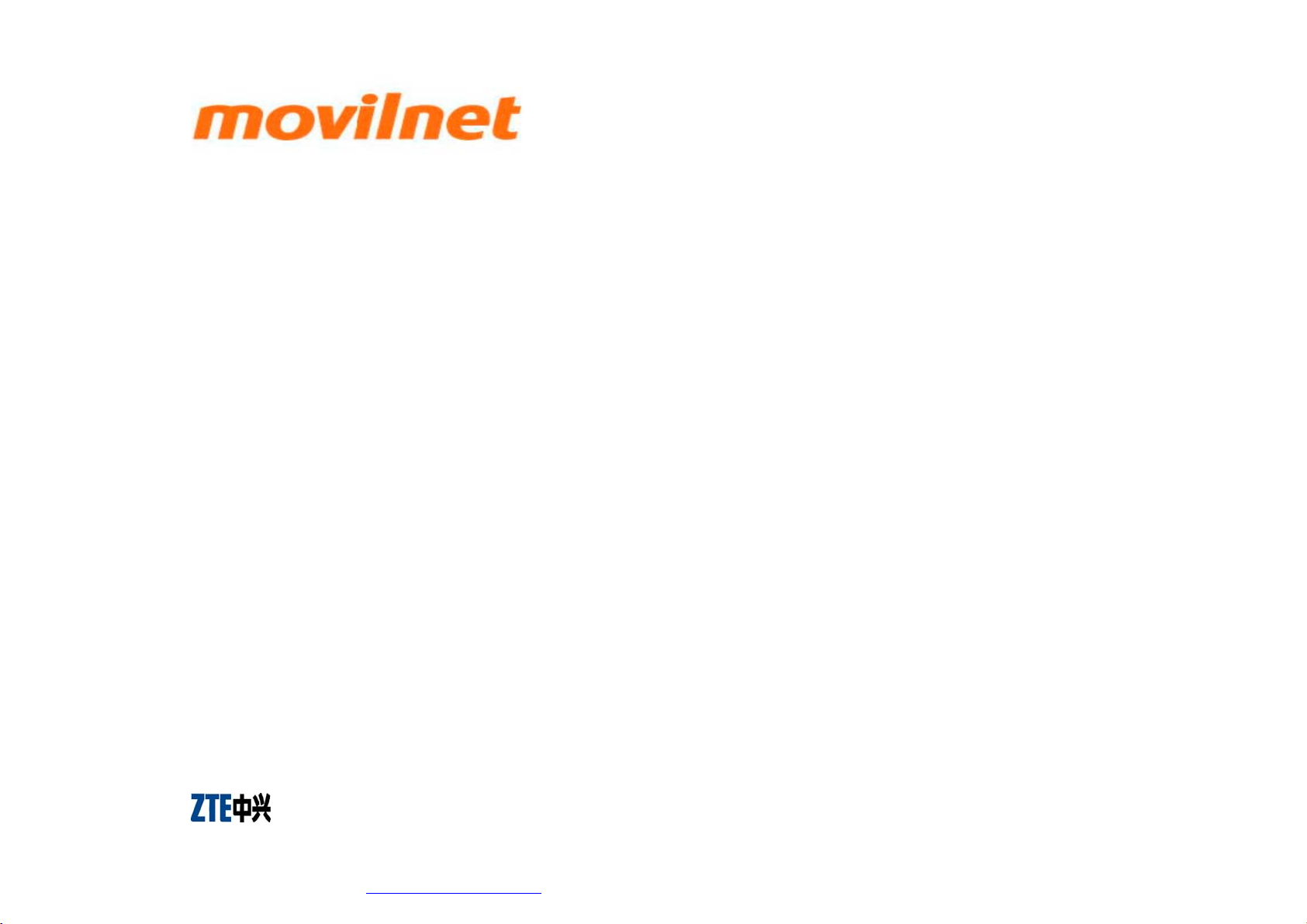
X991
CDMA 1X Digital Mobile
Phone
User Manual
Copyright © 2009 by ZTE Corporation
All rights reserved.
No part of this publication may be excerpted, reproduced, translated or utilized in any form or by any means,
electronic or mechanical, including photocopying and microfilm, without the prior written permission of ZTE
Corporation.
The manual is published by ZTE Corporation. We reserve the right to make modifications on print errors or
update specifications without prior notice. The information on the package is only for your reference. Images
are for you reference only. Please check the product model before purchasing.
ZTE Corporation
ZTE Plaza, Keji Road South, Hi-tech Industrial Park, Nanshan District, Shenzhen, P.R.China
Zip Code: 518057 Http://www.zte.com.cn
Service Hotline: +86-755-26779999
Page 2
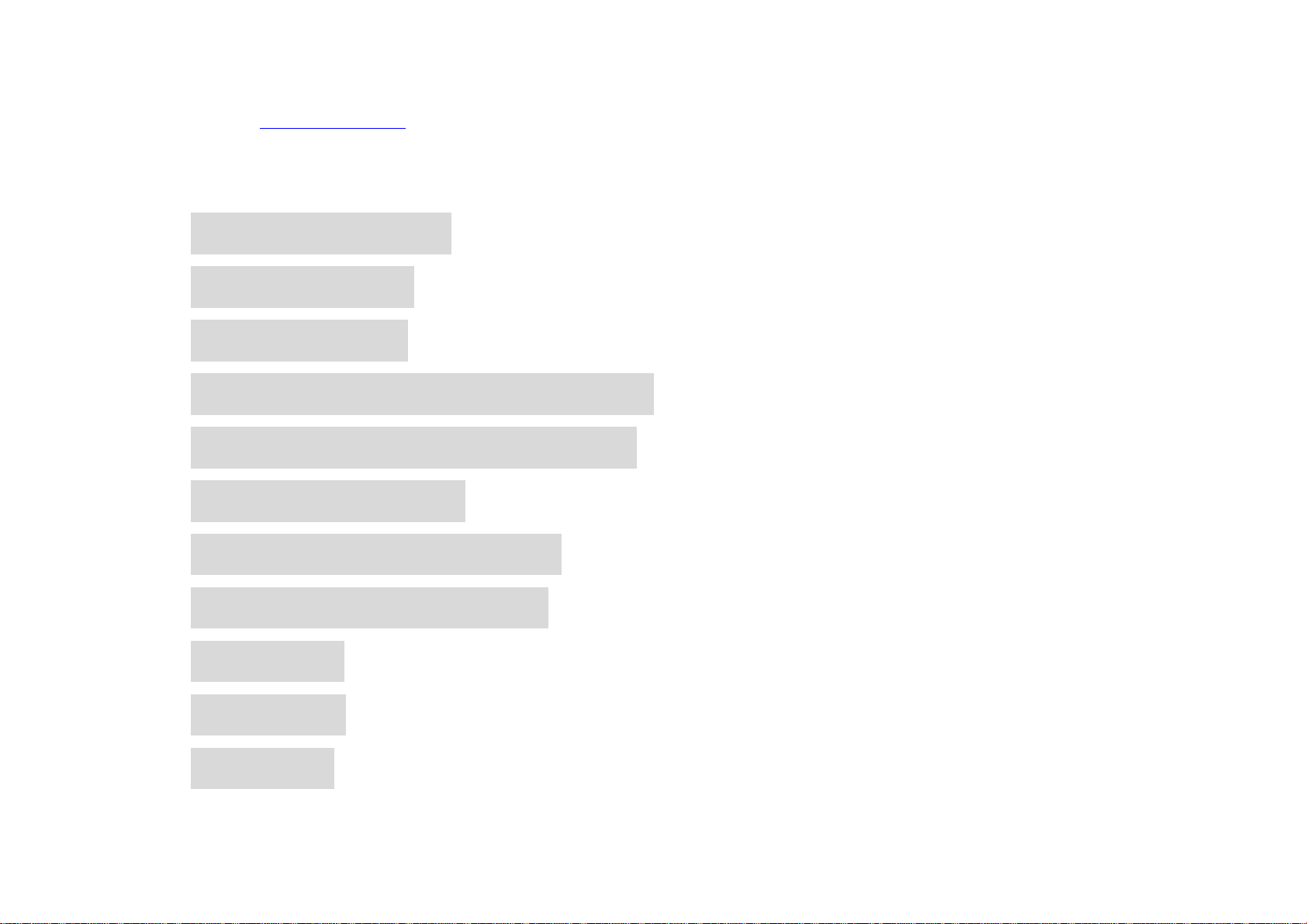
E-mail: mobile@zte.com.cn Manual No.079584500xxx
Contents
Know your Phone ................................................. 3
Key Instruction ..................................................... 6
Interface Icons .................................................... 10
Insert and Extract T-Flash Card ......................... 11
Remove and Install the Battery ........................... 12
Charge the Battery ............................................. 14
Power on/ of f Your Phone ................................... 14
Make and Answer a Call .................................... 15
Menu Tree ........................................................... 16
Voice Mail ........................................................... 17
Text Input ............................................................ 18
1
Page 3
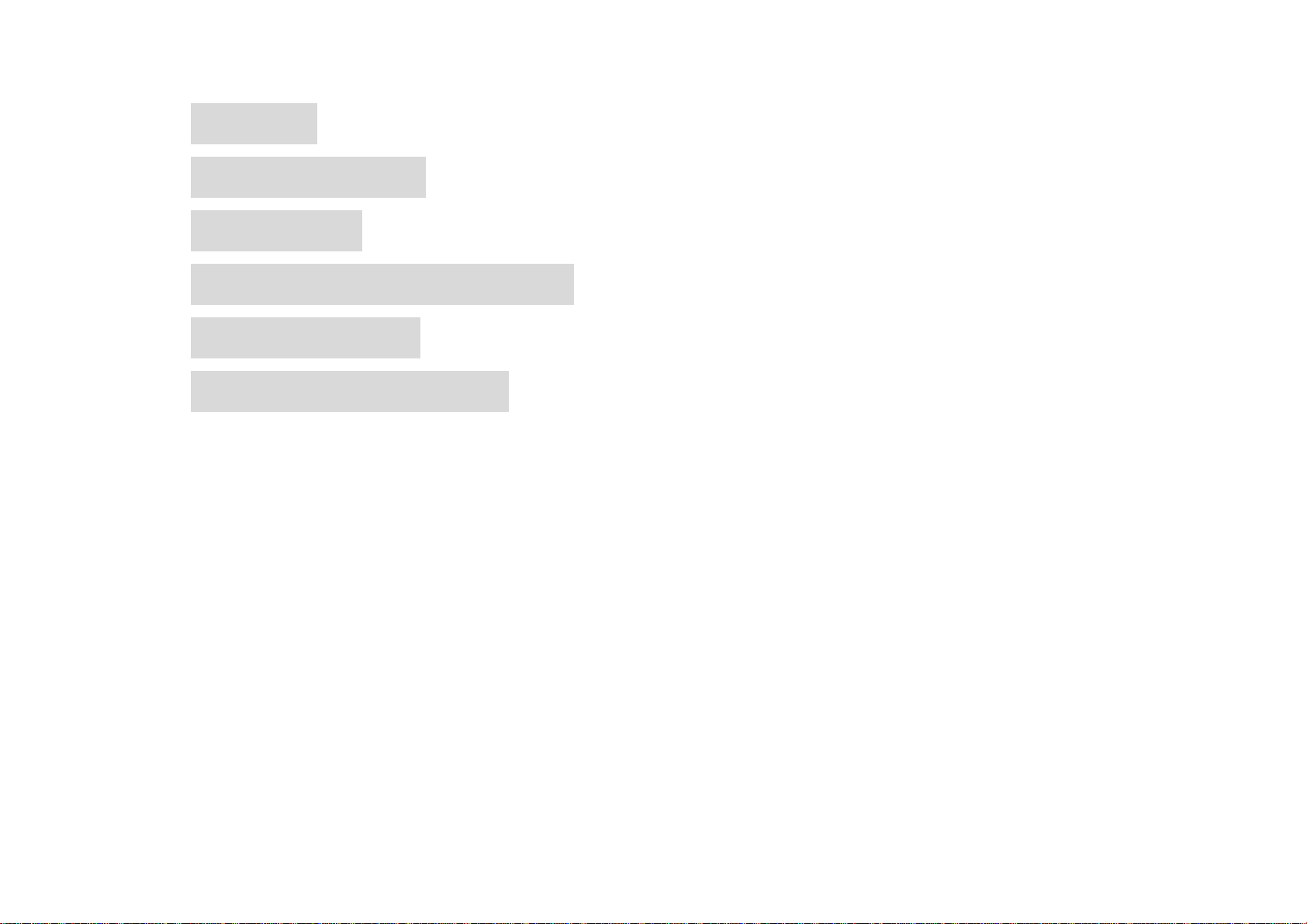
Message .............................................................. 19
Menu Functions .................................................. 20
Phone Lock ......................................................... 24
Warning and Maintenance .................................. 25
Warranty Terms .................................................. 26
Limitation of Liabil it y ......................................... 27
2
Page 4
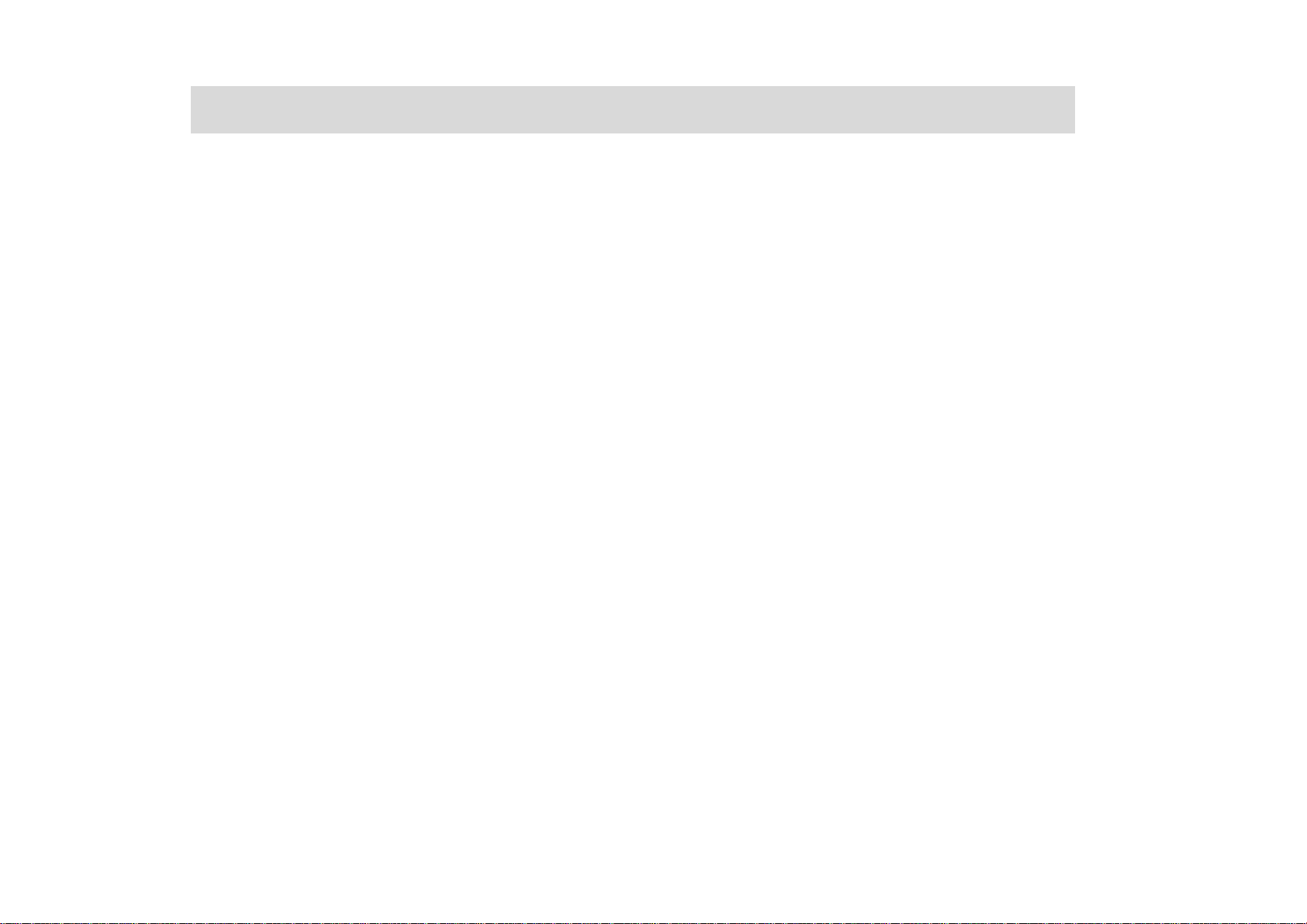
Know your Phone
3
Page 5
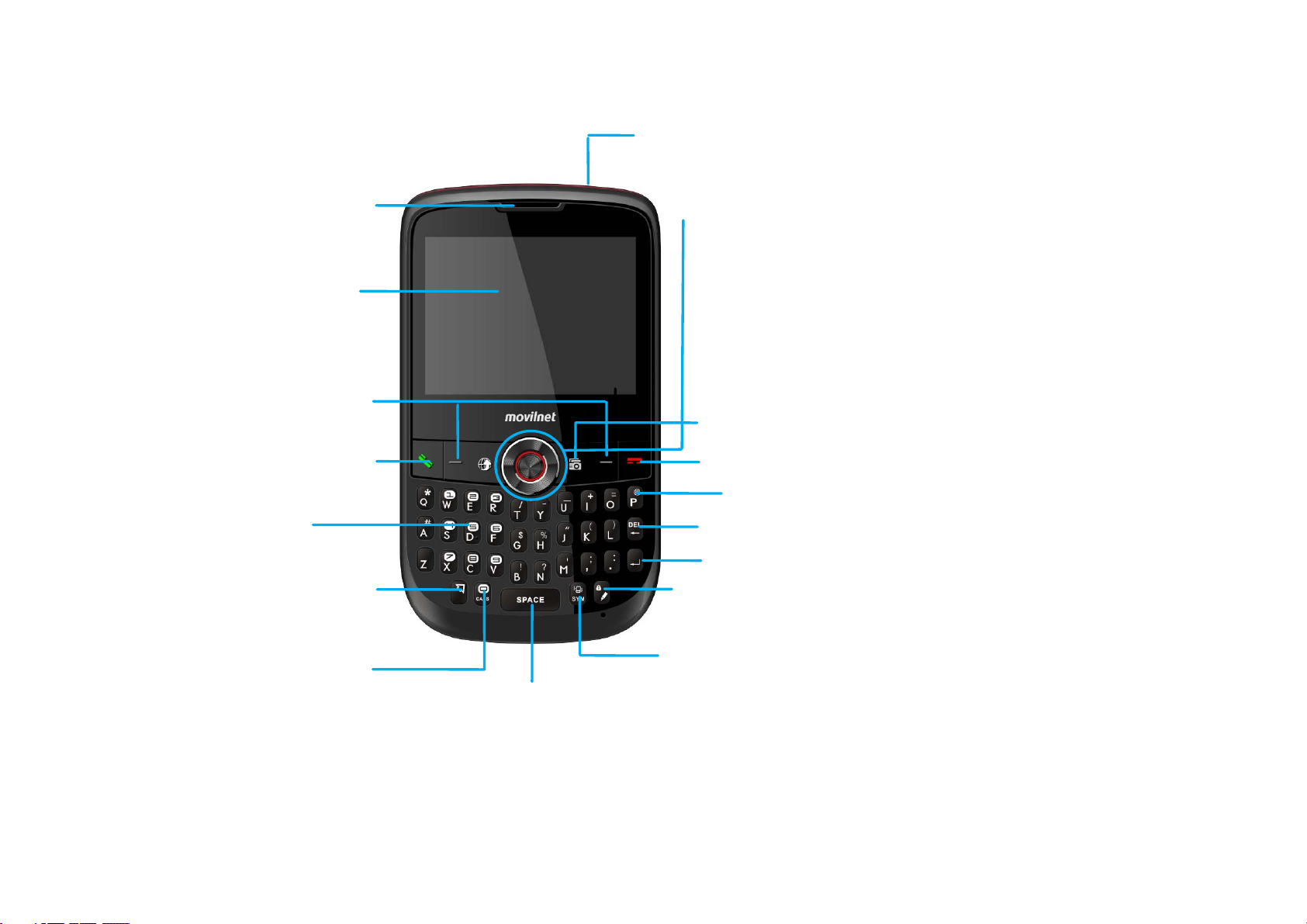
Receiver
y
LCD Screen
Left & Right Soft key
Power on key
Direction Key&OK key
Camera key
Send ke
Number Key
Fn key
Cap Lock
Spacebar
End key
QWERTY Key are
Delete key
Enter key
Lock key
SYM key
4
Page 6
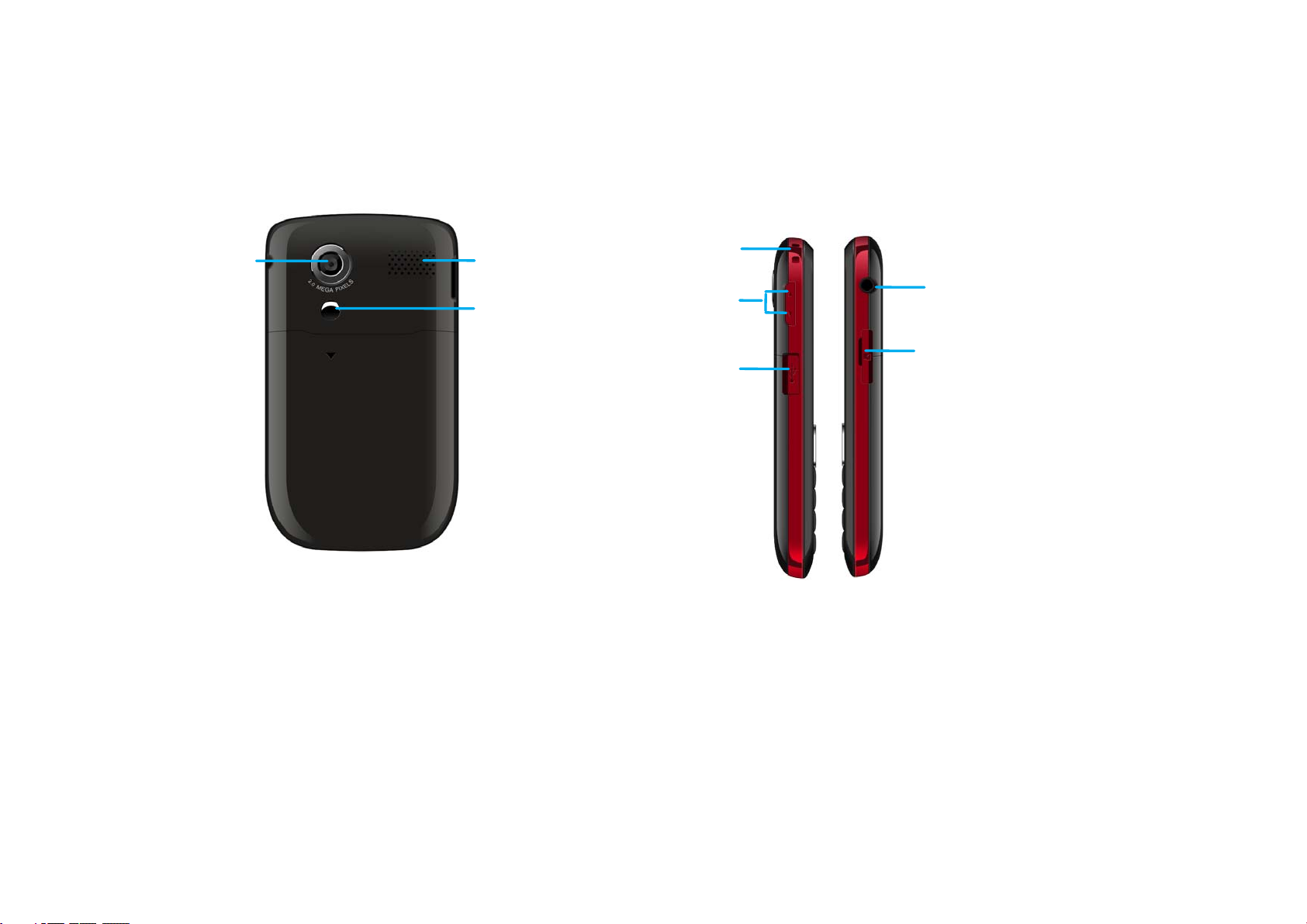
Vidicon
Speaker
Suspend Rope Hole
Eearphone Hole
Autodyne Mirror
自拍镜
Volume Key
T-Flash
USB Port
5
Page 7

Key Instruction
Key Function Description
Send key
Make or answer a call.
Press Send key in standby mode to enter all dialed calls
list.
End key
Short press to end an active call or reject a call.
Exit from any interface to standby mode.
Left soft key
Enter main Menu in standby mode.
Confirm the commands and options selected as OK key.
Switch to the options of left bottom submenu.
Right soft key
Erase character(s) while editing.
Cancel or stop operation, exit to previous window.
6
Page 8
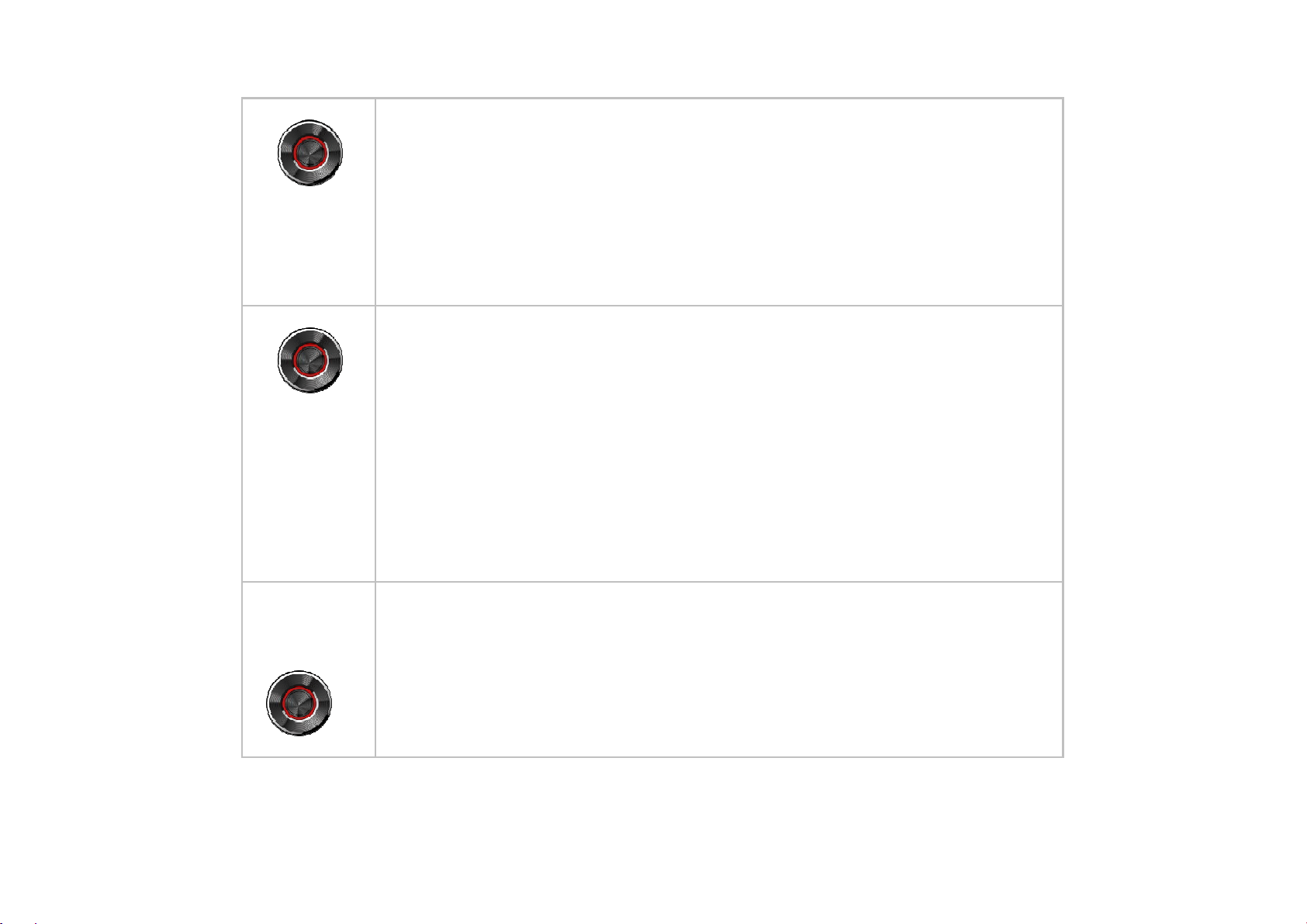
OK key
Enter main Menu in standby mode.
Press OK key to confirm the commands and options
selected.
Confirm the character chosen while character inputting.
Switch to Play and Pause in Audio/Video Player.
Up/Down Key
Scroll the cursor up and down.
Used as selection key up and down for keying in
commands and selecting options shown on the display.
In standby mode, press Down key to enter Messages
menu , press Up key to enter Shortcuts menu. Adjust volume in
conversation.
Used as direction key in games.
Left /Right key
Scroll the cursor left and right.
In standby mode, press Left key to enter Neo Application
nu, press Right key to Neo Navigation. Used as direction key in
mes.
7
Page 9
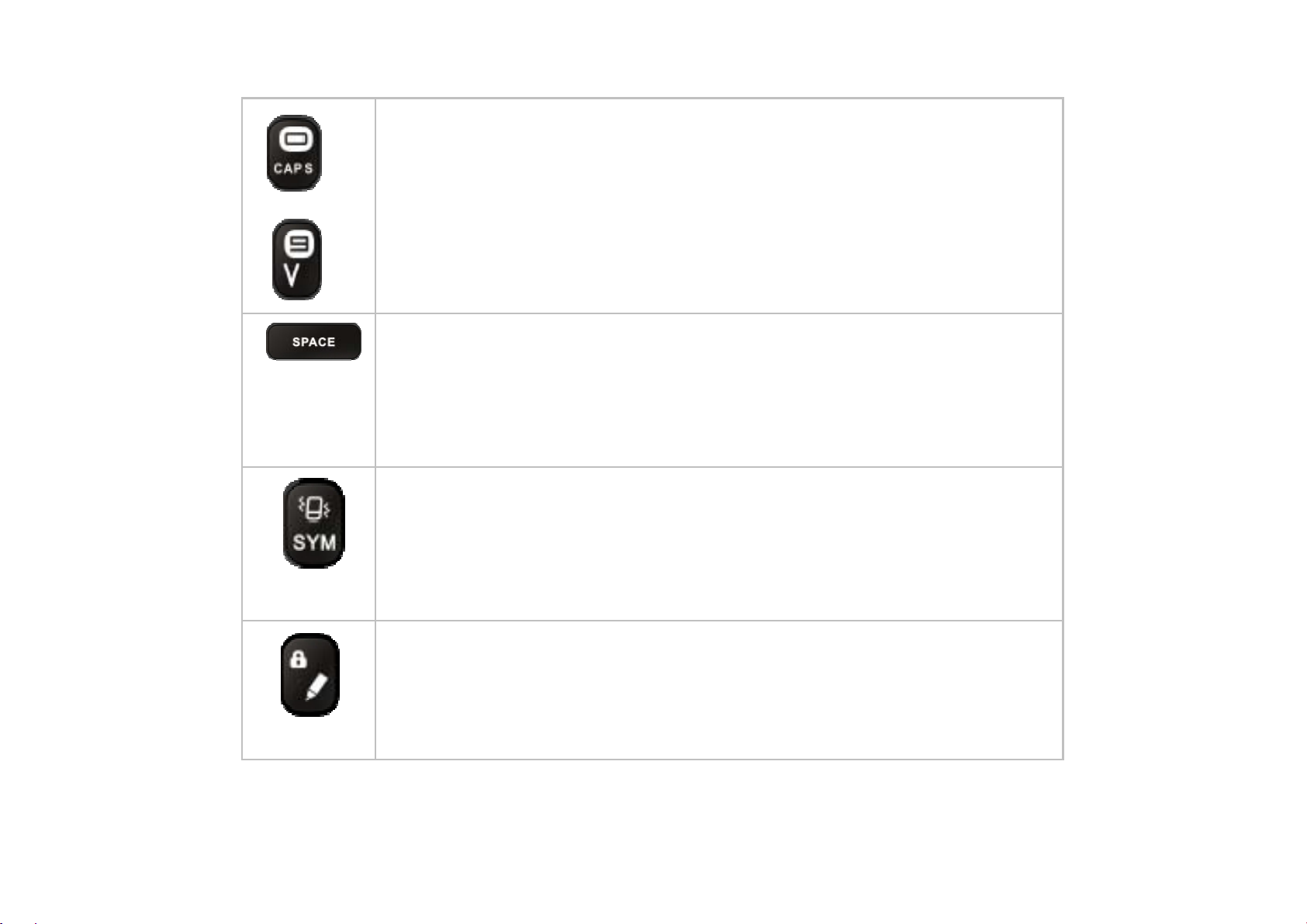
Key in numbers or characters.
Make a Speed Dial call (2-9) in standby mode if you set the
speed dial call openly; and hold 1 key to enter Voice Mail defaultly.
If you use input modes to edit,press this butter to Input
Space.
SYM key
Enter the symbols selection interface when editing
press SYM key in standby mode to switch the silent and
general mode.
Lock key
Switch input method when editing
Long press Lock key in standby mode to lock phone’s
keypad.
8
Page 10

Enter key
Press Enter key when you edit messages to make the
cursor move to the next line.
Delete key
Press Delete key to delete the character before the cursor.
9
Page 11

Interface Icons
Icon Indication
Signal strength
Earphone in use
Keypad locked
Electric quantity indicator
New message
Unread alarm
Unread schedule
10
Missed calls indicator
Ring for incoming call
Page 12

Ring before vibration for incoming call
Ring & Vibration for incoming call
Alarm indicator
USB mode
Vibration for incoming call
Silence for incoming call
Music&FM background
Push message
T-flash Card inserted
New MMS
Insert and Extract T-Flash Card
Power off the phone, remove the battery and other external power.
11
Page 13

Insert T-Flash into T-Flash slot in the phone,
or remove T-Flash out of slot, as shown in picture .
Remove and Install the Battery
The attached Li-ion battery along with the phone can be used after unpacking. For the first
three times, please use up the power and charge it fully for a new battery to perform well.
Remove:
(1) Put finger on the top finger grip in back-cover, and then slide the back-cover of the phone
down to release and remove.
(2) Put finger on the finger grip, and then lift up the battery to remove the battery.
12
Page 14

Install:
(1) Replace the battery into the battery slot, to be noted that the lower end of the battery firstly
inserted.
(2) Put the back-cover of the phone flatly upon the body of phone. Push the back-cover of the
phone to lock the cover into its place.
13
Page 15

Charge the Battery
Plug out rubber away from the jack
on the top of the handset and
connect the lead from the charger
to the socket on the top of the
phone. (Note: The top with arrow
should be upright while connecting).
Connect the charger to a standard wall AC socket.
When the charging animation on the screen stops, the charging is completed. The
charging takes usually up to 3 hours. During charging, it is a normal phenomenon that
the battery, phone and charger may get hot.
After the completion of charging, disconnect the charger from the phone and AC socket.
Power on/ off Your Phone
Please hold Power on key to power on/off the phone. The phone will automatically search for
the network.
Besides sending and receiving calls in standby mode, you can also do:
¾ Press OK key to enter main Menu
¾ Press Left soft key to enter main Menu.
14
Page 16

¾ Press Right soft key to enter Contacts menu.
¾ Press UP key to enter Shortcuts menu.
¾ Press Down key to enter Messages menu.
¾ Press Send key to enter Dialed calls list.
¾ Hold Lock key to lock the keypad.
¾ Hold SYM key to switch the silent and general mode.
Note: To “press” key in this manual means to press the key and release it. To “hold” key
means to keep pressing the key for two seconds or more.
Make and Answer a Call
¾ Make a call
Enter the phone number in standby mode.
Press Send key to make the call.
Press End key to end the call.
¾ Answer a call
Press Send key to answer the call.
Press End key to end the call.
15
Page 17

Menu Tree
1. Call History
1.1 Missed Calls
1.2 Received Calls
1.3 Dialed Calls
1.4 Delete Log
1.5 Call Time
2. Contacts
2.1 All Contacts
2.2 Search Entry
2.3 Add New Entry
2.4 Delete All
2.5 Caller Group
2.6 Memory Status
3. Multimedia
3.1 Video Player
3.2 Audio Player
3.3 Voice Recorder
10. Camera
10.1 Mode Select
10.2 Base Option
10.3 Photo Browse
10.4 Frame Options
10.5 Default Config
10.6 Switch to Camcorder
11. Tools
11.1 Alarm
11.2 Calculator
11.3 Stopwatch
11.4 World time
11.5 Calendar
11.6 Notepad
12. User Profiles
12.1 General
12.2 Meeting
3.4 FM
4. File Manager
4.1 Card
4.2 Music
4.3 Picture
12.3 Outdoors
12.4 Indoors
12.5 Silence
16
Page 18
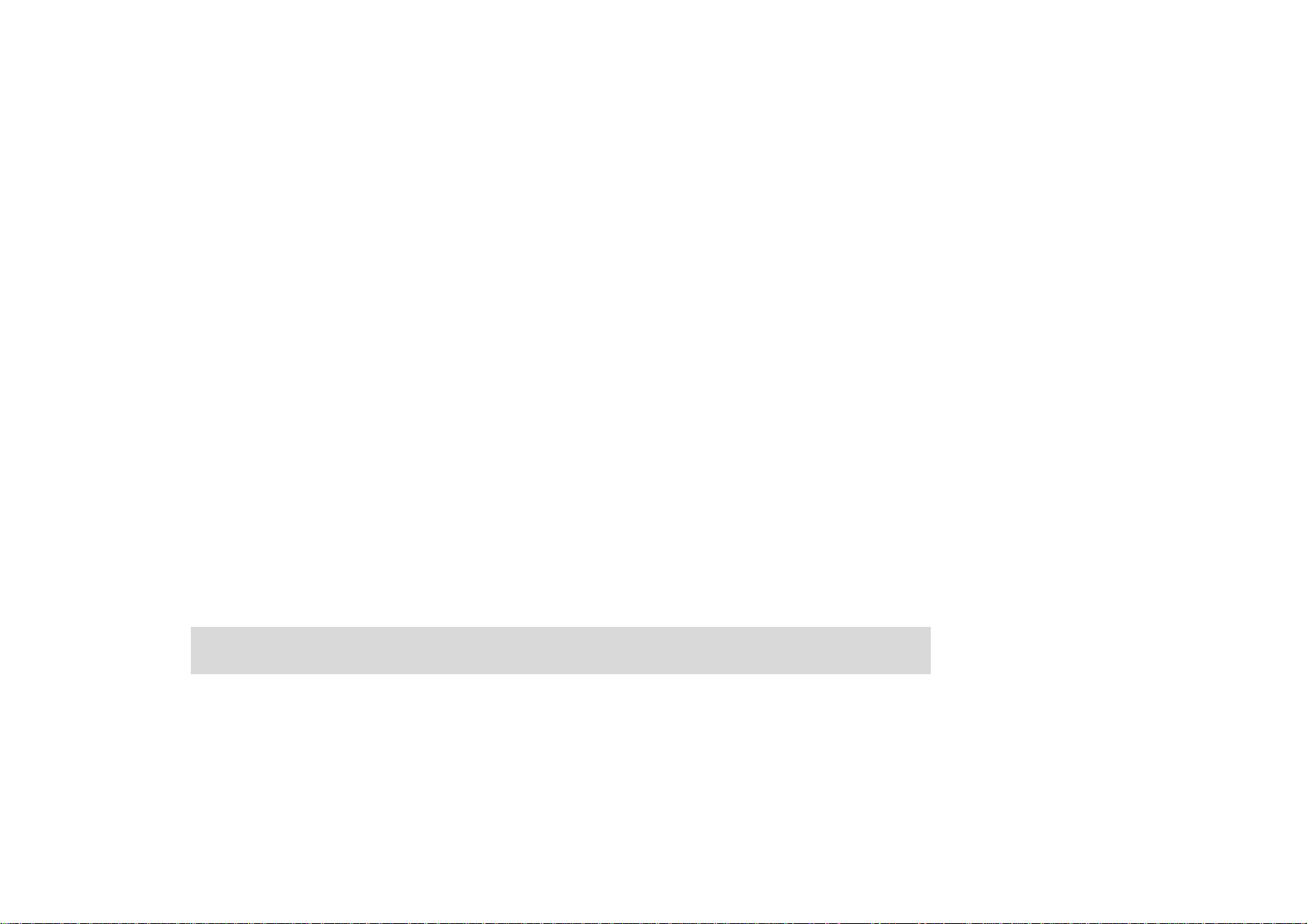
4.4 Video
4.5 Other
5. Messages
5.1 SMS
5.2 MMS
6. Neo Application
7. Neo Navigation
8. Games
8.1 Snake
8.2 Russia Block
9. Settings
9.1 Phone Setup
9.2 Display Setup
9.3 Call Setup
9.4 Security Setup
9.5 Restore Factory Settings
9.6 Connect Setting
9.7 Show Version
Voice Mail
Before using Voice Mail box, please consult with service provider to confirm that the
voice mailbox has been activated.
17
Page 19

The system automatically sends a message to your phone informing a new voice
message. Select Connect to Voice to read the message and then dial voice mail box number
to listen to your voice message.
Select Edit Number to set the voice mail number.
Text Input
Your phone offers text input modes: Multitap Input (Abc/abc/ABC/ES/es), Numbers
Input (123), eHiText Input (Eng/eZiEs), and Symbol Input (Symbols).
Operation Method
Input Letters Multitap Input—“Abc/abc/ABC/ES/es”
press corresponding letter key till the letter
appears.
Input Word EZiText Input—“Eng/eZiEs”, press any key
once to key in any word.
Input Digits Numbers Input—“123”, press digit key
once.
Input Symbol Symbols Input —Press SYM key to enter
the symbols mode and press
corresponding digit key.
Input Space Press “_” key, except for being in
numbers mode
18
Page 20

Erase Character Press Right soft key.
Move cursor left
or right
Move cursor up
or down
Change input
mode
Capitalization Press CAPS key to switch between
Press Left/Right key.
Press Up/Down key.
Press Lock key to select another text
mode.
capitalization and lowercase.
Message
1. Select Messages in Main Menu.
2. Select Write Message to write and edit message text.
3. Select Option and press OK key to Send message or Save message in Outbox. The
maximum of receivers not exceed 10 persons.
¾ Select Inbox to view messages received.
¾ Select Outbox to view the sent and saved messages.
¾ Select Sentbox to view the sent messages.
¾ Select Settings to set the messages’ functions.
19
Page 21

Menu Functions
Hereinafter are brief instructions on menu functions of the phone.
Function Selection Description
Send message Menu→Messages→SMS→Write Message Send SMS to other mobile phones’ number.
The message could be send to
multi-receivers.
Read message Menu→Messages→SMS→Inbox/Outbox/Sent
box/Draftbox
Delete
message
Voice mail Menu→Messages→SMS→Voice Mail Set the voice mail No. and dialing voice mail
Message
Setting
Templates Menu→Messages→SMS→Templates Some common used messages
Menu→Messages→SMS→Delete Delete All, inbox,outbox,sentbox, draftbox
Menu→Messages→SMS→Setting Set SMS save position, report
Read messages in Inbox/Outbox/.
Sentbox/Draftbox
number, you could listen to voice message.
status,storage,expire,message priority and
view memory status.
20
Page 22

message preformatted in phone.
Send MMS Menu→Messages→MMS→New MMS Send MMS to other mobile phones’
number.It Can insert ring and picture etc.
Read MMS Menu→Messages→MMS→Inbox/Outbox/S
ent/Drafts
Tem pl at es
MMS
MMS Setting Menu→Messages→MMS→Settings Set MMS profile, Send, Receive, Edit, View
Add contact Menu→Contacts→Add new entry Add a new entry in phonebook in phone or
Search
contacts
View record Menu→Contacts→All Contacts View the corresponding records in all lists.
Edit group
Delete Menu→Contacts→Delete All delete contact in phone’s memory
Menu→Messages→MMS→Templates Some common used MMS preformatted in
Menu→Contacts→Search entry Search for a phonebook entry.
Menu→Contacts→Caller Group Rename the group name and select the
Read MMS in Inbox/Outbox/.
Sentbox/Draftbox
phone
mode, Memory status
UIM card.
ringer for the group.
Memory status Menu→Contacts→Memory Status Number of entries saved and maximum
number of entries capacity in phone
Call history Menu→CallHistory→ Missed View and dial recent calls.
21
Page 23

/Received/ Dialed Calls
Delete log Menu→Call History→Delete log Deletet All, Delete Missed calls/Delete
Received calls/Delete Dialed calls
Call time Menu→Call History→Call time
Ring volume Menu→User profiles→option→Volume Setup Set phone’s ring/earpiece/key beep volume
Ring tone Menu→User profiles→option→Tone Setup Set the phone’s ring tone for incomingCaller
Alert type Menu→User profiles→option→Alert type
Wallpaper set Menu→Settings→Display
Setup →Wallpaper
Backlight Menu→Settings→Display Setup→LCD
Backlight
Brightness Menu→Settings→Display Setup→Brightness Adjust Brightness.
Themes Menu→Settings→Display Setup→Themes Set Themes in idle state
Language
Menu→Settings→Phone Setup→Language Select language available.
View and reset call duration of
calls
Ring/Alarm/Power on/Power off/SMS/Key
Set alert type of the phone.
Set wallpapers as background in idle state.
Set backlight duration.
Speed Dial Menu→Settings→Phone
Setup→Speed Dial
22
View the speed dial list. In standby mode,
key in speed dial number and send, or hold
the number key to dial the corresponding
Page 24

call.
Greeting Menu→Settings→Phone Setup→Greeting Set greeting.
Shortcuts Menu→Settings→Phone Setup→Shortcuts Set functions in shortcuts menu.
Time/Date
setting
Time Reminder Menu→Settings→Call Setup→Alert→Time
Call Divert Menu→Settings→Call
Call waiting Menu→Settings→Call Setup
Call restriction Menu→Settings→Call Setup→Number
Connect Notice Menu→Settings→Call
Emergency
Call
Phone Lock
Menu→Settings→Phone Setup→Time
Format/Date Format
Reminder
Setup→ Call Divert
→Call Waiting
Setting→Black List
Setup→Alert→Connect Notice
Menu→Settings→Call Setup→Number
Setting→Emergency call
Menu→Settings→Security Setup→Phone
Set different types of Time/Date
Phone alert for optional time reminding
Forward an incoming call to a designated
number.
Answer the second call, hold the first call.
Restrict calls in list.
Set connect notice,can hear prompt sound
when make a call
Set or edit Emergency number and make
emergency call
Set or change the handset lock.
Keypad Lock Menu→Settings→Security Setup→Keypad
Lock
Lock
23
Set or change the keypad lock.
Page 25

Call History
Menu→Settings→Security Setup→Call
Set or change the call history lock.
Lock
Change
Password
Restore factory
settings
USB
Connection
Calendar
Alarm clock Menu→Tools→Alarm Set alarm alert time.
Calculator Menu→Tools→Calculator Execute basic math calculation.
World Time Menu→Tools→World Time View world time.
Notepad
Stopwatch Menu→Tools→Stopwatch Stopwatch timing.
History Lock
Menu→Settings→Security Setup→Change
Password
Menu→Settings→Restore Factory
Settings
Menu→Settings→Connect Setting→ Startup
USB Connection
Menu→Tools→Calendar
Menu→Tools→Notepad
Change new Password for Phone Lock/
Call History Lock
Restore factory default.
Enable the USB connection when USB is
connected with PC.
View calendar and make schedule events.
View/edit/delete notepad.
Phone Lock
Phone lock could prevent your phone from illegal use. The default handset password is 1234.
Please change it to your own phone password as soon as possible.
24
Page 26

Warning and Maintenance
• Keep the phone out of the reach of little children. The phone may cause injury if used as a
toy.
• Please use original accessories or accessories that are authorized by the manufacturer.
• Please keep the phone dry and store in shady and cool place.
• Do not expose your mobile phone to direct sunlight or store it in hot areas. High temperatures
can shorten the life of electronic devices.
• Prevent liquid from seeping into your phone.
• Do not drop or harshly treat the phone. Rough handling can break internal circuit boards.
• Do not connect the phone with other unauthorized peripheral equipments. Do not attempt to
dismantle the mobile phone and battery by yourself.
• Power off your phone before you clean the phone. Please use clean fabric that is anti-static
to clean your phone.
• As your mobile phone can produce electromagnetic field, do not use the phone near
electrical appliances.
• Do not charge the mobile phone without battery.
• Beware of the usage limitation when using a mobile phone at places such as oil warehouses
or chemical factories.
• The user is cautioned that changes or modifications not expressly approved by the
manufacturer could void the user’s authority to operate the equipment.
25
Page 27

Warranty Terms
The warranty does not apply to defects or errors in the product caused by:
(a) Reasonable abrasion.
(b) Misuse including mishandling, physical damage, improper installation, unauthorized
disassembly of the product.
(c) Water or any other liquid damage.
(d) Any unauthorized repair or modification.
(e) Power surges, lightning damage, fire, flood or other events outside ZTE’s reasonable
control.
(f) Use of the product with any unauthorized third party products such as generic chargers.
(g) Any other cause beyond the range of normal usage for products.
End user shall have no right to reject, return, or receive a refund for any product from ZTE
under the above-mentioned situations.
This warranty is end user’s sole remedy and ZTE’s sole liability for defective or nonconforming
items, and is in lieu of all other warranties, expressed, implied or statutory, including but not
limited to the implied warranties of merchantability and fitness for a particular purpose, unless
otherwise required under the mandatory provisions of the law.
26
Page 28
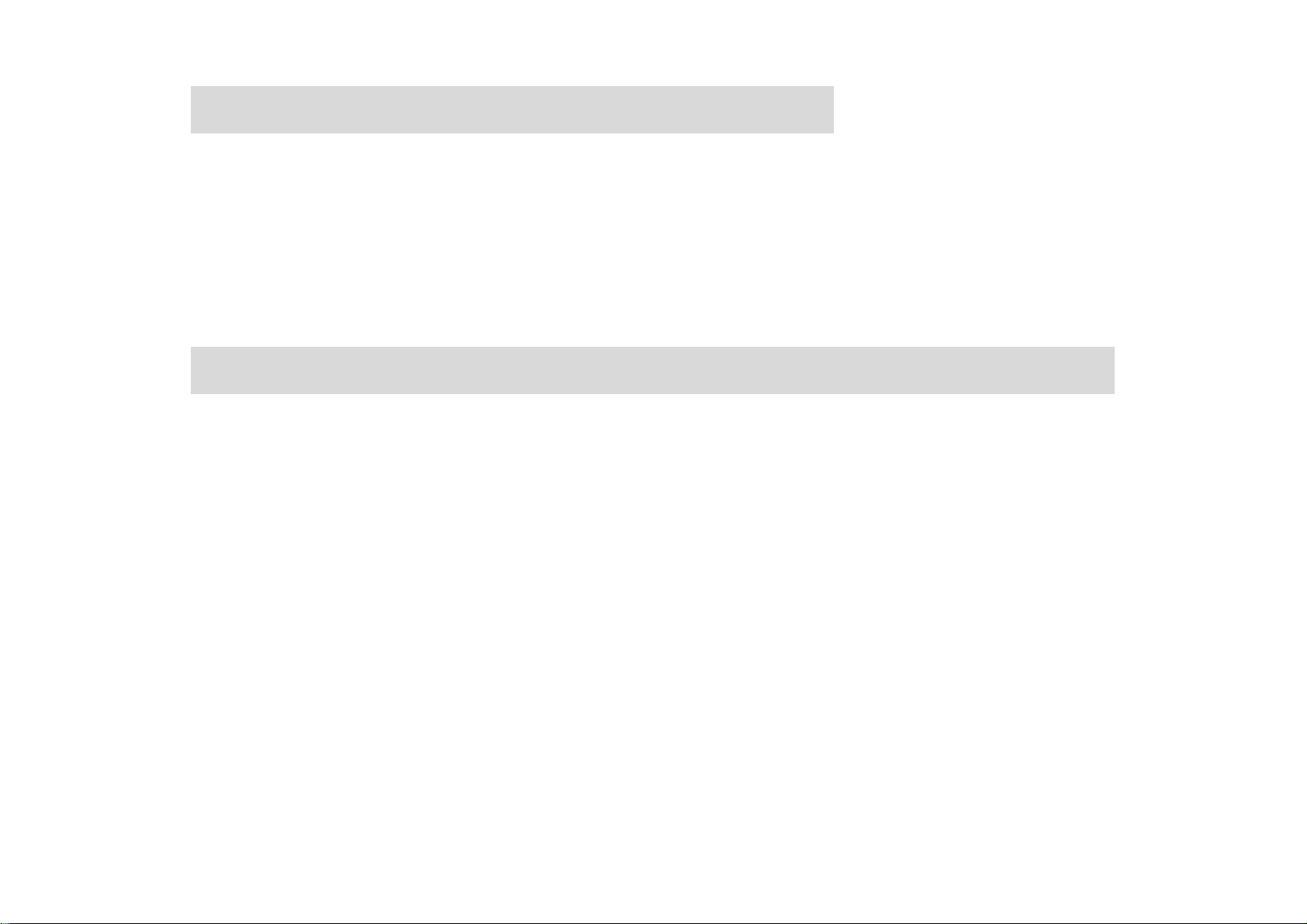
Limitation of Liability
ZTE shall not be liable for any loss of profits or indirect, special, incidental or consequential
damages resulting from or arising out of or in connection with using this product, whether or
not ZTE had been advised, knew or should have known the possibility of such damages.
FCC RF Exposure Information Requirement
The SAR limit of USA (FCC) is 1.6 W/kg averaged over one gram of tissue. This model (FCC
ID: Q78-CX991) has also been tested against this SAR limit. The highest SAR value reported
under this standard during product certification for use at the ear is 1.319 W/kg and when
properly worn on the body is 1.464 W/kg. This device was tested for typical body-worn
operations with the back of the handset kept 1.5cm from the body. To maintain compliance
with FCC RF exposure requirements, use accessories that maintain a 1.5cm separation
distance between the user's body and the back of the handset. The use of belt clips, holsters
and similar accessories should not contain metallic components in its assembly. The use of
accessories that do not satisfy these requirements may not comply with FCC RF exposure
requirements, and should be avoided.
This device complies with part 15 of the FCC rules. Operation is subject to the following two
conditions: (1) this device may not cause harmful interference, and (2) this device must accept
27
Page 29

any interference received, including interference that may cause undesired operation.
NOTE: The manufacturer is not responsible for any radio or TV interference caused by
unauthorized modifications to this equipment. Such modifications could void the user’s
authority to operate the equipment.
NOTE: This equipment has been tested and found to comply with the limits for a Class B
digital device, pursuant to part 15 of the FCC Rules. These limits are designed to provide
reasonable protection against harmful interference in a residential installation. This
equipment generates uses and can radiate radio frequency energy and, if not installed and
used in accordance with the instructions, may cause harmful interference to radio
communications. However, there is no guarantee that interference will not occur in a
particular installation. If this equipment does cause harmful interference to radio or television
reception, which can be determined by turning the equipment off and on, the user is
encouraged to try to correct the interference by one or more of the following measures:
- Reorient or relocate the receiving antenna.
- Increase the separation between the equipment and receiver.
-Connect the equipment into an outlet on a circuit different from that to which the receiver is
connected.
-Consult the dealer or an experienced radio/TV technician for help
28
