
ZTE-C E520
CDMA 1X Digital Mobile Phone
User Manual
1
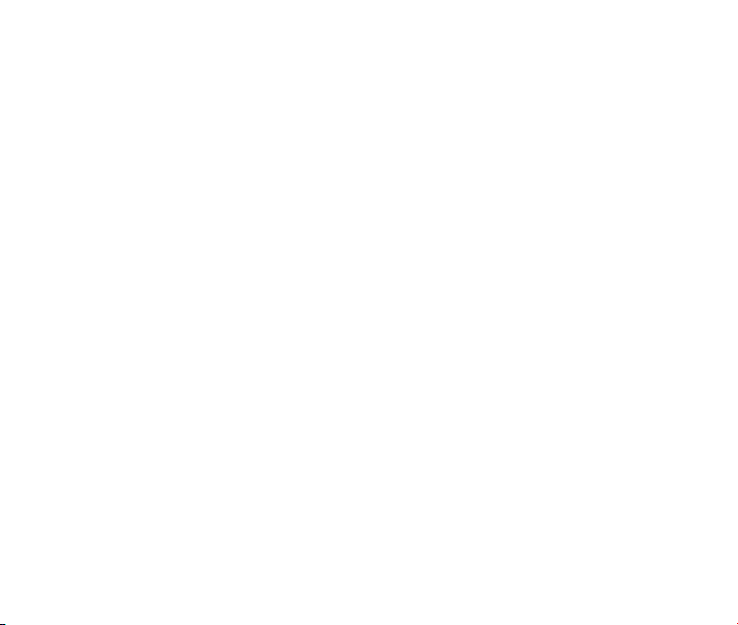
Copyright © 2011 ZTE Corporation
All rights reserved
No part of this publication may be excerpted, reproduced, translated or utilized in any form
or by any means, electronic or mechanical, including photocopying and microlm, without
the prior written permission of ZTE Corporation.
The manual is published by ZTE Corporation. We reserve the right to make modications
on print errors or update specications without prior notice.
Version: R1.0
Edition time: 2011.07
Manual Number: 07958450XXXX
2
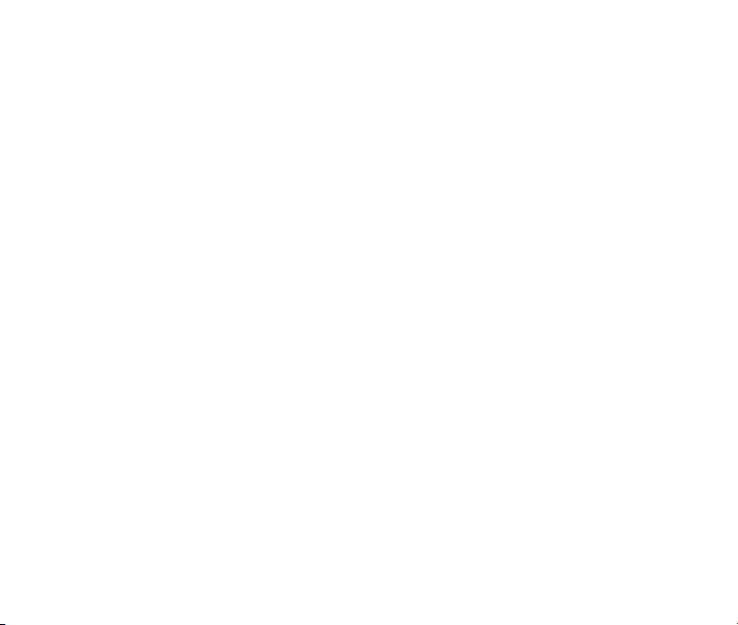
Contents
1. Introduction ........................................................................................8
Overview ..........................................................................................................................8
Phone Overview ............................................................................................................8
Technical Specications ...................................................................................................9
Key Denitions .................................................................................................................9
Home screen .................................................................................................................. 11
Display Icons ..................................................................................................................12
2. Getting Started .................................................................................14
Battery ............................................................................................................................14
Installing the Battery ..................................................................................................14
Charging the Battery .................................................................................................14
Removing the Battery ................................................................................................15
microSD Card .................................................................................................................16
Inserting the microSD Card ....................................................................................... 16
Removing the microSD Card.....................................................................................16
Powering On/Off Your Phone .........................................................................................17
Locking/Unlocking the Keypad .......................................................................................18
Connecting to the Network .............................................................................................18
Activating Your Phone ....................................................................................................18
3. Calls ..................................................................................................19
Making a Voice Call ........................................................................................................19
3
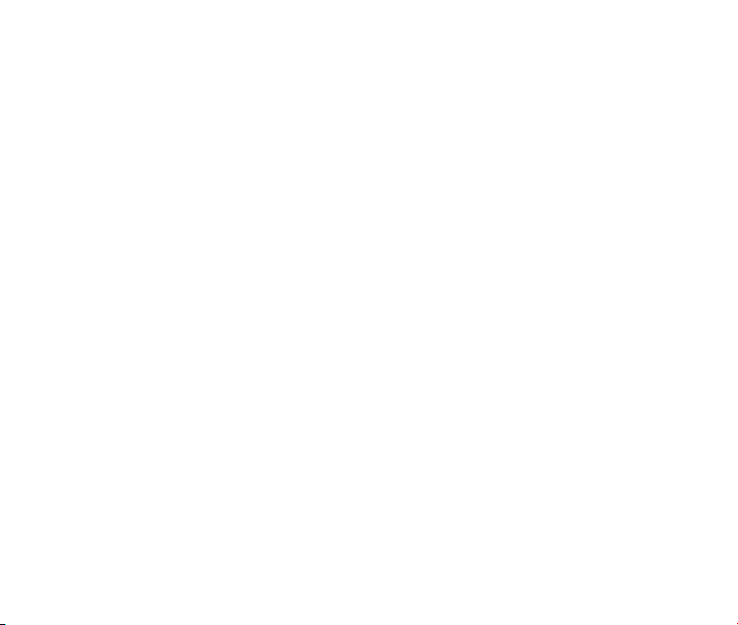
Making a Speed Dial Call ...............................................................................................19
Answering a Voice Call ...................................................................................................19
In-Call Features ..............................................................................................................20
Volume ......................................................................................................................20
Mute ..........................................................................................................................20
Speakerphone ........................................................................................................... 20
Advanced Features ...................................................................................................20
Three-Way Call ...............................................................................................................21
Call Waiting .................................................................................................................... 21
Call History .....................................................................................................................22
4. Entering Text ....................................................................................23
Word Mode ................................................................................................................23
Alphabetic Mode........................................................................................................24
Numeric Mode ........................................................................................................... 25
Symbol Mode ............................................................................................................25
5. Contacts ...........................................................................................26
Adding a New Contact ....................................................................................................26
Searching for a Contact ..................................................................................................26
Adding a Contact to a Group ..........................................................................................27
Setting Speed Dial to a Contact ..................................................................................... 27
6. Messaging ........................................................................................28
Sending a New SMS Message .......................................................................................28
Sending a New MMS Message ......................................................................................28
4
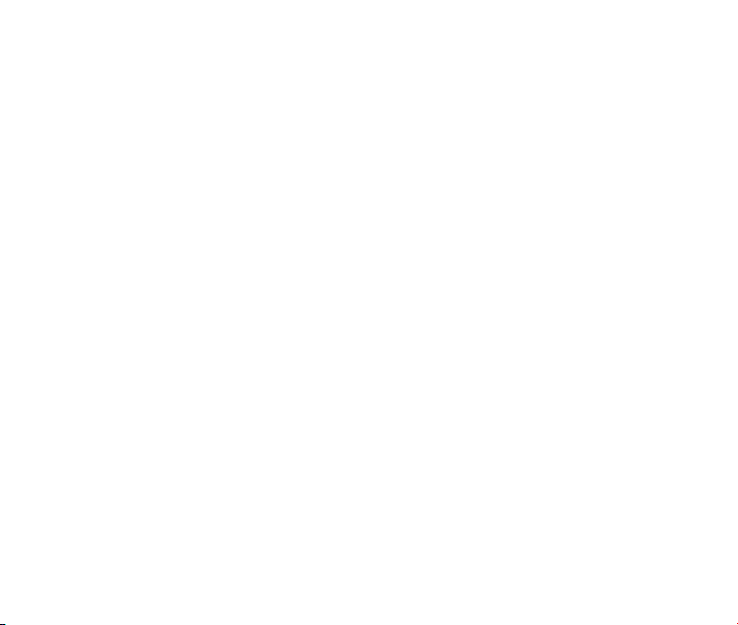
Exchanging Messages in Conversations Mode .............................................................29
Message Folders ............................................................................................................29
Voicemail ........................................................................................................................30
Message Settings ...........................................................................................................30
Memory Info ...................................................................................................................30
7. Email & IM ........................................................................................31
8. Browser ............................................................................................31
Launching and Navigating the Browser.....................................................................31
9. Bluetooth ..........................................................................................33
Turning Bluetooth On/Off ................................................................................................33
Pairing with a New Bluetooth Device .............................................................................33
Managing Bluetooth ......................................................................................................34
10. Multimedia ......................................................................................35
Using the Music Player ...................................................................................................35
Creating a Playlist .....................................................................................................35
Managing a Playlist ...................................................................................................36
Playing Music ............................................................................................................37
Taking a Photo ................................................................................................................38
Recording a Video ..........................................................................................................38
Viewing Your Images ...................................................................................................... 39
Playing Your Videos .......................................................................................................40
Playing Your Voice memo le ......................................................................................... 41
5
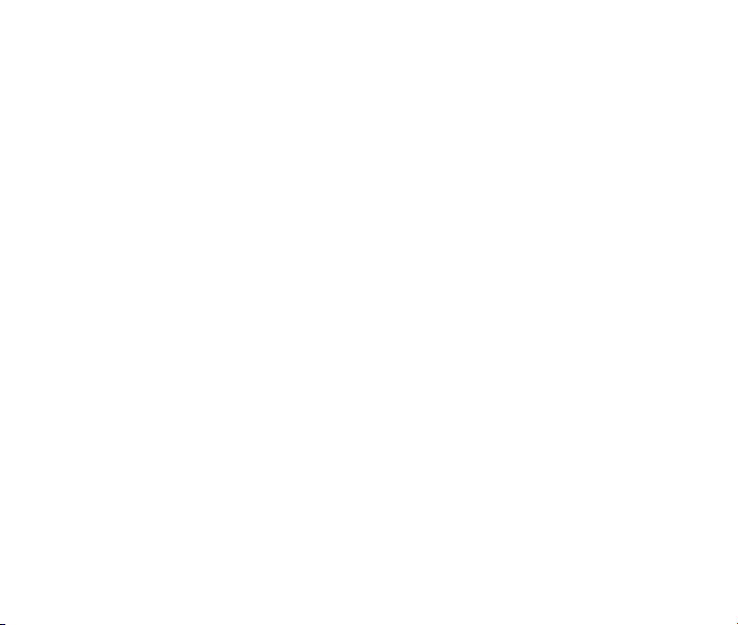
Formatting the microSD Card .........................................................................................41
11. Setting Up Your Phone ..................................................................42
Setting the Sound ...........................................................................................................42
Volume ......................................................................................................................42
Voice Call Ringers .....................................................................................................42
Message Ringers ......................................................................................................42
Keypad Tone .............................................................................................................43
Power On/Off Tone ....................................................................................................43
Alerts .........................................................................................................................43
Setting the Display .........................................................................................................43
Setting the System ......................................................................................................... 44
Call Setup ..................................................................................................................44
Automatic Keyguard .................................................................................................. 44
Memory Info ..............................................................................................................44
System Settings ........................................................................................................45
TTY Mode .................................................................................................................. 45
Security .....................................................................................................................45
HAC Mode .................................................................................................................46
Language .......................................................................................................................46
GPS ................................................................................................................................46
Data Roaming ................................................................................................................46
Airplane Mode ................................................................................................................ 47
Phone Info ......................................................................................................................47
6
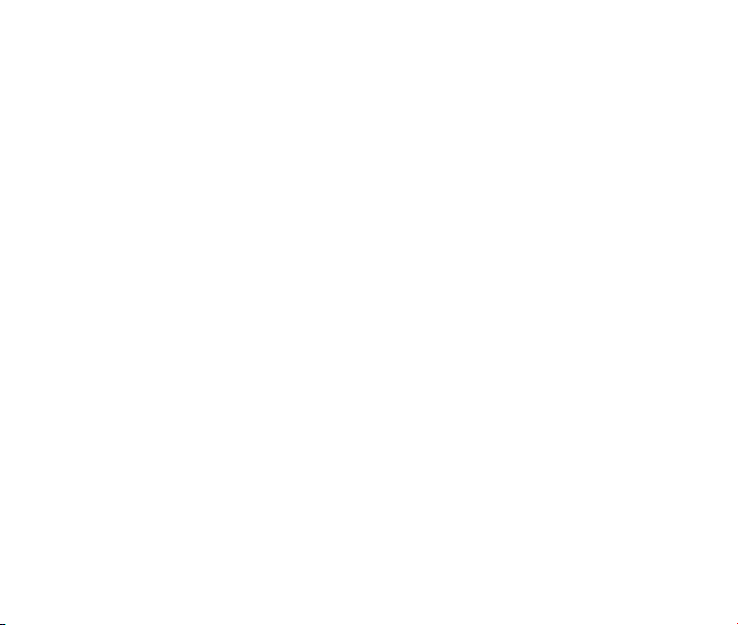
12. USB Mass Storage.........................................................................48
13. Other Facilities..............................................................................49
14. For Your Safety ..............................................................................51
General Care ..................................................................................................................51
Aircraft Safety .................................................................................................................53
Hospital Safety ............................................................................................................... 54
General Guidelines .........................................................................................................54
Road Safety ....................................................................................................................55
Vehicles Equipped with an Airbag ..................................................................................56
Third Party Equipment ....................................................................................................56
Efcient Use ................................................................................................................... 57
Radio Frequency (RF) Energy .......................................................................................57
Emergency Services ......................................................................................................58
FCC Compliance ............................................................................................................59
Use Your Phone with a Hearing Aid Device ...................................................................60
Turn on the HAC Setting ................................................................................................ 61
Copyright Notice .............................................................................................................62
Consumer Limited Warranty ...........................................................................................62
15. Glossary .........................................................................................66
16. Troubleshooting ............................................................................67
7
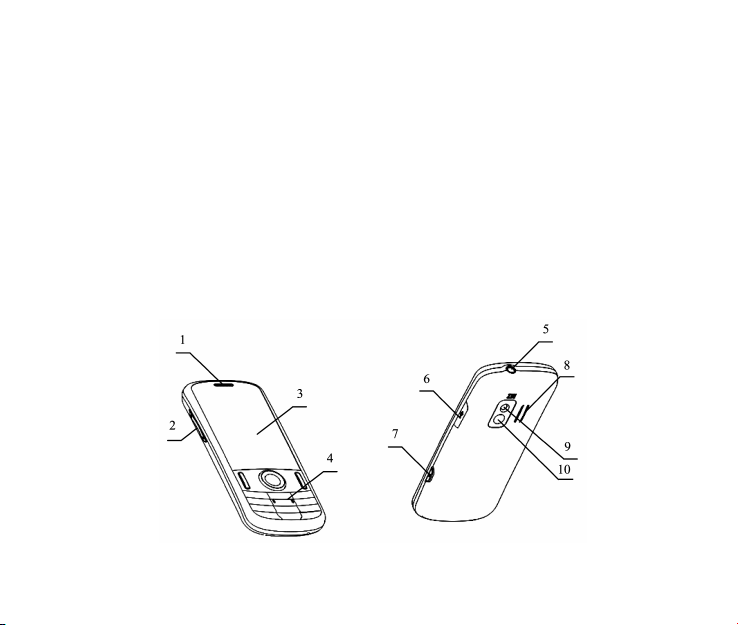
1. Introduction
Overview
To guarantee your phone is always in its best condition, read this manual carefully and
keep it for future reference. To ensure your safety, read Section 14: For Your Safety thor-
oughly before using this phone for the rst time.
Note: The pictures and icons presented in this manual are meant for illustrative purposes
only and may not accurately represent the actual pictures and icons found on the phone.
Your phone contains the most up to date information.
Phone Overview
8
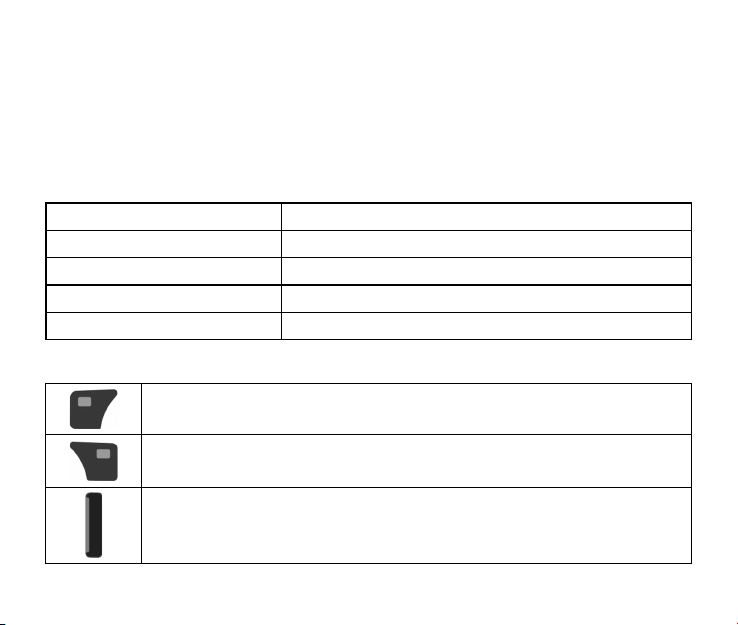
[1] Earpiece [6] USB Charger Port
[2] Volume Keys [7] Camera Key
[3] Display Screen [8] Speaker
[4] Keypad [9] Camera Lens
[5] 3.5mm Earphone Jack [10] Mirror
Technical Specications
Handset Type ZTE-C E520
Dimensions (L x W x H) 110 × 48 × 14.7 mm (4.3 × 1.9 × 0.6 in.)
Weight Less than 100 g (3.53 oz) including battery
Continuous Standby Time 210 hours (subject to the network)
Continuous Talk Time 360 minutes (subject to the network)
Key Denitions
Left Soft Key – Press to access the function listed above the key. From
Home screen, press to display the Contacts.
Right Soft Key –Press to access the function listed above the key. From
Home screen, press to access the Messaging.
Send Key – Press to make or receive a call. From Home screen, press to
display the All Calls list.
9
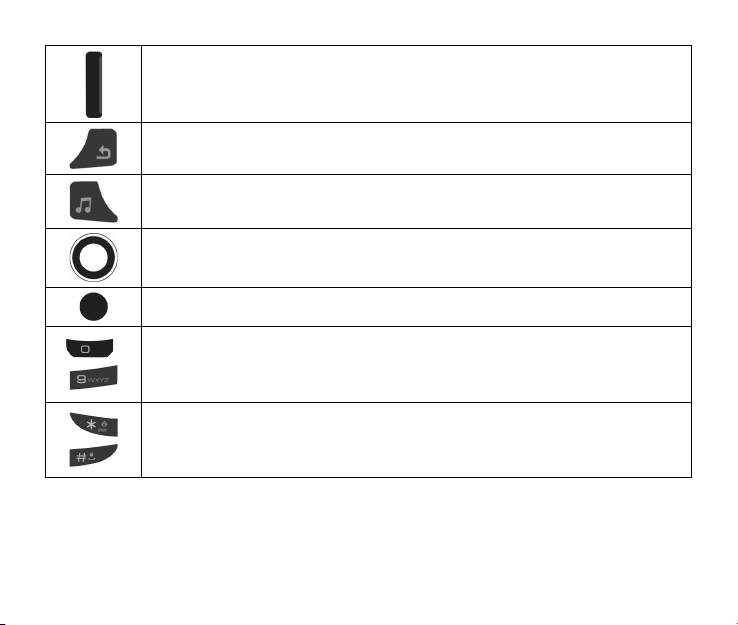
End Key – Press to end calls or close applications and return to Home
screen. Press and hold to power your phone on or off from Home screen.
Back Key – Delete characters during text entry mode. Press to return to the
previous menu or screen.
Music Player Key – Press to access the music player from Home screen.
Directional Key – Allows you to scroll through phone menu options and pro-
vides a shortcut to phone functions from Home screen.
OK Key – Conrm actions and make selections.
~
Alphanumeric Keys – Use to enter numbers and characters or to select
menu items. Press and hold the ‘1’ Key to launch Voicemail from Home
screen.
* Key and # Key – Press and hold the * Key to turn Vibration Mode on or off
on the Home screen. Press and hold the # Key to lock the keypad in Home
screen.
10
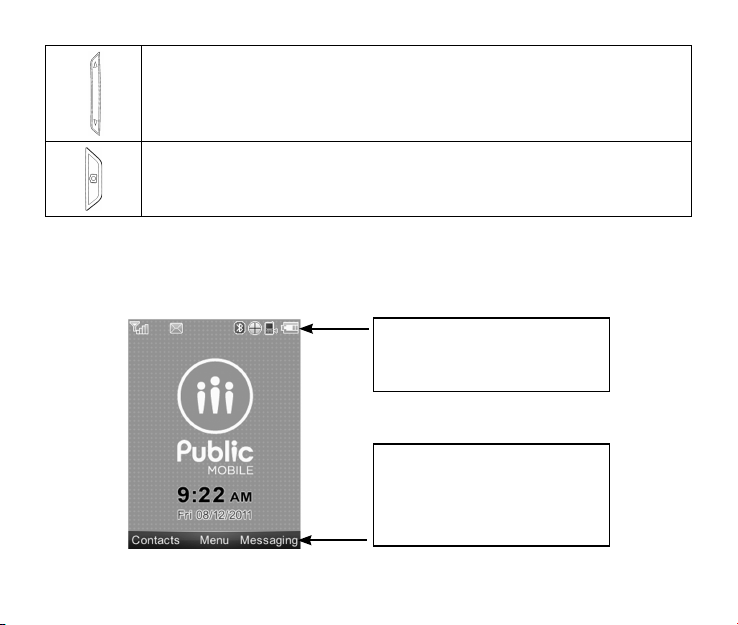
Volume Keys – Allows you to adjust the master volume or the earpiece volume during a call. Adjust the volume when playing music in the music player.
Camera Key – Press and hold to launch the camera from Home screen.
Home screen
When the phone is ready for use, and you have not entered any characters, the phone is in
Home screen.
Top Display Icons: Displays the network status, signal strength, battery
power, etc.
So ft Keys and OK Key Fu nc tion
Area: Displays the current functions
for the Left Soft Key, Right Soft Key
and OK Key.
11
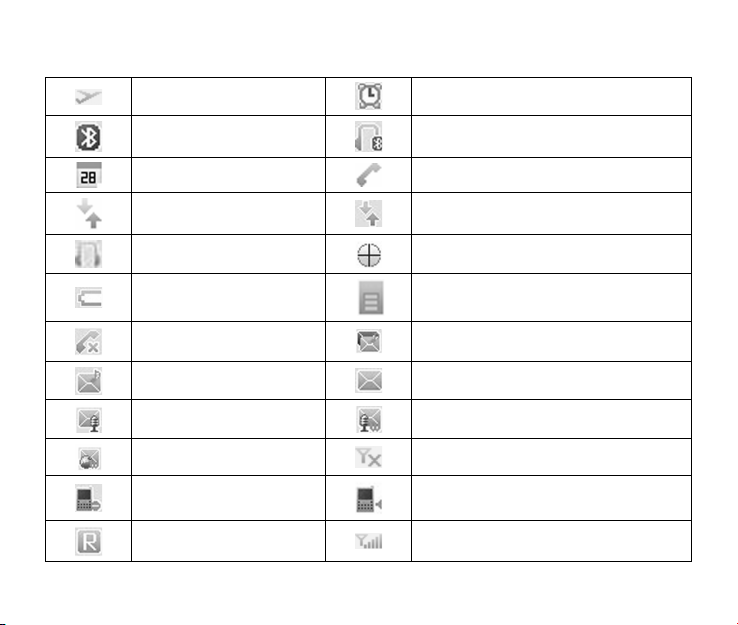
Display Icons
Airplane Mode Alarm
Bluetooth Bluetooth Headset
Calendar Call Connect
Data Dormant Data Transfer
Earphone GPS
Low Battery microSD Card Inserted
Missed Call New MMS and SMS Message
New MMS Message New SMS Message
New Voice Mail New Voice Mail and Web Message
New Web Message No Signal
Ringer Off Ringer On
Roaming Signal Strength
12

Silent Mode SMS Full
Speaker On SSL (Web Security)
TTY Mode Urgent Message
Vibrate Alarm Vibration and Ringer Mode
Vibration Mode
13

2. Getting Started
This chapter outlines the steps required to set up your phone, power on and activate on
your service provider’s network, etc. Follow the procedure below step-by-step to get started.
Battery
Installing the Battery
1 2 3
1. Insert the battery by aligning the contacts (1) and then gently press it down until it clicks
into place (2).
2. Replace the battery cover and snap it into place (3).
Charging the Battery
Your phone is powered by a rechargeable battery. The battery is not fully charged when
you purchase your phone, but there may be enough power in the battery to turn the phone
on. Charge the battery with the procedure indicated below.
14

Note: For maximum battery performance, it is recommended that you completely charge
the battery before using the phone for the rst time. A new battery’s full performance is
achieved only after three complete charge and discharge cycles.
2
1
1. Pull the rubber USB cover out of the USB port and move it out of the way.
2. Plug the USB data cable into the phone's USB Charger Port (as shown in the above illustration) and the wall adapter end into an electrical outlet.
Removing the Battery
If you need to remove your phone’s battery, please turn the phone off and follow the procedure indicated below:
1 2 3
15
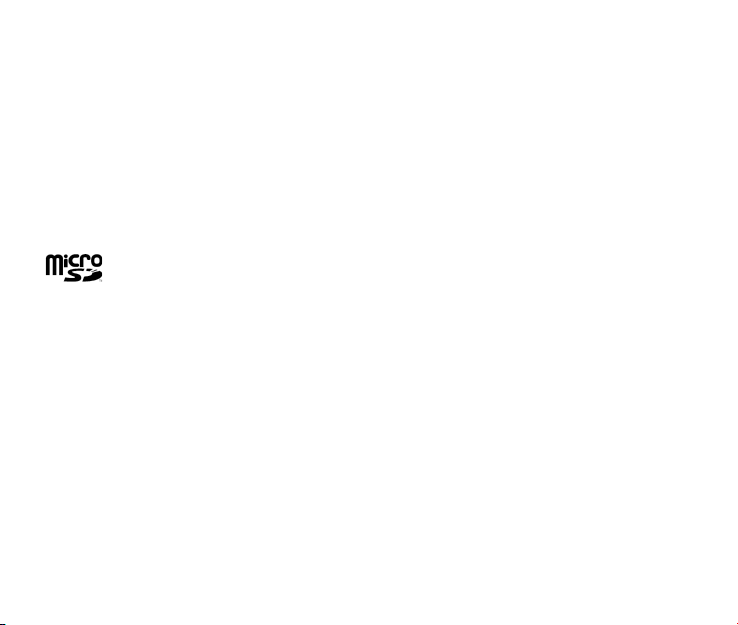
1. Insert your ngernail into the back cover slot on the bottom of the phone and lift off the
back cover (1) (2).
2. Insert your ngernail into the slot and lift the battery from the compartment (3).
microSD Card
The microSD card gives your phone a very large memory capacity.
Notes: Your phone can support a microSD card with capacity up to 16GB.
Your phone allows you to transfer data between the microSD Card and a compatible PC.
Please refer to Section 12: USB Mass Storage.
microSD is a trademark of the SD Card Association.
Inserting the microSD Card
1. Open the back cover of the phone.
2. Handle the microSD card by the edges and carefully insert it into the microSD slot with
the cut edge oriented as shown in the following picture.
3. Push it until it clicks into position.
4. Close the back cover.
Removing the microSD Card
1. Open the back cover of the phone.
2. Push the microSD card to release it from the microSD slot on the phone.
16
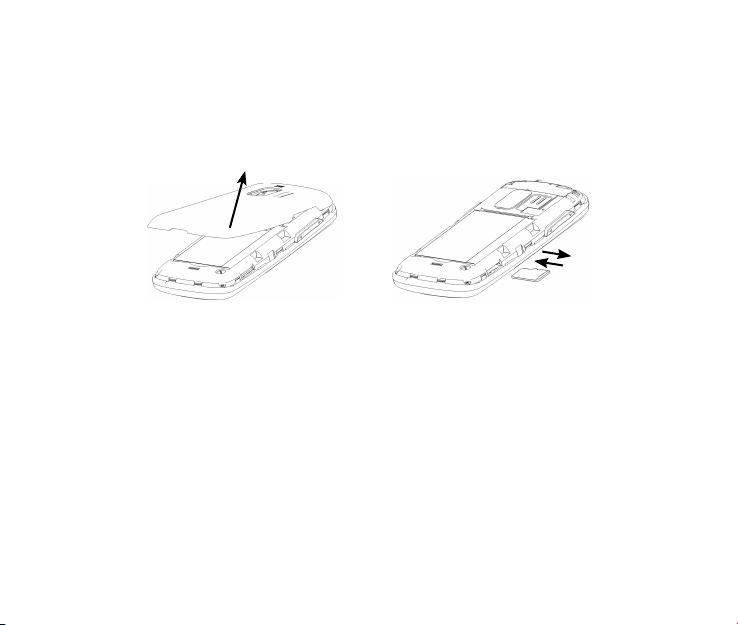
3. Pull the microSD card completely out of the slot.
4. Close the back cover.
Note: Do not remove the memory card while reading or writing to the card. Doing so may
cause data corruption on the card or phone. If possible, insert and remove the memory
card when the phone is powered off.
Powering On/Off Your Phone
To power on the phone, press and hold the End Key until the LCD screen lights up.
If the handset lock code has been activated, the phone will prompt you to enter the code.
The default lock code for an inactivated phone is 0000. Once you have activated your
handset, the default lock code will be the last 4 digits of your phone number.
To power off the phone, press and hold the End Key until the display turns off.
Warning: Do not power the phone on when wireless phone use is prohibited, or when it
may cause interference or danger.
17
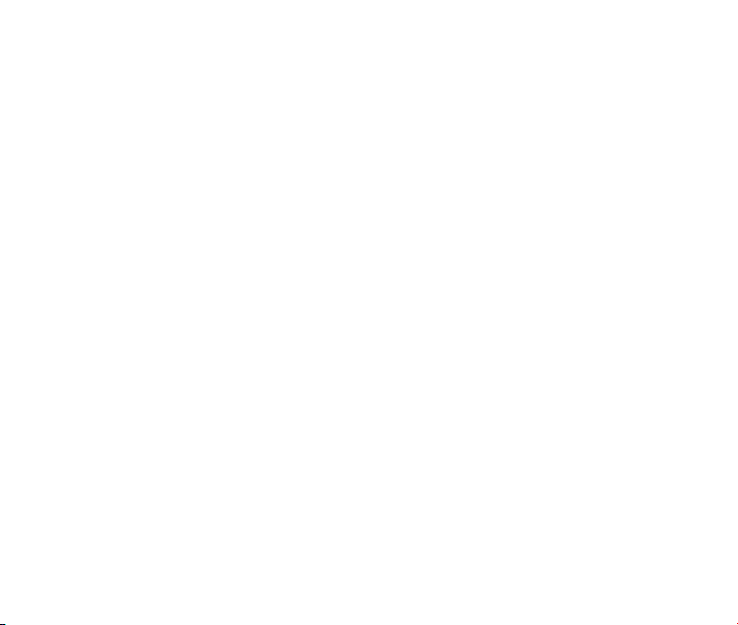
Locking/Unlocking the Keypad
To prevent accidental pressing of keys, your phone is equipped with the keyguard feature.
To lock the keypad, press and hold the # Key from the Home screen.
To unlock the keypad, press the Right Soft Key [Unlock] and then press the # Key.
Connecting to the Network
After your phone is powered on, it will automatically search for the network.
Activating Your Phone
Please contact your service provider for more information.
18
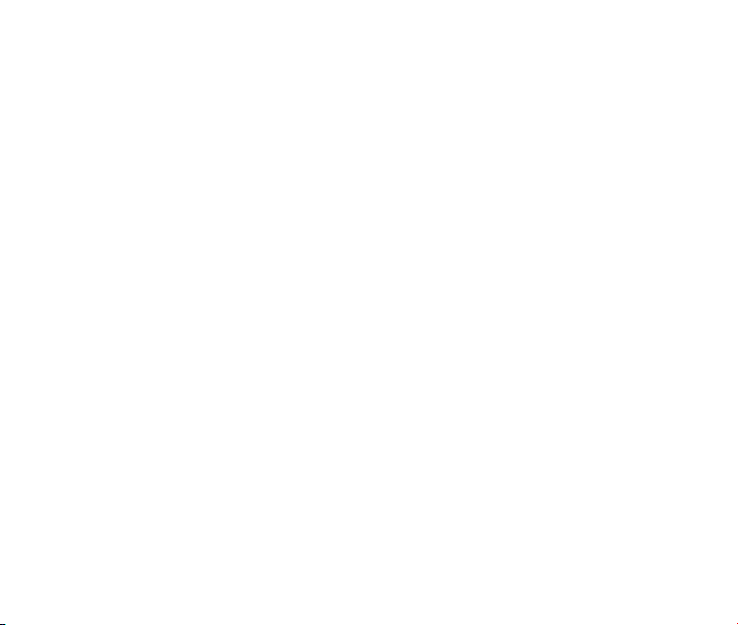
3. Calls
Making a Voice Call
1. Enter a phone number including the full area code from the Home screen.
2. Press the Send Key to make the voice call.
3. Press the End Key to end the call.
Note: To make an emergency call, dial 911 and press the Send Key. If possible, remain
stationary and keep the line connected.
Making a Speed Dial Call
1. From the Home screen, press and hold the number key (2 to 9) for the Speed Dial entry
you would like to call and the call will be dialed automatically.
2. Press the End Key to end the call.
Note: The ‘1’ Key is assigned to the Voicemail function.
Answering a Voice Call
1. When a voice call comes in, press the Send Key to answer it.
2. Press the End Key to end the call.
Note: If your phone is connected to a compatible Bluetooth headset, you can answer or
end the call by pressing the Send/End Key on the Bluetooth headset.
19
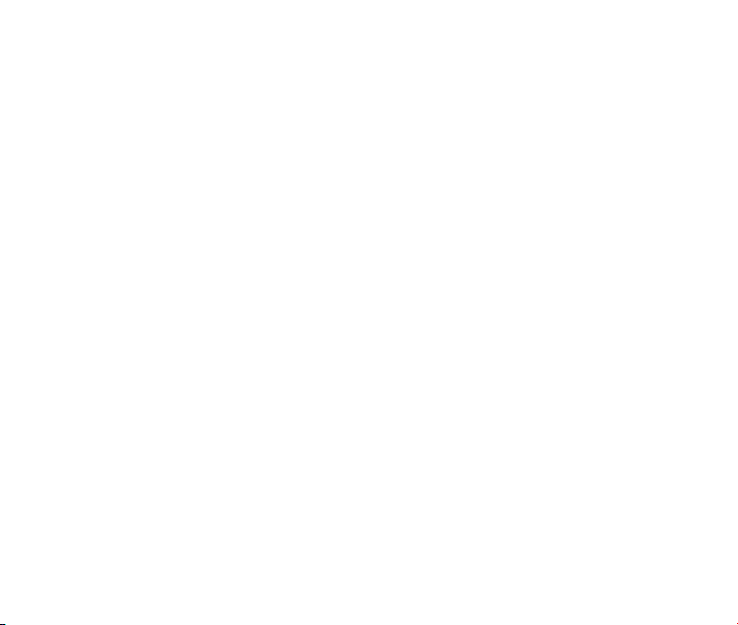
In-Call Features
Volume
During a call, you can adjust the earpiece volume by pressing the Volume Keys on the
side of the phone.
Mute
You can mute your voice during the call by pressing the Right Soft Key [Mute]. Press the
Right Soft Key [Unmute] to allow the caller to hear your voice again.
Speakerphone
Your phone has a speakerphone function that allows you to talk hands-free with the use of
the phone’s external speaker. To activate speakerphone, press the OK Key [Speaker] after
the call has been connected. Press the OK Key [Speaker] again to deactivate the speakerphone.
Advanced Features
To enter the advanced in-call features, press the Left Soft Key [Options] during a call. The
following options will be available:
1. Call Third Party: Enter and dial another number. Please refer to the following section:
Three-Way Call for detailed information.
2. Messaging: Switch to the Messaging menu during the call.
3. Contacts: Switch to the Contact List menu during the call.
4. Switch to Phone: Switch to talk on Phone.
20
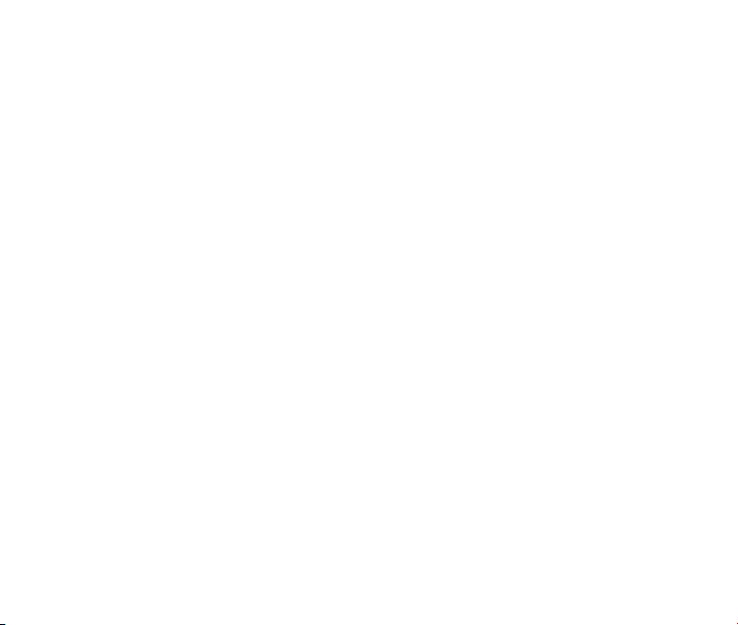
Three-Way Call
Your phone has a three-way calling feature, which enables you to have conference calls
with two parties. You can activate this function by following the procedure below:
1. Once a voice call has been established with Party A, press the Left Soft Key [Options]
and select Call Third Party.
2. The dialing window will appear. Enter the phone number of Party B and press the Send
Key.
3. When Party B answers the call, you will be connected with Party B only. Party A will remain on hold.
4. To activate the three-way call, press the Send Key again. You will be able to converse
with both parties simultaneously.
5. Press the Send Key again to end the call with Party B. You may press the End Key to
end both calls.
Call Waiting
Your phone can accept phone calls while another call is active. You can use the phone’s
call waiting feature as follows:
1. If you receive a call during an active conversation, the phone will prompt that there is an
incoming call and allow you to accept or reject the call.
2. Press the Left Soft Key to accept the call.
3. After accepting the call, you will be connected with the second caller, while the rst party
is put on hold. You may switch between callers by selecting Options→Swap.
21
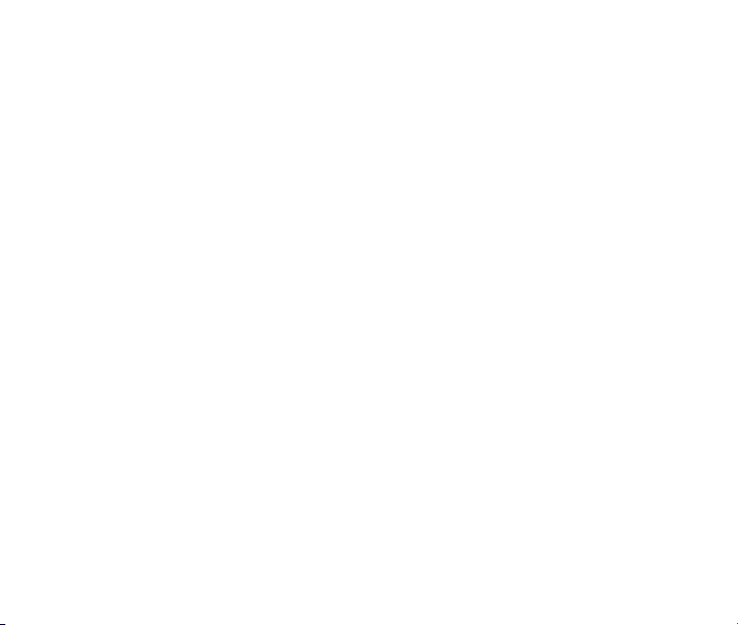
4. Press the End Key to disconnect from the active caller.
Note: When the End Key is pressed, both the active and holding users will be discon-
nected. If the holding user remains on the call, your phone will ring again. You may accept or reject the call.
Note: The three-way calling and call waiting features require network support and may result in additional charges. Contact your service provider for more information.
Call History
From the Home screen, select Menu→Calls to check the all, missed, incoming and outgoing calls and the call timers.
Tip: Press the Send Key from the Home screen to view the All Calls list.
22
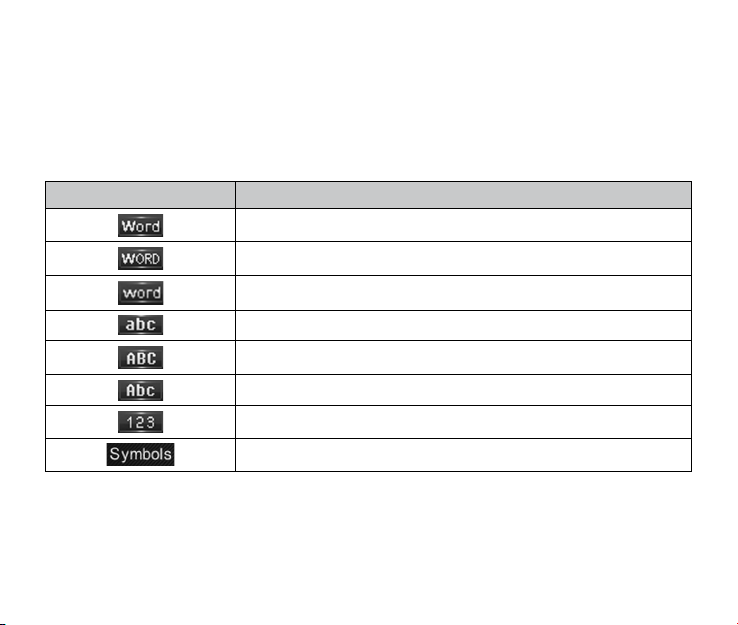
4. Entering Text
During text entry, you can press the Right Soft Key and select the input mode. The current
input mode is indicated above the Right Soft Key.
Tip: You can also press and hold the * Key to switch among word, alphabetic and numeric
mode during text entry.
Display Symbol Text Entry Mode
English Standard Word predictive mode
English Uppercase Word predictive mode
English Lowercase Word predictive mode
Lowercase Alphabetic mode
Uppercase Alphabetic mode
Standard Alphabetic mode
Numeric mode
Symbols mode
Word Mode
Word mode allows you to input messages or text quickly with the built-in predictive dictionary.
23
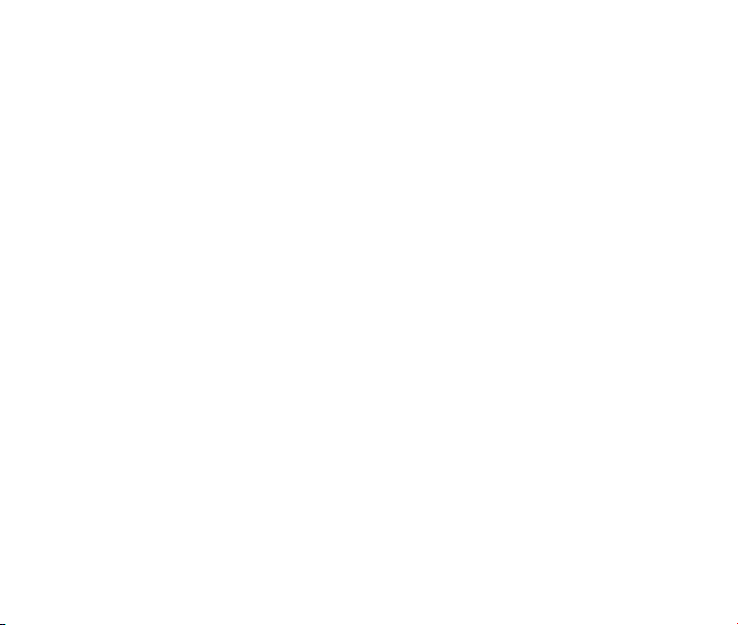
1. To activate Word Mode from the text entry eld, press the Right Soft Key, scroll to
Word, WORD or word, and press the OK Key.
2. Enter the rst few letters of your word with the keypad. Press each key only once for a
single letter. The word changes after each key press.
3. To display proposed matches, press the '0' Key until the appropriate word is displayed.
4. When the desired word is displayed, press the # Key to conrm and insert a space.
Note: In word mode, press the * Key to switch among uppercase, lowercase and standard
word mode.
In Spanish word mode, the text entering is the same as in English word mode.
Tip: In word mode, press and hold the alphanumeric keys to enter the numbers.
Alphabetic Mode
In Alphabetic mode, the alphanumeric keys are used to enter letters and numbers.
1. In the text input eld, press the Right Soft Key, scroll to abc, ABC or Abc, and press
the OK Key.
2. Press the key labeled with the target letter once for the rst letter, press twice for the
second letter, and so on. Press and hold the key labeled with the target number for that
number.
Note: In Alphabetic mode, press the * Key to switch among uppercase, lowercase and
standard alphabetic mode.
In standard alphabetic mode, the rst letter of a new sentence will be capitalized automatically.
24
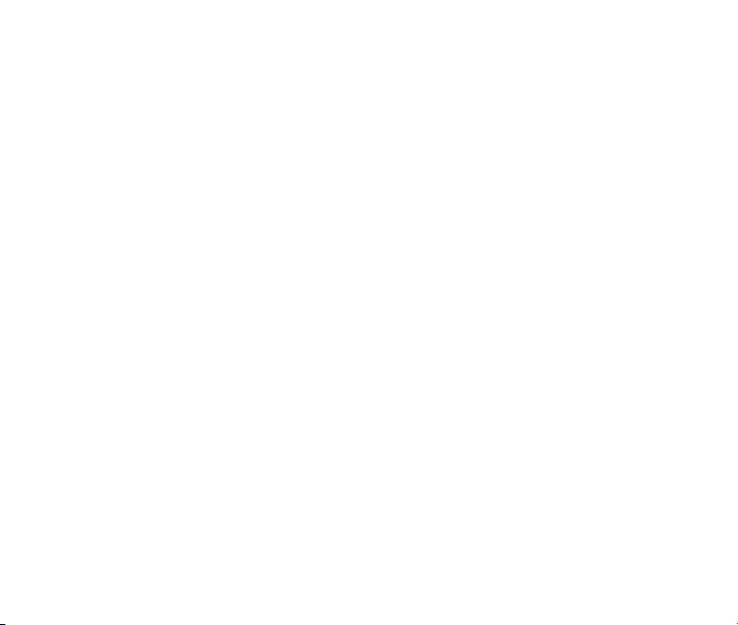
Numeric Mode
In Numeric mode, use the alphanumeric keys to enter the number.
1. In the text input eld, press the Right Soft Key and scroll to 123, then press the OK
Key.
2. Press the alphanumeric keys to enter the number directly shown on the keypad.
Note: Letters can’t be entered in this mode.
Symbol Mode
You can enter symbols in this mode.
1. In the text input eld, press the Right Soft Key and scroll to Symbols, then press the
OK Key.
2. Select the symbol you wish to enter by highlighting it using the Directional Key and
pressing the OK Key to select.
25
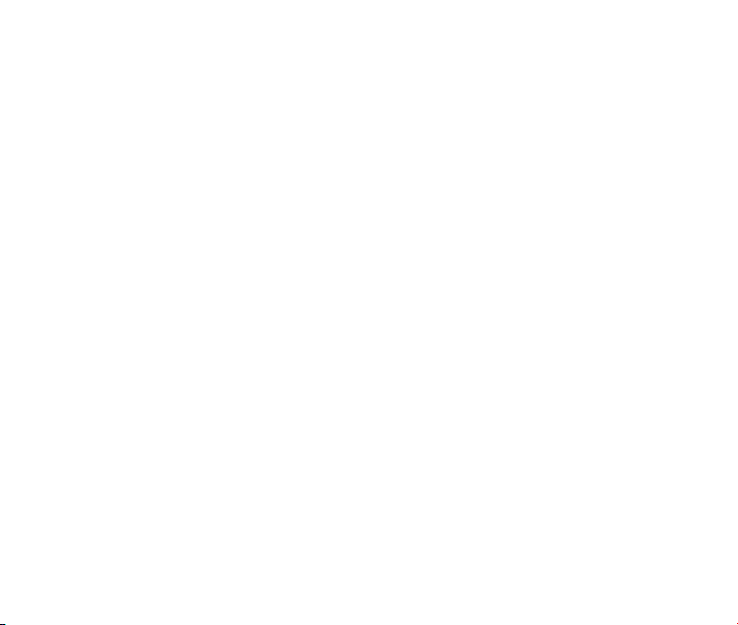
5. Contacts
Your phone has an address book capable of storing 500 contacts containing phone numbers, E-mail address and many other elds.
Shortcut: To access the Contact List quickly, press the Directional Key up from the Home
screen.
Adding a New Contact
1. Select Menu→Contacts→New Contact from Home screen.
2. Enter the contact information such as the contact name, mobile phone number, Email
address, etc.
3. Press the OK Key [Save] to save the new contact.
Note: When entering the contact information, the contact name and a phone number or an
E-mail address must be entered in order to save the contact.
Searching for a Contact
1. Select Menu→Contacts→Contact List from Home screen.
2. Type the desired contact name in the search field at the bottom of the screen. The
phone will automatically scroll to the name that most closely matches your input.
26
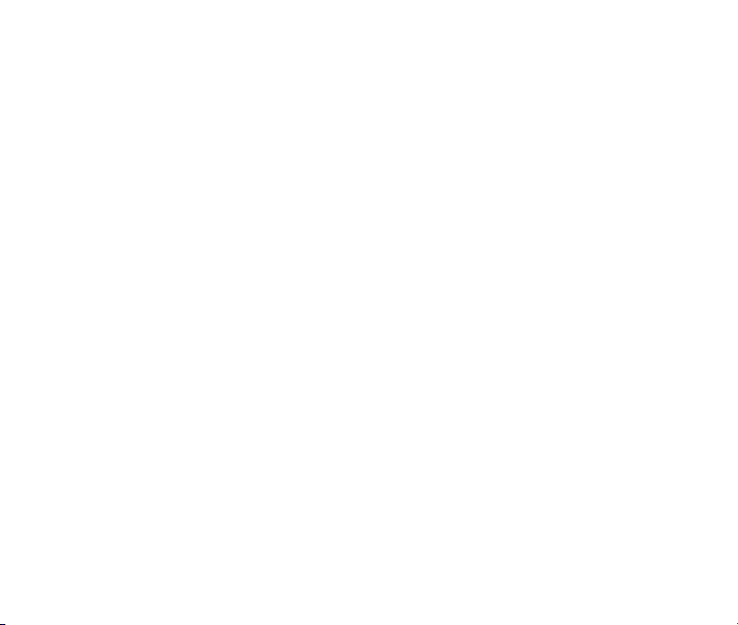
Adding a Contact to a Group
1. Select Menu→Contacts→Contact List from Home screen.
2. Select a desired contact and press the OK Key [View].
3. Press the OK Key [Edit] to edit the contact information.
4. Press the Directional Key up or down to highlight the Group eld and press the Direc-
tional Key left or right to select a desired group.
5. Press the OK Key [Save] to add the contact to the group.
Setting Speed Dial to a Contact
1. Select Menu→Contacts→Contact List from Home screen.
2. Select a contact you want to add to Speed Dial and press the Left Soft Key [Options].
3. Select Set Speed Dial and press the OK Key [Select].
4. Choose a Speed Dial location and press the OK Key [Set].
5. Press the OK Key to complete the setting.
27
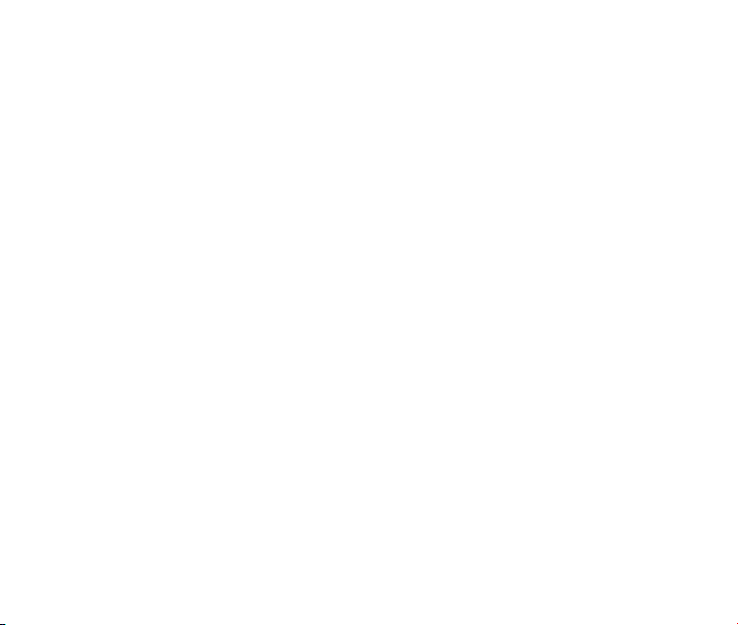
6. Messaging
Your phone has the functionalities of sending and receiving text messages (SMS), multimedia messages (MMS) and voice mail messages.
Shortcut: To access the Messaging menu quickly, press the Directional Key down from
the Home screen.
Sending a New SMS Message
1. Select Menu→Messaging→Send New from Home screen.
2. Enter the recipient’s number. You may press the OK Key [Add] to enter additional num-
bers after entering one number. You can also press the Left Soft Key [Options]→Con-
tacts to choose the recipient(s).
3. Enter the message in the text eld and press the OK Key [Send].
Sending a New MMS Message
1. Select Menu→Messaging→Send New from Home screen.
2. Enter the recipient’s number. You may press the OK Key [Add] to enter additional num-
bers after entering one number. You can also press the Left Soft Key [Options]→Con-
tacts to choose the recipient(s).
3. When entering the message, press the Left Soft Key [Options] to display the Options
menu. You can add images, tunes, videos, quick texts, signature, etc. to the message.
You can also enter the Cc/Bcc recipients and subject text.
4. After completing the message, press the OK Key [Send].
28

Exchanging Messages in Conversations Mode
In Conversations, SMS and MMS messages which are sent to and received from a contact
(or number) are grouped into a conversation. You can exchange messages with a specic
contact in the conversation mode.
To exchange messages with a specic contact in the conversation mode:
1. Select Menu→Messaging→Conversations from Home screen.
2. All contacts or numbers which you have contacted via message are listed.
3. Select a desired contact (or number), and press the OK Key [View] to view the messages which were sent to and received from the contact or number.
4. Select a message and press the OK Key [View] to view its content. Press the Right Soft
Key [Reply] to reply to the contact.
5. Enter your message in the text eld and press the OK Key [Send] to send it.
Message Folders
The Inbox folder contains all of your received messages. In this folder, you can view
your received messages and reply to or forward the messages to another recipient.
The Outbox folder contains all messages that were not sent during the last attempt. In
this folder, you can edit or resend your messages.
The Drafts folder contains unnished messages. In this folder, you can complete and
send your messages.
The Sent folder contains messages that were sent successfully. In this folder, you can
edit or forward the messages to another recipient.
29
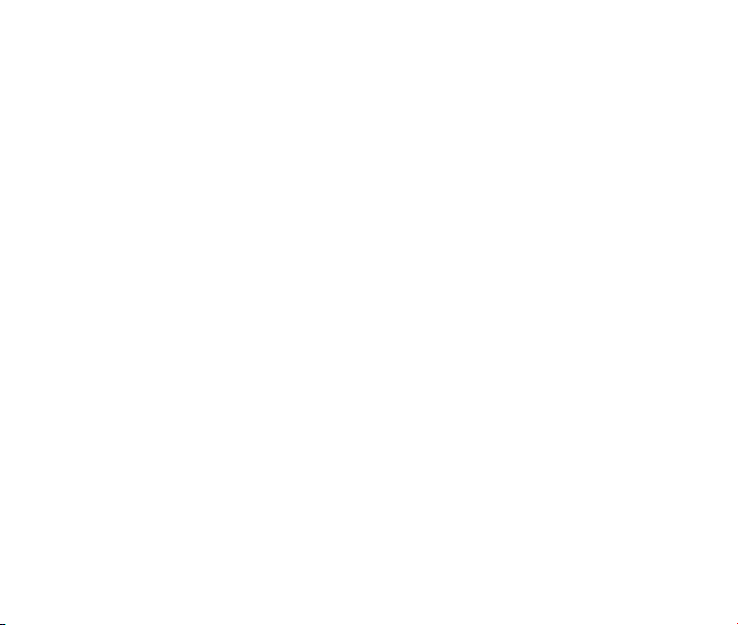
The Saved folder contains saved messages. The messages saved in this folder will not
be deleted automatically. In this folder, you can reply to or forward the messages to another recipient.
The Quick Texts folder contains some preset templates for SMS/MMS, and you can
edit them.
Voicemail
When the Voicemail function is available, all unanswered calls to your phone can be transferred to your voice mailbox, even if your phone is not being used or is powered off. You
should set up your voice mailbox and personal greeting as soon as your phone is activated.
For more information, contact your service provider.
To check your voicemail box:
1. Select Menu→Messaging→Voicemail from Home screen.
2. Press the OK Key [Call].
3. Follow the prompts and listen to your messages.
Shortcut: To quickly access Voicemail, press and hold the ‘1’ Key from Home screen.
Message Settings
1. From Home screen, select Menu→Messaging→Message Settings.
2. Set your desired option for parameters.
Memory Info
From Home screen, select Menu→Messaging→Memory Info to show the amount of
available, used, and total memory for message.
30
