Page 1
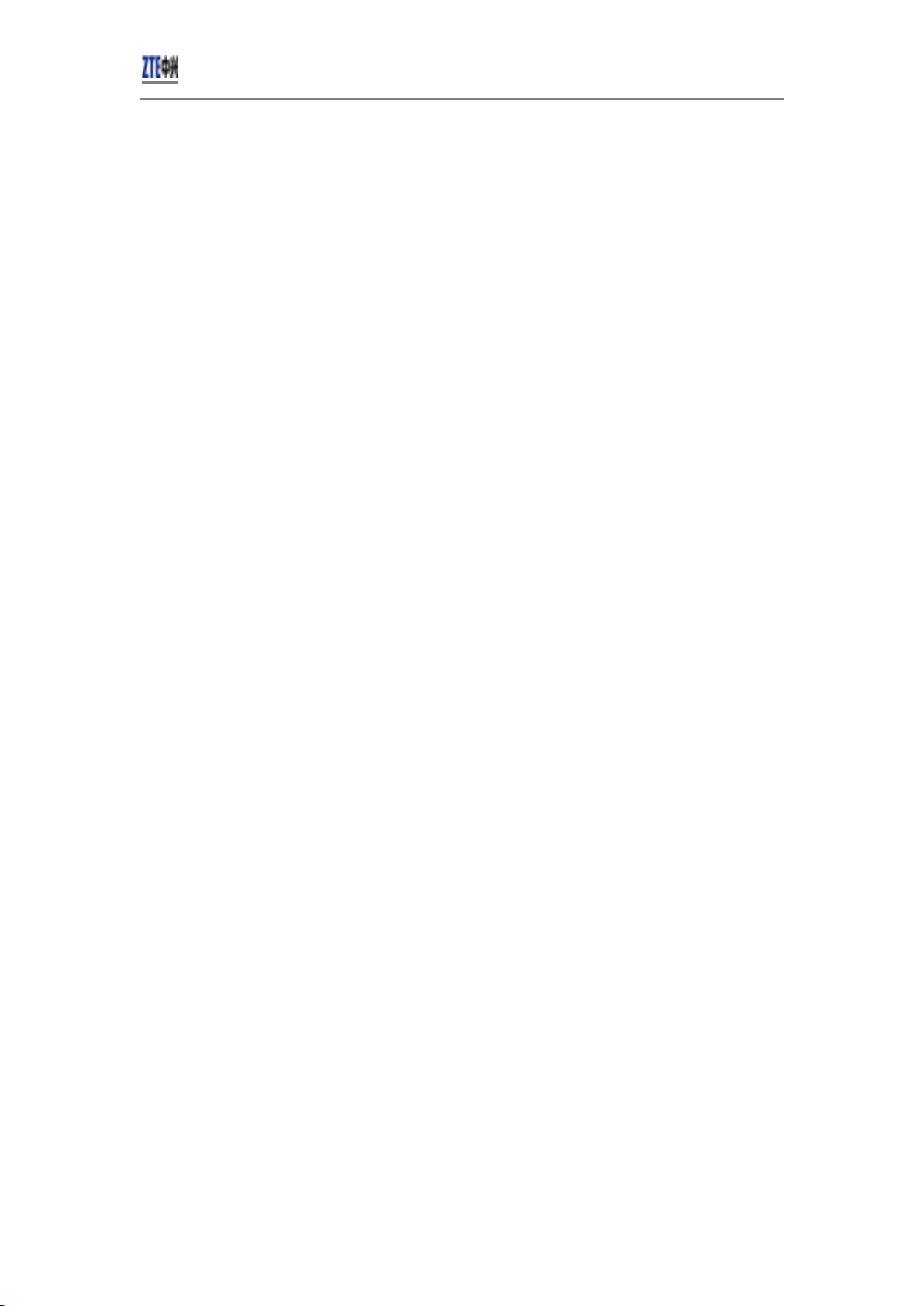
CDMA2000 1X EV-DO Wireless Data Terminal User
Guide
CDMA2000 1X EV-DO
Wireless Data Terminal
User Guide
This User Guide is used for Wireless Data Terminal of AC3781.
ZTE Corporation 1 http://www.zte.com.cn
Page 2
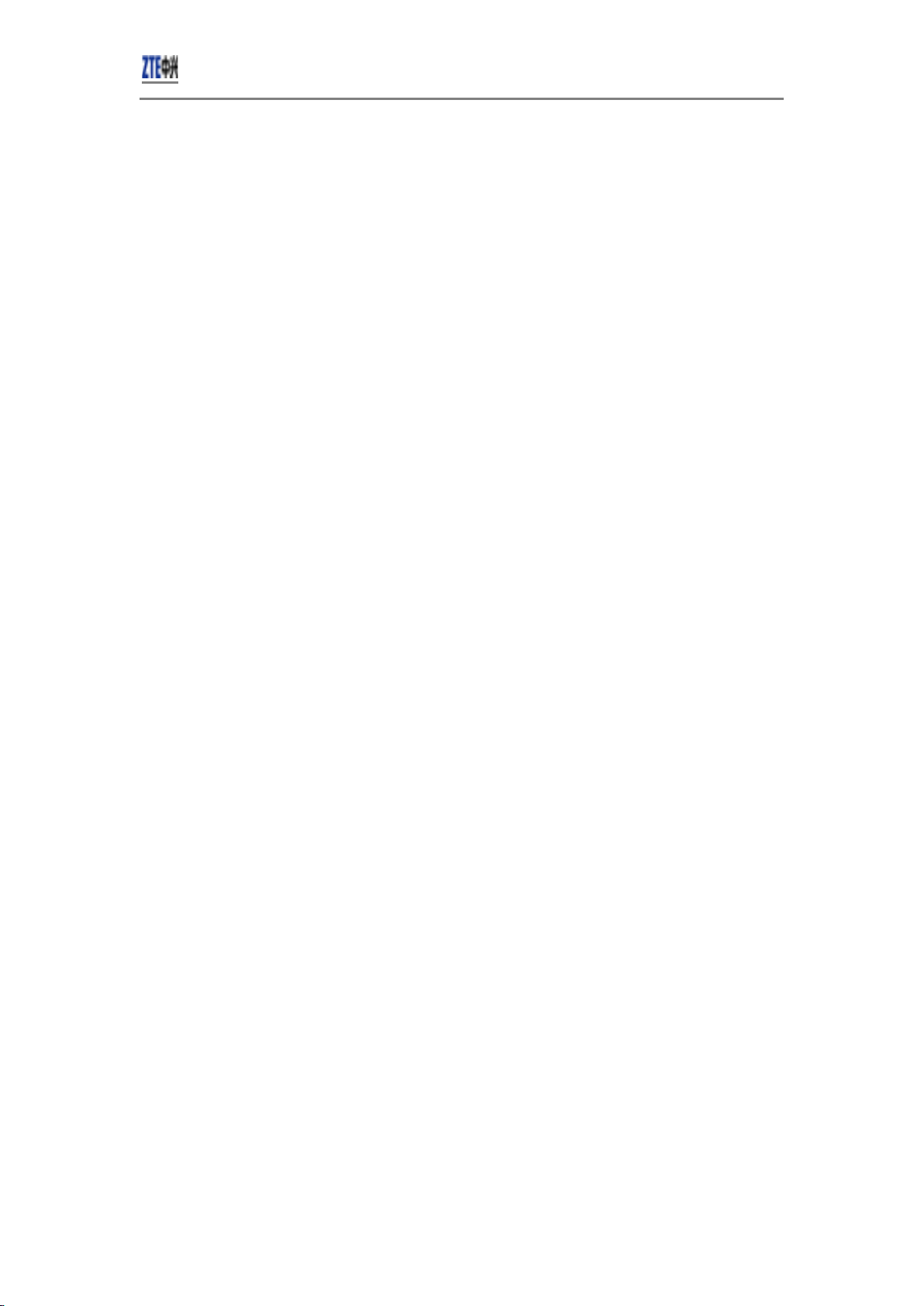
CDMA2000 1X EV-DO Wireless Data Terminal User
Guide
Copyright Statement
Copyright © 2010 by ZTE Corporation
No part of this publication may be excerpted, reproduced, translated or utilized in any form or by
any means, electronic or mechanical, including photocopying and microfilm, without the prior written
permission of ZTE Corporation.
ZTE Corporation reserves the right to make modifications on errors or update specifications in
this Help without prior notice.
All rights reserved.
ZTE Corporation 2 http://www.zte.com.cn
Page 3
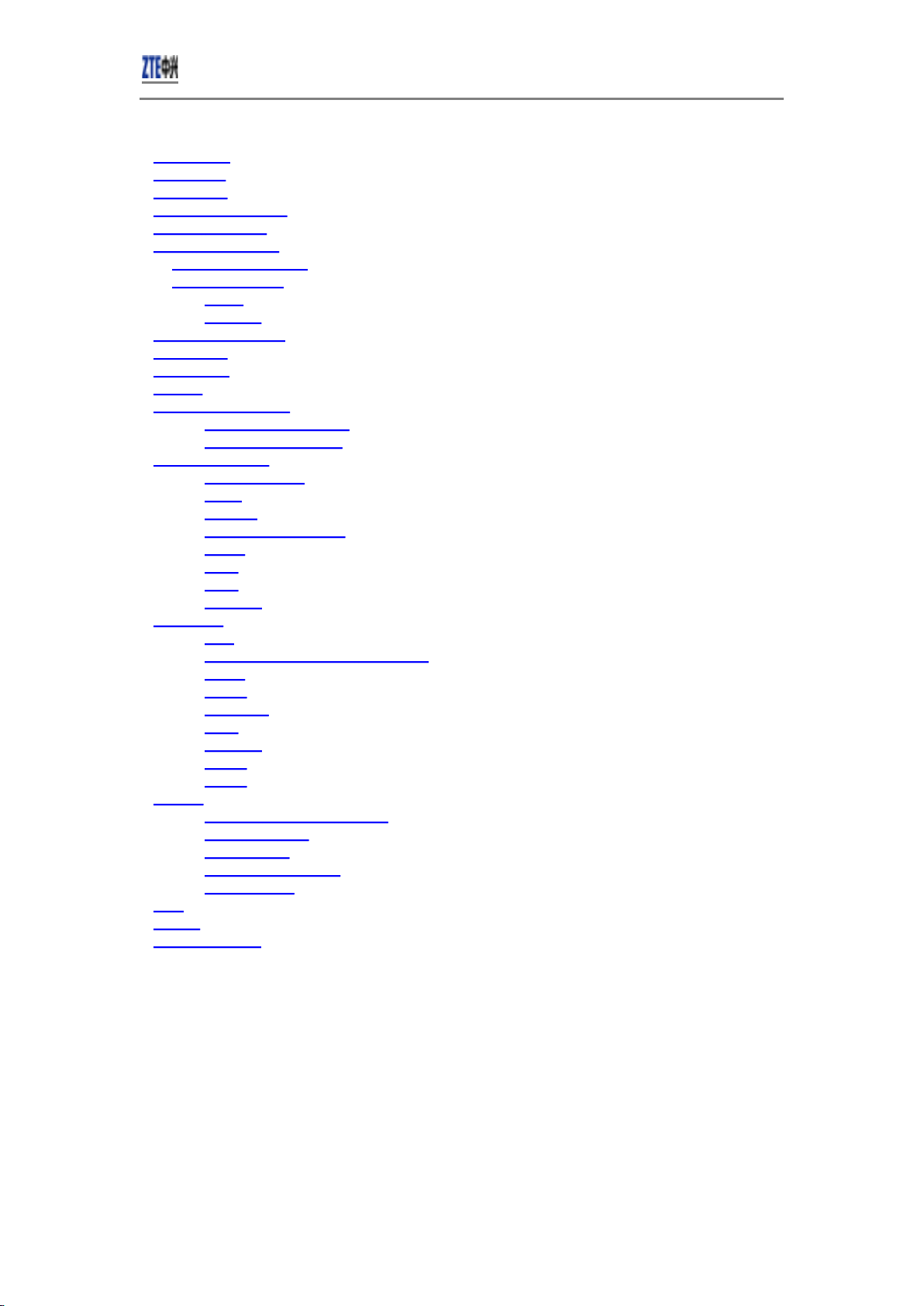
Introduction
Precautions
Appearance
Product Specification
Product Functions
Install and Uninstall
System Requirements
Installation Guide
Install
Uninstall
Descriptions of icons
NetConnect
INTERNET
EMAIL
CONNECTION LOG
Delete Connection Log
Clear Connection Log
TEXT MESSAGE
Send a Message
Reply
Forward
Save Sender's Number
Delete
Clear
Copy
Copy All
Phonebook
New
Send messages from the Phonebook
Delete
Search
Delete All
Copy
Copy All
Import
Export
Settings
Network Connection Settings
Select Alert tone
VPN Settings
Optimization Settings
Miscellaneous
Help
Testing
Trouble-shooting
CDMA2000 1X EV-DO Wireless Data Terminal User
Guide
Table of Contents
ZTE Corporation 3 http://www.zte.com.cn
Page 4
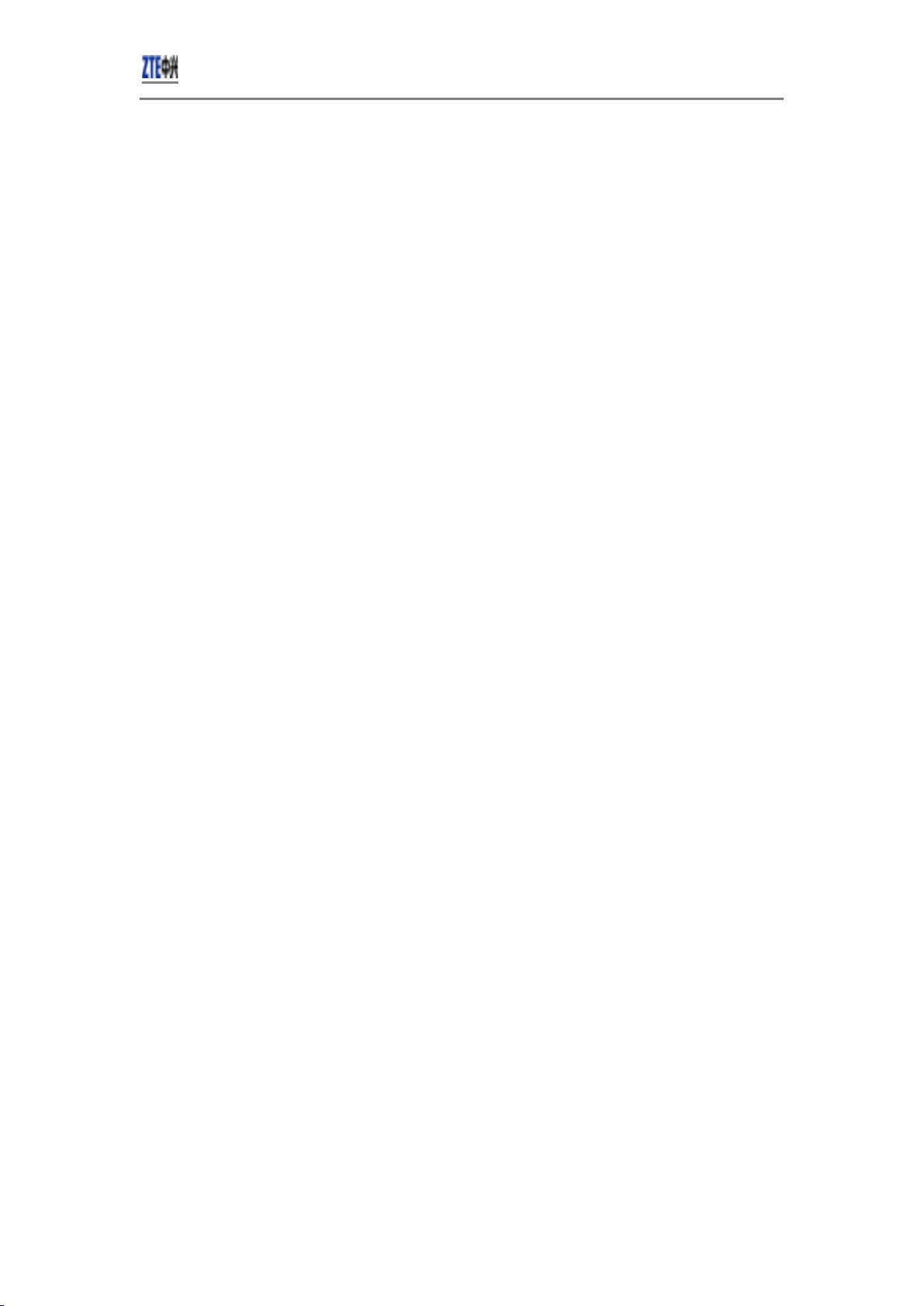
CDMA2000 1X EV-DO Wireless Data Terminal User
Guide
Introduction
Thank you for choosing CDMA2000 3G USB-Data Terminal (hereinafter referred to as Data
Terminal).
Data Terminal supports both CDMA2000 1X EV-DO and CDMA2000 1X network. In the area where
there is signal, it allows you to go surfing on the Internet, send & receive text messages or emails.
The pictures in this help are only used to demonstrate your Data Terminal's functions, so they are
maybe different from what you see on your Data Terminal. Please refer to your Data Terminal if they
are differences.
Precautions
Use the original accessories or those authenticated by the manufacturer. Using any
●
unauthenticated accessories may affect the data terminal's performance, violate the warranty
provisions or relevant national regulations about telecom terminals, or even cause body injury.
Do not disassemble, modify, frequently pull/plug the antenna, stretch, rotate or bend the antenna
●
with great force.
Before pulling out the data terminal, please use Windows safely removing the hardware and make
●
sure to exit the application. Do not directly pull out the terminal to avoid the damage of data
terminal or the influence on the normal operation of operating system.
Do not forcefully plug/pull the data terminal to avoid the damage of connector.
●
Do not use your data terminal near weak signal or high-precision electronic devices. Radio wave
●
interference may cause misoperation of electronic devices or other problems.
Turn off your data terminal on airplane where it's forbidden to use it. The data terminal may affect
●
the normal operation of electronic devices, therefore please follow the relevant regulations when
using your data terminal on airplane.
Turn off your data terminal in hospital where it's forbidden to use it. The data terminal may affect
●
the normal operation of medical apparatus, therefore please follow the relevant regulations when
using your data terminal in hospital.
Please do not use the data terminal near flammable or explosive materials, otherwise it might
●
cause failure or fire.
Keep your data terminal away from water. This may cause overheating or failure if water or any
●
other kind of liquid enters your data terminal. Please do not use your data terminal near high
temperature, damp or dusty place.
Keep your data terminal away from children to avoid shock, plunge or impact. It may cause body
●
injury when the data terminal is used as a toy.
ZTE Corporation 4 http://www.zte.com.cn
Page 5
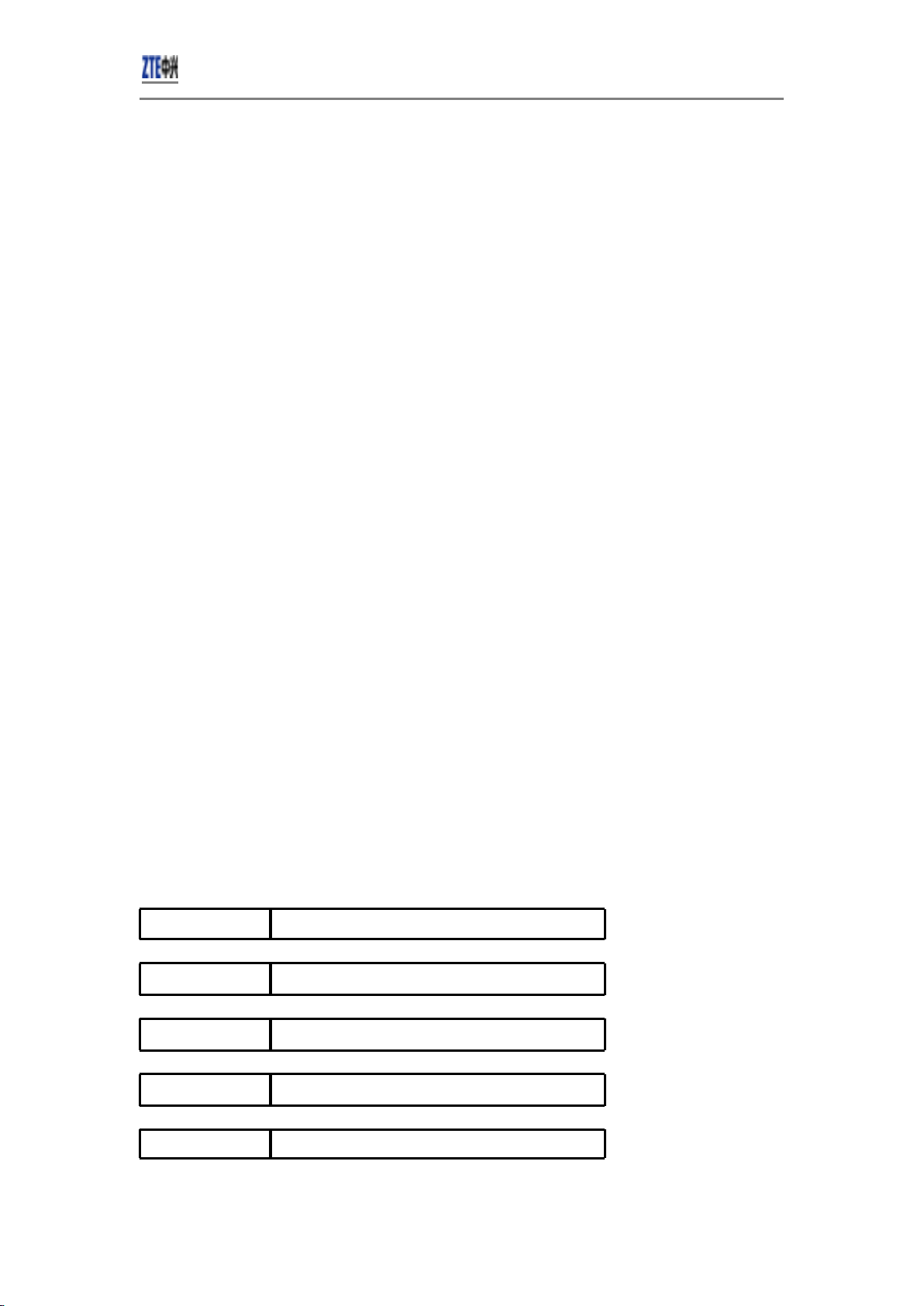
CDMA2000 1X EV-DO Wireless Data Terminal User
Guide
Appearance
Product Specification
Product name: AC3781 CDMA2000 1XEV-DO data card
Frequency range: 800M,1900M,AWS
Interface: USB Interface
Dimensions: 83.7mm×31mm×16.1mm
Weight: about 35g
Specification: CDMA800MHz+1.9GHz+AWS, CDMA2000 1XEV-DO REVA
Product Functions
⒈ USB interface(compatible with USB 2.0 & USB1.1)
⒉ Supports voice, SMS, SMS group-sending;
⒊ Max. data rate 3.1Mbps
⒋ Diversity reception
⒌ Supports SD card and U-disk
⒍ Built-in driver, self-start function;
Install and Uninstall
System Requirements
The Data Terminal supports the following operating system:
Windows 2000/XP/Vista/7
●
MAC
●
PC minimum configurations:
CPU Pentium-II/233MHz
USB interface
Optical Drive CD-ROM (for installation only)
2.0 (USB1.0 and 1.1 compatible)
Memory 64 MB
Disk Space 50 MB (used for installation of application)
ZTE Corporation 5 http://www.zte.com.cn
Page 6

CDMA2000 1X EV-DO Wireless Data Terminal User
Guide
Installation Guide
Install
Please connect Data Terminal to PC through USB interface. You could use the data cable to
1.
connect.
The installation driver will automatically run. Please install according to the installation
2.
wizard.
The system will automatically find new hardware and install the driver. Wait for a while.
3.
Click “Finish” after the installation is completed.
Note:
Please connect the Data Terminal and PC with USB extension cable under weak signal to
obtain the optimal performance. If necessary, adjust the Data Terminal's position.
Uninstall
Select Start All Programs Cricket Broadband Uninstall Cricket Broadband,
4.
and you will be asked if you want to remove the program. Click “Yes”.
Please wait and then click “OK” when un-installation is completed.
5.
Descriptions of icons
The icons on the interface:
INTERNET EMAIL
CONNECTION
LOG
The icons on the Status Bar:
CDMA 1X
EVDO Rev.0/
Rev.A
1X indication Connection indication
EVDO network indication Unread message indication
Signal strength indication,
the more bars there are, the
stronger the signal is.
NetConnect
TEXT
MESSAGE
CDMA network unavailable
1. Click to connect the internet. Once connected, the “Connect” button will change
to “Disconnect”.
2. Click to disconnect from Internet.
3. Please connect the Data Terminal and PC with USB extension cable under weak signal to obtain the
optimal performance. If necessary, adjust the Data Terminal's position and the antenna's direction.
ZTE Corporation 6 http://www.zte.com.cn
Page 7

CDMA2000 1X EV-DO Wireless Data Terminal User
Guide
INTERNET
Click to directly connect the URL you set in “Settings”.
EMAIL
Click to launche the default email application on your computer.
CONNECTION LOG
Click icon to view Connection Log. Connection Log save the previous relevant information
including Start at, Duration and Transmit bytes, which will help you to know the status easily.
Note:
The relevant information contained in Connection Log are just for user's reference rather than
the charging basis.
Delete Connection Log
Click button to delete the records you have selected on the interface.
Clear Connection Log
Click button to delete all the records.
TEXT MESSAGE
Click icon to enter TEXT MESSAGE interface.
Send a Message
1.Input the text and the recipient's number.
2.Input the recipient's number or click button to select the recipient from phonebook.
3.Add more recipients if you like.
4.Click button to send a message.
5.Click button to save the text into Drafts.
The received messages will be saved in the Data Terminal InBox.
You could copy the messages from the Data Terminal InBox to PC InBox by selecting Copy or Copy
All; you could also copy the messages from PC InBox to the Data Terminal InBox by selecting Copy.
Take Data Terminal InBox as an example:
Reply
Click to reply to the sender.
ZTE Corporation 7 http://www.zte.com.cn
Page 8

CDMA2000 1X EV-DO Wireless Data Terminal User
Guide
Forward
Click to forward this message to other recipients.
Save Sender's Number
Click to save the sender's number into phonebook.
Delete
Click to delete your selected records.
Clear
Click to delete all the records in the inbox.
Copy
Click to copy your selected record into PC.
Copy All
Click to copy all the records from the data terminal to PC.
ZTE Corporation 8 http://www.zte.com.cn
Page 9

CDMA2000 1X EV-DO Wireless Data Terminal User
Guide
Phonebook
Click “Tools”→”Phonebook” to view the Phonebook. You could select to save the contacts in the PC,
modem(Data Terminal).
Take “Save the call history in PC” for example in the following:
New
Click then input the contents and select “OK” to add a new contact.
Send messages from the Phonebook
Click to compose the text. You could send the message to multiple recipients.
Delete
Click to delete your selected contact.
Search
Click to search for the contacts by name or number.
Delete All
Click to delete all the contacts.
Copy
Click to copy your selected contacts to other storage location.
Copy All
Click to copy all contacts to other storage location.
Import
Click to import the phonebook (*.txt format) in PC to the terminal.
Export
Click to export the phonebook (*.txt format) in the terminal to PC.
ZTE Corporation 9 http://www.zte.com.cn
Page 10

CDMA2000 1X EV-DO Wireless Data Terminal User
Guide
Settings
Click “Options”→”Preference” to enter the settings interface.
Network Connection Settings
Set work mode, etc.
After the setting, click “Apply” button to save the settings on the current interface.
Click “Default” button and then “Apply” button to restore the settings on the current interface to
factory default.
Note:
The default network setup parameters are as below. Different regions may have different
network setup parameters, so please consult your local telecom operator.
Select Alert tone
After clicking “Alerts”, you could set different alert tones.
After the setting, click “Apply” button to save the settings on the current interface.
Click “Default” button and then “Apply” button to restore the settings on the current interface to
factory default.
VPN Settings
VPN Options
None: Do not use VPN.
Microsoft VPN: Use VPN client of Microsoft Windows.
External VPN Application: Use other VPN client application provided another vendor.
Profile (Microsoft VPN only)
Select Microsoft VPN Profile
VPN Application
Specify other VPN client application. To choose the application from your local disk, click “ ”
button.
Click the “Apply “ button.
Optimization Settings
1.You can change settings for network optimization using this feature. you can select “Enable”,
“Disable”.
2.click “Setup” button to setup Optimization Configurations.
Relative Connection Speed: Using this option, you can change image optimization level.
— High: Image optimization level is high. If this level is selected, image quality will be low.
— Medium: Image optimization level is medium.
Low: Image optimization level is low. If this level is selected, image quality will be high.
●
Note:
The data terminal supports 'Optimization' function in Windows system, but not in MAC system.
Miscellaneous
You can select “Ask for confirmation befor deleting” and “Start minimized”.
Click “Lock Code” button to change password.
ZTE Corporation 10 http://www.zte.com.cn
Page 11

CDMA2000 1X EV-DO Wireless Data Terminal User
Guide
Help
Click “Help” →“Help Topics”button to view the relevant help file;
Click “About Device” You could view information about MDN, MIN, SID, Refub, PRL etc.
Click “About Cricket Broadband Connect” to view the version and copyright information.
Testing
RF antenna connector locations and instructions:
Below, the 1st picture shows the Main RF connector and the 2nd shows the RF cable inserted.
Below, the 1st picture shows the secondary RF Diversity port and the 2nd shows the RF cable inserted.
ZTE Corporation 11 http://www.zte.com.cn
Page 12

CDMA2000 1X EV-DO Wireless Data Terminal User
Guide
Below, Inserts the T-FLASH card according to as follows
Trouble-shooting
Failures Causes Solutions
Error occurs
during the program
installation.
The setup file may be damaged. Please download the program on our website
http://www.ztemt.com/ennewzte/default.action
and reinstall it.
ZTE Corporation 12 http://www.zte.com.cn
Page 13

CDMA2000 1X EV-DO Wireless Data Terminal User
Guide
Open port failed. Directly run the software before the
Data Terminal is plugged in.
The port is occupied by other
applications, such as “Hyper
terminal”, or the software is already
run.
No signal indicated. Antenna is not connected to the
Access Box.
Out of the network service area. Make sure it is in the CDMA network service
The antenna or RF component is
damaged.
Dialing failed Wrong setting of parameters.
(Phone, User, Password.)
Not enough money. Consult your service provider for details.
Close the software, plug in the Data Terminal
and run it again.
Close relevant software and run the software
again.
Insert the antenna into the Data Terminal.
area.
Replace relevant damaged parts.
Correct the parameter settings. Consult your
service provider for details.
Internet connection
failure.
The installation
program can't auto
set up. (If the Data
Terminal supports
auto setup function.)
No CD-ROM disk
ordinal in “My
Computer”.
Network congestion or failure. Try again later.
The Data Terminal is being
disconnected. (It usually occurs
when the Internet connection is
immediately made after the call is
dialed.)
Poor network signal. View signal strength indication and check if the
The program has already been
installed in current system.
Autorun function in CD-ROM is
disabled because of installation of
anti-virus software in the system,
or Windows Vista system itself
disabled Autorun function in CDROM in default.
CD-ROM will automatically
disappear once the program is
installed successfully.
The program is not yet installed,
and no other previous version was
Reconnect.
antenna is properly inserted.
Firstly remove the original program and insert
the terminal again.
Open “My Computer” to enter CD-ROM disk
ordinal, and double-click Setup.exe to install
manually.
This is normal. If you want to display CDROM disk ordinal, you could firstly remove the
program and then insert the terminal again.
Please restart your computer. Please contact
your local operator or product technical support
ZTE Corporation 13 http://www.zte.com.cn
Page 14

installed in the system. center if CD-ROM disk ordinal doesn't appear
The driver might
be unable to work
and the application
is unable to run
normally if the
terminal is pulled
out and plugged
in again when the
application is being
used under Win2000
(SP4) operating
system .In this case,
the device in device
manager will be
marked with yellow
exclamation mark,
and the system must
be restarted to run
normally.
The operating system needs
installing Update Roll 1 patch for
Win2K SP4.
Memory card socket
USB port, press upwards to open it
External antenna
CDMA2000 1X EV-DO Wireless Data Terminal User
Guide
after your computer is restarted.
Please download the patch from the following
web site and install it.
http://www.microsoft.com/downloads/
details.aspx?familyid=B54730CF-8850-4531B52B-BF28B324C662&displaylang=en
ZTE Corporation 14 http://www.zte.com.cn
