Page 1
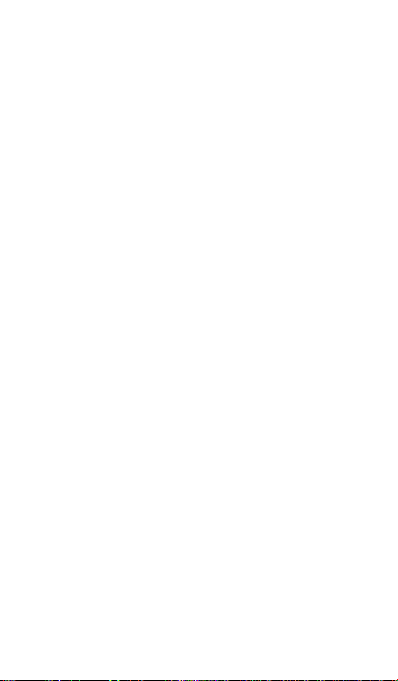
Android Mobile Phone
User Manual
Page 2
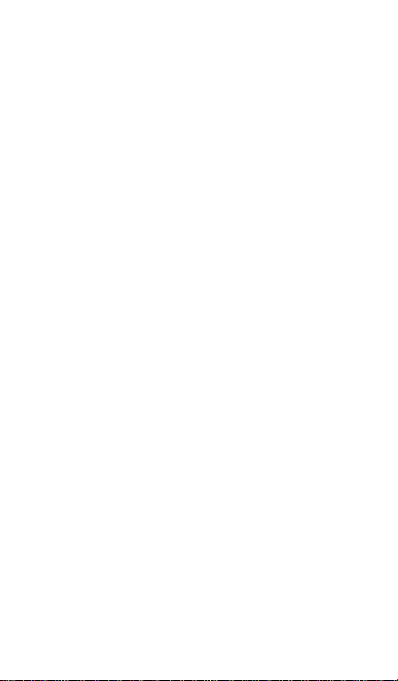
- 1 -
Using your phone
Thanks for choosing the C330, It’s a WCDMA Digital
Mobile Phone, which will refer to as ‘phone’ from now on.
Powered by Android
high-speed Internet access, which brings you brand new
experiences.
Don’t worry if the pictures we use to demonstrate your
phone’s functions look a little different from what you see
on the screen. It’s the functions that matter.
TM
, the phone supports 3G
Page 3
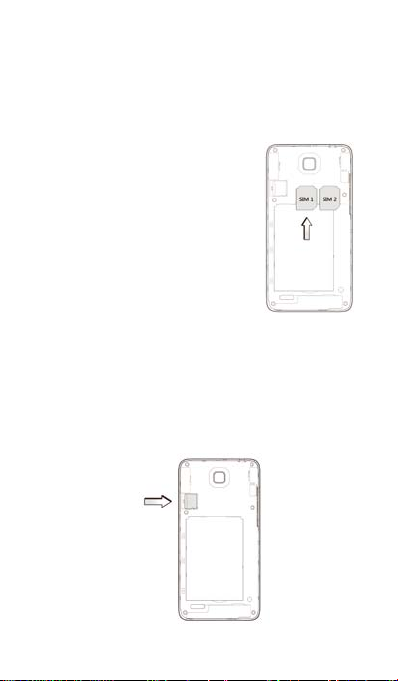
- 2 -
Before getting started
Inserting and removing the SIM
1. Switch off your phone and
disconnect any external power.
2. Remove the back cover and
then the battery.
3. Hold your SIM on the cut
corner, and slide it face down
into the card holder.
4. Insert the battery.
5. Replace the back cover.
Inserting a memory card
1. Remove the back cover.
2. Push tightly until the card is installed in the correct
position and replace the back cover.
Page 4
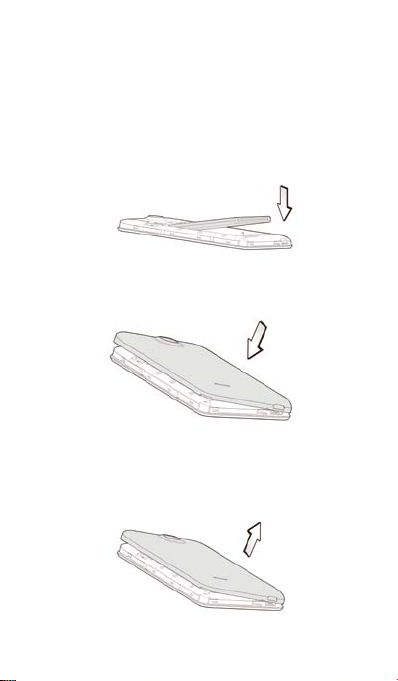
- 3 -
Using the battery
Inserting the battery
1. Open the battery cover on the back of your phone.
2. Align the battery's contact points with those of the
phone and gently press the battery down into place.
3. Replace the battery cover clicking it back into
position.
Removing the battery
1. Switch off your phone.
2. Open the battery cover.
Page 5
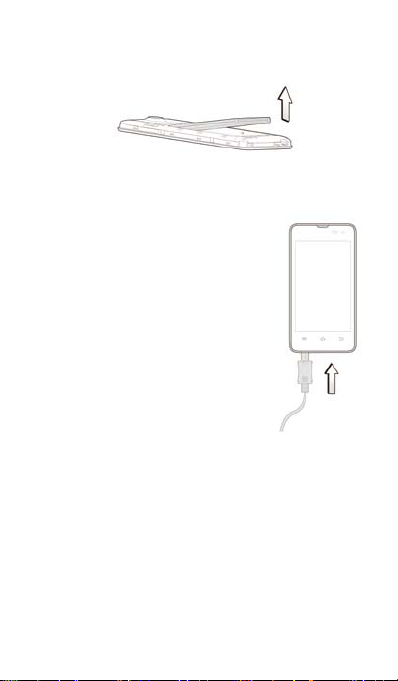
- 4 -
3. Lift the battery up and out of your phone.
Charging the battery
The battery is not fully charged when
you unpack it for the first time. Please
exhaust the capacity of the battery
before you recharge it for the first
time.To ensure the battery is always in
its best condition, please charge the
battery 8 hours for the first time and
recharge it later at least 2 hours each
time.
1. Connect the charger to the phone,
and insert the charger to the
standard power socket.
2. Please disconnect the charger
from the power socket after the charging is
completed.
Tips:
To c harge t he bat tery, y ou c an al so c onnect t he
phone to the PC through the USB cable.
During charging, t he p hone and c harger m ay
normally become hot.
Page 6
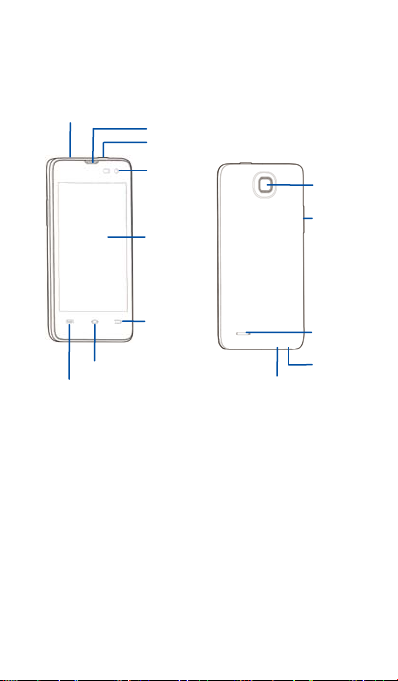
- 5 -
Power key
Back key
Camera
Volume
Speaker
Microphone
USB port
Getting to know your phone
Headset jack
Home key
Menu key
Earpiece
Front camera
Touch
screen
Page 7
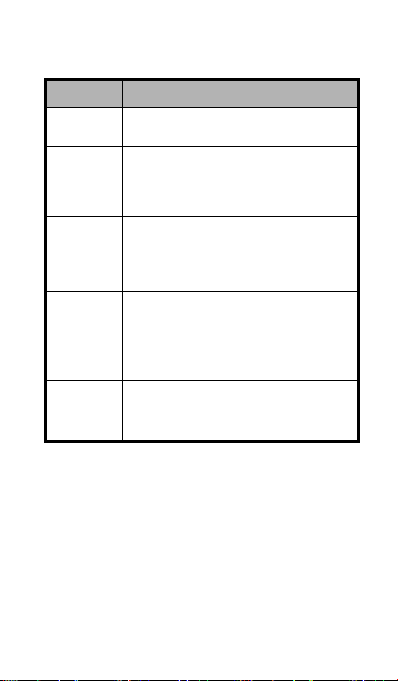
- 6 -
Descriptions of Keys
Keys Functions
Menu key
Home key
Back key
Power key
Volume
keys
Touch it to open a menu with items that
affect the current screen or application.
Touch it to open the home screen. If you’re
viewing the left or right extended home
screen, Press it to open the central home
screen.
Touch it to open the previous screen you
were working in.
If the onscreen keyboard is open, touch it to
close the keyboard.
Press it to turn on/off the display.
Long press it to open a menu with options for
Airplane mode, for Silent mode, for Vibration
mode, and for powering off and for rebooting
the phone.
Adjust the volume.
Long press it to quickly adjust the ring tone
volume to maximum or minimum.
Page 8
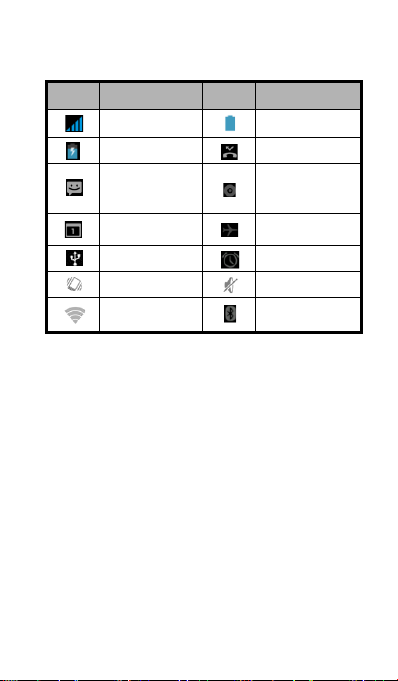
- 7 -
Onscreen icons
New calendar
Icons Descriptions Icons Descriptions
Signal strength
Charging
You have an
unread
message.
reminder
Connected to a PC
Vibration mode
Wi-Fi function on
Full battery
Missed calls
Music playing
Airplane mode
Alarm clock on
Silent mode
Bluetooth
function is on
Power on/off
Powering on
Long press the Power key until the power-on animation
appears.
Powering off
Long press the Power key to display the phone options
and select Power off.
Page 9

- 8 -
Basic Operation
Screen control
You can control your phone through a series of operations
on the screen.
Touch: you can touch the items on the screen to
select them, to open the applications, or using the
keyboard to input characters.
Swipe or slide: Quickly move your finger across the
surface of the screen, without pausing when you first
touch (so you don't drag something instead).
Touch & hold: you can touch & hold some items to
get the item’s available menu.
Drag: you can drag some items on the screen to
realize some operations.
Switch between landscape mode and portrait
mode: you can switch to the landscape mode by
rotating your phone. The landscape mode is only
valid under some interfaces, such as text input
interface, message viewing interface, etc.
Pinch: In some apps (such as Maps, Browser, and
Gallery), you can zoom in and out by placing two
fingers on the screen at once and pinching them
together (to zoom out) or spreading them apart (to
zoom in).
Page 10

- 9 -
Home screen
Notification bar
bar down from the top
Favorites tray
Drag the notification
of the screen to open
the notifications panel.
Switch to a recently used application
On the home screen, touch & hold the Home key, opens a
list of thumbnail images of apps you've worked with
recently. To open an app, touch it. To remove a thumbnail
from the list, swipe it left or right.
Manage notifications
• Open notifications panel: When a new notification
appears on the notification bar, you can drag the
notification bar down from the top of the screen to
open notifications panel.
• Respon d t o a notification: Touch it.
• Dismiss a notificat i on: Swipe it sideways.
• Close notificat io ns pan el: Drag the tab at the
bottom of the notification panel to the top of the
screen.
Status bar
Shows the signal
strength, battery
status, etc.
Page 11

- 10 -
Favorites tray
The app icons you keep in the favorites tray remain visible
on every Home screen.
Touch, hold, & slide to move one of the Favorites icons
out of the tray. Then use the same technique to move
another one into the same position.
Display area
The home screen can be extended to exceed the screen’s
width in order to provide more space for newly added
shortcuts, widgets, etc.
On the home screen, slide your finger on the screen to
extend to the left or right.
Use folders
You can combine several app icons in a folder. Drop one
app icon over another on a Home screen, and the two
icons will be combined.
From any Home screen, you can
- Open a folder : Touch it. The folder opens.
- Rename a folder: Touch its name.
- Move icons arou nd your Home screens: Touch, hold,
and drag.
Delete icons on the home screen
To remove an application or widget, press and hold an
icon, your phone will go into edit mode, icons start to
shake. In the upper left corner of the application and
widgets appear .
Page 12

- 11 -
In edit mode, tap the icon you want to remove.
To exit this mode, press the Home key or Back key.
Change wallpaper
1. Touch & hold anywhere on the home screen that's
not occupied. A list of options appears.
2. Select wallpaper from Gallery / Live Wallpapers /
Photos / Wallpapers.
Switch to sle ep mode
Sleep mode is a kind of power saving mode, which also
helps to prevent inadvertent operations. If your phone has
been in idle mode for a while, it will automatically switch to
sleep mode.
You can also press the Power key to turn off the screen
and enable sleep mode.
Wake up your phone
After the phone switches to the sleep mode, the screen
will be turned off and locked. In this case, please awake
your phone and unlock the screen if you want to use your
phone.
1. Press the Power key to turn on the screen.
2. Drag the icon to the right to unlock the screen.
You can adjust your phone's lock settings:
1. From the Home screen, press the Menu key then
select System settings > Security > Screen lock.
2. Touch the type of lock you'd like to use.
Page 13

- 12 -
Change to symbol/number
Tap to switch between
Use the memory card as USB storage device
1. Insert the memory card into the card slot on the
phone.
2. Connect the phone to the PC through the USB cable.
The PC will automatically recognize the memory card
as removable storage device.
3. Touch “Turn on U SB storag e”.
Now you can exchange data between the PC and the
memory card.
Text Input
Your phone supports the Android keyboard and the
TM
voice typing input method. The Android
Google
keyboard and the Google
support multiple language inputs.
On the home screen, touch the Menu k ey and then select
System settings > Language & input. Look under
Default to select keyboard input method.
Keyboard
uppercase and
lowercase.Tap twice to lock
uppercase input.
mode. Tap again to change
back.
TM
voice typing input method
Delete a
character before
the
Insert space
cursor.
Google voice ty ping
Page 14

- 13 -
You can use voice input to type text. This feature uses
Google's speech-recognition service, so you must have a
data connection on a mobile or Wi-Fi network to use it.
You can continue entering text, keep it, or delete it. You
can speak to enter text in most places where you can
enter text with the onscreen keyboard.
1. Touch a text field, or a location in text you've already
entered in a text field.
2. Touch t he M icrophone k ey on t he ons creen
keyboard.
3. When y ou s ee t he m icrophone i mage, s peak w hat
you want to be typed.
Using your phone safely
On the road
Using a phone while driving is illegal in many
countries. Please follow local laws and drive safely at
all times.
Near sensitive el ect ronics
Don’t use your phone near sensitive electronic
equipment – particularly medical devices such as
pacemakers – as it could cause them to malfunction.
It can also interfere with the operation of fire
detectors and other automatic-control equipment.
For more information about how your phone affects
pacemakers or other electronic equipment, please
contact the manufacturer or your local distributor.
Your phone may cause interference when used near
TVs, radios or automated office equipment.
Page 15

- 14 -
While flying
Your phone can cause interference with aircraft
equipment. So it’s essential you follow airline
regulations. And if airline personnel ask you to
switch off your phone, or disable its wireless
functions, please do as they say.
In hospital
Your phone may interfere with the normal operation
of medical equipment. Follow all hospital regulations
and turn it off when you’re asked to by posted
warnings or medical staff.
At a petrol station
Don’t use your phone at petrol stations. In fact, it’s
always best to switch off whenever you’re near fuels,
chemicals or explosives.
Around water
Keep your phone away from water (or any other
liquid). It’s not a waterproof model.
Making repairs
Never take your phone apart. Please leave that to the
professionals. Unauthorised repairs could break the
terms of your warranty.
Broken antenna
Page 16

- 15 -
Don’t use your phone if the antenna is damaged, as it
could cause injury.
Please do not touch or cover the antenna area (the
upper part on the back of your phone) during the
conversation to avoid affecting talk quality and
consuming more battery power, which might reduce
the talk time and standby time.
Around chil dr en
Keep your phone out of children’s reach. It should
never be used as a toy and it might not be good for
their health.
Original accesso r ies
Only use the original accessories supplied with your
phone or those approved by the manufacturer. Using
unapproved accessories may affect performance,
make the warranty void, break national regulations on
the use of phones, or even cause injury.
Near explosives
Turn off your phone in or near areas where explosive
materials are used. Always obey local laws and turn
off your phone when requested.
Emergency calls
To make an emergency call your phone must be
turned on and in an area where there’s network
coverage. Dial the national emergency number and
touch ‘send’. Explain exactly where you are and don’t
hang up until help has arrived.
Page 17

- 16 -
Working temp er ature
The working temperature for the phone is between 0℃
and 40℃. Please don’t use the phone outside the
range. Using the phone under too high or too low
temperature might cause problems.
Eyesight
Please do not use your phone in dim light for a long
time to avoid damage on your eyesight.
For some people, exposure to flashing lights (such as
TV) might trigger seizures or dizziness. If you have a
history of seizures or epilepsy, consult a doctor
before playing video games or enabling a flashlight
feature on your phone.
Safety information
In order to protect your personal information and
prevent disclosure of sensitive information, please set
a phone password and change it from time to time,
make sure to back up important data, back up the
data on your phone before disposal and reset your
phone.
Please do not download unknown applications and
browse suspected websites in order to protect your
phone against malicious applications and viruses.
At very high volume, prolonged listening to a
phone can damage your hearing.
Page 18

- 17 -
Battery care and safety
Keep the battery in a cool, ventilated place and out of
direct sunlight.
Although the battery is rechargeable, it’ll eventually start
to lose its ability to recharge. If you find that the battery
won’t recharge, it’s time to replace it.
Please don’t throw old batteries into your household
rubbish. You’ll find there are special bins for batteries at
refuse collection points. And some high street electrical
stores provide a battery recycling service too.
Never throw the battery into a fire – it’s highly
inflammable and could explode, hurting you or
somebody else.
When you put the battery into your phone, there’s no
need to use force. Exerting too much pressure could
make it leak, overheat, explode or burst into flame.
Never take the battery apart. This may result in leakage,
overheating, explosion or fire.
If the battery becomes hot, changes colour or shape at
any time (when in use, charging or even while in
storage) please stop using it immediately and replace.
Keep the battery dry. Damp or wet conditions can
cause it to overheat or corrode.
Don’t leave the battery in direct sunlight or anywhere
really hot, like in a car on a summer’s day. That could
make it leak or overheat, while lowering its performance
and shortening its life.
Don’t charge the battery continuously for 24 hours.
Overcharging is not good for it.
Page 19

- 18 -
Note:
Please avoid cont ac t with the material s
inside a damaged or leaking battery. If they
get on your skin, wash with lots of water and
seek medical assi stance if required.
Page 20

- 19 -
Charger care and safety
Only plug into voltages between 100VAC and
240VAC. Using a voltage outside that range can
damage the phone/charger – and cause the battery to
leak or catch fire.
Never short-circuit the charger – this may cause
electrocution, overheating or damage.
Don’t charge the phone in direct sunlight or in an area
where it’s damp, dusty, or on a vibrating surface. And
charging your phone near – or on – a TV or radio could
interfere with transmission.
Don’t use the charger if the power cable is damaged.
It may cause a fire or give someone an electric shock.
Keep water well away from the charger. If the charger
does get splashed by water, or any other kind of liquid,
immediately unplug it to avoid overheating, fire or
electrocution.
Don’t take the charger apart. It could cause injury,
give you an electric shock or catch fire.
Never touch any charger, electric cable or socket with
wet hands.
Don’t place heavy objects on the electric cable.
If the cable is damaged, don’t try to mend it yourself –
it could cause a fire or electrocute you.
Always unplug the charger before you clean it.
When unplugging the charger, hold the plug itself,
rather than pulling on the cable. A damaged cable can
cause electrocution or fire.
Page 21

- 20 -
Care and maintenance
Your phone is a delicate device. The following advice will
help you to keep it looking good and performing well…
Use a soft dry cloth to clean your phone, battery and
charger. Don’t use liquids such as alcohol, dilution
agents or benzene.
From time-to-time, clean the socket where the
charger cable connects to the phone. Dust tends to
gather there. This will ensure a really good
connection.
Don’t use needles, pen points or other sharp objects on
the keypad or screen.
Don’t use your phone with wet hands – it could injure
you and damage the phone.
Don’t use your phone in dusty or dirty environment.
Keep your phone away from extremes of heat – like
radiators or ovens. It may explode if it gets too hot.
If your phone gets wet and the colour of the label on it
changes, the warranty will be void, even if the
warranty period hasn’t expired.
If there’s anything wrong with the phone, battery,
charger, or any accessory, please send them to your
nearest service centre for inspection.
Page 22

- 21 -
Health and safety
FCC Regulations:
This mobile phone complies with part 15 of the FCC Rules.
Operation is subject to the following two conditions: (1)
This device may not cause harmful interference, and (2)
this device must accept any interference received,
including interference that may cause undesired
operation.
This mobile phone has been tested and found to comply
with the limits for a Class B digital device, pursuant to Part
15 of the FCC Rules. These limits are designed to provide
reasonable protection against harmful interference in a
residential installation. This equipment generates, uses
and can radiated radio frequency energy and, if not
installed and used in accordance with the instructions,
may cause harmful interference to radio communications.
However, there is no guarantee that interference will not
occur in a particular installation If this equipment does
cause harmful interference to radio or television reception,
which can be determined by turning the equipment off and
on, the user is encouraged to try to correct the
interference by one or more of the following measures:
-Reorient or relocate the receiving antenna.
-Increase the separation between the equipment and
receiver.
-Connect the equipment into an outlet on a circuit different
from that to which the receiver is connected.
-Consult the dealer or an experienced radio/TV technician
for help.
Page 23

- 22 -
FCC Note:
Caution: Changes or modifications not expressly
approved by the party responsible for compliance could
void the user‘s authority to operate the equipment.
RF exposure information (SAR)
This phone is designed and manufactured not to exceed
the emission limits for exposure to radio frequency (RF)
energy set by the Federal Communications Commission
of the United States.
During SAR testing, this device was set to transmit at its
highest certified power level in all tested frequency bands,
and placed in positions that simulate RF exposure in
usage against the head with no separation, and near the
body with the separation of 10 mm. Although the SAR is
determined at the highest certified power level, the actual
SAR level of the device while operating can be well below
the maximum value. This is because the phone is
designed to operate at multiple power levels so as to use
only the power required to reach the network. In general,
the closer you are to a wireless base station antenna, the
lower the power output.
The exposure standard for wireless devices employing a
unit of measurement is known as the Specific Absorption
Rate, or SAR.
The SAR limit set by the FCC is 1.6W/kg.
This device is complied with SAR for general population
/uncontrolled exposure limits in ANSI/IEEE C95.1-1992
and had been tested in accordance with the measurement
Page 24

- 23 -
methods and procedures specified in IEEE1528. This
device has been tested and meets the FCC RF exposure
guidelines when tested with the device directly contacted
to the body.
The FCC has granted an Equipment Authorization for this
model phone with all reported SAR levels evaluated as in
compliance with the FCC RF exposure guidelines. SAR
information on this model phone is on file with the FCC
and can be found under the Display Grant section of
www.fcc.gov/oet/ea/fccid after searching on FCC ID:
SRQ-C330.
For this device, the highest reported SAR value for usage
against the head is 0.565 W/
311 W/
is 1.
kg.
SSiimmuullttaanneeoouuss RRFF eexxppoossuurree iiss 11.
kg, for usage near the body
.497WW//KKgg..
While there may be differences between the SAR levels of
various phones and at various positions, they all meet the
government requirements.
SAR compliance for body-worn operation is based on a
separation distance of 10 mm between the unit and the
human body. Carry this device at least 10 mm away from
your body to ensure RF exposure level compliant or lower
to the reported level. To support body-worn operation,
choose the belt clips or holsters, which do not contain
metallic components, to maintain a separation of 10
mm between this device and your body.
RF exposure compliance with any body-worn accessory,
which contains metal, was not tested and certified, and
use such body-worn accessory should be avoided.
