Page 1
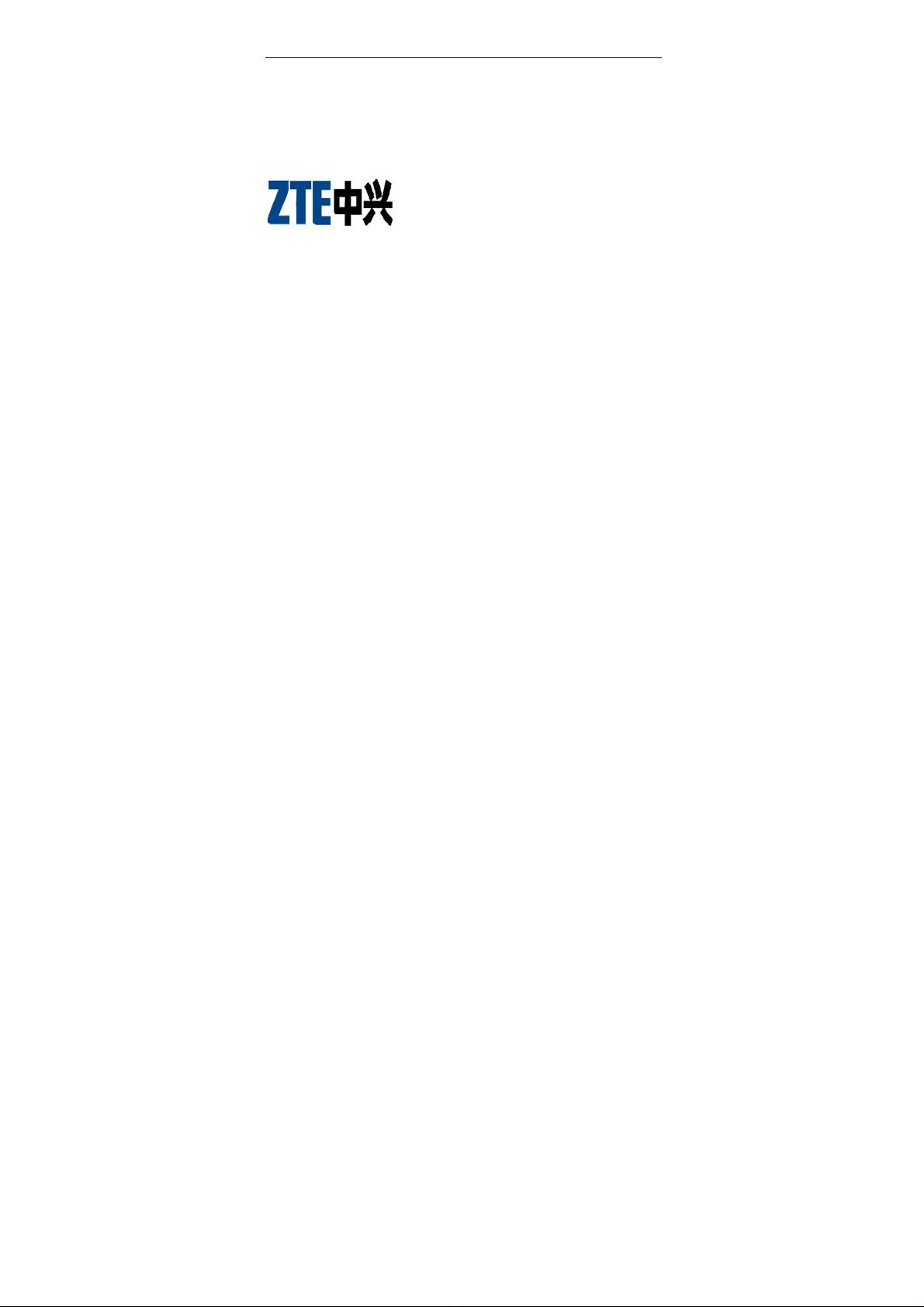
ZTE C160
CDMA 1X Digital Mobile Phone
User Manual
Page 2
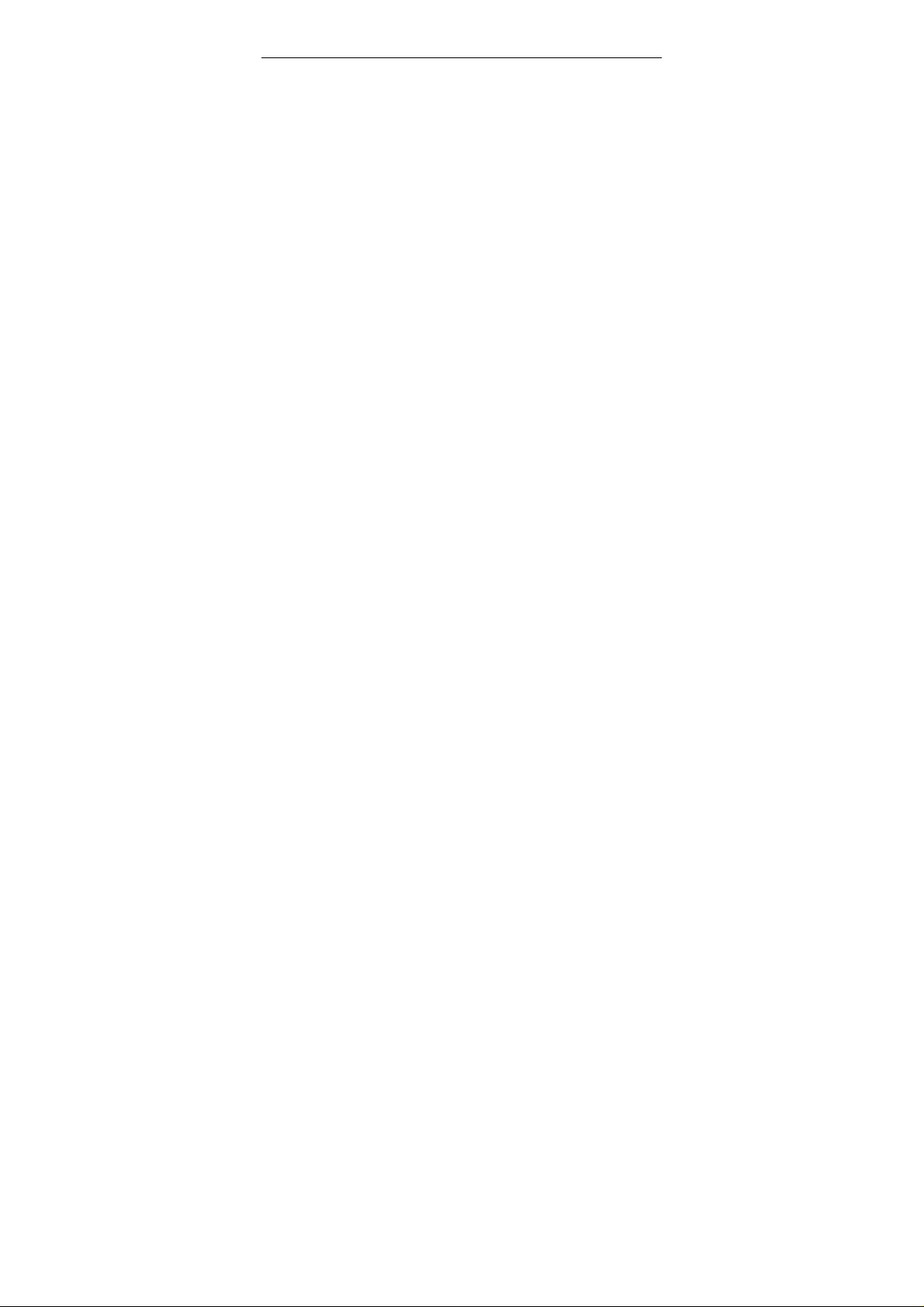
Copyright © 2006 by ZTE Corporation
All rights reserved.
No part of this publication may be excerpted, reproduced,
translated or utilized in any form or by any means, electronic or
mechanical, including photocopying and microfilm, without the prior
written permission of ZTE Corporation.
The manual is published by ZTE Corporation. We reserve the right
to make modifications on print errors or update specifications without
prior notice.
st
Edition: 1
edition, June, 2006
Page 3
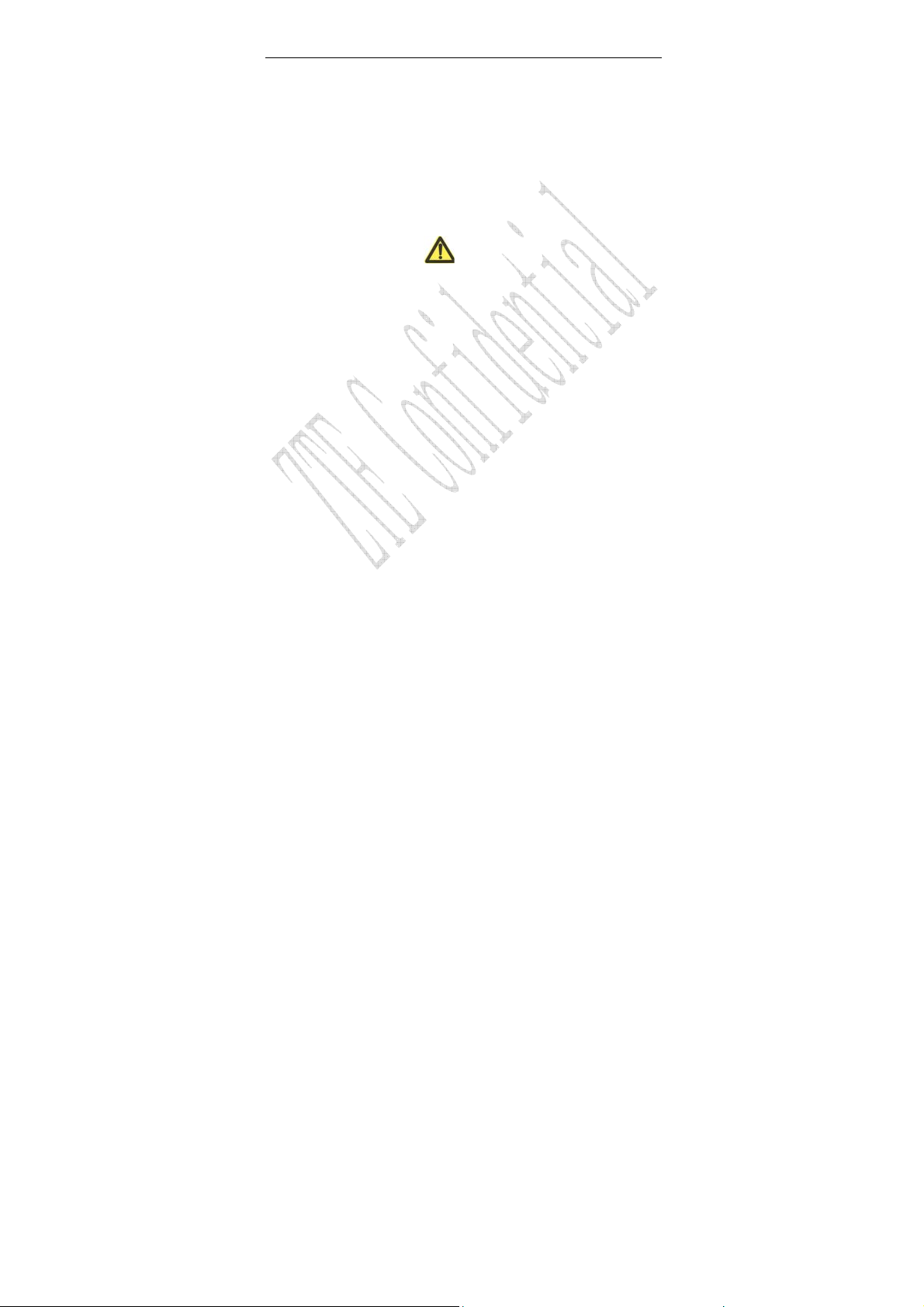
Content
1 General Information...................................................1
1.1 Welcome.....................................................................1
1.2 Security ......................................................................1
1.3 Safety Warnings
1.4 Limit Warranty...........................................................7
1.5 Limitation of Liability................................................8
2 Know Your Phone........................................................9
2.1 Keypad.......................................................................9
2.2 Instruction of Interface Icon..................................... 11
2.3 T echnic al Parameters................................................12
2.4 Battery......................................................................13
2.4.1 Remove and Installation of Battery...................13
2.4.2 Charging the Battery.........................................14
2.5 Connecting to the Network ......................................16
2.5.1 UIM Card..........................................................16
2.5.2 Insertion and Extraction of UIM Card ..............16
2.5.3 Power on/off Phone...........................................17
2.5.4 PIN Code ........................................................... 17
2.5.5 Connecting to the Network ...............................18
................................................2
i
Page 4
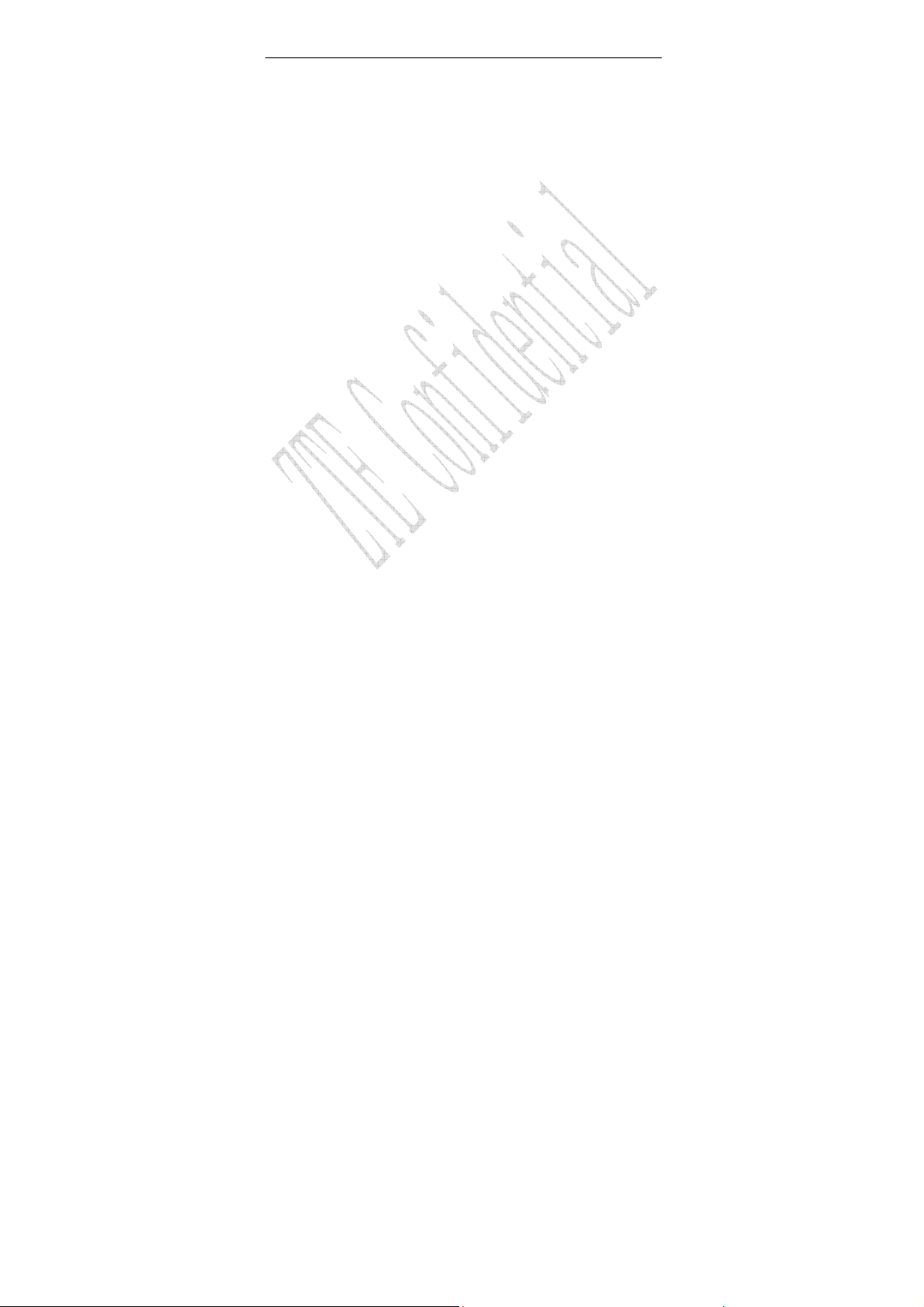
3 Basic Operations........................................................19
3.1 Making a Call...........................................................19
3.2 Answering a Call......................................................20
3.3 Silence in Conversation............................................21
4 Functions Menu.........................................................22
4.1 Menu Functions........................................................22
4.2 Contacts....................................................................23
4.2.1 Finding..............................................................23
4.2.2 Adding New ......................................................25
4.2.3 ADD to R-UIM .................................................25
4.2.4 V iewing Contacts..............................................26
4.2.5 Speed Dial List..................................................28
4.2.6 Memory Status..................................................28
4.3 Messages..................................................................28
4.3.1 Creating Messages ............................................29
4.3.2 Received Messages and Saved Messages.........30
4.3.3 Sending to Multi................................................31
4.3.4 Erasing Messages..............................................31
4.3.5 Preformatted Msg..............................................31
4.3.6 Reading Voice Mail...........................................32
4.3.7 Message Settings...............................................32
4.4 Recent Calls .............................................................33
4.5 Settings.....................................................................34
ii
Page 5
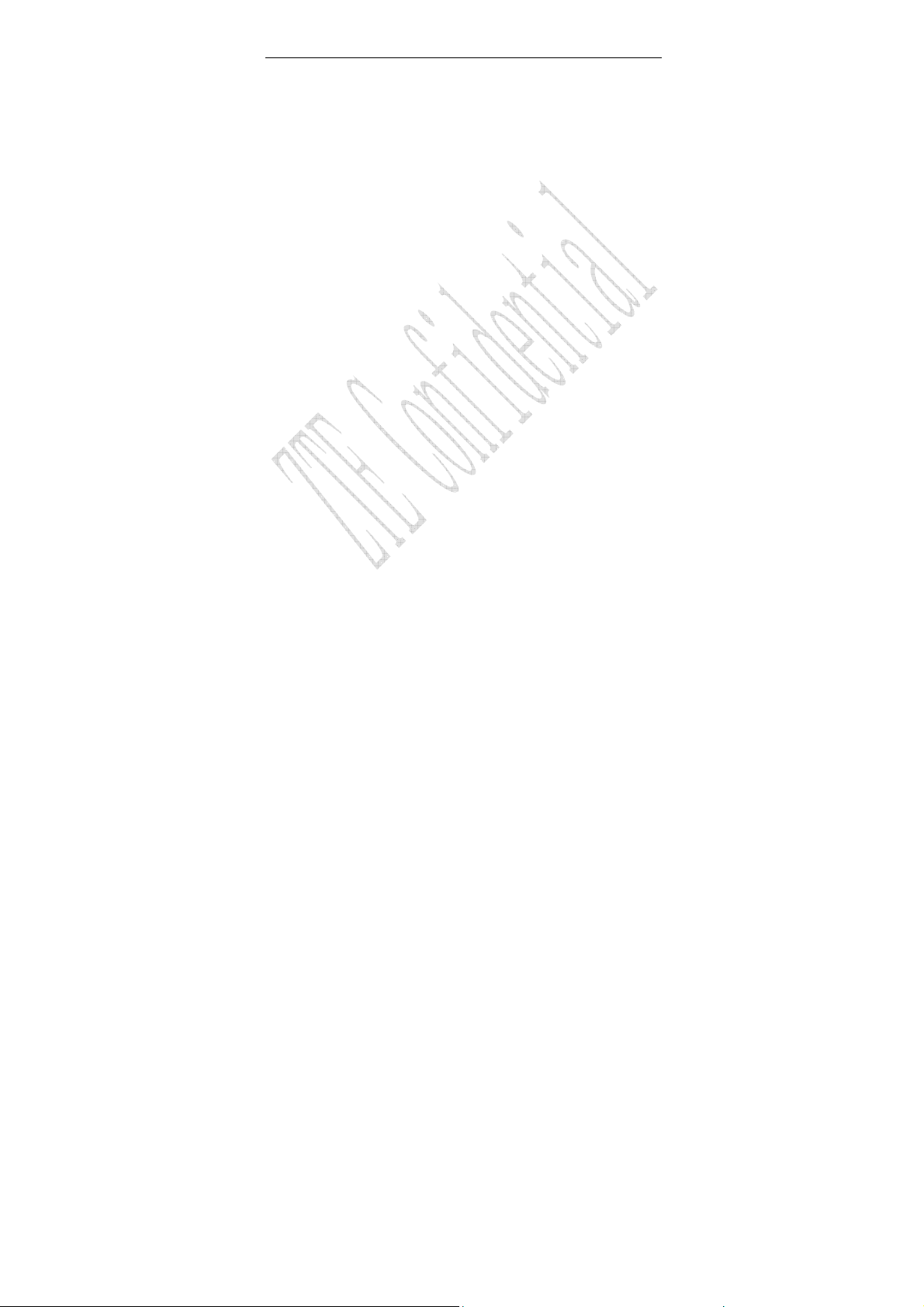
4.5.1 Auto Key Guard................................................ 34
4.5.2 Supp.Services....................................................34
4.5.3 Sound ................................................................35
4.5.4 Display..............................................................35
4.5.5 Alert...................................................................36
4.5.6 Call Timers........................................................36
4.5.7 Security .............................................................37
4.5.8 Accessories........................................................ 38
4.6 Extra.........................................................................38
4.6.1 Games................................................................38
4.6.2 Stopwatch..........................................................39
4.6.3 Alarm.................................................................39
4.6.4 Calendar............................................................40
4.6.5 Calculator..........................................................40
4.7 VAS..........................................................................41
5 Text Input...................................................................43
5.1 Multitap Input ..........................................................44
5.2 Numbers...................................................................44
5.3 eZiText Input............................................................45
5.4 Symbols Input..........................................................45
6 Troubleshooting.........................................................46
iii
Page 6
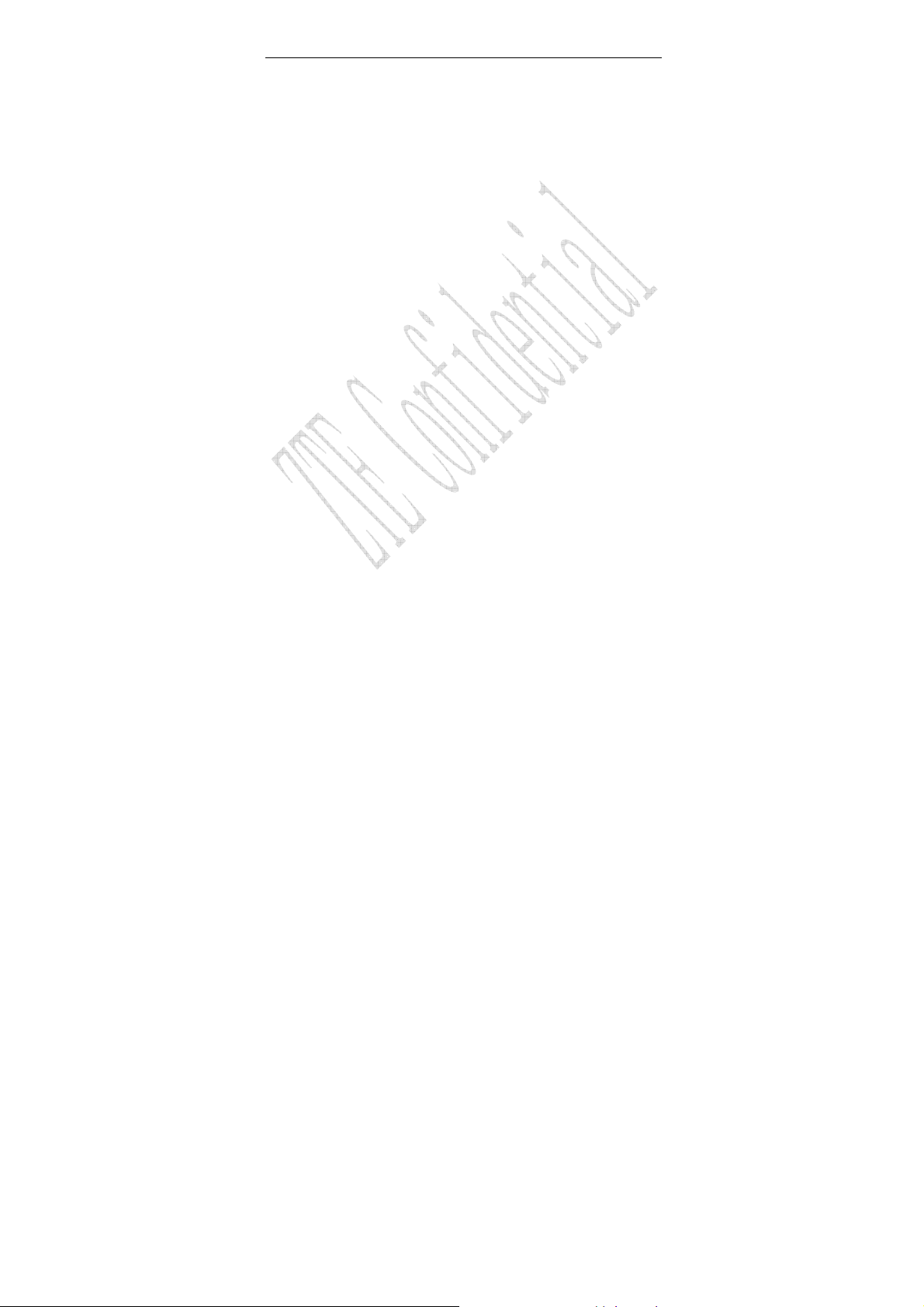
1 General Information
1.1 Welcome
Thank you for using ZTE C160 CDMA 1X Digital Mobile Phone.
To guarantee the mobile phone always in its best condition, please
read this manual carefully and keep it for further use.
The pictures, symbols and contents in this manual are just for your
reference. They might not be completely identical with your phone.
Please subject to the real object. ZTE operates a policy of continuous
development and reserve the right to update and modify the technical
specifications in this document at any time without prior notice.
1.2 Security
If your mobile phone is lost or stolen, please report to your service
provider or agencies of banning the use of your lost UIM card and
phone, which will protect you from economic losses resulted from
unauthorized use.
You need to provide the phone’s ESN number labeled. You can
see ESN number after removing the battery. Please keep ESN
number for future use.
To protect your mobile phone from illegal use, please take the
security measures as follows:
1
Page 7
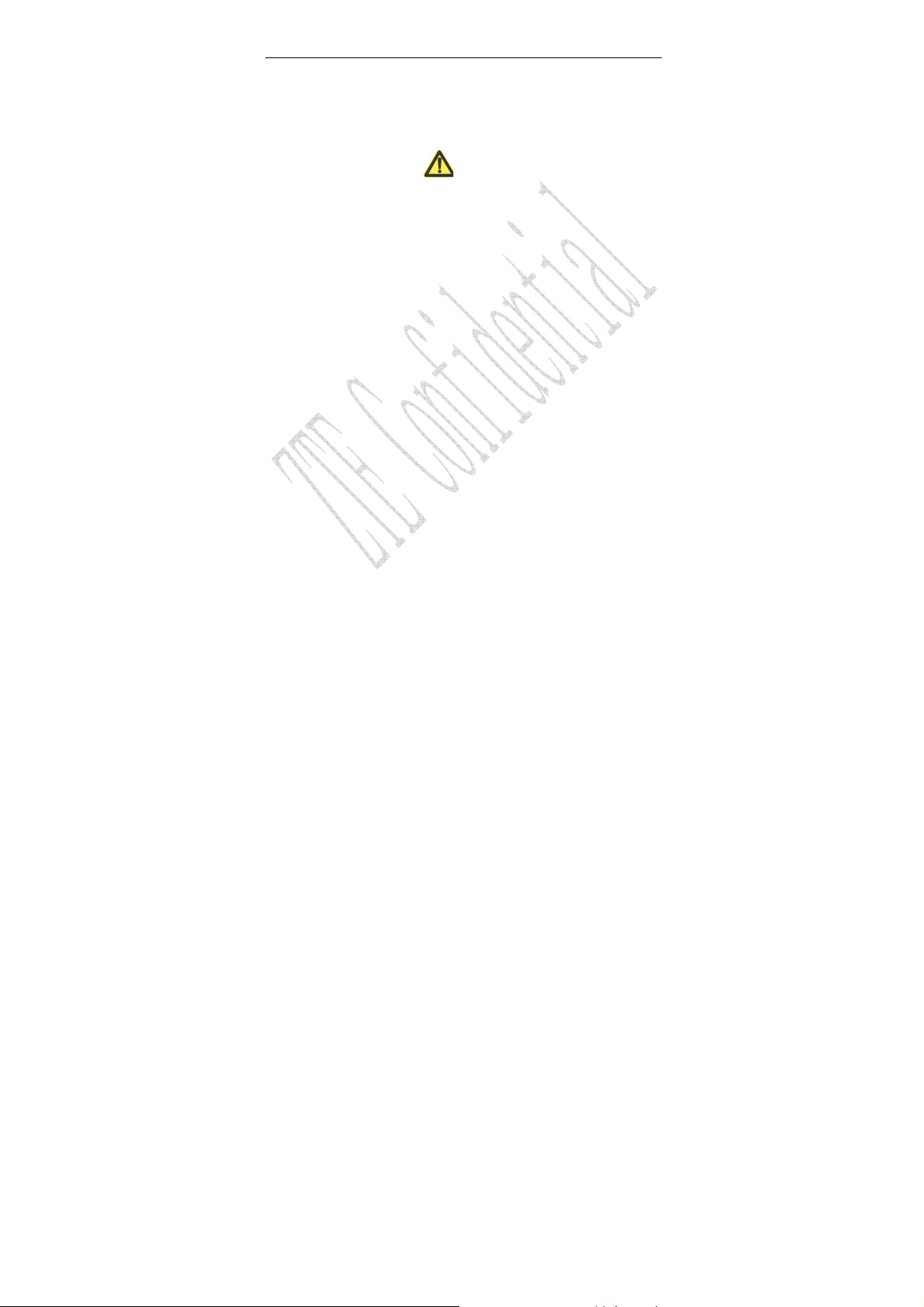
¾ Set PIN code of the UIM card.
¾ Take it with you as you can.
1.3 Safety Warnings
To the owner
Some electronic devices are susceptible to electromagnetic
interference sent by mobile phone if inadequately shielded, such
as electronic system of vehicles. Please consult the manufacturer
on the device before using the phone if necessary.
Operating of mobile phone may interfere with medical devices like
hearing aides and pacemakers. Please always keep the mobile
phone more than 20 centimeters away from such medical devices
when the phone is powered on.
The phone with internal antenna has been tested for compliance
with FCC RF Exposure (SAR) limits and is complied with FCC RF
exposure compliance requirements.
Do not carry the mobile phone in the breast pocket. Power the
mobile phone off if necessary. Consult a physician or the
manufacturer on the medical device before using the phone.
Be aware of the usage limitation when using a mobile phone at
places such as oil warehouses or chemical factories, where there
are explosive gases or explosive products being processed,
because even if your phone is in standby mode, it still transmits
radio frequency (RF) energy. Therefore, turn off your phone if
2
Page 8
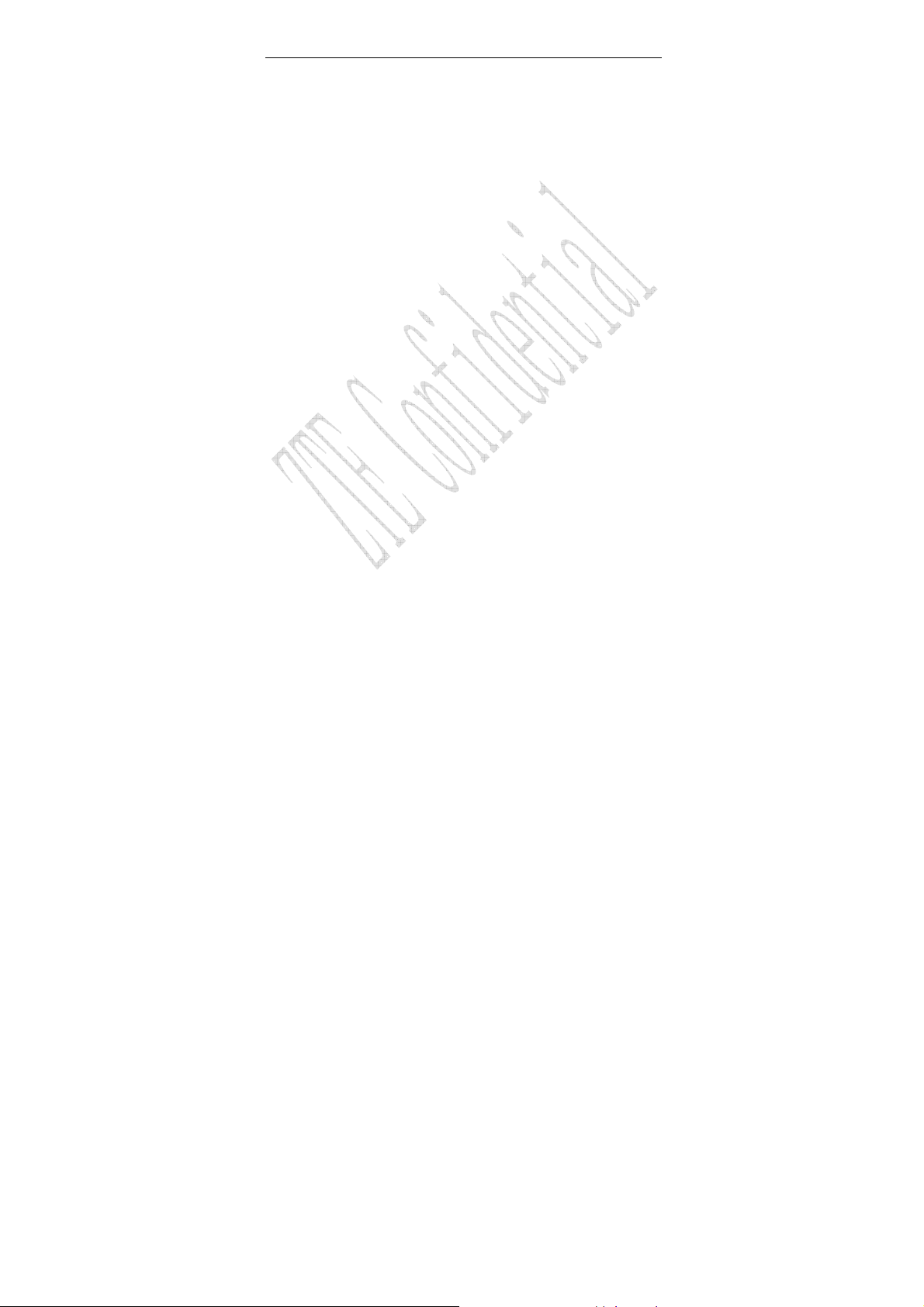
required.
Pay attention to traffic safety. Do not use your mobile phone while
driving. Park before making or answering a call.
Store the phone out of the reach of little children. The phone may
cause injury if used as a toy.
The pho ne complies with part 15 of the FCC Rules. Operation is
subject to the following two conditions:
(1) The phone may not cause harmful interference, and (2) the
phone must accept any interference received, including
interference that may cause undesired operation.
Mobile Phone
Please use original accessories or accessories that are
authorized by the manufacturer. Using any unauthorized
accessories may affect your mobile phone’s performance, and
violate related national regulations about telecom terminals, or
even endanger your body.
If you want to clean your phone, please use clean fabric that is a
bit wet or anti-static. Do not use harsh chemical cleaning solvents
or strong detergents to clean it. Turn off your phone before you
clean it.
As your mobile phone can produce electromagnetic field, do not
place it near magnetic items such as computer disks.
Using the phone near electrical appliances such as TV, telephone,
radio and personal computer can cause interference, which
3
Page 9
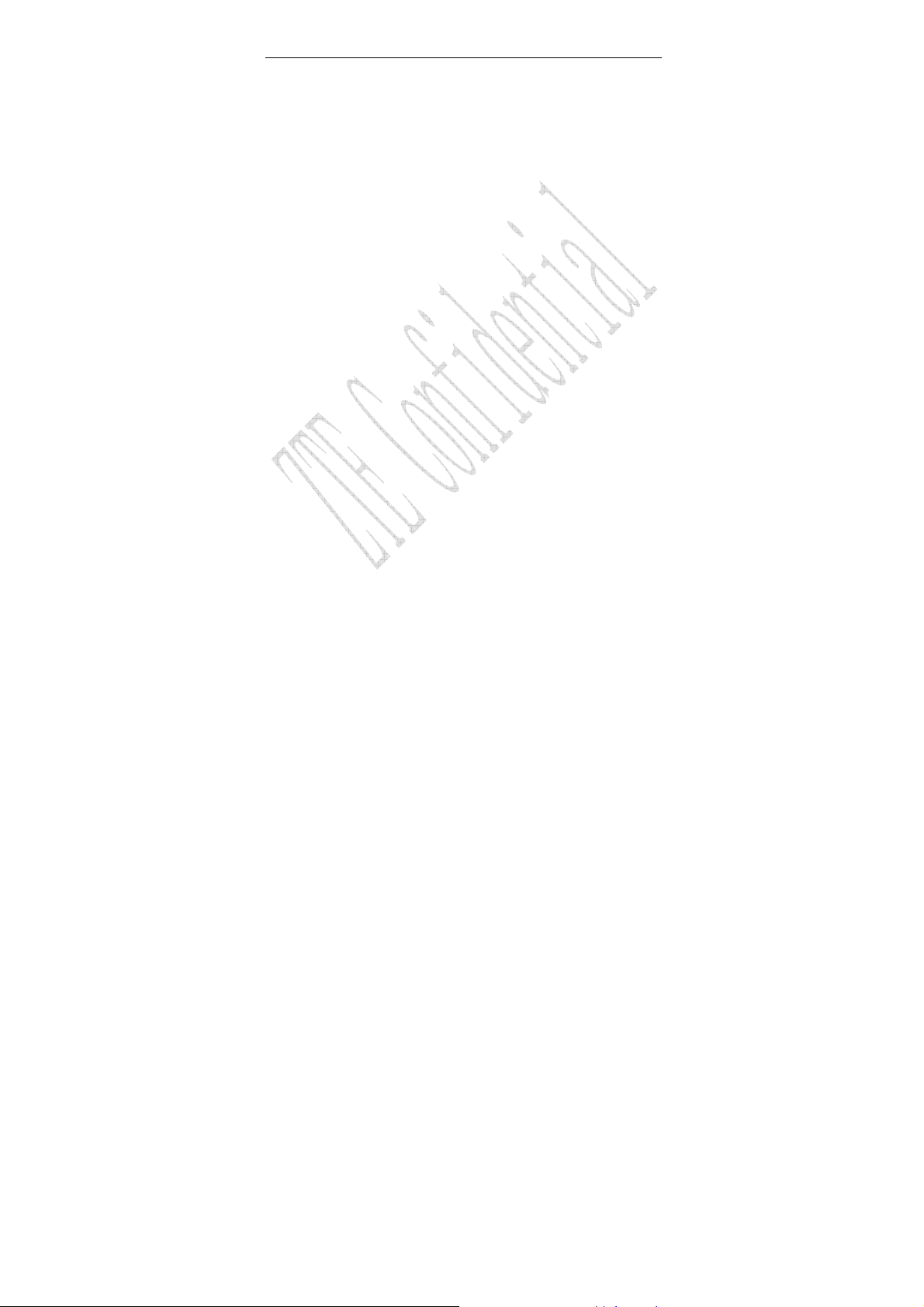
affects the function of the phone.
Do not expose your mobile phone to direct sunlight or store it in
hot areas. High temperatures can shorten the life of electronic
devices.
Prevent liquid from leaking into your phone.
Do not drop, knock or harshly treat your phone. Rough handling
can break internal circuit boards.
Do not connect the phone with other unauthorized peripheral
equipments.
Do not attempt to disassemble the mobile phone and battery by
yourself. Changes and modifications made to the phone without
the approval of manufacturer could void your authority to operate
this phone.
Do not charge the mobile phone without battery.
On occasion of emergent calling, keep your phone in status of
power on and in area of service. In the condition of standby, press
the key to enter emergency phone number, and then press Call
key to make a phone call.
Battery Use
Do not short-circuit the battery, as this can cause excessive heat
and fire.
Do not store battery in hot areas or dispose of your phone in a fire
to avoid explosion.
4
Page 10
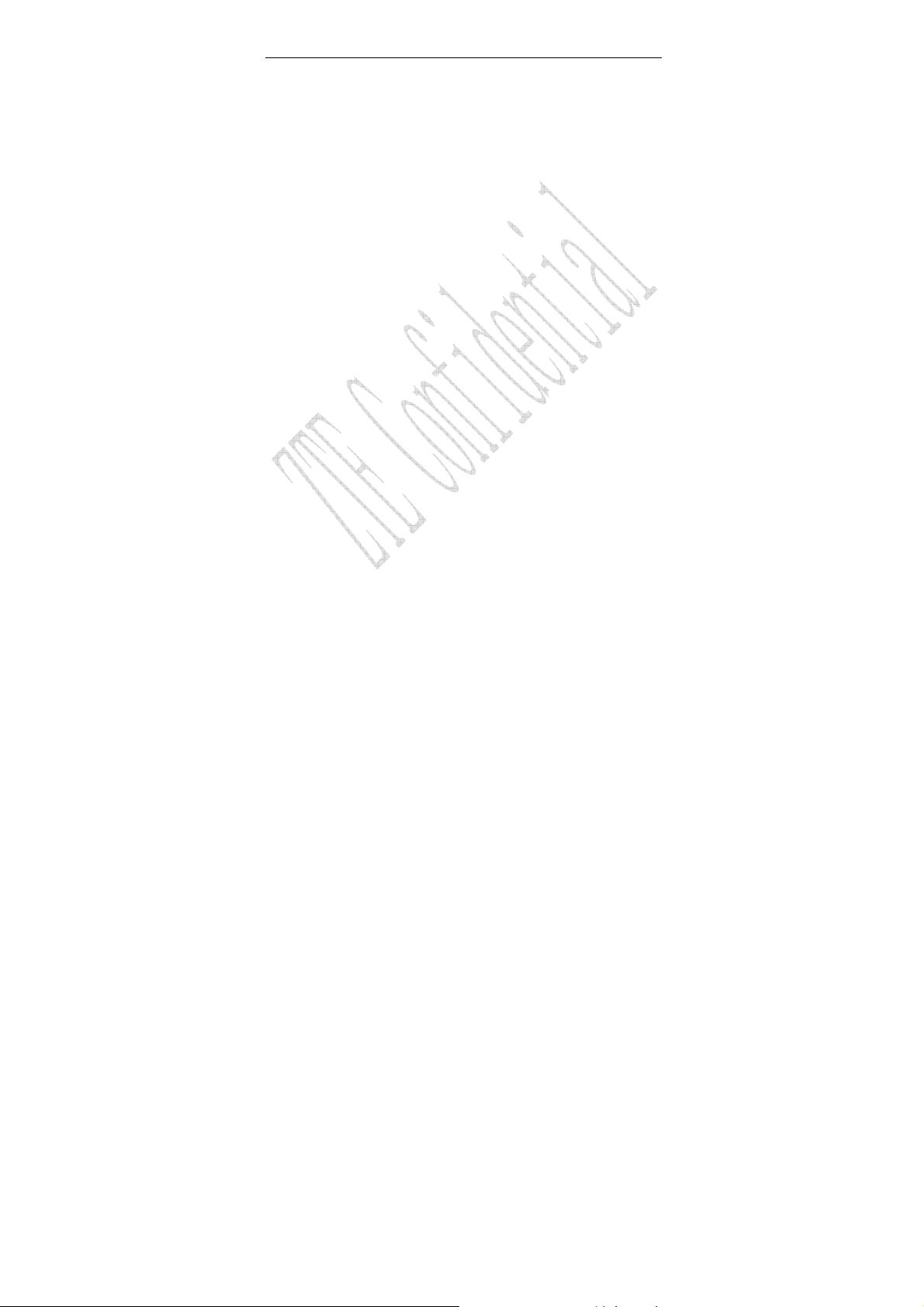
Never use any charger or battery damaged or worn out.
Return the wear-out battery to the provider or put it in the
appointed recycle place
Warning: If the battery is broken, keep away from the content. If it
taints your skin, wash your skin with abundant fresh water and ask
doctor for help if necessary.
Safety and General Use in Vehicles
Before making or answering a c all, you should pay attention to
the local laws about the use of wireless mobile phones and take
them into account in practical use.
Safety airbag, brake, speed control system and oil eject system
shouldn’t be affected by wireless transmitting. If you do meet
problems above, please contact your automobile provider.
Please power off your mobile phone when refueling your
automobile, and so do the place where duplex wireless
equipments are banned. Don’t put your phone together with
flammable or explosive items, inner spark may cause fire.
Exposure to radio frequency energy
Radio wave exposure and Specific Absorption Rate (SAR) information
The handset is designed to comply with safely, requirements for
exposure to radio waves. This requirement is based on scientific
guidelines that include safety margins designed to assure the
safety of all persons, regardless of age and health.
The radio wave exposure guidelines employ a unit of
measurement known as the Specific Absorption Rate, or SAR.
Tests for SAR are conducted using a standardized method with
5
Page 11
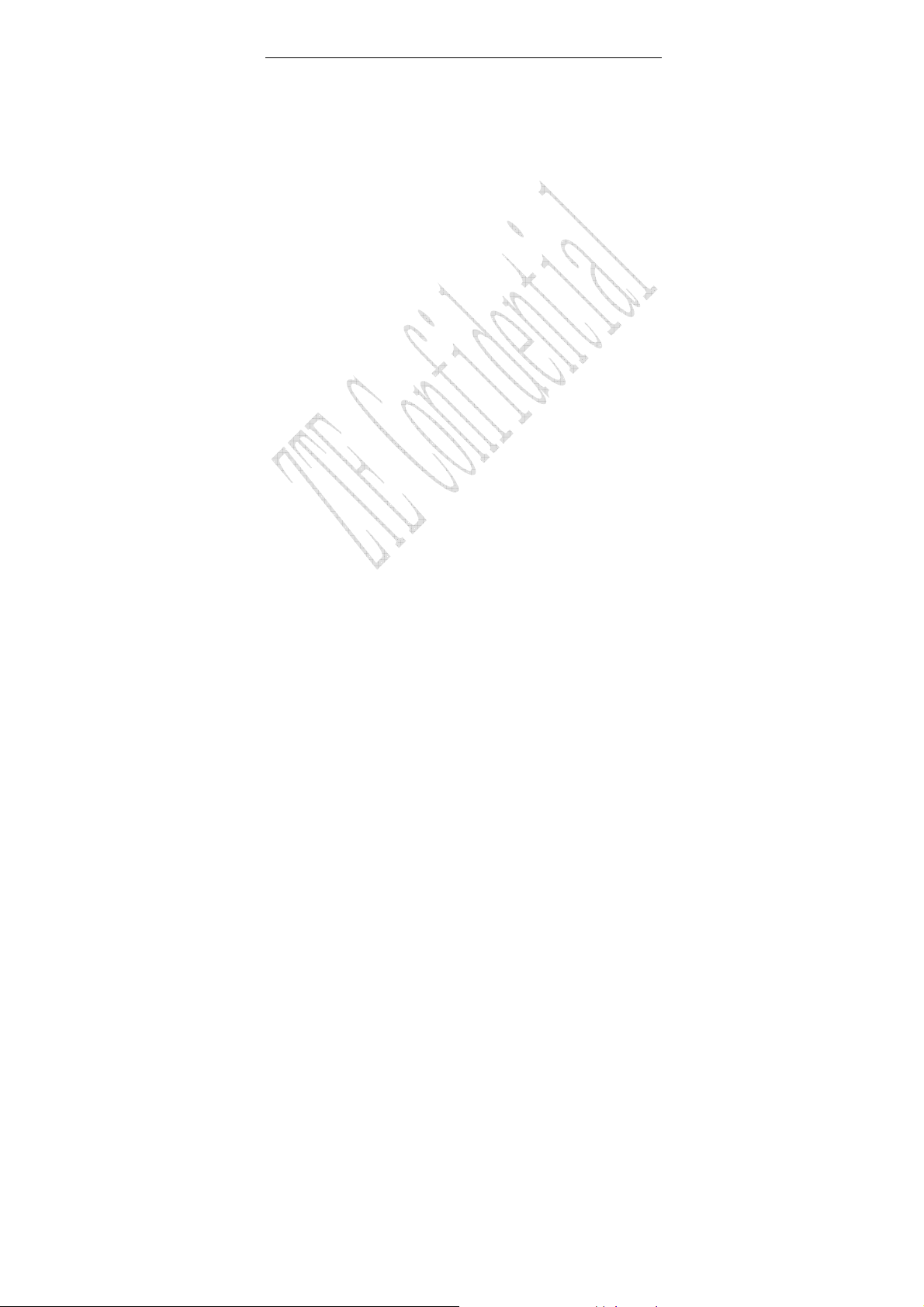
the phone transmitting at its highest certified power level in all
used frequency bands.
While there may be differences between the SAR levels of
various ZTE phone models, they are all designed to meet the
relevant guidelines for exposure to radio waves.
The SAR limit recommended is 1.6W/kg averaged over one(1)
gramme of tissue.
The highest SAR value for this model phone tested by MORLAB
for use at the head is 0.972 W/kg(1g)
The highest SAR value for this model phone tested by MORLAB
for use at the body is 0.761W/kg(1g)
SAR compliance for body-worn operations is restricted to
belt-clips, holsters, or similar accessories that have no metallic
component in the assembly and which provide at least 1.5 cm
separation between the device, including its antenna, and the
users body
In Aircraft
Follow the restrictions in aircraft. Wireless devices can cause
interference in aircraft.
Please turn off your mobile phone before the airplane takes off. In
order to protect airplane’s communication system from
interference, it is never allowed to use mobile phone when it is in
flight. Using mobile phone before the plane taking off should get
aircrew’s permission according to safety regulations.
6
Page 12
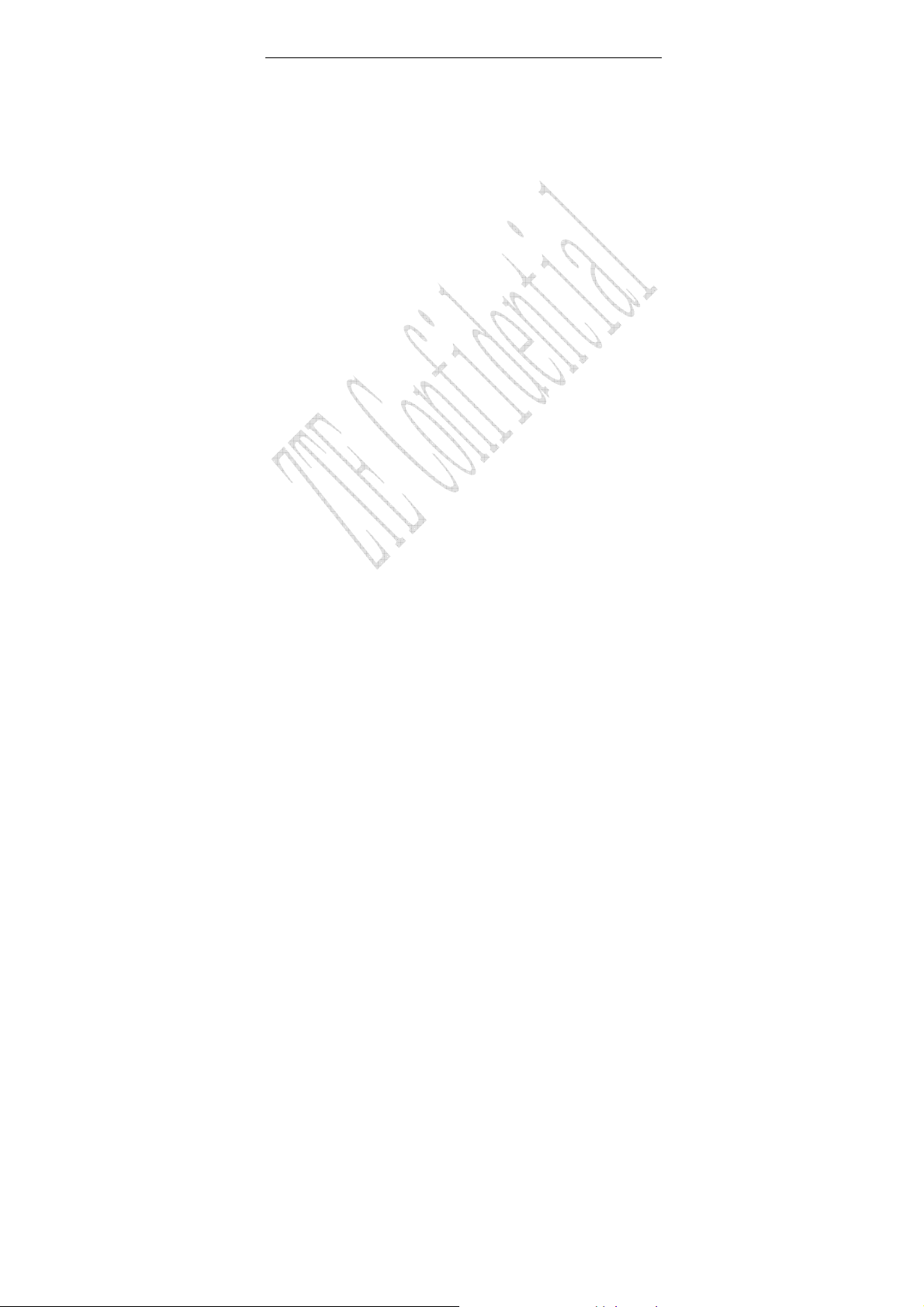
1.4 Limit Warranty
The warranty does not apply to defects or errors in the product
caused by:
(a) Reasonable abrasion
(b) Misuse including mishandling, physical damage, improper
installation, unauthorized disassembly of the product
(c) Water or any other liquid damage
(d) Any unauthorized repair or modification
(e) Power surges, lightning damage, fire, flood or other events
outside ZTE’s reasonable control.
(f) Use of the product with any unauthorized third party
products such as generic chargers
(g) Any other cause beyond the range of normal usage for
Products.
End User shall have no right to reject, return, or receive a
refund for any Product from ZTE under the above-mentioned
situations.
This warranty is end user’s sole remedy and ZTE’s sole liability
for defective or nonconforming items, and is in lieu of all other
warranties, expressed, implied or statutory, including but not limited to
the implied warranties of merchantability and fitness for a particular
purpose, unless otherwise required under the mandatory provisions of
the law.
7
Page 13
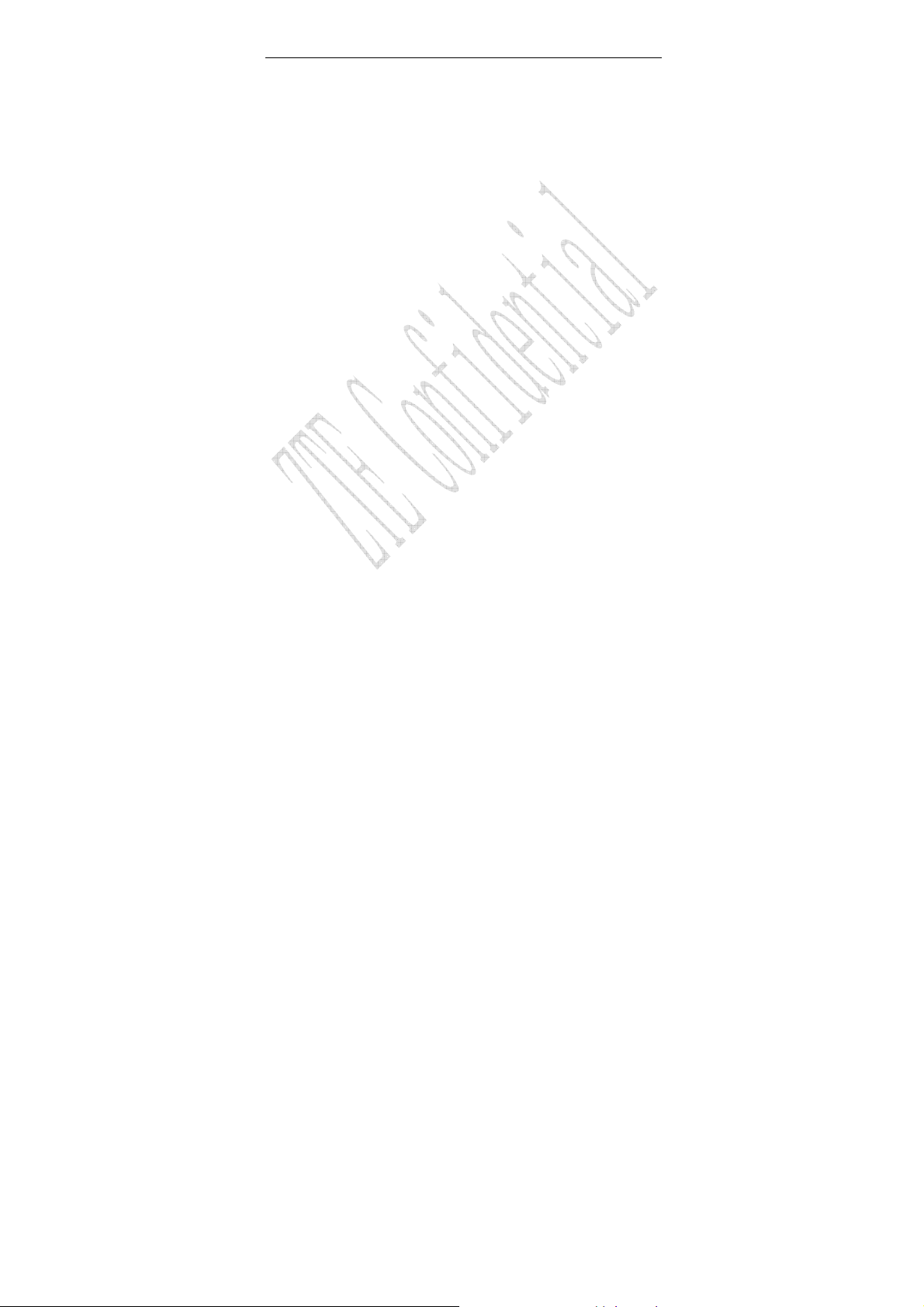
1.5 Limitation of Liability
ZTE shall not be liable for any loss of profits or indirect, special,
incidental or consequential damages resulting from or arising out of or
in connection with using this product, whether or not ZTE had been
advised, knew or should have known the possibility of such damages.
8
Page 14
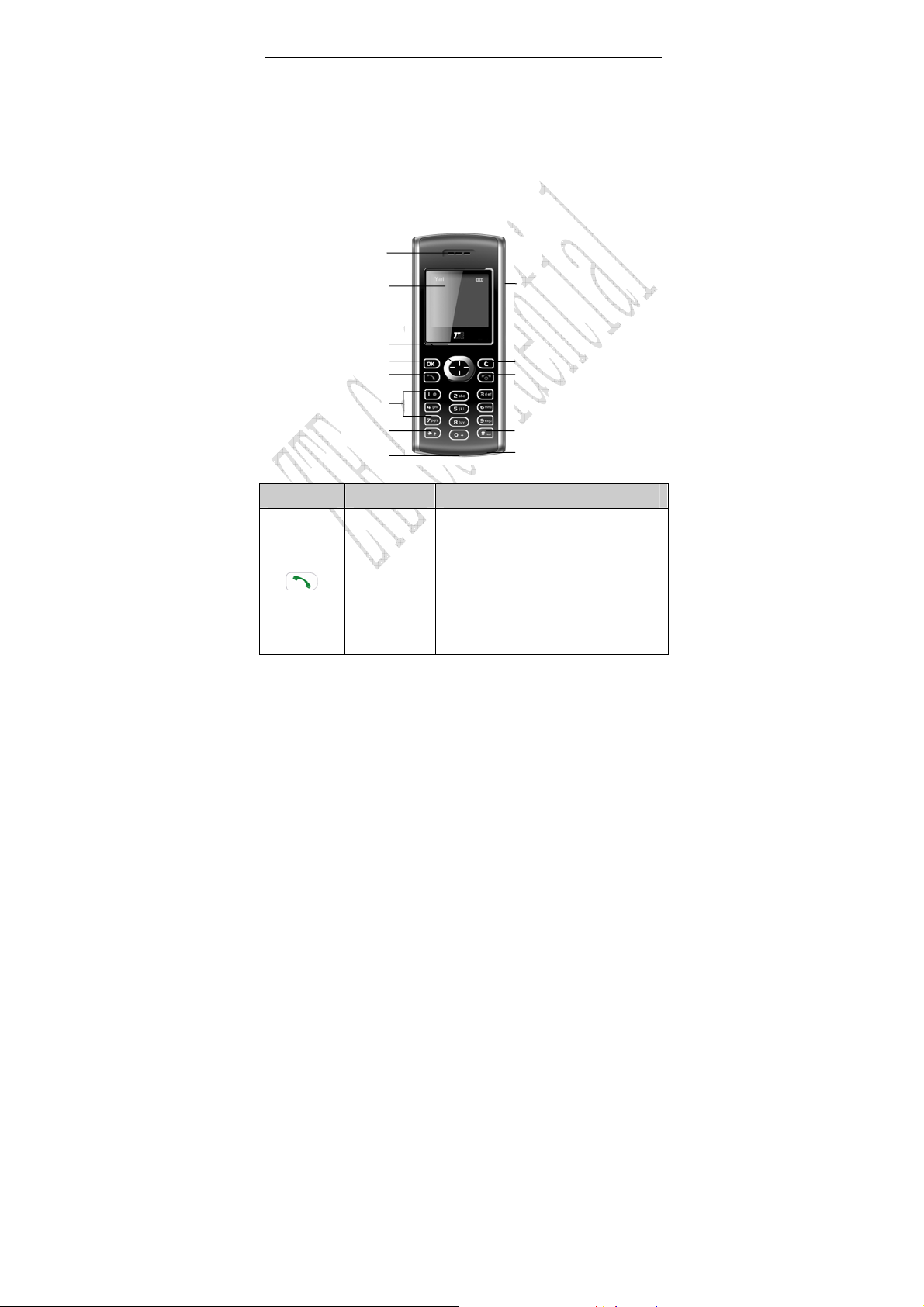
2 Know Your Phone
2.1 Keypad
OK key
Call key
*key
Call key
Earphone
Clear key
End key
Make and answer a call.
Press Call key in standby mode to
enter All Recent Calls list.
Press Call key two times directly in
standby mode to redial the last
number.
9
#key
Microphone
Earpiece
LCD screen
Scrolling key
0~9 Number key
Charger connector
Key Tip Function Description
Page 15
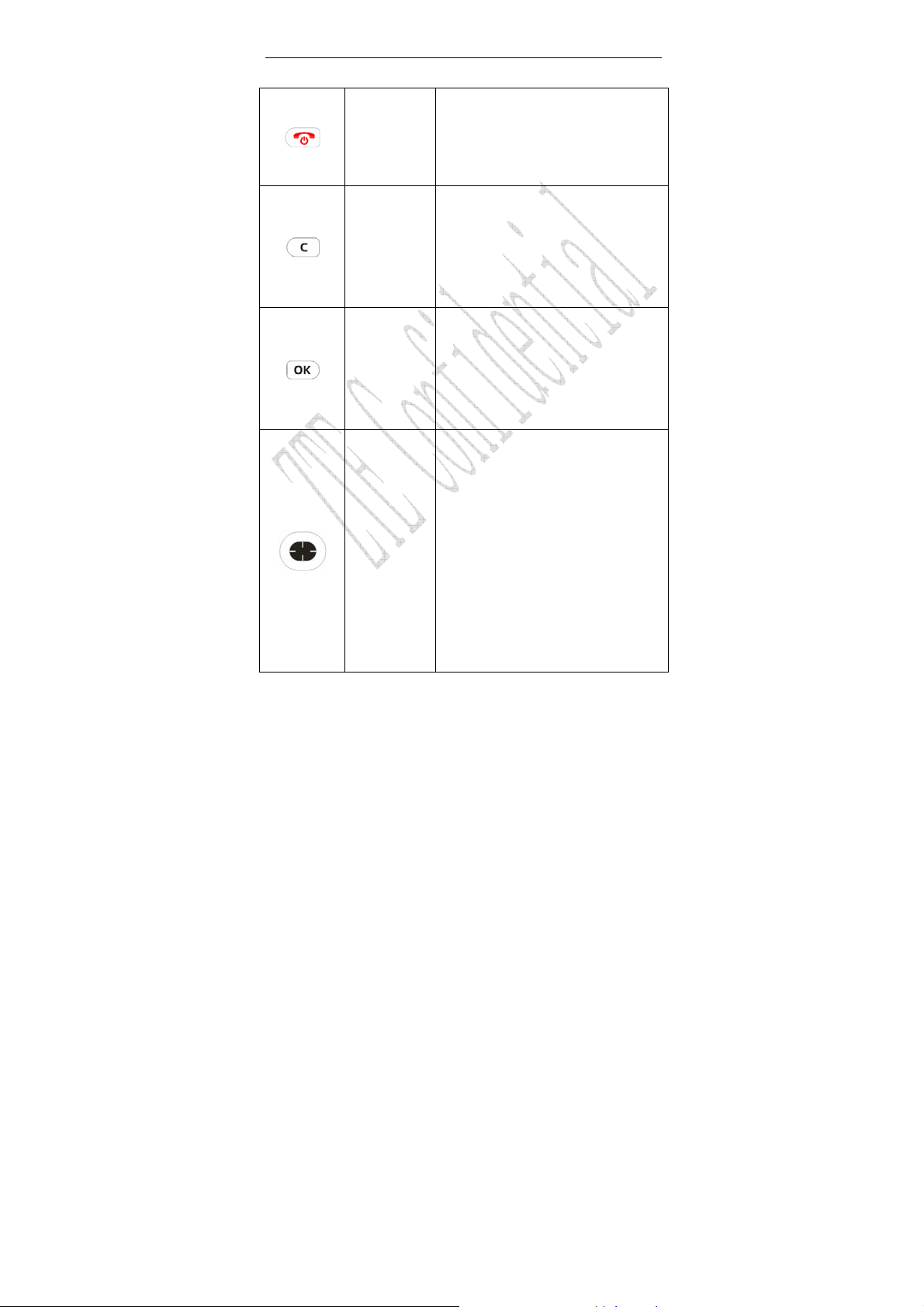
End an active call or reject a call.
End key
Clear key
OK key
Up/Down
Left/Right
key
(Scroll key)
Power on/power off.
Exit from any submenu to standby
mode.
Erase character(s) while editing.
Cancel operation, eixt to previous
pop-up window.
In standby mode, hold Clear key to
lock keypad.
Enter main Menu in standby mode.
Switch to options of submenu.
Confirm selection.
Confirm the character chosen whil e
character inputting.
Up/Down key:
Scroll the cursor up and down.
Used as selection key up and
In standby mode, hold Up key to
Adjust volume in conversation.
10
down for keying in commands
and selecting options shown on
the display.
set Silence All; Press Down key
to enter Messages menu.
Page 16
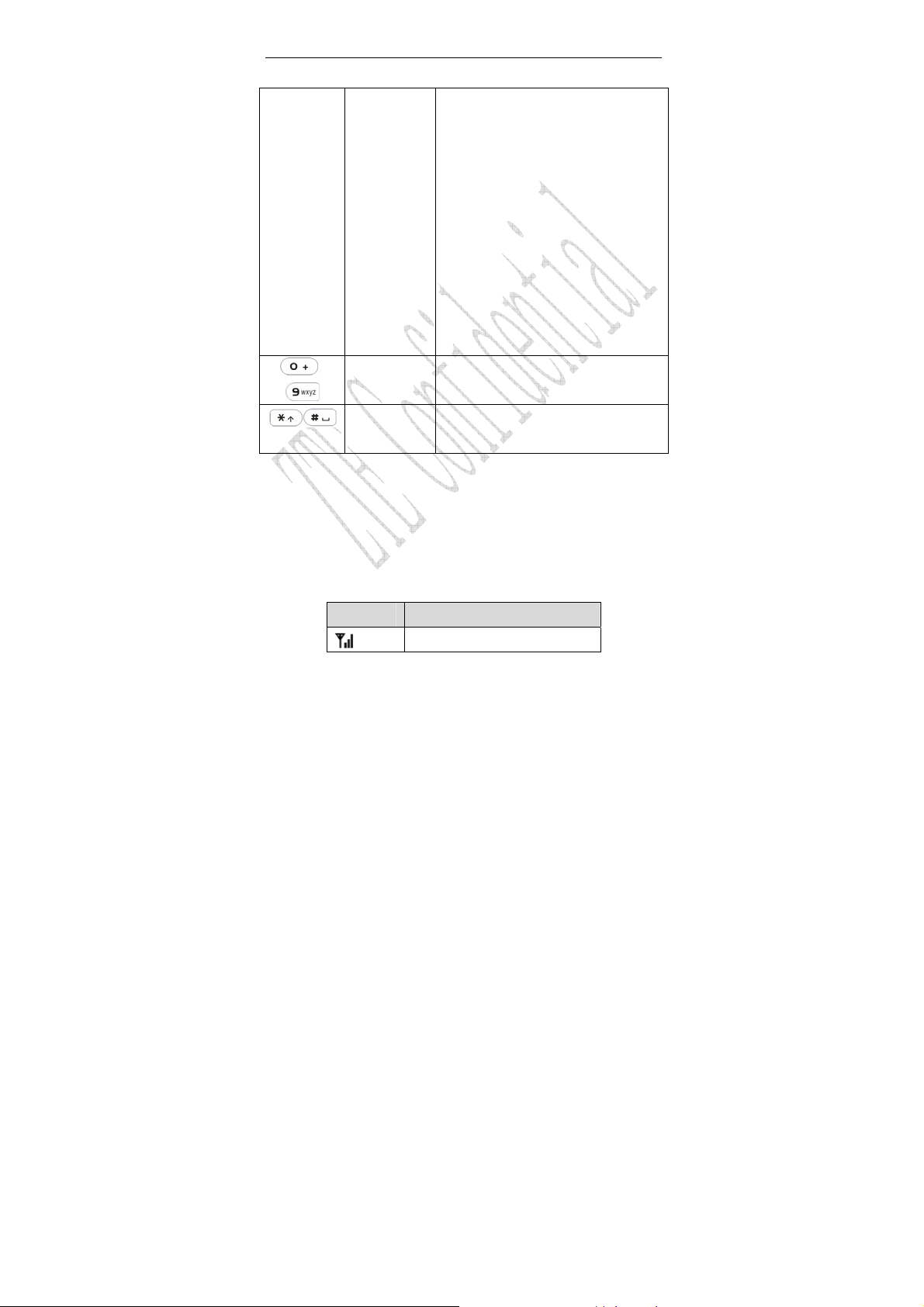
Used as direction key in games.
Left/Right key:
Scroll the cursor left and right.
Used as selection key left and
In standby mode, press Left key
Used as direction key in games.
0~9 Number
~
key
*key,#key Functions differ in different mode,
Key in numbers or characters.
Make a speed Dial call.
option or function menu.
right for keying in commands and
selecting options shown on the
display.
to enter Extra and Press Right
key to view All Contacts.
Note: To “press” key in this manual means to press the key and
release it. To “hold” key means to keep pressing the key for two
seconds or more.
2.2 Instruction of Interface Icon
Icon Indication
Signal strength
11
Page 17

Incoming call or calling
Keypad locked
Roaming
New message
Vibration
Silence All
Alarm
Power indicator
2.3 Technical Parameters
Handset
Type ZTE C160
Dimensions (Width×Height×Thickness)
44mm×107mm×19mm
Weight 78g(Battery Included)
Battery
Continuous standby
time
Continuous talk time
Note: For other parameters about battery and charger, Please
refer to the real objects.
About 80h~160h (Subject to Network)
About 2h~4h (Subject to Network)
12
Page 18

2.4 Battery
The attached Li-ion battery along with the phone can be used after
unpacking. For the first three times, please use up the power and
charge it fully for a new battery to perform well.
2.4.1 Remove and Installation of Battery
Remove:(1) Push the back cover release button upwards. Break
off the bottom of the back cover to remove from the release button
side. (2) Push downward from the up end of the battery and raise
it up, then remove the battery.
Installation:(1) Replace the battery into the battery slot, to be
noted that the lower end of the battery firstly inserted. (2) Put the
back-cover of the phone flatly upon the body of phone. Direct the
back cover towards the locking catches on the both side of the
phone and press the back-cover of the phone flatly to fix the
cover.
13
Page 19

2.4.2 Charging the Battery
Plug out rubber away from the jack on the bottom of the phone
and connect the lead from the charger to the socket on the
bottom of the phone. (Note: The side with arrow should be
upright while connecting).
Connect the charger to a standard AC socket.
Mean while, the charging indicator in the up-right corner of the
display flops cyclically, indicating the charging is going. In
14
Page 20

power-off mode while charging, the display only shows the
charge indicator. If the battery is completely flat, in storage or
used up, it may take for a while before the charging indicator
appears on the display or any calls can be made.
When the charging indicator on the screen stops flopping, the
charging is completed. The charging takes usually up to 2~3
hours. In the process of charging, it is a normal phenomenon
that the battery, phone and charger get into hot accordingly.
After the completion of charging, disconnect the charger from
the phone and AC socket.
Note:
When it is in charge, place the phone on condition of good
ventilation and temperature between -5℃~+45℃. Ensure to
use the charger offered by the manufacturer. Using unauthorized
charge may cause danger and violate the authorization of the
phone and the guarantee.
When the phone automatically is switched off or indicates the
alarm information of power shortage, please charge the battery in
time.
The duration time of the standby status or conversation of the
phone is based on ideal working environment. In practice, the
working time of battery varies in the network condition, working
environment and application methods.
15
Page 21

2.5 Connecting to the Network
2.5.1 UIM Card
Before using the phone, please insert effective UIM (User Identity
Module) card into the phone.
All the information related to the network connection is recorded
in the metal plane area of UIM card together with the information you
stored in your Contacts in the UIM card. The UIM card can be inserted
into any CDMA phone to use (new phone automatically reads UIM
card).
Please do not touch the metal plane area of the card to avoid the
missing and damaging information in the card and put UIM card in the
place far away from electricity and magnetism.
Warning:Please turn off the phone before taking out UIM card. It
is prohibited to insert or taking out UIM card in the condition of
connecting with external power.
2.5.2 Insertion and Extraction of UIM Card
Power off the phone, remove the battery and other external
power.
Insert UIM card into UIM card holder inside the phone.
Put finger on the finger grip of UI M card holder,pull out UIM
card and then remove UIM card away from UIM card holder, as
shown in picture hereinafter.
16
Page 22

2.5.3 Power on/off Phone
Please hold End key to power on/off the phone.
After powering on the phone, it will automatically check whether
the UIM card is inserted or it is usable or not, and then the indication
screen will appear following prompt in sequence:
Enter PIN —— When the PIN lock is set On.
Searching——Search for appropriate connecting network.
2.5.4 PIN Code
To set PIN code (personal identification number) can avoid the
illegal usage of UIM card.
The methods of unlocking UIM card are: input password, press
OK key to finish. If inputting wrong password three times continuously,
UIM card will be locked by network and phone will inquire the PUK
code.
Note: Your network supplier will design a standard Pin code (four
to eight digits) for your UIM card. You should change your personal
password as soon as possible.
17
Page 23

2.5.5 Connecting to the Network
After powering on and inputting PIN code, the phone
automatically searches the network available to be in state of standby
mode.
Besides sending and receiving calls, you can also do:
Press OK key to enter main Menu.
Hold Clear key to lock phone’s keypad.
Hold Up key to set the phone in Silence All.
Press Down key to enter Messages menu.
Press Left key to enter Extra menu.
Press Right key to view All Contacts.
Press Send key to enter All Recent Calls.
18
Page 24

3 Basic Operations
3.1 Making a Call
Please ensure that you are in the place where the signal can be
received. Examine network signal strength icon
The more the indication bars, the stronger the intensity of receiving
signal is. If there is no bar, please move to the place where the intensity
of receiving signal is better. Sometimes, you only need to change the
direction.
Making a National Call
Press Number key to key in phone number, and add area code
when making a long distance call (no need to add area code
when dialing local number in some area). Press Call key to call
out. Press End key to end the call and conversation.
Making an International Call
Enter the country code, area code (without the leading 0) and
the complete telephone number you want to dial, press Call
key to call out.
Before the country code, hold a certain number key, e.g. “0” key
on the screen.
19
Page 25

to enter the international prefix “+” (the “+”character replaces
the international access code) or key in international prefix e.g.
“00” of international call directly.
Country code + Area code + Telephone number
0086
755 26770000
Making Recent Calls
All calls you recently dialed, received or missed are saved in
your phone. All numbers are grouped as Missed Calls,
Incoming Calls and Outgoing Calls. When the list is full, the
oldest numbers will be erased automatically when new record
is coming.
You can check the list as follows:
In standby mode, press Call key to view All Recent Calls.
The number listed can be directly dialed by pressing Call
key.
3.2 Answering a Call
When a call is incoming in standby mode, the phone will offer
corresponding ringer or vibration to prompt according to your settings.
With the number already saved in Contacts, the phone also shows the
name of caller meanwhile.
• Press
to answer an incoming call.
20
Page 26

• Press to end a call and the call duration is temporarily
displayed.
See “4.5.8 Accessories” or refer to other ways of answering calls
for your option.
3.3 Silence in Conversation
During conversation, you can select Menu or Mute displayed.
Select Mute to let the other party temporarily not hear your voice;
Select Unmute back to normal. You can also enter Menu in a
conversation.
Press Up/Down key to adjust volume of Earpiece during a call.
21
Page 27

4 Functions Menu
4.1 Menu Functions
Main Menu Function:
1. In standby mode, press OK key to enter main Menu.
2. Scroll with Up/Right key or Left/Right key through the menu and
select functions according to the prompt on the screen.
3. If the menu contains submenus and further submenus, select
options and submenu you want according to the prompt on the
screen.
4. Press OK key or Clear key to set or return to the previous menu.
Press End key to exit to standby mode.
Bottom Menu Function:
If options are displayed on the bottom of the screen, press OK
key and then Left/Right key to select. Press OK key or Clear
key to set or exit.
Setting Menu Format:
The display can be changed from Large Icons to Small Icons. To
alternate between large and small icons:
• Press OK key in standby mode.
• Scroll to Settings then press OK key.
22
Page 28

• Select Display.
• Select Menu Format.
The functions of phone are mainly grouped in main Menu:
Contacts, Messages, Recent Calls, Settings, Extra and VAS.
Please refer to the text hereinafter in this manual in detail.
Note: The picture used in this manual are with small icons.
4.2 Contacts
You can save contacts in the phone and UIM card. Each contact
has three phone numbers, one e-Mail, one address and one personal
web page. Select Memory Status to view memory of the phone and
UIM card.
4.2.1 Finding
You can search for a name or number in Contacts in pop-up
window by choosing:
V iew All
1. Press OK key, and select Contacts.
2. Select View All. You can key in the first characters of the name
23
Page 29

you are searching for to view contact directly in All Contacts.
3. Press Up/Down key to scroll though the corresponding name(s)
and records in the list. Scroll to the name you want, and press OK key
to view the details.
Find
1. Press OK key, and select Contacts.
2. Select Find. Y ou can key in tot al or any p art of the the name you
are searching for. You can also switch between Find, Text input mode
(Abc, etc.), Cancel by pressing OK key and Right /Left key. And then
press OK key to find.
3. Press Up/Down key to scroll though the corresponding name(s)
and records in the list. Scroll to the name you want, and press OK key
to view the details.
In Standby Mode:
To quickly find phone number in Contacts in standby mode,
press Right key or directl y key in total or any part of the phone
number and select Find, and /or scroll to the name you want.
All the contacts will be list by the letter of the name. If no contact in
the list, “No contacts found” will be displayed.
Note: You can also reedit contact information under the name or
24
Page 30

number selected in Contacts. Press Options and select Add New (not
for UIM card), Edit Name, Classify Contact (not for UIM card), or
Erase Contact to add new contact, edit the name, number, or text and
press OK key.
4.2.2 Adding New
Select Add New in Contacts menu to store the information in
phone.
Select option: Phone, Email, Address, or Web Page, enter
corresponding information.
Select Next and enter the name of the contact, press OK key to
move to bottom menu and select Text mode of Abc, Num,
eZitext or Symbols to input.
After the completion of entering:
Select Option to add further information: Add New, Edit Name,
Classify Contact and Erase Contact.
Select information you just added, you can do further settings.
Note: In standby mode, enter phone number, press Left/ Right
key to select New/To Existing to save the number.
4.2.3 ADD to R-UIM
Select Add to R-UIM in Contacts menu to store corresponding
information in R-UIM card.
Entering phone number.
Select Next and enter the name of the contact, press OK key to
25
Page 31

move to bottom menu and select Text mode of Abc, Numbers,
eZiText or Symbols to input.
After the completion of entering:
Select Option to add further information: Edi t Name, and Erase
Contact.
Select information you just added, you can do further settings.
Note: In standby mode, enter phone number, press Left/ Right
key to select New/To Existing/To R-UIM to save the number.
4.2.4 Viewing Contacts
Select View All in Contacts to view all the contacts, select R-UIM
to view contacts saved in R-UIM card, select Personal, Business to
view the corresponding group contacts.
Press Up/Down key to scroll in the list.
Press Call key to call the selected contact. If there are several
phone numbers in the same contact record, the first phone
number will be dialed out as default.
Pressing OK key to view details of the contact such as phone
number, e-mail, web page, and address.
After you select one of contacts, select Option and press OK
key, you can:
Add New: Add other information (Not appear when contact
is saved in R-UIM card).
Edit Name:Edit name of the contacts.
26
Page 32

Classify Contact: Classify records into personal group or
business group (Not appears when contact is saved in
R-UIM card).
Erase Contact:Erase this record.
When you select one phone number and press OK key, you
can:
Edit:Edit the number of the contact.
Erase: Delete the number (Not appears when contact is
saved in R-UIM card).
Send SMS Message: Send message to this number.
Number Type: Set number’s type (Not appears when
contact is saved in R-UIM card).
Save to R-UIM: Save the number to R-UIM card (Appear
when contact is saved in the phone).
Add to Speed Dial: Assign a speed dial number to the
phone number.
Save to Phone:Save the phone number to handset
(Appear when contact is saved in R-UIM card).
When you select Email, Address or Web Page and press OK
key, you can:
View Address:View the Email, Address or Web Pag e in
detail.
Edit:Edit the Email, Address or Web Page.
Erase:Erase the Email, Address or Web Page.
27
Page 33

4.2.5 Speed Dial List
When you select one phone number in the Speed Dial List, you
can press Call Key to dial. You can also make a call by entering speed
dial number in the standby mode.
Method 1: Enter speed dial number, press Call key to dial.
Method 2: Directly hold the Speed Dial Number digit key. If the
Speed Dial Number is one-digit, directly hold the digit key. If the Speed
Dial Number is two-digit, press first digit key and then hold the second
one. For example: If the Speed Dial Number is 25, you should press 2
key firstly, and then hold 5 key, thus the phone can dial directly.
Note: Some handset may not support mothed 1. Some handset
support only one-digit speed dial number, some support both one-digit
and two-digit speed dial number.
4.2.6 Memory Status
You can view in Contacts the number of entries saved and
maximum number of entries capacity
in phone and R-UIM.
4.3 Messages
You can send/receive text/voicemail messages freely if the
28
Page 34

network supports this service. Contact your service provider for details.
Select Messages in Menu or pre ss Down key in standby mode
to enter Messages menu.
Messages submenu: Create Message, InBox, OutBox, Send T o
Multi, Erase Messages, R-UIM, Preformatted Msg, Voice Mail, and
Message Settings.
When a new message is coming, your phone will ring and/or
vibrate to prompt. The message will be saved in the handset. The
messages’ storage depends on the capacity of phone memory or
R-UIM card.
You can enter InBox to read new messages.
4.3.1 Creating Messages
Select Create Message. Enter the recipients’ phone number or
select it from Contacts (press Down and Left/Right key to
enter).
Select Continue, input message text (Press OK key and Right
key to select text mode or Priority). See “5 Text Input” for more
instructions for writing text and character.
Select Continue, then select Send to send the message,
select Save to save. Select Send to m ultireceiver to send to
multi recipients. See “4.3.3 Sending to Multi” for details.
Note: SMS centers of some cities and regions do not support
29
Page 35

messages longer than 160 characters.
4.3.2 Received Messages and Saved Messages
Select InBox to view messages received, select OutBox to
view messages saved in outbox. Select R-UIM to view
messages saved in R-UIM card.
In the message list, press Ok key to view the message. You
can press Left/Right key to select Options to do as follows:
OK: Return to the list (Available only in Outbox and R-UIM).
Erase:Erase the message.
Send: Send the message ( Available only in Outbox).
Forward:Send the message to other recipients.
Next: View the next message (Available only in Inbox).
Edit: Edit and send the message (Available only in
Outbox).
Reply:Repl y the short messages to the sender (Available
only in Inbox).
Sender:(Available only in InBox and R-UIM) Select Call to
call the sender; Select Reply to reply message to the
sender; Select New to save the phone number in the phone;
Select T o Existing to save the number into existed contact.
Select To RUIM to save the phone number UIM Card
Move to R-UIM : Move the message into UIM Card
(Available only for message in InBox).
30
Page 36

Move to Inbox:Move this message into InBox (Available
only for message in UIM card).
4.3.3 Sending to Multireceiver
Select Send to multi and Add Receiver’s phone number to the
list or you can select number from Contacts. If you add them
successfully, numbers can be list in the multireceiver list.
Select List OK, you can send message to all the numbers in
the list.
Select a phone number in the list, you can edit, Delete or
change it to the number selected from Contacts.
4.3.4 Erasing Messages
Select Erase Messages, press OK key and select:
No:Return to Messages.
Entire InBox:Erase all messages in InBox.
Entire OutBox:Erase all messages in OutBox.
Entire R-UIM: Erase all messages saved in UIM Card.
Old Inbox:Erase all the read messages.
4.3.5 Preformatted Msg
Some default common Preformatted words and sentences, such
as “Call me”, “Can I call you?” which be stored in phone are for you to
write messages quickly. You can select one to edit or send directly.
31
Page 37

4.3.6 Reading Voice Mail
Before using Voice Mailbox, please consult with service provider
to confirm that the voice mailbox has been activated.
If you get a new voice message, the system will automatically send
a message to your phone. Read the message and then dial voice mail
box number to listen to your voice message.
To read your voice mail, please hold “1” key to dial voice mail box
number in stanby mode.
Note: The function needs network support.
4.3.7 Message Settings
Voice Mail Number: You can edit the voice mail number. Please
consult with network service provider for details.
Message Alert:Set the alert mode for new message.
Alert Once:Mobile phone alerts once.
Alert & Remind: Mobile phone alerts once every one
minute till the message(s) to be read.
Note:The SMS alert type depends on the Al e r t Type in Settings
menu. To select either “Vibre+ Ringer” or “Vibration” in Settings menu,
the phone alerts as vibration without ringing for a new message.
“Vibre+ Ringer” is only applicable for an incoming call.
Auto Erase Inbox : Disable or Enable your phone
automatically to erase messages read already when memory is
not enough.
32
Page 38

4.4 Recent Calls
In standby mode, select Menu and enter Recent Calls menu. Or
press Call key in standby mode
Select Missed Calls, Incoming Calls, Outgoing Calls, All
Recent Calls to enter corresponding list.
Scroll to one record listed, press Call key to dial, press OK key to
enter Options menu.
Call Information: Indicate caller’s number, calling time and
duration.
Delete Entry:Erase the number from Recent Calls.
Send SMS Message:Send message to the number.
Save New:Save the number to Contacts as a new record.
Save To Existing:Add the number into the existed record in
Contacts.
Save To R-UIM: Save the number in UIM Card.
Delete Recent Calls: Delete all Recent Calls records.
to view All Recent Calls list directly.
33
Page 39

4.5 Settings
4.5.1 Auto Key Guard
Select Off to let the keypad not to be locked automatically. Or
select options to let the keypad to be locked automatically when the key
pad is inactivity for 30 seconds/ 2 minutes/ 5 minutes.
4.5.2 Supp.Services
These supplement functions need network support. Please
contact with your network carrier to activate these services.
Call Waiting:
Activate:Activate Call Waiting.
Deactivate:Disable Call Waiting.
Cancel: Exit to previous pop-up window.
This function enables you to answer or dial the second call putting
the first call on hold. And you can switch between the two calls.
Call Forwarding:
The service of call forwarding allows you to forward an incoming
call to another preset phone number.
Select options as follows:
34
Page 40

-All: Divert all calls.
-Busy:Divert calls when the phone is busy.
-No Answer:Divert calls when you miss the call.
-Default:When the phone is unreachable, divert. The service
provider offers.
-Cancel All:Cancel All Call Forwarding.
-Number:Input the designated number to which the call to be
forwarded.
4.5.3 Sound
Volume:Press Up/Down key or Left/Right key to adjust the
volume of Ringer, Earpiece and Key Beep.
Alert Type:Set alert type of phone as Off, Ringer, Vibration, or
Vibra+Ringer.
Ringer Type:Select the ringer type of phone.
Key Beep:Select Tones or Off to set key beep with sounds or
mute.
Key Tone Length:Adjust the tone length of pressing keys.
SMSRinger Type
ClockRinger Type:Ringer type of alarm.
:Ringer type of new message.
4.5.4 Display
Backlighting:Select turn Off backlighting or keep it for 10s,
30s or 10s and in call (Backlighting in coversation or for 10
seconds after last key-pressing), 30s and in call.
35
Page 41

Banner:View and edit the phone’s greeting to which appears
on the display to your own.
Language:English is available.
Contrast:Press Up/Dow n key or Left/Right key to adjust the
contrast.
Menu Format:Set the Menu format as Large Icons or Small
Icons.
Time Format:Select the format as AM/PM, or 24HR.
Screensaver:Set the Type and the Timeout of screensaver.
4.5.5 Alert
You can select Enable or Disable to set the alert.
Missed Call:When there are missed calls, alerts.
Roaming:When the state of roam changes, alerts.
Minute Alert:During conversation, alerts ten seconds ahead of
every minute.
4.5.6 Call Timers
Your phone can record call time of dialing and answering call.
1. Select an option on display and press OK key.
Outgoing Calls:Indicate call time of all dialed call. The timer
can be reset.
Incoming Calls:Indicate call time of all answered call. The
timer can be reset.
All Calls:Indicate call time of all dialed and answered call. The
36
Page 42

timer can not be reset.
2. Select Reset to clear data, the timer is set to zero.
4.5.7 Security
Input right PIN code to enter Security. The default PIN code is
1234.
Erase All Contacts:Erase all contacts saved in the handset.
Erase All Recent Call List:Erase all recent calls saved in the
handset.
Phone Reset:The factory will provide some default settings
in the phone. You may change some settings when using the
phone. By selecting this menu, you can restore changed
settings to the default. Some setting, e.g. alarm, cannot be
restored.
PIN Lock:Select On to active PIN lock.
PIN Change: Change PIN code to a new one (PIN code, the
phone’s security option prevent others to avoid illegal use or
acquire your phone’s personal information).
Note:Consecutive inputting wrong PIN code for several times
can cause locking of UIM Card. T o unblock, y ou need PUK. PIN code
and PUK Code may be offered together with the UIM Card. If not,
please contact with network operator.
37
Page 43

4.5.8 Accessories
Headset Ringing: Select ON to set alert tone utter from
earpiece when mobile phone connects with earpiece (to be
purchased separately).
Headset Autoanswer:Select Off to disable the function or set
the phone be automatically connected 2 seconds/5
seconds/10 seconds after the ringer tone alerts.
Any Key An swer:Set On, you can press an y key to answer
call when there is an incoming call, except for End Key.
4.6 Extra
Extra offers two games of BlackJack and Video Poker and tools
as Stopwatch, Alarm, Canlendar, and Calculator etc.
4.6.1 Games
4.6.1.1 BlackJack
Play BlackJack and follow the guide on the screen.
Select options to start a New Game or Continue the last game.
38
Page 44

Deal:To begin a game. The display shows the status of Cash in
your pocket and your Bet amount.
Bet:To bet for the game.
4.6.1.2 Video Poker
Play Video Poker and follow play guide indicated on the screen.
You can select New to begin a new game or Continue the last game.
Deal:To begin a game.
Bet: To bet for the game.
Payout:Display the payout award for different cards on your
hand.
4.6.2 Stopwatch
Select Start to begin stopwatch timing.
Select Stop to stop timing. Select Start again to continue
timing.
Select Reset to clear the existed time record.
4.6.3 Alarm
Set alarm alert at a certain time. Alarm alerts only when the
phone is in power on.
Disable/Enable:Disable or enable the alarm.
Set:Set Alarm time (press Up/Down key or key in digits, and
press Left/Right key to move the cursor), alarm type (Once,
Daily and Weekdays) according to the prompt, and press OK
39
Page 45

key to confirm.
When alarm rings, select Off to close alarm. Or select Snooze to
postpone alarming time. Alarm rings again 10 minutes later.
4.6.4 Calendar
1. Press Left/Right key or Up/Dow n k ey to select exact date you want
to view in pop-up calendar window. Press OK key.
2. Scroll Left/Right key to select:
Query: Press OK key to view date info in detail.
Prev Month:
- Press OK key once or several times to view date info in
previous month(s).
- To adjust date, press Up key to move cursor back to Calendar,
press Left/Right key or Up/Down key to exact date in calendar you
want. Press OK key and select Query to view new date info in detail.
Next Month:
- Press OK key once or several times to view date info in next
month(s).
- To adjust date, press Up ke y to move cursor back to Calendar,
press Left/Right key or Up/Down key to exact date in calendar you
want. Press OK key and select Query to view new date info in detail.
4.6.5 Calculator
Use calculator to execute basic math calculation.
40
Page 46

Use 0~9 number key to enter digits. Press Left/Right key to
scroll to the symbol you want, press OK key to select.
Division Sign
÷
- Subtraction Sign
= Equal Sign
+ Plus Sign
x Multiply Sign
. Decimal Point
C Clear all input digits and reset to Zero
± Change digit to positive number or
negative
Press Clear key to erase digit one by one and exit to previous
window, press End key to exit to Menu display.
Note:This calculator has a limited accuracy and is designed for
simple calculations.
4.7 VAS
This function needs network support by service provider. If your
UIM card can also support, menu of VAS appears on the display. If UIM
Card and network provider don’t support, the function is invalid. The
41
Page 47

application of this function may ask for extra fee. Please contact with
network provider to acquire more information.
42
Page 48

5 Text Input
Y our phone offers text input modes: Multit ap Input, Numbers Input,
eZiText Input, and Symbols Input. In addition, Multitap mode includes
capital letter and lowercase mode.
You can key in letters, digits, characters and symbols while writing
text or editing contact record information in Contacts or Messages etc.,
following the common instructions in hereinafter table.
Operation Method
Input Letters
Input Digits
Input Words
Input Symbol
Multitap Input—“Abc”, press
corresponding letter key till the letter
appears.
Numbers Input—“Num”, press digit key
once.
eZiText Input —“eZi”, press any key once
to key in any word.
Symbols Input—“Symbols”, enter the
symbols by pressing corresponding digit
key.
Multitap &
press “1” key till the symbol (common
eZiText Input—“Abc & eZi”,
43
Page 49

symbol) apperars.
Input Space
Erase Character
Erase all the
characters
Move the cursor to
left or right
Change input mode
Capitalization
Press # key
Numbers mode.
Press Clear key
Hold Clear key
be erased.
Press
Under current mode, press OK key
and Left/Right key to pop-up window of
Text Input and press Up/Right key to
select any text input mode and press Ok
key.
Press * key
capitalization and lowercase.
, except for being in
.
till all the characters
Left/Right key.
to shift between
5.1 Multitap Input
Select Multitap (Abc) — Each key stands for multiple letters.
Press key till your letter appears. When the cursor moves, enter the
next letter.
5.2 Numbers
Select Numbers (Num) — Press the corresponding key to input
44
Page 50

the number. In Numbers input mode, you can not enter space.
5.3 eZiText Input
Select eZiText (eZi) —Predictive word input is based on a built-in
dictionary. Single press the digit key corresponding to each letter till the
word appears on the screen.
If the word displayed is not the word you want, press Up/Down key
to look for other matching word. Then press OK key to confirm.
5.4 Symbols Input
Select Abc & eZi:
- Press
punctuation marks and special characters are available.
Or select Symbols:
- Press Up/Down key to page down. And press digit key to enter
corresponding symbol.
to input till the symbol appears. Most common
45
Page 51

6 Troubleshooting
If your phone appears following phenomenon in the process of
application, please read following relative information at first. If the
problems still can not be solved, please contact with the distributor or
service provider.
Problem Check Point
When the phone is powered on,
it prompts “Enter PIN:”.
When the phone is powered on, it
prompts “Insert card and restart
phone”.
No key beep on pressing keys. Please check the setting of key
When there is an incoming call,
the prompt ringer not rings.
Please input your PIN code of the
R-UIM card.
If you have changed PIN code,
please enter new PIN code.
You can also disable PIN code
under Security menu. Please
refer to the part of “4.5.7 Security”.
Please check whether a valid
R-UIM card is inserted or not.
beep in Settings.
Please check the setting of
Silence, sound Alert Type and
ringer Volume in Settings.
46
Page 52

No prompt tone at alarm time. Please check relative sound
setting (Silence All, sound Alert
Type and ringer Volume in
Settings).
Messages cannot be sent. Please check the signal of
network.
47
