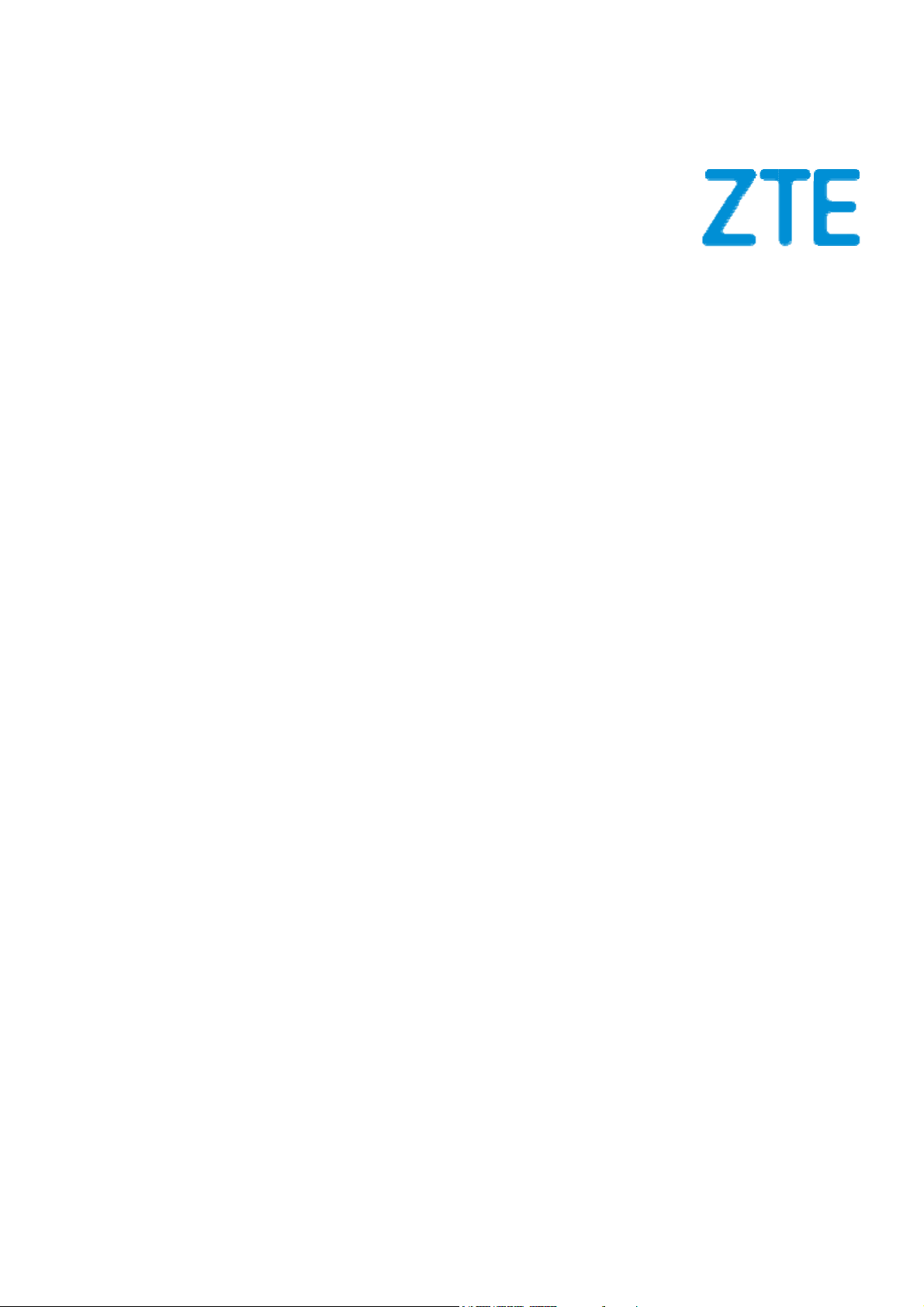
B
e
A
a
ZTE
Us
LADE
r Manu
321
l
1
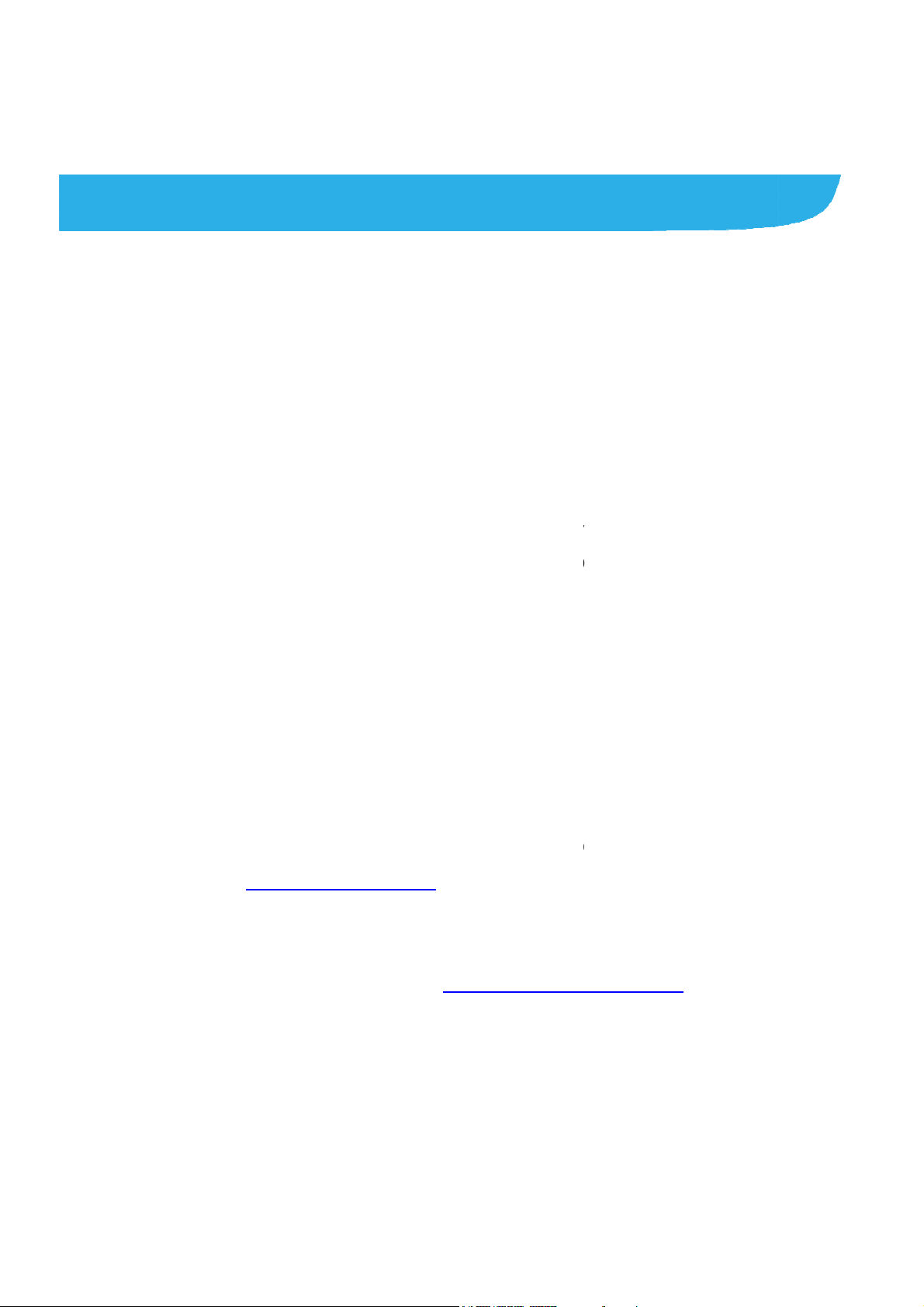
T
e
f
h
r
t
a
h
p
a
e
n
e
n
s
O
m
n
t
h
o
e
c
d
y
a
r
e
a
t
v
d
e
r
o
r
d
p
o
d
v
r
c
k
s
c
e
n
d
e
e
r
About
Thank you
your devic
keep it for
Copyrig
Copyright
All rights
No part of
or used in
including p
permission
Notice
his Manual
for choosing thi
in its best cond
uture reference.
t
© 2017 ZTE C
eserved.
his publication
ny form or by a
otocopying and
of ZTE Corpora
ZTE mobile de
ition, please rea
RPORATION
ay be quoted, r
y means, elect
microfilm, with
ion.
ice. In order to
this manual an
produced, tran
onic or mechani
ut the prior writt
eep
d
lated
al,
n
ZTE Corpo
errors or u
notice.This
ensure the
information
constitute
Please ref
properly a
We offer s
visit the ZT
information
Informatio
ration reserves t
date specificati
manual has be
accuracy of its
and recommen
warranty of an
r to For Your S
d safely.
lf-service for ou
E official websit
on self-service
on the website
e right to make
ns in this guide
n designed with
ontent. Howeve
ations containe
kind, either ex
fety to be sure t
smart terminal
(at www.ztede
nd supported p
akes preceden
modifications o
without prior
the utmost care
, all statements,
therein do not
ressed or implie
use your phon
evice users. Pl
ice.com) for mo
oduct models.
e.
print
to
.
ase
e
2
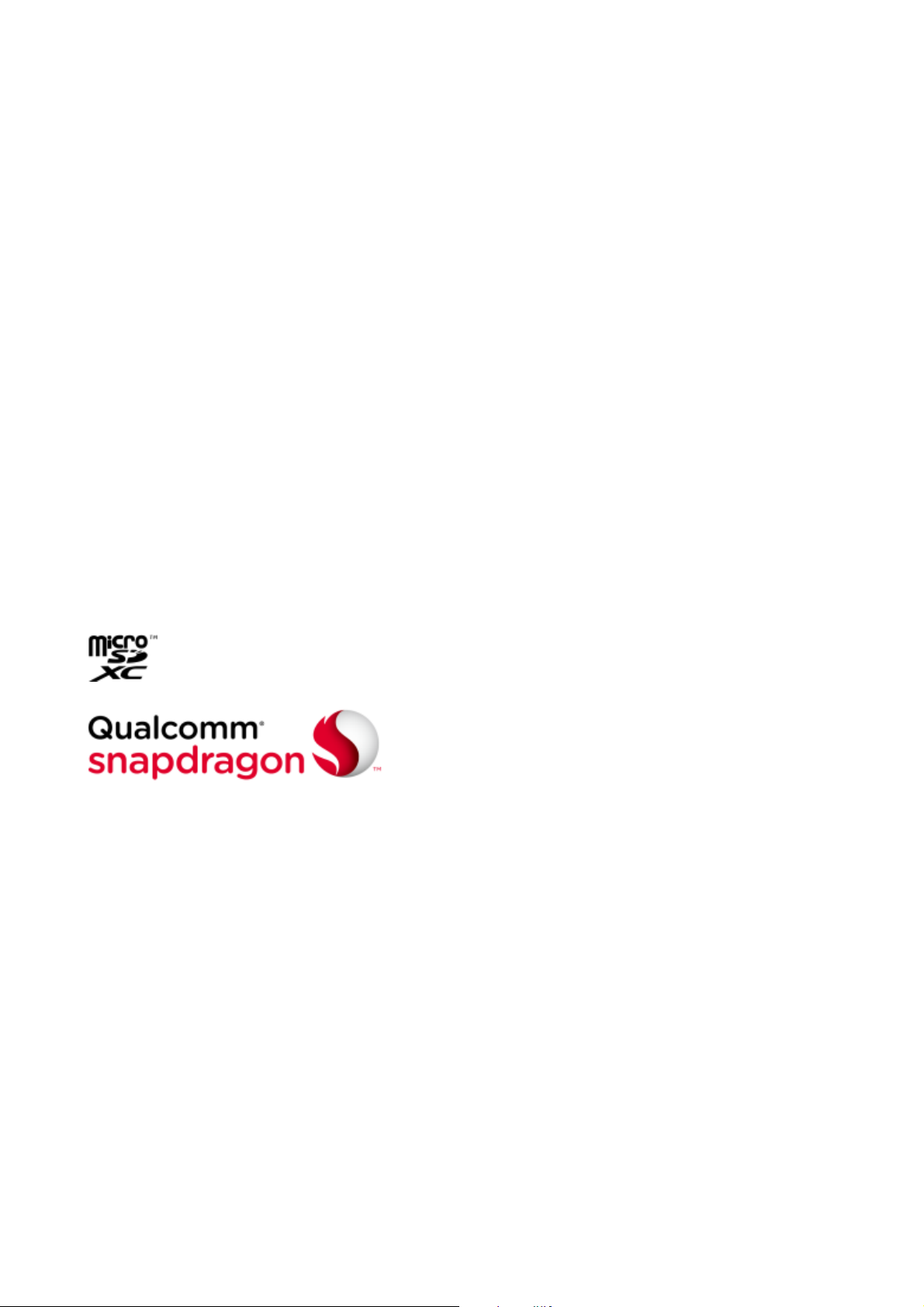
Disclaimer
ZTE Corporation expressly disclaims any liability for faults and
damages caused by unauthorized modifications of the software.
Images and screenshots used in this manual may differ from the
actual product. Content in this manual may differ from the actual
product or software.
Trademarks
ZTE and the ZTE logos are trademarks of the ZTE Corporation.
Google and Android are trademarks of Google, Inc.
®
The Bluetooth
trademark and logos are owned by the Bluetooth
SIG, Inc. and any use of such trademarks by ZTE Corporation is
under license.
microSDXC logo is a trademark of SD-3C, LLC.
Qualcomm
®
Snapdragon™ processors are products of
Qualcomm Technologies, Inc.
Qualcomm and Snapdragon are trademarks of Qualcomm
Incorporated, registered in the United States and other countries.
Used with permission.
Other trademarks and trade names are the property of their
respective owners.
3
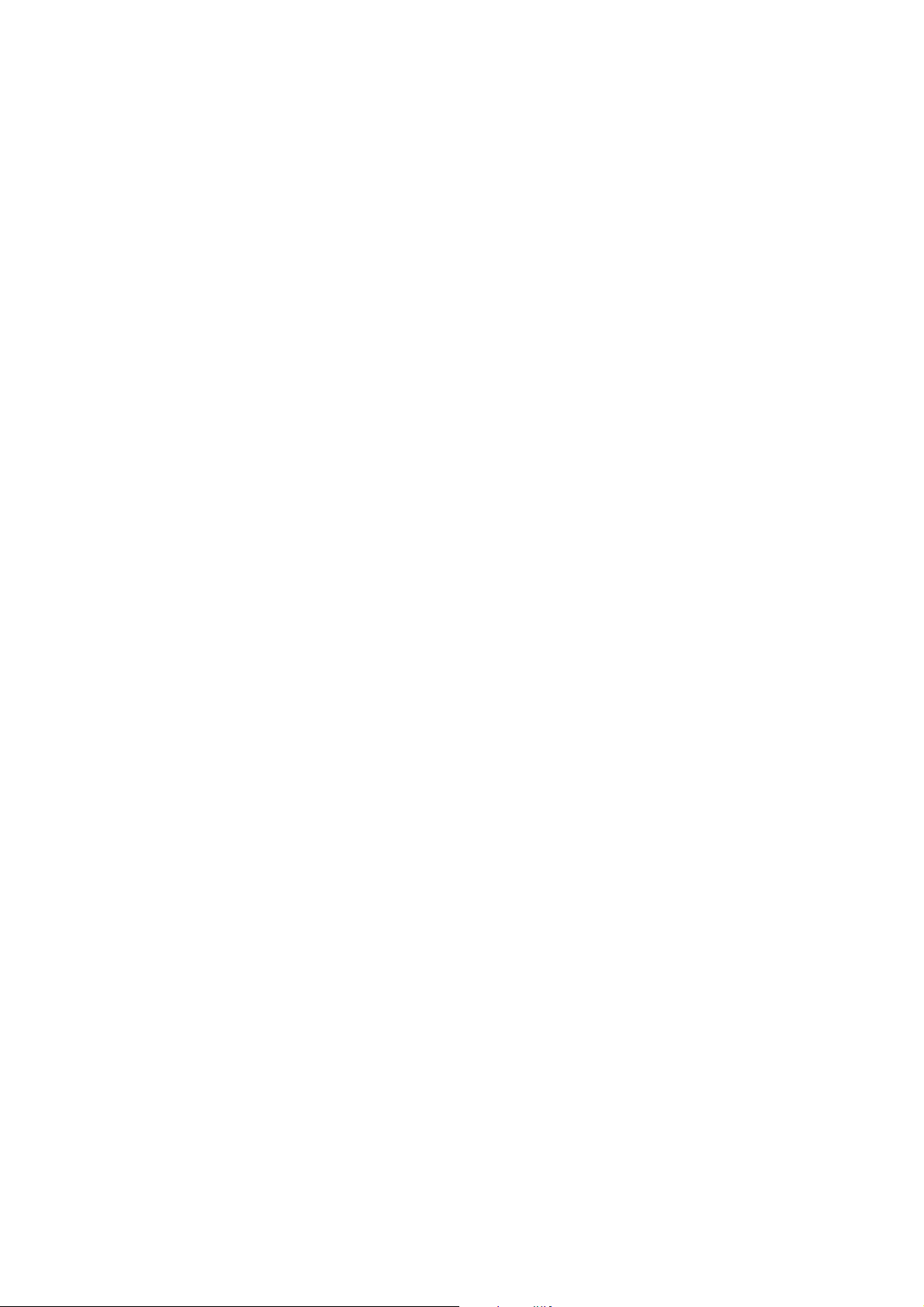
Version No.: R1.0
Edition Time:July4, 2017
4
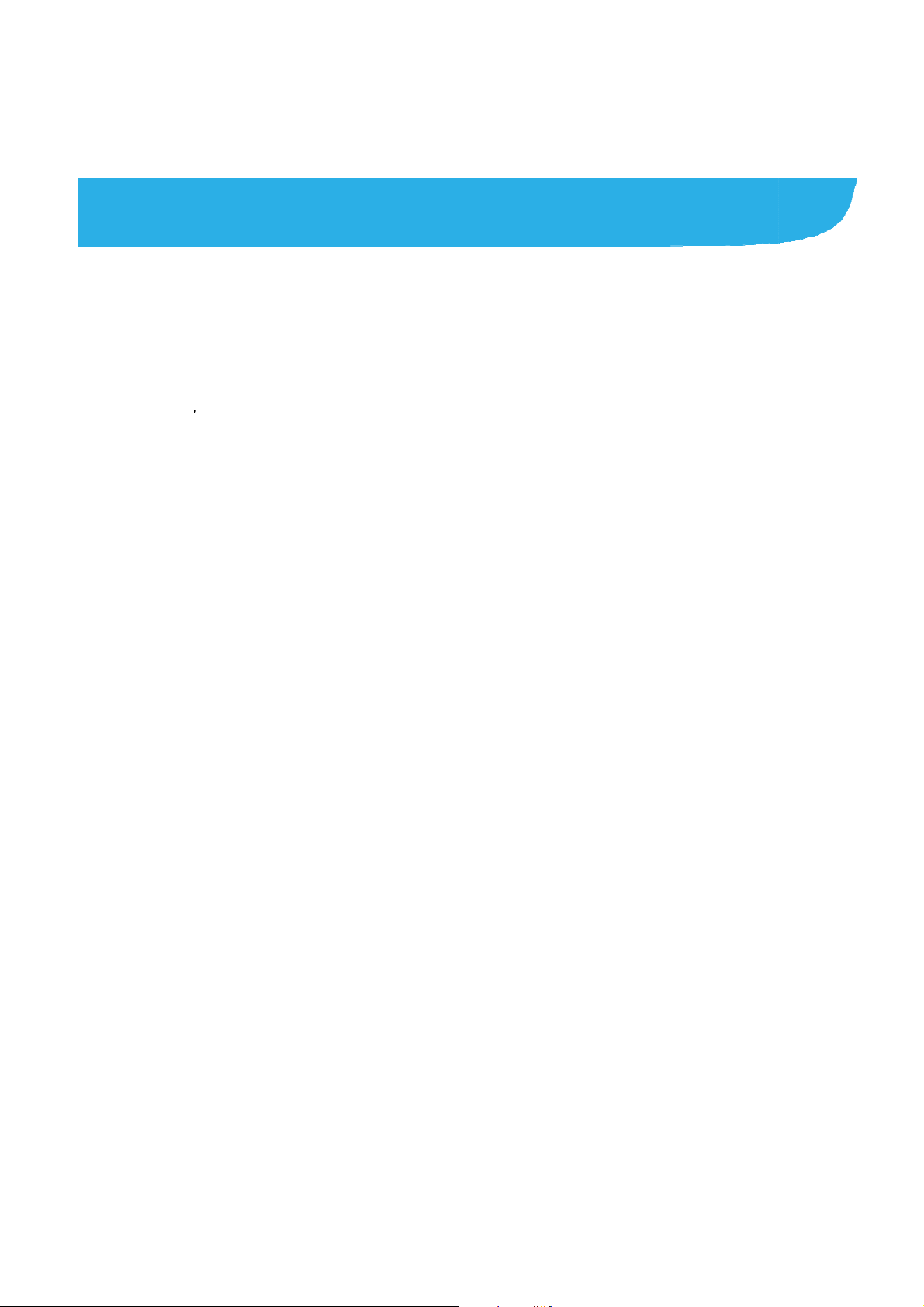
e
w
r
e
n
g
c
n
i
n
n
C
w
S
t
n
k
.
r
I
s
e
e
e
d
.
C
n
.
c
e
e
v
a
n
k
.
.
.
.
.
.
.
.
.
.
.
.
.
.
.
.
.
.
.
.
.
.
.
Cont
Getting
Getti
Kno
Insta
Cha
Pow
Setti
Lock
Usin
Getti
Conne
nts
Started .......
ng to Know You
ing the Keys ....
lling the nano-S
ging the Battery
ring On/Off ......
g Up for the Fir
ing/Unlocking th
the Touch Scr
ng Around Your
ting to Netw
.....................
Phone ..............
..........................
M Card and mic
..........................
..........................
t Time ..............
Screen and K
en .....................
hone ...............
orks and De
.....................
.........................
.........................
roSDXC card ....
.........................
.........................
.........................
ys ....................
.........................
.........................
ices .............
...... 8
........ 8
...... 10
...... 10
...... 14
...... 16
...... 16
...... 16
...... 17
...... 18
.... 22
Con
Turn
Con
Shar
Con
Phone
Placi
Ans
Call
Contac
Addi
Wor
ecting to Mobil
ng Wi-Fi On an
ecting to Blueto
ing Your Mobile
ecting to Virtual
alls ............
ng and Ending
ering or Rejecti
ettings.............
s .................
g a New Conta
ing With Favorit
Networks .........
Connecting to
th® Devices .....
ata Connectio
Private Networ
.....................
alls ...................
g Calls .............
..........................
.....................
t .......................
Contacts ........
.........................
Wi-Fi Network
.........................
........................
s.......................
.....................
.........................
.........................
.........................
.....................
.........................
.........................
...... 22
...... 24
...... 24
...... 25
...... 27
.... 29
...... 29
...... 30
...... 31
.... 32
...... 32
...... 32
5
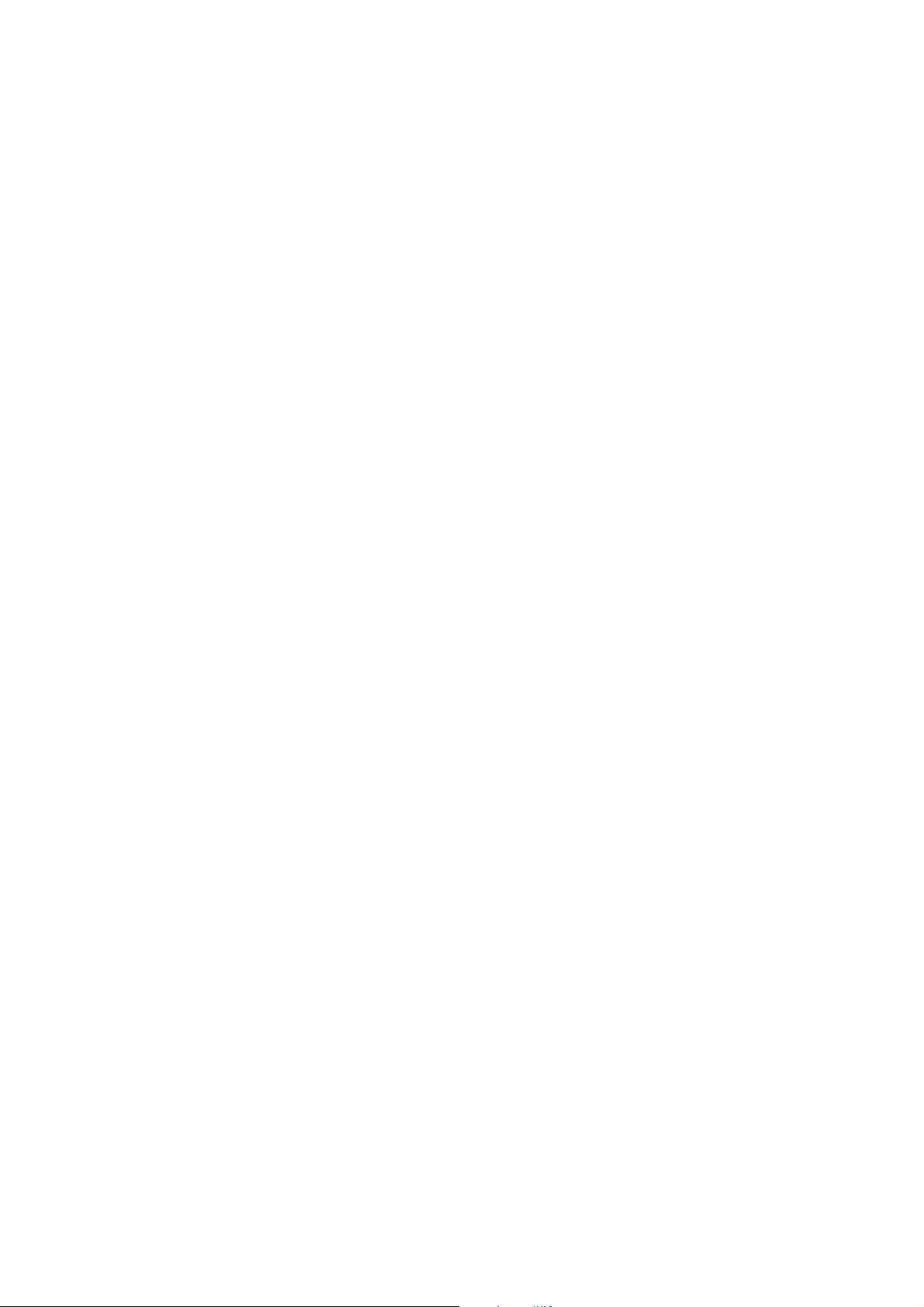
Messaging .............................................................. 34
Opening the Messaging Screen ........................................ 34
Sending a Message ........................................................... 34
Replying to a Message ...................................................... 35
Changing Message Settings .............................................. 35
Using Multimedia Apps ......................................... 36
Capturing a Photo With Your Camera ............................... 36
Recording a Video With Your Camera ............................... 36
Listening to Your FM Radio ............................................... 37
Playing Your Music ............................................................ 38
Opening Your Gallery ........................................................ 38
Making Voice Memos ........................................................ 38
Using Your Google Applications .......................... 40
Gmail ................................................................................. 40
Google Play™ Store .......................................................... 40
Other Applications ................................................. 41
Calendar ............................................................................ 41
Clock ................................................................................. 41
Downloads ......................................................................... 41
File Manager ..................................................................... 42
Settings ............................................................................. 42
Wireless and Networks ...................................................... 42
Customized Features ........................................................ 44
Device ............................................................................... 44
Personal ............................................................................ 47
6
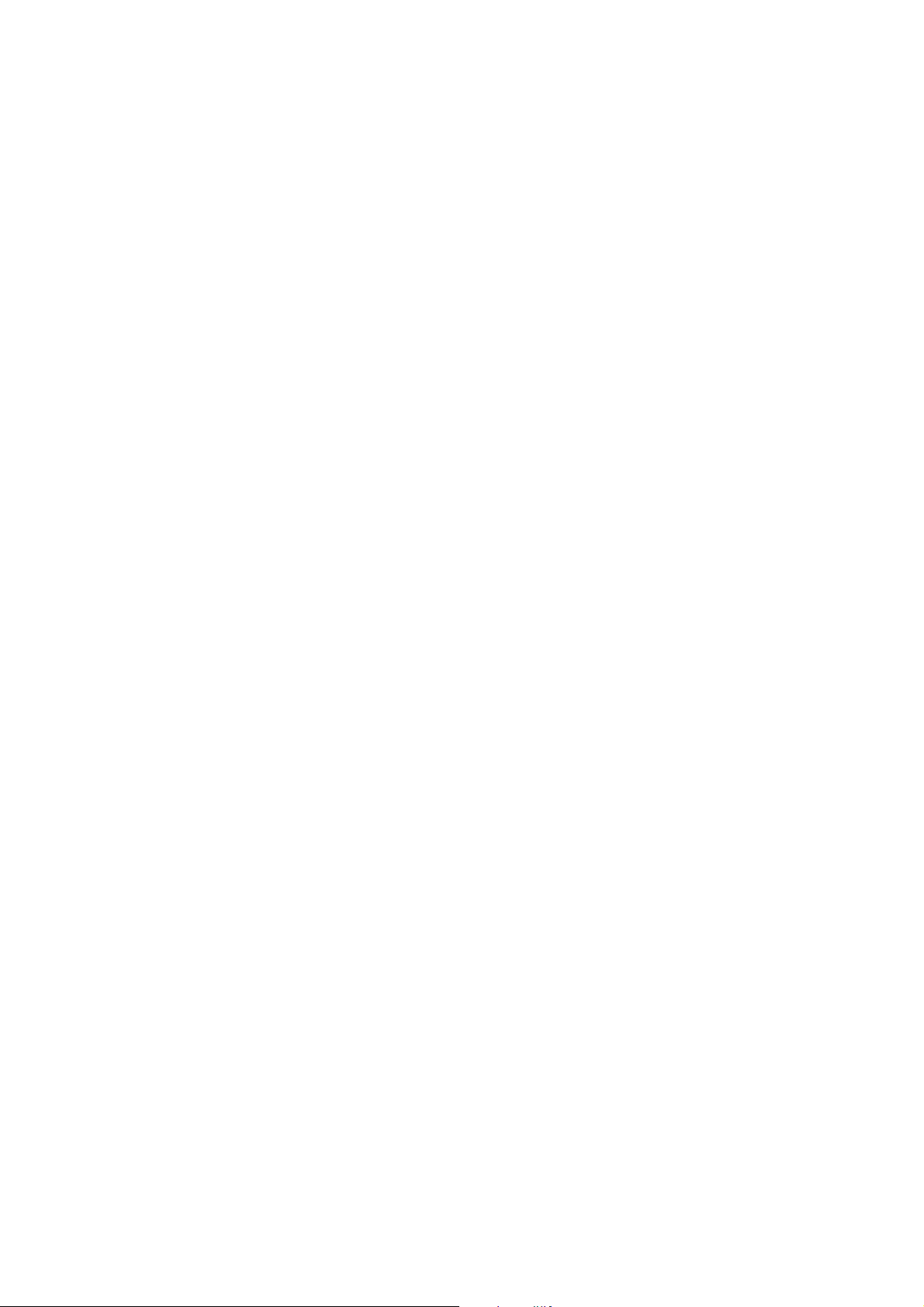
System ............................................................................... 48
Troubleshooting ..................................................... 50
For Your Safety ...................................................... 54
General Safety ................................................................... 54
FCC RF Exposure Information (SAR) ................................ 55
FCC Regulations ............................................................... 57
Distraction .......................................................................... 58
Product Handling ............................................................... 58
Electrical Safety ................................................................. 63
Radio Frequency Interference ........................................... 64
Explosive Environments .................................................... 65
7
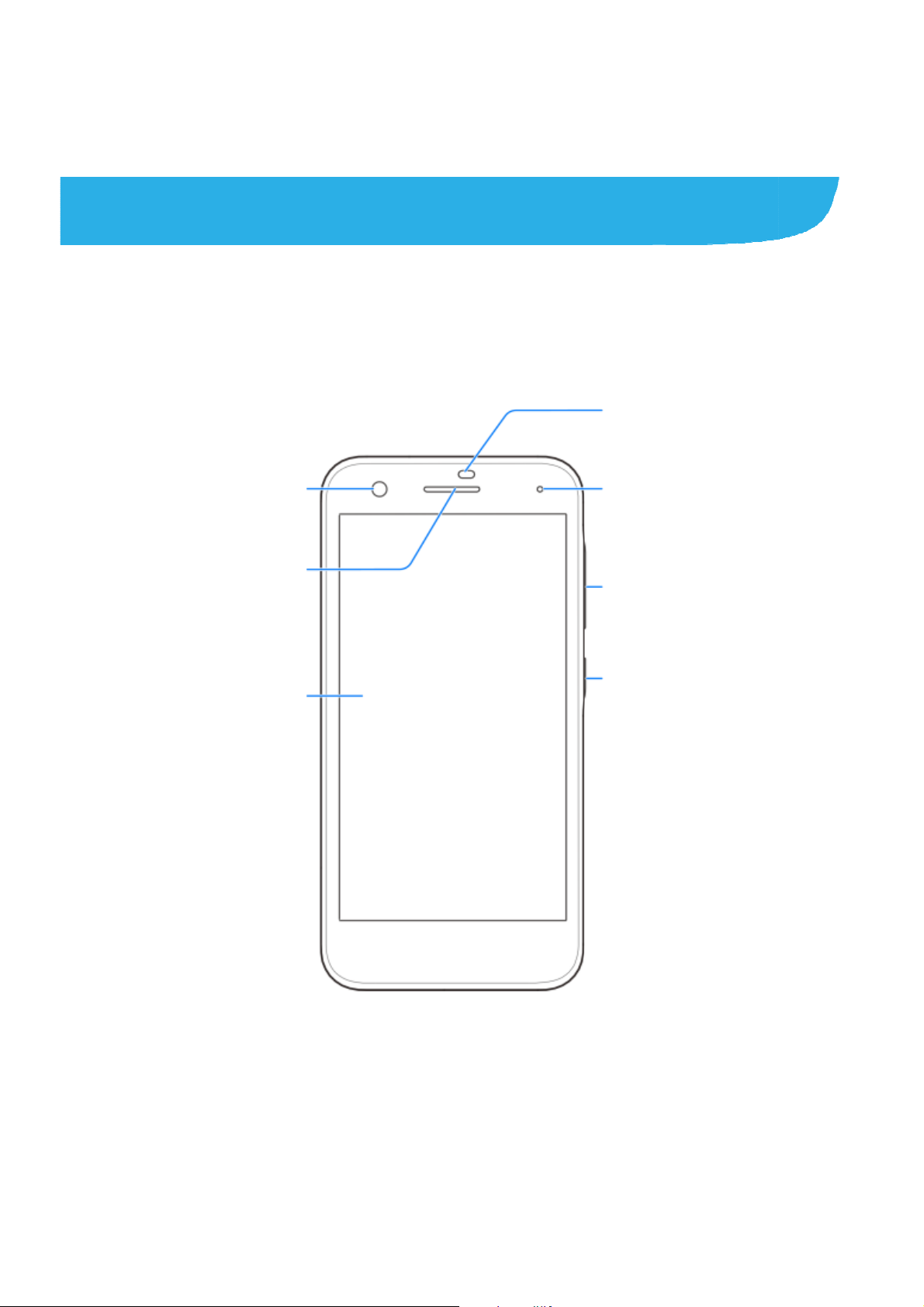
g
c
n
d
n
Gettin
Gettin
Fro
Tou
g Starte
to Know
t camera
Earpiece
h screen
Your Pho
e
Proximity &
light sensor
Indicator light
Volume key
Power key
8
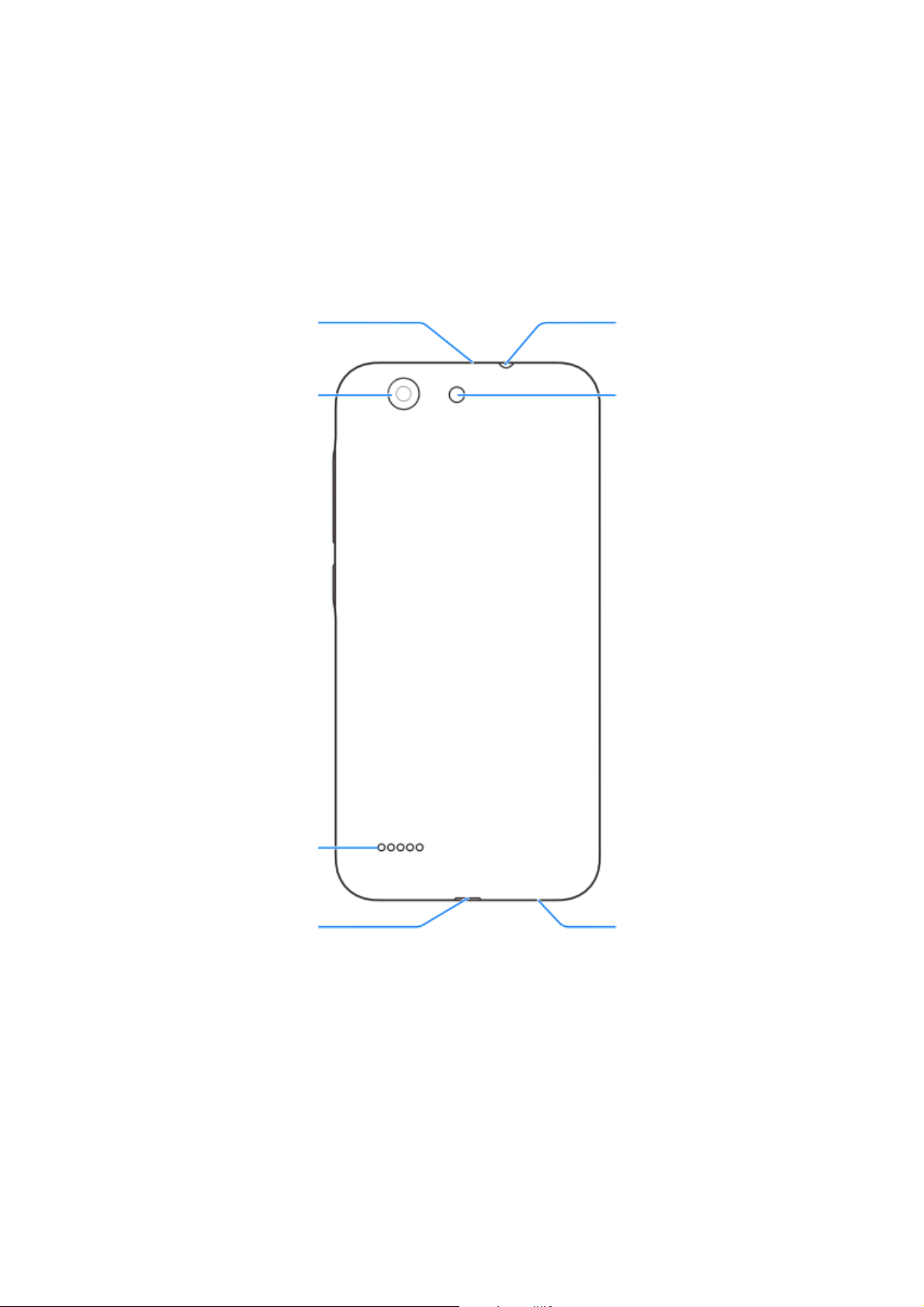
Auxiliary
microphone
Back camera
Headset jack
Back flash
Speaker
Charging/
micro-USB jack
Main microphone
9
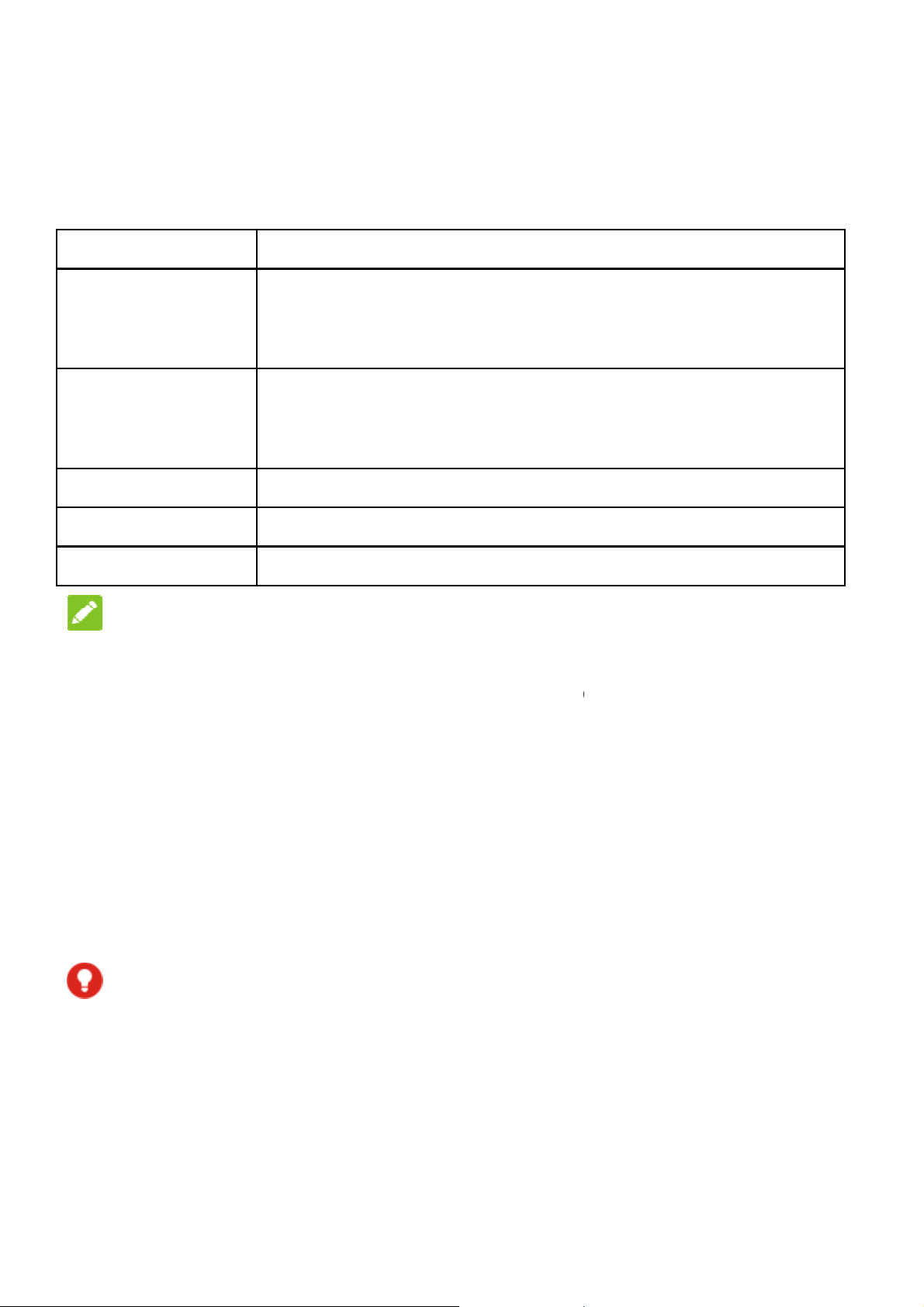
n
e
S
y
h
I
a
n
e
y
n
o
o
e
d
t
e
n
a
o
n
o
s
e
o
r
t
e
m
a
c
m
n
e
d
e
n
o
f
a
Knowi
Key
Power key
Home key
Recent apps
Back key
Volume key
NOTE:
g the Ke
Function
Press a
airplane
Press t
Touch t
applicati
Touch a
key Touch to se
Touch to go
Press or hol
s
d hold toselect ph
mode, power off o
turn off or on the
return to the hom
on or screen.
nd hold to use Go
the recently used
to the previous sc
either end to turn
ne modes, turn o
r restart your phon
creen display.
screen from any
gle Search.
apps.
een.
the volume up or
/off
.
own.
The positio
interchang
keys.
Installi
micro
Power off
card and t
WARN
To avoid d
cards, or a
You can g
ns of the Recen
able through S
ng the na
DXC card
our phone befor
e microSDXC c
NG!
mage to the ph
y non-standard
t a standard na
apps key and
ttings > Featur
o-SIM Ca
e installing or re
rd.
ne, do not use
nano-SIM card
o-SIM card fro
he Back key ar
s > Navigatio
rd and
oving the nan
ny other kind o
ut from a SIM c
your service
-SIM
SIM
rd.
provider.
10
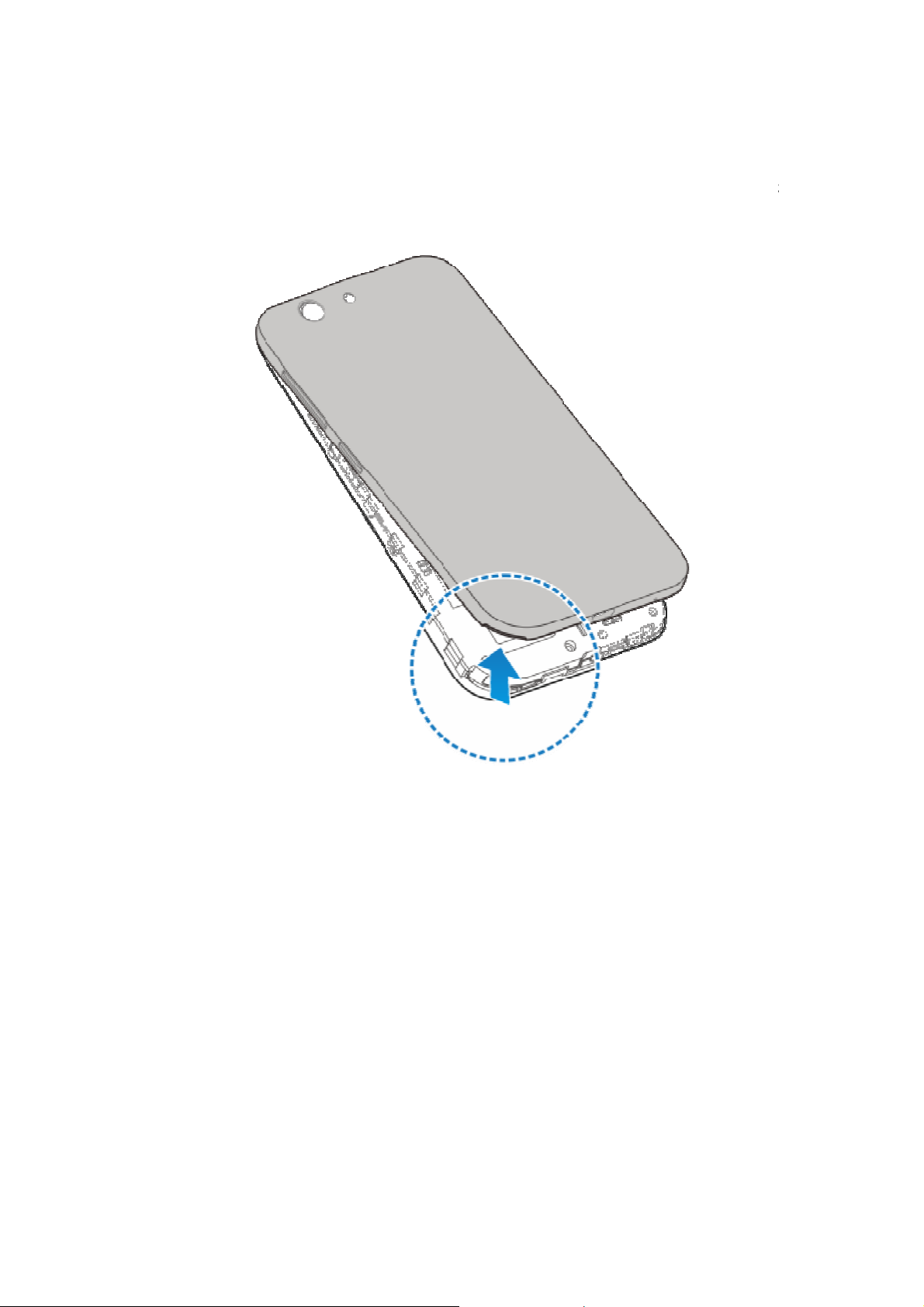
d
t
n
e
v
t
o
c
c
a
1. Place
your finger in th
lift an
remove the co
slot at the bott
er.
m of the back
over to
2. Hold
show
he nano-SIM ca
and slip it into
rd with their cut
he card holder.
11
orner oriented
s
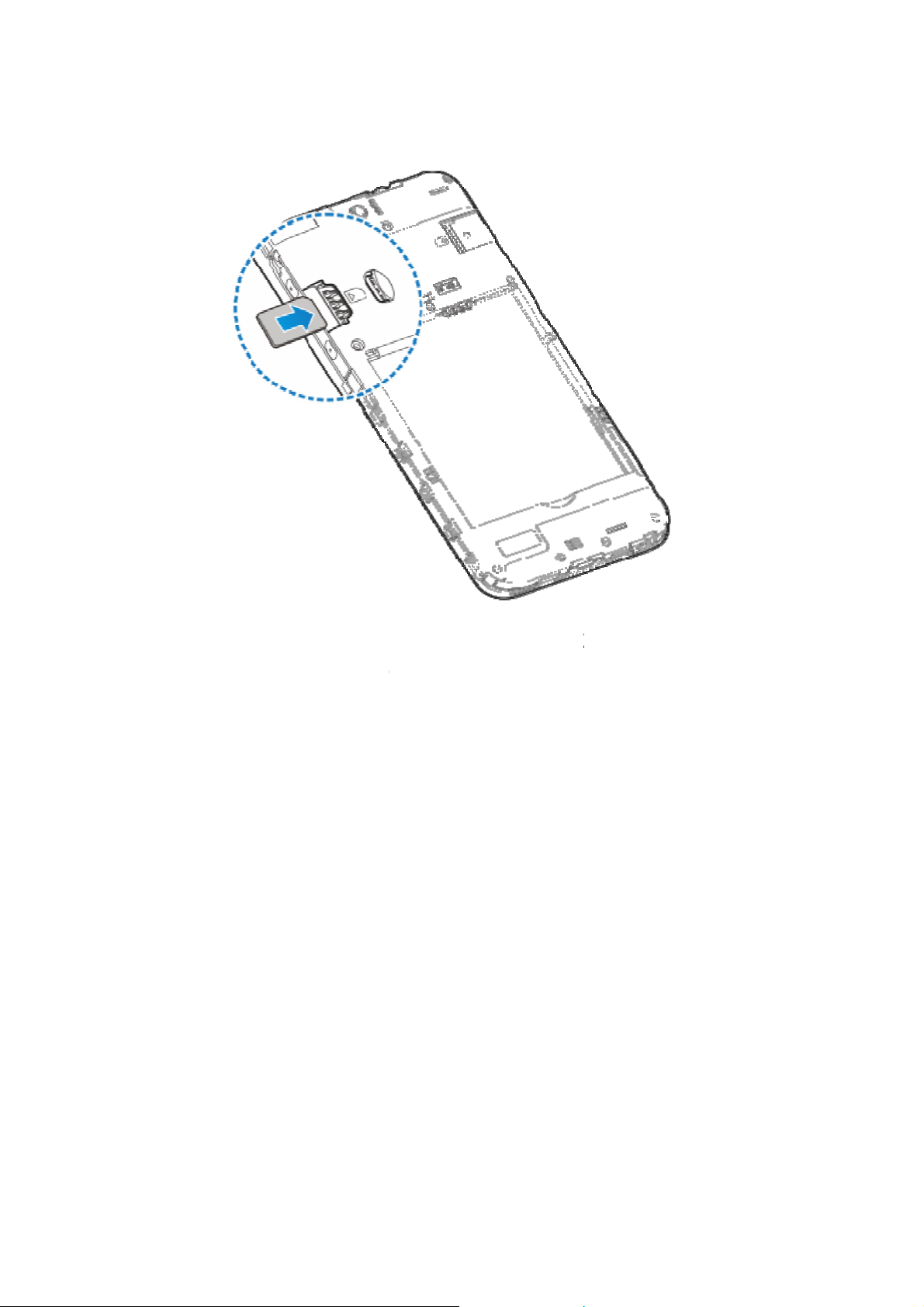
o
n
c
e
t
a
3. Hold y
down a
ur microSDXC
d slide it into th
ard with the me
microSDXC c
al contacts facin
rd slot.
g
12
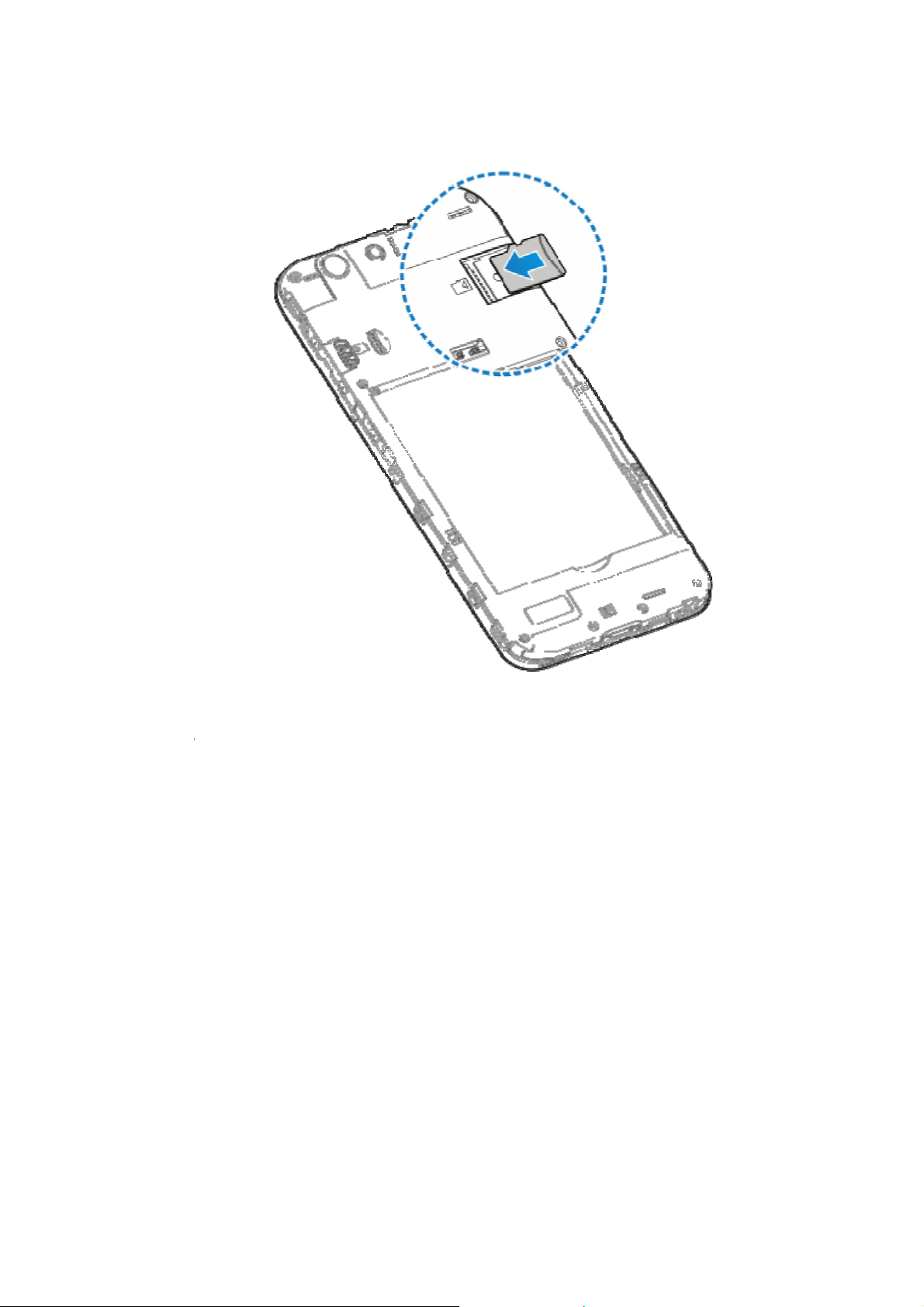
r
h
n
e
a
p
p
4. Insert
batte
down
the battery by a
y and those in t
on the battery u
ligning the gold
e battery comp
til it clicks into
n contacts on th
rtment. Gently
lace.
ush
13
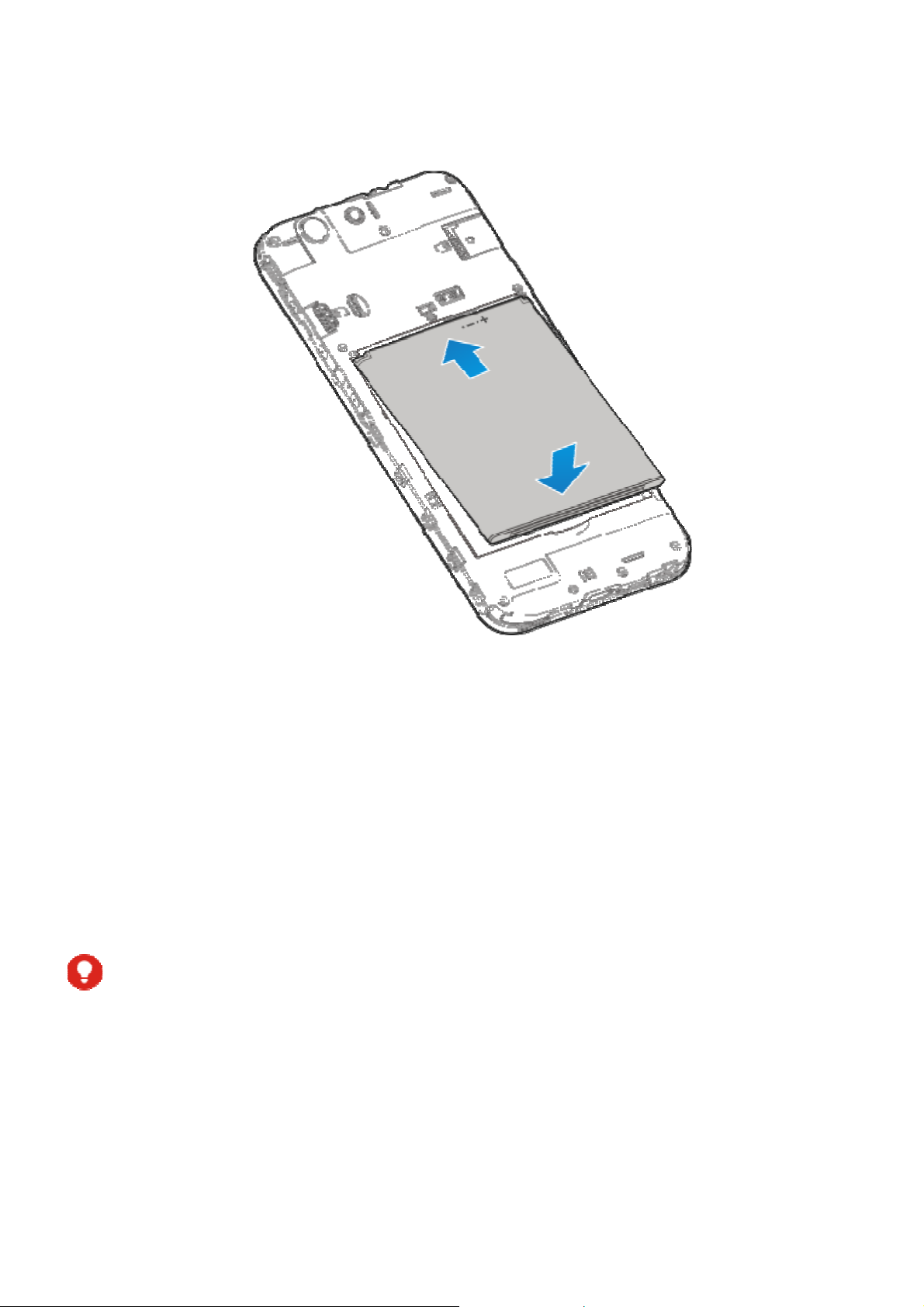
e
e
d
r
I
T
d
e
t
d
m
w
a
o
p
m
e
o
y
e
5. Replac
Chargi
Your phon
turn on, fin
charge the
If the batte
screen.
WARN
Use only Z
unapprove
the back cover
ng the Ba
’s battery shoul
a signal, and
battery as soon
y is low, there
NG!
E-approved ch
accessories c
.
tery
have enough
ake a few calls.
as possible.
ill be a pop-up
rgers and cabl
uld damage you
ower for the ph
You should full
essage on the
s. The use of
r phone or caus
ne to
the
battery to
xplode.
14
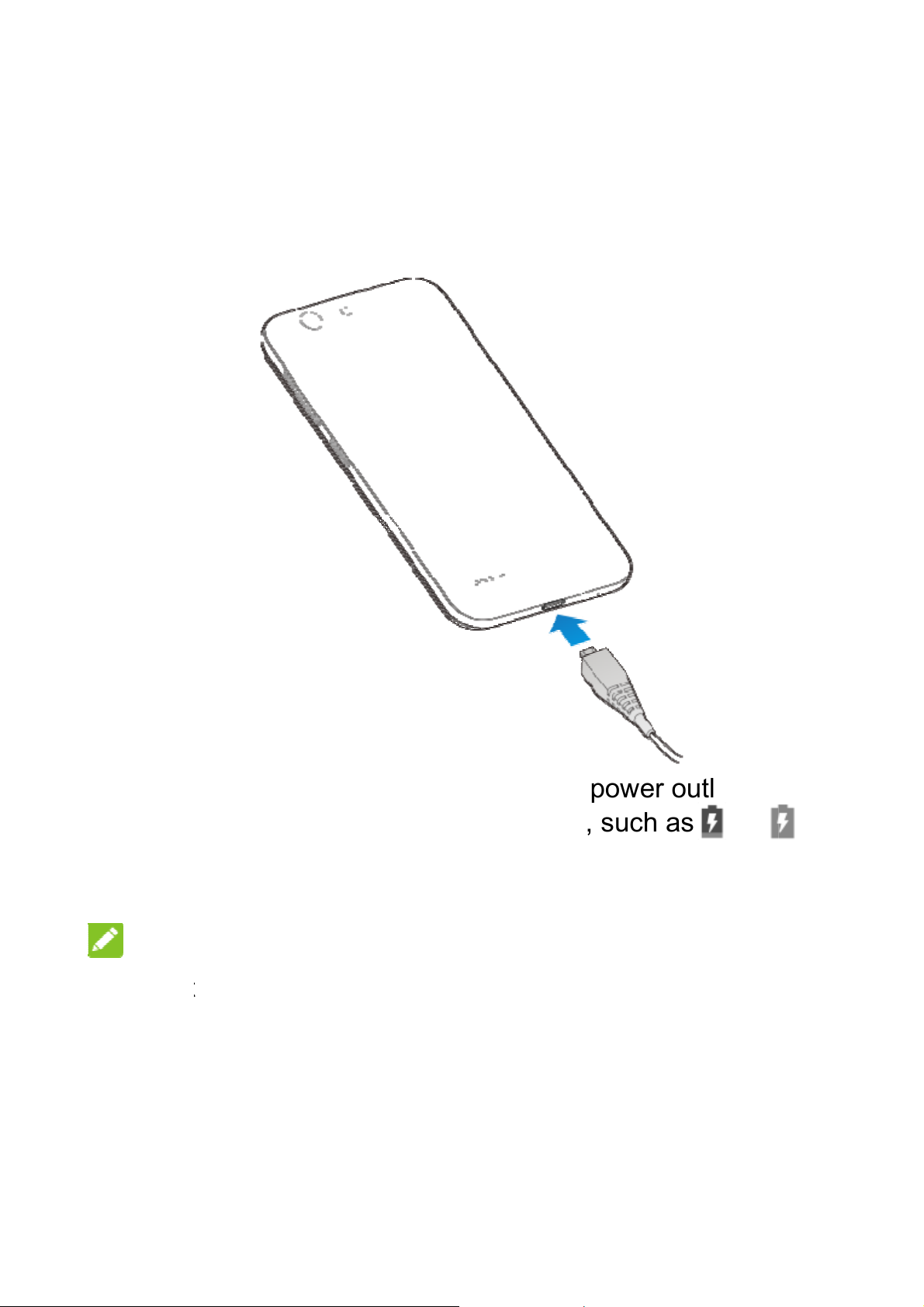
e
e
o
e
e
a
E
t
e
r
d
o
o
e
b
e
s
f
ja
e
e
e
t
f
t
e
e
a
t
1. Conn
adapt
the c
ct the adapter t
r is inserted wit
nnector into the
the charging
h the correct ori
charging jack.
ck. Ensure that
ntation. Do not
he
orce
2. Conn
phon
appe
3. Disco
NOT
If the bat
the phon
after cha
customer
prolonge
ct the charger t
is on, you’ll se
r on the status
nnect the charg
:
ery is extremely
even when it i
ging the phone
service if you st
charging.
a standard AC
a charging icon
ar.
r when the batt
low, you may b
being charged.
or at least 20 mi
ill cannot power
15
power outlet. If
, such as or
ry is fully charg
unable to pow
In this case, try
nutes. Contact
on the phone af
he
,
d.
r on
gain
er
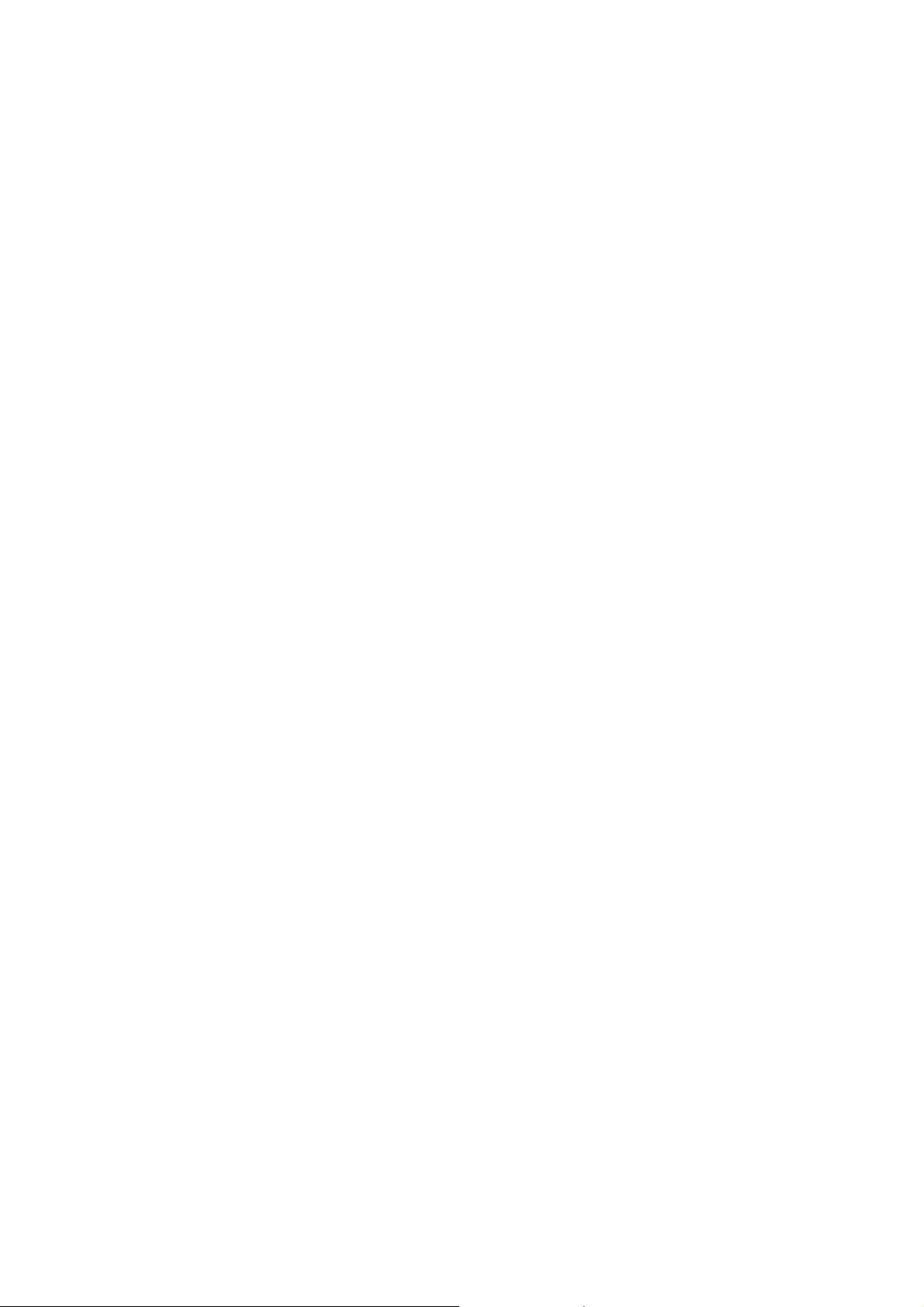
Powering On/Off
Press and hold the Power key to turn on your phone.
To power off, press and hold the Power key to open the
options menu. Touch Power off.
Setting Up for the First Time
When you first power on your phone after you purchase it or
reset it to factory settings, you need to do some settings before
using it.
Touch the language field to select the language you want to use.
Then follow the prompts to set up Wi-Fi, Google services, and
other options.
Locking/Unlocking the Screen and
Keys
Your phone allows you to quickly lock the screen and keys (put
the phone into sleep mode) when not in use and to turn the
screen back on and unlock it when you need it.
To lock the screen and keys:
To quickly turn the screen off and lock the keys, press the Power
key.
16
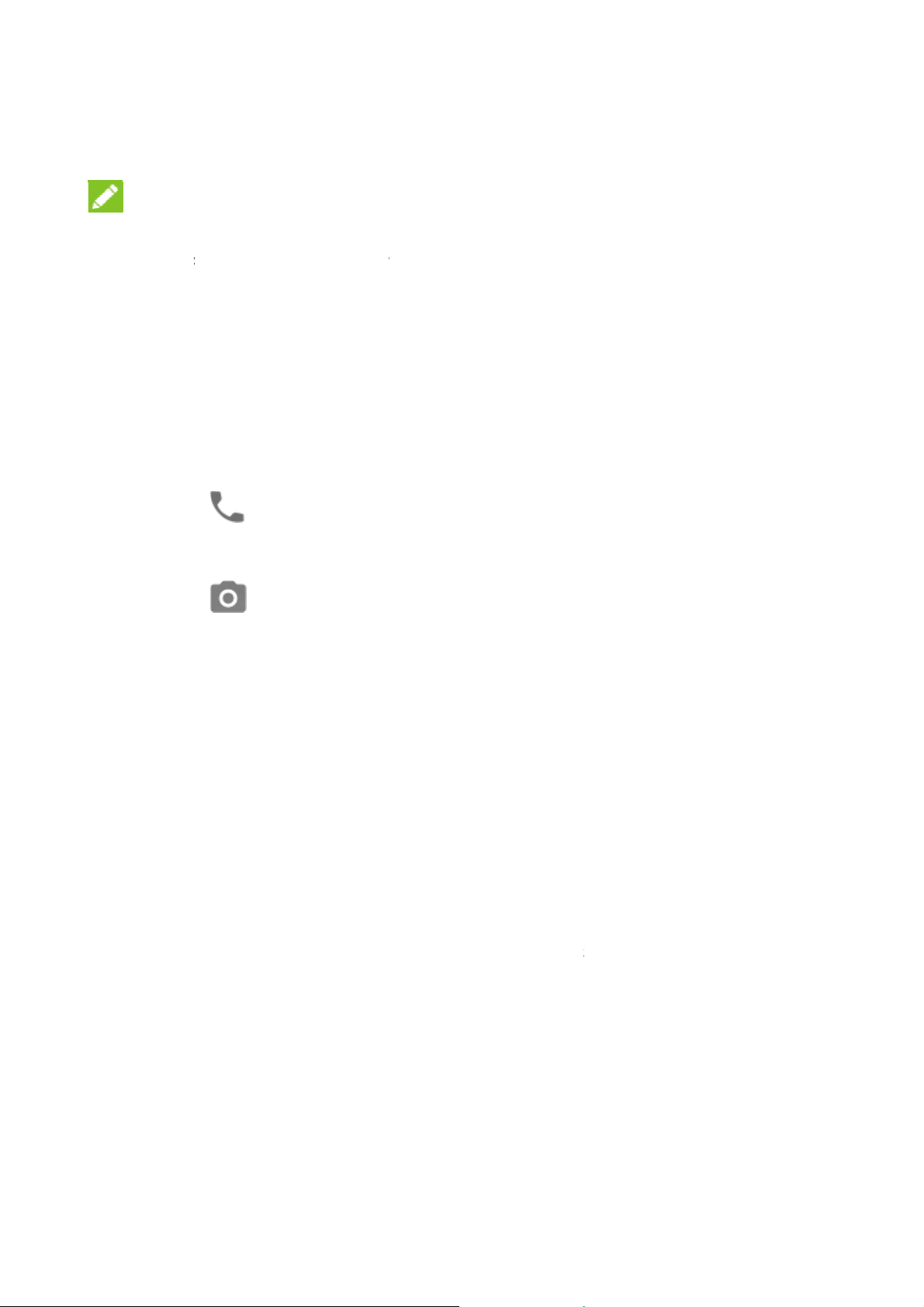
E
b
ft
m
e
e
e
h
g
n
h
e
n
t
e
e
n
w
h
e
a
n
w
p
o
c
t
h
o
h
s
NOT
To save
screen a
receive
To unloc
1. Press
2. Swip
-or-
Swip
-or-
Swip
-or-
:
attery power, th
er some time of
essages and ca
k the screen a
the Power key
up on the scre
right to op
left to ope
e phone automa
inactivity. You
lls while the pho
d keys:
o turn the scree
n.
n the Phone ap
the Camera ap
tically turns off t
ill still be able t
ne screen is off.
n on.
.
p.
e
Touc
app.
Usin
Your pho
variety of
Touc
When
onscr
press
a notification t
the Touc
e’s touch scree
touch gestures.
you want to typ
en items such
onscreen butto
ice consecutivel
Screen
n lets you contr
using the ons
s application an
s, simply touch
y to open the rel
l actions throug
reen keyboard,
d settings icons,
hem with your fi
ated
a
elect
or
nger.
17

Touch and Hold
To open the available options for an item (for example, a
message or link in a web page), touch and hold the item.
Swipe or Slide
To swipe or slide means to quickly drag your finger vertically
or horizontally across the screen.
Drag
To drag, press and hold your finger with some pressure
before you start to move your finger. While dragging, do not
release your finger until you have reached the target position.
Pinch
In some apps (such as Maps, and Gallery), you can zoom in
and out by placing two fingers on the screen at once and
pinching them together (to zoom out) or spreading them apart
(to zoom in).
Rotate the screen
For most screens, you can automatically change the screen
orientation from portrait to landscape by turning the phone
sideways.
Getting Around Your Phone
Home Screen
The home screen is the starting point for your phone’s
applications, functions, and menus. You can customize your
home screen by adding folders, widgets, and more.
18
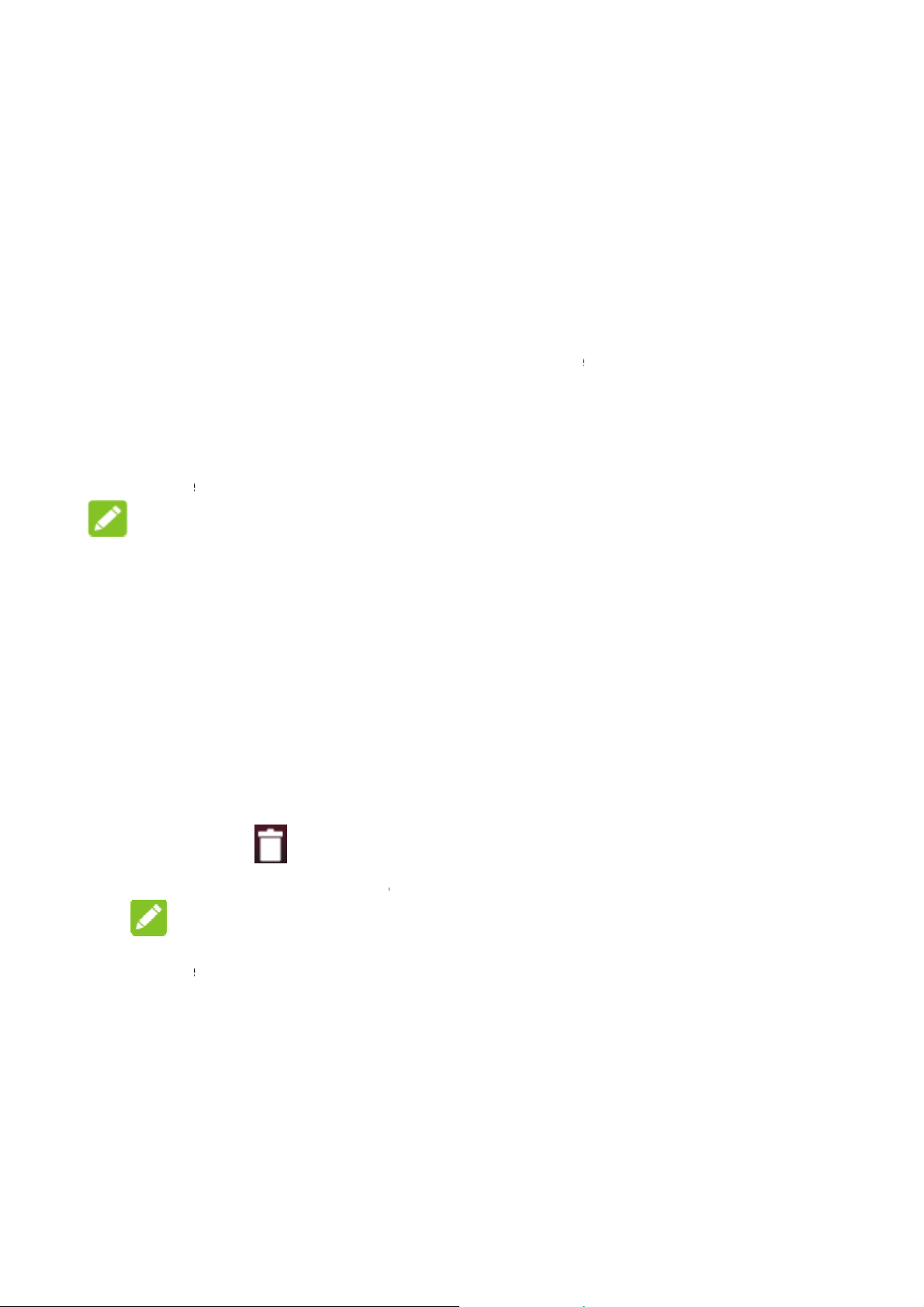
m
r
s
h
a
e
E
n
w
a
e
v
h
h
i
O
e
n
s
e
p
m
n
n
h
l
r
a
e
t
a
p
g
m
.
e
t
l
a
s
p
a
e
n
r
n
g
o
o
a
e
To exten
Your ho
shortcuts
on the sc
To choo
1. Touc
touch
2. Slide
the w
Som
NOT
In additio
Settings
screen
d Home Scree
, folders, widget
left or right on th
e screen is exte
een to see the
e your wallpa
and hold an e
Customize lau
llpaper. You ca
cropping may b
:
, you can touc
>Themes & wa
allpaper or Loc
ndable, providin
, and more. Si
xtended panels
er
pty place on th
cher >Wallpap
e wallpaper tab
also touch Gal
e needed for G
the Homekey,
lpapers> Wall
k screen wallp
more space fo
ply swipe left or
home screen a
er.
o select an ima
ery to choose a
llery images.
lide screen to t
apers, touch H
per and select
right
d then
e as
picture.
uch
me
built-in st
it, and us
To remo
1. Touc
2. Touc
3. Drag
4. If the
Som
item is an applic
N
tic wallpaper, o
it as the wallp
e items from y
the Home key
and hold the it
t to to dele
TE:
preinstalled ap
touch Gallery t
per.
our Home Scre
to return to the
m you want to
e it.
tion, touch OK
s cannot be uni
o select a pictur
n
Home Screen.
delete.
to uninstall it.
stalled.
, crop
19
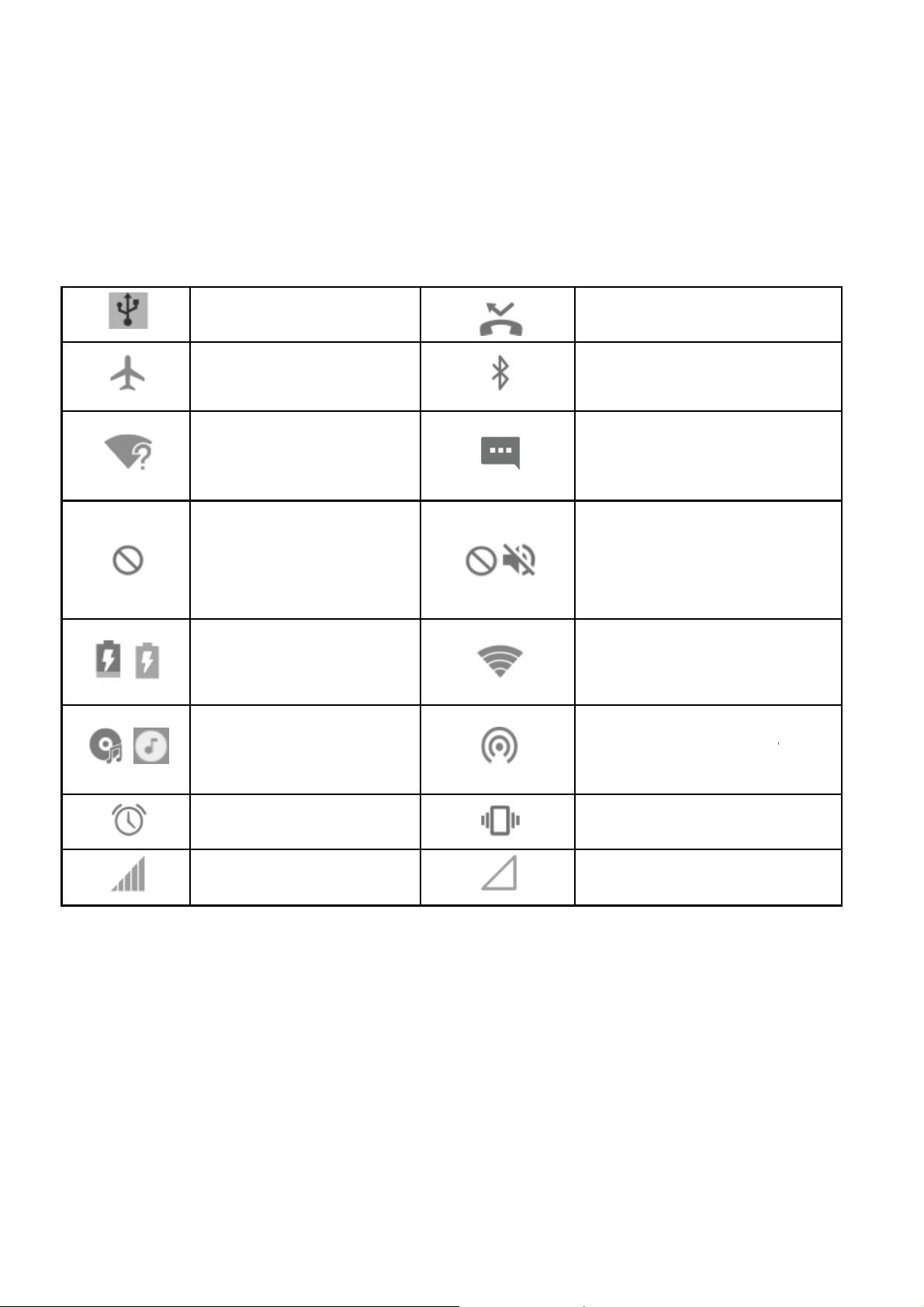
d
e
n
l
s
o
a
h
k
a
v
o
a
e
g
M B
N DmT C
n P
o
V N
a
h
Y
-
s
v
e
e
Status an
Your phon
simple ico
Notification Ic
will tell you ex
s. Here’s what t
USB tethering on
Airplane mode
New Wi-Fi networ
detected
Do not disturb
modeon(Priority
only)
ns
ctly what’s goin
ey mean.
on by showing
issed call
luetooth icon
ew message
o not disturb
odeon(Alarms on
otal silence)
you
lyor
/
/
To open/c
Notification
and alarm
configured
Battery charge
Song playing
Alarm set
Signal strength
ose the notific
s report the arri
, as well as ong
your phone as
tion panel
al of new mess
ing events, suc
Wi-Fi hotspot.
onnected to a Wi
etwork
ortable Wi-Fi hot
n
ibration on
o signal
ges, calendar e
as when you'v
ou can open th
Fi®
pot is
ents,
notification
panel to view th
details of notifi
20
cations.

To open the notification panel, swipe your finger down from
the top of the screen.
To close the notification panel, swipe your finger up on the
screen or touch the Back key.
21

e
e
c
s
t
g
C
a
t
g
t
P
t
P
o
a
l
t
n
l
t
o
g
e
l
o
s
w
v
e
e
e
S
r
>
Conn
Devic
Conne
Control
You can u
card.
To enable
1. Touch
Settin
2. In the
cting to
s
ting to M
Mobile Dat
e or disable the
or disable data
he Home key, s
s >More > Data
ellular section,
Network
bile Net
Use
mobile data ser
access:
ide on the scre
usage.
ouch the switch
and
orks
ice of the nano-
n and touch
next to Cellula
IM
data.
To get dat
1. Touch
Settin
2. Touch
NOTE
Data roami
Select
1. Touch
Cellula
2. Touch
services whe
he Home key, s
s > Cellular ne
he switch next t
:
ng may incur si
referred N
he Home key, s
r networks.
referred netw
roaming:
ide on the scre
works.
Data roaming
nificant roaming
twork Type
ide on the scre
rk type.
n and touch
and touch OK.
charges.
n and Settings
22

t
e
A
c
h
S
h
h
c
h
E
e
h
n
h
o
h
a
a
p
N
t
t
N
n
p
p
e
a
e
e
e
e
o
e
o
r
l
c
a
y
3. Selec
conn
Set Ac
To conne
Names (
the servi
1. Touc
touch
2. Touc
3. Touc
servi
4. Touc
the network ty
ct with.
cess Point
ct to the Interne
PN). And if you
e provider to ge
the Home key,
ettings >Cellu
Access Point
each item to e
e provider.
>Save to com
e you would pre
ames
you can use th
want to add a n
the necessary i
slide on the scr
lar networks.
ames > .
ter the informati
lete.
fer the phone to
default Access
w APN, please
nformation.
en and
n you get from
Point
ontact
your
NOT
To set th
Select
1. Touc
Setti
2. Touc
netw
3. Touc
You can
network
:
APN to default
Network O
the Home key,
gs >Cellular n
Network oper
rks.
a network in th
lso touch Choo
utomatically.
settings, touch
erator
slide on the scr
tworks.
tors to search f
network list to
se automatical
>Reset to def
en and touch
r all available
egister manuall
y to select prefe
ult.
.
rred
23

g
N
t
a
e
c
e
w
c
o
.
t
o
n
W
t
d
r
l
t
e
e
r
l
B
n
e
W
s
o
D
u
s
m
e
n
i
o
e
o
r
Turnin
Wi-Fi
1. Touch
Wi-Fi.
2. Slide th
3. Touch
4. If the n
Conne
NOTE:
Your phon
networks
Wi-Fi O
etwork
he Home key, s
eswitch next to
network name
twork is secure
t.
automatically c
hen they are in
and Con
lide on the scre
i-Fito turn on
o connect to it.
, enter the pas
onnects to previ
ange.
ecting to
n andtouchSett
i-Fi.
word and touch
usly used Wi-F
a
ings >
Conne
Bluetooth®
Phones or
exchange i
meters (32
the commu
1. Touch
Bluet
2. Slide th
When Blue
ting to B
is a short-range
ther devices wi
formation wirel
8 feet). The Blu
nication is perfo
he Home key, s
oth.
eswitch next to
tooth is on, the
uetooth®
wireless comm
h Bluetooth cap
ssly within a di
tooth devices
med.
ide on the scre
luetooth to tur
icon appears
evices
nication technol
abilities can
tance of about 1
ust be paired b
n and touchSett
on or off Bluet
in the status ba
gy.
0
fore
ings >
oth.
.
24

n
s
t
Y
a
o
E
n
w
e
h
n
h
e
E
n
Y
c
o
e
o
e
n
p
e
b
i
o
e
h
t
n
p
o
e
o
t
n
o
e
e
U
B
a
w
t
e
e
n
Shari
You can
by activa
hotspot.
Share
You can
tethering
connecti
NOT
You can
via USB
1. Conn
g Your M
hare your phon
ing the mobile h
our Mobil
ccess the Inter
feature of your
n on a mobile n
:
ot transfer files
hile the phone
ct your phone t
bile Data
’s data capabili
tspot feature to
Data Con
et on your com
hone. The featu
twork and may
etween your ph
s USB tethered.
your computer
Connecti
ies through teth
create a portabl
ection via
uter via the US
re needs data
result in data ch
ne and your co
with a USB cabl
n
ring or
Wi-Fi
SB
rges.
mputer
e.
2. Touc
Setti
3. Switc
creat
NOT
To stop s
or discon
Share
Blueto
If your co
you can
with your
the Home key,
gs > More.
onUSB tetheri
d on your comp
:
haring your data
ect the USB ca
our Mobil
oth
mputer can obta
onfigure your p
computer.
slide on the scr
ng. A new netw
uter.
connection, swi
ble.
Data Con
in an Internet co
one to share its
en and touch
rk connection
ch offUSB teth
ection via
nnection via Blu
mobile data con
ill be
ring
tooth,
ection
25

u
u
o
e
t
o
a
Y
o
h
y
a
e
p
h
t
e
o
e
o
t
a
c
D
s
a
a
o
p
t
l
o
o
e
e
m
e
k
e
e
n
u
t
i
n
u
o
1. Pair yo
2. Config
Blueto
docum
3. Touch
More.
4. Switch
sharing
NOTE:
To stop sh
tethering.
Share
r phone with yo
re your comput
th. For more inf
nts.
he Home key, s
nBluetooth te
your phone's d
ring your data
ur Mobile
ur computer via
r to obtain its n
rmation, please
lide on the scre
hering. Your co
ta connection.
onnection, switc
ata Conn
Bluetooth.
twork connectio
see your comp
n and touchSet
puter is now
h offBluetooth
ction as a
via
ter's
ings>
Wi-Fi H
You can s
by turning
needs dat
data charg
NOTE:
When the
use your p
remain con
1. Touch
touchS
2. Switch
tspot
are your phone’
our phone into
connection on
s.
ortable Wi-Fi h
one’s Wi-Fi ca
nected to the In
he Home key, s
ttings>Wi-Fi h
n Wi-Fi hotsp
data connectio
portable Wi-Fi
mobile networ
tspot feature is
ability to access
ernet via your m
ide on the scre
tspot
t.
n with other dev
hotspot. The fea
and may result
nabled, you ca
the Internet. Yo
obile data netw
n and
ces
ture
in
not
still
rk.
26

a
o
n
E
e
i
s
c
n
n
t
e
o
V
h
>
h
n
h
c
e
V
V
e
,
o
i
n
w
i
l
e
t
v
h
r
o
e
i
s
F
o
t
t
o
e
m
o
g
e
i
After
netw
3. On a
with it
NOT
To stop s
Conn
Virtual pr
resource
deployed
people a
when co
moment, the p
rk name (SSID)
other device, lo
to start using th
:
haring your data
cting to
vate networks (
inside a secur
by corporations
cess local netw
nected to a wire
hone starts broa
.
ate your phone
phone’s mobil
connection, swi
irtual Pri
PNs) allow you
d local network.
schools, and ot
rk resources w
less network.
dcasting its Wi-
via Wi-Fi and c
data.
ch off Wi-Fi ho
ate Netw
to connect to th
VPNs are com
her institutions t
en not on camp
i
nnect
spot.
rks
only
let
us, or
Dependi
required
certificat
informati
Add a
1. Touc
More
2. Touc
your
3. Touc
The VPN
g on the type of
o enter your log
s before you ca
n from your net
PN
the Home key,
VPN.
Add VPN prof
etwork administ
Save.
is added to the
VPN you are us
n credentials or
connect to you
ork administrat
slide on the scr
le and fill in the
rator.
ist on the VPN
ing, you may be
install security
VPN. You can
r.
en and touchS
nformation prov
creen.
et this
ttings>
ded by
27

NOTE:
You must set a lock PIN or password before using VPN.
Connect to a VPN
1. Touch the Home key, slide on the screen and touchSettings>
More> VPN.
2. Touch the VPN that you want to connect to.
3. When prompted, enter any requested credentials, and then
touch Connect.
Modify a VPN
1. Touch the Home key, slide on the screen and touchSettings>
More> VPN.
2. Touch and hold the VPN that you want to modify.
3. Edit the VPN settings you want.
4. Touch Save.
28

n
p
p
a
n
a
h
h
h
O
h
e
h
T
a
d
h
m
t
t
d
a
a
r
o
n
a
w
e
y
d
t
y
b
h
e
d
n
t
n
o
t
p
p
t
y
e
m
o
Pho
You can
other ap
you see
Placi
Place
1. Touc
2. Touc
Touc
e Calls
lace calls from
s or widgets tha
phone number,
g and En
Call by Di
the Home key
and ente
to delete
he Phone app,
display contact
you can usuall
ing Calls
ling
nd touch .
the phone num
incorrect digits.
he Contacts ap
information. Wh
touch it to dial.
er with the dial
, or
erever
ad.
N
As yo
matc
place
numb
3. Touc
NO
To m
enter
follow
To re
the p
auto
TE:
u enter digits, y
. If you see the
the call immedi
r.
belo
ES:
ke an internatio
the plus (+) sym
ed by the city/ar
ial the last call
one number fiel
atically.
ur phone searc
umber you wan
tely without ent
the keypad to
nal call, touch a
bol. Next, enter
a code and the
ou made, just t
is empty to en
es for contacts
t to dial, touch it
ring the rest of t
ial.
d hold the 0 ke
he country cod
the phone nu
uch t
er the number
hat
to
he
to
,
ber.
when
29

End a Call
During a call, touch on the screen.
Answering or Rejecting Calls
When you receive a phone call, the incoming call screen opens,
displaying the caller ID or the information about the caller that
you've entered in theContacts app. You can answer or reject the
call, or reject it with a text message.
Answer a Call
To answer an incoming call:
When the screen is locked,slide down.
When the screen is unlocked, touch at the top.
NOTE:
To silence the ringer before answering the call, you can press the
Volume key.
Reject a Call
To reject an incoming call:
When the screen is locked, slide up.
When the screen is unlocked, touch at the top.
You can also touch to reject the call and select a preset text
message or write one to send to the caller.
30

Call Settings
Touch the Home key > > >Call settings >Carrier
settings.
Voicemail: Touch to configure voicemail settings.
Fixed Dialing Numbers: Fixed Dialing Numbers (FDN)
allows you to restrict outgoing calls to a limited set of phone
numbers.
Call forwarding: Call forwarding feature allows you to
forward your incoming calls to another phone number.
Additional settings: Check Call waiting to get notified of
incoming calls during a call.
31

u
n
r
g
e
p
o
h
h
S
n
C
d
d
e
h
o
e
h
S
e
v
a
e
c
e
r
v
n
w
e
t
s
Conta
You can p
the contact
support co
To see you
and touch
Addin
1. Touch
2. Choos
on the
cts
t contacts on yo
s in your Googl
tact syncing.
contacts, touc
.
a New C
to add a n
where to save t
hone, the nano-
ur phone and sy
account or oth
the Home key,
ntact
w contact.
e contact. You
IM card, or a w
nchronize them
r accounts that
slide on the scr
an save the con
b account you h
ith
en
act
ve
added
3. Enter t
and ot
4. Touch
Worki
Add a
You can a
you can fin
n the phone.
e contact nam
er information.
ave.
g With Fa
ontact to F
d the contacts y
them quickly.
, phone numbe
orite Co
vorites
ou use frequentl
s, email addres
tacts
y to favorites so
es,
that
32

c
v
f
e
t
a
a
o
Touch a
the top.
Remo
Touch a
ontact that sav
e a Contac
avorite contact
d on the phone
From Fav
nd then touch
nd then touch
rites
at the top.
at
33

a
n
H
n
c
cnum
e
c
h
w
e
S
s
u
a
e
f
n
a
u
m
s
u
a
c
t
a
e
p
w
n
g
s
a
a
e
o
Mess
You can us
multimedia
Openi
Touchthe
Sendi
1. On the
2. Add re
Messaging scr
ging
e Messaging to
messages (MM
g the Me
ome keyand to
g a Mess
ipients by one o
xchange text m
).
saging S
ch .
ge
en, touch a
the following w
essages (SMS)
reen
the bottom.
ys.
nd
To u
few
Sel
tou
3. Touch t
text.
4. If you
add a s
5. Touch
h the To field a
ber or the cont
suggestions, to
ct recipients fro
hing .
e Enter ames
ant to send a m
ubject or attach
.
d manually ent
ct name. If the
ch the one you
your contacts
age field and e
ltimedia messa
file to the mes
r the recipient’s
hone presents
ant to add.
or call log by
ter the messag
e, touch t
age.
34

NOTE:
You can also include email addresses as recipients for a
multimedia message.
Replying to a Message
Messages you receive are appended to existing threads of the
same number. If the new message comes from a new number,
a new thread is created.
1. On the Messaging screen, touch the thread that has the
message you want to reply to.
2. Type your reply in the text box at the bottom. You can touch
if you want to reply with an MMS.
3. Touch .
Changing Message Settings
Touch > Settings in the Messaging screen to change the
messaging settings.
35

r
h
e
m
R
w
T
n
t
t
p
d
h
V
i
e
d
t
i
s
h
o
h
V
e
i
n
h
s
n
e
m
o
n
d
a
a
a
.
Using
Captu
1. Toucht
2. Aim th
adjust
WA
Keep a
flash to
NO
You ca
Multime
ing a Pho
e Home key, sl
camera at the
ent.
NING!
safe distance w
ards the eyes
E:
spread or pinc
ia Apps
o With Yo
de on the scree
ubject and mak
en using the fla
f people or ani
on the screen t
ur Camer
and touch .
any necessary
sh. Do not point
als.
o zoom in or out
the
before
3. Lightly
take a
Recor
1. Toucht
2. Touch
lapse v
TIME-L
3. Aim th
aking pictures.
ouch . The
hoto.
ing a Vid
e Home key, sl
IDEO if you wa
deo, switch to t
APSE.
camera at the
olume key can
o With Y
de on the scree
t to capture avi
e back camera
ubject.
also be used to
ur Camer
and touch
eo. To capture t
nd touch …>
ime
36

NOTE:
You can spread or pinch on the screen to zoom in or out
before and during recording.
4. Touch to start recording a video clip, or touch to
record a time lapse video.
NOTE:
While the recording is in progress, touch to pause the
recording. When you record a time-lapse video, touch
to save the frame as a separate photo.
5. Touch or to stop recording.
Listening to Your FM Radio
With the FM Radio, you can search for radio channels, listen to
them, and collect them to your phone. Note that the quality of the
radio broadcast depends on the coverage of the radio station in
your area. The wired headset works as an antenna, so always
connect the headset when using the radio.
1. Plug your headset into your phone.
2. Touch the Home key and slide on the screen to select FM
Radio.
37

Playing Your Music
Music supports a wide variety of audio formats, so it can play
music you purchase from online stores, music you copy from
your CD collection, and so on.
1. Touch the Home key, slide screen to touch Music to open
the Music Screen.
2. Touch a song in any list.
3. Adjust the volume with Volume key.
Opening Your Gallery
Touch the Home key and slide on the screen to select Gallery to
view albums of your pictures and videos. You can also do some
basic editing of your pictures – such as setting them as wallpaper
or contact photo, and sharing with friends.
Making Voice Memos
Recorder enables you to record voice memos and listen to them
whenever you like.
To record voice memo:
1. Touch the Home key and slide on the screen to select
Recorder.
2. Touch to start recording. During recording, you can do
the following:
Touch / to pause or continue the recording.
38

Touch to add time tags to the recording.
3. Touch Done to stop recording.
4. Edit the file name and touch Done to save the recording.
If you don’t want to save the memo after recording it, touch
Delete to delete it.
To play any saved memo:
1. Touch at the top right of the screen to see all
recordings.
2. Touch the title of a memo to play it.
39

t
a
w
o
w
m
e
H
v
n
n
o
A
t
o
h
t
y
d
s
p
u
n
c
o
>
n
o
s
m
A
y
w
s
o
Using
Signing in
Calendar,
you don’t h
Gmail
Gmail is a
sign in to y
synchroniz
automatica
This is ho
To open G
Your G
o your Google
nd Contacts be
ave an account,
eb-based emai
ur Google acc
ation settings, t
lly synchronized
to enter Gmail:
ail by touching
ogle Ap
ccount lets yo
ween your pho
you can easily
l service that’s c
unt. Depending
e Gmail on you
with your Gmail
the Home key
lication
synchronize G
e and the web.
reate one.
nfigured when
on your
r phone can be
account on the
Google> Gma
ail,
nd if
ou
eb.
l.
Googl
Touch the
books, mo
NOTE:
The conte
your regio
Play™ S
ome key > Pla
ies, apps, and
t you can acces
and your servic
ore
Store. You ca
ownload them t
in Google Play
e provider.
40
buy or rent mu
your phone.
Store depends
ic,
n

r
e
e
C
C
k
e
,
d
m
e
M
o
e
n
e
t
u
d
p
w
d
o
b
s
n
e
t
e
p
c
e
o
c
c
o
o
Othe
Calen
Calendar
Calendar
meetings
Exchang
Exchang
To o p en
to select
Cloc
Applica
dar
on the phone w
™ service for cr
and appointme
ActiveSync cal
account on the
alendar, touch
alendar.
tions
rks with the we
ating and mana
ts. It also works
ndar once you
phone.
he Home key a
-based Google
ging events,
with the Micros
ign into your
d slide on the s
ft
reen
Touch th
The Cloc
the world
Down
The Dow
downloa
or Chro
To u ch
System
th
Home key and
k app allows yo
set alarms, an
loads
nloads app kee
ing or have do
e.
Home key an
anagement>D
slide on the scr
to check local
use timers.
s a record of th
nloaded using a
slide on the s
wnloads to ch
en to selectClo
ime in places ar
files you are
ps such as Br
reen to select
ck the record.
k.
und
wser
41

File Manager
Quickly access all of your images, videos, audio clips, and
other types of files on your phone storage.
Touch the Home key and slide on the screen to select System
Management>FileManager. You can touch a file category to
find the file you need, or touchPhone or SD Card to browse
folders and files on the phone storage, or the microSDXC card.
Settings
The Settings app contains most of the tools for customizing
and configuring your phone.
Wireless and Networks
Wi-Fi
Touch the Home key and slide on the screen to select
Settings > Wi-Fi. You can turn Wi-Fi on or off and configure
your Wi-Fi connections.
Bluetooth
Touch the Home key and slide on the screen to select
Settings > Bluetooth. You can turn Bluetooth on or off and
configure your Bluetooth connections.
42

Tethering and Portable Hotspot
Touch the Home key and slide on the screen to select Settings>
More to share your phone’s mobile data connection with PCs or
other devices via USB or Bluetooth.
Data Usage
Touch the Home key and slide on the screen to select
Settings > More > Data usage to manage mobile data use.
Touch the switches beside Cellular data to turn on or off mobile
data.
NOTE:
The data usage is measured by your phone, and your carrier’s
data usage accounting may differ.
Airplane Mode
Touch the Home key and slide on the screen to select
Settings > More and slide the switch beside Airplane mode to
turn airplane mode on or off.All the phone’s radios that transmit
voice or data are turned off when airplane mode is on.
VPN
Touch the Home key and slide on the screen to select
Settings > More > VPN to set up and connect to virtual private
networks.
43

Customized Features
Themes & Wallpapers
Touch the Home key and slide on the screen to select
Settings > Themes & wallpapers. You can select a different
theme for the phone display, or change the home/lock screen
wallpaper.
Navigation Keys
Touch the Home key and slide on the screen to select
Settings > Features > Navigation keys. You can exchange
the location of the Recentapps key and the Back key.
Device
Display
Touch the Home key and slide on the screen to select
Settings > Display to configure the following options.
Sound
Touch the Home key and slide on the screen to select
Settings > Sound.
44

e
e
o
e
t
t
e
p
e
g
b
a
a
o
e
s
e
a
b
e
e
e
e
c
e
u
Notific
Touch th
Settings
Power
Touch th
Settings
what has
saving m
Apps
Touch th
Settings
ations
Home key and
> Notifications
Manager
Home key and
> Power mana
been using the
des.
Home key and
> Apps to see
slide on the scr
to control the di
slide on the scr
er to view the b
attery, and ena
slide on the scr
pps installed on
en to select
play of notificati
en to select
ttery level, che
le different batt
en to select
your phone and
ons.
k
ry
manage
Defaul
Touch th
Settings
certain o
default m
the defau
hem.
Apps
Home key and
> Default apps
eration. For ex
ssaging app. T
lt settings.
slide on the scr
to set the defaul
mple, you can s
uch > Restor
en to select
t application for
t Messaging as
defaults to ret
the
rn to
45

Storage
Touch the Home key and slide on the screen to select
Settings > Advanced settings >Storage to view the memory
information of the internal phone storage and the microSDXC
card.
Touch Phone memoryto get a detailed breakdown of space
usage by type. Touch a data type to see more information or
delete the files you do not need.
Memory
Touch the Home key and slide on the screen to select
Settings >Advanced settings >Memory to monitor the
average memory use and performance of your phone. You can
also check which apps use the most memory.
Connect to PC
Touch the Home key and slide on the screen to select
Settings > Advanced settings > Connect to PC to select your
USB connection type between your phone and PC.
Scheduled Power On/Off
Touch the Home key and slide on the screen to select
Settings > Advanced settings > Scheduled power on/off to
set the day and time when the phone automatically powers on
or off. You can also touch the switches on the right to turn the
features on or off.
46

Personal
Location
Touch the Home key and slide on the screen to select
Settings >Advanced settings > Location to manage location
services, which help your phone and apps determine your
location. To use location-related applications, such as finding
your location on Google Maps, you must have location services
turned on on your phone.
Security
Touch the Home key and slide on the screen to select
Settings > Security to configure options that help keep your
phone and data safe.
Accounts
Touch the Home key and slide on the screen to select
Settings > Accounts to manage your web accounts and
synchronization. Touch Add account to sign in to or create
accounts on your phone.
Touch an account type to see that type of accounts you have
added and adjust the accounts settings.
47

Google
Touch the Home key and slide on the screen to select
Settings > Google to easily manage settings for Google apps
and features. You can set the options for Google account and
services.
Languages& Input
Touch the Home key and slide on the screen to select
Settings > Advanced settings > Languages & input to
configure options related to system language, input methods,
speech input and output as well as mouse/trackpad input.
Backup and Reset
Touch the Home key and slide on the screen to select
Settings >Advanced settings > Backup & reset to manage
data backup and restoration options, and to reset the network
setting or the phone to factory status.
System
Date & Time
Touch the Home key and slide on the screen to select
Settings > Advanced settings > Date & time to set date, time,
time zone, time format and more.
48

Updates
Touch the Home key and slide on the screen to select
Settings > System Update to check, download and install
system updates.
Accessibility
Touch the Home key and slide on the screen to select
Settings > Advanced settings > Accessibility to configure
accessibility plug-ins and services on your phone, such as
using Color inversion or Color correction for users with sight
problems.
Printing
Touch the Home key and slide on the screen to select
Settings > Advanced settings > Printing to manage Google
Cloud Print service or other printer plug-ins installed from the
Google Play Store or your printer manufacturer.
About Phone
Touch the Home key and slide on the screen to select
Settings > About phone to view important phone information
and legal information.
49

b
p
c
o
s
n
w
a
s
u
e
u
c
c
o
m
u
e
r
p
h
g
c
v
n
p
Avoi
h
a
v
e
n
u
e
n
v
g
o
Troub
If you enco
performs a
particular
the chart,
Problem
Poor recepti
leshooti
unter problems
normally, you c
roblem cannot b
ontact the deale
Possible cau
n The network si
weak at your c
location, for ex
basement or n
building, beca
transmissions
effectively rea
The network is
g
hile using the
n refer to the c
e resolved usin
r where you pur
es Pos
nal is too
rrent
mple, in a
ar a tall
se wireless
annot
h it.
busy at the
Mo
the
pro
hone, or if it
art below. If yo
the information
hased the phon
sible solution
e to a location wh
etwork signal can
erly received.
d using the phone
r
in
e.
re
be
at
Echo or noi
current time (f
during peak ti
may be too m
traffic to handl
calls).
You are too far
base station fo
provider.
e Poor network li
the part of you
provider.
r example,
es, there
ch network
additional
away from a
r your service
nk quality on
service
suc
wait
You
are
pro
End
You
bett
pho
times, or try agai
ing a short time.
can request a ser
map from your se
ider.
the call and dial a
may be switched t
r-quality network l
e line.
after
ice
rvice
ain.
a
ink or
50

Problem Possible causes Possible solution
Unable to
select certain
features
Battery not
charging
Poor local telephone line
quality.
Your service provider does
not support these features,
or you have not applied for
services that provide these
features.
The battery or battery
charger is damaged.
The phone’s temperature is
below 0°C or higher than
45°C.
Poor contact between the
End the call and dial again.
You may be switched to a
better-quality network link or
phone line.
Contact your service
provider.
Contact the dealer.
Adjust the battery charging
environment to avoid
extremes of temperature.
Check all connectors to
Shortened
standby time
battery and charger.
The standby time is related
to your service provider
system configuration. The
same phone used with
different service providers’
systems will not provide
exactly the same length of
standby time.
The battery is depleted. In
hightemperature
environments, battery life
will be shortened.
ensure that all connections
have been properly made.
If you are located in an area
where signaling is weak,
temporarily power off the
phone.
Use a new battery.
51

Problem Possible causes Possible solution
Cannot turn
your phone on
nano-SIM card
error
If you are not able to
connect to the network, the
phone will continue to send
out signals as it attempts to
locate a base station. Doing
so consumes battery power
and will consequently
shorten standby time.
Battery power has been
depleted.
nano-SIM card malfunction
or damage.
nano-SIM card inserted
improperly.
Change your location to one
where the network is
accessible, or temporarily
turn off your phone.
Recharge the phone’s
battery.
Take the nano-SIM card to
your service provider for
testing.
Insert the nano-SIM card
properly.
Unable to
connect to the
network
Debris on the nano-SIM
card contacts.
nano-SIM card invalid. Contact your service
You are not within the
network’s service area.
Poor signal. Move to an open space, or if
You have activated the
Fixed dial numbers
feature.
Use a soft, dry cloth to clean
the nano-SIM card contacts.
provider.
Check the service area with
your service provider.
you are inside a building,
move closer to a window.
Disable this feature.
52

Problem Possible causes Possible solution
PIN Code
blocked
Phone
crashes,
reboots,
freeze, or
cannot be
powered on
You have entered an
incorrect PIN code three
consecutive times.
Some third-party software is
not compatible with your
phone.
Contact your service
provider. If the service
provider provides the
nano-SIM card’s PUK code,
use the PUK code to unlock
the nano-SIM card.
Reset the phone to factory
status.
Uninstall the software that
may cause the problem.
Upgrade the phone
software.
53

o
a
o
e
m
o
Av
e
e
c
y
e
h
e
u
a
s
u
e
t
u
g
o
a
u
o
Avotem
Avo
a
o
n
l
c
o
h
u
e
For Y
Gener
D
ha
dri
dri
K
10
bo
S
ch
ur Safet
l Safety
n’t make or receiv
ndheld calls while
ving. Never text w
ving.
ep your phone at l
mm away from yo
dy while making c
all parts may cau
oking.
Do
ile
ast
Yo
r
bri
lls.
e Do
ph
To
n’t use at gas stati
r phone may prod
ht or flashing light
n’t dispose of your
ne in fire.
prevent possible
ns.
uce a
.
ur phone can prod
Y
a l
oud sound.
oid contact with
ything magnetic.
an
K
ep away from
cemakers and oth
pa
el
ctronic medical
vices.
de
rn off when asked
Tu
spitals and medica
ho
ilities.
fa
ce
r
o in
l
ring damage, do
he
list
en at high volume
for
long periods.
ca
tion when holding y
ph
ne near your ear w
lou
dspeaker is in use.
id extreme
peratures.
id contact with liq
Ke
ep your phone dry.
n’t take your phon
Do
rt.
ap
Exer
ot
evels
ise
ur
ile the
ids.
54

Turn off when told to in
aircrafts and airports.
Turn off when near
explosive materials or
liquids.
Only use approved
accessories.
Don’t rely on your phone
for emergency
communications.
FCC RF Exposure Information (SAR)
This phone is designed and manufactured not to exceed the
emission limits for exposure to radio frequency (RF) energy set
by the Federal Communications Commission of the United
States.
During SAR testing, this device was set to transmit at its highest
certified power level in all tested frequency bands, and placed
in positions that simulate RF exposure in usage against the
head with no separation, and near the body with the separation
of 10 mm. Although the SAR is determined at the highest
certified power level, the actual SAR level of the device while
operating can be well below the maximum value.This is
because the phone is designed to operate at multiple power
levels so as to use only the power required to reach the network.
In general, the closer you are to a wireless base station
antenna, the lower the power output.
The exposure standard for wireless devices employs a unit of
measurement known as the Specific Absorption Rate, or
SAR.The SAR limit set by the FCC is 1.6W/kg.
55

This device is complied with SAR for general population
/uncontrolled exposure limits in ANSI/IEEE C95.1-1992 and
had been tested in accordance with the measurement methods
and procedures specified in IEEE1528.
The FCC has granted an Equipment Authorization for this
model phone with all reported SAR levels evaluated as in
compliance with the FCC RF exposure guidelines.SAR
information on this model phone is on file with the FCC and can
be found under the Display Grant section of
www.fcc.gov/oet/ea/fccid
ID:SRQ-ZTEBLADEA321. The FCC ID also can be found on
the device when you touch the Home key > Settings > About
phone > Regulatory information.
For this device, the highest reported SAR value for usage against
the head is 0.634W/kg, for usage near the body is 1.322W/kg.
While there may be differences between the SAR levels of
various phones and at various positions, they all meet the
government requirement.
SAR compliance for body-worn operation is based on a
separation distance of 10 mm between the unit and the human
body.Carry this device at least 10 mm away from your body to
ensure RF exposure level compliant or lower to the reported
after searching on FCC
level. To support body-worn operation, choose the belt clips or
holsters that do notcontain metallic components to maintain a
separation of 10 mmbetween this deviceand your body.
RFexposure compliance with any body-worn accessory that
contains metal was not tested nor certified, and using such
body-worn accessory should be avoided.
56

FCC Regulations
This mobile phone complies with part 15 of the FCC Rules.
Operation is subject to the following two conditions: (1) This
device may not cause harmful interference, and (2) this device
must accept any interference received, including interference
that may cause undesired operation.
This mobile phone has been tested and found to comply with the
limits for a Class B digital device, pursuant to Part 15 of the FCC
Rules. These limits are designed to provide reasonable
protection against harmful interference in a residential installation.
This equipment generates, uses and can radiate radio frequency
energy and, if not installed and used in accordance with the
instructions, may cause harmful interference to radio
communications. However, there is no guarantee that
interference will not occur in a particular installation. If this
equipment does cause harmful interference to radio or television
reception, which can be determined by turning the equipment off
and on, the user is encouraged to try to correct the interference
by one or more of the following measures:
Reorient or relocate the receiving antenna.
Increase the separation between the equipment and receiver.
Connect the equipment into an outlet on a circuit different
from that to which the receiver is connected.
Consult the dealer or an experienced radio/TV technician for
help.
57

CAUTION:
Changes or modifications not expressly approved by the party
responsible for compliance could void the user’s authority to
operate the equipment.
Distraction
Driving
Full attention must be given to driving at all times in order to
reduce the risk of an accident. Using a phone while driving (even
with a hands free kit) can cause distraction and lead to an
accident. You must comply with local laws and regulations
restricting the use of wireless devices while driving.
Operating Machinery
Full attention must be given to operating machinery in order to
reduce the risk of an accident.
Product Handling
General Statement on Handling and Use
You alone are responsible for how you use your phone and any
consequences of its use.
You must always turn off your phone wherever the use of a
phone is prohibited. Use of your phone is subject to safety
measures designed to protect users and their environment.
58

Always treat your phone and its accessories with care and
keep it in a clean and dust-free place.
Keep the screen and camera lens clean. Unclean screen or
camera lens may slow down the phone's reaction to your
operations or lower image quality.
Clean the device and its accessories with a soft material such
as cleaning cloth for eyeglass lenses. Do not use alcohol or
other corrosive substances for cleaning or allow them to get
inside.
Do not expose your phone or its accessories to open flames
or lit tobacco products.
Do not expose your phone or its accessories to liquid,
moisture or high humidity.
Do not drop, throw or try to bend your phone or its
accessories.
Do not paint your phone or its accessories.
Do not attempt to disassemble your phone or its accessories.
Only authorized personnel can do so.
Do not expose or use your phone or its accessories in a
environment with or that can reach extreme temperatures,
minimum - [5] and maximum + [50] degrees Celsius.
Do not place your phone inside or near heating equipments or
high pressure containers, such as water heaters, microwave
ovens, or hot cooking utensils. Otherwise, your phone may be
damaged.
59

Please check local regulations for disposal of electronic
products.
Do not carry your phone in your back pocket as it could break
when you sit down.
Small Children
Do not leave your phone and its accessories within the reach of
small children or allow them to play with it.
They could hurt themselves or others, or could accidentally
damage the phone.
Your phone contains small parts with sharp edges that may
cause an injury or may become detached and create a choking
hazard.
Demagnetization
To avoid the risk of demagnetization, do not allow electronic
devices or magnetic media to be close to your phone for a long
time.
Electrostatic Discharge (ESD)
Do not touch the nano-SIM card’s metal connectors.
60

Antenna
Do not touch the antenna unnecessarily.
Normal Use Position
When placing or receiving a phone call, hold your phone to your
ear, with the bottom towards your mouth.
Air Bags
Do not place a phone in the area over an air bag or in the air bag
deployment area as an airbag inflates with great force and
serious injury could result.
Store the phone safely before driving your vehicle.
Seizures/Blackouts
The phone can produce a bright or flashing light. A small
percentage of people may be susceptible to blackouts or
seizures (even if they have never had one before) when exposed
to flashing lights or light patterns such as when playing games or
watching video. If you have experienced seizures or blackouts or
have a family history of such occurrences, please consult a
physician.
61

Repetitive Strain Injuries
To minimize the risk of Repetitive Strain Injury (RSI) when texting
or playing games with your phone:
Do not grip the phone too tightly.
Press the buttons lightly.
Use the special features which are designed to minimize the
times of pressing buttons, such as Message Templates and
Predictive Text.
Take many breaks to stretch and relax.
Emergency Calls
This phone, like any wireless phone, operates using radio signals,
which cannot guarantee connection in all conditions. Therefore,
you must never rely solely on any wireless phone for emergency
communications.
Loud Noise
This phone is capable of producing loud noises, which may
damage your hearing. Turn down the volume before using
headphones, Bluetooth stereo headsets or other audio devices.
Phone Heating
Your phone may become warm during charging and during
normal use.
62

Electrical Safety
Accessories
Use only approved accessories.
Do not connect with incompatible products or accessories.
Take care not to touch or allow metal objects, such as coins or
key rings, to contact or short-circuit in the battery terminals.
Never puncture the surface of the battery with sharp objects.
Connection to a Car
Seek professional advice when connecting a phone interface to
the vehicle electrical system.
Faulty and Damaged Products
Do not attempt to disassemble the phone or its accessories.
Only qualified personnel can service or repair the phone or its
accessories.
If your phone (or its accessories) has been submerged in water,
punctured, or subjected to a severe fall, do not use it until you
have taken it to be checked at an authorized service center.
63

Radio Frequency Interference
General Statement on Interference
Care must be taken when using the phone in close proximity to
personal medical devices, such as pacemakers and hearing aids.
Pacemakers
Pacemaker manufacturers recommend that a minimum
separation of 15 cm be maintained between a mobile phone and
a pacemaker to avoid potential interference with the pacemaker.
To achieve this, use the phone on the opposite ear to your
pacemaker and do not carry it in a breast pocket.
Hearing Aids
People with hearing aids or other cochlear implants may
experience interfering noises when using wireless devices or
when one is nearby.
The level of interference will depend on the type of hearing device
and the distance from the interference source. Increasing the
separation between them may reduce the interference. You may
also consult your hearing aid manufacturer to discuss alternatives.
Medical Devices
Please consult your doctor and the device manufacturer to
determine if operation of your phone may interfere with the
operation of your medical device.
64

Hospitals
Turn off your wireless device when requested to do so in hospitals,
clinics or health care facilities. These requests are designed to
prevent possible interference with sensitive medical equipment.
Aircraft
Turn off your wireless device whenever you are instructed to do
so by airport or airline staff.
Consult the airline staff about the use of wireless devices
onboard the aircraft. If your device offers a ‘flight mode’, this must
be enabled prior to boarding an aircraft.
Interference in Cars
Please note that because of possible interference with electronic
equipment, some vehicle manufacturers forbid the use of mobile
phones in their vehicles unless a hands-free kit with an external
antenna is included in the installation.
Explosive Environments
Gas Stations and Explosive Atmospheres
In locations with potentially explosive atmospheres, obey all
posted signs to turn off wireless devices such as your phone or
other radio equipment.
65

Areas with potentially explosive atmospheres include fueling
areas, below decks on boats, fuel or chemical transfer or storage
facilities, and areas where the air contains chemicals or particles,
such as grain, dust, or metal powders.
Blasting Caps and Areas
Power off your mobile phone or wireless device when in a
blasting area or in areas posted power off “two-way radios” or
“electronic devices” to avoid interfering with blasting operations.
66
