Page 1
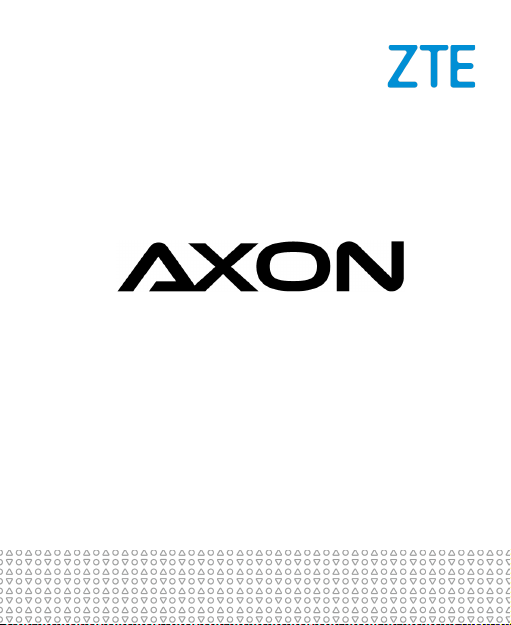
User Manual
Page 2
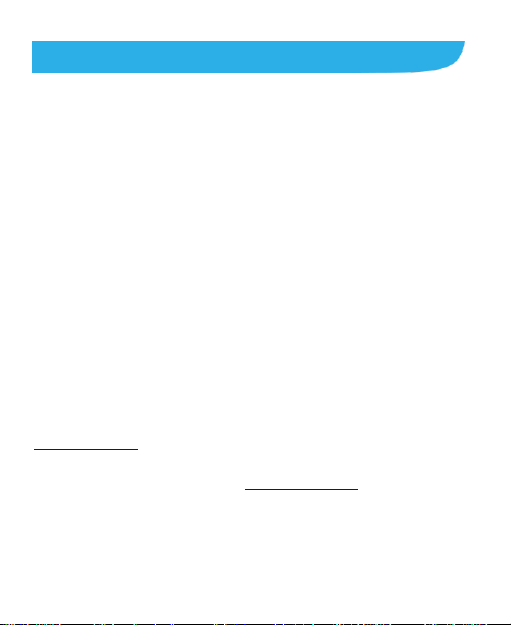
About This Manual
Thank you for choosing this ZTE mobile device. In order to keep
your device in its best condition, please read this manual and
keep it for future reference.
Copyright
Copyright © 2015 ZTE CORPORATION
All rights reserved.
No part of this publication may be quoted, reproduced, translated
or used in any form or by any means, electronic or mechanical,
including photocopying and microfilm, without the prior written
permission of ZTE Corporation.
Notice
ZTE Corporation reserves the right to make modifications on print
errors or update specifications in this guide without prior notice.
This manual has been designed with the utmost care to ensure
the accuracy of its content. However, all statements, information
and recommendations contained therein do not constitute a
warranty of any kind, either expressed or implied. Please refer to
For Your Safety to be sure to use your phone properly and safely.
We offer self-service for our smart terminal device users. Please
visit the ZTE official website (at www.zteusa.com) for more
information on self-service and supported product models.
Information on the website takes precedence.
2
Page 3
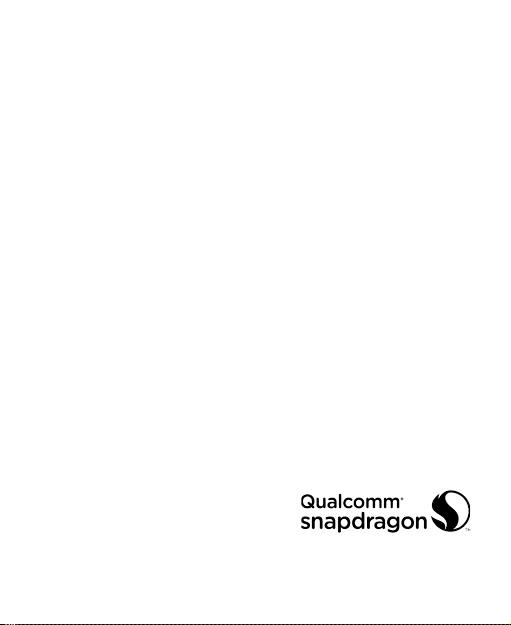
Disclaimer
ZTE Corporation expressly disclaims any liability for faults and
damages caused by unauthorized modifications of the software.
Images and screenshots used in this manual may differ from the
actual product. Content in this manual may differ from the actual
product or software.
Trademarks
ZTE and the ZTE logos are trademarks of ZTE Corporation.
Google and Android are trademarks of Google, Inc.
The Bluetooth® trademark and logos are owned by the Bluetooth
SIG, Inc. and any use of such trademarks by ZTE Corporation is
under license.
Manufactured under license from Dolby Laboratories. Dolby,
Dolby Audio, and the double-D symbol are trademarks of Dolby
Laboratories.
Qualcomm® Snapdragon™ processors are products of
Qualcomm Technologies, Inc.
Qualcomm and Snapdragon are trademarks of Qualcomm
Incorporated, registered in the United States and other countries.
Used with permission.
Other trademarks and trade names are the property of their
respective owners.
Version No.: R1.0
Edition Time: July 28, 2015
3
Page 4
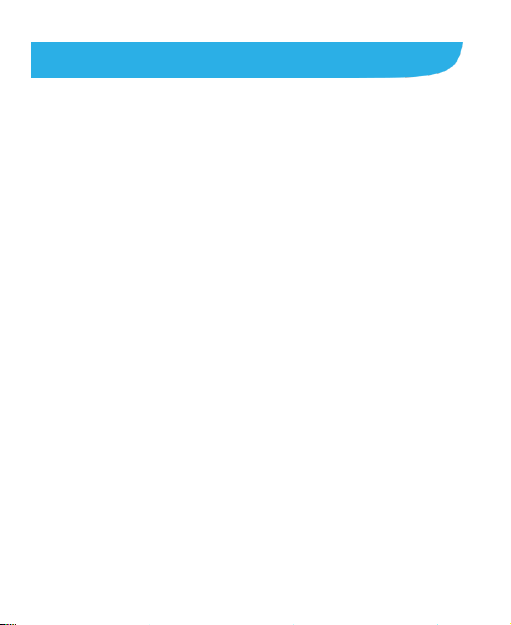
Contents
Getting Started ....................................................... 11
Getting to Know Your Phone ............................................. 11
Knowing the Keys .............................................................. 12
Installing the nano-SIM Card ............................................. 13
Charging the Battery.......................................................... 14
Extending the Battery Life ................................................. 16
Powering On/Off ................................................................ 16
Setting Up for the First Time .............................................. 16
Locking/Unlocking the Screen and Keys ............................. 17
Using the Touch Screen .................................................... 18
Getting to Know the Home Screen .................................... 19
Personalizing .......................................................... 22
Changing the System Language ....................................... 22
Setting the Date and Time ................................................. 22
Changing Ringtone and Notification Sound ....................... 23
Turning On/Off System Sound ........................................... 23
Adjusting Volume ............................................................... 23
Switching to Silent or Vibration Mode ................................ 24
Selecting Headset HiFi Mode ............................................ 25
Applying New Wallpapers .................................................. 25
Changing Screen Brightness ............................................. 26
Setting the Theme ............................................................. 26
Setting the Home Screen Transition Effect ........................ 27
4
Page 5
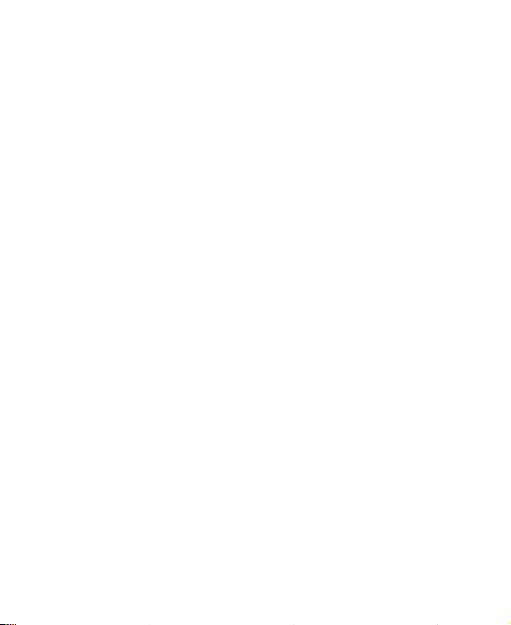
Protecting Your Phone With Screen Locks ........................ 27
Protecting Your Phone With Encryption ............................. 28
Protecting Your Phone With Screen Pinning ...................... 30
Knowing the Basics ............................................... 32
Monitoring the Phone Status .............................................. 32
Managing Notifications ...................................................... 33
Managing Shortcuts and Widgets ...................................... 36
Organizing With Folders .................................................... 37
Rearranging the Primary Shortcuts .................................... 38
Entering Text ...................................................................... 38
Editing Text ........................................................................ 46
Opening and Switching Apps ............................................. 47
Uninstalling or Disabling an App ........................................ 47
Connecting to Networks and Devices .................. 49
Connecting to Mobile Networks ......................................... 49
Connecting to Wi-Fi® ......................................................... 50
Using Wi-Fi Direct® ............................................................ 54
Connecting to Bluetooth® Devices ..................................... 55
Exchanging Data via NFC .................................................. 57
Connecting to Your Computer via USB .............................. 58
Using USB On-The-Go (OTG) ........................................... 60
Sharing Your Mobile Data Connection ............................... 60
Connecting to Virtual Private Networks.............................. 63
Phone Calls ............................................................ 65
Placing and Ending Calls ................................................... 65
5
Page 6
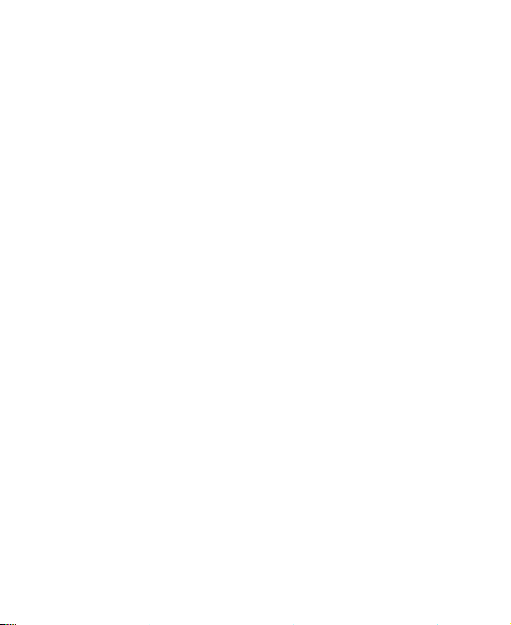
Answering or Rejecting Calls ............................................. 66
Working With the Call Log ................................................. 67
Calling Your Contacts ........................................................ 68
Checking Voicemail ........................................................... 69
Using Options During a Call .............................................. 69
Managing Multi-party Calls ................................ ................ 70
Adjusting Your Call Settings .............................................. 72
Contacts .................................................................. 80
Checking Contact Details .................................................. 80
Adding a New Contact ....................................................... 80
Setting Up Your Own Profile .............................................. 81
Importing, Exporting, and Sharing Contacts ...................... 81
Working With Favorite Contacts ........................................ 83
Working With Groups ........................................................ 84
Searching for a Contact ..................................................... 86
Editing Contacts ................................................................ 86
Web Accounts ........................................................ 89
Adding or Removing Accounts........................................... 89
Configuring Account Sync ................................................. 90
Email ....................................................................... 92
Setting Up the First Email Account .................................... 92
Checking Your Emails ........................................................ 92
Responding to an Email .................................................... 93
Writing and Sending an Email ........................................... 94
Adding and Editing Email Accounts ................................... 95
6
Page 7
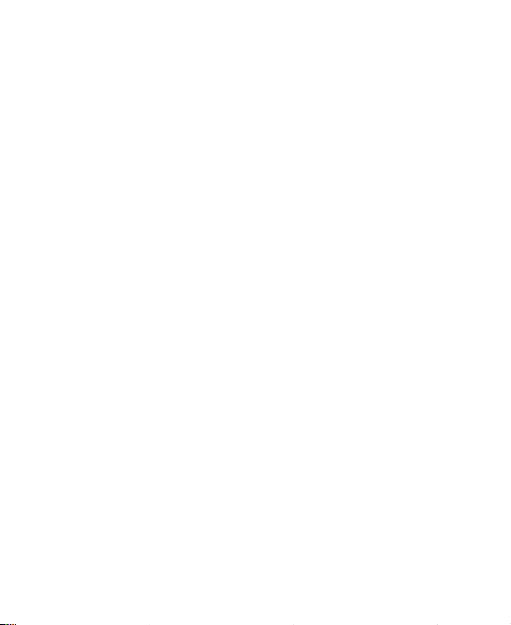
Changing General Email Settings ...................................... 96
Messaging .............................................................. 97
Opening the Messaging Screen ......................................... 97
Sending a Message ........................................................... 97
Replying to a Message ...................................................... 98
Forwarding a Message ...................................................... 99
Copying a Message ................................ ........................... 99
Changing Messaging Settings ........................................... 99
Calendar ............................................................... 100
Viewing Your Calendars and Events ................................ 100
Creating an Event ............................................................ 101
Editing, Deleting or Sharing an Event .............................. 102
Changing Calendar Settings ............................................ 102
Web Browser ........................................................ 103
Opening the Browser ....................................................... 103
Downloading Files ........................................................... 104
Changing Chrome Settings .............................................. 104
Camera ................................................................. 105
Capturing a Photo ............................................................ 105
Recording a Video ........................................................... 107
Using Other Camera Modes ............................................ 108
Using the Manual Camera ............................................... 108
Customizing Camera/Camcorder Settings ....................... 110
Gallery .................................................................. 112
7
Page 8
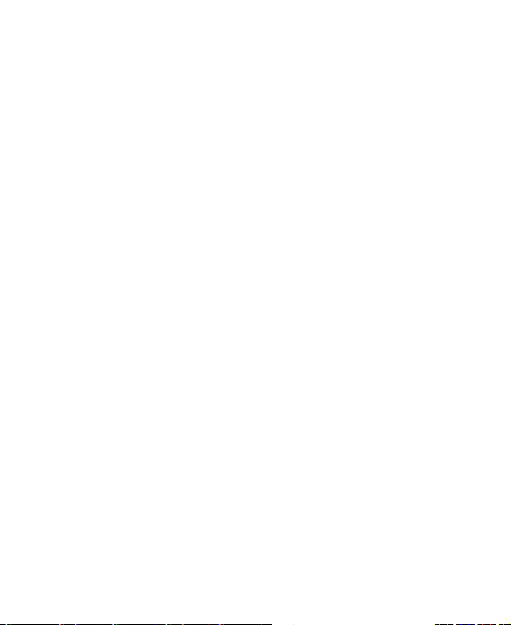
Opening Gallery .............................................................. 112
Working With Albums ...................................................... 112
Working With Pictures ..................................................... 113
Retouching Your Pictures ................................................ 115
Making a GIF Picture or a Collage................................... 116
Playing Videos ................................................................. 117
Music ..................................................................... 118
Copying Music Files to Your Phone ................................. 118
Viewing Your Music Library ............................................. 119
Setting a Song as the Default Ringtone ............................ 120
Playing Music .................................................................. 120
Managing Playlists ........................................................... 122
Video Player ......................................................... 123
Opening the Video Library ............................................... 123
Playing and Controlling Videos ........................................ 123
Managing Video Files ...................................................... 124
FM Radio ............................................................... 126
Scanning and Saving Channels ...................................... 126
Listening to FM Radio ...................................................... 126
Editing a Saved Channel ................................................. 127
Other Options and Settings ............................................. 127
More Apps and Features ..................................... 129
Calculator ........................................................................ 129
Clock ............................................................................... 129
Dolby Audio ..................................................................... 130
8
Page 9
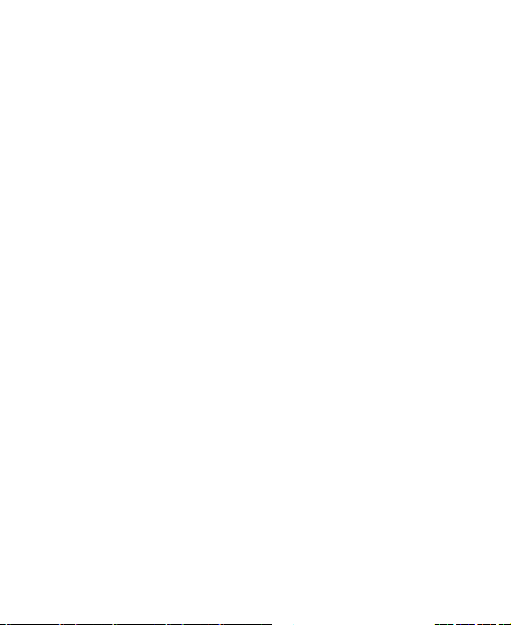
Downloads ....................................................................... 131
File Manager .................................................................... 131
Mi-Moment ....................................................................... 132
Sound Recorder ............................................................... 132
RockMyRun ..................................................................... 133
Task Manager .................................................................. 134
ZTray and ZSpace ........................................................... 134
Google Apps .................................................................... 135
Google Play™ Store ............................................ 137
Browsing and Searching for Apps .................................... 137
Downloading and Installing Apps ..................................... 137
Creating a Google Wallet™ Account ................................ 138
Managing Your Downloads .............................................. 139
Settings ................................................................ 140
General Settings .............................................................. 140
Wireless and Networks .................................................... 144
Device .............................................................................. 146
Personal .......................................................................... 148
System ............................................................................. 152
Upgrading the Phone Software .......................... 154
Troubleshooting ................................................... 155
For Your Safety .................................................... 159
General Safety ................................................................. 159
FCC RF Exposure Information (SAR) .............................. 160
9
Page 10
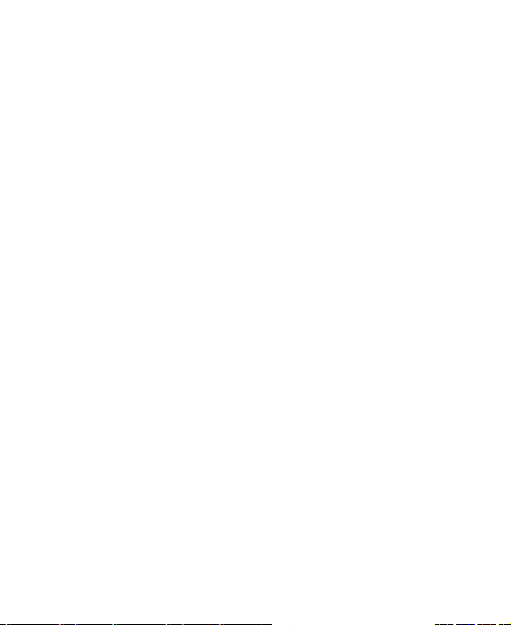
IC Notice .......................................................................... 162
FCC Regulations ............................................................. 163
Hearing Aid Compatibility (HAC) regulations for Mobile
Phones ............................................................................ 164
Distraction ....................................................................... 166
Product Handling ............................................................. 166
Electrical Safety ............................................................... 170
Radio Frequency Interference ......................................... 171
Explosive Environments .................................................. 173
10
Page 11
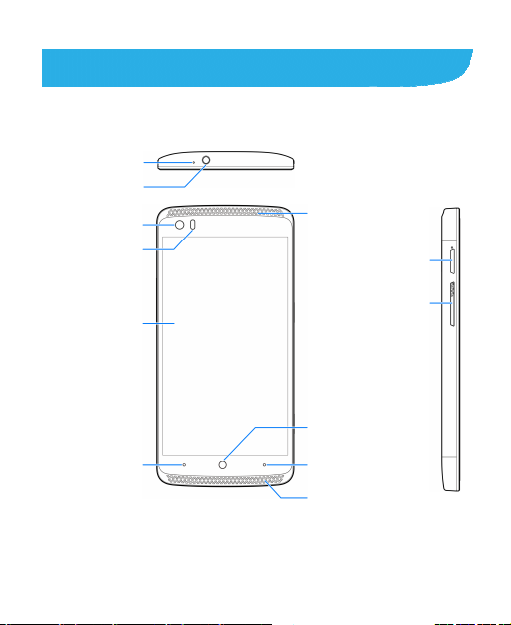
Getting Started
Getting to Know Your Phone
Auxiliary
microphone
Headset jack
Front
camera
Proximity &
light sensor
Touch
screen
Back key Recent apps key
11
Earpiece
Home key (with
indicator light)
Speaker
nano-SIM
card tray
Volume key
Page 12
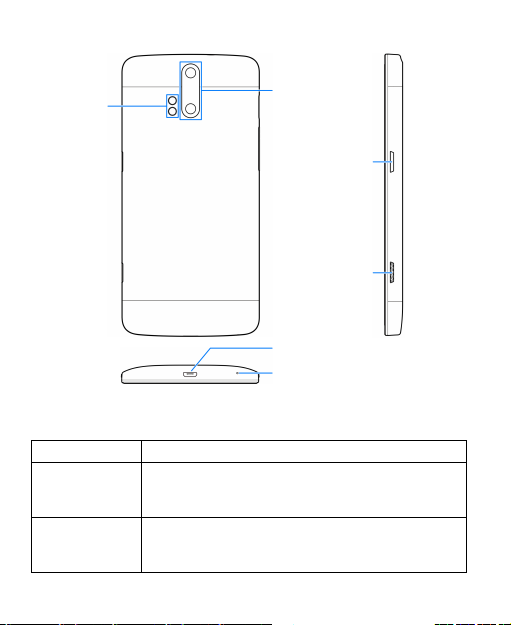
Flash
Knowing the Keys
Key Function
Power key
Home key
Press and hold to turn on or off airplane mode,
restart, or power off.
Press to turn off or on the screen display.
Touch to return to the home screen from any
application or screen.
Touch and hold to use Google search.
Back
camera
Power key
Camera key
Charging/micro-USB jack
Main microphone
12
Page 13
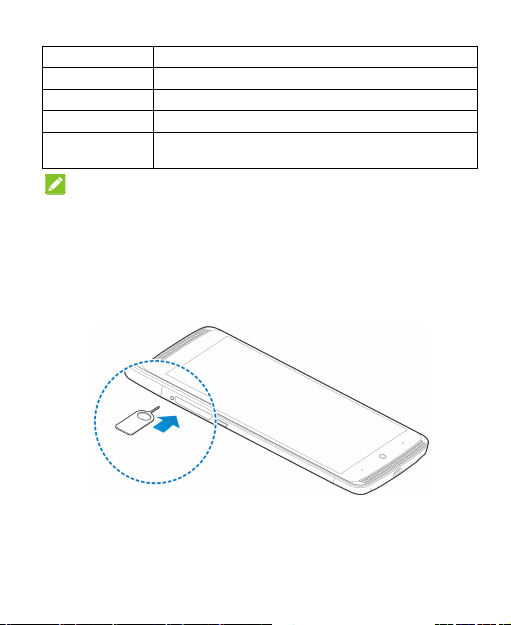
Key Function
Recent apps key Touch to see recently used apps.
Back key Touch to go to the previous screen.
Volume key Press or hold either end to turn the volume up or down.
Camera key When the camera app is launched, press or hold to take
one or multiple pictures.
NOTE:
The positions of the Recent apps key and the Back key are
interchangeable through Settings > Navigation key.
Installing the nano-SIM Card
1. Insert the tip of the tray eject tool into the hole next to the
nano-SIM card tray on the left side of the phone.
2. Pull out the nano-SIM card tray and place the nano-SIM card
on the tray, as shown. Then carefully install the tray back.
13
Page 14
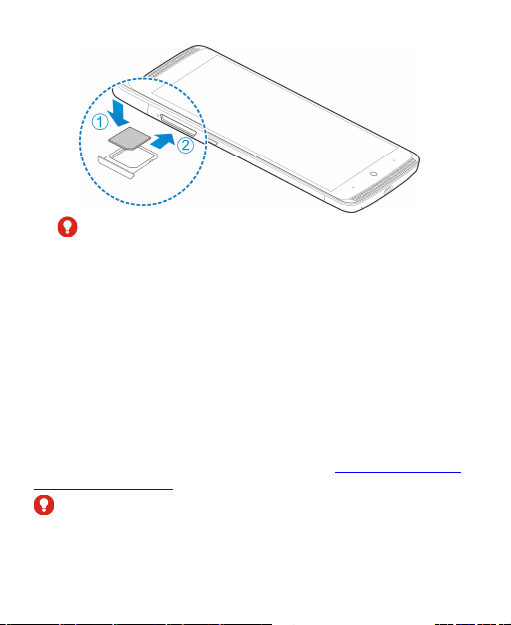
WARNING!
To avoid damage to the phone, do not use any other kind of
SIM card, or any non-standard nano-SIM card cut from a SIM
card. You can get a standard nano-SIM card from your
service provider.
Charging the Battery
Your phone’s battery should have enough power for the phone to
turn on, find a signal, and make a few calls. You should fully
charge the battery as soon as possible.
If the battery is low, there will be a pop-up message on the
screen. As you charge your phone, the lock screen will show you
the exact battery level on the status bar. See Locking/Unlocking
the Screen and Keys.
WARNING!
Use only ZTE-approved chargers and cables. The use of
unapproved accessories could damage your phone or cause the
battery to explode.
14
Page 15
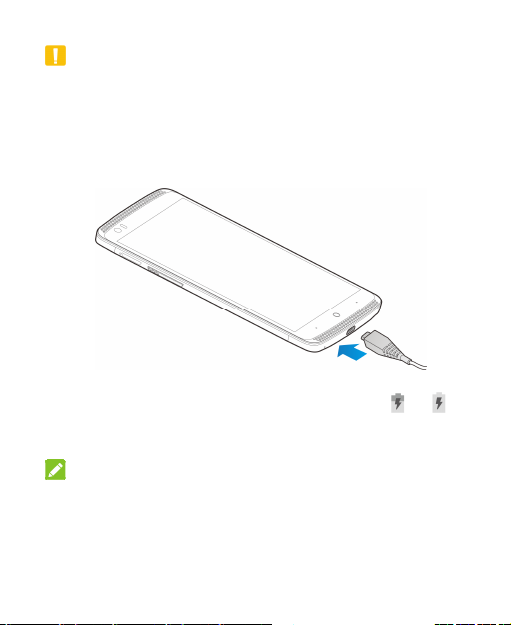
CAUTION:
Do not change the built-in rechargeable battery in your phone by
yourself. The battery can only be changed by ZTE or ZTE
authorized service provider.
1. Connect the adapter to the charging jack. Ensure that the
adapter is inserted with the correct orientation. Do not force
the connector into the charging jack.
2. Connect the charger to a standard AC power outlet. If the
phone is on, you’ll see a charging icon, such as or ,
appear on the status bar.
3. Disconnect the charger when the battery is fully charged.
NOTE:
If the battery is extremely low, you may be unable to power on
the phone even when it is being charged. In this case, try again
after charging the phone for at least 20 minutes. Contact
customer service if you still cannot power on the phone after
prolonged charging.
15
Page 16
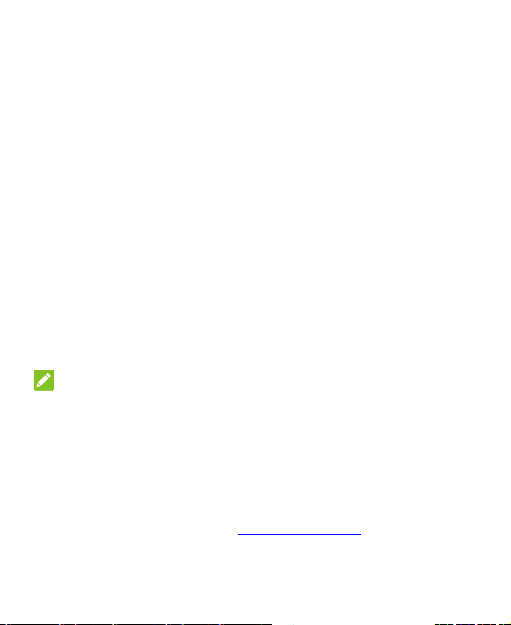
Extending the Battery Life
Active applications, screen brightness levels, Bluetooth and Wi-Fi
usage and GPS functionality can drain your battery. You can
follow the helpful tips below to conserve your battery power:
Reduce the screen backlight time.
Lower the screen brightness.
Turn auto-sync, Wi-Fi, and Bluetooth off when not in use.
Disable the GPS function when not in use. Most applications
using this function will periodically query the GPS satellites
for your current location; each query drains your battery.
Powering On/Off
Press and hold the Power key to turn on your phone.
To power off, press and hold the Power key to open the
options menu. Touch Power off.
NOTE:
If the phone freezes or takes too long to respond, you can press
and hold the Power key for about 10 seconds to power the
phone off, and then turn it on again.
Setting Up for the First Time
When you first power on your phone after you purchase it or
reset it to factory settings (see Backup and Reset), you need to
do some settings before using it.
16
Page 17

Flick the language field to select the language and touch .
Then follow the prompts to set up Wi-Fi, owner name, Google
services and other options.
Locking/Unlocking the Screen and Keys
Your phone allows you to quickly lock the screen and keys (put
the phone into sleep mode) when not in use and to turn the
screen back on and unlock it when you need it.
To lock the screen and keys:
To quickly turn the screen off and lock the keys, press the Power
key.
NOTE:
To save battery power, the phone automatically turns off the
screen after some time of inactivity. You will still be able to
receive messages and calls while the phone screen is off.
To unlock the screen and keys:
1. Press the Power key to turn the screen on.
2. Touch the screen and swipe up.
- or -
Swipe right or swipe left to open the Phone app or
the Camera app.
- or Touch at the bottom of the screen to open ZTray and get
music control and walking exercise data. See ZTray and
ZSpace.
17
Page 18
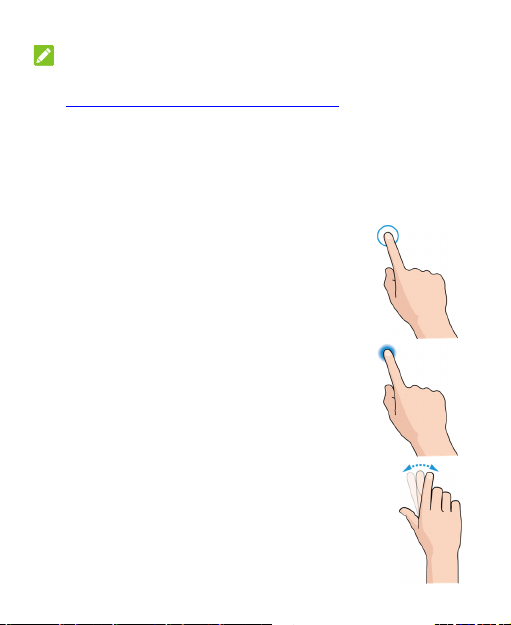
NOTE:
If you have set an unlock pattern, PIN or password for your phone
(see Protecting Your Phone With Screen Locks), you’ll need to
draw the pattern or enter the PIN/password to unlock your screen.
Using the Touch Screen
Your phone’s touch screen lets you control actions through a
variety of touch gestures.
Touch
When you want to type using the onscreen
keyboard, select onscreen items such as
application and settings icons, or press
onscreen buttons, simply touch them with
your finger.
Touch and Hold
To open the available options for an item (for
example, a message or link in a web page),
touch and hold the item.
Swipe or Slide
To swipe or slide means to quickly drag your
finger vertically or horizontally across the screen.
18
Page 19
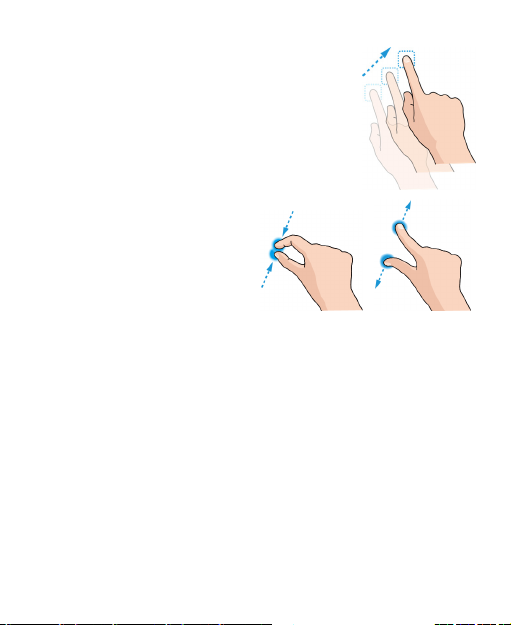
Drag
To drag, press and hold your finger with
some pressure before you start to move
your finger. While dragging, do not
release your finger until you have
reached the target position.
Pinch
In some apps (such as
Maps, Chrome, and
Gallery), you can zoom in
and out by placing two
fingers on the screen at
once and pinching them
together (to zoom out) or
spreading them apart (to zoom in).
Rotate the screen
For most screens, you can automatically change the screen
orientation from portrait to landscape by turning the phone
sideways.
Getting to Know the Home Screen
The home screen is the starting point for your phone’s
applications, functions, and menus. You can customize your
home screen by adding shortcuts, folders, widgets, and more.
19
Page 20

Status bar
Widgets
Folder
Shortcuts
Primary shortcuts
Extended Home Screen Panels
Your home screen is extendable, providing more space for
shortcuts, widgets, and more. Simply swipe left or right on the
home screen to see the extended panels. You can add or remove
home screen panels, or adjust their order.
20
Page 21
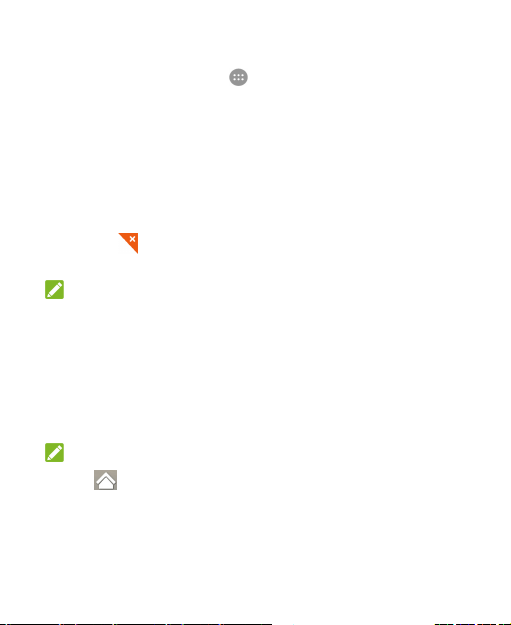
To add a new home screen panel:
1. Touch the Home key > , or touch and hold an empty area
of the home screen and select Widgets.
2. Touch and hold an application icon or a widget and drag it to
the right edge of the screen to create a new home screen
panel and put the icon or widget on it.
To delete a home screen panel:
1. Touch and hold an empty area of the home screen and slide
left or right to view the home screen thumbnails.
2. Touch on the top right corner of a thumbnail.
3. Touch OK. The items on the panel will also be removed.
NOTE:
When there are only two home screen panels, you cannot delete
any of them.
To adjust the order of a home screen panel:
1. Touch and hold an empty area of the home screen and slide
left or right to view the home screen thumbnails.
2. Touch and hold a thumbnail and drag it left or right to the
place you need.
NOTE:
Touch at the bottom of a home screen thumbnail to set it as
the main home screen.
21
Page 22
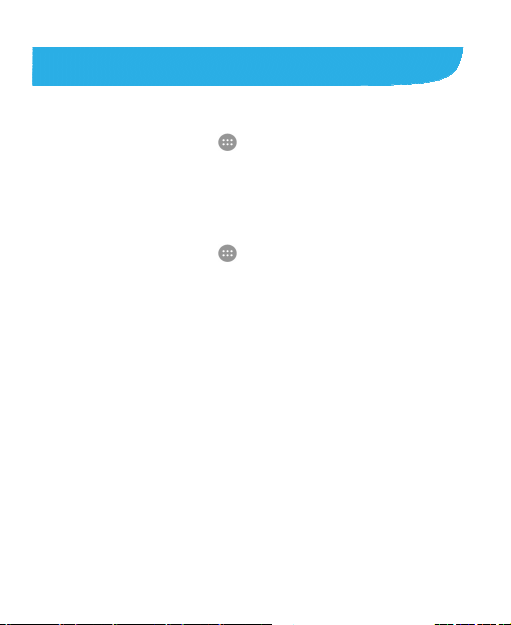
Personalizing
Changing the System Language
1. Touch the Home key > > Settings > Language &
input > Language.
2. Select the language you need.
Setting the Date and Time
1. Touch the Home key > > Settings > Date & time.
2. Set the date, time, time zone, and date/time format.
To adjust the date and time automatically, check
Automatic date & time.
To adjust the date and time manually, uncheck
Automatic date & time and touch Set date / Set time to
change the date and time.
To adjust the time zone automatically, check Automatic
time zone.
To adjust the time zone manually, uncheck Automatic
time zone and touch Select time zone to set the correct
time zone.
To adjust the format of time and date, touch Use 24-hour
format or Choose date format.
22
Page 23
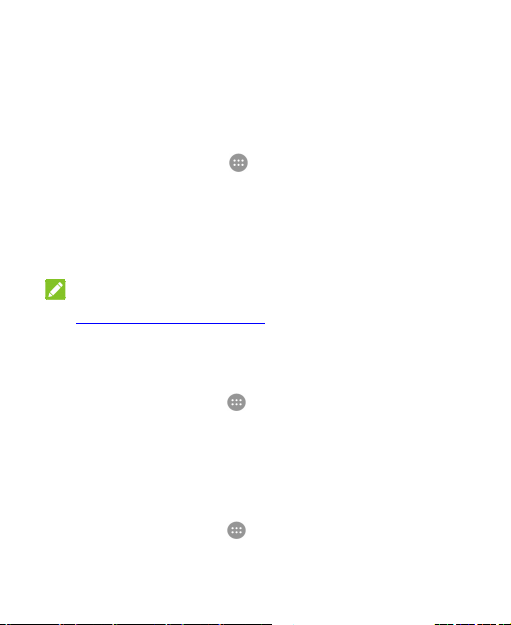
Changing Ringtone and Notification Sound
You can customize the default incoming call ringtone and the
default notification sound.
1. Touch the Home key > > Settings > Sound &
notifications.
2. Touch Default notification ringtone or Phone ringtone.
3. Scroll through the ringtone list and select the ringtone you
want to use.
4. Touch OK.
NOTE:
See Set a Ringtone for a Contact for how to assign a special
ringtone to an individual contact.
Turning On/Off System Sound
1. Touch the Home key > > Settings > Sound &
notifications > Other sounds.
2. Touch Dial pad tones, Screen lock sounds, Touch sounds,
or Vibrate on touch.
Adjusting Volume
1. Touch the Home key > > Settings > Sound &
notifications.
23
Page 24
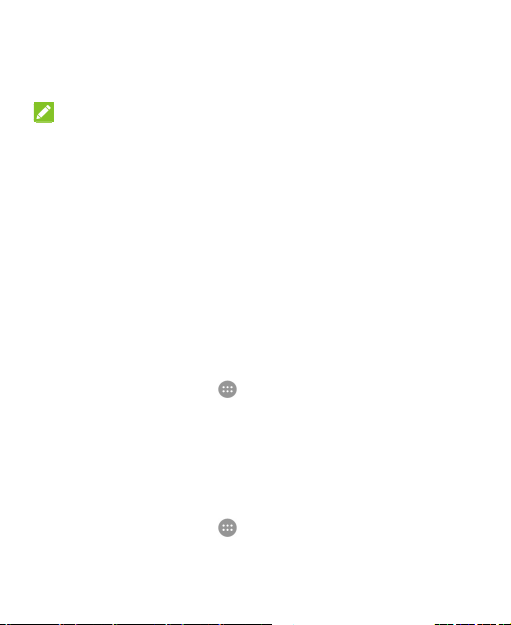
2. Drag the sliders below Media volume, Alarm volume, Ring
volume, and Notification volume to adjust the volume for
each type of audio.
NOTE:
You can adjust the media volume when a media application is in
use by pressing the Volum e key. If no media application is active,
press the Vol ume key to adjust ringtone volume (or the earpiece
volume during a call).
Switching to Silent or Vibration Mode
You can set the phone to silent or vibration mode by using one of
the following methods.
Press the Volume key when no media application is active to
show the volume management window. Drag the slider to the
left or keep pressing the lower end of the Volume key to
switch the phone to vibration mode. Press the key again in
vibration mode to switch the phone to silent mode.
Touch the Home key > > Settings > Sound &
notifications > Interruptions > When calls and
notifications arrive, and touch Don’t interrupt to switch the
phone to silent mode.
Swipe down from the top of the screen to open the notification
panel and drag the panel downwards. Touch Normal or
Vibrate to switch the phone to silent mode.
Touch the Home key > > Settings > Sound &
notifications > Notification mode and select Vibrate or
Mute to switch to vibration or silent mode.
24
Page 25
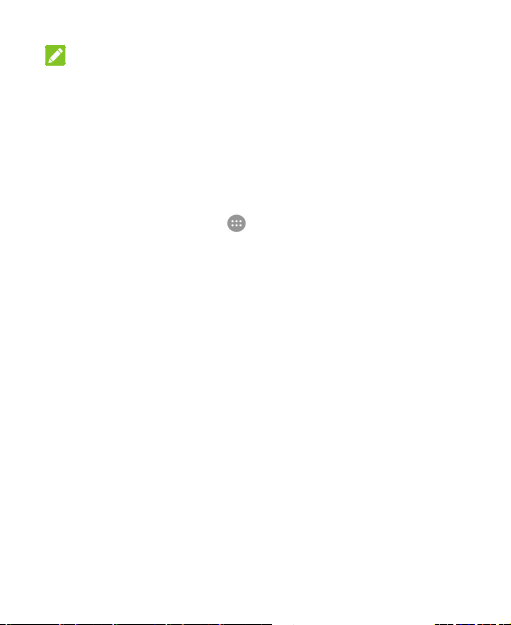
NOTE:
In addition to silent mode and vibration, you can also allow
priority apps to send out notifications when you switch the phone
to priority interruption mode.
Selecting Headset HiFi Mode
You can select a HiFi mode to enhance the audio quality when
using a wired headset with your phone.
1. Touch the Home key > > Settings > Sound &
notifications > Headset HiFi.
2. Touch the option you need.
3. Touch the play button above the options to try the option out.
If you are not satisfied, try another option.
Applying New Wallpapers
You can set the wallpaper for the home screen and lock screen.
1. Touch and hold an empty place on the home screen and then
touch Wallpapers.
2. Slide left or right on the wallpaper tab to select a wallpaper, or
touch GALLERY or LIVE WALLPAPER to choose the image
or animation you want to use as the wallpaper. Some
cropping may be needed for Gallery and Photos images.
25
Page 26
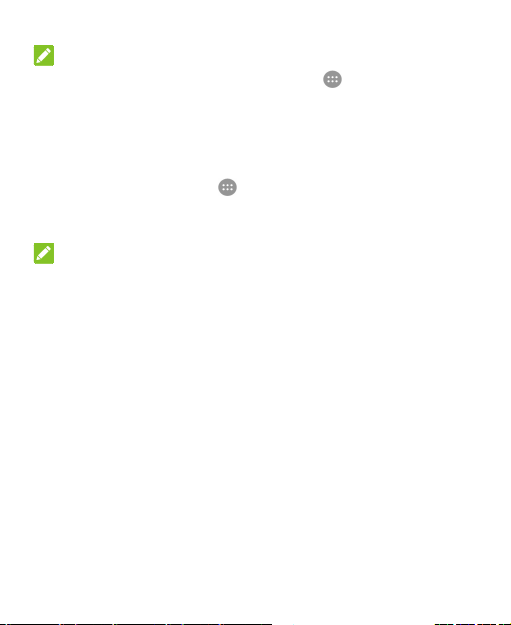
NOTE:
In addition, you can touch the Home key > > Settings >
Display > Wallpaper to pick an image from Gallery, Photos or
Wallpapers, or an animation from Live Wallpapers.
Changing Screen Brightness
1. Touch the Home key > > Settings > Display >
Brightness level.
2. Drag the slider to manually adjust the screen brightness.
NOTE:
With the proximity and light sensor, your phone can automatically
adjust the screen brightness for available light. Touch Adaptive
brightness in the Display settings screen to turn the feature on
or off.
Setting the Theme
1. Touch and hold an empty place on the home screen.
2. In the window that appears at the bottom, touch Themes.
3. Select a theme you like.
26
Page 27
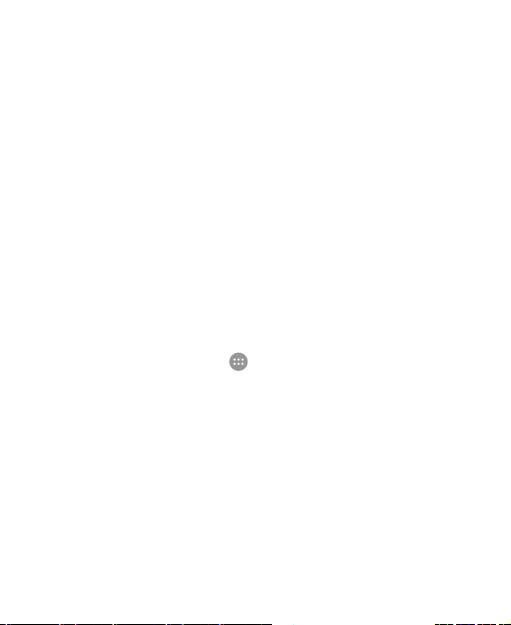
Setting the Home Screen Transition Effect
1. Touch and hold an empty place on the home screen.
2. In the window that appears at the bottom, touch Effects.
3. Pick an effect and the phone will demonstrate how it works.
Touch other effects until you find the favorite one.
Protecting Your Phone With Screen Locks
You can protect your phone by creating a screen lock. When it is
enabled, you need to swipe the screen, look at the front camera,
draw a pattern or enter a numeric PIN or a password to unlock
the phone’s screen and keys.
1. Touch the Home key > > Settings > Security > Screen
lock.
2. Touch None, Slide, Pattern, PIN or Password.
Touch None to disable the screen lock.
Touch Slide to enable screen lock and allow unlocking
with a ‘slide' gesture. You can unlock the screen by
touching the display and sliding up.
Touch Pattern to draw and redraw a pattern that you
must draw to unlock the screen.
Touch PIN or Password to set a numeric PIN or a
password that you must enter to unlock the screen.
27
Page 28
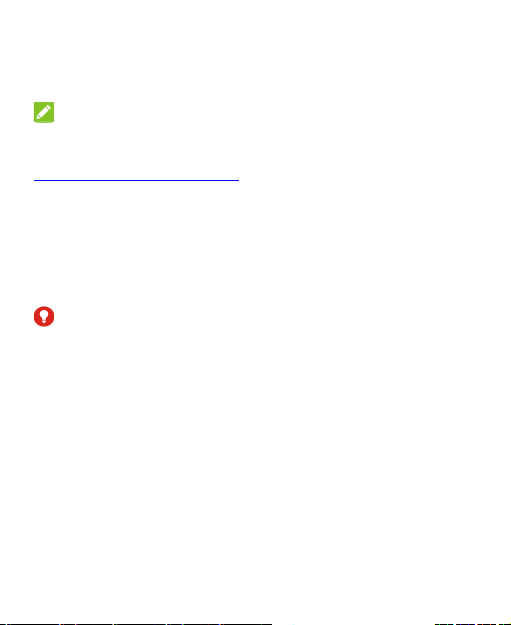
3. For Pattern, PIN, or Password lock, select how you want
notifications and their contents to show when the phone is
locked. Then touch DONE.
NOTE:
Remember the pattern, PIN or password you set. Otherwise, you
will have to upgrade the phone software to use the phone. See
Upgrading the Phone Software.
Protecting Your Phone With Encryption
You can encrypt all the data on your phone: your accounts,
application data, music and other media, downloaded information,
and so on. If you do, you must enter a numeric PIN or a
password each time you power on your phone.
WARNING!
Encryption is irreversible. The only way to revert to an
unencrypted phone is to perform a factory data reset which
erases all your data.
Encryption provides additional protection in case your phone is
stolen and may be required or recommended in some
organizations. Consult your system administrator before turning it
on. In many cases the PIN or password you set for encryption is
controlled by the system administrator.
Before turning on encryption, prepare as follows:
Set a lock screen PIN or password.
Charge the battery.
Keep the phone connected to the charger.
28
Page 29
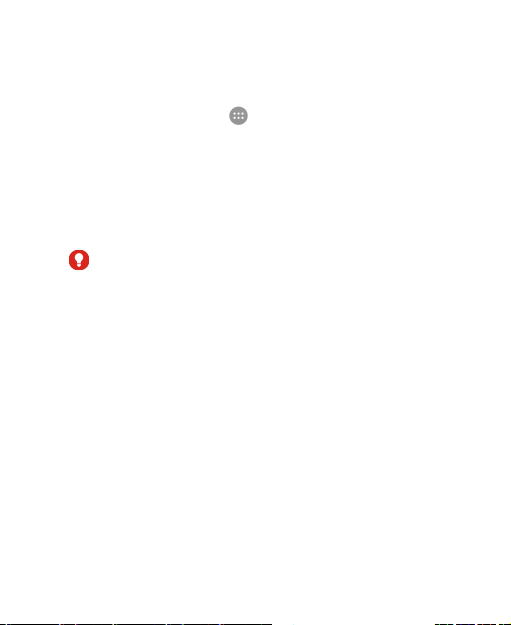
Schedule an hour or more for the encryption process. You
must not interrupt it or you will lose some or all of your data.
When you're ready to turn on encryption:
1. Touch the Home key > > Settings > Security > Encrypt
phone.
2. Read the information about encryption carefully.
The ENCRYPT PHONE button is dimmed if your battery is
not charged or your phone is not plugged in.
If you change your mind about encrypting your phone, touch
the Back key.
WARNIN G!
If you interrupt the encryption process, you will lose data.
3. Touch ENCRYPT PHONE.
4. Enter your lock screen PIN or password and touch NEXT.
5. Touch ENCRYPT PHONE.
The encryption process starts. Encryption can take an hour or
more, during which time your phone may restart several times.
When encryption is completed, you're prompted to enter your
PIN or password.
Subsequently you must enter your PIN or password each time
you power on your phone in order to decrypt it.
29
Page 30
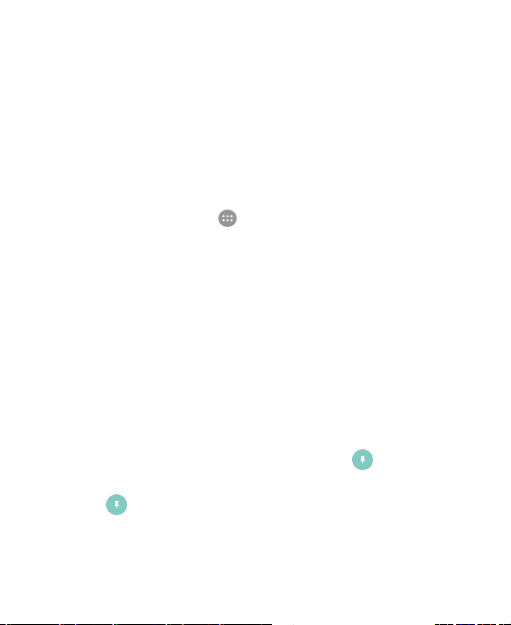
Protecting Your Phone With Screen Pinning
You can use the screen pinning feature to keep an app in view,
so others cannot switch to other apps or access your personal
information.
Turn On Screen Pinning
1. Touch the Home key > > Settings > Security > Screen
pinning.
2. Touch the On/Off switch.
3. If you have set a screen lock, turn on the switch next to Lock
device when unpinning. You will need to draw the pattern or
enter the PIN/password after unpinning the screen to unlock
the phone.
Pin a Screen
1. Ensure that screen pinning is turned on.
2. Open the app you want to keep in view.
3. Touch the Recent apps key.
4. If there are many app tabs, swipe up to find on the
front-most tab.
5. Touch .
30
Page 31

Unpin the Screen
To unpin the screen and return to normal use, touch and hold the
Recent apps key.
If you have turned on Lock device when unpinning, swipe up
on the lock screen and draw the pattern or enter the
PIN/password.
31
Page 32

Knowing the Basics
Monitoring the Phone Status
The status bar at the top of the home screen provides phone and
service status icons on the right side. Below are some of the
icons you may see.
EDGE/2G connected
3G/HSPA+ connected
/
4G LTE connected
Airplane mode
No signal
Signal strength
No SIM card installed
Alarm set
GPS on
Phone microphone off
Speaker on
Battery low
Battery full
Battery charging
/
Silent mode
Vibration mode
Priority mode
Bluetooth on
Bluetooth connected
Connected to a Wi-Fi network
Wi-Fi in use
NFC on
32
Page 33

Managing Notifications
Notification Icons
The status bar at the top of the home screen provides notification
icons on the left. Below are some of the icons you may see.
New message
New MMS
New message(s)
from the Email app
New message(s)
/
from the Gmail app
Missed call
Call in progress
Call on hold
USB connected
Song playing
/
Unmount mass
storage device
Open/Close the Notification Panel
Notifications report the arrival of new messages, calendar events,
and alarms, as well as ongoing events, such as when you've
configured your phone as a Wi-Fi hotspot. You can open the
notification panel to view the details of notifications.
Upcoming event
Incoming file via Bluetooth
New Wi-Fi network detected
Downloading data
Sending data
USB tethering on
Portable Wi-Fi hotspot on
Wired headset connected
Mass storage devices
connected
33
Page 34

To open the notification panel, swipe your finger down on the
home screen or from the top of the screen.
To close the notification panel, swipe your finger up on the
screen or touch the Back key.
Respond to or Remove a Notification
In the notification panel, you can respond to a notification or
remove the notifications. The notification panel also supports
expandable notifications that let you perform additional actions
right from the notification itself.
To respond to a notification, just touch it.
To remove a notification, swipe it left or right.
Slide down with one finger to expand certain notifications.
You can also swipe two fingers vertically or pinch-zoom to
expand or collapse certain notifications.
To remove all notifications, touch below all the
notifications.
To manage notifications you have received, touch and hold a
notification to identify the application that created it. You can
then touch and select Block to hide future notifications
from this app, or touch Priority to show them in priority mode.
NOTE:
If you block notifications for an app, you may miss its important
alerts and updates. The notifications of some apps cannot be
blocked.
34
Page 35

Use Quick Settings
The Quick Settings make it convenient to view or change the
most common settings for your phone.
Open the notification panel and drag the panel downwards to find
the following Quick Settings on the screen.
Auto Rotate: Touch to turn on or off the auto-rotate screen
feature.
Sync: Touch to turn on or off auto-sync of accounts data.
Touch and hold to open the Accounts menu in Settings. See
Accounts and Web Accounts.
NFC: Touch to turn on or off the NFC feature. See
Exchanging Data via NFC.
PowerSaver: Touch to turn on or off Battery saver. See
Battery.
Airplane: Touch to turn on or off the airplane mode.
Data: Touch to enable or disable data access over the mobile
network. Touch and hold to open the Data usage menu in
Settings. See Data Usage.
Hotspot: Touch to turn on or off the Wi-Fi hotspot feature.
Touch and hold to open the Wi-Fi hotspot menu in Settings.
See Share Your Mobile Data Connection as a Wi-Fi Hotspot.
Flashlight: Touch to turn on or off the flash.
Wi-Fi: Touch to turn on or off Wi-Fi. Touch and hold to open
the Wi-Fi menu in Settings. See Connecting to Wi-Fi.
Bluetooth: Touch to turn on or off Bluetooth. Touch and hold
to open the Bluetooth menu in Settings. See Connecting to
Bluetooth Devices.
35
Page 36

Normal / Vibrate / Mute: Touch to switch between sound,
vibration, and mute.
Location: Touch to turn on or off location services. Touch and
hold to open the Location menu in Settings. See Location.
Brightness: Uncheck Auto and drag the brightness slider to
adjust the screen brightness.
NOTE:
In the Quick Settings screen, touch at the top to get to the
Settings menu; touch the battery icon to open the battery
settings screen; touch to manage users or switch between
them; touch EDIT at the bottom to change control switch position.
Managing Shortcuts and Widgets
Add Shortcuts and Widgets
1. Touch the Home key > .
- or To add widgets, touch and hold an empty area of the home
screen and select Widgets.
2. Slide left or right to browse the available applications or
widgets.
3. Touch and hold a widget or an application icon and drag it to
a home screen panel.
NOTE:
While holding the item, you can drag it to the right edge of the
screen to create a new home screen panel and put the item on it.
36
Page 37

Move Shortcuts or Widgets
1. Touch and hold a widget or shortcut on the home screen.
2. Drag it to the place you need.
Remove Shortcuts or Widgets
1. Touch and hold a widget or shortcut on the home screen.
2. Drag it to (Delete) to remove it.
Adjust Widget Size
1. Touch and hold a widget on the home screen and then
release it.
2. An outline appears around the widget. Drag the outline to
resize the widget.
NOTE:
Not all widgets can be resized.
Organizing With Folders
You can create folders on the home screen and add several
shortcuts to a folder.
You can move or remove folders the same way as moving or
removing shortcuts.
1. Touch and hold one shortcut on the home screen you want to
add into a folder and drag it quickly over another shortcut.
37
Page 38

2. Release the shortcut. A new folder will be created and both
shortcuts are added into the folder.
3. To add more shortcuts into the folder, touch and hold each
shortcut and drag it over the folder before releasing it.
NOTES:
Touch the folder and then touch the name field to rename the
folder.
Drag the folder to (Extract) to delete the folder and
replace its shortcuts on the home screen.
Rearranging the Primary Shortcuts
The home screen includes a customizable primary shortcuts area
at the bottom visible from all home screen panels. You can keep
at most four items in the area. Drag icons or folders in or out of
the area to rearrange it.
Entering Text
You can enter text using the onscreen keyboard. Some apps
open it automatically. In others, you open it by touching where
you want to type. Touch the Back key to hide the onscreen
keyboard. You can also enter text by speaking with the Google
voice typing feature.
38
Page 39

Change Input Methods
1. When you use the onscreen keyboard to enter text, the icon
appears on the status bar.
2. Open the notification panel and touch Change keyboard.
3. Select an input method you need.
Google Keyboard
The Google Keyboard provides a layout similar to a desktop
computer keyboard. When screen auto-rotation is enabled, turn
the phone sideways and the keyboard will change from portrait to
landscape. The landscape keyboard is not supported in all
applications.
Touch the alphabetic keys to enter letters. Touch and hold
some specific keys to enter associated accented letters or
numbers. For example, to enter È, touch and hold and
the available accented letters and number 3 appear. Then
slide to choose È.
39
Page 40

As you enter a word, candidates appear above the keyboard.
Touch to select the correct one; touch and hold to see more
possible options.
Touch to use uppercase. Double-tap to lock
uppercase. This key also changes to indicate the current
case you are using: for lowercase, for uppercase,
and when locked in uppercase.
Touch to delete the text before the cursor.
Touch to select numbers and symbols. You can then
touch to find more.
Touch to enter miniature icons, such as expressions,
horoscopes, and animals.
Touch to use Google voice typing.
Touch and hold to change the input languages or set up
the Google keyboard.
Gesture Typing
The Google keyboard supports the gesture typing feature. You
use this feature to input a word by sliding through the letters.
To enable and use gesture typing:
1. Touch and hold on the Google keyboard and then touch
Google Keyboard Settings.
2. Touch Gesture Typing and then touch Enable gesture
typing if this feature is turned off.
40
Page 41

3.
Move your finger from letter to letter on the keyboard to trace
a word without lifting the finger until you reach the end of the
word.
End of the
word
Start of
the word
NOTES:
Touch when you want to. If you want to enter a single letter,
go ahead and touch.
Lift your finger at the end of the word. A space is added
automatically when you begin to input the next word.
TouchPal X Keyboard
TouchPal X Keyboard offers three layouts: T26, T12 and T+. You
can touch to select a layout or an input language.
You can also use TouchPal Curve® to speed up text input by
replacing the key tapping operation with a tracing gesture where
41
Page 42

you move your finger from letter to letter without lifting the finger
until you reach the end of the word.
The T26 Layout
The T26 layout offers an input experience similar to a computer
keyboard.
The alphabetic keys: Touch the keys to enter letters. You can
also touch and hold a key and slide to choose more
characters.
The capital key: Touch to use uppercase or lowercase.
This key also changes to indicate the current case you are
using: for lowercase, for uppercase, and when
locked in uppercase.
Word prediction: Slide left or right on the space key to turn on
or off prediction, as indicated by and .
Languages: Touch or to select input language.
42
Page 43

Pre-defined texts: Touch to enter digits, symbols,
emoticons and other pre-defined texts. You can touch 1/2 or
2/2 to turn pages, or touch to go back to the alphabetic
keys.
The delete key: Touch to delete text before the cursor.
You can also touch the key and slide left to delete an entire
word.
Voice input: Touch and speak through the microphone.
Edit text: Touch to open text editing options. You can
move the cursor, select, cut, copy, paste, or delete text.
More options: Touch to access the quick settings of
TouchPal X keyboard, change keyboard theme and more.
Close the keyboard: Touch . You can touch the text field
again to show the keyboard.
The T12 Layout
The layout is similar to a phone pad in T12 mode.
43
Page 44

Touch an alphabetic key repeatedly until the desired letter
appears. You can also touch and hold the key and slide left or
right to choose the letter or number you need.
If word prediction is enabled ( ), just touch the keys once
and choose the right word.
The T+ Layout
Touch to enter the left letter on the key; double-tap or flick
right to enter the right letter/symbol on the key. You can also
touch and hold a key and slide left or right to choose more
letters and symbols.
If word prediction is enabled ( ), just touch the keys and
choose the right word.
To enable and use TouchPal Curve:
1. In the TouchPal X keyboard screen, touch / >
Settings and check Curve - Word gesture.
2. If prompted, touch OK to switch to the T26 layout.
44
Page 45

3. Move your finger from letter to letter on the keyboard to trace
a word without lifting the finger until you reach the end of the
word.
NOTE:
TouchPal Curve is only available in the T26 layout.
Start of
the word
End of
the word
Tips for using TouchPal Curve:
Touch when you want to. If you want to enter a single letter,
go ahead and touch.
Lift your finger at the end of the word. A space is added
automatically when you begin to trace the next word.
Google Voice Typing
Google Voice typing uses the Google voice recognition service to
convert speech to text.
1. Flick down the status bar when entering text and touch
Change keyboard > Google voice typing.
Or touch to access the voice typing when you are using
the Google Keyboard.
45
Page 46

2. When you see the microphone image, speak what you want
to type.
3. You can continue entering text to keep it or to delete it.
NOTE:
Say "comma," "period," "question mark," "exclamation mark," or
"exclamation point" to enter punctuation.
Input Settings
Choose input settings by touching > Settings > Language &
input from the home screen.
In the Keyboard & input methods section, you can set the
current input method and choose the settings for input methods.
Editing Text
Move the insertion point: Touch where you want to type.
The cursor blinks in the new position, and a tab appears
below it. Drag the tab to move the cursor.
Select text: Touch and hold or double-tap within the text. The
nearest word highlights, with a tab at each end of the
selection. Drag the tabs to change the selection.
Cut or copy: Select the text you want to manipulate. Then
touch the Cut / or Copy / button to cut or
copy the text to the clipboard.
Replace text with the clipboard text: Select the text you
want to replace. Then touch ,
46
or PASTE.
Page 47

Opening and Switching Apps
Open an App
1. Touch the Home key > .
2. Slide left or right on the screen and touch an app to open it.
Switch Between Recently Opened Apps
1. Touch the Recent apps key. The apps you’ve used recently
are displayed in a series of tabs. Slide up and down to see all
the tabs.
2. Touch a tab to open that app.
NOTE:
You can swipe a tab sideways to remove it from the screen, or
touch Clear all to remove all tabs.
Uninstalling or Disabling an App
1. Touch the Home key > to open the application list
screen.
47
Page 48

2. Touch and hold an application icon and drag the icon to
(Uninstall) or (Disable) at the top of the screen.
3. Touch OK to uninstall or disable the app.
NOTES:
Pre-installed apps cannot be uninstalled.
To find the disabled applications, touch the Home key > >
Settings > Apps > DISABLED. You can then touch an
application and touch ENABLE to restore it.
48
Page 49

Connecting to Networks and Devices
Connecting to Mobile Networks
Select Network Operator
1. Touch the Home key > > Settings > Mobile networks.
2. Touch Network operators to search for all available
networks.
3. Touch a network in the network list to register manually.
You can also touch Choose automatically to select
preferred network automatically.
Control Mobile Data Use
To enable or disable data access:
1. Touch the Home key > > Settings > Mobile networks.
2. Touch Mobile Data to enable or disable mobile data use.
To get data services when roaming:
1. Touch the Home key > > Settings > Mobile networks.
2. Touch the Data roaming switch.
NOTE:
Data roaming may incur significant roaming charges.
49
Page 50

Select Preferred Network Type
Set the preferred type of network for the nano-SIM card.
1. Touch the Home key > > Settings > Mobile networks.
2. Touch Preferred network type and select the network type
you would prefer the phone to connect with.
Set Access Point Names
To connect to the Internet you can use the default Access Point
Names (APN). And if you want to add a new APN, please contact
the service provider to get the necessary information.
1. Touch the Home key > > Settings > Mobile networks.
2. Touch Access Point Names > .
3. Touch each item to enter the information you get from your
service provider.
4. Touch > Save to complete.
NOTE:
To set the APN to default settings, touch > Reset to default.
Connecting to Wi-Fi®
Wi-Fi is a wireless networking technology that can provide
Internet access at distances of up to 300 feet, depending on the
Wi-Fi router and your surroundings.
50
Page 51

Turn Wi-Fi On and Connect to a Wi-Fi Network
1. Touch the Home key > > Settings > Wi-Fi.
2. Slide the Wi-Fi switch to the On position to turn on Wi-Fi.
3. Touch a network name to connect to it.
4. If the network is secured, enter the password and touch
CONNECT.
NOTE:
Your phone automatically connects to previously used Wi-Fi
networks when they are in range.
Get Notified of Open Networks
1. Touch the Home key > > Settings > Wi-Fi.
2. Slide the Wi-Fi switch to the On position.
3. Touch > Advanced.
4. Slide the Network notification switch.
When Wi-Fi is on, you receive notifications in the status bar when
your phone detects an open Wi-Fi network. Switch off the option
to turn off notifications.
Add a Wi-Fi Network
You can add a Wi-Fi network if the network does not broadcast
its name (SSID) or add a Wi-Fi network when you are out of
range.
51
Page 52

To connect to a secured network, you first need to get the
security details from the network's administrator.
1. Touch the Home key > > Settings > Wi-Fi.
2. Slide the Wi-Fi switch to the On position.
3. Touch > Add network.
4. Enter the network SSID (name). If necessary, enter security
or other network configuration details.
5. Touch SAVE.
Connect to a WPS Network
WPS (Wi-Fi Protected Setup) is a feature that makes it easy to
add your phone to access points which support WPS.
You can use one of the following two methods to connect your
phone to a wireless network using WPS.
Method one: WPS button
1. Touch the Home key > > Settings > Wi-Fi.
2. Slide the Wi-Fi switch to the On position.
3. Touch > Advanced > WPS Push Button.
4. Press the WPS button on the access point and the access
point will recognize your phone and add it to the network.
Method two: PIN number
1. Touch the Home key > > Settings > Wi-Fi.
2. Slide the Wi-Fi switch to the On position.
3. Touch > Advanced > WPS Pin Entry.
52
Page 53

4. The WPS PIN number displays on the screen. Enter the PIN
number into the access point’s setup page.
After entering the PIN number, your phone automatically finds
the access point and configures the connection.
NOTE:
For detailed information about the WPS feature of the access
point, please refer to its user documents.
Forget a Wi-Fi Network
You can make your phone forget about the details of a Wi-Fi
network that you added - for example, if you don’t want the phone
to connect to it automatically or if it is a network that you no
longer use.
1. Touch the Home key > > Settings > Wi-Fi.
2. Slide the Wi-Fi switch to the On position.
3. Touch > Saved networks.
4. Touch the Wi-Fi network name and then touch FORGET.
Adjust Advanced Wi-Fi Settings
1. Touch the Home key > > Settings > Wi-Fi.
2. Touch > Advanced to adjust the following settings.
Network notification: Get notifications in the status bar
when Wi-Fi is on and an open network is available.
Scanning always available: Let Google’s location
service and other apps scan for networks even when
Wi-Fi is off.
53
Page 54

Keep Wi-Fi on during sleep: Set whether to keep Wi-Fi
on in sleep mode.
Wi-Fi frequency band: Set the preferred frequency band
on the phone and the hotspot to avoid radio interference.
Install certificates: Install certificates needed for
connecting to certain Wi-Fi networks.
Wi-Fi Direct: Use the Wi-Fi Direct feature. See Using
Wi-Fi Direct.
WPS Push Button: Connect to a WPS network via the
push button method.
WPS Pin Entry: Connect to a WPS network via the
phone PIN method.
MAC address: Check the MAC address.
IP address: Check the phone’s IP address.
Using Wi-Fi Direct®
Wi-Fi Direct allows Wi-Fi devices to share files and data directly
by connecting to each other without the need for wireless access
points (hotspots).
NOTE:
Activating this feature will disconnect your current Wi-Fi network
connection.
1. Touch the Home key > > Settings > Wi-Fi.
2. Touch > Advanced > Wi-Fi Direct. Your phone will search
for other devices enabled with Wi-Fi Direct connections.
54
Page 55

3. Touch a device name below Peer devices and select
CONNECT to connect with it. The other device will receive a
connection prompt and need to accept the request. Both
devices may need to enter a common PIN.
4. Once connected the device is displayed as “Connected” in
the Wi-Fi Direct screen.
NOTE:
To start sharing files and data via Wi-Fi, you can select WiFi
Direct when sharing or install third party apps.
Connecting to Bluetooth® Devices
Bluetooth® is a short-range wireless communication technology.
Phones or other devices with Bluetooth capabilities can
exchange information wirelessly within a distance of about 10
meters (32.8 feet). The Bluetooth devices must be paired before
the communication is performed.
Turn Bluetooth On/Off
1. Touch the Home key > > Settings > Bluetooth.
2. Slide the Bluetooth switch to the On or Off position.
When Bluetooth is on, the icon appears in the status bar.
Change the Device Name
1. Touch the Home key > > Settings > Bluetooth.
2. Slide the Bluetooth switch to the On position if Bluetooth is
off.
55
Page 56

3. Touch > Rename this device.
4. Edit the name and touch RENAME.
Pair With Another Bluetooth Device
1. Touch the Home key > > Settings > Bluetooth.
2. Slide the Bluetooth switch to the On position if Bluetooth is
off.
Your phone automatically scans for and displays the IDs of all
available Bluetooth devices in range. You could touch >
Refresh if you want to scan again.
3. Touch the device you want to pair with.
4. Confirm that the Bluetooth passkeys are the same between
the two devices and touch PAIR. Alternately, enter a
Bluetooth passkey and touch PAIR.
Pairing is successfully completed when the other device
accepts the connection or the same passkey is entered.
NOTE:
The Bluetooth passkey may be fixed for certain devices such as
headsets and handsfree car kits. You can try entering 0000 or
1234 (the most common passkeys) or refer to the documents for
that device.
Forget (Unpair With) a Bluetooth Device
You can make your phone forget its pairing connection with
another Bluetooth device. To connect to the device again, you
need to search it and enter or confirm a passkey again.
56
Page 57

1. Touch the Home key > > Settings > Bluetooth and
ensure that Bluetooth is turned on.
2. In the list of paired devices, touch the icon beside the
Bluetooth device you want to forget.
3. Touch FORGET.
Send Data via Bluetooth
1. Open the appropriate application and select the file or item
you want to share.
2. Select the option for sharing via Bluetooth. The method may
vary by application and data type.
3. Touch a Bluetooth device the phone has paired with or wait
for it to search for new devices and touch one of them.
Receive Data via Bluetooth
1. Turn Bluetooth on before trying to receive data via Bluetooth.
2. Flick down the status bar and touch .
3. Touch ACCEPT to start receiving the data.
Received files are stored automatically in a dedicated folder
(Bluetooth, for instance) in the phone. You can access them with
the File Manager app. Received contacts (vCard files) are
automatically imported to your contact list.
Exchanging Data via NFC
Near Field Communication (NFC) allows your phone to exchange
data with another NFC-enabled device when they touch each
57
Page 58

other or in close proximity.
Depending on the applications that you have installed on your
phone, you might be able to use your phone as a transit pass or
as an access pass, by tapping the back of your phone against an
NFC-enabled access point, subject to applicable terms and
conditions from the particular vendor.
To turn on and use NFC:
1. Touch the Home key > > Settings > More.
2. Slide the NFC switch to the on position.
3. If you want to share web pages, contact information,
YouTube videos or other content on your phone to another
NFC-capable device, touch Android Beam and slide the
switch to the On position.
Connecting to Your Computer via USB
You can connect your phone to a computer with a USB cable and
transfer music, pictures, and other files in both directions. Your
phone stores these files in its internal storage.
If you are using USB tethering, you must turn that off before you
can use USB to transfer files between your phone and computer.
Connect Your Phone to a Computer via USB
1. Connect your phone to the PC with a USB cable.
2. Open the notification panel and touch (Connected
to/as...).
3. Choose one of the following options:
58
Page 59

Charge only: Charge your phone via USB.
Install driver: Install the driver needed for some USB
connection modes (such as MTP).
NOTE:
You can also install the driver on PC by running the
executable file in the new CD-ROM drive.
Media device (MTP): Transfer files on Windows
®
PC or
Mac®.
NOTE:
For Windows XP, please install the drivers and Media
Player 11 (or later version) when you use Media device
(MTP) for the first time.
Camera (PTP): Transfer photos using camera software.
NOTE:
To make your phone connect to the computer automatically using
the selected connection type, check Don’t ask me again.
Connect With Windows Media® Player
You can sync music on your phone and the computer installed
with Windows Media Player.
1. Connect the phone with your computer via USB and choose
Media device (MTP).
2. Open Windows Media Player and synchronize music, picture,
and video files.
59
Page 60

Disconnect Your Phone From the Computer
To disconnect the phone from the computer, simply unplug the
USB cable when you’re finished.
Using USB On-The-Go (OTG)
Your phone supports USB On-The-Go. You can connect the
phone and a USB peripheral device (such as a USB flash drive, a
USB mouse, or a USB keyboard) with an OTG adapter cable.
For example, when you connect the phone with a USB flash drive,
you can browse the files on the flash drive; connect the phone
with a USB mouse and you can navigate the phone with the
mouse.
NOTE:
To safely remove a connected USB storage device (such as a
USB flash drive), open the notification panel and touch > OK.
Sharing Your Mobile Data Connection
You can share your phone’s data capabilities through tethering or
by activating the Wi-Fi hotspot feature to create a mobile hotspot.
Share Your Mobile Data Connection via USB
You can access the Internet on your computer via the USB
tethering feature of your phone. The feature needs data
connection on a mobile network and may result in data charges.
60
Page 61

NOTE:
You cannot transfer files between your phone and your computer
via USB while the phone is USB tethered.
1. Connect your phone to your computer with a USB cable.
2. Touch the Home key > > Settings > More.
3. Touch USB tethering. A new network connection will be
created on your computer.
NOTE:
To stop sharing your data connection, touch USB tethering
again or disconnect the USB cable.
Share Your Mobile Data Connection via Bluetooth
If your computer can obtain an Internet connection via Bluetooth,
you can configure your phone to share its mobile data connection
with your computer.
1. Pair your phone with your computer via Bluetooth.
2. Configure your computer to obtain its network connection via
Bluetooth. For more information, please see your computer's
documents.
3. Touch the Home key > > Settings > More.
4. Touch Bluetooth tethering. Your computer is now sharing
your phone's data connection.
61
Page 62

NOTE:
To stop sharing your data connection, touch Bluetooth
tethering again.
Share Your Mobile Data Connection as a Wi-Fi Hotspot
You can share your phone’s data connection with other devices
by turning your phone into a portable Wi-Fi hotspot. The feature
needs data connection on a mobile network and may result in
data charges.
NOTE:
When the portable Wi-Fi hotspot feature is enabled, you cannot
use your phone’s Wi-Fi capability to access the Internet. You still
remain connected to the Internet via your mobile data network.
1. Touch the Home key > > Settings > Wi-Fi hotspot.
2. Slide the Wi-Fi hotspot switch to the On position.
After a moment, the phone starts broadcasting its Wi-Fi
network name (SSID).
3. On another device, locate your phone via Wi-Fi and connect
with it to start using the phone’s mobile data.
NOTE:
To stop sharing your data connection, touch the Wi-Fi hotspot
switch to turn the feature off.
62
Page 63

Rename or Secure Your Wi-Fi Hotspot
You can change the name of your phone's Wi-Fi network (SSID)
and secure your portable Wi-Fi hotspot.
1. Touch the Home key > > Settings > Wi-Fi hotspot.
2. Touch Configure.
3. Set your name and security options as follows:
Network name: Enter or edit a network SSID (name) that
other devices see when scanning for Wi-Fi networks.
Channel: To avoid interference with other Wi-Fi networks,
try using a different channel.
Security: Choose a security option, Open (not
recommended) or WPA2 PSK (other users can access
your mobile hotspot only if they enter the correct
password). When you select WPA2 PSK, touch the
Password field to edit the security password.
Broadcast network name (SSID): Check to broadcast or
uncheck to hide your network name (SSID). If the
broadcast is disabled, other users need to get your
network SSID to find the Wi-Fi hotspot.
4. Touch SAVE to save your settings.
Connecting to Virtual Private Networks
Virtual private networks (VPNs) allow you to connect to the
resources inside a secured local network. VPNs are commonly
deployed by corporations, schools, and other institutions to let
people access local network resources when not on campus, or
when connected to a wireless network.
63
Page 64

Depending on the type of VPN you are using, you may be
required to enter your login credentials or install security
certificates before you can connect to your VPN. You can get this
information from your network administrator.
Add a VPN
1. Touch the Home key > > Settings > More > VPN.
2. Touch at the top right and fill in the information provided
by your network administrator.
3. Touch SAVE.
The VPN is added to the list on the VPN screen.
NOTE:
You must set a lock screen pattern, PIN or password before
using VPN.
Connect to a VPN
1. Touch the Home key > > Settings > More > VPN.
2. Touch the VPN that you want to connect to.
3. When prompted, enter any requested credentials, and then
touch CONNECT.
Modify a VPN
1. Touch the Home key > > Settings > More > VPN.
2. Touch and hold the VPN that you want to modify.
3. Touch Edit profile and edit the VPN settings you want.
4. Touch SAVE.
64
Page 65

Phone Calls
You can place calls from the Phone app, the Contacts app, or
other apps or widgets that display contact information. Wherever
you see a phone number, you can usually touch it to dial.
Placing and Ending Calls
Place a Call by Dialing
1. Touch the Home key > .
2. Touch and enter the phone number or the contact name
with the dialpad. Touch to delete incorrect digits.
NOTE:
As you enter the phone number or the contact name, your
phone searches for matching information in your contacts. If
you see the number and contact you want to call, touch it to
place the call immediately.
3. Touch below the keypad to dial.
You can also touch the search box at the top of the Phone app
screen and enter the phone number or contact name you want to
call. Touch the matching contact or Call [number] to place the
call.
65
Page 66

NOTE:
To make an international call, touch and hold the 0 key to enter
the plus (+) symbol. Next, enter the country code, followed by the
city/area code and then the phone number.
NOTE:
To redial the last call you made, just touch the Home key > >
> and touch again.
End a Call
During a call, touch on the screen.
Answering or Rejecting Calls
When you receive a phone call, the Incoming Call screen opens,
displaying the Caller ID or the information about the caller that
you've entered in the Contacts app. You can answer or reject
the call, or reject it with a text message.
Answer a Call
When you receive a phone call, slide down the green bar to
answer the call.
NOTE:
To silence the ringer before answering the call, you can press the
Volume key, the Power key, the Camera key, the Home key, the
Back key, or the Recent apps key.
66
Page 67

Reject a Call
When you receive a phone call, slide up the red bar to reject the
call.
You can also slide up to reject the call and select a preset
text message or edit one to send to the caller.
NOTE:
To edit the text response from within the Phone app, touch in
the top search field and select Settings > General settings >
Quick responses.
Working With the Call Log
The call history is a list of all the calls you've placed, received, or
missed. It provides a convenient way to redial a number, return a
call, or add a number to your Contacts.
To open the call history, you can touch the Home key > >
(in the top search field) > Call History.
Place a Call From the Call History
1. Open the call history.
2. Touch beside a listing to call back.
NOTE:
You can touch MISSED, OUTGOING, or INCOMING to filter the
records by call type.
67
Page 68

Add a Number From Call History as a Contact
1. Open the call history.
2. Touch the contact icon in front of a listing.
3. Touch on the contact information tab.
4. To add the number to an existing contact, touch a contact in the
list. To add a new contact, touch at the top right corner.
Take Other Actions on a Call History Entry
Open the call history and touch a listing to view more call
information.
Touch to delete the entry.
While viewing the call details, touch > Edit number before
call to edit the number in the dialer before calling it.
Touch the contact icon in front of the entry to open the contact
information tab from the bottom, where you can send a
message, call back, edit the contact, add the contact to
favorites, or add the number to contacts.
NOTE:
You can touch > Clear call log in the call history screen to
delete all history records.
Calling Your Contacts
1. Touch the Home key > . Your favorite contacts and
frequently called contacts are displayed in the SPEED DIAL
tab.
68
Page 69

2. Touch a contact to place the call, or touch or swipe to the
CONTACTS tab to view all your contacts and touch to
make a call.
Checking Voicemail
If you have set the phone to divert calls to voicemail, callers can
leave voicemail messages when they cannot reach you. Here’s
how to check the messages they left.
1. Touch the Home key > > .
2. Touch and hold “1” in the dialer. If prompted, enter your
voicemail password.
3. Follow the voice prompts to listen to and manage your
voicemail messages.
NOTE:
See Set Voicemail for how to set your voicemail service. For
detailed information, please contact the service provider.
Using Options During a Call
During a call, you will see a number of onscreen options. Touch
an option to select it.
Touch to view all call options.
Touch to switch to the keypad when you need to enter a
code (for example, the PIN for your voicemail or bank account)
during the call.
69
Page 70

Touch / to mute or unmute your microphone.
Touch / to turn on or off the speakerphone.
Touch to make another call separately from the first call,
which is put on hold.
Touch to open the Contacts app.
Touch to open the Messaging app.
Touch to put the call on hold.
Touch to put the caller you are speaking to on hold, and
switch to the other call that has been put on hold.
Touch to merge the separate calls into a single
conference call.
WARNING!
Because of higher volume levels, do not place the phone near
your ear during speakerphone use.
Managing Multi-party Calls
When the call waiting and three-way call features are available,
you can switch between two calls or set up a conference call.
NOTE:
The call waiting and three-way call features need network
support and may result in additional charges. Please contact your
service provider for more information.
70
Page 71

Switch Between Current Calls
When you’re on a call and another call comes in, your phone
screen informs you and displays the caller ID.
To respond to an incoming call while you’re on a call:
Touch (Hold current and answer) to answer the call.
(This puts the first caller on hold and answers the second call.)
Touch (End current and answer) to answer the
second call and end the first one.
Touch to reject the second call.
Touch to reject the second call and select a preset text
message or edit one to send to the caller.
To switch between two calls:
Touch > to switch back to the other call.
Set Up a Conference Call
With this feature, you can talk to two people at the same time.
1. Place the first call.
2. Once you have established the connection, touch >
and dial the second number. (This puts the first caller on hold.)
3. When you’re connected to the second party, touch > .
If one of the people you called hangs up during your call, you and
the remaining caller stay connected. If you initiated the call and
are the first to hang up, all callers are disconnected.
To end the conference call, touch .
71
Page 72

Adjusting Your Call Settings
Set Contact Display Options
You can set the order of the contacts displayed in the
CONTACTS tab of the Phone app.
1. Touch the Home key > > (in the top search field) >
Settings > General settings.
2. Touch Sort by or Name format to set the order of the
contacts and the format of the contact names.
Set Sound and Vibration
Set the sound and vibration for incoming calls as well as dialpad
sounds.
1. Touch the Home key > > (in the top search field) >
Settings > General settings.
2. In the Sounds and vibrate section, touch the option you
want to configure.
Touch Phone ringtone to select the ringtone for incoming
call notification.
Check Dialpad tones to play sounds when you touch the
dialpad keys.
Check Also vibrate for calls to enable vibration for
incoming call notification.
72
Page 73

NOTE:
You can set the vibration pattern for incoming call notification.
Touch the Home key > > (in the top search field) >
Settings > Call settings > Vibrate pattern and select one.
Edit Quick Response to Rejected Callers
1. Touch the Home key > > (in the top search field) >
Settings > General settings > Quick responses.
2. Touch a text message to edit it.
Set Voicemail
1. Touch the Home key > > (in the top search field) >
Settings > Call settings.
2. Touch Voicemail to configure voicemail settings.
Touch Service to select the voicemail service provider.
Your carrier is the default.
Touch Setup > Voicemail number to edit the voicemail
number.
Touch Sound to select the notification sound for new
voicemails.
Check Vibrate to enable vibration for notification.
Use Fixed Dialing Numbers
Fixed Dialing Numbers (FDN) allows you to restrict outgoing calls
to a limited set of phone numbers.
73
Page 74

1. Touch the Home key > > (in the top search field) >
Settings > Call settings.
2. Touch Fixed Dialing Numbers and the following options are
available:
Enable FDN: Input the PIN2 code to enable the FDN
feature.
Change PIN2: Change the PIN2 code for FDN access.
FDN list: Manage the FDN list.
NOTE:
The PIN2 code is provided by your carrier. Entering an incorrect
PIN2 code more times than allowed can get your nano-SIM card
locked. Contact the service provider for assistance.
Set TTY Mode
Select a TTY mode for your phone to work with a teletypewriter,
or turn TTY off.
1. Touch the Home key > > (in the top search field) >
Settings > Call settings > TTY mode.
2. Select one of the following options. Consult your
teletypewriter manufacturer’s manual if necessary.
TTY Off: Users who can hear and talk can disable TTY
support.
TTY Full: Users who cannot talk or hear may use this
mode to send and receive text messages through a TTY
device.
74
Page 75

TTY HCO: Users who can hear, but cannot talk, may use
this mode to listen to conversation of the other party and
respond via text messages.
TTY VCO: Users who can talk, but cannot hear, may use
this mode to talk through the phone and receive
responses via text messages.
Set Hearing Aids
Your phone supports HAC (Hearing Aid Compatibility) function.
When you turn on the hearing aid compatibility and use a hearing
aid with a telecoil to answer the phone, it will help you hear more
clearly during the phone call.
1. Touch the Home key > > (in the top search field) >
Settings > Call settings.
2. Check Hearing aids to turn on hearing aid compatibility.
CAUTION:
Do not turn on the Hearing aids option unless you use a hearing
aid with a telecoil. Using this setting without a hearing aid or with
a hearing aid without a telecoil may be harmful to your hearing.
Set Speed Dials
You can touch and hold the 1 ~ 9 keys from the dialer to call the
corresponding speed dial number.
The number key 1 is reserved to speed dial your voicemail.
75
Page 76

To assign a speed dial key:
1. Touch the Home key > > (in the top search field) >
Settings > Call settings > Speed dial.
2. Touch a speed dial key.
3. Enter a phone number or select one from the contact list.
4. Touch OK.
Set DTMF Tones
You can set the length of Dual-tone multi-frequency (DTMF)
signal tones.
1. Touch the Home key > > (in the top search field) >
Settings > Call settings > DTMF tones.
2. Touch Normal or Long.
Call Ended Operation Tips
When this feature is enabled, the phone will prompt you to call
back, send a message to the contact, or add the new number to
your contacts after you finish a call.
1. Touch the Home key > > (in the top search field) >
Settings > Call settings.
2. Check Call ended operation tips to enable this feature.
Use LTE Network for Calls
Voice over LTE (VoLTE) allows transferring of voice over LTE
networks and provides faster call connections and better call
quality.
76
Page 77

1. Touch the Home key > > (in the top search field) >
Settings > Call settings.
2. Touch the slider next to VoLTE to turn VoLTE on or off.
Bar Certain Calls
Call barring feature allows you to forbid certain types of calls from
your phone.
1. Touch the Home key > > (in the top search field) >
Settings > Call settings > Call Barring Settings.
2. Set the restriction of specific types of calls from your phone.
Forward Incoming Calls
Call forwarding feature allows you to forward your incoming calls
to another phone number.
1. Touch the Home key > > (in the top search field) >
Settings > Call settings > Call forwarding.
2. Touch an available option ( Always forward, When busy,
When unanswered, or When unreachable) to enable it.
Internet Call Settings
To add an Internet calling account:
1. Touch the Home key > > (in the top search field) >
Settings > Call settings > Phone account settings.
2. Touch SIP accounts > ADD ACCOUNT.
3. Follow the instructions from your Internet calling service
provider to configure the settings for your account.
77
Page 78

4. Touch SAVE.
To configure which calls use Internet calling:
You can configure your phone to use Internet calling (via Wi-Fi or
mobile data) to place all calls or just calls to Internet calling
addresses.
1. Touch the Home key > > (in the top search field) >
Settings > Call settings > Phone account settings.
2. Touch Make calls with.
3. Select the option you need.
If you want to use Internet calling for all calls, touch your
SIP account.
If you only want to use Internet calling for calls to Internet
call accounts, touch your mobile network.
If you want to make a choice each time you make a call,
touch Ask first.
To automatically stop Internet calls:
You can configure the phone to automatically stop Internet calls
when the other party does not support Internet calling.
1. Touch the Home key > > (in the top search field) >
Settings > Call settings > Phone account settings.
2. Touch Use SIP calling > Only for SIP calls.
To configure your phone to receive Internet calls:
By default, your phone is configured to make Internet calls, but
not to ensure that you will receive them. But you can configure
your phone to listen for Internet calls made to an Internet calling
78
Page 79

account you added to your phone.
1. Touch the Home key > > (in the top search field) >
Settings > Call settings > Phone account settings.
2. Check Receive incoming calls. Checking this setting will
reduce your battery life between charges.
Other Options
1. Touch the Home key > > (in the top search field) >
Settings > Call settings > Additional settings.
2. Touch Caller ID to choose whether your number is displayed
when someone receives your outgoing call. Or check Call
waiting to get notified of incoming calls during a call.
NOTE:
Please contact the service provider to check whether the caller
ID and call waiting features are available.
79
Page 80

Contacts
You can put contacts on your phone and synchronize them with
the contacts in your Google account or other accounts that
support contact syncing.
To see your contacts, touch the Home key > . From there,
you can touch the tabs on the top of the screen to quickly switch
to contact groups or favorite contacts.
Checking Contact Details
1. Touch the Home key > and touch the CONTACTS tab to
access your contact list.
2. Scroll through the list to view all your contacts.
3. Touch a contact to view its details.
NOTE:
If you have a lot of contacts stored, you'll see a slider on the right
side of the screen. Drag the slider to the initial letter you need.
Adding a New Contact
1. Touch the Home key > and touch the CONTACTS tab.
2. Touch to add a new contact.
80
Page 81

3. Touch the account field near the top of the screen to choose
where to save the contact. If a sync account is selected, the
contacts will be synced automatically with your account online.
4. Enter the contact name, phone numbers, email addresses,
and other information.
5. Touch to save the contact.
Setting Up Your Own Profile
You can create your own name card in your phone.
1. Touch the Home key > and touch the CONTACTS tab.
2. Touch Set up my profile.
If a profile has already been set up, touch the listing below
ME and touch .
3. Edit your profile information. Touch ADD ANOTHER FIELD
to add more information if you want.
4. Touch .
Importing, Exporting, and Sharing Contacts
You can import/export contacts from/to your nano-SIM card or
the phone storage. This is especially useful when you need to
transfer contacts between different devices. You can also quickly
share contacts using Bluetooth, Google Drive, Wi-Fi Direct, Email,
Gmail, Android Beam (NFC), or Messaging.
81
Page 82

Import Contacts From the nano-SIM Card
1. Touch the Home key > .
2. Touch > Import/Export > Manage SIM card contacts.
3. If you have added contact accounts other than the phone,
select an account in which to save the contacts.
4. Touch > Import SIM Contacts.
5. Check the contacts you need and then touch .
Import Contacts From the Phone Storage
1. Touch the Home key > .
2. Touch > Import/Export > Import from storage.
3. If you have added contact accounts other than the phone,
select an account in which to save the contacts.
4. Select the vCard file(s) and touch OK.
Export Contacts to the nano-SIM Card
1. Touch the Home key > .
2. Touch > Import/Export > Export to SIM card.
3. Check the contacts you need and then touch .
82
Page 83

Export Contacts to the Phone Storage
1. Touch the Home key > .
2. Touch > Import/Export > Export to storage.
3. The phone will prompt you with the name of the vCard file and
the directory in which the file will be saved. Touch OK to
create the file.
Share Contacts
1. Touch the Home key > and touch the CONTACTS tab.
2. Touch > Multi-Select.
3. Touch the contacts you want to share and then touch .
4. Choose how to share the contacts. Options depend on the
applications and services installed.
Working With Favorite Contacts
In the favorite contacts tab, you can find your favorite contacts
and frequently contacted contacts.
Add a Contact to Favorites
You can add the contacts you use frequently to FAVORITES so
that you can find them quickly.
1. Touch the Home key > and touch the CONTACTS tab.
2. Touch a contact and then touch at the top.
83
Page 84

Remove a Contact From Favorites
1. Touch the Home key > and touch the FAVORITES tab.
2. Touch a favorite contact and then touch at the top.
Working With Groups
View Your Contact Groups
1. Touch the Home key > and touch the GROUPS tab.
2. Scroll through the list to view the preset groups and any
groups you have created.
3. Touch a group to view its members.
NOTE:
To send a message or an email to all or some of the group
members, you can touch > Send Group message / Send
Group email after you open the group.
Set Up a New Group
1. Touch the Home key > and touch the GROUPS tab.
2. Touch to create a new group.
3. If you have added contact accounts other than the phone,
select an account for the new group.
4. Touch the Group’s name field and enter the group name.
84
Page 85

5. Touch Add m ember and select the contacts you wish to be
the group members.
6. Touch .
7. Touch the field below RingTone to select the ringtone for
incoming calls from the group members.
8. Touch OK.
9. Touch to save the group.
Delete a Group
1. Touch the Home key > and touch the GROUPS tab.
2. Touch a group and then touch > Delete Group.
3. Touch OK to disband the group. The contacts in the group
will not be deleted.
Edit a Group
1. Touch the Home key > and touch the GROUPS tab.
2. Touch a group and then touch > Edit.
3. Touch the group name to edit it, or touch the field below
MEMBER or RingTone to add more members or change the
ringtone.
NOTE:
To remove group members, touch a group in the GROUPS tab
and touch > Multi-Select to choose members. Then touch
> OK.
85
Page 86

Searching for a Contact
1. Touch the Home key > .
2. Touch at the top of the screen.
3. Input the contact name or any information the contact has to
search for it. The contacts matched will be listed.
Editing Contacts
Edit Contact Details
1. Touch the Home key > .
2. Touch a contact you need to edit and then touch .
3. Edit the contact and touch .
Set a Ringtone for a Contact
Assign a special ringtone to a contact, so you know who is
calling when you hear the ringtone.
1. Touch the Home key > .
2. Touch a contact you want to set a ringtone for and then touch
> Set ringtone.
3. Select a ringtone you like and touch OK.
86
Page 87

Delete Contacts
1. Touch the Home key > .
2. Touch > Multi-Select.
3. Touch to select the contacts you want to remove and then
touch .
4. Touch OK to confirm.
Join Contacts
As your phone synchronizes with multiple online accounts, you
may see duplicate entries for the same contact. You can merge
all the separate information of a contact into one entry in the
Contacts list.
1. Touch the Home key > .
2. Touch a contact entry to display the contact’s details and then
touch .
3. Touch > Join.
4. Touch the contact whose information you want to join with the
first entry.
5. Touch .
The information from the second contact is added to the first, and
the second contact is no longer displayed in the CONTACTS list.
You can repeat these steps to join another contact to the main
contact.
87
Page 88

Separate Contact Information
If contact information from different sources was joined in error,
you can separate the information back into individual contacts on
your phone.
1. Touch the Home key > .
2. Touch a contact entry you have merged and want to
separate.
3. Touch .
4. Touch > Separate.
5. Touch OK to confirm.
88
Page 89

Web Accounts
Adding or Removing Accounts
You can add multiple Google accounts and Microsoft Exchange
ActiveSync® accounts. You may also add other kinds of
accounts depending on the apps installed on your phone.
Add an Account
1. From the home screen, touch > Settings > Accounts >
Add account.
2. Touch the type of account you want to add.
3. Follow the onscreen steps to enter the information about the
account. Most accounts require a username and password,
but the details may vary. You may also need to obtain some
information from IT support or your system administrator.
When the account is successfully added, it is displayed in the
Accounts list.
Remove an Account
Removing an account will delete it and all information associated
with it from your phone, such as emails and contacts.
1. From the home screen, touch > Settings > Accounts.
2. Touch the account category in the list and then touch the
account.
3. Touch > Remove account > REMOVE ACCOUNT.
89
Page 90

Configuring Account Sync
Configure Auto Sync Setting
1. From the home screen, touch > Settings > Accounts.
2. Touch and check or uncheck Auto-sync data.
When automatic sync is turned on, changes you make
to information on your phone or on the web are
automatically synced with each other.
When automatic sync is turned off, you need to sync
manually to collect emails, updates, or other recent
information.
NOTE:
You can also turn on or off auto sync in the Quick Settings
screen. See Use Quick Settings.
Sync Manually
1. From the home screen, touch > Settings > Accounts.
2. Touch the account category and then the account you want
to sync.
3. Touch > Sync now.
90
Page 91

Change an Account’s Sync Settings
1. From the home screen, touch > Settings > Accounts.
2. Touch the account category and then the account. The
Sync screen appears, showing a list of information the
account can sync.
3. When auto-sync is enabled, check or uncheck items as you
need. Checked types of information on the phone and the
web will be kept in auto-sync. When auto-sync is disabled,
touch a listing to sync that type of information between the
phone and the web.
91
Page 92

Touch in the home screen and select Email to receive and
send emails from your webmail or other accounts, using POP3
or IMAP, or access your Exchange ActiveSync account for your
corporate email needs.
Setting Up the First Email Account
1. Touch the Home key > > Email.
2. Select an email server and enter the email address and
password.
3. Touch Next to let the phone retrieve the network parameters
automatically.
NOTE:
You can also enter these details manually by touching
Manual setup or when automatic setup fails.
4. Follow the on-screen instructions to finish the setup.
Your phone will show the inbox of the email account and start to
download email messages.
Checking Your Emails
Your phone can automatically check for new emails at the
interval you set when setting up the account.
92
Page 93

You can also check new emails manually by dragging down on
the message list.
To check earlier emails for your IMAP or POP3 accounts, swipe
upwards to the bottom of the message list and touch Load
more messages.
Responding to an Email
You can reply to or forward a message that you receive. You
can also delete messages and manage them in other ways.
Reply to or Forward an Email
1. Open the email you want to reply to or forward from Inbox.
2. Do the following as you need.
To reply to the sender, touch .
To reply to the sender and all recipients of the original
email, touch .
To forward the email to someone else, touch .
3. Edit your message and touch .
Mark an Email as Unread
You can return a read email to the unread state - for example, to
remind yourself to read it again later. You can also mark a batch
of emails as unread.
While reading a message, touch > Mark as unread.
93
Page 94

While in a message list (for instance, the inbox), touch the
checkboxes before the messages and then touch .
Delete an Email
You can delete an email from its folder. You can also delete a
batch of emails.
While reading a message, touch > OK.
While in a message list (for instance, the inbox), touch the
checkboxes before the messages and then touch > OK.
Writing and Sending an Email
1. Open your email Inbox and touch .
NOTE:
If you have more than one email account added on the
phone, touch the sender line to select the account you want
to use for sending the message.
2. Enter a contact name or email address in the ‘To’ field.
Separate each recipient with a comma. You can also touch
to select recipients from your contacts.
NOTE:
Touch > Add Cc/Bcc to send a carbon copy or blind
carbon copy to other recipients.
3. Enter the email subject and compose the email text.
94
Page 95

4. Touch > Attach file to add audio files, images, videos
and other types of files as attachments.
5. Touch at the top right of the screen to send the message.
Adding and Editing Email Accounts
Add an Email Account
After setting up your first email account (see Setting Up the
First Email Account), you can add more email accounts and
manage them separately.
1. Open Email to get the Inbox screen.
2. Touch > Settings > ADD ACCOUNT.
3. Follow the prompts to set up the account as you did with the
first one.
Edit an Email Account
You can change a number of settings for an account, including
how often you check for email, how you’re notified of new mails,
your email signature, and details about the servers the account
uses to send and receive mails.
1. Open Email to get the Inbox screen.
2. Touch > Settings and touch the account whose settings
you want to change.
3. Make the changes you want and touch the Back key when
you finish.
95
Page 96

Changing General Email Settings
General settings apply to all email accounts you add.
1. Open Email to get the Inbox screen.
2. Touch > Settings > General.
3. Make the changes and touch the Back key when you finish.
96
Page 97

Messaging
You can use Messaging to exchange text messages (SMS) and
multimedia messages (MMS).
Opening the Messaging Screen
Touch in the home screen.
The Messaging screen opens where you can create a new
message, search for messages, or open an ongoing message
thread.
Touch to write a new text or multimedia message.
Touch to search for a message using keywords.
Touch an existing message thread to open the conversation
you’ve had with a certain number.
Sending a Message
1. On the Messaging screen, touch at the bottom.
2. Add recipients by one of the following ways.
Touch the To field and manually enter the recipient’s
number or the contact name. If the phone presents a few
suggestions, touch the one you want to add.
97
Page 98

Select recipients from your contacts or call log by
touching .
3. Touch the Type message field and enter the content of your
message.
4. If you want to send a multimedia message, touch the paper
clip icon to attach a file or a slideshow to the message.
5. Touch or SEND.
NOTE:
You can also include email addresses as recipients for an MMS.
NOTE:
Do not add a message subject or any attachment if you want to
send a text message. Otherwise you may be charged for a
multimedia message.
Replying to a Message
Messages you receive are appended to existing threads for the
same number. If the new message comes from a new number,
a new thread is created.
1. On the Messaging screen, touch the thread that has the
message you want to reply to.
2. Type your reply in the text box at the bottom. You can touch
if you want to reply with an MMS.
3. Touch or SEND.
98
Page 99

Forwarding a Message
1. On the Messaging screen, touch the thread that has the
message you want to forward.
2. Touch the message.
3. Touch Forward in the menu that opens.
4. Enter a recipient for the message and edit the content if you
want.
5. Touch or SEND.
Copying a Message
You can copy text messages from the nano-SIM card to the
phone storage.
1. On the Messaging screen, touch > Settings > Manage
SIM card messages.
2. Touch and hold a message and then touch Copy to phone
memory.
Changing Messaging Settings
Touch > Settings in the Messaging screen to change
messaging settings.
99
Page 100

Calendar
Calendar on the phone works with the web-based Google
Calendar™ service for creating and managing events,
meetings, and appointments. It also works with the Microsoft
Exchange ActiveSync calendar once you sign into your
Exchange account on the phone.
To open Calendar, touch in the home screen and select
Calendar.
Viewing Your Calendars and Events
Select Visible Calendars
1. Open the Calendar app.
2. Touch > Calendars to display.
3. In the new screen, touch the calendars to check the
calendars you want to see or uncheck the calendars you’d
like to hide.
Events from hidden calendars are not shown in the Calendar
app.
Change Calendar Views
You can view your calendars in different forms. The app offers
four views: Month, Week, Day, and Agenda.
100
