Page 1
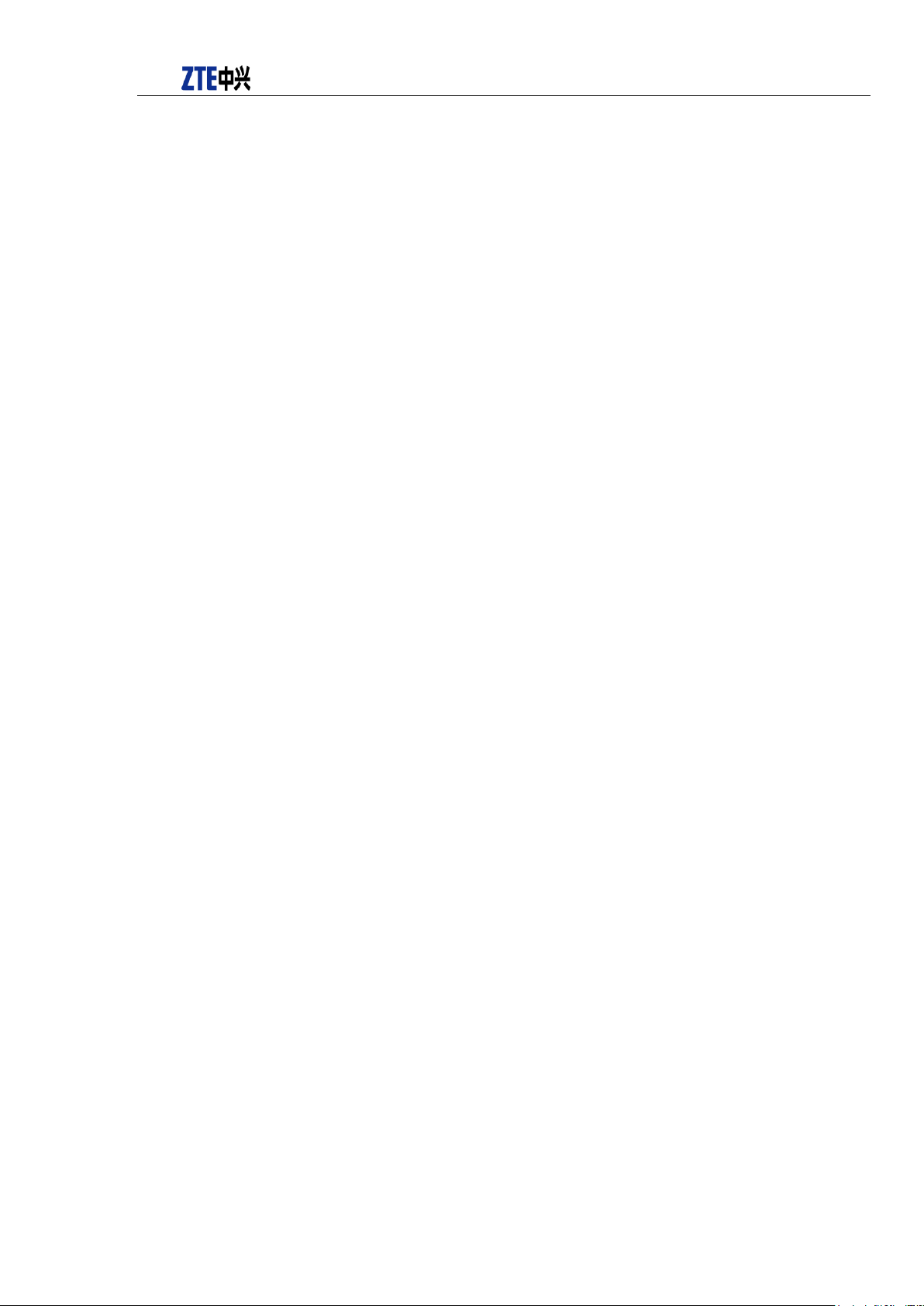
CDMA 1X/EV-DO Wireless data Terminal
CDMA 1X/EV-DO Wireless data Terminal
User Guide
This User Guide is used for Wireless Data Terminal of AC60.
ZTE Corporation 0 http://www.zte.com.cn
Page 2
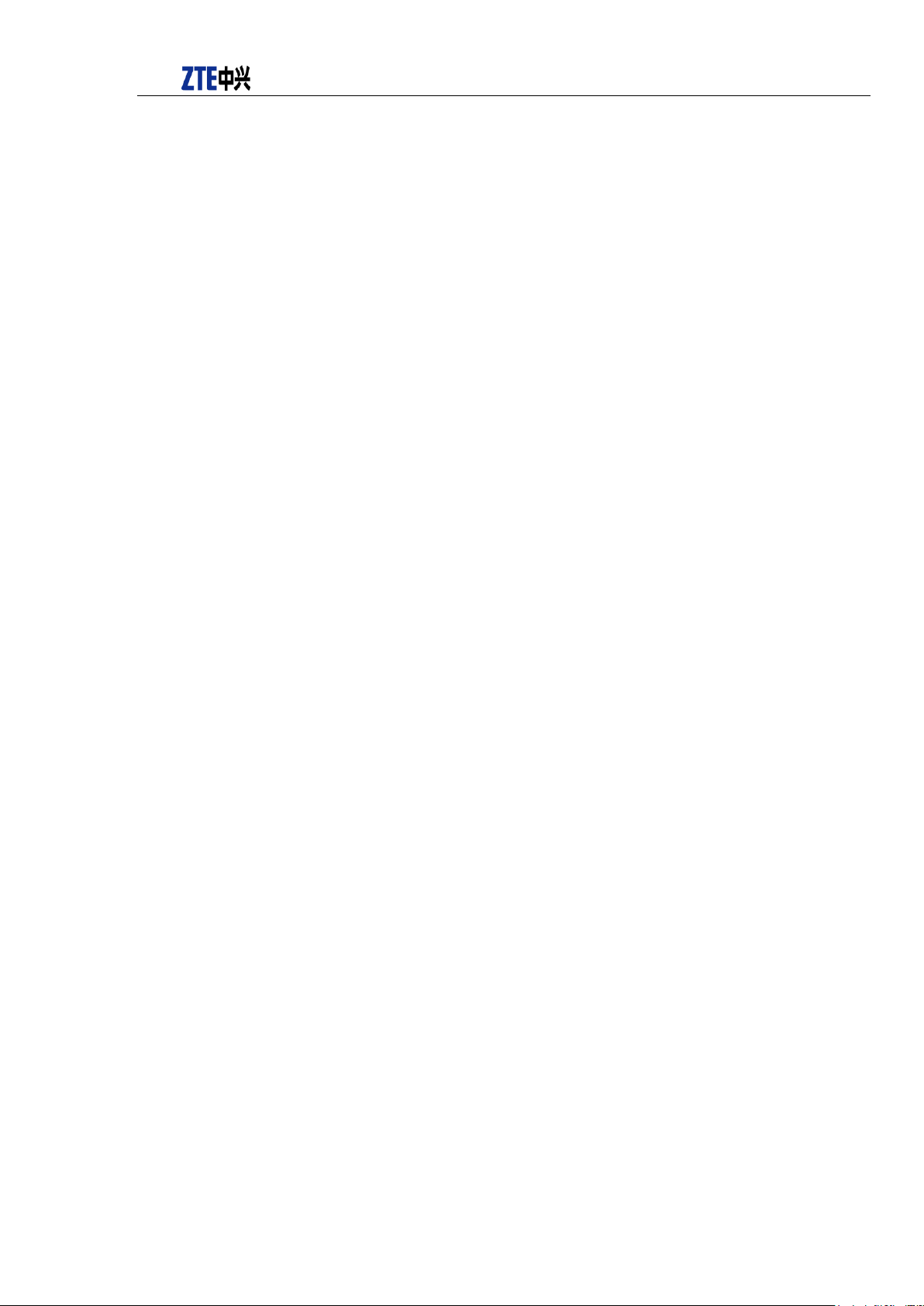
CDMA 1X/EV-DO Wireless data Terminal
Copyright Statement
Copyright © 2009 by ZTE Corporation
All rights reserved.
No part of this publication may be excerpted, reproduced, translated or utilized in any form or by any means,
electronic or mechanical, including photocopying and microfilm, without the prior written permission of ZTE
Corporation.
ZTE Corporation reserves the right to make modifications on print errors or update specifications in this
manual without prior notice.
ZTE Corporation 1 http://www.zte.com.cn
Page 3
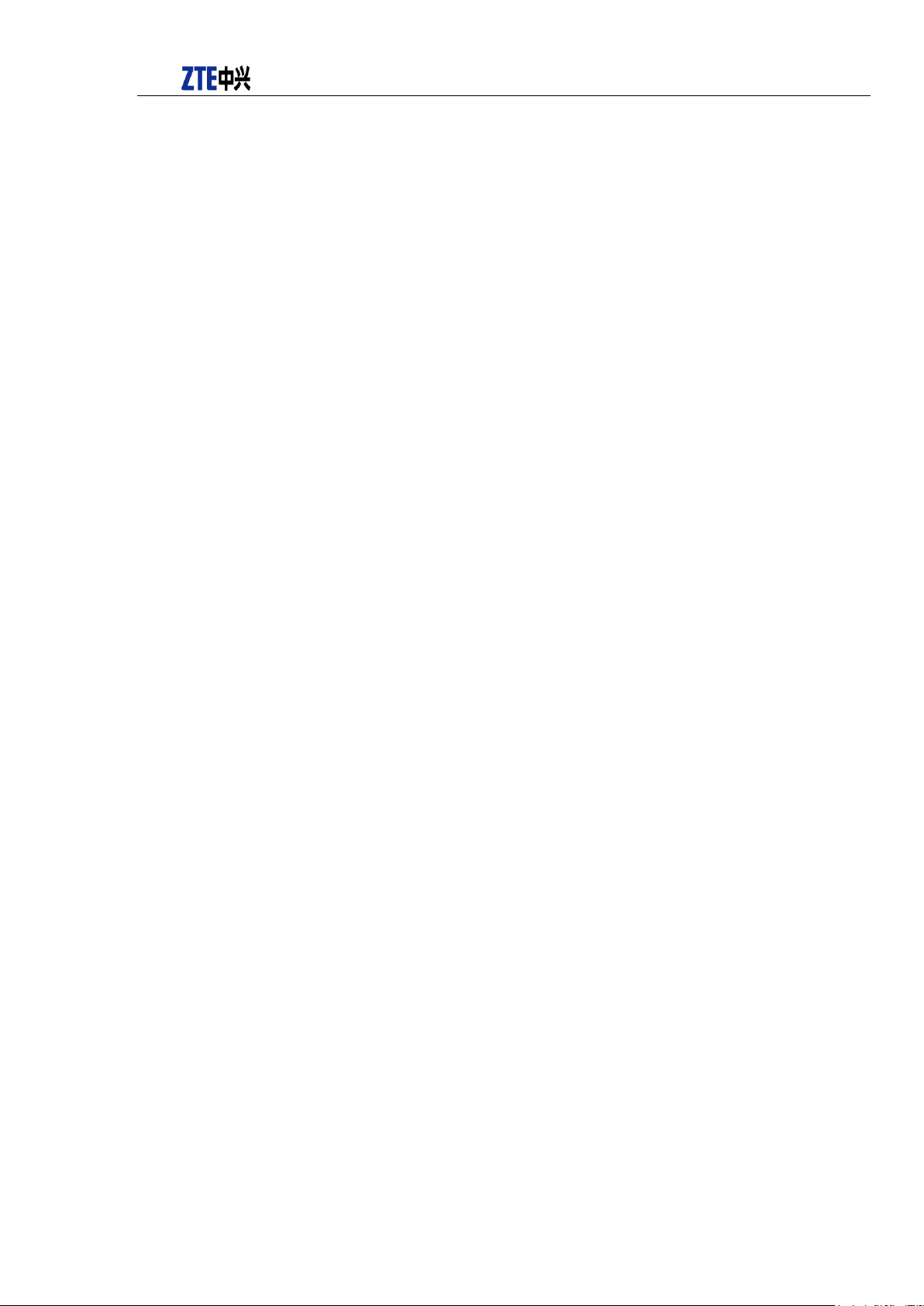
CDMA 1X/EV-DO Wireless data Terminal
Table of Contents
1 :Safety Warnings and Precautions .............................................................................................. 3
2 :Descriptions of icons ................................................................................................................. 3
3 :Access the Internet .................................................................................................................... 4
4 :Access the WebGUI Configuration Page .................................................................................. 4
5 :PIN Code Verification ............................................................................................................... 4
6 :Settings ...................................................................................................................................... 4
7 : Quick Seting ............................................................................................................................. 4
8: NetWork Setting ........................................................................................................................ 5
9: WIFI Setting .............................................................................................................................. 5
10: Advance ................................................................................................................................... 6
11 :Firewall .................................................................................................................................... 7
12 : Ap Station ............................................................................................................................... 8
13 : SleepMode .............................................................................................................................. 9
14 :Disconnect ............................................................................................................................... 9
15 :Phonebook ............................................................................................................................. 10
16 : SMS ...................................................................................................................................... 10
17 : Status .................................................................................................................................... 10
18 : SD Card ................................................................................................................................ 10
19 :FAQ ....................................................................................................................................... 10
20 : FCC Regulations .................................................................................................................. 12
21 : RF Exposure Informatiom(SAR) .......................................................................................... 12
ZTE Corporation 2 http://www.zte.com.cn
Page 4
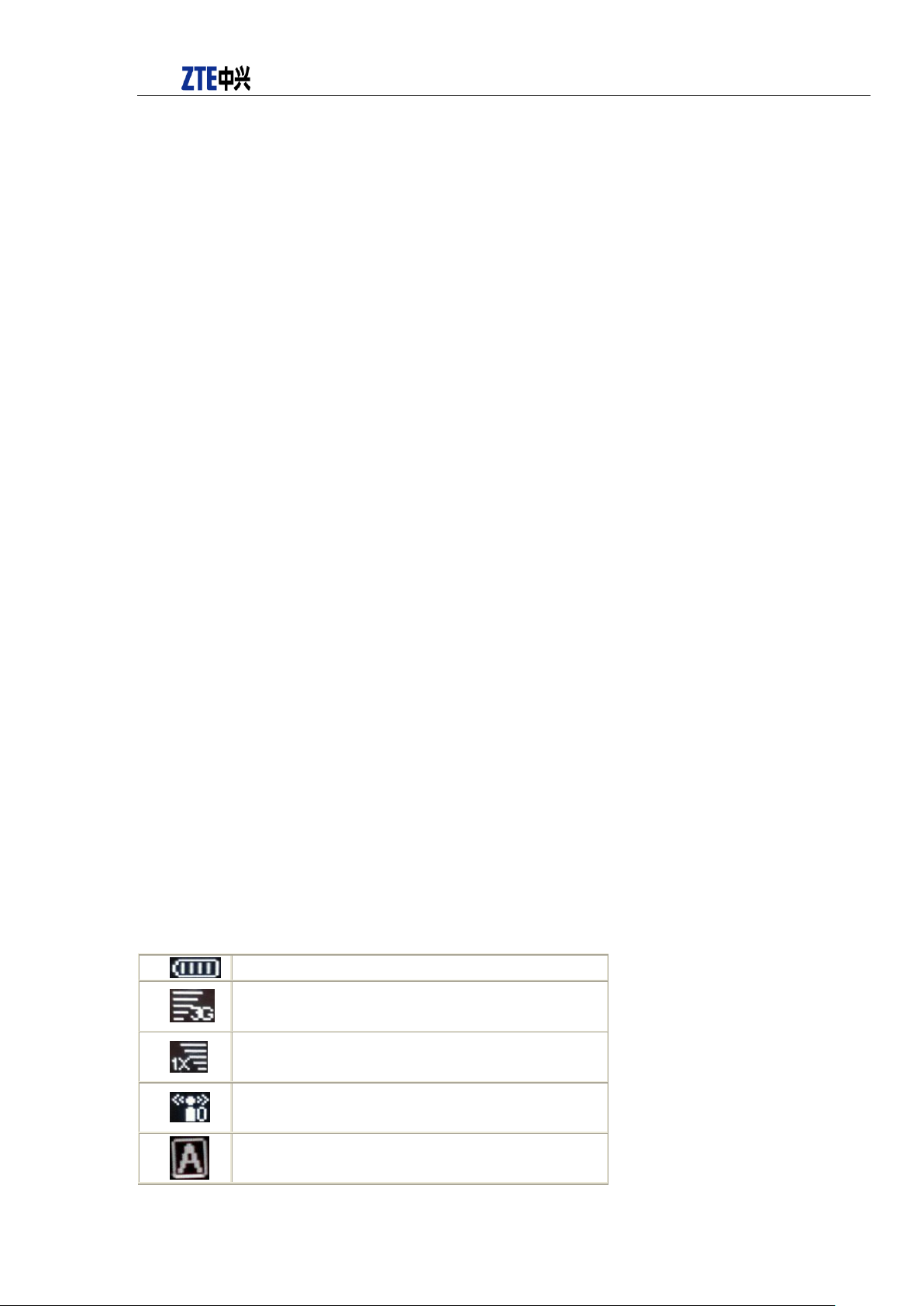
CDMA 1X/EV-DO Wireless data Terminal
Battery indication
3G signal strength indication
1X signal strength indication
Wi-Fi connected users number
Auto connected mode
Thank you for choosing the ZTE-AC60 CDMA Mini Router hereinafter referred to as Router. The router
works in CDMA/1X/EVDO network. The client devices could connect to it via USB or Wi-Fi interface. The
router supports data and SMS services, enabling you to communicate anytime and anywhere.
1 :Safety Warnings and Precautions
Use the original accessories or those authenticated by the manufacturer. Using any unauthenticated
accessories may affect the data terminal's performance, violate the warranty provisions or relevant national
regulations about telecom terminals, or even cause body injury.
Do not disassemble, modify, frequently pull/plug the antenna, stretch, rotate or bend the antenna with great
force.
Before pulling out the data terminal, please use Windows safely removing the hardware and make sure to
exit the application. Do not directly pull out the terminal to avoid the damage of data terminal or the
influence on the normal operation of operating system.
Do not forcefully plug/pull the data terminal to avoid the damage of connector.
Do not use your data terminal near weak signal or high-precision electronic devices. Radio wave
interference may cause misoperation of electronic devices or other problems.
Turn off your data terminal on airplane where it's forbidden to use it. The data terminal may affect the
normal operation of electronic devices, therefore please follow the relevant regulations when using your
data terminal on airplane.
Turn off your data terminal in hospital where it's forbidden to use it. The data terminal may affect the
normal operation of medical apparatus, therefore please follow the relevant regulations when using your
data terminal in hospital.
Please do not use the data terminal near flammable or explosive materials, otherwise it might cause failure
or fire.
Keep your data terminal away from water. This may cause overheating or failure if water or any other kind
of liquid enters your data terminal. Please do not use your data terminal near high temperature, damp or
dusty place.
Keep your data terminal away from children to avoid shock, plunge or impact. It may cause body injury
when the data terminal is used as a toy.
2 :Descriptions of icons
The icons on the Status Bar:
ZTE Corporation 3 http://www.zte.com.cn
Page 5
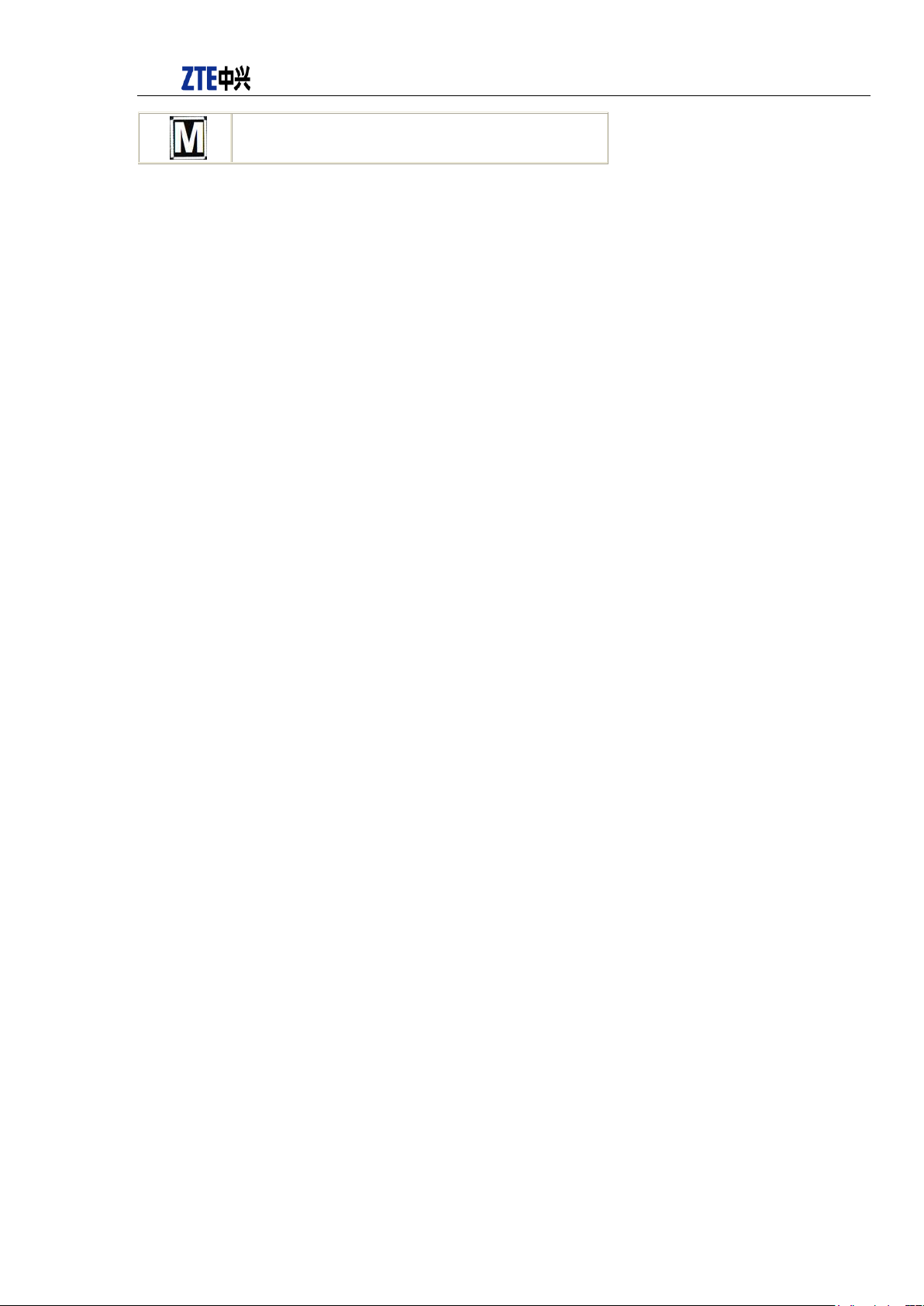
CDMA 1X/EV-DO Wireless data Terminal
Manual connected mode
3 :Access the Internet
1. Switch on the Router.
2. Establish a connection between your device and the client.
3. After successfully establishing the connection, the client can access the Internet automaticlly.
Note:
The default connection mode is Automatic. You can browse the WebGUI Configuration page and click
Settings >Network Settings to set the WAN connection mode.
4 :Access the WebGUI Configuration Page
1.Make sure the connection between your device and the client is correct.
2. Double click the Smartfren Connex AR918B Web UI icon on the desktop directly, or enter
http://192.168.0.1 in a web browser address bar.
3. The login page appears.
4. Input the case-sensitive default username “admin” and password “admin”, and then click Login to
access the WebGUI Configuration page.
Note:
It is recommended that you use IE (7.0 or later), Firefox (3.0 or later), Opera (10.0 or later), Safari (4.0 or later)
or Chrome (10.0+ or later).
5 :PIN Code Verification
If the PIN code of your RUIM card is enabled, you will need to input the PIN code when you login at the
first time.
If you want to modify the PIN status, please select Settings > Advanced > PIN Manage to do the actions.
6 :Settings
You can use the default configuration to access the Internet. If you want to change the settings, please refer to
the following introduction.
7 : Quick Seting
The Quick Setup wizard guides you how to set the basic parameters for your device in the safest way. After this
procedure, you can use your Internet service.
ZTE Corporation 4 http://www.zte.com.cn
Page 6

CDMA 1X/EV-DO Wireless data Terminal
Note:
The parameter settings may have been preset by your service provider, and you will enjoy your Internet service
directly. Please contact your service provider for details if you want to do some modification.
8: NetWork Setting
Select the WAN Connection Mode and Network Preference.
9: WIFI Setting
View the current station list, change the basic wireless network settings, choose security mode (NO
ENCRYPTION or WPA-PSK/WPA2-PSK), WPS type and set Wi-Fi sleep time.
ZTE Corporation 5 http://www.zte.com.cn
Page 7

CDMA 1X/EV-DO Wireless data Terminal
10: Advance
View the current status of your device, change the Administrator Settings, restore factory defaults, manage PIN
or set the LAN interface configuration.
ZTE Corporation 6 http://www.zte.com.cn
Page 8

CDMA 1X/EV-DO Wireless data Terminal
11 :Firewall
Set the Mac/IP/Port Filtering, Port Forwarding or the System Security configuration.
ZTE Corporation 7 http://www.zte.com.cn
Page 9

CDMA 1X/EV-DO Wireless data Terminal
12 : Ap Station
You can set SSID, select on/off to enable/disable the default data connection and select the WLAN mode,
security mode and encrypt type.
ZTE Corporation 8 http://www.zte.com.cn
Page 10

CDMA 1X/EV-DO Wireless data Terminal
Note:
Make sure that you can remember the new password if you change the login password by selecting
Settings > Advanced > Management. Please restore the device to the factory default settings in case you
forget the new password.
13 : SleepMode
When you active Wi-Fi function and use battery to support the device, once no user connected to AR918B
within 10 minutes, the device will enter sleep mode, and the screen will be turned off.
In sleep mode, the Wi-Fi function will be closed.
When the WPS button is pressed, the device will be awakening, and you should press the WPS button
again to active Wi-Fi function.
If you want to modify the Wi-Fi sleep settings, please select Settings > Wi-Fi Settings>Wifi sleep.
14 :Disconnect
Log in the WebGUI Configuration page, and click the Disconnect button.
Note:
ZTE Corporation 9 http://www.zte.com.cn
Page 11

CDMA 1X/EV-DO Wireless data Terminal
Founctions
Descriptions
New Message
Send or save SMS
Device
Operate the SMS in your device
RUIM Card
Operate the SMS in your RUIM card
SMS Settings
Set the SMS configuration
Founctions
Descriptions
Basic status
View the Network information and system information
Network status
View the WAN information, LAN and WLAN
information
Failures
Causes
Solutions
When the Device
isconnected, the
computer cannot find it.
The device is not connected
properly.
1 Restart the computer, or reconnect the device.
2. Insert the device to another computer.
Cannot open the WEBUI
configuration page
automatically after the
device is connected
properly.
The system configuration is
having difficulty with the
auto-run software.
1. Close all the anti-virus functions
2. The device will appear as a virtual CDROM on
the PC’s. Click on the icon and start
the AutoRun.exe.
Turning off the device can also terminate the internet connection.
15 :Phonebook
This function allows you to store contacts to your device or RUIM card.
After logging in, select Phonebook, and you can add a new contact by clicking the Add New Contact tab,
and perform operations to the contacts in the Device or RUIM Card tab.
16 : SMS
This function allows you to view, send and receive short messages.
After logging in, select SMS, and you can do the following operations.
17 : Status
After logging in, select Status, and you can do the following operations.
18 : SD Card
View SD card status of your device, change SD card share setting.
If you select HTTP SHARE, you can click New or Delete button to new or delete folders. You can
click Browser… button to select a document and then click Submit button to submit the document.
User Information
This function allows you to get information of your number. You need to be connected to internet.
19 :FAQ
ZTE Corporation 10 http://www.zte.com.cn
Page 12

CDMA 1X/EV-DO Wireless data Terminal
After restarting the
computer, there is no
signal indicated.
1. You are in the place where
there is no CDMA/1X/ EVDO
network coverage. Such places
include underground parking
garages, tunnels, and some
remote rural areas.
1. Change location to find a good where having
signal.
2. The device is not properly
connected.
2. Close the device safely as usual, pull out the
device and reinsert the device again.
3. The RUIM card isn't inserted
properly.
3. Remove and reinsert the RUIM card correctly.
4. The router device is positioned
in such a way as that adversely
affects the devices signal
reception.
4. Adjust the angle / position of the router device or
its proximity to other electronic devices.
Sent Message failure.
1. The SMS center number is
incorrect.
1. Your device is preconfigured so it is unlikely that
it will need changing. However if it is missing or
incorrect contact your operator.
2. The network is busy or you
are in an area with no signal.
2. Try later or move to an area with a stronger
signal.
Data connection failed.
1. You are in the place where
there is no CDMA/1X/EVDO
network coverage.
1. Move to an area with good signal.
2. The network is busy.
2. Try later.
3. The APN in the user
configuration file is incorrect.
3. Check the APN in the user configuration file in
the "Network settings".
4. The device data is corrupted.
4. Local network access or the target server maybe
experiencing problems. Retry data request.
5. The network type has been
selected manually, but is
incorrect.
5. Reselect the network type according to the type of
the RUIM card.
Connected to the
Internet, but it cannot
open any website page.
1. After connection, you are
unable to open web pages.
1. Check that the APN in the configuration files is
correct.
2. IE browser is causing
problems.
2. Upgrade to the new version or reinstall the IE
browser.
3. Your operating system maybe
infected by a virus. Worm
Blaster for example can affect
upload and downloaded data
flow, resulting in an inability to
access a website.
3. Use the professional anti-virus software to check
and remove the virus.
4. You have connected to an
APN which cannot connect to
the Internet.
4. This happens when you are changing any preset
operator value in the setting section. Check the entry
and enter the correct APN from your operator.
ZTE Corporation 11 http://www.zte.com.cn
Page 13

CDMA 1X/EV-DO Wireless data Terminal
20 : FCC Regulations
This device complies with part 15 of the FCC Rules. Operation is subject to the following two conditions:
(1) This device may not cause harmful interference, and (2) this device must accept any interference
received, including interference that may cause undesired operation.
This device has been tested and found to comply with the limits for a Class B digital device, pursuant to
Part 15 of the FCC Rules. These limits are designed to provide reasonable protection against harmful
interference in a residential installation. This equipment generates, uses and can radiated radio frequency
energy and, if not installed and used in accordance with the instructions, may cause harmful interference to
radio communications. However, there is no guarantee that interference will not occur in a particular
installation If this equipment does cause harmful interference to radio or television reception, which can be
determined by turning the equipment off and on, the user is encouraged to try to correct the interference by
one or more of the following measures:
-Reorient or relocate the receiving antenna.
-Increase the separation between the equipment and receiver.
-Connect the equipment into an outlet on a circuit different from that to which the receiver is connected.
-Consult the dealer or an experienced radio/TV technician for help.
Changes or modifications not expressly approved by the party responsible for compliance could void the user‘s
authority to operate the equipment.
21 : RF Exposure Information(SAR)
This device is designed and manufactured not to exceed the emission limits for exposure to radio frequency
(RF) energy set by the Federal Communications Commission of the United States.
During SAR testing, this device was set to transmit at its highest certified power level in all tested frequency
bands, and placed in positions that simulate RF exposure in usage against the head with no separation, and near
the body with the separation of 10 mm. Although the SAR is determined at the highest certified power level,
the actual SAR level of the device while operating can be well below the maximum value. This is because the
device is designed to operate at multiple power levels so as to use only the power required to reach the
network. In general, the closer you are to a wireless base station antenna, the lower the power output.
The exposure standard for wireless devices employing a unit of measurement is known as the Specific
Absorption Rate, or SAR. The SAR limit set by the FCC is 1.6W/kg.
This device is complied with SAR for general population /uncontrolled exposure limits in ANSI/IEEE
C95.1-1992 and Canada RSS 102, and had been tested in accordance with the measurement methods and
procedures specified in OET Bulletin 65 Supplement C, and Canada RSS 102. This device has been tested, and
meets the FCC, IC RF exposure guidelines when tested with the device directly contacted to the body.
The FCC has granted an Equipment Authorization for this model device with all reported SAR levels evaluated
as in compliance with the FCC RF exposure guidelines. SAR information on this model device is on file with
the FCC and can be found under the Display Grant section of www.fcc.gov/oet/ea/fccid after searching on FCC
ID: SRQ-AC60.
ZTE Corporation 12 http://www.zte.com.cn
Page 14

CDMA 1X/EV-DO Wireless data Terminal
For this device, for usage near the body is 1.43 W/kg.
While there may be differences between the SAR levels of various device and at various positions, they all
meet the government requirements.
SAR compliance for body-worn operation is based on a separation distance of 10 mm between the unit and the
human body. Carry this device at least 10 mm away from your body to ensure RF exposure level compliant or
lower to the reported level. To support body-worn operation, choose the belt clips or holsters, which do
not contain metallic components, to maintain a separation of 10 mm between this device and your body.
RF exposure compliance with any body-worn accessory, which contains metal, was not tested and certified, and
use such body-worn accessory should be avoided.
ZTE Corporation 13 http://www.zte.com.cn
