Page 1
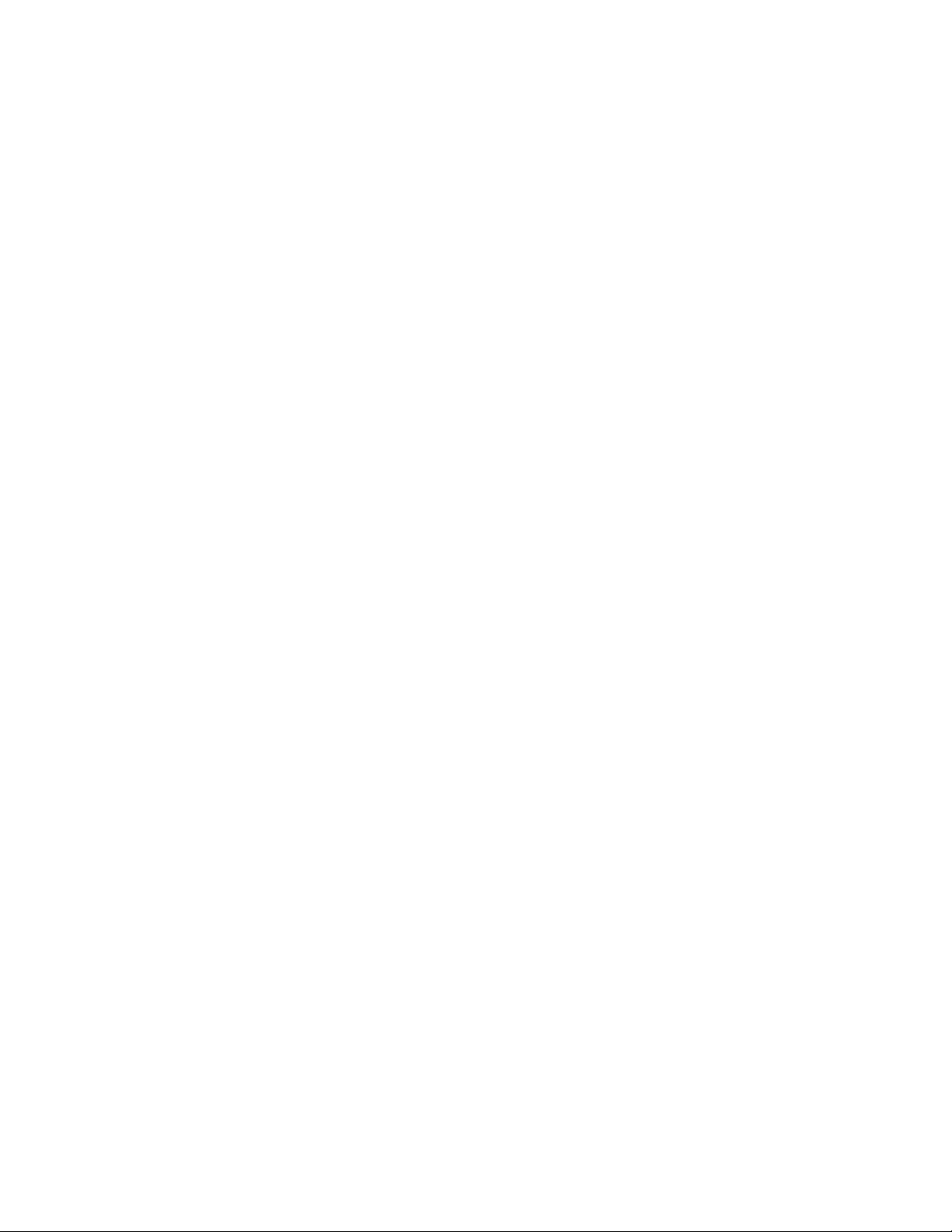
ZTE AC570
EVDO USB Modem
User Guide
1
Page 2
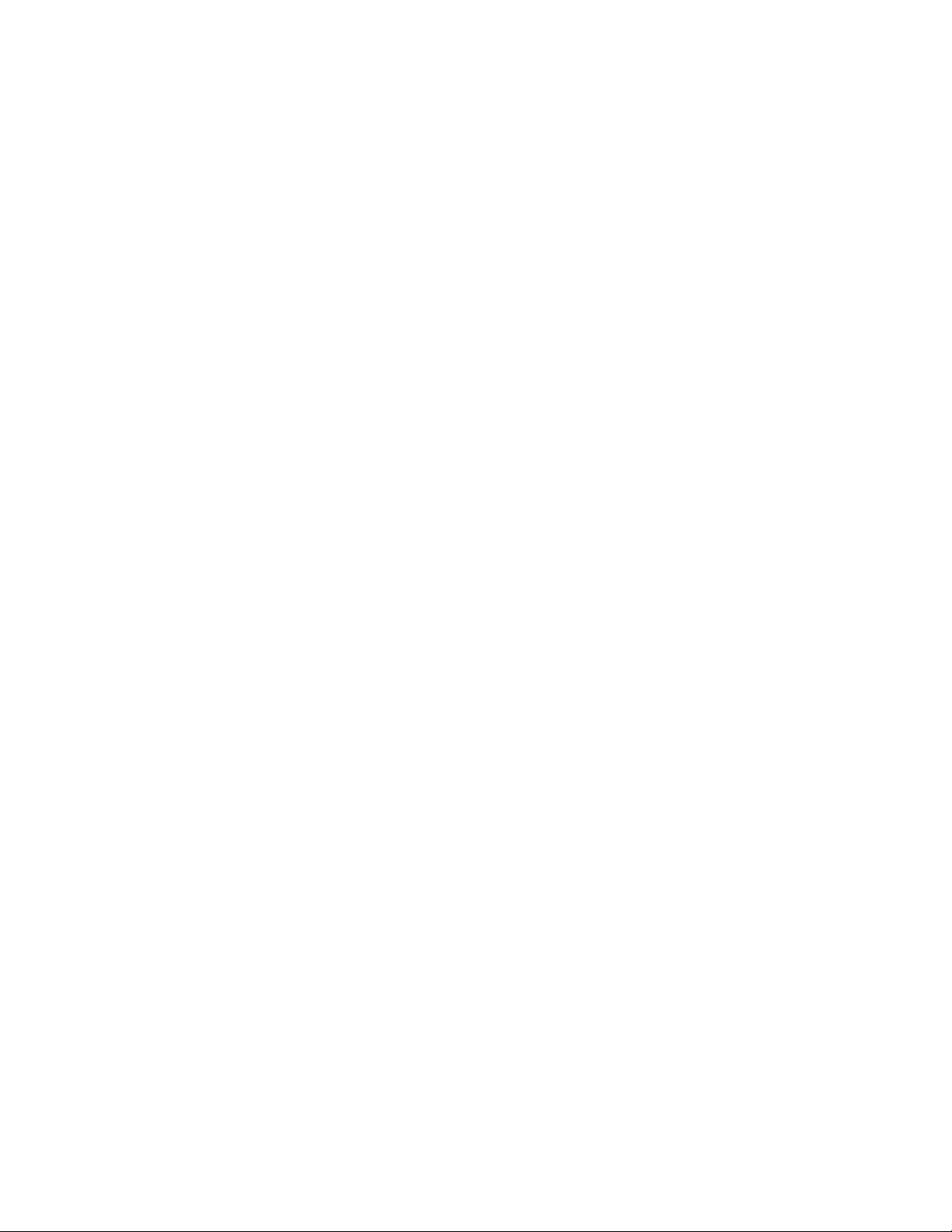
Contents
1 Modem Introduction....................................................4
1.1 Introduction....................................................... 4
1.2 Warning and Notice ........................................ 4
1.3 Applicability Scope......................................... 6
1.4 System requirements..................................... 6
1.5 Functions ........................................................... 6
1.6 Specification..................................................... 7
2 Installation.....................................................................8
2.1 Outline and Part Introduction...................... 8
2.2 Software Installation...................................... 8
2.3 Hardware Installation.................................. 12
2.4 Run the Application Software................... 13
2.5 Pull out Modem Safely................................. 13
2.6 Software Uninstall ........................................ 13
2.7 USB Disk Function ........................................ 14
3 Functions & Operation.............................................16
3.1 Interface introduction.................................. 16
3.1.1 Main Interface.......................................................16
3.1.2 Description of Mini Icons .....................................18
3.2 Connecting Internet...................................... 19
3.3 Dialing/Answering a call.............................. 20
3.4 SMS.................................................................... 22
3.4.1 Read SMS .............................................................23
3.4.2 Create new message..............................................24
3.4.3 The SMS box Operating Guide.............................26
2
Page 3
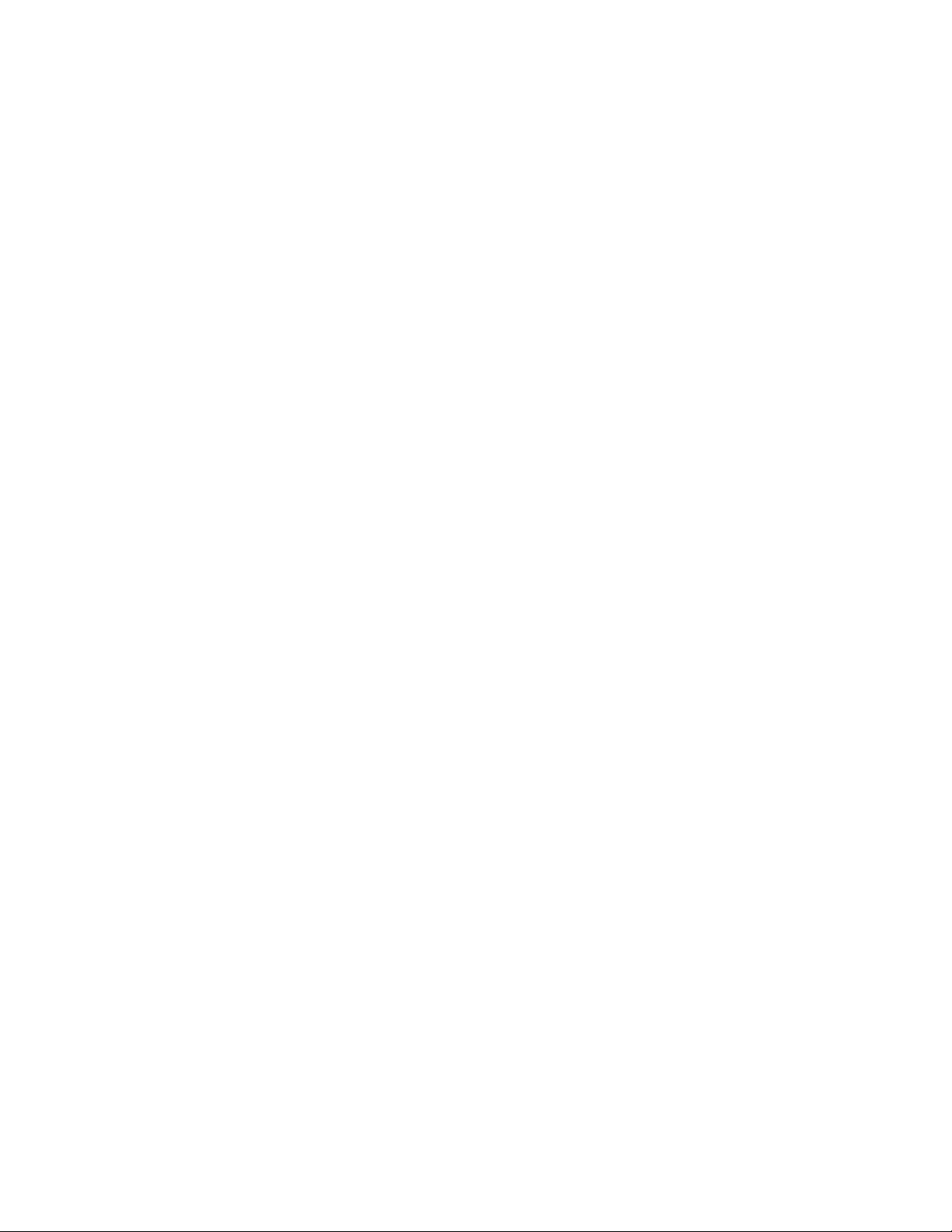
3.4 Phonebook....................................................... 26
3.5 Settings ............................................................ 28
3.5.1 Network Settings...................................................29
3.5.2 Security Settings....................................................31
3.5.3 Network Settings...................................................32
3.5.4 Messages Settings .................................................33
3.5.5 Alert settings .........................................................33
3.6 Call History...................................................... 34
3.7 UTK.................................................................... 35
3.8 GPS .................................................................... 35
3.8.1 Get Position...........................................................35
3.8.2 User Settings.........................................................37
3.8.3 Restore Default......................................................37
4 FAQ & Answers...........................................................39
3
Page 4
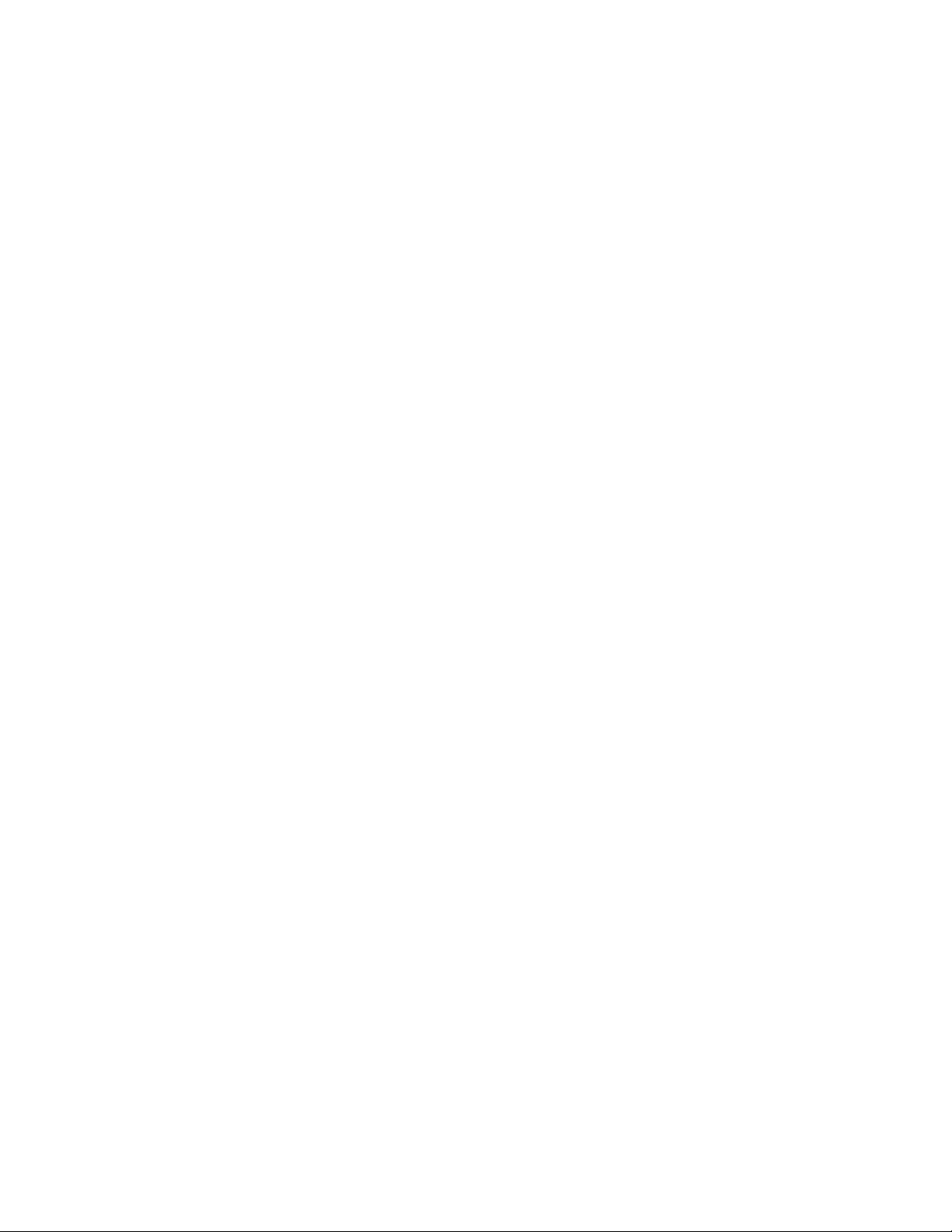
1 Modem Introduction
1.1 Introduction
Thank you for using ZTE MY69 USB Modem.
To guarantee the modem always in its best condition, please read this manual
carefully and keep it for further use.
The pictures, symbols and contents in this manual are just for your reference.
They might not be completely identical with your modem. We operate a policy of
continuous development. We reserve the right to update the technical
specifications in this document at any time without prior notice.
The ZTE CDMA2000 1X/EVDO USB Modem is a type modem suitable for
CDMA network. It adopts USB interface which provides an easy insert to
notebook PC. With the CDMA mobile network, it can help you carry out SMS,
data service and will help you break away from the limit of time and zone, and
realize wireless communication at any moment everywhere.
1.2 Warning and Notice
To the owner
Some electronic devices are susceptible to electromagnetic interference sent
by modem if inadequately shielded, such as electronic system of vehicles.
Please consult the manufacturer of the device before using the modem if
necessary.
Operating of notebook PC and modem may interfere with medical devices
like hearing aids and pacemakers. Please always keep them more than 20
centimeters away from such medical devices when they are turned on. Turn
the modem off if necessary. Consult a physician or the manufacturer of the
medical device before using the modem.
Be aware of the usage limitation when using a modem at places such as oil
warehouses or chemical factories, where there are explosive gases or
explosive products being processed. Therefore, turn off your modem if
required.
Don’t touch the inner antenna area if not necessary. Otherwise it will affect
your modem’s performance.
Store the modem out of the reach of little children. The modem may cause
4
Page 5
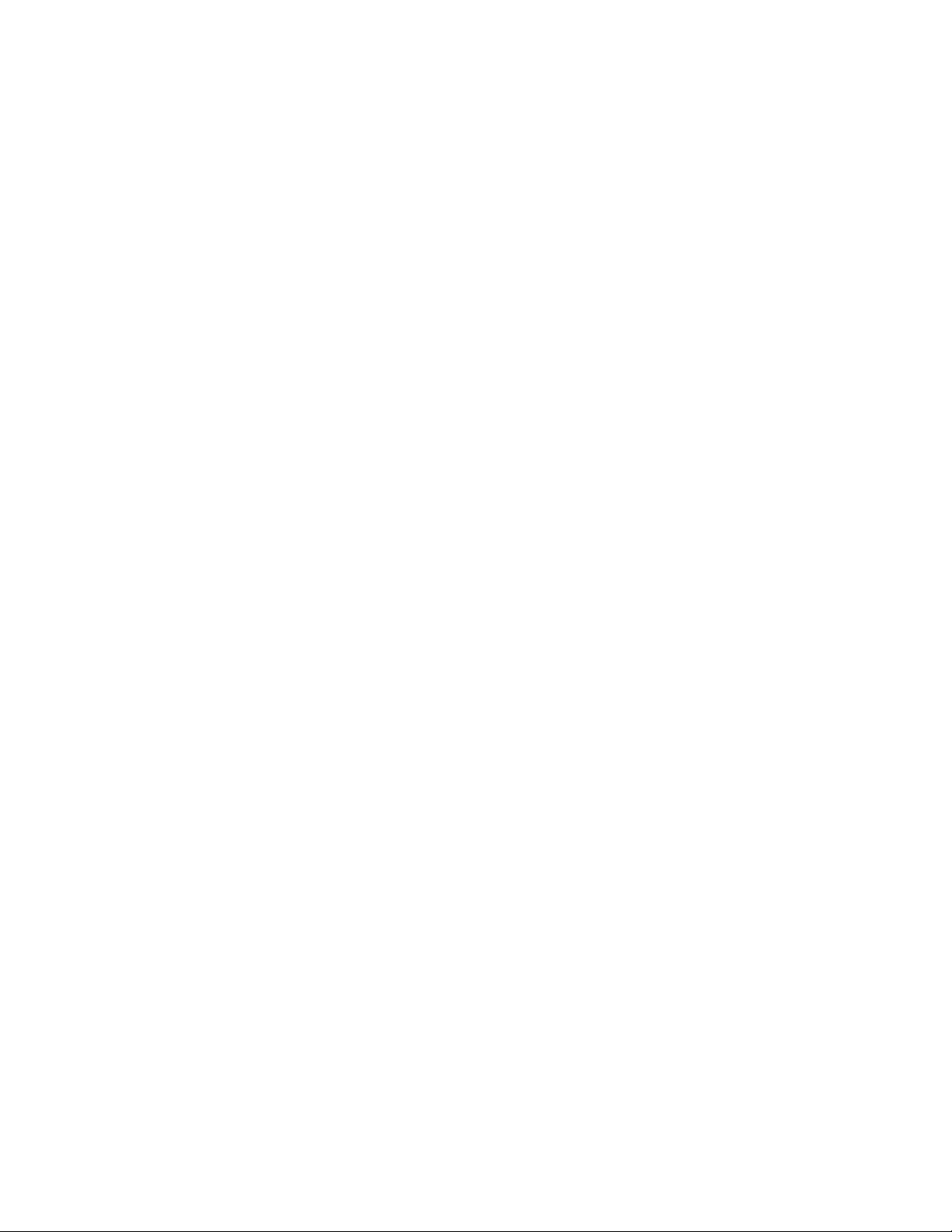
injury if used as a toy.
Modem
Please use original accessories or accessories that are authorized. Using
any unauthorized accessories may affect your modem’s performance, and
violate related national regulations about telecom terminals.
Avoid using the modem near metallic structure device or establishment that
can emit electromagnet wave. Otherwise it may influence receiving signals.
The modem is non-waterproof type, please keep it dry and store in shady and
cool place.
Don’t use the modem immediately after a sudden temperature change. In
such case, it will produce dew inside and outside the modem, so don’t use it
until it becomes dry.
Take the modem carefully. Don’t lose, bend or cause it struck. Otherwise it
will lead to destruct damage.
No dismantling by non-professional and only qualified maintainer can
undertake repair work.
The FCC ID label is placed on the mobile phone clearly visible to all
persons at the time of purchase.
The user is cautioned that changes or modifications not expressly
approved by the manufacturer could void the user’s authority to operate
the equipment.
This device complies with part 15 of the FCC Rules. Operation is
subject to the following two conditions:
(1) This device may not cause harmful interference, and
(2) this device must accept any interference received, including
interference that may cause undesired operation.
Do not attempt to disassemble the modem by
yourself. Non-expert handling of the devices may damage them.
For body-worn operation, this phone has been tested and meets
FCC RF exposure guidelines when the modem is positioned a
minimum of 15 mm from the body without any metal parts in the
vicinity of the handset.
NOTE: This equipment has been tested and found to comply with
the limits for a Class B digital device, pursuant to part 15 of the
FCC Rules. These limits are designed to provide reasonable
protection against harmful interference in a residential installation.
This equipment generates, uses and can radiate radio frequency
energy and, if not installed and used in accordance with the
instructions, may cause harmful interference to radio
5
Page 6
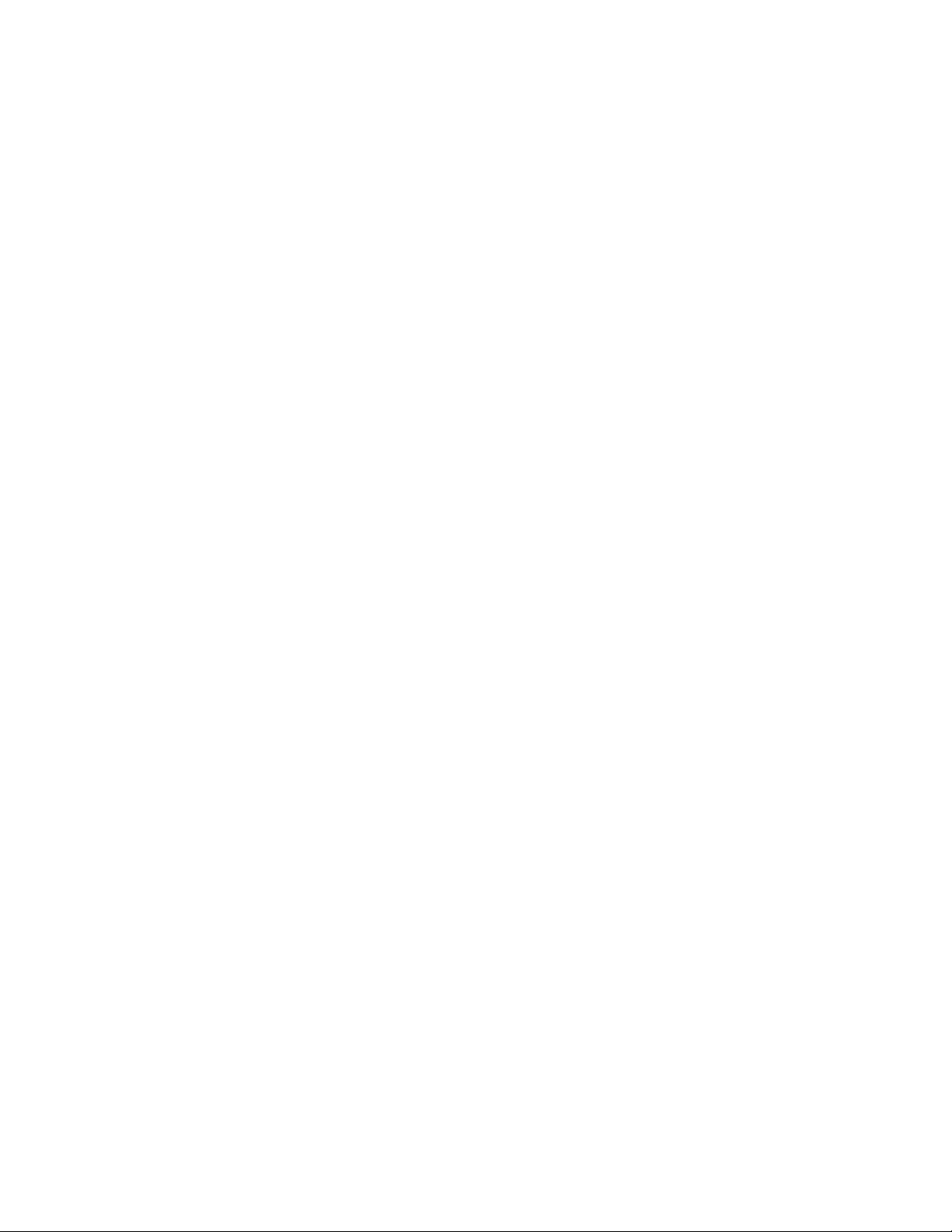
communications. However, there is no guarantee that interference
will not occur in a particular installation. If this equipment does
cause harmful interference to radio or television reception, which
can be determined by turning the equipment off and on, the user is
encouraged to try to correct the interference by one or more of the
following measures:
—Reorient or relocate the receiving antenna.
—Increase the separation between the equipment and receiver.
—Connect the equipment into an outlet on a circuit different from
that to which the receiver is connected.
—Consult the dealer or an experienced radio/ TV technician for
help.
1.3 Applicability Scope
CDMA USB modem supports the present mainstream types of notebook PCs,
such as HP, IBM, Toshiba, Lenovo, Dell, Founder, etc.
1.4 System requirements
Operating System:Windows 2000 / XP / Vista
Configuration (Recommended):
CPU 200MHz Pentium or above
Hard Disk 30M or above
RAM 128M or above
The performance of the modem may be influenced if configuration under
recommended requirement.
1.5 Functions
Functions: SMS service, data service, applied management, data concurrence,
etc.
6
Page 7
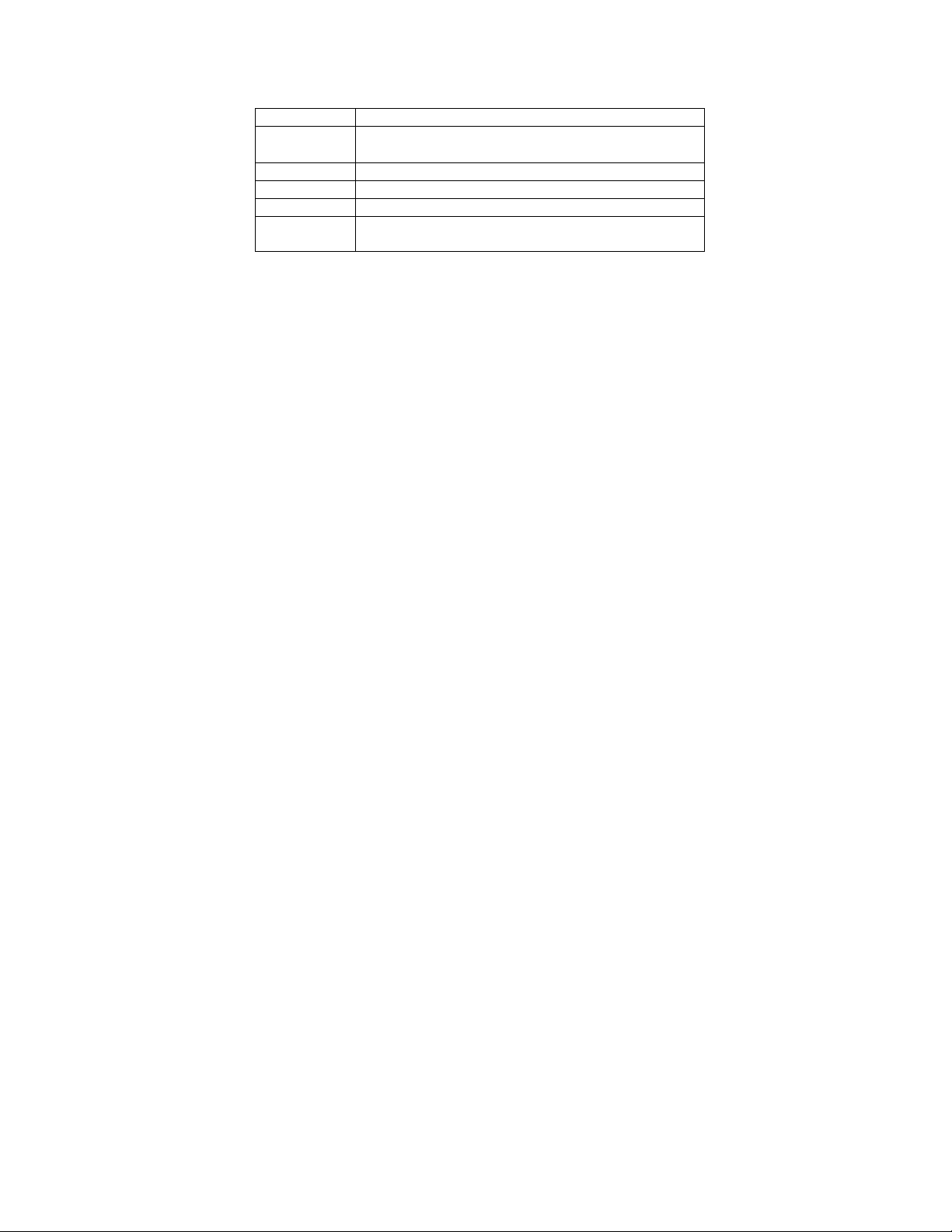
1.6 Specification
Networks CDMA 2000 1x / EVDO
Frequency
Band
Dimension 90.4mm*35mm*12.3mm
Weight About 35.2g
Data Rate Up to 3.1Mbps
Working
Voltage
CDMA 800MHz Cellular (UL824~849,DL869~894)
CDMA 1900MHz PCS (UL1850~1910,DL1930~1990)
5V(Using the notebook PC power supply)
7
Page 8
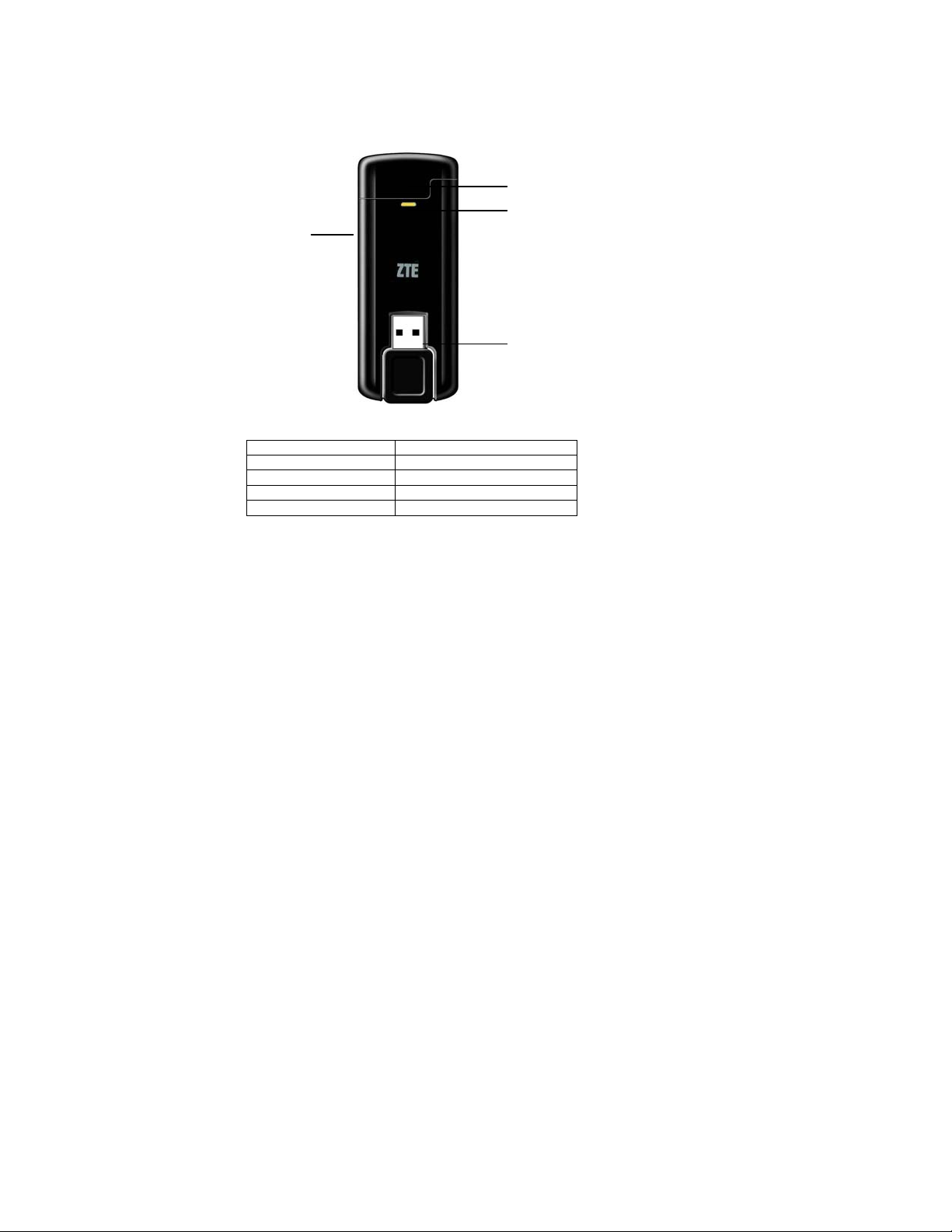
2 Installation
2.1 Outline and Part Introduction
1. USB Interface 2. UIM Card Slot 3. Indicator 4. Antenna
2
4
Indicator Light Status:
Indicator Status
Green/Lighting Normal.
Red Abnormal/No network signal.
Green/Blink An Incoming Call.
Green/Blink three times A New Message.
3
1
2.2 Software Installation
The system will automatically detect and recognize the new hardware and
display the new icon in the desktop status bar, indicating that the computer and
the USB Modem have been connected properly. After a few seconds, there will
show the following installation interface if the notebook PC supports automatic
installation.
8
Page 9
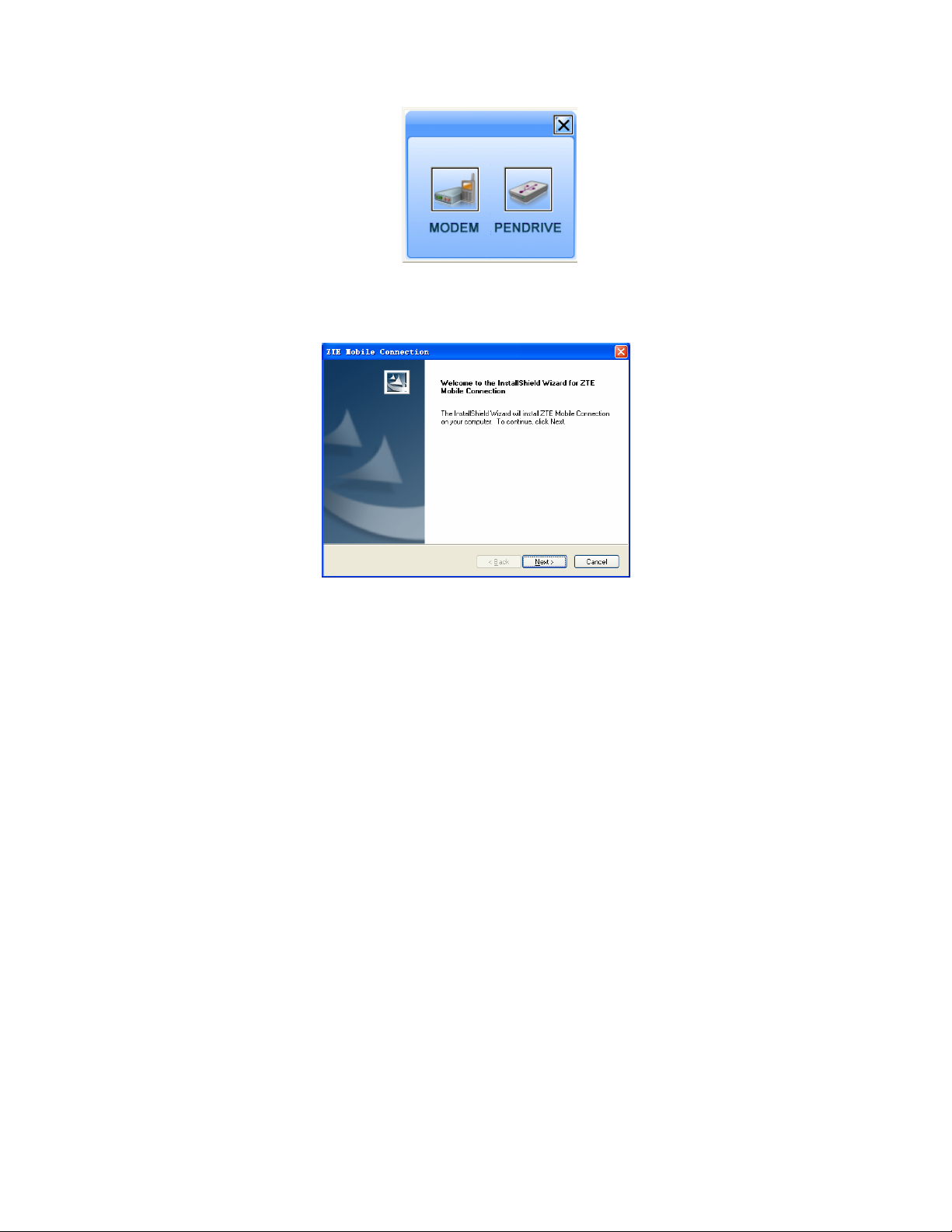
If the notebook PC doesn’t support automatic installation, you can run the
installation program in path of My Computer → ZTEMODEM → AutoRun.exe.
The following installation interface will show how to start installation.
Select PENDRIVE, use the modem as U-Disk. Select MODEM, go to next
step.
Recommend you to exit other “Windows” programs, and click “Next”.
9
Page 10
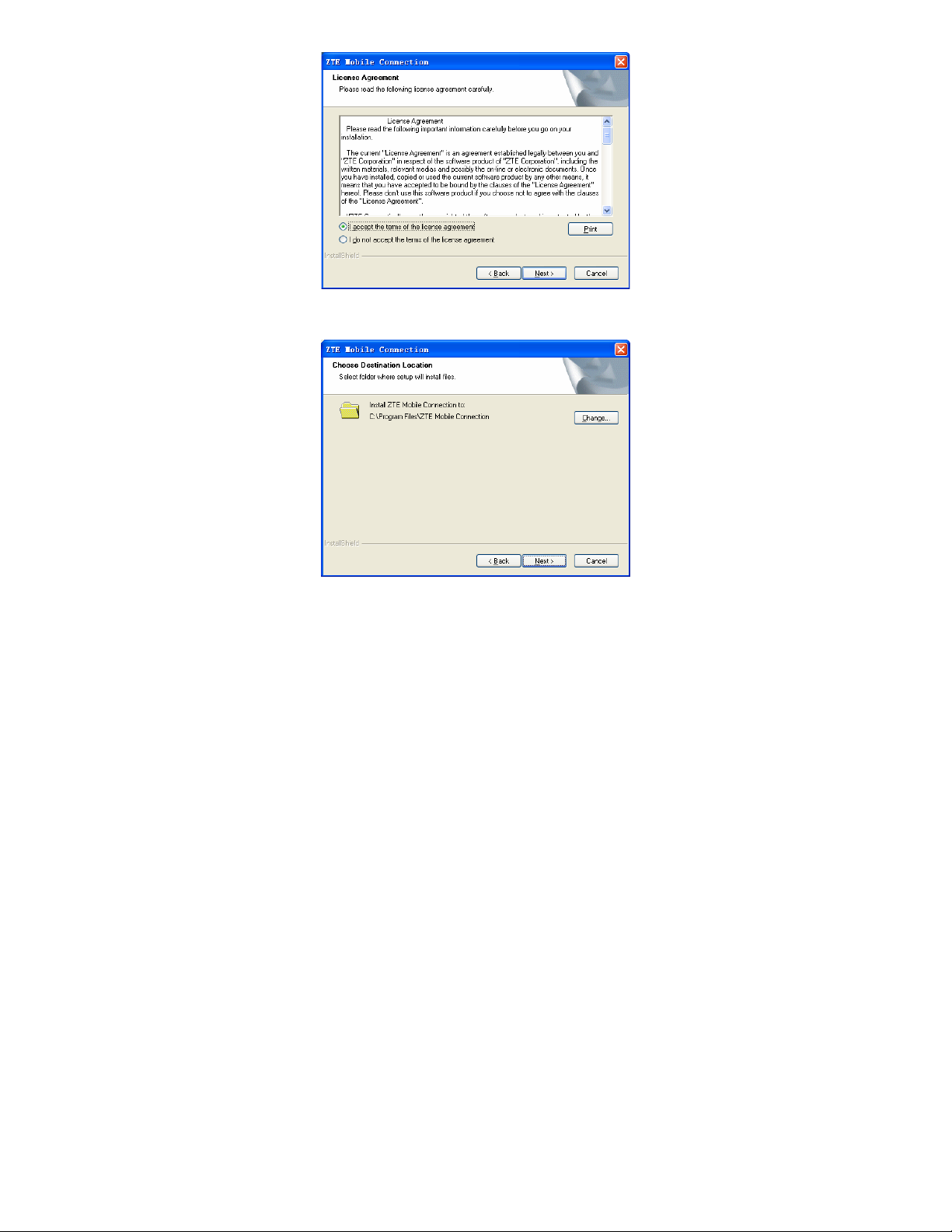
Read the agreement carefully. If you agree, choose “I agree to the terms of this
license agreement”, and then click “Next”.
Select the folder that you want to install the software. You can select a different
path by pressing “Change”, and then click “Next”.
10
Page 11
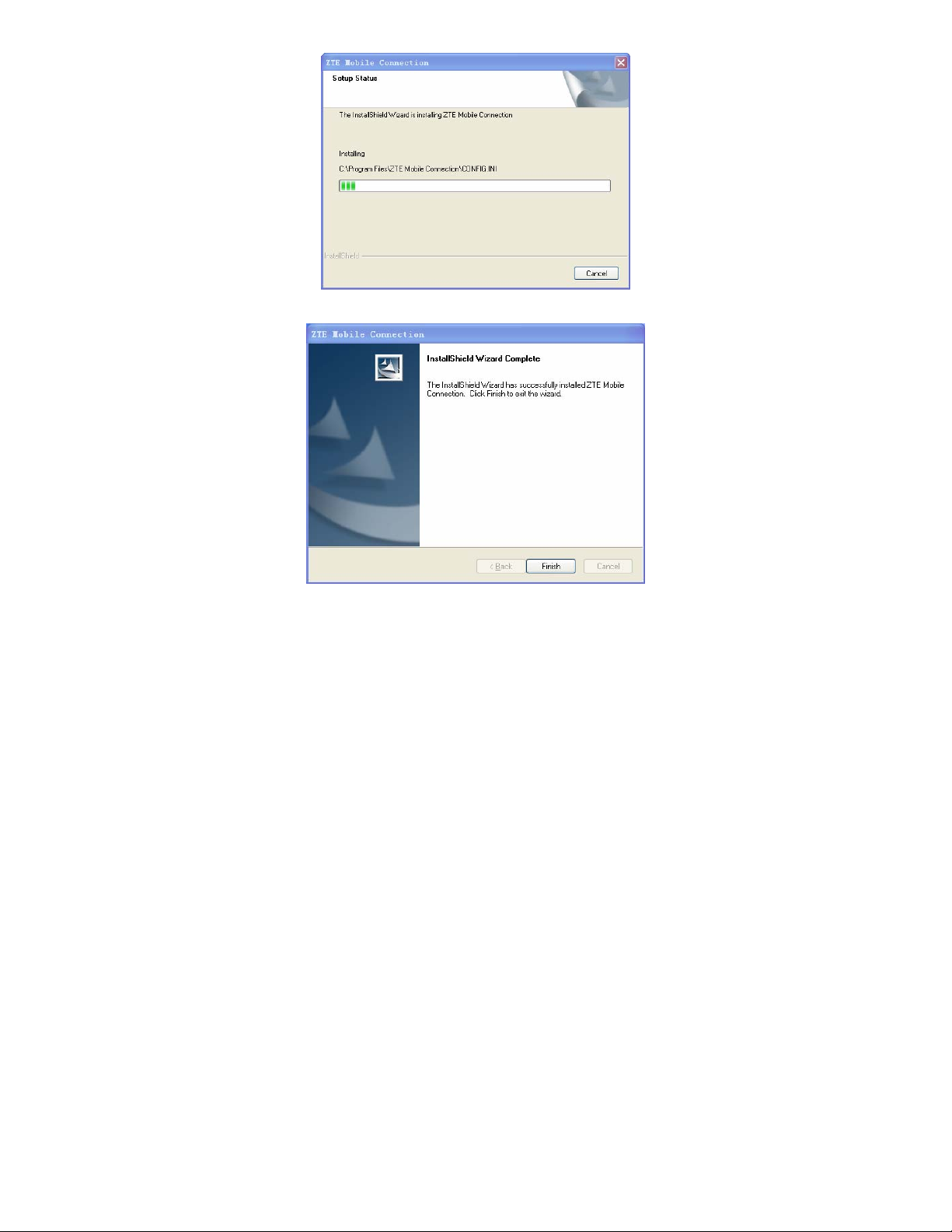
Installation is in progress, after a while, there will be a tip as follows:
Click “Finish” to finish the software installation.
Note:If you have problems with installation after the upper operation, please
11
Page 12
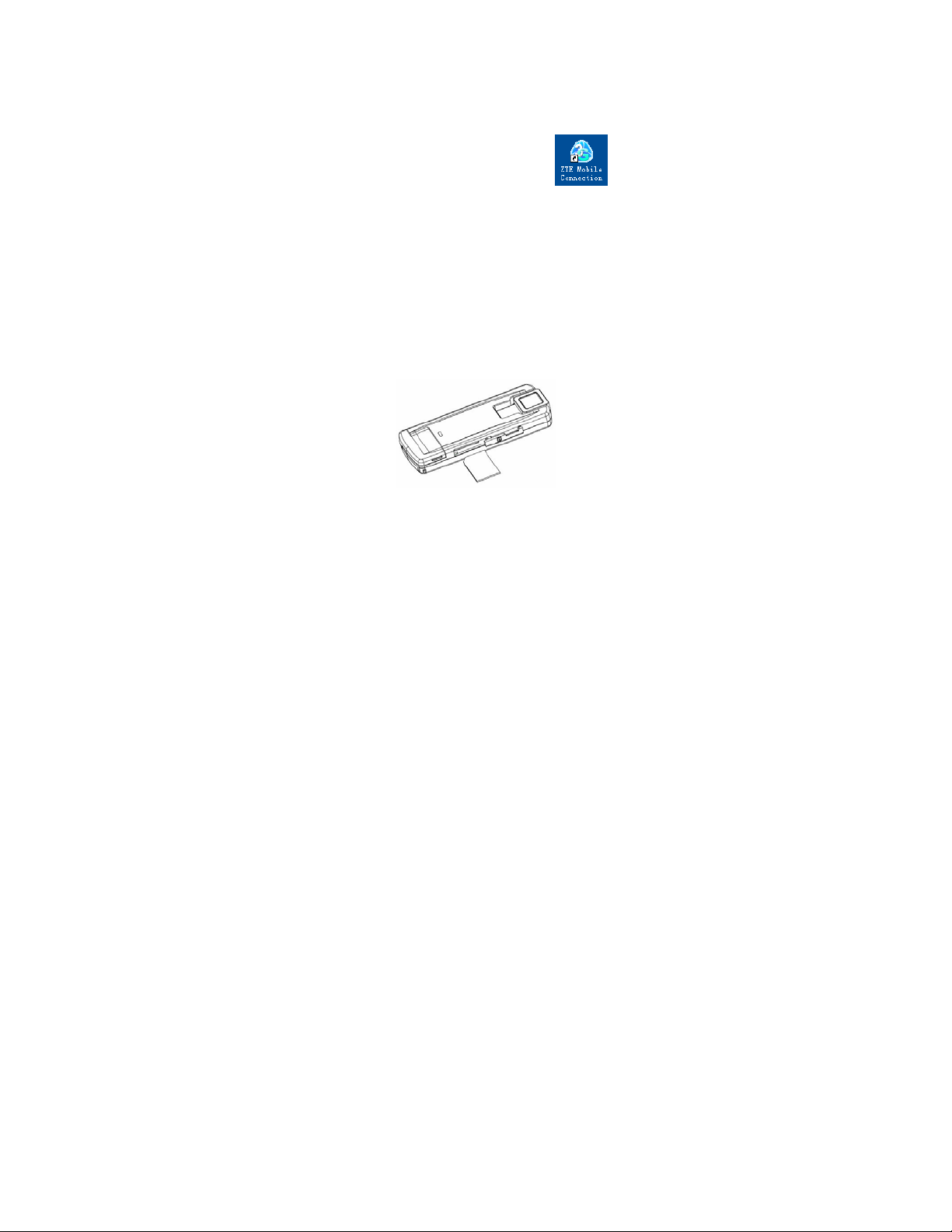
contact the service provider for help.
After the installation, select “Start” menu → “Programs” and there will be a “ZTE
Mobile Connection” program group listed in, which includes “ZTE Mobile
Connection” and “ZTE Uninstall”, and a shortcut icon
is also created.
on the desktop
2.3 Hardware Installation
1. Insert the UIM card into the modem:
First, you should insert your UIM card into the USB modem, and confirm that
your UIM card support data and CDMA services. If you don’t understand this,
please consult your local operator.
As showed in picture below, insert the UIM card with metal contact facing
downwards into the slot inside your modem. Ensure that it is tightly inserted.
2. Connect the USB Modem to your PC:
z Connect the USB Modem to the USB port and ensure that it is tightly
inserted.
z Then switch on the computer, otherwise the modem will not be installed
normally.
z The system will automatically detect and recognize the new hardware and
display the new icon in the desktop status bar, indicating that the computer
and the USB Modem have been connected properly. After a few seconds,
12
Page 13
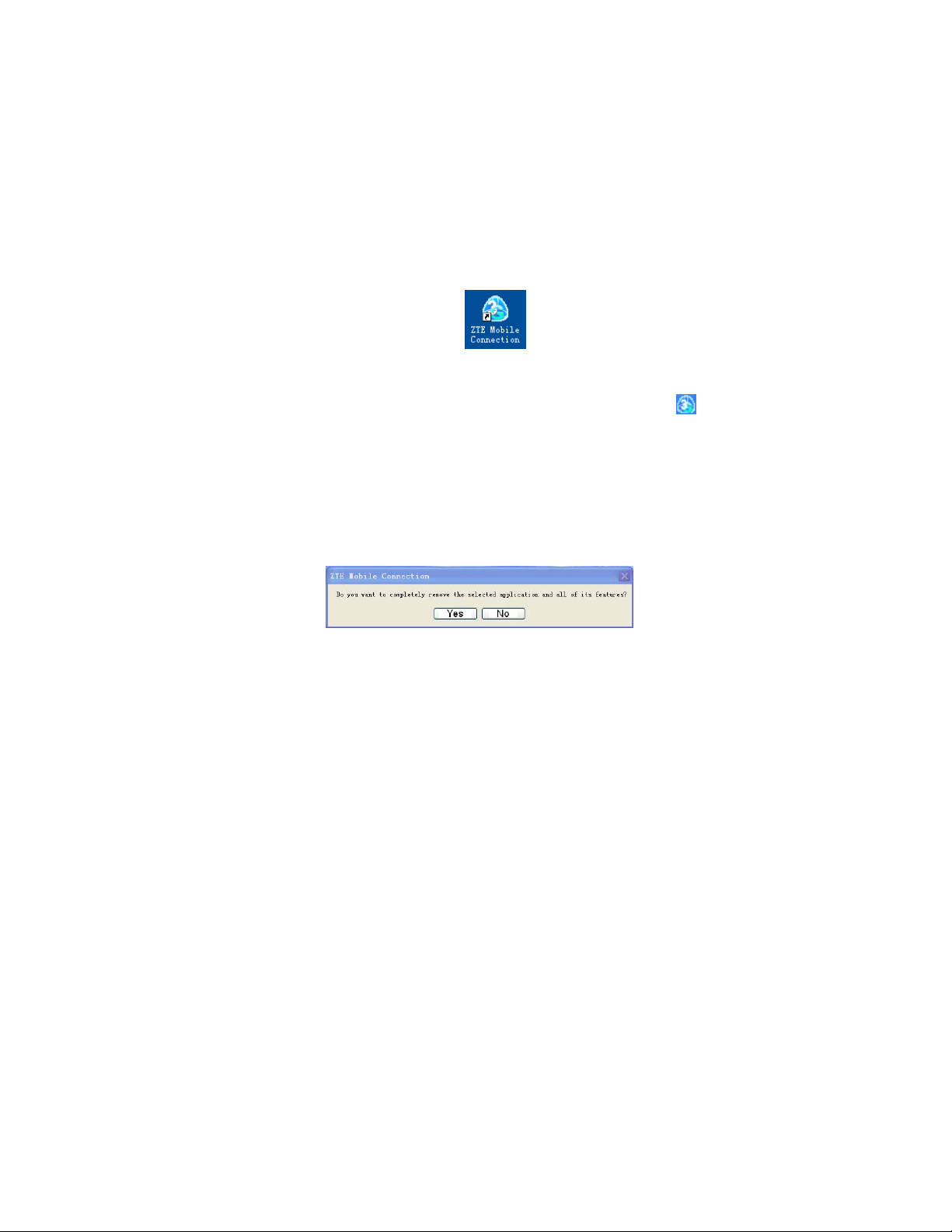
the installation program will start automatically.
Note: For Microsoft Vista system, to avoid abnormal installation it is suggested
to turn off UAC before installation following the path of Start→ Control Panel→
User Accounts→ Turn User Account Control On or Off. Restart your
computer when you finish settings.
3. Antenna
When using the Modem, in order to get the good signals, please open the
antenna upright.
2.4 Run the Application Software
After the modem is correctly connected, click the Start → Programs→ ZTE
Mobile Connection → ZTE Mobile Connection menu on the PC to run the
application software.
Or double click the shortcut icon
application software.
After modem initialized, main interface appears. When the standby icon
appears, the modem can work properly.
on the desktop to run the
2.5 Pull out Modem Safely
Close the software application then you can pull out the USB cable directly.
2.6 Software Uninstall
Close the application program before the software uninstalling.
Click ZTE Mobile Connection → ZTE Unistall menu on the notebook PC.
13
Page 14

Click “Yes” according to the indication, then the system begins to uninstall
programs, wait a moment and the following screen will appear:
Click “Finish” and complete the application software uninstall.
2.7 USB Disk Function
You can use your modem as a removable USB disk. When you insert your
modem into portable PC, the system will automatically detect and recognize the
new hardware. After a few seconds, the following window appears.
14
Page 15

Note: if the system doesn’t launch the window automatically, you can run
My Computer > ZTEMODEM > AutoRun.exe.
Select PENDRIVE icon. The system will install the driver automatically.
After a few seconds, a removable disk will appear in My Computer, and then you
can use it.
If you want to stop using the USB disk and remove the disk safely, click the new
hardware icon
disk safely.
on taskbar, select the Stop, then you can remove the USB
15
Page 16

3 Functions & Operation
3.1 Interface introduction
3.1.1 Main Interface
The diagrams drawing for the main interface of USB modem application
software:
Function
Button Area
System
Information
Area
User Area
The whole interface is divided into three parts, related functions can be executed
by operation in the corresponding areas.
1. Function button area:
There will show various function button icons. Select different function button
and it will carry out corresponding operation.
Homepage
Internet: Connect to the Internet.
Calls: Dial/answer a call.
16
Page 17

SMS: Send SMS or read SMS Inbox.
Phonebook: Save and view different information of the contact list.
Settings: Set normal relative information for the modem.
Call Records: View related information for all calls.
UTK: Supported the service provided by service provider.
GPS: Support the GPS service.
.
2. System information area:
Show the system status and different kinds of tips.
Shows network signal intensity, 5 stages from none to strong .
There are new SMS at present.
It shows the current status of Internet connection. Red means Internet
disconnected, while green
There are missed calls.
Indicates insert status of the modem, “Green” it has been connected to
the computer,
indicates disconnected.
Indicates insert status of the UIM card to the mode. Green indicates the
card has been inserted, and
Indicates the current network service type, CDMA 1X in
service.
orange indicates modem offline and red
Name of the current service provider.
means that it has already connected.
red indicates not been inserted.
3. User Area:
Show the main-computer interaction information under various conditions.
17
Page 18

3.1.2 Description of Mini Icons
When click the mini button, the software will minimize as an icon on the system
tray. If connected to the Internet, the minimized software won’t influence the
download of data or receiving SMS.
1. Taskbar Icons’ Description
Modem is in normal standby status.
Green indicates already connecting of modem with PC.
Orange indicates modem offline.
Red indicates disconnecting of modem with PC.
Red indicates no UIM card in the modem.
No network signal.
New Message.
New Incoming Call.
Green indicates successful connection of modem to Internet.
2. The uses of Tray Icons
Right Click the tray icons, the following menu will appear:
Power off USB Modem: Stop using the USB Modem and disconnect the
modem to portable PC. After powering off the modem, if you want to run the
software again, you should pull out and insert the data card into PC again.
18
Page 19

Modem Offline/ Modem Online: Pause/reusing the working of the modem. If
connected Internet, you need disconnect the Internet first, and then select the
Modem Offline.
Factory Settings: Restore the factory setting.
Help: Enter Help interface.
About: View the information of the application software and hardware versions.
Exit: Close the application interface and stop using the modem.
3.2 Connecting Internet
You can browse web pages after you have accessed to Internet with the help of
modem, you can also receive SMS when surfing in the Internet.
1. Connect to the Internet:
Click the Internet icon , the system will ask you “Connect to default?”
Select “Connect”.
When connected, it will show “Status: connected”, and it will show data amount,
connected time and so on. Then you can access Internet and receive email etc
19
Page 20

through network.
During the course of connecting, when the “Connect” 'button becomes
“Disconnect” button, you can cancel the connecting.
At the same time, an icon on taskbar appears indicating network connection.
Then you can access Internet and receive email etc. via network.
2. Disconnect the Internet
Click “Disconnect” button to disconnect Internet. After disconnection, a normal
standby icon appears on taskbar.
3.3 Dialing/Answering a call
Click the “Calls” icon , and switch to the calls interface. You can enter a
telephone number to make a call, and you can talk with the other side by using
headphone and microphone. You can redial a number from calls list and dial
extension numbers.
20
Page 21

1. Making a call:
Click the number button in the right interface, or enter the phone number by
typing the keyboard of computer. Press
Press
For international long distance phone call, quick press
international prefix “+”, phone number, quick press
enter character “P” which stands for pause 3 seconds.
to send and press to end.
to erase input character.
twice to input
in three times to
2. Answering an incoming call
If there is an incoming call, “Incoming Call” appears on the screen and an alert
will ring on the PC. The incoming call number will show in display (This function
needs network support). While the green light on the data card flashes
continually. Press
buttons on the headphone to answer and end.
to answer , and press to reject, or press
3. Volume Adjustment:
Press Voice control to adjust the volume.
21
Page 22

4. Redialing:
In standby status,press to switch to the dialed calls list, select the
number and press and click “Dial” button.
5. Emergency call:
Even without UIM card inserting, you still can dial up emergency calls.
6. Dialing up when surfing on the Internet:
When surf on Internet, you also can dial up if network supports. Click “Calls”
icon to enter calls interface and make calls.
7. Viewing missed calls:
If there is missed call, icon flashes in system information area, click the
icon to enter calls list to view.
3.4 SMS
Note: To ensure that the SMS can be used properly, at first, you should setup
the correct SMS center number. Refer to section “3.5.4 Messages
settings”.
Click the “SMS” icon to switch to the SMS interface and it will show the number
of SMS in the inbox, outbox and draft box. The user can click icons of “InBox”,
“OutBox”, “Draft Box” and “New Message” to enter relative interface.
22
Page 23

InBox: Save the received SMS.
OutBox: Save the successfully sent SMS.
Draft box: Save the editing SMS, which haven’t been sent. The drafts can only
be saved in PC side.
For example: “Message in InBox PC :1 Item(s) UIM Card 4 Item(s)” means:
The PC side has 1 short message and there are 4 short messages in the Inbox
of the UIM card , “UIM Card capability” means the UIM can hold 40 short
messages.
Different UIM cards will have different capacities. For more information, please
consult your supplier. It will show the capacity automatically in usage, like the
above “40”.
3.4.1 Read SMS
Click the “Inbox” button or the SMS icon on the system information area to read
the SMS saved in the box. .
Make use of the bottom menu buttons to Read, Reply, Forward, Move, Delete
message(s); Save Phone Number or Cancel Action.
23
Page 24

3.4.2 Create new message
Click “New Message” button to input the recipient’s number and content.
The recipient’s number can be input directly or entering the phonebook by
pressing
The recipient’s amount can be one or more. Please use “;” to separate
recipients.
The SMS content can include 160 individual English characters (including
English symbols). On the interface, there will show total characters.
Click “Send”, the following information will prompt,
.
24
Page 25

Select Yes, the SMS will be send, select No, you will go back to previous step to
edit the information.
After sent successfully, the SMS will be saved into outbox automatically. If send
fails, it will be saved to the draft box automatically.
Send SMS when browsing the web:
When surfing the Internet, if your network supports, you can send short
messages. Click “SMS” button icon, enter the short message interface to send
short messages normally.
25
Page 26

3.4.3 The SMS box Operating Guide
Enter any of Inbox/Outbox/Draftbox to execute the following functions:
Read: Read all the information of short messages. (The content of short
messages, sender’s phone number, sending time and date)
Reply: Reply short messages to the sender (Can’t be executed in OutBox /
DraftBox).
Forward: Forward short message to other recipients (Can’t be executed in
DraftBox).
Move: Change the saving location of short messages between PC or UIM card
(Can’t be executed in DraftBox).
Delete: Delete short messages selected.
Save: Save sender’s number into the phonebook
Cancel: Return to the SMS interface.
Make use of “Ctrl”or “Shift”key and left click to choose several messages to
execute simultaneously.
The system indicates when UIM card is full. ew message can only be received
and saved till the user clear some short messages in UIM card inbox.
.
3.4 Phonebook
Click the “phonebook” icon to switch to the phonebook interface, the phonebook
information can be saved in the PC or UIM card. You can choose the saved
position. The records in PC include contact name, Mobile phone number, home
phone number, office phone number, email and the group name which it belongs
to. The records in UIM only include contact name and Mobile phone number.
26
Page 27

1. New Contact
Click “Add” →”New Contact”, input the content, then select “OK” to finish
adding a new contact.
2. New Group
You can add new groups at the PC side. But you cannot add new groups at the
UIM side.
Click the “Add” →”Add Group” and input the group name in PC group folder
tree.
27
Page 28

3. Other buttons Description
If any contact or group is selected, you can carry out the following steps:
View: View the information of selected contact.
New: Add the new contact.
Delete: Delete the selected contacts.
SMS: Send messages to the mobile phone numbers in the records.
Save As: Save the contacts in PC.
Edit: Edit the information of selected contacts.
Dial: Call the contact.
3.5 Settings
Click “Settings” icon to switch to the settings interface. It includes: Connection
Settings, Security Settings, Network Settings, Messages Settings, Alert Settings,
Factory Settings.
28
Page 29

3.5.1 Network Settings
To ensure that the modem can connect the Internet properly, you should
configure the user configuration information first. You can save the different
supplier’s network configurations as different files.
1. Button Description
Add: Add new configuration files.
Delete: Delete the selected configuration files.
Edit: Edit the selected configuration files.
Set Default: Select one file from filename list, and set it as the current using
files.
29
Page 30

2. Config File
The user configuration information includes: Config filename, Dial Number,User
name, Password, PDP Type, Authentication Mode, DNS, and PDP address. If
network supports “Obtain server address automatically”, the modem can obtain
the assigned IP information automatically. If network does not support it, you
should input the proper address manually. Please consult the network supplier of
UIM card for all above information. The user configuration information may be
different with the network supplier and network types.
30
Page 31

3.5.2 Security Settings
The interface shows as the following picture:
1. Enable the PIN Code
When “PIN enable” item is selected, please enter PIN code to use the modem
and you can click “Revise PIN” to modify the number.
Note: This function need network support.
2. Backup Phonebook SMS and Internet connection
records
Click “Backup” to backup the Phonebook, SMS and Internet connection records
in portable PC. Click “Resume” to restore the backup data. You need restart the
software.
31
Page 32

3.5.3 Network Settings
Select Mode preference, EVDO+CDMA 1x, CDMA 1X Only, or EVDO Only. For
detail information, please consult with your service provider.
32
Page 33

3.5.4 Messages Settings
Validity period: Set the time limit for saving SMS in the network side. (This
function needs network supports.)In option:an hour/12 hours/A day/A week/The
longest period.
Delivery Report: Set as “Turn On” or “Turn Off”. When it is set as “Turn On”, the
network will inform you when you sent messages successfully.
Location of Saving New SMS:
“PC” to save in PC.
Select “UIM Card” to save in UIM card; select
3.5.5 Alert settings
You can set “Connection alert, Disconnect alert and Incoming SMS alert” by
yourself. These alerts will sound on the PC side. If you select “Mute”, you cannot
hear corresponding alert.
33
Page 34

3.6 Call History
There are Missed Calls, Received Calls and Dialed Calls in Call History. Select
one to enter, you can see the details information. Select one Calls, you can
34
Page 35

Dial: Call the number.
SMS: Send messages to the number.
Edit: Edit the information of selected number.
Delete: Delete the selected number.
Clear: Clear all numbers.
3.7 UTK
Click UTK icon, switch to the UTK interface. This function needs network support
by service provider. If you UIM card can also support, menu of UTK appears on
the display. If UIM Card and network provider do not support, the function is
invalid. The application of this function may ask for extra fee. Please contact
with network provider to acquire more information.
3.8 GPS
Click the “GPS” icon to switch to the GPS interface. You can click icons of
“Get_Position”, “User Settings” and “Restore Default” to enter relative
interface.
3.8.1 Get Position
Press Start to select
Single Mode: to make the position once.
Track Mode: to make position continuously. The number of position and the
time interval could set in User Settings.
Last Position: to show the last position information.
35
Page 36

The modem will make the position and show the results.
After finish the position, you can press the Show Map to show the map of
your position from Google.
36
Page 37

3.8.2 User Settings
1. Operation Mode
Network only: get position results directly via CDMA network and PDE
sever.
MS-based: firstly get basic position data via CDMA network and PDE sever
firstly, then the modem make the calculation and get the position results.
Standalone: get the position results not via CDMA network.
2. Fix Rate
Number of fixes: Set the maximum number of position in Track Mode.
Time between fixes: Set the time interval in Track Mode.
3.8.3 Restore Default
Restore to factory setting.
37
Page 38

38
Page 39

4 FAQ & Answers
When you meet the following problems in service, please refer to the following
answers to solve it. If the problems still exist, please contact with your suppliers.
Problem Description Possible Causes Problem Solving
The system can
not run the installation
program automatically
After the full
installation, the
system doesn’t install
the driver program
properly.
After the modem
is plugged in, the UI
program doesn’t run
automatically.
After restarted the
computer, there is no
signal.
The system
configuration is not
suitable for the auto-run.
The system
configuration is not
suitable for the auto-run.
The system
configuration is not
proper.
1. The position of the
USB modem inner
antenna is unfitting.
Open the visual disc of
the modem program and
start the autorun.exe. If
you have installed the
other version of
installation program
please uninstall it firstly.
Please install the
driver program manually.
The driver program can
be found in the
installation address, e.g.
C:\Program Files\ZTE
Mobile
Connection\drivers
Please open the UI
program manually. You
can find it in the Start
–Program menu or the
desktop interface.
1.Adjust the angle and
position of the USB
modem.
39
Page 40

2.You are in the place
where no CDMA
network covered , such
as underground parking
lot, tunnel etc.
2. Move to the place that
has good signal.
When the USB
modem has been
plugged in, computer
cannot find the visual
disc of the USB
modem.
Message sent failed.
Date connection
failed.
1. You have not installed
the USB modem
properly.
2. The modem isn’t
inserted well.
3. The UIM card isn’t
inserted well, such as
inserted in reverse.
1. The SMS center
number isn’t correct.
2. The network is busy
and other reasons.
1. You are in the
place where no CDMA
network covered, such
as underground parking
lot, tunnel etc.
1. Run the installation
program first, then insert
the modem. If you use
the WinXP operating
system, install the
drivers according to the
Windows indication
information to operate.
2. Restart the computer,
or insert the modem
again.
3.Insert the UIM card
correctly again.
1. Consulting with the
service provider,
configure the right
number.
2. Try later.
1. Move to the place that
has good signal.
40
Page 41

Connected to the
Internet, but it cannot
open any website
page.
The Modem cannot
connect to the Internet
in other places
2. The network at this
time in this place is busy
now.
3. The modem data is
error.
1. After connection,
there is no data transfer,
which resulted that you
can not open web
pages.
2. The IE browser got
problems.
3. The operating system
is infected by virus (Such
as Worm. Blaster which
can take up a quantity of
upload data flow and
result that it can’t receive
download data flow so
that you cannot open
any website.)
Your USB modem is not
permitted to roam
between provinces
(There is a small card
which have no function
for roaming between
provinces because
of BOSS system
2. Try later.
3. It is perhaps the
CDMA network problem
and please contact with
the local supplier timely.
1. Check that the
Configuration files is
correct or not.
2. If the IE got problems,
upgrade to the new
version or reinstall the IE
browser. It cannot
open any website page.
3. Use the professional
anti-virus software to
check and kill the virus in
the operating system
completely.
Contact with the network
supply provider that the
UIM card Is on sale.
41
Page 42

problems.)
No warning tone No audio card is fixed in
computer or the volume
is too small.
Check the audio card
and adjust the volume
properly.
42
