Page 1
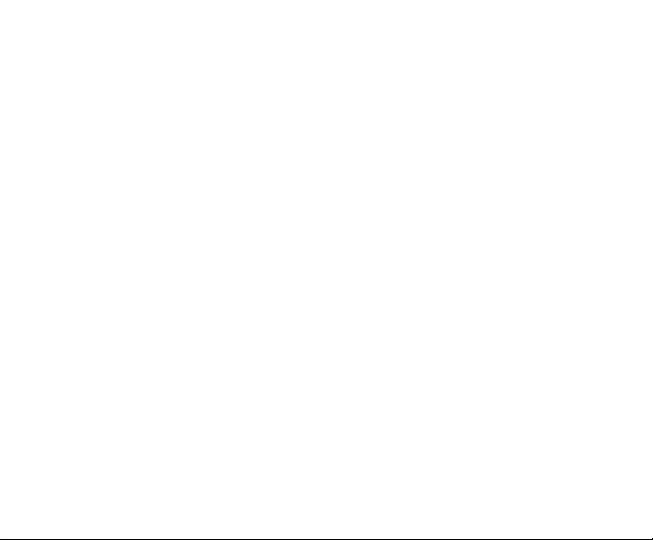
Wireless Data Terminal
User Manual
The manual is applicable for the
AC3635.
Page 2
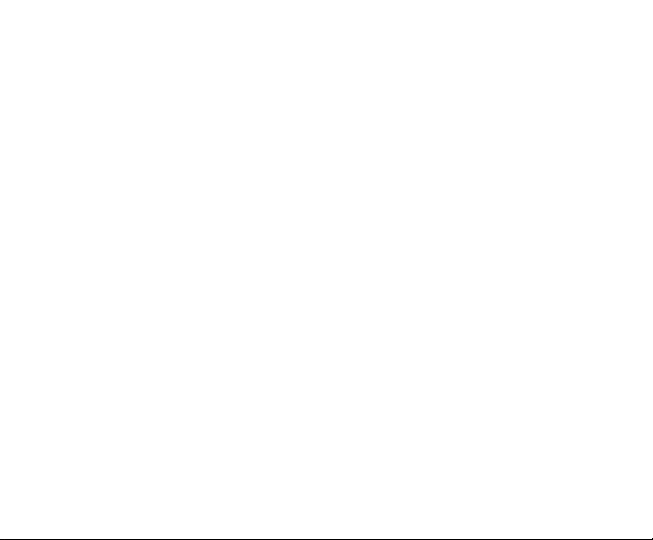
Copyright © 2013 by ZTE Corporation
All rights reserved.
No part of this publication may be quoted, reproduced, translated or used
in any form or by any means, electronic or mechanical, including
photocopying and microfilm, without the prior written permission of ZTE
Corporation.
ZTE Corporation reserves the right to make modifications on print errors or
update specifications in this manual without prior notice.
Page 3
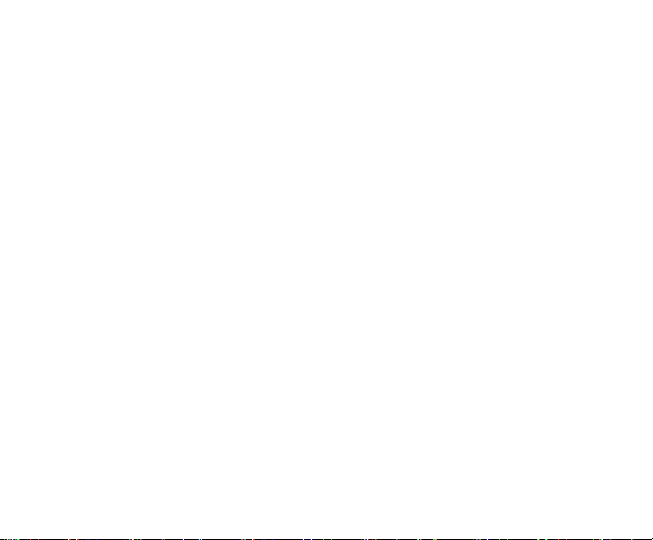
Contents
Let’s get started .......................................................................................................... 1
Lost or stolen? ......................................................................................................... 1
Using your router safely ........................................................................................... 2
Inserting and removing the SIM .............................................................................. 5
Restore factory settings ........................................................................................... 5
LED............................................................................................................................... 6
Functions of Data card .............................................................................................. 7
Install ........................................................................................................................ 7
Onscreen icons ........................................................................................................ 8
Uninstall ................................................................................................................... 8
Functions of router .................................................................................................... 9
Visit WEB UI ............................................................................................................ 9
Settings .................................................................................................................. 10
Quick settings ................................................................................................ 10
Network settings ............................................................................................ 11
Wi-Fi settings ................................................................................................. 12
Page 4
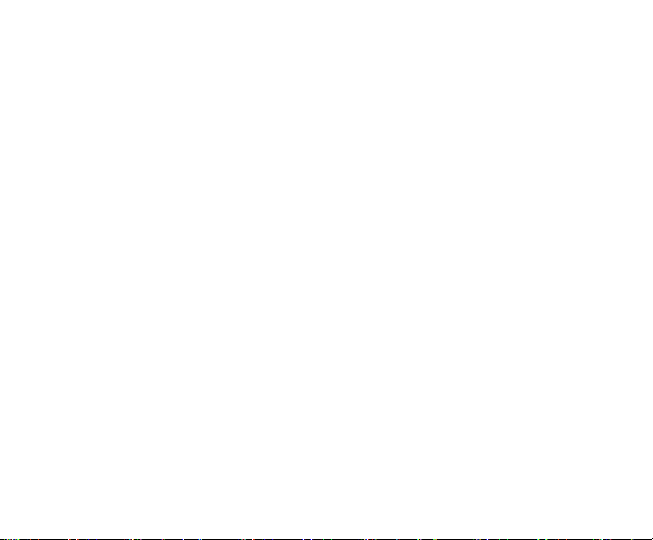
Advanced ....................................................................................................... 13
Firewall .......................................................................................................... 15
SMS ............................................................................................................... 17
Status ............................................................................................................. 19
Appendix ................................................................................................................... 20
Care and maintenance .......................................................................................... 20
FCC Regulations: .................................................................................................. 22
RF Exposure Information (SAR) ............................................................................ 23
Declaration of RoHS compliance .......................................................................... 26
Disposal of your old router..................................................................................... 27
Problems and their solutions.................................................................................. 28
Page 5
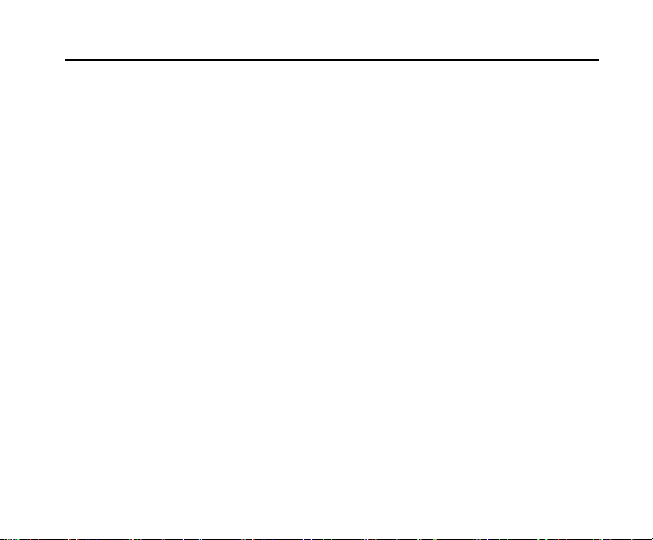
Let’s get started
Thank you for choosing the ZTE-AC3635 CDMA Mini Router hereinafter
referred to as Router. The router works in CDMA/1X/EVDO network. The
client devices could connect to it via USB or Wi-Fi interface. The router
supports data and SMS services, enabling you to communicate anytime
and anywhere.
And don’t worry if the pictures we use to demonstrate your router’s
functions look a little different from what you see on its screen. It’s the
functions they show that matter.
Lost or stolen?
If your router goes missing, please tell your service provider as soon as
you know. That way other people can be barred from using it.
We’d strongly advise you to set a PIN, and change it from time to time.
1
Page 6
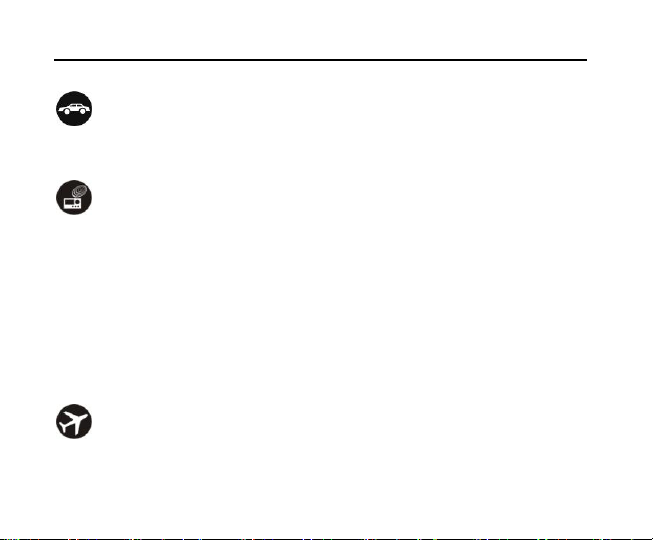
Using your router safely
on the road
Using a router while driving is illegal in many countries. Please follow
local laws and drive safely at all times.
near sensitive electronics
Don’t use your router near sensitive electronic equipment – particularly
medical devices such as pacemakers – as it could cause them to
malfunction. It can also interfere with the operation of fire detectors and
other automatic-control equipment.
For more information about how your router affects pacemakers or
other electronic equipment, please contact the manufacturer or your
local distributor.
Your router may cause interference when used near TVs, radios or
automated office equipment.
while flying
Your router can cause interference with aircraft equipment. So it’s
essential you follow airline regulations. And if airline personnel ask you
2
Page 7
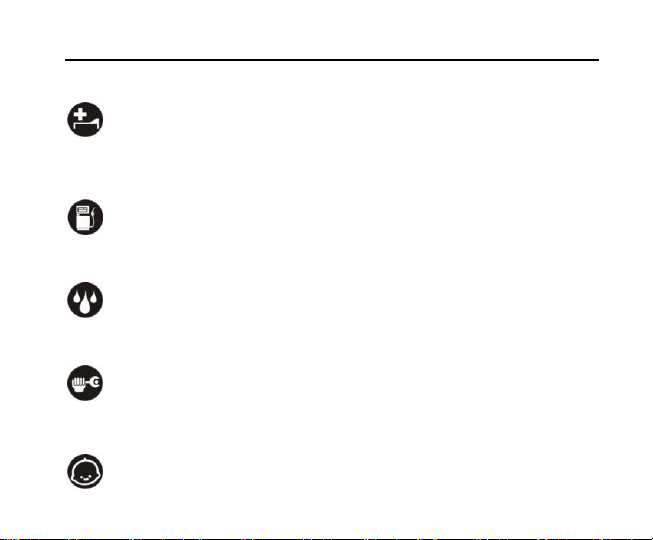
to switch off your router, or disable its wireless functions, please do as
they say.
in hospital
Your router may interfere with the normal operation of medical
equipment. Follow all hospital regulations and turn it off when you’re
asked to by posted warnings or medical staff.
at a petrol station
Don’t use your router at petrol stations. In fact, it’s always best to switch
off whenever you’re near fuels, chemicals or explosives.
around water
Keep your router away from water (or any other liquid). It’s not a
waterproof model.
making repairs
Never take your router apart. Please leave that to the professionals.
Unauthorised repairs could break the terms of your warranty.
around children
3
Page 8
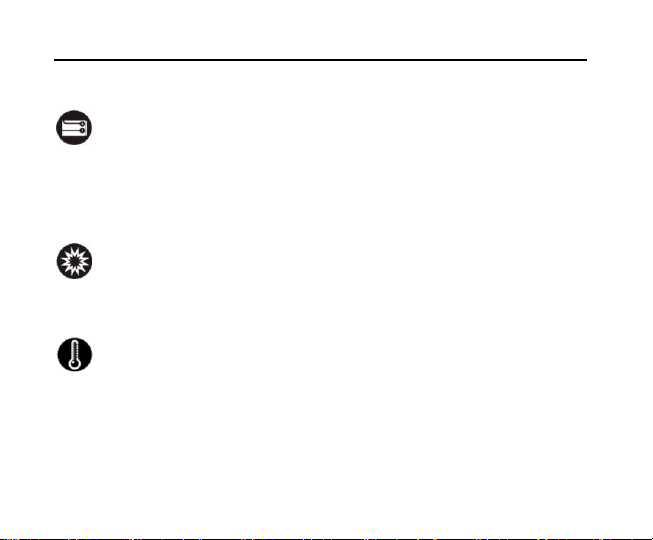
Keep your mobile out of children’s reach. It should never be used as a
toy and it might not be good for their health.
original accessories
Only use the original accessories supplied with your router or those
approved by the manufacturer. Using unapproved accessories may
affect performance, make the warranty void, break national regulations
on the use of routers, or even cause injury.
near explosives
Turn off your router in or near areas where explosive materials are used.
Always obey local laws and turn off your router when requested.
working temperature
The working temperature for the router is between 0℃ and 40℃.
Please don’t use the router outside the range. Using the router under
too high or too low temperature might cause problems.
4
Page 9
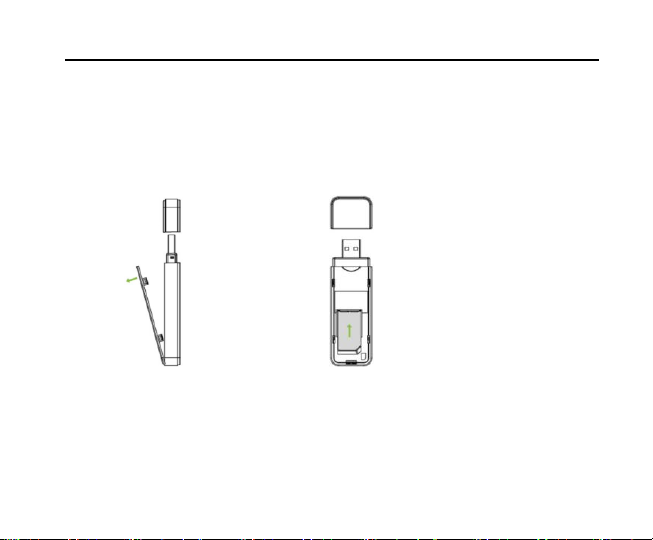
Inserting and removing the SIM
1. Put out the tap.
2. Take out USB interface and SIM card cover in the direction indicated by
the arrow.
3. Insert SIM card as below.
4. Push back
SIM card cover.
Restore
As the router is working, long press Reset key to restore factory settings.
5
factory settings
Page 10
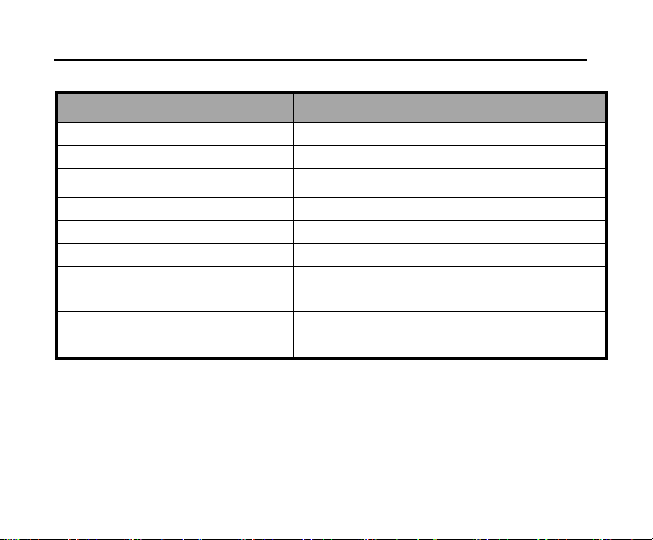
LED
Functions
Descriptions
Power on, WiFi idle status
WiFi blue LED slow blink
WiFi connected
WiFi blue LED lights up always
WiFi disconnected or abnormal
WiFi blue LED turns off
Didn’t logging on the internet
3G red LED slow blink
EVDO Logging on the internet
3G green LED standard blink
1X Logging on the internet
3G red LED standard blink
Dial-up success, and is connected
to the network
3G green LED lights up always
Energized
WiFi blue LED、3G red LED and green LED
lights up always
6
Page 11

Functions of Data card
When connected with the PC, the router can be used as a data card. It
supports Windows XP/Vista/7/8, MAC and Linux operating system. In the
area where there is signal, it allows you to go surfing on the Internet.
Note:
As the router is used as a data card, the Wi-Fi function is Off
Install
1. Please connect the router with PC through USB interface. You could
2. The installation driver will automatically run. Please follow the wizard to
3. The system will automatically find new hardware and install the driver.
automatically.
use the USB extension cable to connect.
install.
Wait for a while till the installation is completed.
7
Page 12

Icons
Descriptions
Icons
Descriptions
1X indication
Signal strength indication,
the more bars there are, the
stronger the signal is.
EVDO indication
EVDO Rev A network
indication
Note:
If your CD-ROM autorun function is prohibited by the firewall,
the auto installation interface will not appear. In this case, go to
“My computer” to find the virtual CD-ROM and run the relevant
installation application in the virtual CD-ROM.
After the application is installed successfully, the application icon will
appear on your desktop. Double-click this icon, run the application to
display the user interface.
Onscreen icons
Uninstall
1. Select Start All Programs 3G Mobile Hotspot Uninstall,
8
Page 13

the system will automatically uninstall the driver.
2. Please wait for a while till uninstallation is completed.
Functions of router
Note:
1. Prior to use, please check if your computer has Wi-Fi
function or not.
2. The parameter settings may have been preset by your
service provider, and you will enjoy your Internet service
directly. Please contact your service provider for details if
Visit WEB UI
1. Make sure the connection between your device and the client is
correct.
2. Double click the 3G Mobile Hotspot icon on the desktop directly, or
you want to do some modification.
9
Page 14

enter http://192.168.0.1 in a web browser address bar.
3. The login page appears.
4. Input the case-sensitive default username admin and password admin,
and then click Login to access the WebGUI Configuration page.
Settings
After logging in, select Settings, and you can do the following operations.
Quick settings
The Quick Setup wizard guides you how to set the basic parameters for
your device in the safest way. After this procedure, you can use your
Internet service.
Note:
The parameter settings may have been preset by your service
provider, and you will enjoy your Internet service directly.
Please contact your service provider for details if you want to do
some modification.
10
Page 15

Network settings
Select the WAN Connection Mode and Network Preference.
WAN Connection Mode: provides two modes for select: Automatic,
Manual. In Automatic mode, AC3635 will connect automatically to the
internet after turned on.
In manual mode, you need to manually connect to the internet by clicking
the Connect button on WebGUI homescreen.
Network Preference: Network Preference has three options: Hybrid, 1X
Only and EVDO Only.
Hybrid: AC3635 will attempt to connect to EVDO network. If it is not
available, it will automatically connect to 1X network.
1X Only: AC3635 will attempt to connect to 1X network only.
EVDO Only: AC3635 will attempt to connect to EVDO network only.
APN Settings
You can set the username and password for dial-up access.
Username: card
Password: card
11
Page 16

Wi-Fi settings
Station list
Select Settings>Wi-Fi Settings> Station List to show the Wi-Fi client status.
Basic
Select Settings>Wi-Fi Settings to config the basic settings of the wireless
work.
Network Name (SSID): Service Set Identifier (SSID). Enter a string less
than 32 characters as the name for your wireless local area network
(WLAN).
Broadcast Network Name: Disable or Enable (Default) this function. If
Enable is selected, your device broadcasts the SSID, and other devices
can search and connect to it. When you select Disable, other devices
cannot search out the SSID. If you want someone to connect, you need tell
the SSID, and let them setup manually.
Frequency (Channel): Choose the appropriate channel to optimize the
performance and coverage of your wireless network. Auto, from 1 to 13,
the default is auto.
MAX Station Number: Change the maximum number of the stations which
12
Page 17

connect the AP simultaneously.
Click Apply button to confirm your configuration.
Security
Select Settings>Wi-Fi Settings>Security to set the wireless network
security of your device.
Enter the Pass Phrase manually. Click Apply to confirm.
Advanced
View the current status of your device, change the Administrator Settings,
restore factory defaults or set the LAN interface configuration.
Reset
Select Settings>Advanced>Reset,you can reset to factory default
settings.
Router
IP Address: It shows the IP address of LAN interfaces of WLAN
Broadband Router.
Subnet Mask: It shows the IP subnet mask of LAN interfaces of WLAN
13
Page 18

Broadband Router.
MAC Address: It shows the MAC address of LAN interfaces of WLAN
Broadband Router.
DHCP Server: It shows the DHCP server is enabled or not.
DHCP IP Pool: You can manually assign IP address field.
DHCP Lease Time: Limit on a client's use of an IP address to connect
AC3635.
Management
Select Settings>Advanced> Management to change the login password
of the WEB GUI Configuration page.
1. Enter User Name and the current Password.
2. Enter the new password twice.
3. Click Apply to confirm.
4. Select time from “Automatically timeout in”.
5. Click Apply to confirm.
Statistics
To view the speed of upload/download, connected time and so on.
14
Page 19

Firewall
Port Filtering
IP address filtering is used to set whether the hosts in the LAN have the
right to access the Internet through the settings of IP address, and
forbid/allow the communication between all or part of ports in certain IP
address range and all or part of ports in the external network IP. The
default setting is Disable.
Default Policy -- The packet that doesn't match with any rules would be:
Accept: allow the packet that doesn't match with IP/Mac address filtering
rules to pass through AC3635.
Block: do not allow the packet that doesn't match with IP/Mac address
filtering rules to pass through AC3635.
MAC Address: Host's MAC address (when setting as White list, it allows
the host with this MAC address only to get access to the network; when
setting as Blacklist, it doesn't allow the host with this MAC address to get
access to the network)
Dest IP Address: Destination IP address (when setting as Whitelist, it
allows the host with this IP address only to get access to the network; when
setting as Blacklist, it doesn't allow the host with this IP address to get
15
Page 20

access to the network)
Source IP Address: Source IP Address (when setting as Whitelist, it's
allowed to get access to the website at this IP address only; when setting
as Blacklist, it's not allowed to get access to the website at this IP address)
Protocol: Trigger protocol.
Dest Port Range: Destination port range (when setting as Whitelist, it's
allowed to communicate with the network using the port only in the setting
range; when setting as Blacklist, it's not allowed to communicate with the
network using the port in the setting range)
Source Port Range:(When setting as Whitelist, it's allowed to get access
to the server using the port only in the setting range; when setting as
Blacklist, it's not allowed to get access to the server using the port in the
setting range)
Action: Action method (use with Default Policy under Basic Settings; as
Default Policy is set as Dropped and Action method is set as Accepted,
Whitelist function is enabled; otherwise, Blacklist function is enabled).
Comment: Brief description of rules.
For example:
Expected purpose: not allow the IP address between 192.168.0.101 and
16
Page 21

192.168.0.110 in the internal network to access all IP addresses in the
external network; allow the IP address 192.168.0.100 to have unrestricted
access to all IP addresses in the external network.
The setting method is as follows:
1. Select the default filtering rule: do not allow the packet that doesn't
match with the IP address filtering rules to pass through AC3635.
2. Add new:
Allow the IP address 192.168.0.100 to have unrestricted access to all IP
addresses in the external network.
Since the default rule is “do not allow the packet that doesn't match with
the IP address filtering rules to pass through the router”, you don’t have to
add the IP address range 192.168.0.101-192.168.0.110. The default
setting is not allowed to pass through.
SMS
This function allows you to view, send and receive short messages.
New Message
Send or save SMS.
17
Page 22

Device
Click the Reply button to reply to the sender.
Click the Delete button to delete your selected records.
Click the Delete All button to delete all the records in the inbox.
18
Page 23

Functions
Descriptions
Basic status
View the Network information and
system information
Network
status
View the WAN information, LAN and
WLAN information
Status
After logging in, select Status, and you can do the following operations.
19
Page 24

Appendix
Care and maintenance
Your router is a delicate device. The following advice will help you to keep it
looking good and performing well…
Use a soft dry cloth to clean your router. Don’t use liquids such as
alcohol, dilution agents or benzene.
From time-to-time, clean the socket where the charger cable connects
to the router. Dust tends to gather there. This will ensure a really good
connection.
Don’t use needles, pen points or other sharp objects on the keypad or
screen.
Don’t use your router with wet hands – it could injure you and damage
the router.
Don’t use your router in dusty or dirty environment.
Keep your router away from extremes of heat – like radiators or ovens.
It may explode if it gets too hot.
If your router gets wet and the colour of the label on it changes, the
warranty will be void, even if the warranty period hasn’t expired.
If there’s anything wrong with the router or any accessory, please send
20
Page 25

them to your nearest service centre for inspection.
21
Page 26

FCC Regulations:
This device complies with part 15 of the FCC Rules. Operation is subject to
the following two conditions: (1) This device may not cause harmful
interference, and (2) this device must accept any interference received,
including interference that may cause undesired operation.
This device has been tested and found to comply with the limits for a Class
B digital device, pursuant to Part 15 of the FCC Rules. These limits are
designed to provide reasonable protection against harmful interference in a
residential installation. This equipment generates, uses and can radiated
radio frequency energy and, if not installed and used in accordance with
the instructions, may cause harmful interference to radio communications.
However, there is no guarantee that interference will not occur in a
particular installation If this equipment does cause harmful interference to
radio or television reception, which can be determined by turning the
equipment off and on, the user is encouraged to try to correct the
interference by one or more of the following measures:
22
Page 27

-Reorient or relocate the receiving antenna.
-Increase the separation between the equipment and receiver.
-Connect the equipment into an outlet on a circuit different from that to
which the receiver is connected.
-Consult the dealer or an experienced radio/TV technician for help.
Changes or modifications not expressly approved by the party responsible
for compliance could void the user‘s authority to operate the equipment.
RF Exposure Information (SAR)
This device meets the government’s requirements for exposure to radio
waves. This device is designed and manufactured not to exceed the
emission limits for exposure to radio frequency (RF) energy set by the
Federal Communications Commission of the U.S. Government. The
exposure standard for wireless device employs a unit of measurement
23
Page 28

known as the Specific Absorption Rate, or SAR. The SAR limit set by the
FCC is 1.6W/kg. *Tests for SAR are conducted using standard operating
positions accepted by the FCC with the device transmitting at its highest
certified power level in all tested frequency bands. Although the SAR is
determined at the highest certified power level, the actual SAR level of the
device while operating can be well below the maximum value. This is
because the device is designed to operate at multiple power levels so as to
use only the poser required to reach the network. In general, the closer you
are to a wireless base station antenna, the lower the power output. SAR
compliance has been established in the host product(s) (laptop computers),
tested at 5mm separation distance to the human body, and tested with
USB slot configurations including Horizontal-UP, Horizontal-Down,
Vertical-Front, Vertical-Back. This device can be used in host product(s)
with substantially similar physical dimensions, construction, and electrical
and RF characteristics. The highest SAR value, tested per FCC RF
exposure guidelines for USB dongle, as described in this user guide, is
1.19 W/kg. The FCC has granted an Equipment Authorization for this
24
Page 29

device with all reported SAR levels evaluated as in compliance with the
FCC RF exposure guidelines. SAR information on this device is on file with
the FCC and can be found under the Display Grant section of
www.fcc.gov/oet/ea/fccid after searching on FCC ID: SRQ-AC3635.
25
Page 30

Declaration of RoHS compliance
We’re determined to reduce the impact we have on the environment and take
responsibility for the earth we live on. So this document allows us to formally declare
that the AR910, manufactured by ZTE CORPORATION, fully complies with the
European Parliament’s RoHS (Restriction of Hazardous Substances) Directive
2002/95/EC, with respect to all the following substances:
(1) Lead (Pb)
(2) Mercury (Hg)
(3) Cadmium (Cd)
(4) Hexavalent Chromium (Cr (VI))
(5) Polybrominated biphenyl (PBB)
(6) Polybrominated diphenyl ether (PBDE)
Our compliance is witnessed by written declaration from our suppliers. This confirms
that any potential trace contamination levels of the substances listed above are below
the maximum level set by EU 2002/95/EC, or are exempt due to their application.
The AR910 manufactured by ZTE CORPORATION, meets all the requirements of EU
2002/95/EC.
26
Page 31

Disposal of your old router
1. When the wheelie bin symbol is attached to a product, it
means the product is covered by the European Directive
2002/96/CE.
2. All electrical and electronic products should be disposed of
separately from normal household waste via designated
collection points provided by government or local
authorities.
3. The correct disposal of electrical and electronic products
will help protect the environment and human health.
27
Page 32

Symptoms
Possible Causes
Solutions
Unable to
connect the
network
Poor network
signal
Move to other places
Out of the service
Make sure your router is in
You can't
search Wi-Fi
signals
Incorrect username
or password, or too
far away from the
router.
Open http://192.168.0.1 to
enter the router's homepage
and check if Wi-Fi is on.
Try approaching the router
and see if the signals could
be searched.
Check if the entered SSID
and username are consistent
with those configured on the
router.
Problems and their solutions
28
