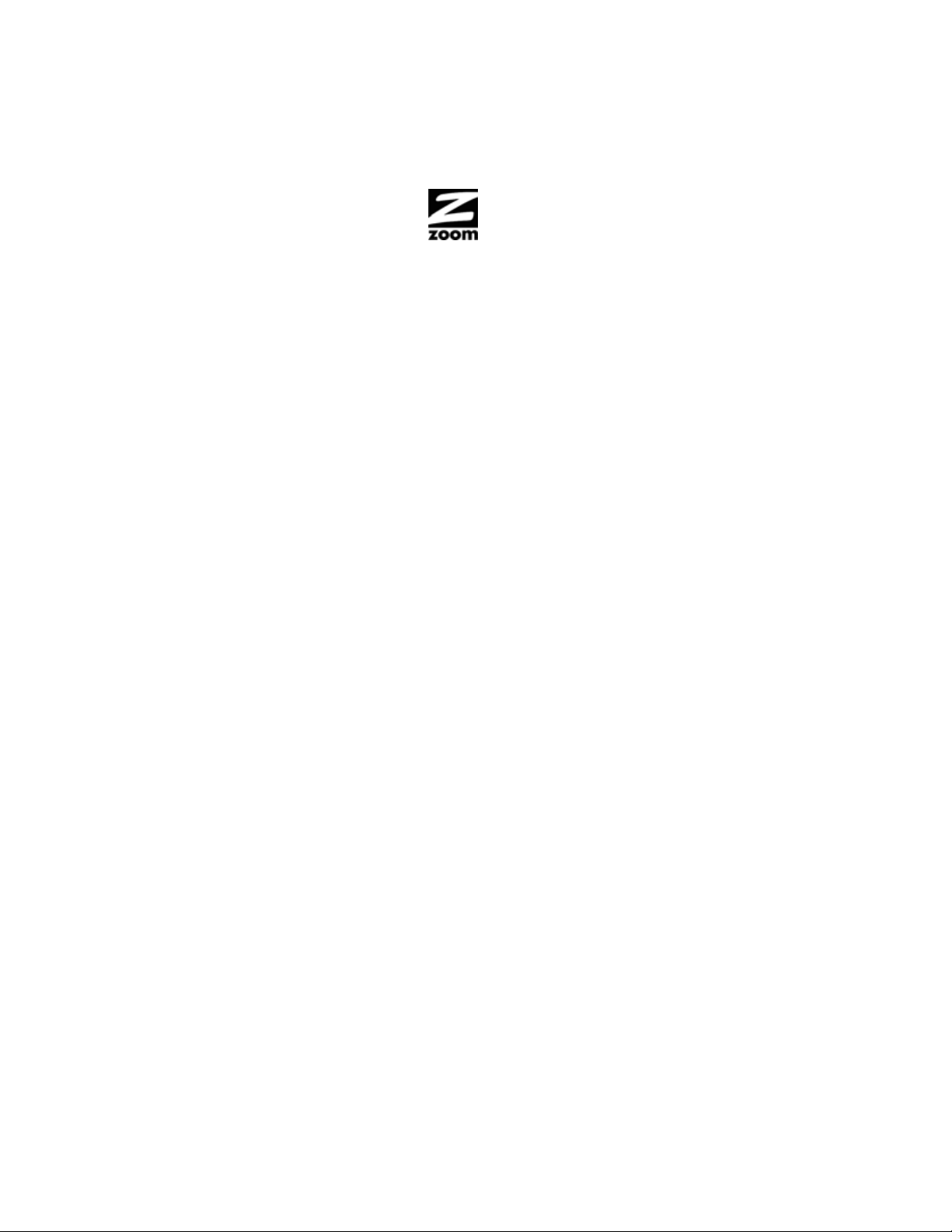
MODEL 5345
CABLE MODEM
QUICK START
This Quick Start describes how to connect your Zoom Model 5345 cable modem to a
cable modem service. This lets your cable modem provide Internet access to a computer
or other device connected to the cable modem’s Ethernet LAN Jack. If that device is a
wireless router, wireless devices can connect through the router and Zoom cable modem
to the Internet.
Package Contents
• Cable modem
• Power cube
• Ethernet RJ-45 cable
• This Quick Start flyer
Before installing your cable modem, please read this.
You need to connect the cable modem to a cable modem service that uses any of the
popular DOCSIS standards – 3.0, 2.0, or 1.1. If you need to get cable modem service,
please speak with your cable service provider.
Your cable service provider will need to know your modem's MAC ADDRESS and may
need the account number of your cable service. Your MAC Address is printed on a
label on the bottom of your modem and is called CM MAC. Your account number can
be found on your bill, or you can call your service provider to get your account number.
You need to provide this information when you order cable modem service, or when
calling the cable company after installing your modem, or by filling out the account setup
web page that may appear when you first connect your cable modem to your provider’s
network. You may also be asked for your cable modem's model name and number, which
is ZOOM 5345. If you need the modem's serial number, you can find it near the MAC
address on the label.
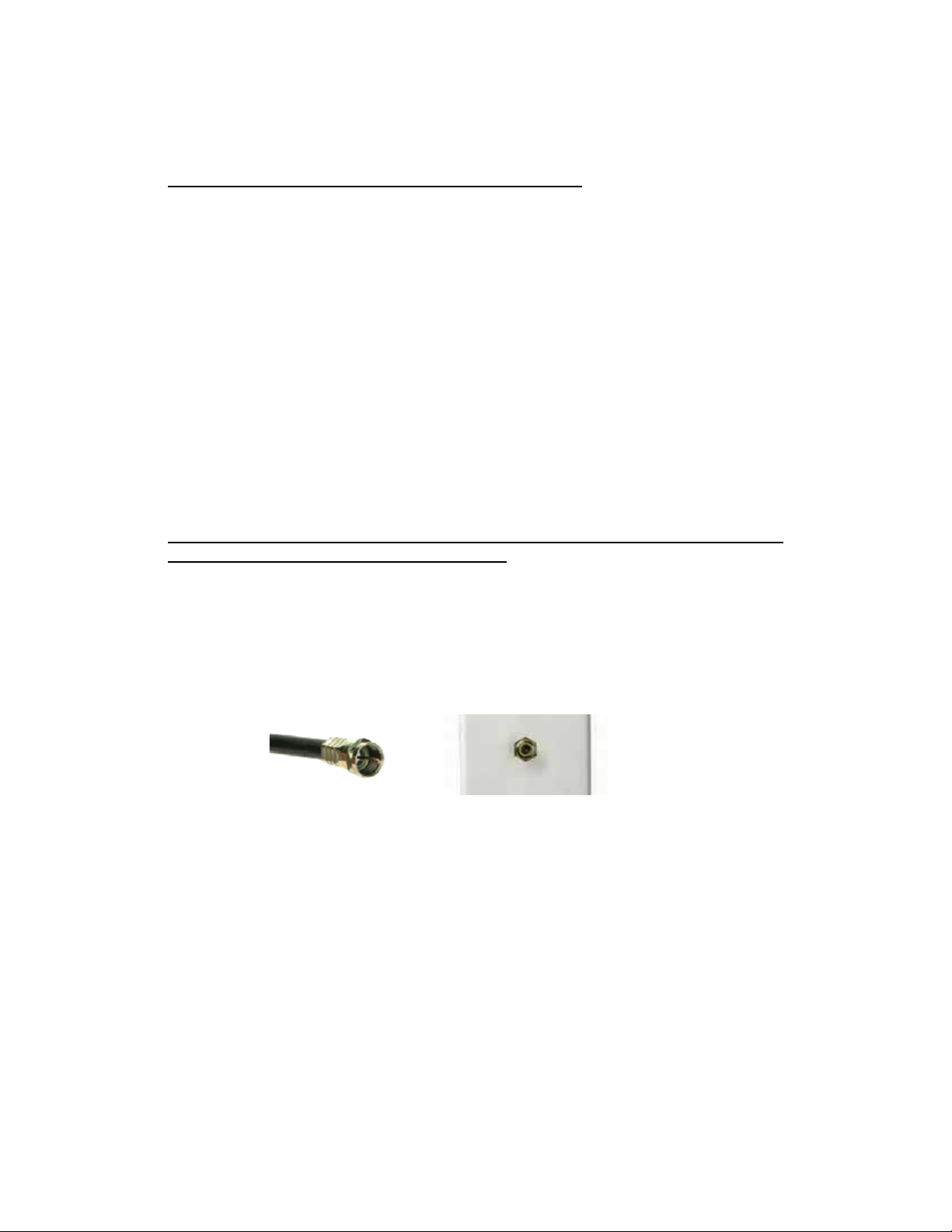
If you are replacing an “old” cable modem, do this:
1 Disconnect the coaxial cable from the old cable modem and connect it to your
Zoom modem. If the coaxial cable has a screw-on connector, turn the connector
clockwise when tightening the cable onto the Zoom cable modem.
2 If there’s an Ethernet cable plugged into the old cable modem, unplug the
Ethernet cable from the old cable modem and plug it into the Zoom cable
modem’s LAN (yellow) jack.
3 Connect the Zoom power cube between the Zoom cable modem and a live
power jack. DO NOT use your old cable modem’s power cube on your Zoom
cable modem. If your cable modem’s Power Button is not already pressed in,
press the button in to turn on your cable modem.
4 Go to “Now that your cable modem is connected, do this.” below.
If this is a first-time cable modem installation (that is, you are NOT
replacing an “old” cable modem), do this:
1 Connect a “live” coaxial cable from your cable service provider to your cable
modem First check that the wire in the center of the cable’s connector is
centered, straight, and clean. If the coaxial cable has a screw-on connector, turn
the connector clockwise when tightening the cable onto the Zoom cable modem.
(If you’re not sure a cable is live, you can see whether you get a good TV signal
when that cable is used with a working TV set-top box.) Here are some ways
you can get the live cable:
Coaxial Cable Cable TV Jack
¾ You have a cable TV cable (“coaxial cable”) with a male connector on the end
that isn’t connected to anything. This cable may be coming out of a wall or
connected to a cable TV jack.
¾ There’s a cable TV jack in your wall. You can connect a cable TV “coaxial
cable” between that jack and your cable modem. You may have a coaxial
cable, possibly one that came with a cable modem starter kit from your cable
service provider. If you don’t have a coaxial cable, you can get one at most
electronics stores. You want one with a screw-in male F connector at each
end, with a length that works for your installation.
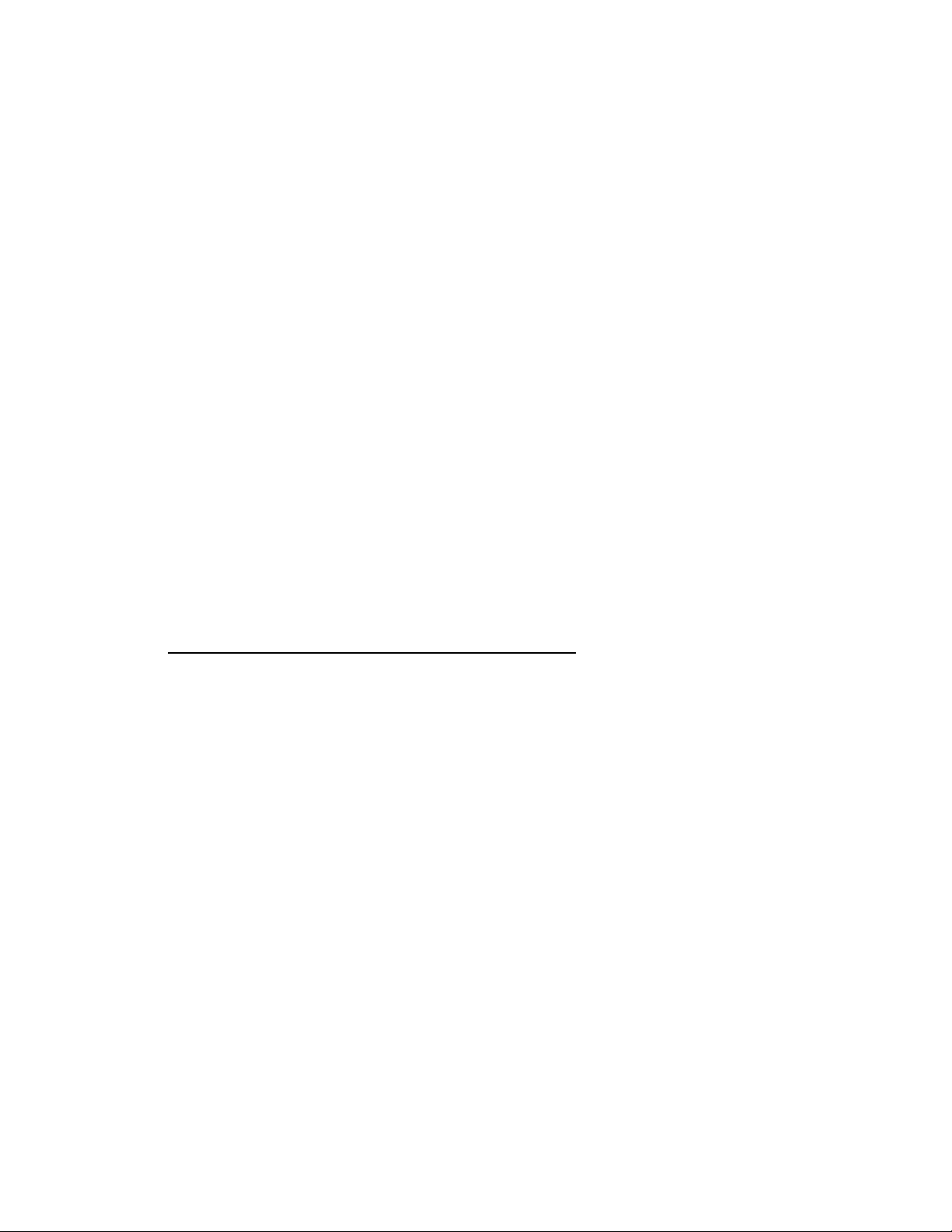
¾ If you don’t have an available cable TV cable or wall jack, use a coaxial “T
adapter” or “splitter” available from most electronics retailers (see example at
right). Make sure you get one designed for cable modems and/or cable TV.
These typically have one female IN jack and two female OUT jacks. You can
disconnect a live cable from your TV set-top box and screw it into the IN jack of
the splitter. Then connect one coaxial cable from an OUT jack to your TV settop box and another coaxial cable from the other OUT jack to your cable
modem. You can see that this approach uses one splitter and 2 additional
coaxial cables, each of which has male connectors on each end. Some
electronics retailers carry the Zoom Cable Modem Connection Kit which has an
excellent splitter and 2 coaxial cables packaged together at a reasonable price.
You can also purchase splitters and coaxial cable separately if you prefer to do
that, perhaps because you need a special length of coaxial cable.
2 Connect the supplied Ethernet cable between the cable modem’s yellow LA N
jack and a computer’s Ethernet jack. We recommend that you do this even if you
later plan to connect the cable modem to a router.
3 Connect the Zoom power cube between the Zoom cable modem and a live
power jack. If your cable modem’s Power Button is not already pressed in, press
the button in to turn on your cable modem.
4 Go to “Now that your cable modem is connected, do this.” below.
Now that your cable modem is connected, do this.
It normally takes 5 to 30 minutes to establish an Internet link the first time a cable modem
connects to a cable service provider. This allows the cable modem to connect to the
appropriate channels for communication. You’ll see the DS, US, and Online modem lights
on your cable modem flashing until the Online light stays steady green to signal success.
After the cable modem connects to your cable service provider, open your Web browse r
on the computer that’s connected to your cable modem. Then refresh the screen or try to
go to a Web site. Many service providers, including Comcast, typically bring your
browser to a registration page. In that case, follow the instructions on this registration
page to register your modem.
If no web page appears after opening your browser, you need to call your cable company
to register your modem. Below is a list of some major cable service providers’ phone
numbers to call to activate your cable modem. Note that this list is subject to change.
Comcast 1 (855) 652-3446 Time Warner 1 (855) 704 4503
Cox 1 (888) 556-1193 Cable One 1 (877) 692 2253
RCN 1 (866) 832-4726
Once your cable modem is registered either online or through a conversation with
someone at your cable service provider, your service provider will provision your cable

modem service. Typically this takes less than 5 minutes, but in some cases this may take
up to 30 minutes to complete.
To check that your cable modem is working, open your browse r and go to a familiar Web
site. If it works, Congratulations! Installation is complete for a single PC. If you want to
connect your cable modem to a router, please continue directly below. If your cable
modem is NOT working, see Troubleshooting Tips on the back of this Quick Start for
help.
How to connect your cable modem to a router instead of a computer. This connection is optional, done after the cable modem is working with a computer.
1 The router should not be pl ugged in or powered up. If it is, unplug it.
2 Unplug the cable modem’s Ethernet cable from your computer and plug it into the
Router’s WAN port.
3 Power-up the router. Make sure the router’s Power button is ON. Wait for the router
to complete its power-up sequence.
4 The LAN light of the modem should be lit to show the Ethernet con nection to your
router. Follow your router’s instructions for setting up the router and connected
devices.
5 Using a computer connected to the router, open the computer’s browser and go to a
website to check that the connection between your cable modem and router is
working properly. If it works, Congratulations! Installation is complete.
If the cable modem worked when connected to a computer but does not work when
connected to a router, try the following:
¾ First try shutting down and restarting the router; if that doesn’t help, then try
shutting down and restarting each computer connected to the router.
¾ Power off your cable modem, router and any computers connected to the
router. Power on the cable modem and allow it time to resynchronize with
the cable system. Once the cable modem is synchronized with its online
light steady green, power up your router, then power up any computers
connected to your router.
¾ You may also need to check that the DHCP client on the router’s WAN port
is enabled. If you need help, look in your router’s manual or contact your
router manufacturer.
¾ If that does not solve the problem, you may need to contact your cable
service provider and give them the MAC address of the router’s WAN port.

Cable Modem Rear Panel
ON/OFF
Push the button in to turn the power ON. Push the
button again to turn the power OFF
POWER
Connect the supplied power cube to this port.
RESET
Press this button for 5 seconds in the unlikely event
that you need to restore factory default settings
LAN (Yellow)
Connect your Ethernet cable between this port and a
computer or router.
CABLE
Connect your coaxial cable line to this port
.
.
.
Please note the following:
¾ Do not block the modem vents in any way.
¾ Do not place the modem near a heating or air conditioning duct, in direct sunlight,
anywhere susceptible to drastic temperature changes, or where it’s very hot or
very cold.

Front Panel LEDs
Your cable modem has several lights on its front panel to help you monitor the cable
modem’s status.
LIGHT COLOR DESCRIPTION
LAN
Ethernet LAN
port
Online
US
Upstream sync
DS
Downstream
sync
Power
Green
Green
Green or
Blue
Green or
Blue
Green
Blinking: Data is flowing and the Ethernet link is
connected
Green: Connected
O FF: No Ethernet link detected
Blinking: Cable interface is acquiring IP, Time, and
configuration
ON: Cable mode m is online
O FF: Cable modem is offline
Green Blinking: Ranging is in progress
Green ON:
Blue Blinking:
Ranging is complete; operate on
1 channel
Negotiating bonded channel(s)
†
Blue ON: Bonded with 1 or more channels
O FF: Upstream channel is inactive
Green Blinking: Scanning for DS channel
Green ON:
Blue Blinking:
Synchronized on 1 channel only
Negotiating bonded channel(s)
†
Blue ON: Bonded with 1 or more channels
O FF: Downstream channel is inactive
ON: Power is supplied to the cable modem
OFF: Power is not supplied to the cable modem
†
If Blue light blinks continuously, this indicates partial service (at least one designated channel
has not completed bonding). You should still get high Internet speeds, but your cable modem
service provider may want to know so they can adjust their network.

Troubleshooting Tips
Problem: I cannot access the Internet. What should I do first?
Solution: Make sure that your Cable Modem’s MAC address is registered with your cable
provider. When your provider’s representative or setup software asks for your MAC
address, you can find the CM MAC address on your modem’s bottom label. If you
are having a problem, you may need to check with your cable service provider to
make sure the service provider set up its system properly for your cable modem.
¾ Make sure your Cable Modem’s Power button is ON and that the cable
modem’s power cube is plugged into a live power outlet.
¾ Check your Cable Modem’s Ethernet and coaxial cable connections. Make sure
the coaxial cable is tightly connected. Make sure that the Ethernet cable that
connects a computer or router to your Cable Modem is plugged in all the way on
both ends.
¾ Power off your modem for at least 10 seconds, then power it back on.
¾ Restart your computer or other devices connected to the Cable Modem. This
ensures that they receive a correct IP address.
Problem: What do I do if my cable service provider wants me to access the
Configuration Manager?
Solution: Make sure you have a connection between your computer or other device and the
cable modem.
1 On your computer, open a browser and type in the address 192.168.100.1
Enter
User Name: admin
Password: admin
2 Now you will see status information about your cable modem and its
connection that you can read back to your service provider.
Problem: What if I'm told that my Model 5345 cable modem isn't approved for my cable
modem service?
Solution: This modem has been certified by CableLabs and by Comcast, Time Warner
Cable, and other cable modem service providers. You can often find a list of
certified modems on the Web site of your cable service provider. Beware of
installers who try to get you to use their cable modem instead of a Zoom cable
modem. Some of these installers provide bad information because they are
misinformed or because they earn a fee for providing their cable modem. If the
installer tells you that a cable modem provided by him or the service provider is
"free", that's almost never true. When in doubt, check the cable service provider’s
Web site!

• In the unlikely event that you are told that your Zoom modem is not approved by your
cable modem service, please email us at cableOK@zoomtel.com or call us at (617)753-
0963.
• Approval information for CableLabs, Comcast, and other service providers is available at
www.zoomtel.com/cableOK
If You Need Help
We encourage you to register your product and to notice the many support options available
from Zoom. Please go to www.zoomtel.com/techsupport From here you can register your
modem and/or contact our technical support experts and/or use our intelligent database
SmartFacts
tm
and/or get warranty information.
US: (617) 753-0963
Return of Defective Units
Please contact your local distributor or retailer for factory-authorized repair or replacement of your
in-warranty defective product. If you are unable to reach your distributor or retail er, you can contact
Zoom Technical Support in the United States by calling: (617) 753-0963
Please note that you are responsible for any char ges (including brokerage or customs and d uties)
associated with shipping the defective unit to Zoom for repair. During the first year Zoom will pay
return ground shipping to the customer in the continental U.S. After the first year you may be
required to pay a shipping and handling fee. Any applicable customs, duties and brokerage
charges to import the product are your responsibility
.
Limited Warranty
Zoom Telephonics, Inc. warrants this product against defects in material and workmanship for a
warranty period of 2 years. To read the full warranty, please see
www.zoomtel.com/cablewarranty

Safety Issues & Warnings
WARNING: Risk of electric shock. Do NOT expose to water or moisture.
¾ The cable modem is a high-performance communications device designed for home and
office environments.
¾ Do NOT use the cable modem outdoors. Keep the cable modem in an environment that is
between 0°C and 40°C (between 32°F and 104°F).
¾ To avoid overheating the cable modem, do NOT place any object on top of the cable
modem.
¾ Do NOT place the cable modem in a confined space.
¾ Do NOT restrict the flow of air around the cable modem.
¾ The manufacturer assumes no liabilities for damage caused by any improper use of the
cable modem.
¾ Make sure the voltages and frequency of the power outlet matches the electrical rating
labels on the power cube.
FCC Statement
This device complies with Class B Part 15 of the FCC Rules. Operation is subject to the follo wing
two conditions: (1) this device may not cause harmful interference, and (2 ) this device must accept
any interference received, including interference that ma y cause undesir ed operation. Only Co axial
cables are to be used with this device in order to ensure compliance with FCC emissions limits.
Accessories connected to this device by the user must comply with FCC Class B limits. The
manufacturer is not responsible for any interference which results from use of improper cables, or
which results from unauthorized changes or modifications to the device.
Industry Canada (IC) Statement
This Class B Digital apparatus complies with the Canadian ICES-03.
Cet appareil numérique de la classe B estconforme à la norme NMB-003 du Canada.
International Declaration of Conformity
We, Zoom Telephonics, Inc, 207 South Street, Boston, Ma 02054 U.S.A., declare under our sole
responsibility that the 5345 DOCSIS 3,0 Cable Modem Series 1112. To which the declaration
relates is in conformity with the following standards and directives:
EN60950-1:2006+A11:2009+A1:2010+A12:2011+ A2:2013
EN55022:2010+AC:2011
EN55024:2010
EN50564-2011
The following provisions of the Directive(s) of the Council of European Union:
EMC Directive 2004/108/3
Low Voltage Directive 2006/95/EC
Waste Electrical and Electronic Equipment (WEEE) Directive 2002/96/EC
Restriction of the Use of Certain Hazard Substances in Electrical Equipment (RoHS) Directive
2002/95/EC.
Disclaimer
Zoom Telephonics, Inc. (hereinafter “Zoom”) assumes no liabilities with respect to the contents of
this document. Zoom also reserves the right to revise this document or update occasionally the
content hereof without any obligation to notify any person of such revisions or amendments.
Specifications subject to change without notice.
105-A 27715-EL ©2015
