Page 1
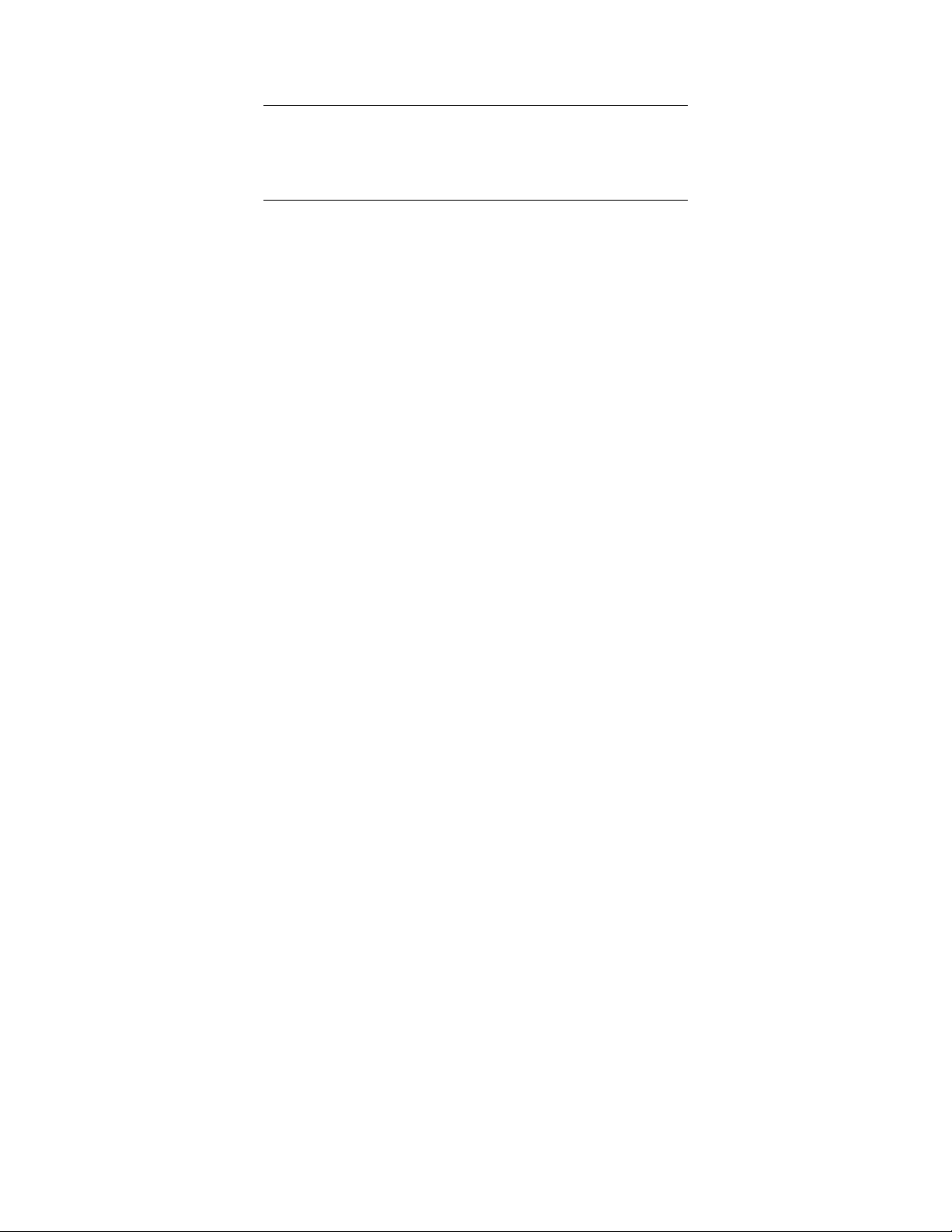
ZOOM WIRELESS-G USB
ADAPTER
Quick Start
Important: Do not plug the Wireless-G USB Adapter into your
computer yet. We will tell you when to plug it in.
1 Insert the Wireless-G USB CD into the CD or DVD drive. The
CD should start automatically.
For Windows Vista only:
If the AutoPlay dialog box appears, click Run Setup.exe.
If a message appears saying An unidentified program wants
access to your computer, click Allow.
2 On the Language Selection screen, select your language.
3 On the next screen, select Installation Wizard, and then on the
following screen select USB.
4 On the Zoom Wireless-G USB Welcome screen, click Next to
install the adapter.
A Zoom Wireless-G USB Setup screen is displayed for a few
seconds while the installation proceeds.
5 On the InstallShield Wizard Complete screen, click Finish and
remove the CD.
If the Zoom installation menu remains on screen, click Exit.
Page 2
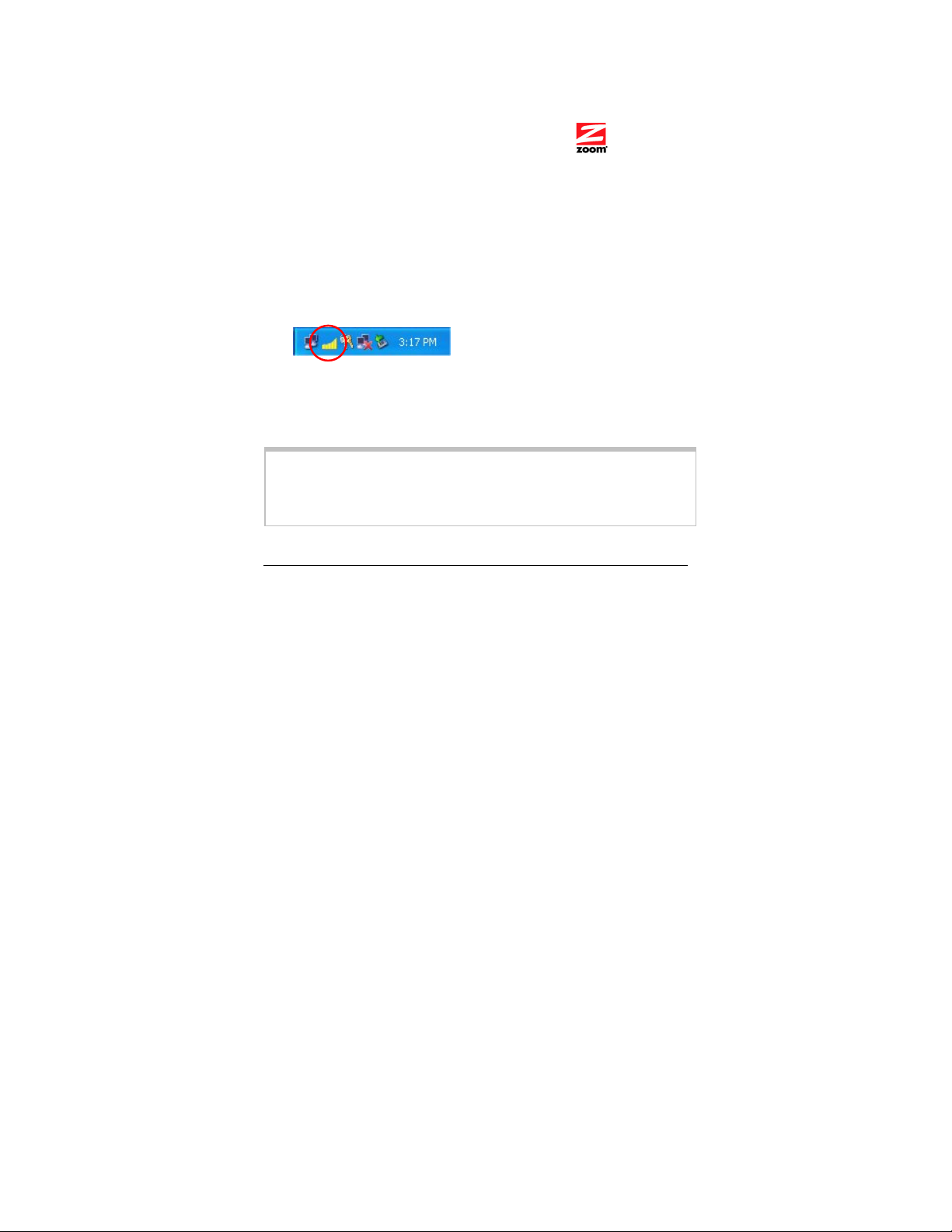
6 Shut down the computer.
7 Plug in the USB Adapter and turn your computer back on.
To connect to a network
1 Double-click the Zoom icon on your desktop
to open the configuration software.
2 In the Zoom Wireless-G USB window, click the Site Survey
tab to see a list of available wireless networks.
3 Highlight the network you want and click Join.
4 If you join a wireless network that does not have security, you
should now be connected. To check your connection, open your
Web browser and go to your favorite site.
Note that you can monitor your wireless connection with the Zoom
Wireless-G USB icon in your Windows taskbar:
Blue indicates a good connection, yellow indicates a fair
connection, and red indicates a poor or missing connection.
To set wireless security
Important: In an infrastructure network, if you want wireless
security you must first enable it on the wireless access point. Then
enable security on the adapter, using the same type of security
that you used for the access point.
2
Page 3
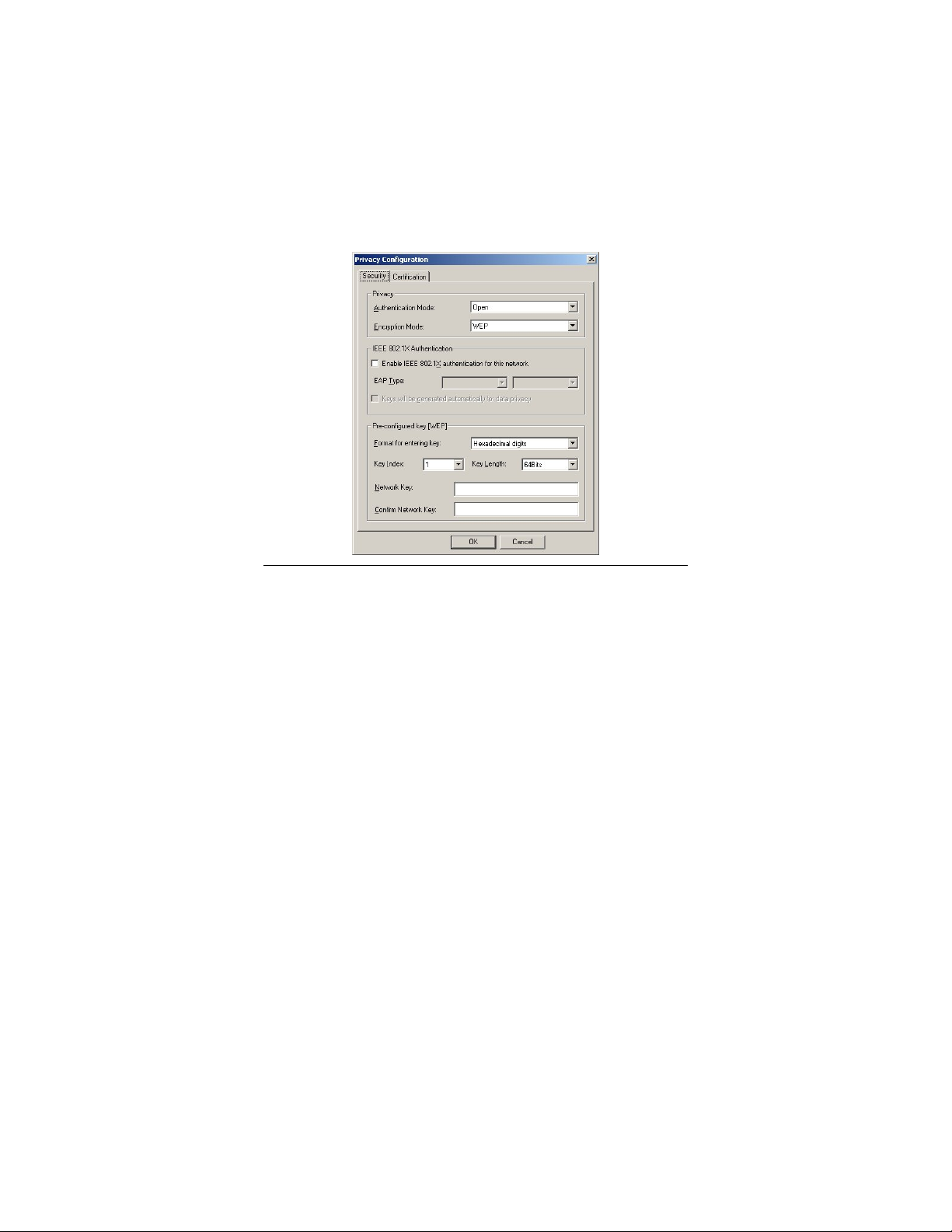
We highly recommend security. We include instructions here for
setting up WEP (Wired Equivalent Privacy) 64-bit security, because
WEP-64 works with most 802.11 equipment. The Adapter also
supports WPA2-PSK (WiFi Protected Access™-Pre-Shared Key)
and WPA-PSK, but all the devices on your network must support
those methods. If you want to use WPA2 or WPA, please see the
User Guide on the CD for instructions.
To set WEP security, follow these steps:
1 Double-click the Zoom icon on your desktop to open the
Wireless-G USB configuration software, and click Enable
Security to open the Privacy Configuration dialog box:
3
Page 4

2 In the Privacy Configuration window, click the Authentication
Mode drop-down arrow and select Open.
The USB Adapter automatically selects WEP as the Encryption
Mode.
3 In the Preconfigured key [WEP] area, do the following:
a
In the Format for entering key list, select
• ASCII characters if your network uses all Zoom
wireless products
• Hexadecimal digits if an access point, router, or some
adapters are not Zoom products
b
In the Key Length drop-down list, select 64 bits.
In the Key Index drop-down list, select which of four keys
c
– 1, 2, 3, or 4 – will be used to encrypt the data. The key
you select must be the same one that is selected on the
access point. We recommend that you use Key 1.
In the Network Key text box, enter a key.
d
• If you selected ASCII format, enter 5 characters. The
characters can be any upper- or lower-case letters and
numbers.
• If you selected Hexadecimal format, enter 10
characters. Each character can be any of the following:
0 1 2 3 4 5 6 7 8 9 A B C D E F
The network key must be the same for all the devices on
your network.
Re-enter the key in the Confirm Network Key text box.
e
4
Page 5

f Click OK to save your settings and return to the
Configuration tab.
4 On the Configuration tab, click Apply.
Advanced Features
The features described below are explained fully in the User’s
Guide on the CD.
• Profiles. If you plan to link to more than one network – for
example, an office and a home network – you can set up
profiles so that you can switch easily from one network to
another.
• Link Status (Infrastructure networks only). Use the Status area
on the utility’s Configuration tab to monitor the strength of the
wireless radio signal as well as the transmission speed and
quality. If your link deteriorates, you can connect to a network
with a stronger signal, as long as you configure the correct
security.
Troubleshooting Tips
If your Zoom Wireless-G USB adapter is not working properly, try
these steps:
• Make sure the adapter is not damaged and that it is securely
connected to the computer, either directly or through its short
USB extender cable.
• Perform a power cycle – take the following steps in the order
given:
1. Turn off the computer.
5
Page 6

2. Turn off your wireless router, gateway or access point and
wait a few seconds.
3. Turn the router, gateway or access point back on.
4. Turn on the computer.
Windows Vista users: Try again to connect your wireless
adapter to a network using Windows Networking.
• If you are using the USB extender cable, try changing the
orientation of the adapter.
• Try the adapter in another USB port.
• Unplug other USB devices from your computer one at a time
and see if that allows the adapter to work.
• If possible, try installing the adapter on another computer.
If the problem does not seem to be hardware-related, click the
Zoom icon on your desktop to run the Wireless-G USB software.
1 Check the Configuration tab to make sure that the SSID and
Network Type settings for the adapter are the same as these
settings for the other devices in your wireless network.
2 Then click the Security tab and check the settings to make sure
that the adapter is configured for the same security system as
the other devices in your wireless network. Make sure that your
security key is the same – remember that the keys are casesensitive.
3 Check your TCP/IP settings as discussed in Appendix A of the
User Guide.
4 If the adapter still does not work, uninstall the software and then
re-install it. Unplug the adapter from the USB port, then select
6
Page 7

Start, All Programs, Zoom Wireless-G USB, Uninstall Zoom
Wireless-G USB. Then re-install the Wireless-G USB software.
If none of the above solutions work, go to
www.zoom.com and
select Technical Support for help via email or phone.
Declaration of Conformity
Declaration of Conformity Overensstemmelseserklæring
Déclaration de conformité Conformiteitsverklaring van de EU
Konformitätserklärung Δήλωση Συμμόρφωσης
Dichiarazione di conformità Deklaracja zgodności
Declaração de Conformidade Declaración de conformidad
Konformitetsdeklaration Cam kết về sự tuân thủ ở Châu Âu
Manufacturer/Producent/Fabrikant/
Constructeur/Hersteller/Κατασκευαστής/
Fabbricante/ Fabricante/Tillverkare/
Nhà sản xuất
Brand/Varemærke/Merk/Marque/Marke/
Μάρκα/Marchio/Marka/Marca/Thương hiệu
Type/Typ/Μάρκα/Tipo/Kiểu mẫu Model 4410B
The manufacturer declares under sole responsibility that this equipment is compliant to Directive
1999/5/EC via the following. This product is CE marked.
Producenten erklærer under eneansvar, at dette udstyr er i overensstemmelse med direktivet
1999/5/EC via følgende. Dette produkt er CE-mærket.
De fabrikant verklaart geheel onder eigen verantwoordelijkheid dat deze apparatuur voldoet aan
Richtlijn 1999/5/ EC op grond van het onderstaande. Dit product is voorzien van de CE-markering.
Le constructeur déclare sous son entière responsabilité que ce matériel est conforme à la Directive
1999/5/EC via les documents ci-dessous. Ce produit a reçu le marquage CE.
Hiermit erklärt Zoom die Übereinstimmung des Gerätes modem mit den grundlegenden
Anforderungen und den anderen relevanten Festlegungen der Richtlinie 1999/5/EC. Dieses Produkt
ist das gekennzeichnete CE.
Ο κατασκευαστής δηλώνει με αποκλειστική του ευθύνη ότι αυτό το προϊόν συμμορφώνεται με την
Οδηγία 1999/5/ΕC μέσω των παρακάτω. Αυτό το προϊόν φέρει τη Σήμανση CE.
Il fornitore dichiara sotto la sola responsabilità che questa apparecchiatura è compliant a 1999/5/EC
direttivo via quanto segue. Questo prodotto è CE contrassegnato.
Producent stwierdza że to urządzenie zostało wyprodukowane zgodnie z Dyrektywą 1999/5/EC. Jest
to potwierdzone poprzez umieszczenie znaku CE na urządzeniu.
Zoom Technologies, Inc.
207 South Street
Boston, MA 02111 USA / 617-423-1072
www.zoom.com
Zoom Wireless-G USB Adapter
7
Page 8

O fabricante declara sob sua exclusiva responsabilidade que este equipamento está em
conformidade com a Directiva 1999/5/EC através do seguinte. Este produto possui Marcação CE.
El fabricante declara bajo su exclusiva responsabilidad que este equipo satisface la Directiva
1999/5/EC por medio de lo siguiente. Este producto tiene marca CE.
Nhà sản xuất cam kết với trách nhiệm của mình là thiết bị này tuân theo Hướng dẫn 1999/5/EC
thông qua các mục sau. Sản phẩm này được đánh dấu là CE.
2006/95/EC – LVD EN 60950-1:2001
2004/108/EC
1999/5/EC EN 300 328, v1.4.1: 2003-04
Andy Pollock
31 March, 2008
4410B/TF, Boston, MA, USA
EN 301 489-1, v1.4.1: 2002-08;
EN 301 489-17, v1.2.1: 2002-08
Director, Hardware Engineering/Direktør, Hardware
Engineering/Director, Sustaining Engineering
/Directeur, Ingénierie de Soutien/Direktør, Sustaining
Engineering /Διευθυντής, Μηχανικής Διατήρησης
/Direttore, Hardware Engineering /Dyrektor, Inżynieria
ciągła/Director, Engenharia de Manutençã/Director,
Ingeniería de apoyo/Giám Đốc Kỹ thuật Phần cứng
0918-B 27477 ©2008
