Page 1
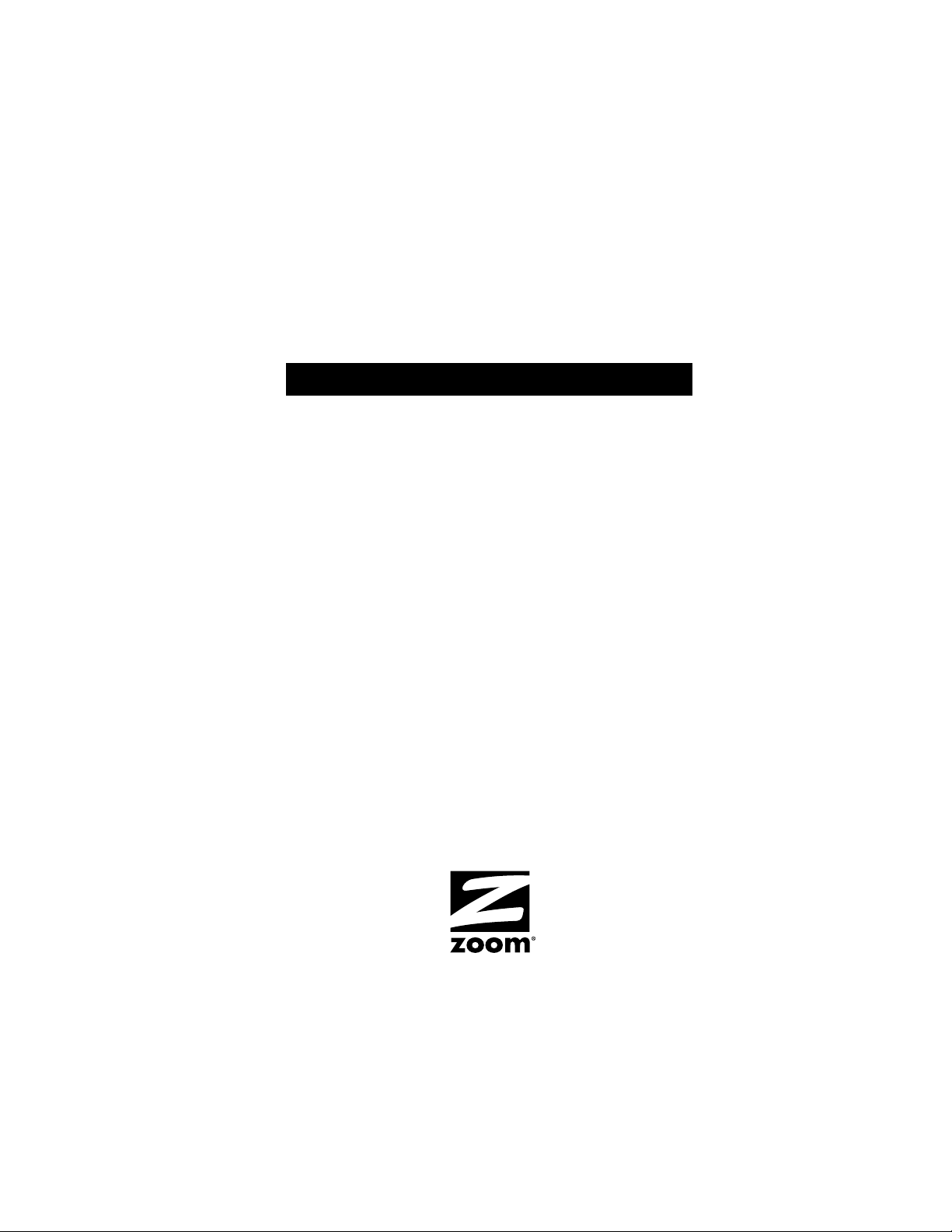
USB Modem
U S E R G U I D E
U S E R G U I D E
Page 2
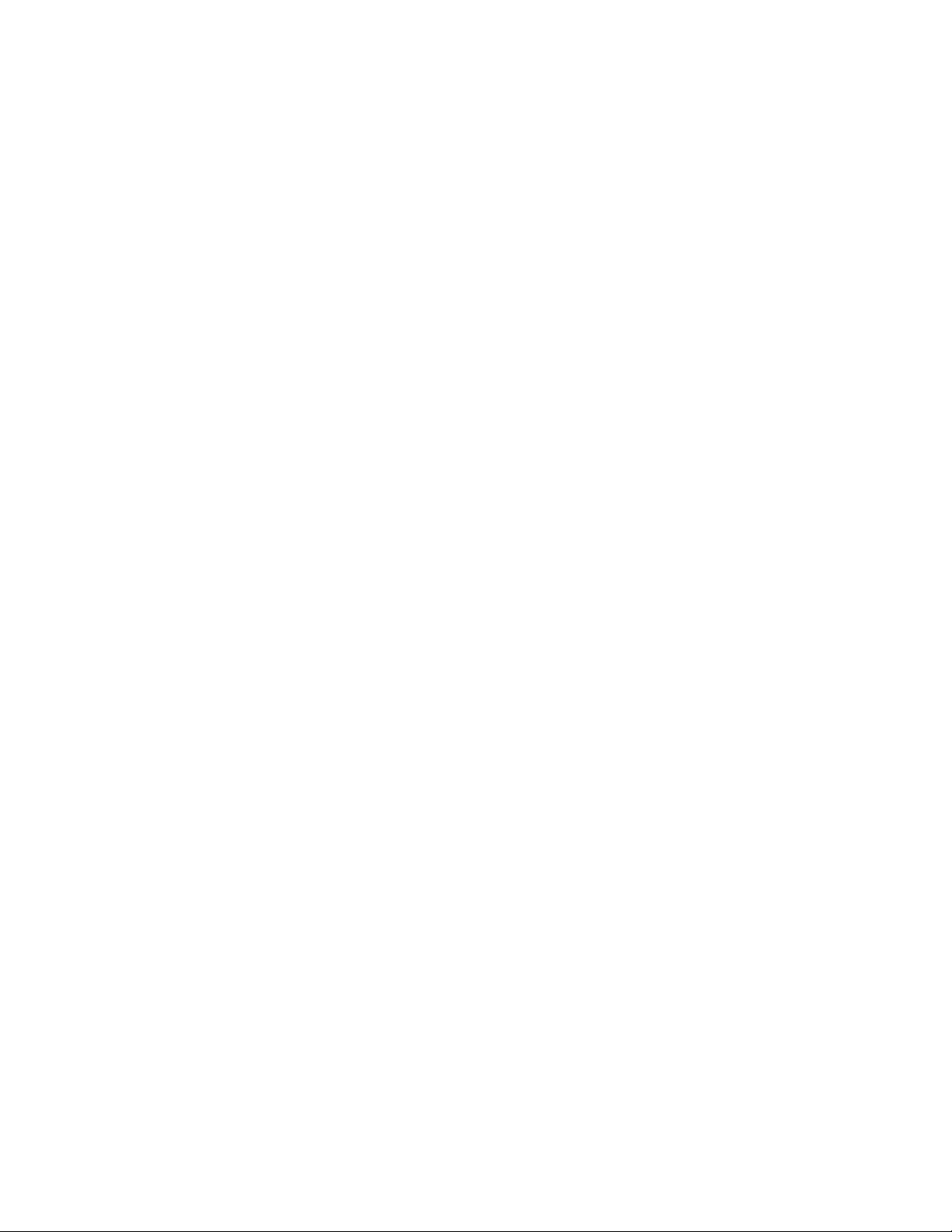
NOTICE
This document contains proprietary information protected by copyright, and
this User Guide and all the accompanying hardware, software, and
documentation are copyrighted. All rights are reserved. No part of this
document may be photocopied or reproduced by mechanical, electronic, or
other means in any form.
The manufacturer does not warrant that the hardware will work properly in all
environments and applications, and makes no warranty and representation,
either implied or expressed, with respect to the quality, performance,
merchantability, or fitness for a particular purpose of the software or
documentation. The manufacturer reserves the right to make changes to the
hardware and User Guide content without obligation to notify any person or
organization of the revision or change.
All brand and product names are the trademarks of their respective owners.
© Copyright 2007. All rights reserved.
Page 3
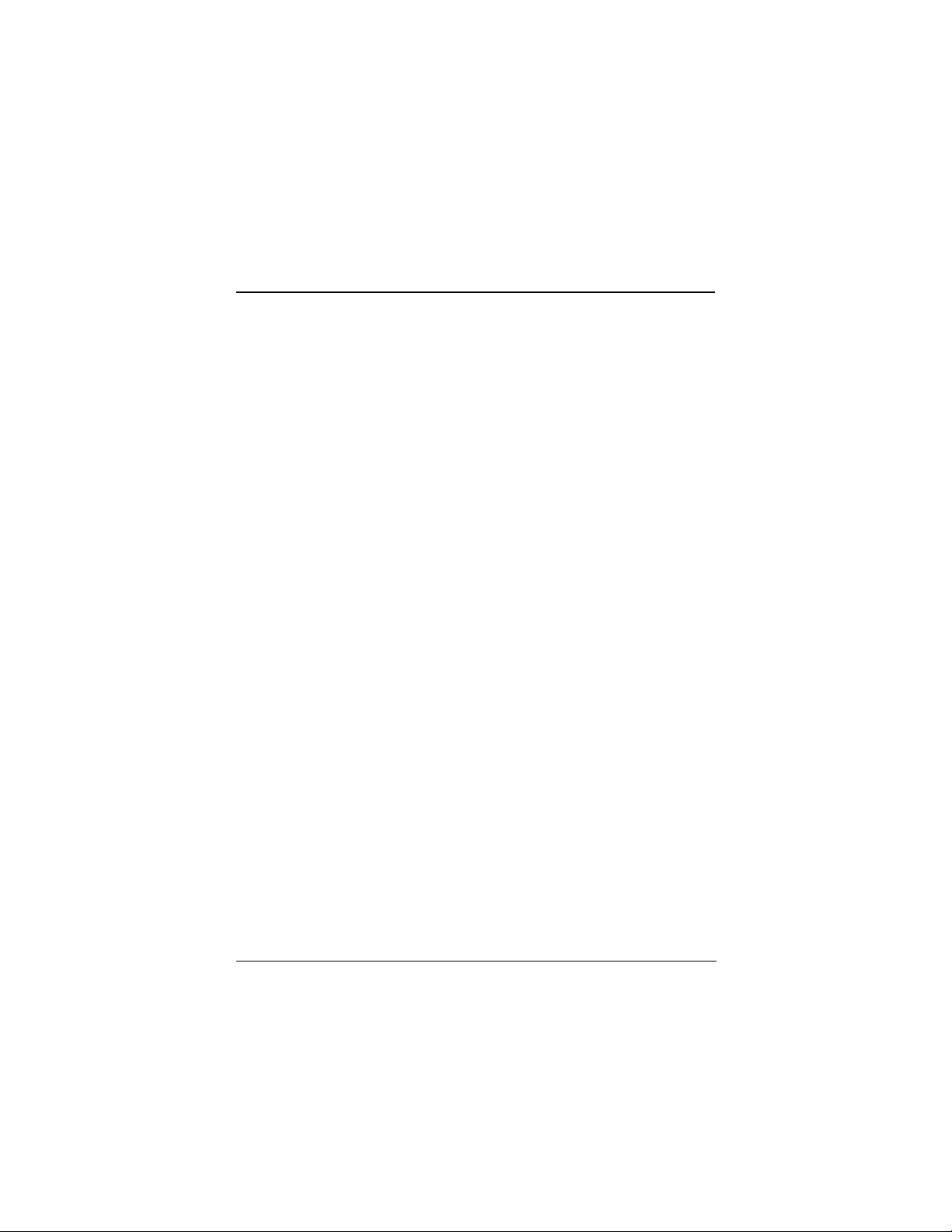
Contents
What you will need ...........................................................4
Installing and connecting on Windows Vista, XP, 20005
Taking a phone call while you're online ..........................8
Fax software and additional applications ........................9
Installing and connecting on Windows Me and 98SE. 10
Installing the modem on a Macintosh ..........................12
Mac OS X......................................................................12
Mac OS 9.x ...................................................................15
Installing the Modem on a Linux PC.............................17
About Your Modem ........................................................19
Communication Setup Options .....................................19
Initialization strings and AT commands.........................19
Using Video...................................................................21
Troubleshooting .............................................................22
Plug and Play Setup Problems with Windows ..............22
Other Troubleshooting Tips...........................................22
Appendix A: Removing an Internal Modem .................31
Appendix B: Regulatory Information............................ 32
Appendix C: Reference Information .............................36
3
Page 4
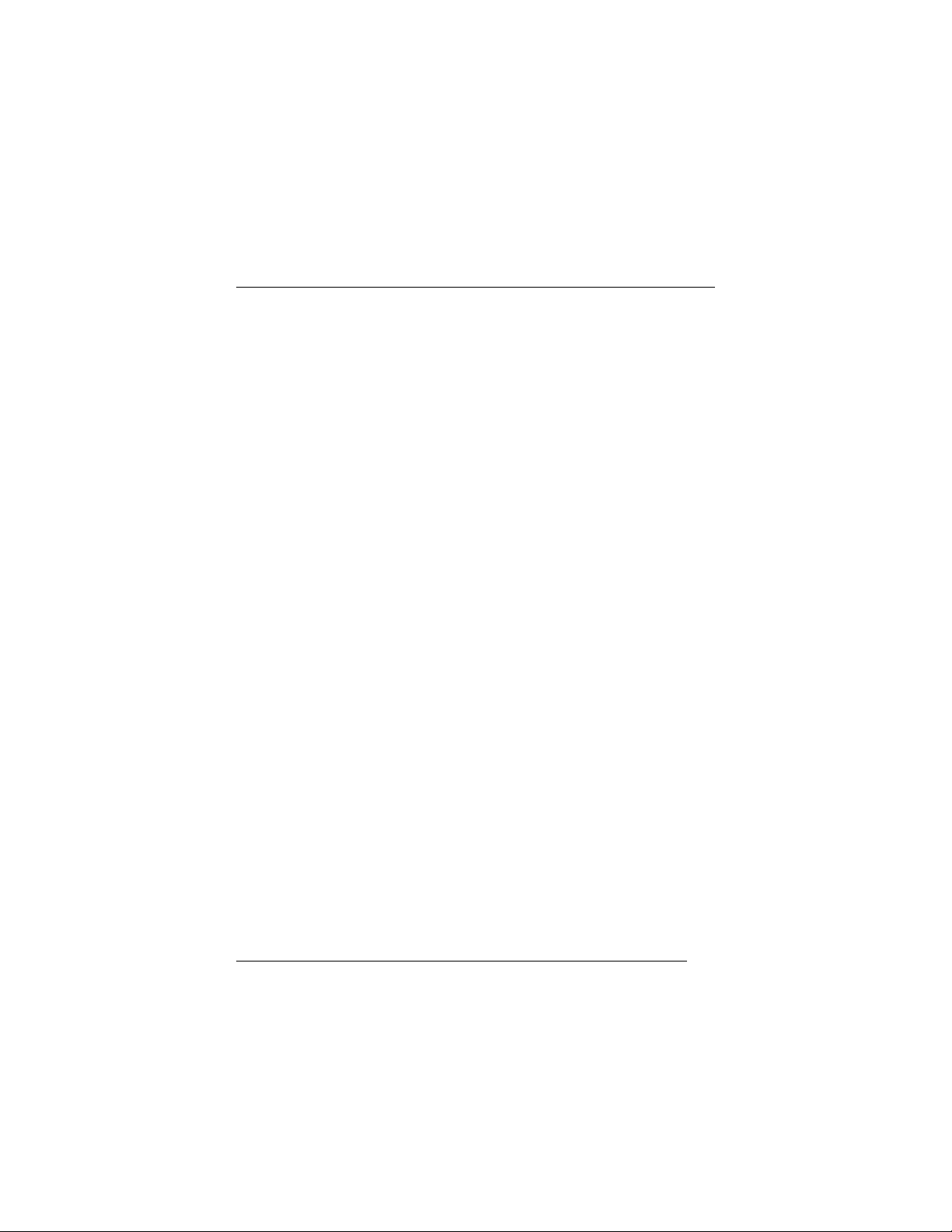
What you will need
Make sure that you have received the following items:
• USB modem with built-in USB cable
• Phone cord
• CD containing installation and communications software.
You also need the following:
• A PC running Windows® Vista, XP, 2000, Me, or 98SE
or
a Macintosh running OS X or 9.x
or
a Linux-based computer
• Available USB port on your computer
• DVD or CD drive
• A telephone jack to plug the modem into, so the modem can dial
out and receive calls.
Windows Me and 98 users: Please go to page 10.
Macintosh users:
Linux users: Please go to page 17.
4
Please go to page 12.
Page 5
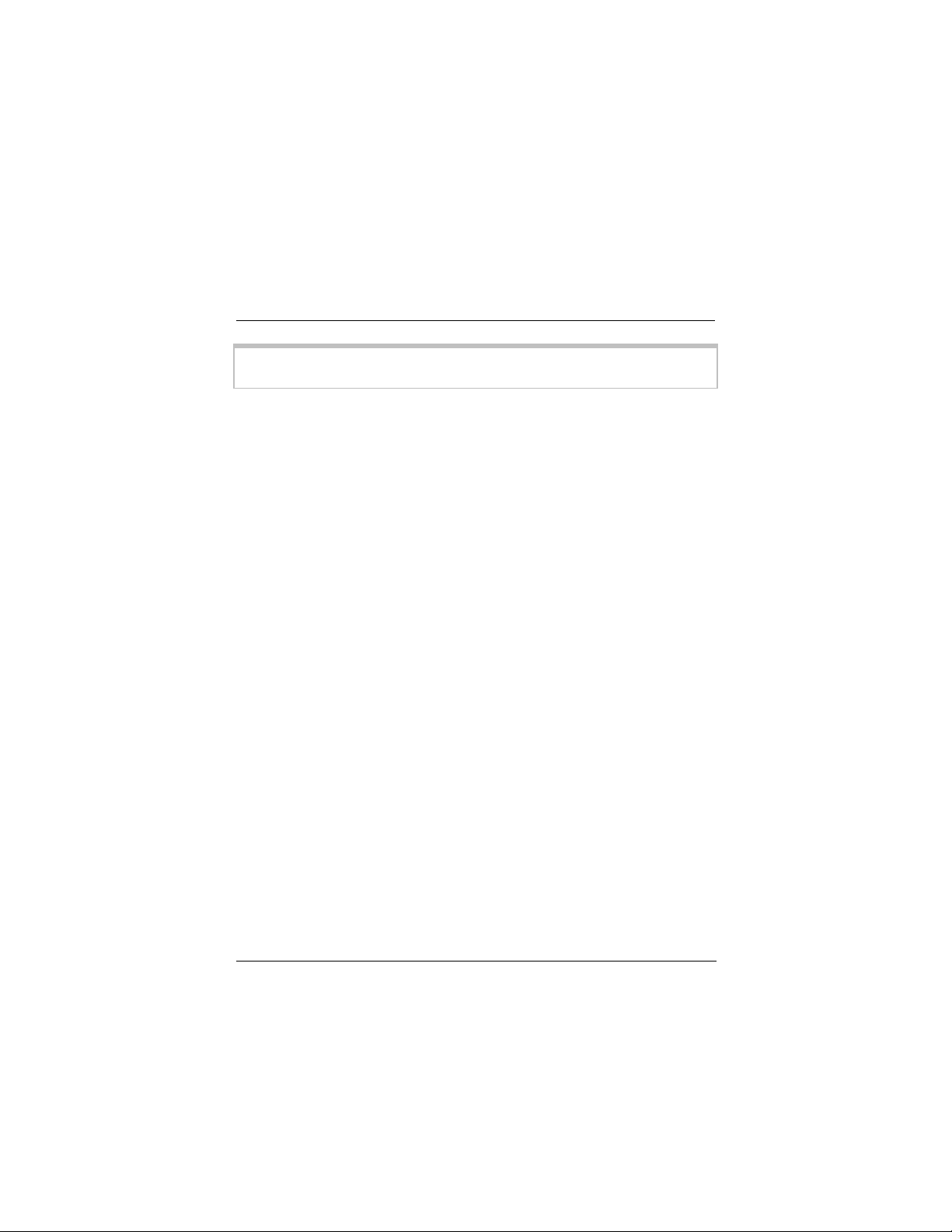
Installing and connecting on
Windows Vista, XP, 2000
Note: If you have a PC and are replacing an existing internal
modem, turn to page 31 for instructions.
First, install the software
1 Your computer should be turned on. Close any applications you
have running.
2 Insert the CD that came with your modem into your CD or DVD
drive.
Windows Vista:
If the AutoPlay dialog box appears, click Run Setup.exe.
If the User Account Control dialog box appears, select
Allow.
The CD should start automatically after a few seconds and
display an installation screen. If the CD does not start
automatically, on your desktop select Computer or My
Computer and double-click your CD or DVD drive icon.
3 When the installation screen appears, select your language.
4 On the V. 92 Modems menu, click Install Modem Drivers and
then USB Drivers.
5 The installation program begins.
Windows Vista: If a message appears saying that Windows
can't verify the publisher of this driver software, click Install
this driver software anyway.
Windows XP: If you message appears saying that the software
has not passed the Windows logo test, click Continue
Anyway.
Windows 2000: You may see a dialog box stating that the
Digital Signature was not found. You can safely ignore this
message and click Yes.
5
Page 6
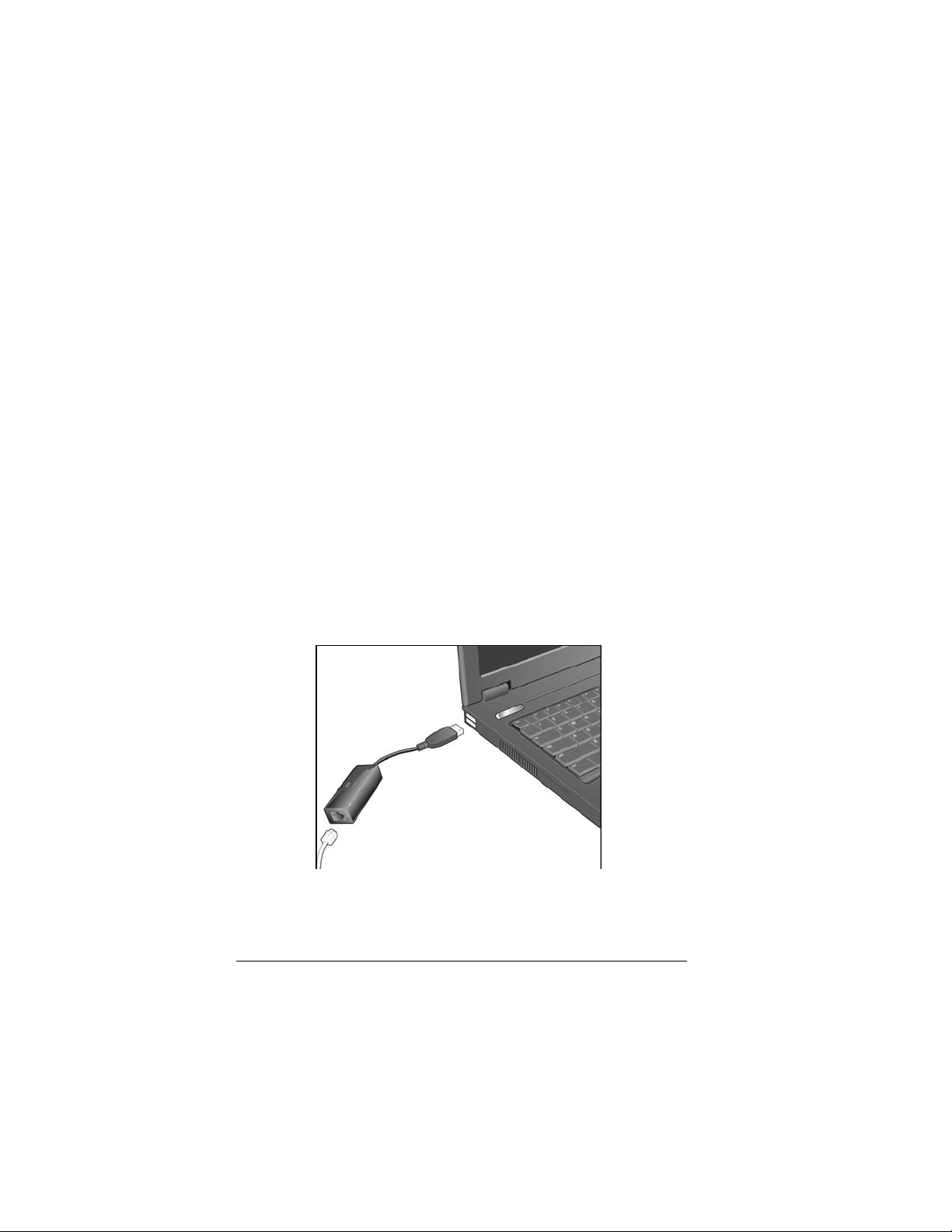
6 When the USB Modem drivers are now installed dialog box
appears, click OK to install the NetWaiting Modem on Hold
application, which will let you take a phone call while you are
online. See page 8 below for more information on NetWaiting.
7 When the Netwaiting InstallShield Wizard dialog box appears,
click Next and follow the prompts.
8 At the NetWaiting InstallShield Wizard Complete dialog box,
leave the two check boxes unselected and click Finish.
9 At the Modem Installation menu, click Main Menu, and then
Exit. Remove the installation CD and shut down your computer.
Next, connect the modem to your
computer
1 Your computer should be shut down.
2 Make a note of the modem's serial number, which is located on
the bottom of the modem case, just under the barcode.
3 Connect the cable end of the modem to any USB port on your
computer.
4 Turn your computer back on.
6
Page 7
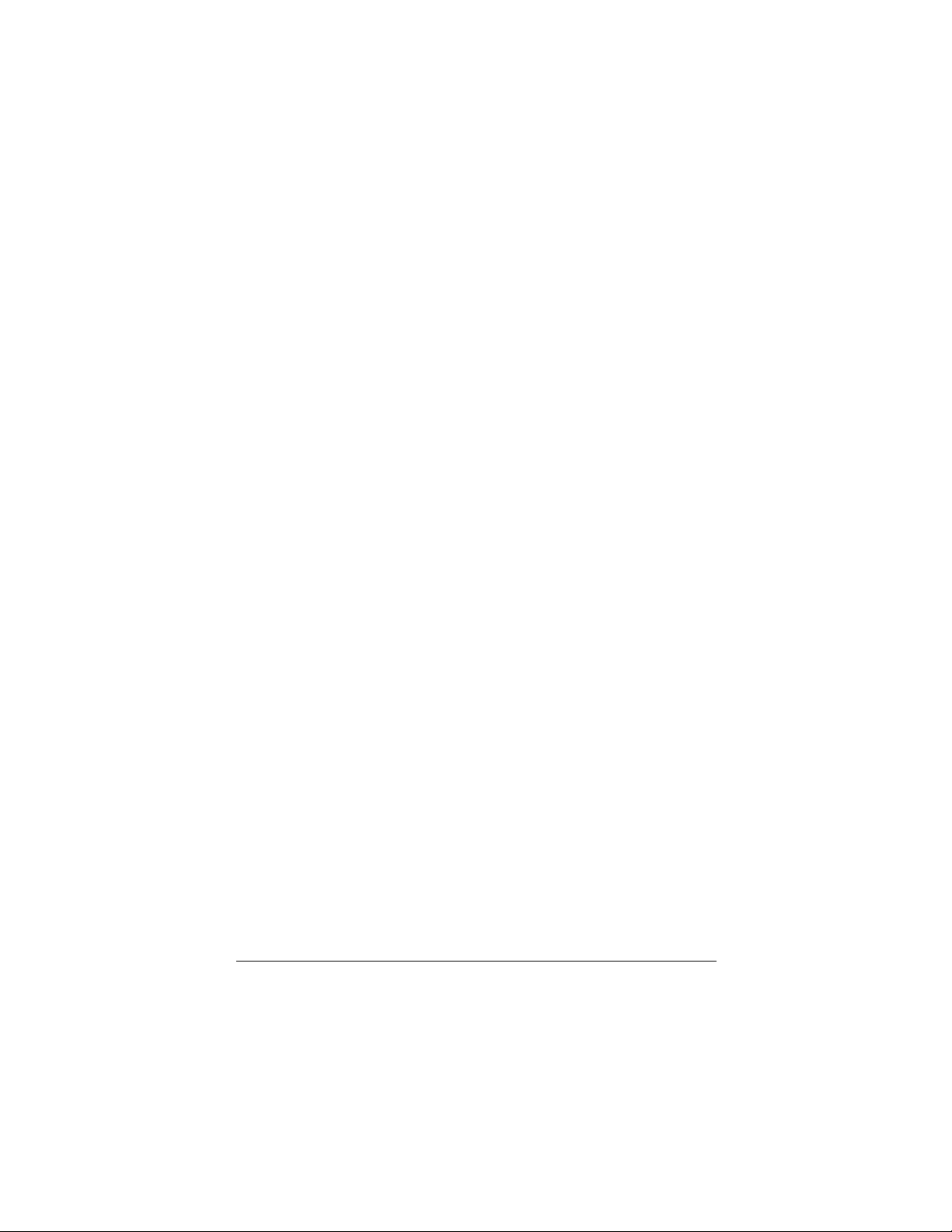
5 Windows Vista: In the Windows needs to install driver software
for your USB modem message box, select Locate and
install . . .
Windows XP: At the Found New Hardware Wizard dialog box,
select Install the software automatically, click Next, and follow
the prompts. You may see a message regarding Windows logo
testing. You can safely disregard the message and click
Continue Anyway.
Windows 2000: You may see a dialog box stating that the Digital
Signature was not found. You can safely ignore this message
and click Yes.
6 Windows Vista:
In the User Account Control message box, click Continue.
Windows XP:
In the Completing the Found New Hardware Wizard dialog
box, click Finish.
A popup notification messsage tells you that your new hardware
is successfully installed.
7 Connect the supplied phone cord to the phone jack on the
modem. Plug the other end of the cord into the wall jack just as
you would a telephone.
Finally, confirm that the installation
was successful
1 Open Control Panel (Vista: select Printers and Other
Hardware) and double-click the Phone and Modem Options
icon.
2 Enter your Location information and then click the Modems
tab.
3 On the Modems tab, where you see that the USB modem is
installed, click the Properties button.
4 In the USB Modem Properties dialog box, click the Modem tab
and verify that the Maximum Port Speed is set to 115,200.
7
Page 8
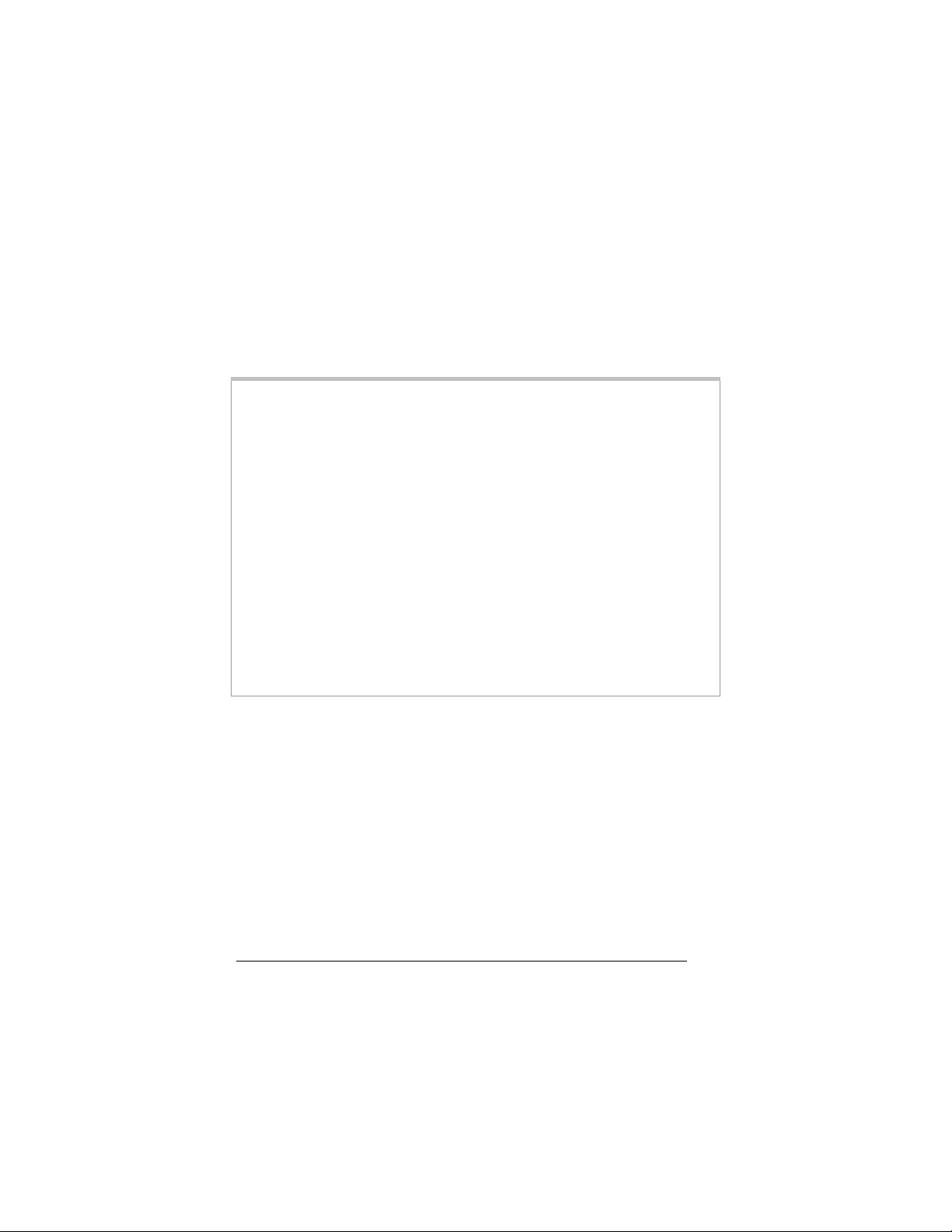
5 On the Modem or Diagnostics tab click Query Modem. You
will see a list of AT commands and responses, indicating that
your modem is properly connected.
That's it! Your installation is complete.
Now read If Your PC Already Had a Modem below.
Important—If Your PC Already Had a Modem
You must redirect your application software so that it recognizes
your new modem.
• America Online 9.0 users: On the AOL Sign on screen, click the
Connect Options button. On the Connect Options dialog box,
select Advanced Settings. On the Advanced Settings dialog box,
click the Modems tab, and then, in the list of modems, select
your new USB Modem. Click Close to exit.
• Windows Vista users: Select Start→Control Panel→ Network
and Sharing Center→ Manage Network Connections→Dial-
up Connection→ Properties. In the Connect using box make
sure that your new USB modem is selected.
• Windows XP and 2000 users: Select Start→(Windows 2000:
Settings)→Control Panel→ Network Connections→Dial-up
Connection→Properties. In the Connect using box make sure
that your new USB modem is selected.
Taking a phone call while you're
online
Windows Vista, XP and 2000 users: Your modem includes the
NetWaiting™ Modem-on-Hold™ program, which notifies you when
you have an incoming telephone call and lets you put your Internet
connection on hold while you take the call. Netwaiting is installed
automatically as part of your modem software installation.
8
Page 9
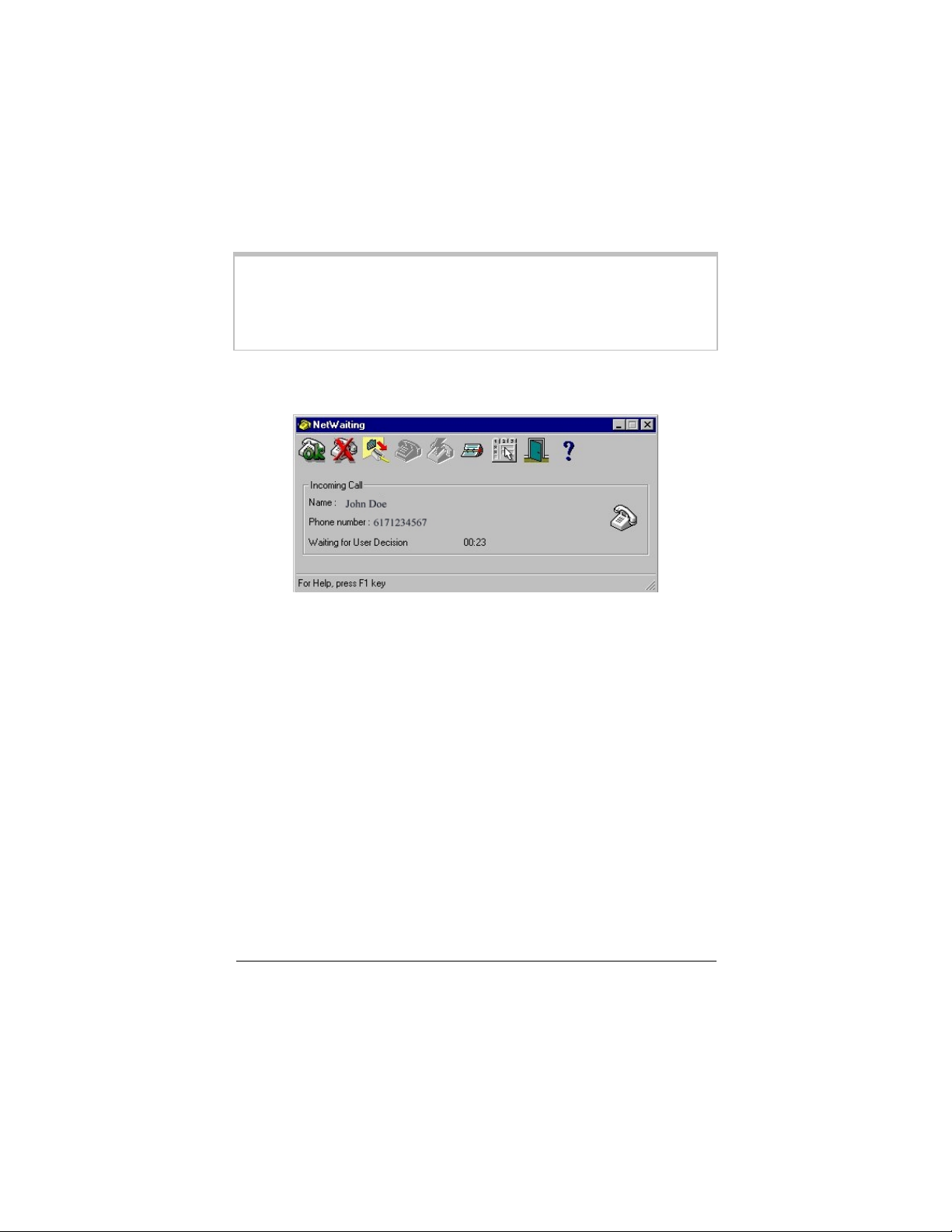
Note: If you want to use Modem-on-Hold, your Internet Service
Provider (ISP) must support the V.92 dial-up modem standard. You
can contact your ISP if you are unsure about this support. Also, you
must have Call Waiting/Caller ID service from your telephone
company to use the modem’s Call Waiting/Caller ID feature.
From now on, if someone calls while you are online, the NetWaiting
box appears on your computer screen, offering three choices:
• To place your Internet connection on hold and accept the call,
click the green OK icon.
• To disconnect from the Internet and accept the call, click the
yellow Disconnect icon
• To reject the call and remain connected to the Internet, click the
red X icon.
For more details about NetWaiting, please refer to the program's
built-in help.
Fax software and additional
applications
The modem CD includes software that lets Windows Vista, XP and
2000 users send, receive, and schedule faxes. If you use your
modem for receiving faxes, keep in mind the following:
• Your computer must be running, and the communications
software must be active.
9
Page 10
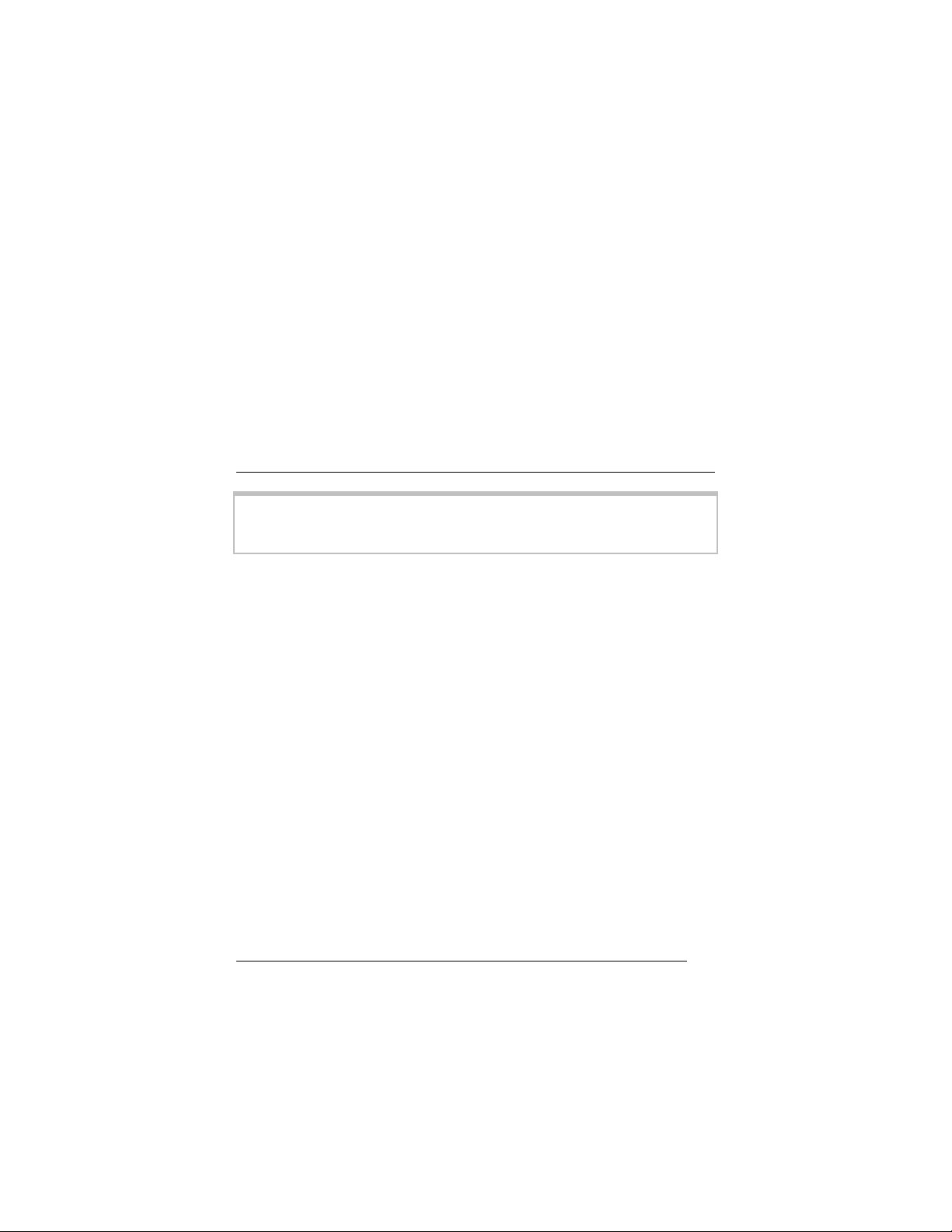
• If you want to connect to your online service or ISP, you must
exit the communications software first. Also, while you are on
line you cannot receive calls or faxes.
• Some computers have a power saving option that may interfere
with incoming faxes. If this happens, you should deactivate the
feature of your power saving option that stops the hard drive.
See your computer's documentation for details.
Installing and connecting on
Windows Me and 98SE
Note: If you have a PC and are replacing an existing internal
modem, turn to Appendix A on page 31 for instructions on removing
the old modem.
First, install the software
1 Your computer should be turned on. Close any applications you
have running.
2 Insert the CD that came with your modem into your CD drive.
The CD should start automatically after a few seconds and
display an installation screen. If the CD does not start
automatically, on your desktop select My Computer and doubleclick your CD drive icon.
3 When the installation screen appears, select your language.
4 On the V. 92 Modems menu, click Install Modem Drivers and
then USB Drivers.
5 The installation program begins. Click Next or OK and follow the
on-screen instructions.
Windows Me: You may see a dialog box stating that the
Digital Signature was not found. You can safely ignore this
message and click Yes.
6 When the installation is complete, follow these steps:
• Click Finish.
10
Page 11
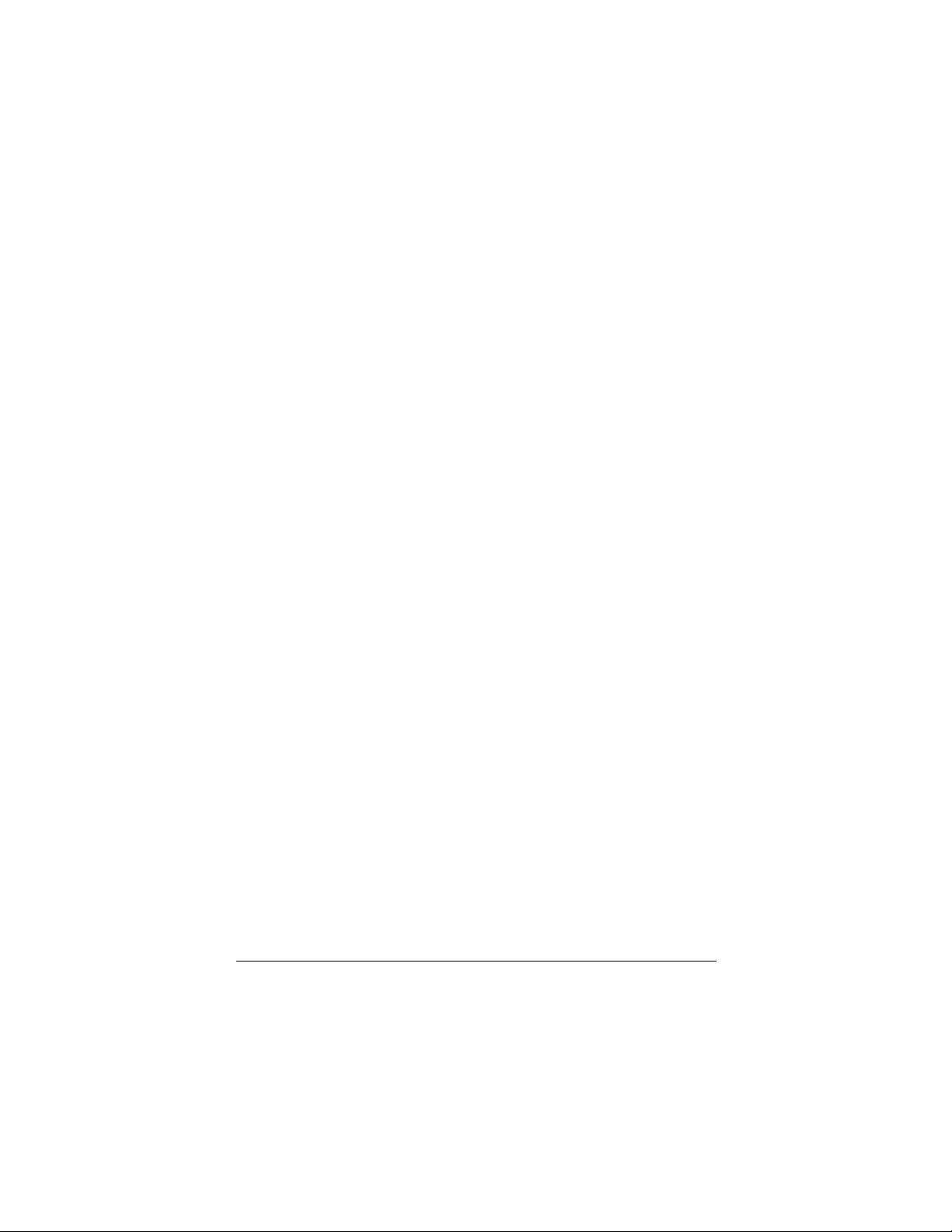
• On the Modem Installation menu, click Main Menu, and
then Exit. (If the menu is minimized, click the USB modem
button on the taskbar to display the menu.)
• Remove the installation CD.
• Shut down your computer.
Next, connect the modem to your
computer
Your computer should be shut down.
1 Connect the cable end of the modem to any USB port on your
computer.
2 Turn your computer back on.
3 Windows will install the hardware on your system.
Windows 98: A message appears indicating that Windows is
installing software for the V92 USB Faxmodem.
4 Connect the supplied phone cord to the phone jack on the
modem. Plug the other end of the cord into the wall jack just as
you would a telephone.
Finally, confirm a successful
installation
Your computer should be turned on.
1 Open Control Panel and double-click the Phone and Modem
Options or the Modems icon.
2 If prompted, enter your Location Information and then click the
Modems tab.
3 In the Modems Properties dialog box, click the entry for your
modem and then click Properties.
4 Click the Diagnostics or Modem tab and then click More info
or Query Modem. You will see a list of AT commands and
responses, indicating that your modem is properly connected.
5 Click OK or Close twice to exit.
11
Page 12

That's it! Your installation is complete. If your PC had a modem
already installed, please read the note below.
Important—If Your PC Already Had a Modem
You must redirect your application software so that it recognizes
your new modem.
• America Online 9.0 users: On the AOL Sign on screen, click the
Connect Options button. On the Connect Options dialog box,
select Advanced Settings. On the Advanced Settings dialog box,
click the Modems tab, and then, in the list of modems, select
your new USB Modem. Click Close to exit.
• Dial-up Networking users: From your computer’s desktop,
double-click My Computer and then Dial-up Networking. Doubleclick the Make New Connection icon, select your new modem
from the drop-down list, and follow the prompts.
Installing the modem on a
Macintosh
If you have Mac OS X, continue below.
If you have Mac OS 9, please go to page 15.
Mac OS X
Installing the Modem Script File
1 Your computer should be on. Double-click your hard drive icon,
open the Library folder and then the Modem Scripts folder.
2 Insert the modem CD into your CD-ROM drive and open it by
double-clicking its icon.
3 Open the Mac folder and drag the Universal (115k) file into the
Modem Scripts folder on your hard drive.
4 Close all open windows.
12
Page 13

Next, connect the modem to your computer
1 Connect the cable end of the modem to any USB port on your
computer.
2 Connect the phone jack on the modem to the supplied phone
cord, and plug the other end of the cord into the wall telephone
jack.
Configure the modem
1 On the Dock, select System Preferences and then Network to
display the Network dialog box.
2 In the New Port Detected message box, click OK.
3 In the Network dialog box, open the Show list and select USB
Modem.
4 On the PPP tab, enter the information that your Internet Service
Provider (ISP) has given to you.
13
Page 14

5 If your ISP has given you TCP/IP or Proxies information, open
those tabs and enter the information.
6 On the Modem tab, click open the Modem list, select Universal
(115k), accept the defaults for the additional options and click
Apply Now.
7 On the PPP tab, click Dial Now to launch the Internet Connect
application.
14
Page 15

8 In the USB Modem dialog box, click Connect:
9 When you finish your Internet session, click the Disconnect
button.
Congratulations! Your installation and setup are complete.
Important—If you use America Online for OS X, you must redirect
your application software so that it recognizes your new modem.
On the AOL Welcome screen, click the Setup button. On the
America Online Setup dialog box, select Add or change a modem
or other connection. On the New Modem Results dialog box, at
the Modem option, select Universal (115K) and at the Port option,
select USB Modem.
Mac OS 9.x
Install the Modem Script file
Your computer should be on. Close any applications you have
running.
1 Insert the CD that came with your modem into your CD-ROM
drive and open it by double-clicking its icon.
2 Open your hard drive; then open the System folder, the
Extensions folder, and the Modem Scripts folder.
15
Page 16

3 On your CD, open the Mac folder and drag the Universal (115k)
file into the Modem Scripts folder.
4 Close all open windows.
There is no need to restart your computer. Continue with Connect
and Configure the Modem below.
Connect and Configure the Modem
1 Connect the modem to an available USB port.
2 Connect the supplied phone cord to the phone jack on the
modem. Plug the other end of the cord into the wall jack just as
you would a telephone.
3 From the Apple menu, select Control Panels, then Modem.
4 On the Modem control panel, at the Connect via option, select
USB Modem.
Under Setup, open the Modem list and select Universal
(115K):
5 Click the Close box, and in the Save changes to the current
configuration? message, click Save.
Configure TCP/IP
1 From the Apple menu select Control Panels, then TCP/IP.
2 In the TCP/IP dialog box, at Connect via, select PPP.
Under Setup, accept Using PPP Server (the default).
16
Page 17

3 Click the Close box.
4 In the Save changes to current configuration? query box,
click Save.
Configure Remote Access
1 From the Apple menu select Control Panels, then Remote
Access.
2 In the Remote Access dialog box, enter your user Name,
Password and dial-up access Number, and click Connect.
That's it! Your installation is complete.
Important—If you are an America Online 5.0 user, you must redirect
your application software so that it recognizes your new modem. On
the AOL Welcome screen, click the Setup button. In the America
Online Setup dialog box, select Configure a new modem. In the
New Modem Results dialog box, at the Modem option, accept the
default (Unknown - Hayes Error Correcting) and at the Port option,
select USB Modem.
Installing the Modem on a Linux
PC
1 Plug the modem into any USB port on your computer.
2 Connect one end of the supplied telephone cable to the phone
jack on the modem, and the other end of the cable to a wall
telephone jack.
3 Insert the modem CD into your CD-ROM drive, double-click the
CD icon, and open the Linux folder.
You will see three folders containing Linux drivers: rpm, debian,
and tar.
4 Select the appropriate folder for your version of Linux, and copy
the folder to your computer.
5 From the command prompt, access the folder containing the
driver.
17
Page 18

• To install the driver in .rpm or .deb format:
a Type su (for .rpm) or sudo (for debian) and press Enter.
b At the prompt, enter your super user password.
c Next, for .rpm, enter
rpm -i dgcmodem.i386.rpm
For .deb, enter
dpkg -i dgcmodem_i386.deb
d At the prompt, enter the Linux source build directory
that matches your running kernel.
e If necessary, run dgcconfig to complete the
installation.
• To install the driver in .tar format:
a Extract the driver with
tar -xzf dgcmodem-1.01.tar.gz
b Change to the driver directory with
c cd dgcmodem-1.01
d Enter
su make install
or
sudo make install
e At the prompt, enter your super user password.
f Next, enter
dgcconfig
g At the prompt, enter the Linux source build directory that
matches your running kernel, and wait while the driver is
installed.
h Configure your PPP client program to use the USB
modem.
That's it! Your installation is complete.
18
Page 19

About Your Modem
Communication Setup Options
If you run into configuration difficulties with your communication
software, it may be helpful to read the following section.
In setting up some older software programs, you may be asked to
enter certain information. Most programs have default settings that
are correct for use with this modem, and there is no need to change
them. However, you should be aware of the following items:
If you are asked to select the “modem type” from a menu, and you
don’t see this modem listed by name, select the most descriptive
name such as V.92 modem, 56K modem, or generic Class 1
Modem.
In the dialing directory, set all entries to the highest possible baud
rate, if your software and serial port support these speeds (do not go
over 115,200 bps). All communications between the computer and
the faxmodem take place at this higher speed, independent of the
modem-to-modem speed.
If your fax software gives you the option of selecting Class 1 or
Class 2 fax drivers, select Class 1.
Initialization strings and AT
commands
An initialization string is a group of AT command settings that is sent
to the modem as soon as you start up the software. The software
determines which commands should be included in the initialization
string, based on the device you select during installation. The
commands remain in effect throughout the communications session,
unless the software sends other commands to override them.
The software uses other AT command strings for all commands sent
to the modem. This is transparent to you—the software does this in
the background without you being aware of it.
It is sometimes necessary, however, to add other AT commands to
initialization strings. You can find a table of AT commands on the
19
Page 20

World Wide Web at www.modems.com. Click Technical
Reference Infobase and then AT Command Sets under
Communications and Software Issues.
If your software suggests an initialization string for this modem, you
should use it. If your software does not list this modem and no
initialization string is suggested, use the following: AT &F.
Your telephone service may include Call Waiting that you can
temporarily suspend by using your phone to dial a special code. (For
example, in the U.S., you can disable call waiting by adding *70 to
your dialing prefix; please check with your local phone company for
the correct code for your area.) You can include that code, followed
by a comma, in the dial string or dial prefix in your software.
If your software does not handle AT commands automatically, it
should provide a place to enter AT commands in its setup menus.
However, in some cases you may need to enter AT commands
directly to the modem. You must do so from a data program’s
terminal mode.
Using Terminal Mode to Enter AT Commands
Start your data communications program.
Change to terminal mode (also called command, local, direct, or
dumb mode). Check your software documentation for additional
instructions.
Type AT plus the command you need and press Enter. You will see
an OK response.
When you finish, you can return to the data communications
program’s standard user interface. See the software program’s
documentation if you need help.
To return to the factory default settings for the modem, in terminal
mode, type AT &F and press Enter.
Refer to the Troubleshooting section for more tips about AT
commands.
20
Page 21

Using Video
Your faxmodem supports video applications through the V.80
standard protocol so that it can be used for high-quality modem-tomodem videoconferencing. The modem is compatible with H.324
point-to-point and H.323 Internet video conferencing standards. To
send videos, you need a camera and video software.
21
Page 22

Troubleshooting
If your modem stops working, please read this section carefully
before calling Customer Support. In addition, your modem CD
includes a list of Frequently Asked Questions (FAQs).
Plug and Play Setup Problems with
Windows
Under some circumstances, the Plug and Play setup under Windows
may not resolve all installation problems. The Windows Help system
has an excellent tool for thoroughly diagnosing and solving many
problems.
1 On your desktop, double-click the Computer or My Computer
icon.
2 Choose the Help Topics command in the Help menu. Windows
displays the Windows Help dialog box.
3 Select the Contents tab. Note: Windows Vista, XP, 2000 and
Me include a Help Search option, which you can use instead.
Search for “hardware conflict” or "USB," for example.
4 Click Troubleshooters. (For Windows 98, you will also have to
click Windows 98 Troubleshooters.) Then click the hardware
conflict help entry.
5 Follow the instructions for determining and resolving a hardware
conflict.
This should solve your problem. Remember to write down your COM
port setting.
Other Troubleshooting Tips
Problem: Your modem seems to install under Windows,
Solution:
22
but Windows cannot find it later.
If your computer has a built-in modem on the
motherboard, Windows may reinstall it the next time
you start up. Consult your computer’s
Page 23

documentation or call your computer’s manufacturer
to get instructions on how to disable the built-in
modem.
Problem: The software cannot find the modem and the
modem does not respond to AT commands.
(The following comment applies to many other
problems as well.)
The most common problem with modems is that the
Solution
:
communications software is not configured for the
same COM port as the modem.
Check which COM port the modem is using. Make
sure that the software’s COM port setting matches
the modem’s COM port setting. From the Windows
Toolbar, go to Start | Settings | Control Panel |
Modems | Diagnostics. Click the COM port for
your modem, then click More info. If Windows
displays the modem’s ATI responses, the modem is
working.
Another problem is that COM port resources may be
in use by another device. Make sure that the COM
port resources used by the modem are not being
used by any other device, such as a soundcard.
Problem
Solution
: You type an AT command line in a terminal
application and press Enter, but your modem
fails to execute the command line. Or there was
no response after executing a command.
Be sure you type AT at the beginning of the
:
command line.
Make sure the communications software is
configured for the same COM port as your modem.
Be sure your modem is not in data mode when you
type the command. Use the escape character
sequence to switch to terminal mode (The default
escape sequence is to wait at least one second,
type +++, and wait another second or more.)
23
Page 24

If you typed a command but did not receive an OK
response from your modem, the E0 and Q1
commands may be in effect, disabling echo and
responses. Verify this with the &V command. To
enable echo and responses, type ATE1Q0 and
press Enter.
Problem
Solution:
Problem
: The modem speaker volume is too low or too
high.
Your modem has a small speaker on board that
provides audible feedback of dial tones and remote
connection signals (“handshaking”). This is not the
same as the speaker that you may have connected
to your sound card.
If the software allows you to control the volume,
make sure the speaker is enabled and set to a
comfortable volume.
If the software does not have speaker settings, add
one of the AT commands listed below to the
initialization string:
L1 for low volume
L2 for medium volume
L3 for highest volume
M0 to turn the speaker off entirely
For example, if you want the volume low and the
software uses the initialization string AT &F, change
it to AT &F L1.
: The modem does not automatically dial a call
when you send a Dial command.
Solution
24
Make sure the modem speaker is turned on in your
:
software so that you can hear dialing sounds. Also,
make sure that the phone line is plugged in.
Make sure that you are dialing a valid phone
number, including any required dial prefixes.
If you are using tone dialing on a line that requires
Page 25

pulse dialing, the line may not be able to accept
tone-dialed calls. Select Pulse dialing in your
software, or make sure the software dialing prefix is
ATDP (for pulse dialing).
Make sure your communications software and
modem are configured for the same COM port.
Make sure your modem has hung up from the
previous call. Select Hang Up in your software; or
type ATH in terminal mode.
Problem
: The modem can connect to some modems, but
not to others.
A remote modem does not respond because of the
Solution
:
extended negotiation process by which modems
determine the best common connection between
them. If this is the case, you may have to disable
part or all of the negotiation process. In the following
table, “protocol” means error correction and data
compression.
To force different communication speeds Type these AT
commands and
press Enter
Negotiate speed and protocol (default setting)
To force protocol
Dualmode (V.90 or V.92)—56000 bps
V92 only (disable V.90)—56000 bps
V.90 only (disable V.92)—56000 bps
Disable both 56K and autorate on V.34—33600 bps
V.34—33600 bps
V.32bis—14400 bps
V.32—9600 bps
2400 bps
1200 bps
AT &F
AT \N3
AT+MS=V92,1
AT+MS=V92,0
AT+MS=V90,0
AT+MS=V34,1
AT+MS=V34,0
AT+MS=V32B,0
AT+MS=V32,0
AT+MS=V22B,0
AT+MS=V22,0
25
Page 26

Notes: Some software allows these commands to be added to the
list of dial prefixes or the initialization string.
When the protocol is forced, the modem will not attempt to connect
at other protocols if it cannot connect at the forced protocol. It will try
to connect at the fastest speed available within the forced protocol.
There are other configurations that can be forced as well. If you
need to select a particular configuration, use the AT command
strings shown below. You can always return to the modem’s default
configuration by typing AT &F and pressting the Enter key.
Remember that if you do this, the modem will not have received the
commands in your software’s initialization string as it normally would.
Using the ATZ command overcomes this problem if you have saved
all of your setup parameters in nonvolatile memory. (To save setup
parameters in nonvolatile memory in AT terminal mode: Type AT,
followed by the parameter settings you desire, followed by &W, and
press Enter. For example, if you type AT &C1 &D2 &W and press
Enter, the &C1 and &D2 parameter settings are stored.)
To force Type command & press
Enter
MNP 5/MNP 4 operation
LAPM only (V.42)
MNP 4 only
V.42bis data compression
V.44 data compression only
Auto-answer
AT \N5
AT \N4
AT \N5%C0
AT+DS=3
AT+DS44=3
ATS0=1
Problem: Your V.92 modem does not connect reliably
at V.92.
Solution:
First be sure that you have the latest modem
firmware downloaded from our Web site. Also
make sure that your ISP offers V.92 at the
26
Page 27

number you are calling.
If you still have a V.92 problem, you may want
to modify your Internet Connection string in
Windows: On your desktop, double-click the My
Computer icon, and then double-click Dial-up
Networking. Right-click the existing Internet
Connection that you wish to modify and select
Properties. Click General | Configure |
Connection | Advanced.
You can add initialization (init) strings on the
line labeled Extra Settings. Enter one of the init
strings listed below. Try these commands one
at a time until you find the one that gives you
the highest possible connection rate for your
telephone line conditions.
Init String Definition
ATW2S7=150+MS=V90
OR AT&F+MS=V92
AT&FS7=150 &F Sets factory defaults
AT&F&C1&D2\N5=1S7=100
&D2 DTR (Data Terminal Ready)
\N5 MNP Error Correction Only
\A2 Maximum block size: 192
S7 Sets wait time for remote
carrier, wait time can be 1255 seconds
&C1
DCD (Data Carrier Detect)
follows the remote carrier
signal
reacts with a disconnect,
sends “OK” response and
disables auto-answer while
DTR signal is OFF
characters
27
Page 28

Problem: Modem-on-Hold is not working.
Solution:
You may have disabled Call Waiting in your dial up
networking settings. For example, in the US, if you
included *70, in your phone number to dial, you
have disabled Call Waiting.
Your ISP may not support V.92. Check with your
ISP.
Confirm that you have established a V.92
connection. Modem-on-Hold will not work with a
V.90 connection.
Your phone line may not have Call Waiting enabled.
In order to use Modem-on-Hold, your phone must
support Call Waiting. Please check with your local
telephone company.
Your firmware might be out of date. Please visit our
Web site to upgrade your modem’s firmware.
Problem: You are using V.92 Modem-on-Hold but it
disconnects you as soon as you are notified of
an incoming call.
Solution:
Your ISP may have set your modem “on hold” time
to zero. This means that you are disconnected
immediately after accepting an incoming call.
Your Modem-on-Hold software might be set to
automatically disconnect. Please consult the online
help included with your Modem-on-Hold software.
Problem: Your modem disconnects while communicating
with a remote system.
Solution
The remote system has hung up, and you need to
reconnect. The other most common sources of
interruptions are Call Waiting or someone picking up
an extension phone.
If you have Call Waiting, you can usually temporarily
disable it by including a prefix such as *70,
28
Page 29

(including the comma) in the U.S., or by selecting it
as a prefix in the software’s dialing directory.
Depending on your service, you may not be able to
disable Call Waiting for incoming calls. If your
incoming data calls are frequently disrupted by Call
Waiting, you should consider dropping the service
or installing a separate phone line without Call
Waiting.
Note: Disabling Call Waiting prevents your V.92
Modem-on-Hold feature from working.
Problem: Your modem does not make a connection.
Solution:
If your modem places calls but never connects,
make sure you are dialing the right number and that
the remote modem is turned on.
Problem: Modem performance seems sluggish.
Solution:
If you are connected to the Internet, there may be a
lot of traffic at the Web sites you are visiting. Other
possible causes are lack of sufficient memory in
your computer (insufficient RAM) or a slow
processor (you need a Pentium® 266 or faster, or
equivalent, when using Windows 98SE, Me, or
2000).
Problem: Data appears garbled on the screen.
Solution:
Your communications software character set-up
(start bit, data bits, stop bits, and parity bit) does not
match that of the remote system. Check your
settings against those used by the remote system
and make sure they match. Pay particular attention
to the parity setting, as this is the most common
difference among systems. You should normally use
8 data bits, NO parity, and 1 stop bit (8, NONE, 1 or
8N1). Another common setting is 7 data bits, EVEN
parity, and 1 stop bit (7, EVEN, 1 or 7E1).
29
Page 30

Problem: You encounter communications problems with
your modem.
Solution:
Check that your communications software has been
set up properly. Recheck the initialization string and
dial string specified in your software manual.
Memory-resident programs can cause a variety of
problems. Try starting up your computer without
them. Programs that can cause problems include
antivirus programs and screen savers.
30
Page 31
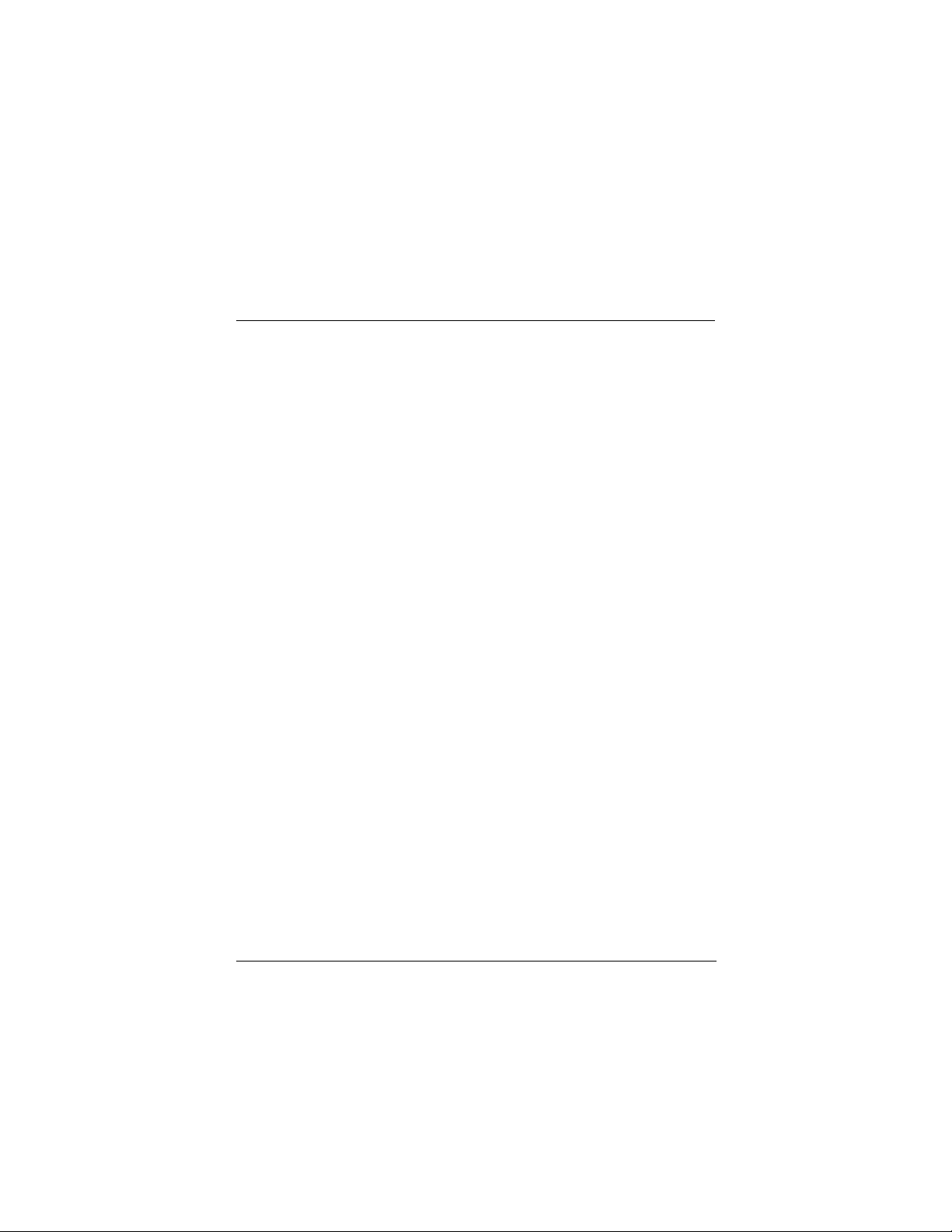
Appendix A: Removing an
Internal Modem
If you are replacing an external modem or if your computer does not
have an internal modem installed, you do not need this section.
1 Before you take out the modem, you must inform Windows that
you are going to remove it. Follow these steps:
Windows Vista, XP and 2000: Open Control Panel and select
Phone and Modem Options. If prompted, enter your Location
information. Then click the Modems tab, select your old modem,
and click Remove.
Windows Me and 98: Click Start→Settings→Control Panel
and select Modems. If prompted, enter your Location
information. In the Modems Properties dialog box, select your
old modem, and click Remove.
2 Physically remove the old modem as follows:
• Shut down and turn off the computer.
• Remove any cables connected to the modem.
• Open the case of the computer.
• If applicable, remove the screw that attaches the modem
bracket to the computer.
• Pull the modem out of its slot.
• Replace the computer’s case.
Return to the installation instructions.
31
Page 32

Appendix B: Regulatory
Information
U.S. FCC Part 68 Statement
This equipment complies with Part 68 of the FCC rules and the requirements
adopted by the ACTA. The unit bears a label on the back which contains
among other information a product identifier in the format
US:AAAEQ##TXXXX. If requested, this number must be provided to the
telephone company.
This equipment uses the following standard jack types for network
connection: RJ11C.
This equipment contains an FCC compliant modular jack. It is designed to
be connected to the telephone network or premises wiring using compatible
modular plugs and cabling which comply with the requirements of FCC Part
68 rules.
The Ringer Equivalence Number, or REN, is used to determine the number
of devices which may be connected to the telephone line. An excessive REN
may cause the equipment to not ring in response to an incoming call. In
most areas, the sum of the RENs of all equipment on a line should not
exceed five (5.0).
In the unlikely event that this equipment causes harm to the telephone
network, the telephone company can temporarily disconnect your service.
The telephone company will try to warn you in advance of any such
disconnection, but if advance notice isn't practical, it may disconnect the
service first and notify you as soon as possible afterwards. In the event such
a disconnection is deemed necessary, you will be advised of your right to file
a complaint with the FCC.
From time to time, the telephone company may make changes in its
facilities, equipment, or operations which could affect the operation of this
equipment. If this occurs, the telephone company is required to provide you
with advance notice so you can make the modifications necessary to obtain
uninterrupted service.
There are no user serviceable components within this equipment. See
Warranty flyer for repair or warrantee information.
It shall be unlawful for any person within the United States to use a computer
or other electronic device to send any message via a telephone facsimile
unless such message clearly contains, in a margin at the top or bottom of
each transmitted page or on the first page of the transmission, the date and
time it is sent and an identification of the business, other entity, or individual
32
Page 33

sending the message and the telephone number of the sending machine or
of such business, other entity, or individual. The telephone number provided
may not be a 900 number or any other number for which charges exceed
local or long distance transmission charges. Telephone facsimile machines
manufactured on and after December 20, 1992, must clearly mark such
identifying information on each transmitted message. Facsimile modem
boards manufactured on and after December 13, 1995, must comply with
the requirements of this section.
This equipment cannot be used on public coin phone service provided by the
telephone company. Connection to Party Line Service is subject to state
tariffs. Contact your state public utility commission, public service
commission, or corporation commission for more information.
Industry Canada CS03 Statement
NOTICE: This equipment meets the applicable Industry Canada Terminal
Equipment Technical Specifications. This is confirmed by the registration
number. The abbreviation, IC, before the registration number signifies that
registration was performed based on a Declaration of Conformity indicating
that Industry Canada technical specifications were met. It does not imply that
Industry Canada approved the equipment.
The Ringer Equivalence Number (REN) for this terminal equipment is
identified on the bottom label of the equipment. The REN assigned to each
terminal equipment provides an indication of the maximum number of
terminals allowed to be connected to a telephone interface. The termination
on an interface may consist of any combination of devices subject only to the
requirement that the sum of the Ringer Equivalence Numbers of all the
devices does not exceed five.
AVIS : Le présent matériel est conforme aux spécifications techniques
d’Industrie Canada applicables au matériel terminal. Cette conformité est
confirmée par le numéro d'enregistrement. Le sigle IC, placé devant le
numéro d'enregistrement, signifie que l’enregistrement s’est effectué
conformément à une déclaration de conformité et indique que les
spécifications techniques d'Industrie Canada ont été respectées. Il
n’implique pas qu’Industrie Canada a approuvé le matériel.
L'indice d'équivalence de la sonnerie (IES) du présent matériel est montré
sur l'étiquette inférieure du produit. L'IES assigné à chaque dispositif
terminal indique le nombre maximal de terminaux qui peuvent être raccordés
à une interface téléphonique. La terminaison d'une interface peut consister
en une combinaison quelconque de dispositifs, à la seule condition que la
somme d'indices d'équivalence de la sonnerie de tous les dispositifs
n'excède pas 5.
33
Page 34

Cet appareil numérique de la classe B respecte toutes les exigences du
Règlement sur le matériel brouilleur du Canada.
US FCC Part 15 Emissions Statement
This equipment has been tested and found to comply with the limits for a
Class B digital device, pursuant to part 15 of the FCC Rules. These limits
are designed to provide reasonable protection against harmful interference
in a residential installation. This equipment generates, uses and can radiate
radio frequency and, if not installed and used in accordance with the
instructions, may cause harmful interference to radio communications.
However, there is no guarantee that interference will not occur in a particular
installation. If this equipment does cause harmful interference to radio or
television reception, which can be determined by turning the equipment off
and on, the user is encouraged to try to correct the interference by one or
more of the following measures:
Reorient or relocate the receiving antenna.
Increase the separation between the equipment and receiver.
Connect the equipment into an outlet on a circuit different from that to
which the receiver is connected.
Consult the dealer or an experienced radio/TV technician for help.
Industry Canada Emissions Statement
This Class B digital apparatus meets all requirements of the Canadian
Interference-Causing Equipment Regulations.
Cet appareil numérique de la classe B respecte toutes les exigences du
Règlement sur le matériel brouilleur du Canada.
Electrostatic Discharge Statement
The unit may require resetting after a severe electrostatic discharge event.
Safety Notices
CAUTION: To reduce the risk of fire, use the supplied phone cord or an
AWG 26 or larger UL listed or CSA certified telecommunication line cord.
Do not use this product near water – for example, in a wet basement or near
a swimming pool.
Avoid using this product during an electrical storm. There may be a remote
risk of electric shock from lightning.
34
Page 35

Declaration of Conformity
Declaration of Conformity Overensstemmelseserklæring
Déclaration de conformité Conformiteitsverklaring van de EU
Konformitätserklärung Δήλωση Συμμόρφωσης
Dichiarazione di conformità Deklaracja zgodności
Declaração de Conformidade Declaración de conformidad
Konformitetsdeklaration Cam kết về sự tuân thủ ở Châu Âu
Manufacturer/Producent/Fabrikant/
Constructeur/Hersteller/Κατασκευαστής/
Fabbricante/ Fabricante/Tillverkare/
Nhà sản xuất
Brand/Varemærke/Merk/Marque/Marke/
Μάρκα/Marchio/Marka/Marca/Thương hiệu
Type/Typ/Μάρκα/Tipo/Kiểu mẫu Series 1063, Model 3095, 08-15356
The manufacturer declares under sole responsibility that this equipment is compliant to Directive
1999/5/EC via the following. This product is CE marked.
Producenten erklærer under eneansvar, at dette udstyr er i overensstemmelse med direktivet
1999/5/EC via følgende. Dette produkt er CE-mærket.
De fabrikant verklaart geheel onder eigen verantwoordelijkheid dat deze apparatuur voldoet aan
Richtlijn 1999/5/ EC op grond van het onderstaande. Dit product is voorzien van de CE-markering.
Le constructeur déclare sous son entière responsabilité que ce matériel est conforme à la
Directive 1999/5/EC via les documents ci-dessous. Ce produit a reçu le marquage CE.
Hiermit erklärt Zoom die Übereinstimmung des Gerätes modem mit den grundlegenden
Anforderungen und den anderen relevanten Festlegungen der Richtlinie 1999/5/EC. Dieses
Produkt ist das gekennzeichnete CE.
Ο κατασκευαστής δηλώνει με αποκλειστική του ευθύνη ότι αυτό το προϊόν συμμορφώνεται με την
Οδηγία 1999/5/ΕC μέσω των παρακάτω. Αυτό το προϊόν φέρει τη Σήμανση CE.
Il fornitore dichiara sotto la sola responsabilità che questa apparecchiatura è compliant a
1999/5/EC direttivo via quanto segue. Questo prodotto è CE contrassegnato.
Producent stwierdza że to urządzenie zostało wyprodukowane zgodnie z Dyrektywą 1999/5/EC.
Jest to potwierdzone poprzez umieszczenie znaku CE na urządzeniu.
O fabricante declara sob sua exclusiva responsabilidade que este equipamento está em
conformidade com a Directiva 1999/5/EC através do seguinte. Este produto possui Marcação CE.
El fabricante declara bajo su exclusiva responsabilidad que este equipo satisface la Directiva
1999/5/EC por medio de lo siguiente. Este producto tiene marca CE.
Nhà sản xuất cam kết với trách nhiệm của mình là thiết bị này tuân theo Hướng dẫn 1999/5/EC
thông qua các mục sau. Sản phẩm này được đánh dấu là CE.
73/23/EEC – LVD EN60950-1:2001
89/336/EEC – EMC
EN55022:1998+A1, 2000+A2, 2003
EN55024:1998+A1, 2001+A2, 2003
Andy Pollock
15 June, 2007
1063/TF, Boston, MA, USA
Zoom Technologies, Inc.
207 South Street
Boston, MA 02111 USA / 617-423-1072
www.zoom.com
Zoom/Hayes V.92/V.90 USB Modem
Director, Hardware Engineering/Direktør, Hardware
Engineering/Director, Sustaining Engineering
/Directeur, Ingénierie de soutien/Direktør,
Sustaining Engineering /Διευθυντής, Μηχανικής
Διατήρησης /Direttore, Hardware Engineering
/Dyrektor, Inżynieria ciągła/Director, Engenharia de
Manutençã/Director, Ingeniería de apoyo/Giám Đốc
Kỹ thuật Phần cứng
35
Page 36

Appendix C: Reference
Information
We recommend that you take a few moments to fill in the following
information for your future reference. In the event you need to call
Technical Support or Customer Service, you will need the
information below.
Modem Model _______________________
(located on the box)
Serial Number _______________________
(located on the bottom of the modem under the bar code)
COM Port _______________________
Date of Purchase _______________________
Store or Dealer _______________________
1667-A 27460 ©2007
