Page 1
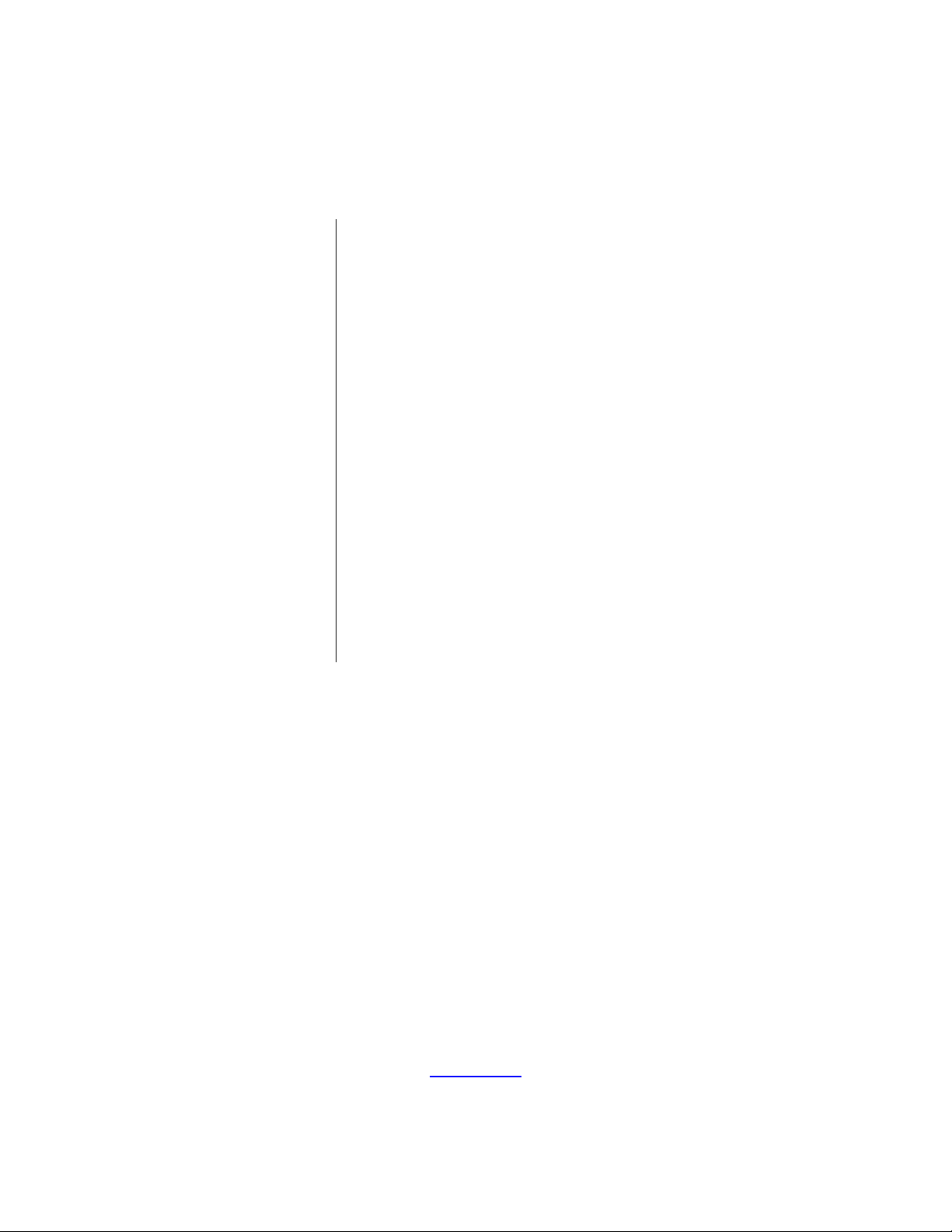
S3 Family of Microcontrollers
S3F8S19 Development
Kit
User Manual
UM026801-0914
Copyright ©2014 Zilog®, Inc. All rights reserved.
www.zilog.com
Page 2
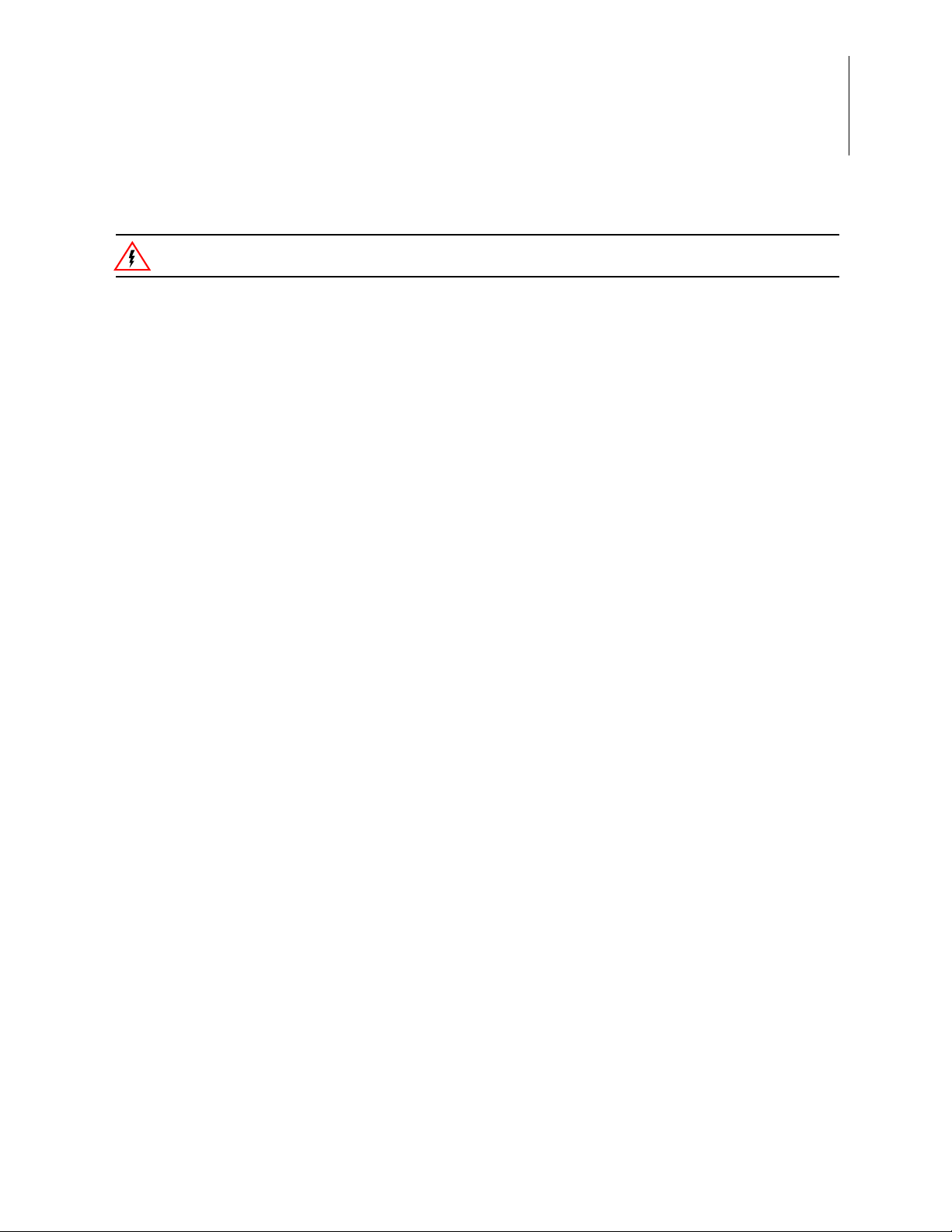
S3F8S19 Development Kit
Warning:
User Manual
DO NOT USE THIS PRODUCT IN LIFE SUPPORT SYSTEMS.
LIFE SUPPORT POLICY
ZILOG’S PRODUCTS ARE NOT AUTHORIZED FOR USE AS CRITICAL COMPONENTS IN LIFE
SUPPORT DEVICES OR SYSTEMS WITHOUT THE EXPRESS PRIOR WRITTEN APPROVAL OF
THE PRESIDENT AND GENERAL COUNSEL OF ZILOG CORPORATION.
As used herein
Life support devices or systems are devices which (a) are intended for surgical implant into the body, or (b)
support or sustain life and whose failure to perform when properly used in accordance with instructions for
use provided in the labeling can be reasonably expected to result in a significant injury to the user. A critical component is any componen t in a li fe supp ort device o r syste m whose failure to p erform ca n be re asonably expected to cause the failure of the life support device or system or to affect its safety or effectiveness.
ii
Document Disclaimer
©2014 Zilog, Inc. All rights reserved. Information in this publication concerning the devices, applications,
or technology described is intended to suggest possible uses and may be superseded. ZILOG, INC. DOES
NOT ASSUME LIABILITY FOR OR PROVIDE A REPRESENTATION OF ACCURACY OF THE
INFORMATION, DEVICES, OR TECHNOLOGY DESCRIBED IN THIS DOCUMENT. ZILOG ALSO
DOES NOT ASSUME LIABILITY FOR INTELLECTUAL PROPERTY INFRINGEMENT RELATED
IN ANY MANNER TO USE OF INFORMATION, DEVICES, OR TECHNOLOGY DESCRIBED
HEREIN OR OTHERWISE. The information contained within this document has been verified according
to the general principles of electrical and mechanical engineering.
S3 and Z8 are trademarks or registered trademarks of Zilog, Inc. All other product or service names are the
property of their respective owners.
UM026801-0914 Disclaimer
Page 3
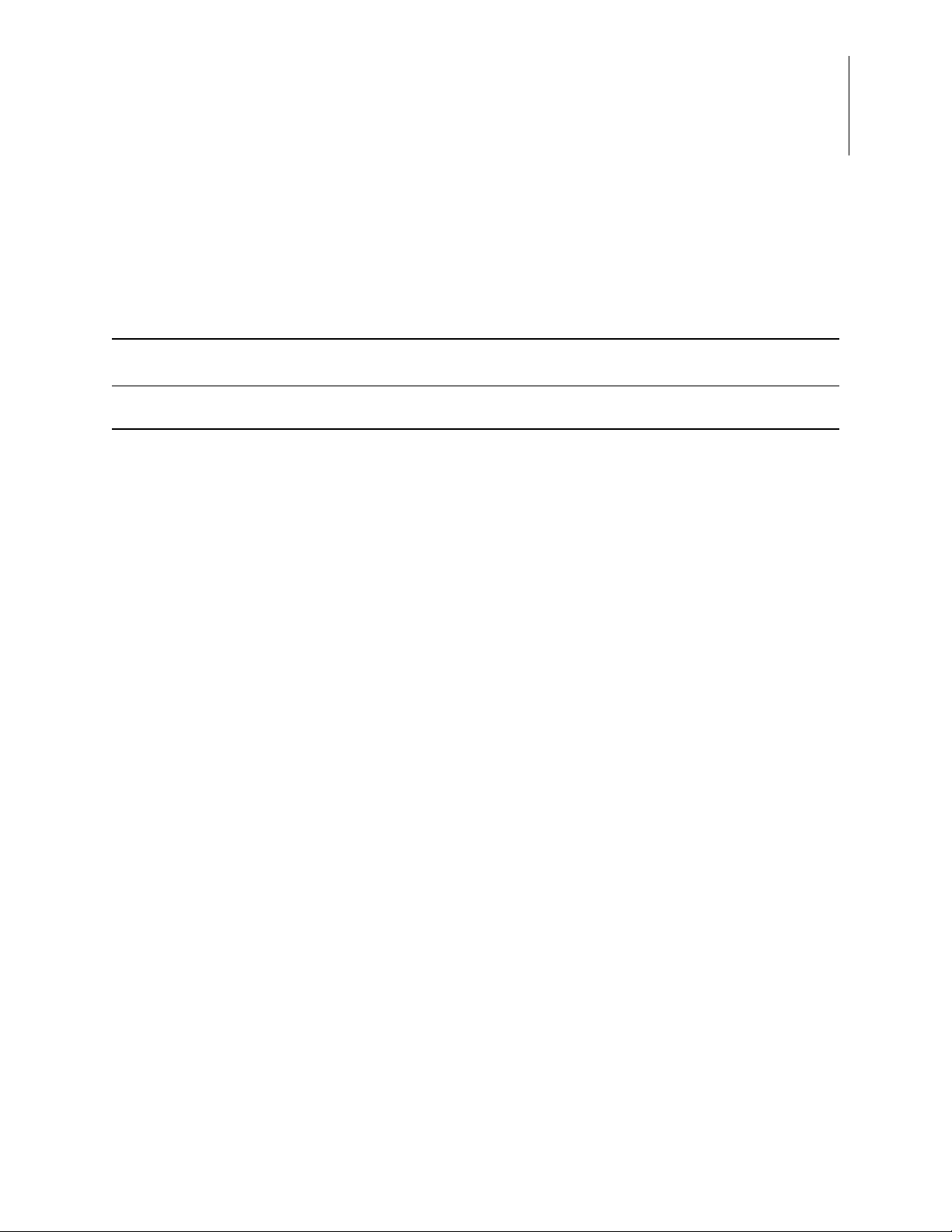
Revision History
Each instance in this document’s revision history reflects a change from its previous edition. T o learn more, refer to the corresponding page(s) or appropriate links furnished in the
table below.
Revision
Date
Sep
2014
Level Description Page
01 Original issue. n/a
S3F8S19 Development Kit
User Manual
iii
UM026801-0914 Revision History
Page 4
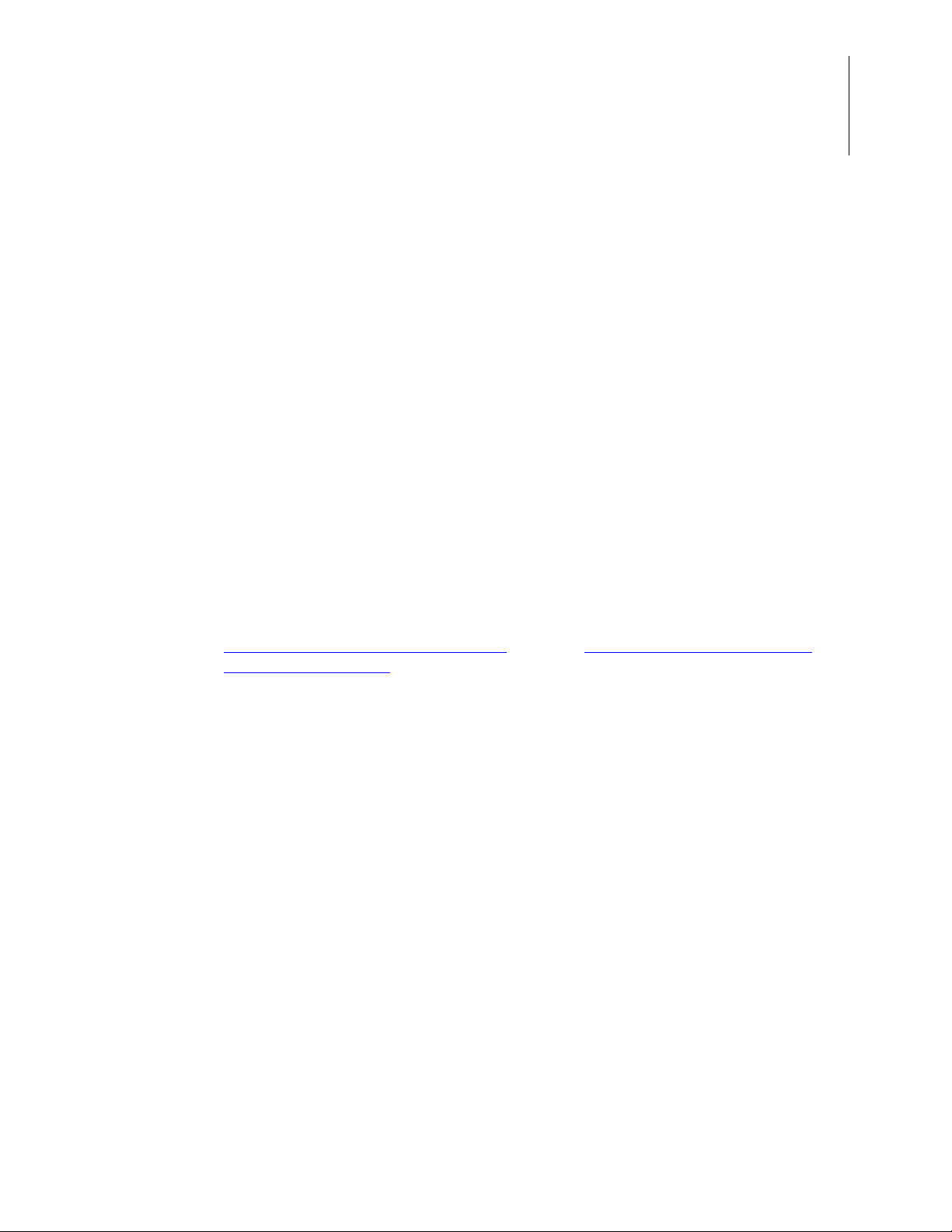
Overview
S3F8S19 Development Kit
User Manual
Zilog’s S3F8S19 Development Kit, part number S3F8S190100ZCOG, allows you to evaluate your S3F8S19-based designs and applications. The Kit features a Development
Board consisting of the following components:
•
Four LEDs
•
Five pushbuttons
•
Buzzer/speaker
•
LCD module
•
UART
1
This user manual provides instructions for setting up and configuring the S3F8S19 Development Board. It includes schematic diagrams and a discussion of the Board features and
ZDS II.
The S3F8S19 Development Board features an S3F8S19 MCU in a 48-pin QFP package,
plus an S3 PGM connector to connect the Board to a host development PC using the S3
Flash In-System Programmer (ISP). To learn more about the S3F8S19 MCU, refer to the
S3F8S19 Product Specification (PS0312)
User Manual (UM0266).
This document guides you through the following tasks:
•
•
•
•
Kit Contents
The S3F8S19 Development Kit contains the following items:
and/or the S3 Flash In-System Programmer
Downloading and installing ZDS II software and documentation
Installing the S3 Flash ISP driver
Connecting the S3 Flash ISP and S3F8S19 Development Boar d to your PC
Starting the S3F8S19 Ledblink sample program
•
S3F8S19 Development Board
•
S3 Flash ISP
•
10-circuit ribbon cable
•
USB A (male) to Mini-B USB cable (2)
•
S3F8S19 Development Kit hardcopy insert
UM026801-0914 Overview
Page 5
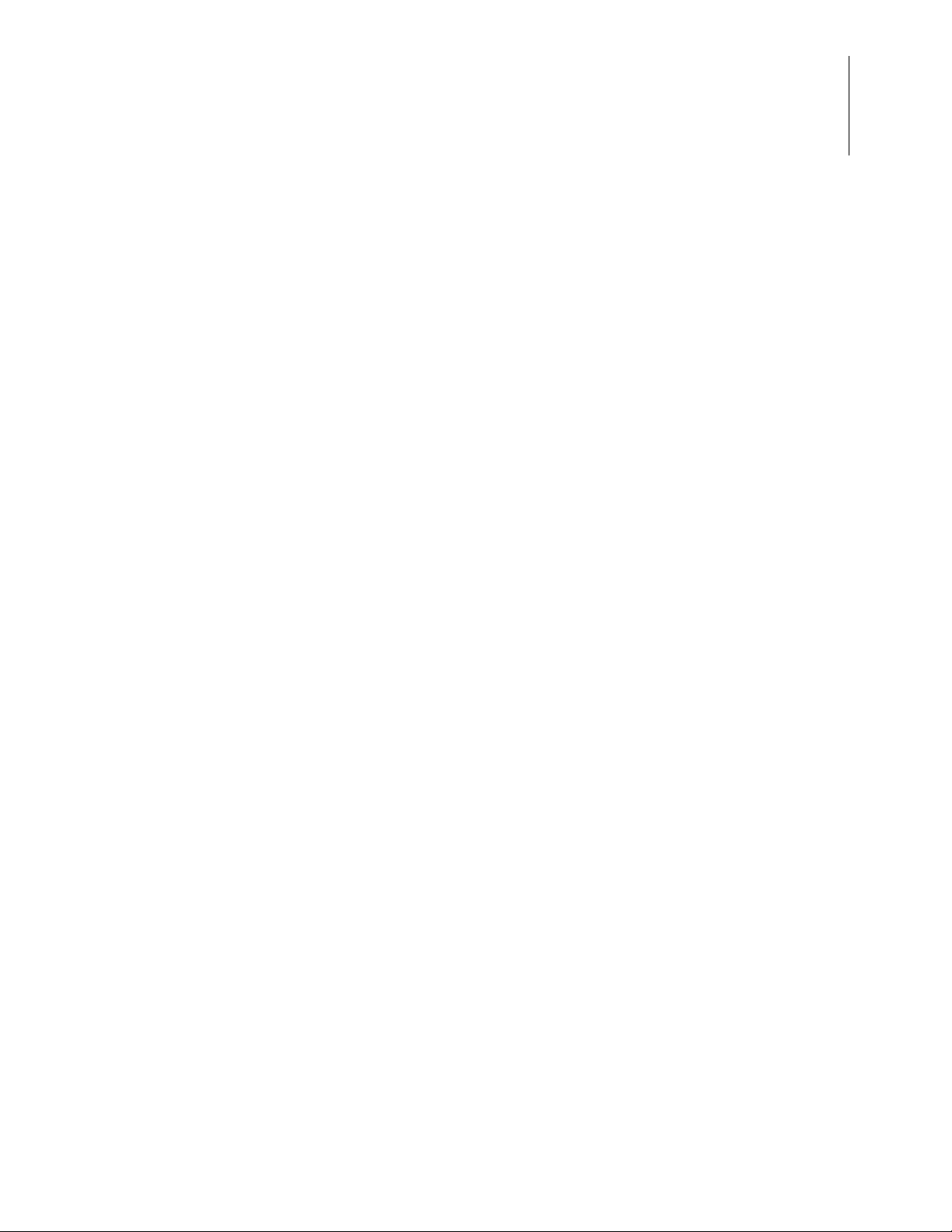
S3F8S19 Development Kit
Figure 1 shows the contents of the S3F8S19 Development Kit.
User Manual
2
Features
Figure 1. The S3F8S19 Development Kit
The S3F8S19 Development Kit includes the following key items.
•
S3F8S19 Development Board, which contains the following features:
– S3F8S19 48-pin QFP MCU operating at 12 MHz, with 32 KB of internal Flash
memory and 2 KB of internal RAM memory
– USB interface to supply power to the board and used as a PC virtual COM port
with the S3 Monitor and Boot Loader libraries
– LCD module
– Buzzer/Speaker
– UART Connector footprint
– Test Points footprint for all pins of MCU
– MCU current measurement Test Points J7 and J8
– Power Supply level adjustable with potentiometer R16
•
S3 Flash In-System Programmer
•
ZDS II software, samples, and documentation available free for download
– Sample programs
UM026801-0914 Features
Page 6
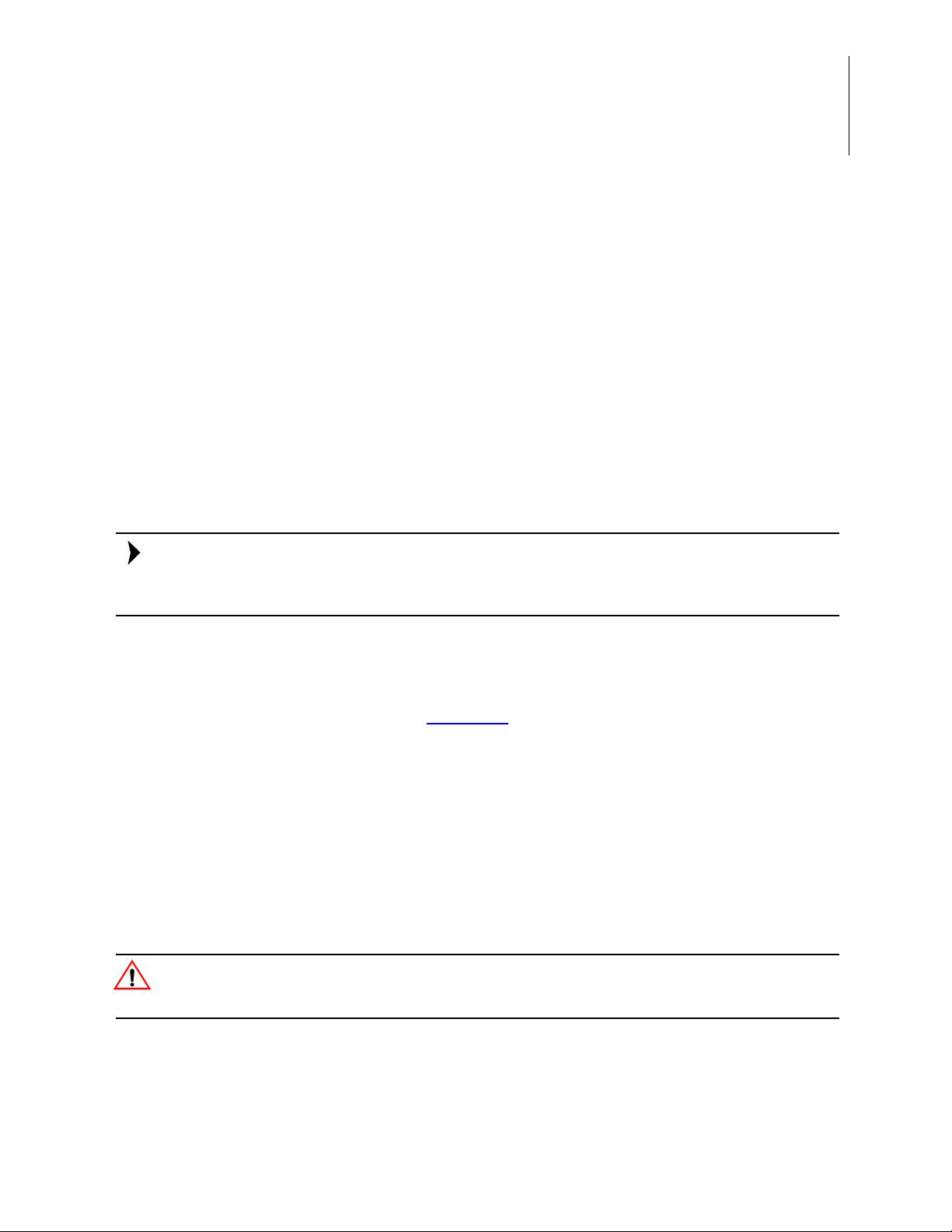
S3F8S19 Development Kit
Note:
Caution:
Supported Host Environments
The S3F8S19 Development Board supports the following operating systems:
•
Microsoft Windows 7 (32-bit/64-bit)
•
Microsoft Windows Vista (32-bit/64-bit)
•
Microsoft Windows XP
Install the ZDS II Software and Documentation
Observe the following steps to download and install your ZDS II software and documentation.
User Manual
3
If you have already installed ZDS II – S3 <version> and have downloaded the software
and documentation by following the procedure on the paper insert in your kit (FL0167),
skip ahead to the next section.
1. Prior to connecting the S3F8S19 Development Board to your development PC, download ZDS II for S3 Family devices version 5.2.0 (or later) from the
Software
2. When the download is complete, unzip the file to your hard drive. Double-click the
installation file named ZDS II – S3_<version>.exe, and follow the on-screen instructions.
category in the Zilog Store.
Establish a Connection with the PC
Observe the following procedure to connect the S3 Flash ISP and S3F8S19 Development
Board to your PC.
Disconnect or turn off the power to the S3F8S19 Development Board before connecting
or disconnecting the S3 Flash ISP.
Downloadable
1. Connect the Mini-B side of the USB A (male)-to-Mini-B cable to the S3 Flash ISP.
Connect the other end of this cable to the PC, as shown in Figure 2.
UM026801-0914 Supported Host Environments
Page 7
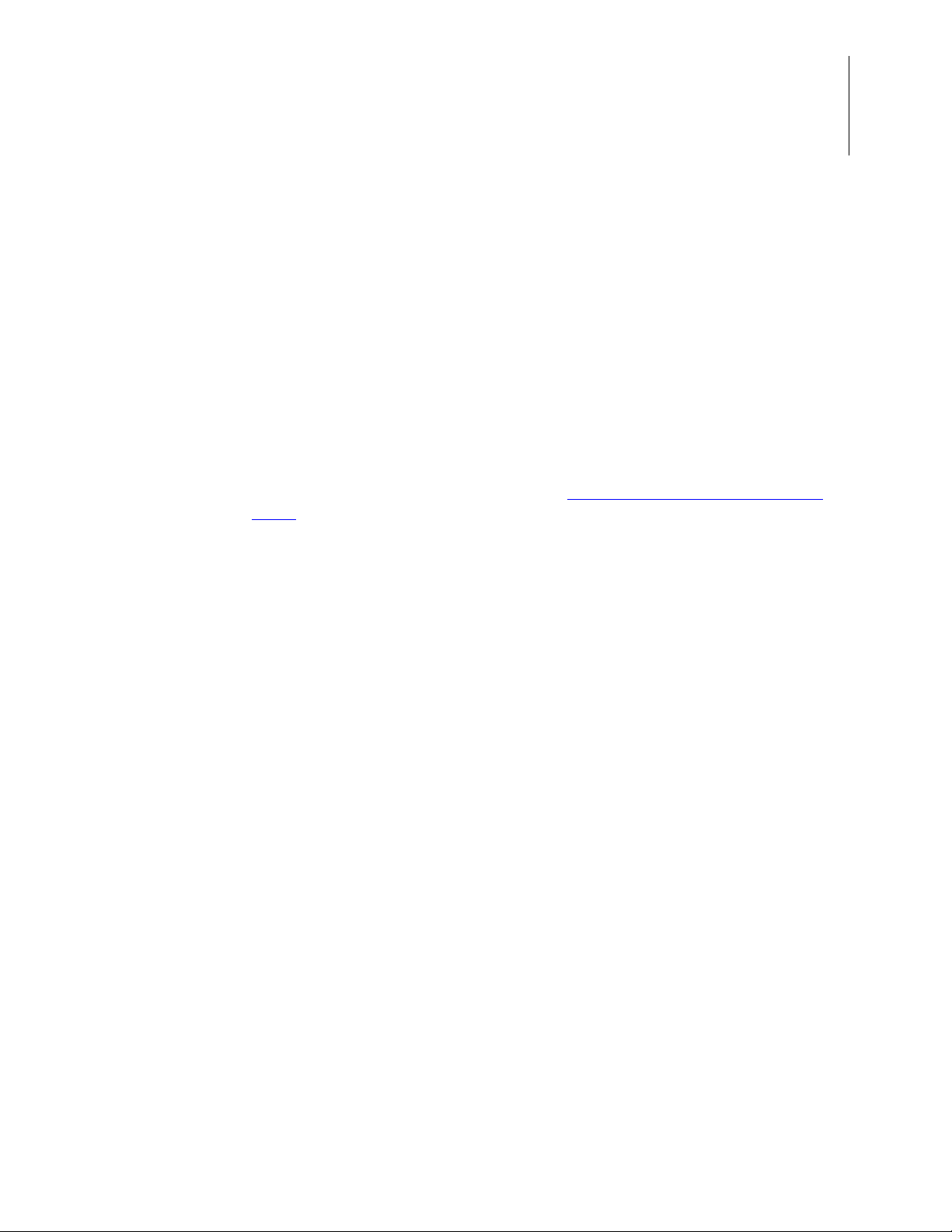
S3F8S19 Development Kit
User Manual
Figure 2. Connecting the S3 Flash ISP to the Development PC
2. Install the S3 Flash ISP driver as described in Appendix B. Install the S3 Flash ISP
Driver on page 21.
4
3. Connect the 10p 5x2 ribbon cable to the S3 Flash ISP, as shown in Figure 3.
Figure 3. Connecting the 10-pin Ribbon Cable to the S3 Flash ISP
4. Connect the other end of the ribbon cable to Jumper J6 on the Development Board.
Ensure that Pin 1 on the ribbon cable is aligned with Pin 1 on the target connector, as
indicated in Figure 4.
UM026801-0914 Establish a Connection with the PC
Page 8
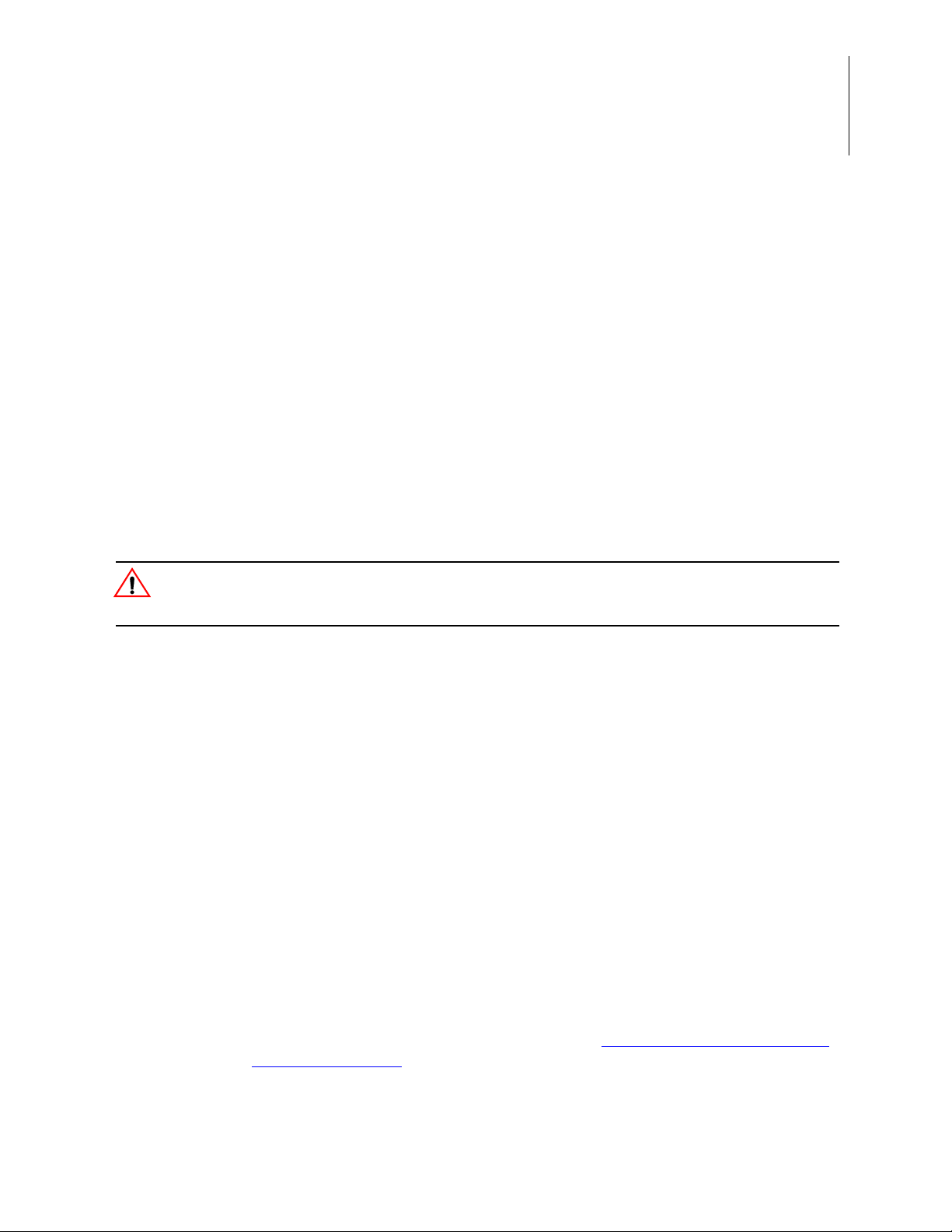
Figure 4. Debug Connector J6
Caution:
S3F8S19 Development Kit
User Manual
5
Ensure that you connect the 10 pin ribbon cable using the correct orientation to prevent
damage to the S3 Flash ISP.
5. With the USB A (male) to Mini-B cable, connect Port P1 on the S3F8S19 Development Board to a USB port on the Development PC to apply power to the Development
Board, as indicated in Figure 5.
Figure 5. Power Supply Port P1 Connector
6. Install the Virtual COM port driver as described in Appendix C.
Install the USB Vir-
tual COM Port Driver on page 24.
UM026801-0914 Establish a Connection with the PC
Page 9
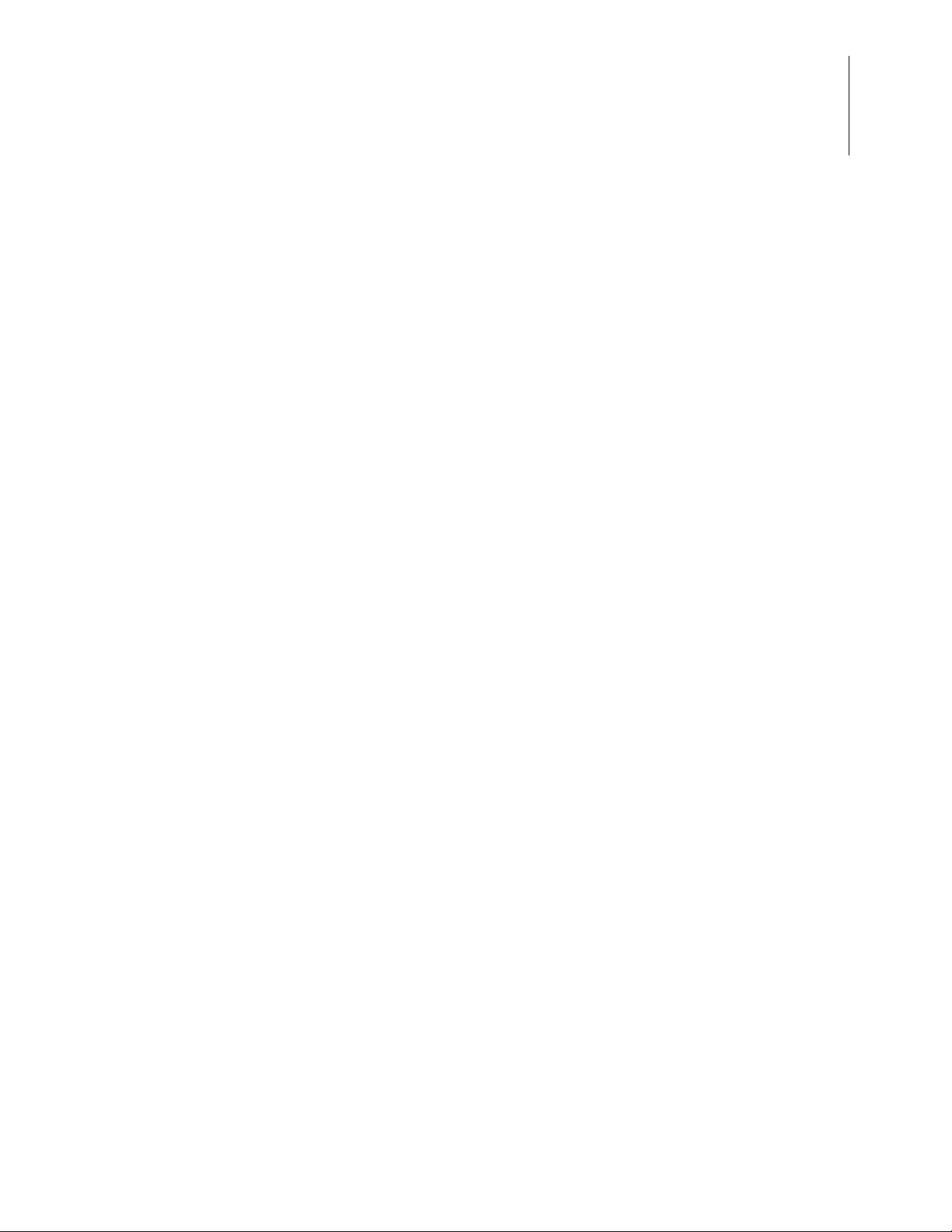
S3F8S19 Development Kit
User Manual
After completing the procedure to connect the S3F8S19 Development Board to the PC,
the complete setup appears as shown in Figure 6.
6
Figure 6. The Completed ISP and Development Board Assembly
Start the S3F8S19 Ledblink Sample Program
The S3F8S19 Development Kit includes a sample program that demonstrates an LED
blinking application. To start the S3F8S19 Ledblink sample program, observe the following procedure.
1. Launch ZDS II by navigating from the Windows Start menu to
ZDS II
– S3 <Version> → ZDS II – S3 <Version>.
2. From the
gate to the following filepath:
<ZDS Install>\samples\S3F8S19\ledblink_asm
File menu in ZDS II, select Open Project as indicated in Figure 7, and navi-
Programs → Zilog
UM026801-0914 Start the S3F8S19 Ledblink Sample Program
Page 10
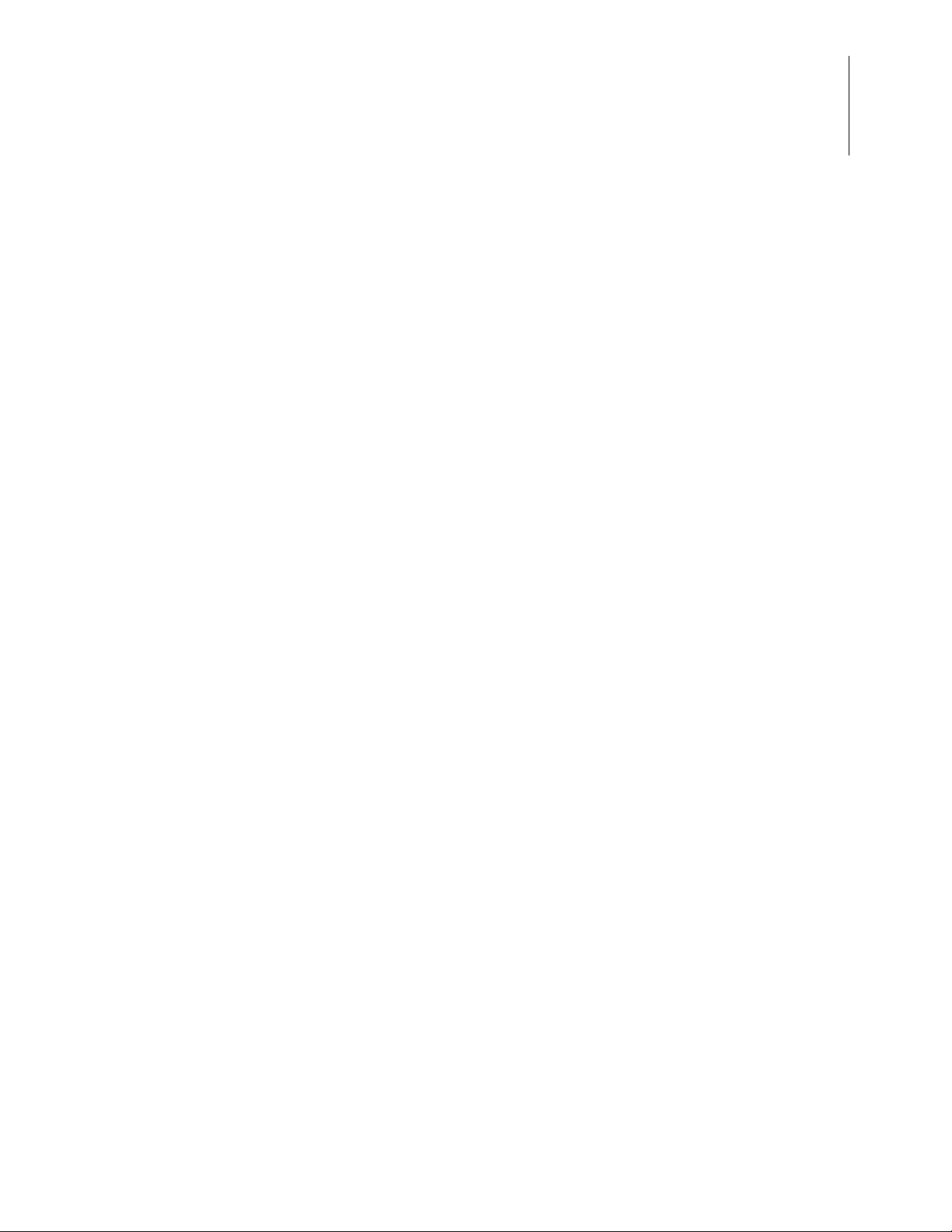
S3F8S19 Development Kit
Figure 7. The Open Project Selection in the File Menu
User Manual
7
3. Select the ledblink.zdsproj project from within the ledblink_asm folder as
indicated in Figure 8 and click
Open. A list of source files will appear in the Work-
space panel.
Figure 8. Select the ledblink.zdsproj Project
4. From the
Build menu, select Set Active Configuration to open the Select Configura-
tion dialog box.
5. Select
6. From the
UM026801-0914 Start the S3F8S19 Ledblink Sample Program
Debug, then click OK to close the Select Configuration dialog box.
Project menu in ZDS II, select Settings to open the Project Settings dialog
box. In the Project Settings dialog box, click the
Debugger tab.
Page 11
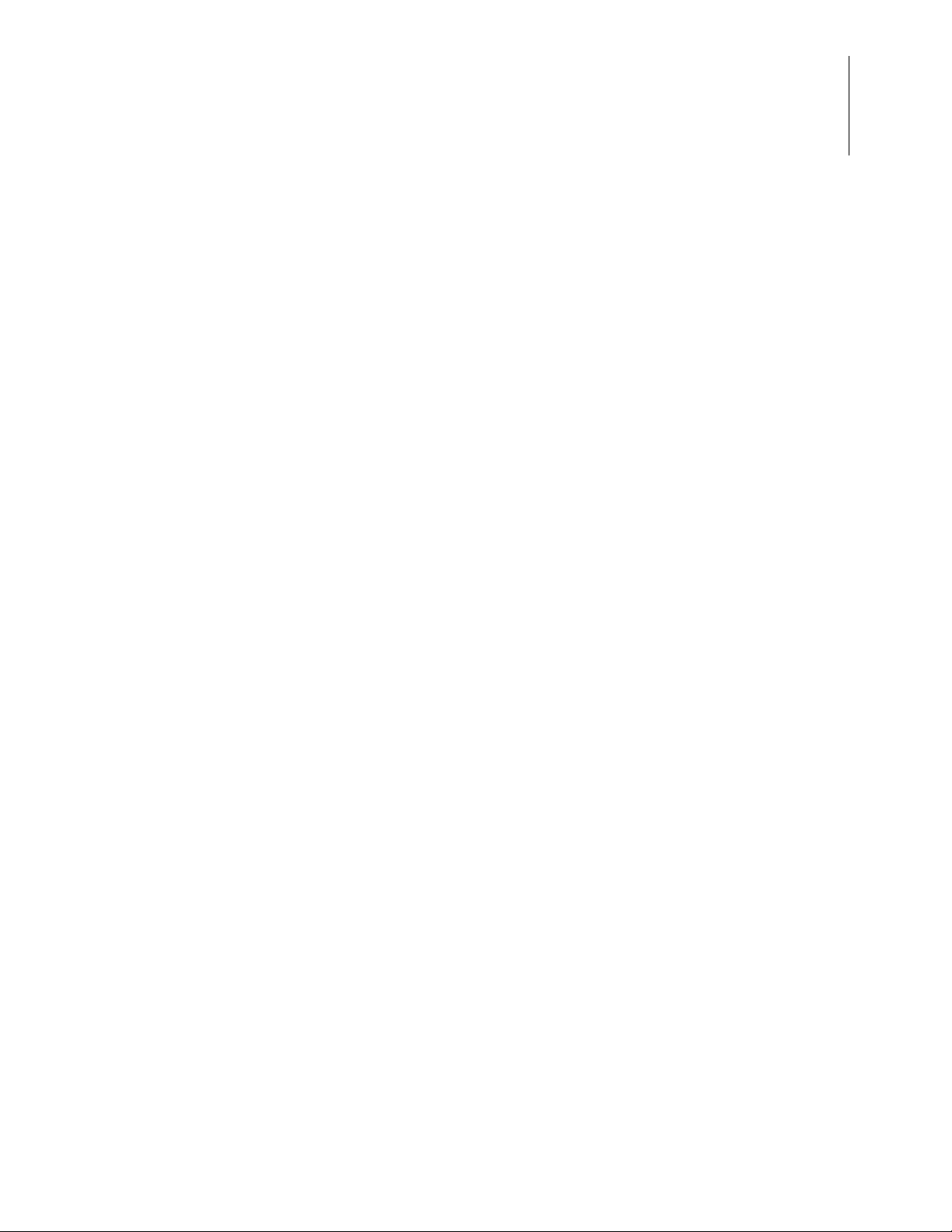
S3F8S19 Development Kit
User Manual
7. On the Debugger page, select S3FlashIsp from the Target list, then select S3FlashIsp
from the
Debug Tool drop-down menu, as indicated in Figure 9.
8
Figure 9. Select the Target and Debug Tool
UM026801-0914 Start the S3F8S19 Ledblink Sample Program
Page 12
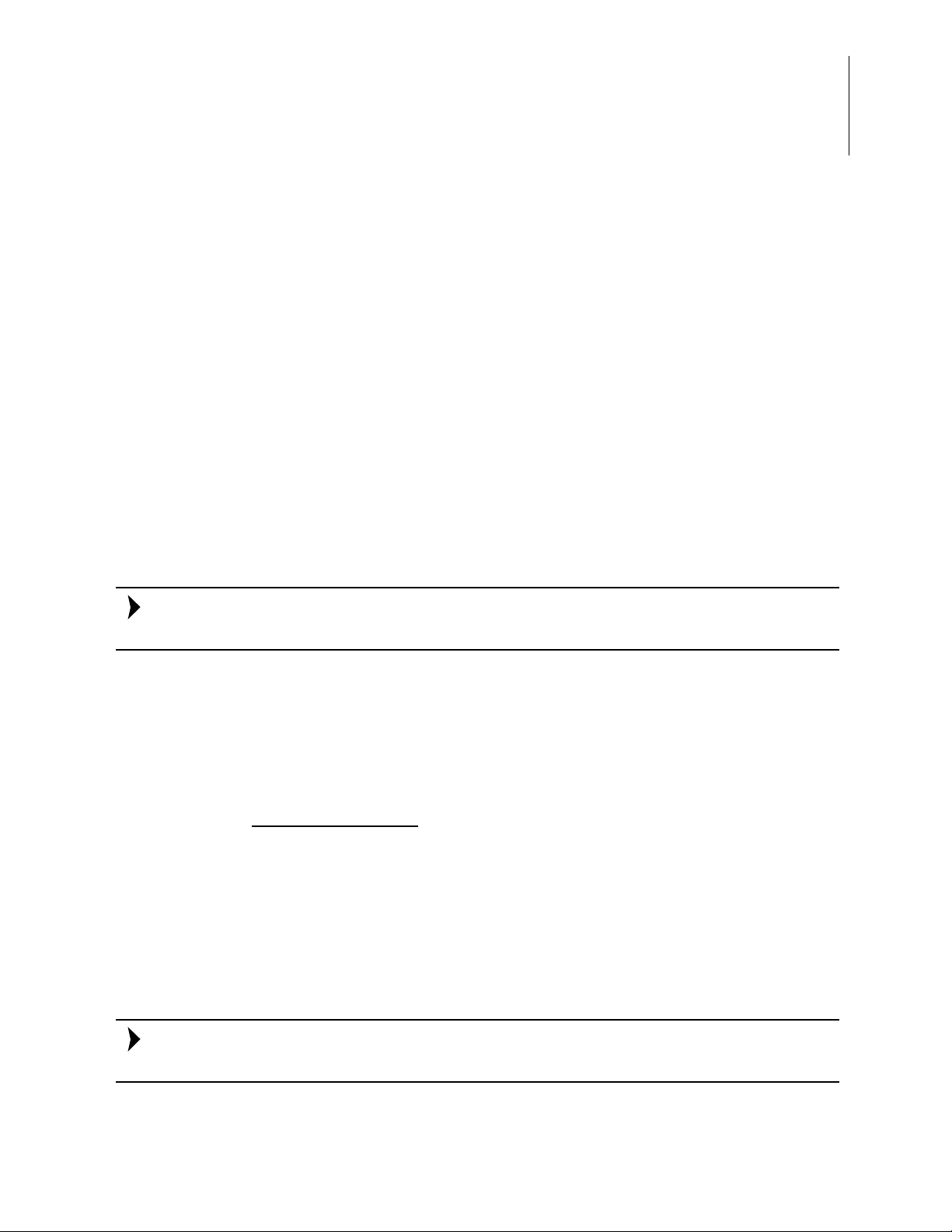
S3F8S19 Development Kit
Note:
Note:
User Manual
8. After selecting S3FlashIsp from the Debug Tool drop-down menu, click Setup to
select the serial number of the S3 Flash ISP you are using, as indicated in Figure 10.
9
Figure 10. The Setup USB Communication Dialog
The serial number you see on your screen will be different from the serial number shown
in Figure 10.
9. Click
10. Click
11. If you are prompted to rebuild any affected files, click
OK to close the Setup USB Communication dialog box.
OK to close the Project Settings dialog box.
from the menu bar, then click
Rebuild All. The following message is displayed.
Yes. Otherwise, choose Build
OUTPUT CHECKSUM
ledblink.hex C3A7
ledblink.lod C3A7
0 warning(s)
0 error(s)
Build succeeded.
This Output Checksum message is an example and may not match the actual checksum of
the project for a particular release of the ZDS installation software.
UM026801-0914 Start the S3F8S19 Ledblink Sample Program
Page 13

S3F8S19 Development Kit
User Manual
12. To run the application, select Reset+Go from the Debug menu, as indicated in
Figure 11. As a result, LEDs D2, D3, and D4 will blink in sequence.
10
Figure 11. Select Reset+ Go from the Debug Menu
Trouble Shooting Tips
The following trouble-shooting tips are useful when starting the S3F8S19 Ledblink sample program.
•
Ensure that the LED indicator on the S3 Flash ISP lights up upon connecting to the
USB port of your PC.
•
Navigate to Project → Settings → Debugger → Debug Tool → Setup. Upon click-
Setup on the Setup USB Communication dialog box, verify that S3FlashIsp is dis-
ing
played.
•
Remove and reconnect the ISP on the USB port of your PC.
•
Refer to Table 1 on page 12 to learn more about the operations and power options of
the S3F8S19 Development Board.
Run the S3F8S19 Monitor Demo
For instructions on running the S3F8S19 Monitor demo, see Appendix D. Run the
S3F8S19 Monitor Demo on page 27.
UM026801-0914 Trouble Shooting Tips
Page 14

Run the S3F8S19 Boot Loader Demo
For instructions on running the S3F8S19 Boot Loader demo, see Appendix E. Run the
S3F8S19 Boot Loader Demo on page 33.
S3F8S19 Development Board
The purpose of the S3F8S19 Development Kit is to provide a set of hardware and software
tools for the development of hardware and firmware for applications based on the
S3F8S19 microcontroller. An image of the S3F8S19 Development Board is shown in
Figure 12; a block diagram is shown in Figure 13.
S3F8S19 Development Kit
User Manual
11
Figure 12. The S3F8S19 Development Board
UM026801-0914 Run the S3F8S19 Boot Loader Demo
Page 15

S3F8S19 Development Kit
Note:
User Manual
12
Figure 13. S3F8S19 Development Board Block Diagram
U4 is for factory use only and is intentionally not populated.
Operations and Power Options
The operations and power options of the S3F8S19 Development Board are listed in
Table 1.
Table 1. Operations and Power Options of the S3F8S19 Development Board
Option Operations Jumper Status Power Notes
1 Programming
/Debugging
J18 1-2 ON V
J21 1-2 OFF J21 should be OFF when
= 3.00 V
DD
_T = 2.95 V
V
CC
USB cable not connected on P1
programming
UM026801-0914 Operations and Power Options
Page 16

S3F8S19 Development Kit
Table 1. Operations and Power Options of the S3F8S19 Development Board
Option Operations Jumper Status Power Notes
2 Programming
/Debugging
3 Programming
/Debugging
4 Stand-Alone J18 1-2 ON V
J18 1-2 OFF VDD = 3.12 V
J21 1-2 OFF J21 should be OFF when
J18 1-2 ON V
J21 1-2 OFF J21 should be OFF when
J21 1-2 Not relevant
_T = 3.30 V
V
CC
= 3.30 V
DD
_T = 3.30 V
V
CC
= VCC_T =
DD
3.30 V
USB cable connected on P1
programming
USB cable connected on P1
programming
USB cable connected on P1
User Manual
13
S3F8S19 MCU
Key features of the S3F8S19 MCU include:
•
SAM88RC CPU core
•
32K x 8 bits program memory
•
2,086 × 8 bits data memory
•
Endurance: 10,000 Erase/Program cycles
•
78 instructions
•
40 normal I/O pins in the 48-pin QFP package
•
8 interrupt levels and 26 interrupt sources
•
One programmable 8-bit basic timer (BT) for oscillation stabilization control or watchdog timer function
•
One 16-bit timer/counter (Timer 0) with Interval mode and PWM mode
•
10-channel analog input
•
10-bit conversion resolution
•
Two-channel Universal Asynchronous Receiver/Transmitter (UART)
•
Serial peripheral interface
•
Serial, 8-bit data transfer
•
Programmable clock prescaler
•
LCD Controller/Driver
UM026801-0914 S3F8S19 MCU
Page 17

•
Low-voltage check to reset system
•
ISP-related option selectable (ROM address 3EH) via Smart Option
•
Oscillator selection, LV R selection (ROM address 3FH) via Smart Option
To learn more about the S3F8S19 MCU, refer to the S3F8S19/S3F8S15 Product Specifi-
cation (PS0312).
Magnetic Buzzer
The CEM1206S magnetic buzzer (U2) manufactured by CUI Inc. is rated at a frequency
of 2400 Hz and an operating voltage of 3.0
CEM1206S device is shown in Figure 14.
S3F8S19 Development Kit
–8.0 V zero-to-peak (V
User Manual
). An image of the
0–P
14
Figure 14. Magnetic Buzzer
This buzzer is activated by setting the jumper J9 to the 1-2 position that connects the
buzzer to the P3.0 pin of the S3F8S19 MCU in the Development Kit.
To learn more about the CEM1206S device, visit http://www.cui.com/product/resource/
cem-1206s.pdf.
Reset Circuit
The reset circuit features a 100 KΩ pull-up resistor R6 and SW1. This circuit resets the
S3F8S19 MCU when SW1 is pressed. See Figure 15 for a representation of the reset circuit.
UM026801-0914 Magnetic Buzzer
Page 18

Figure 15. The Reset Circuit
S3F8S19 Development Kit
User Manual
15
ISP Connector
The ISP connector (J6) provides an interface between the S3 Flash ISP tool and the
S3F8S19 device. See Figure 16 for an illustration of the ISP connector.
Figure 16. The ISP Connector
LCD
The VIM-404-DP-RC-S-HV LCD manufactured by Varitronix Ltd. is a 20-pin module
seated on both J4 and J5. Figure 17 shows an image of this LCD.
UM026801-0914 ISP Connector
Page 19

Figure 17. LCD
S3F8S19 Development Kit
User Manual
16
This four-digit LCD is activated by selecting the segment of each digit that must light up.
Figure 18 shows the LCD pin configuration and assignments.
Figure 18. LCD Pin Configuration and Assignments
UM026801-0914 LCD
Page 20

ZDS Flash Loader Utility
A Flash Loader utility is included in Zilog Developer Studio II via the Tools menu.
Figure 19 shows an image of the Flash Programming screen.
S3F8S19 Development Kit
User Manual
17
Figure 19. The Flash Programming Screen
You can program the S3F8S19 MCU directly using the hex code generated from the ZDS
IDE tools.
UM026801-0914 ZDS Flash Loader Utility
Page 21

S3F8S19 Development Kit
User Manual
S3F8S19 Development Kit Documentation
The documents associated with the S3F8S19 Development Kit are listed in Table 2. Each
of these documents can be obtained from the Zilog website by clicking the link associated
with its Document Number. Alternatively, navigate to the directory listed in the Location
column in your installed application.
Table 2. S3F8S19 Development Kit Documentation
Document Description Location
UM0268
PS0312
UM0266
FL0167 S3F8S190100ZCOG Development Kit Insert Documentation\Tools_Documentation
FL0165 S3 Flash In-System Programmer Insert Documentation\Tools_Documentation
Online Help ZDS II-S3 IDE, Assembler and C Compiler On-Line
S3F8S19 Development Kit User Manual Documentation\Tools_Documentation
S3F8S19 Product Specification Documentation\Chip_Documentation
S3 Flash In-System Programmer User Manual Documentation\Tools_Documentation
ZDS II-S3 >Help >Help Topics
Help
18
S3F8S19 Sample Projects
Table 3 lists the sample projects developed for this application. Follow the filepath stated
in the Location column to access the associated project.
Table 3. S3F8S19 Sample Projects
Project Location
S3F8S19_BL_Demo samples\BL_Demo
buzzer samples\buzzer_asm
buzzer samples\buzzer_c
lcd samples\lcd_asm
lcd samples\lcd_c
ledblink samples\ledblink_asm
ledblink samples\ledblink_c
S3F8S19_Mon_Demo samples\ Mon_Demo
UM026801-0914 S3F8S19 Development Kit Documentation
Page 22

Appendix A. Schematic Diagrams
Current measurement
PLACE U2 BETWEEN J9 and J10
REMOVE SHUNT FOR
PROGRAMMING AND
DEBUGGING
REMOVE SHUNT
FOR PROGRAMMING
P3_7
P3_5
VPP
P1_0
P1_2
P1_3
RST-
P3_6
VCC_T
XTin
XTout
RST-
COM1
SEG5
SEG6
SEG7
SEG8
SEG9
SEG10
SEG11
SEG12
COM0
SEG1
SEG2
SEG3
SEG4
COM2
P3_4
VDD
Xout
Xin
VPP
SCLK
P0_4
P0_3
P0_2
P0_1
XTin
XTout
RST-
P2_0 COM0
P2_2 COM2
P2_1COM1
P2_5 SEG3
P2_6 SEG4
P2_4 SEG2
P2_3 SEG1
P3_1 SEG7
P3_2SEG8
P3_0SEG6
P2_7 SEG5
P0_0
SDAT
VCCVCC
P0_5
P0_6
P1_7
P0_7
P1_3
P1_5
P1_6
P1_4
P4_7RXD0
P1_1
P1_2
P1_0
P4_3
P4_5
P4_6TXD0
P4_1SEG11
P3_7
P4_4
P4_0SEG10
P4_2SEG12
P3_4
P3_3SEG9
VCCVCC
P0_5
P0_6
P1_7
P0_7
P1_3
P1_5
P1_6
P1_4
P4_7
P1_1
P1_2
P1_0
P4_3
P4_5
P4_6
P4_1
P3_7
P4_4
P4_0
P4_2
P3_4
P3_6
P3_5
P3_3
RSTP2_0
P2_2
P2_1
P2_5
P2_6
P2_4
P2_3
P3_1
P3_2
P3_0
P2_7
P0_4
P0_3
P0_1
P0_2
Xin
VDD
P0_0
GND
XTout
VPP
Xout
Xtin
VDD
P0_0
P3_5
P3_6
VCC_T
VCC_T
VCC_T
VCC_T
VCC_T
VCC_T
VCC_T
VCC_T
VCC_T
S3_TXD0
S3_RXD0
S3_TXD1
S3_RXD1
S3_MISO
S3_MOSI
S3_SCK
S3_SCL
S3_SDA
S3_SS-
J4
1x10
1
2
3
4
5
6
7
8
9
10
R7
470
R22
10K
C1
0.1uF
R42
33.2
SW1
B3U-1000P
1
2
J5
1x10
1
2
3
4
5
6
7
8
9
10
R8
470
R13
100K
1
23
4
U2
S3F8S19-QFP
P0.4/ADC4
1
P0.3/INT3/ADC3
2
P0.2/INT2/ADC2
3
P0.1/INT1/ADC1/(SDAT)
4
P0.0/INT0/BUZ/ADC0/(SCLK)
5
VDD
6
VSS
7
Xout
8
Xin
9
TEST(VPP)
10
XTin
11
XTout
12
RESET
13
P2.0/COM0
14
P2.1/COM1
15
P2.2/COM2/SEG0
16
P2.3/COM3/SEG1
17
P2.4/COM4/SEG2
18
P2.5/COM5/SEG3
19
P2.6/XOM6/SEG4
20
P2.7/COM7/SEG5
21
P3.0/MISO/SEG6
22
P3.1/MOSI/SEG7
23
P3.2/SCK/SEG8
24
ADC5/P0.5
48
ADC6/P0.6
47
ADC7/P0.7
46
ADC9/P1.7
45
ADC8/P1.6
44
VLC3/P1.5
43
VLC2/P1.4
42
VLC1/P1.3
41
VLC0/P1.2
40
CB/P1.1
39
CA/P1.0
38
SEG21/RXD0/P4.7
37
SEG20/TXD0/P4.6
36
SEG19/RXD1/P4.5
35
SEG18/TXD1/P4.4
34
SEG17/TAOUT/TACAP/P4.3
33
SEG16/TACLK/P4.2
32
SEG15/TBOUT/P4.1
31
SEG14/T0OUT/P4.0
30
SEG13/INT7/T1OUT/T1CAP/P3.7
29
SEG12/INT6/T1CLK/SCL/P3.6
28
SEG11/INT5/T2CLK/SDA/P3.5
27
SEG10/INT4/T2OUT/T2CAP/P3.4
26
SEG9/NSS/P3.3
25
R43
3.3K
U5
CEM1206S
+
1
-
2
Q3
MMSS8050
3
1
2
SW4
B3U-1000P
1
2
R9
470
C4
0.1uF
R24
33.2
R12
100K
R10
100K
D1
LL4148
2
1
C2
18pF
J6
HDR/PIN 2x5
1
2
3
4
5
6
7
8
9
10
R25
33.2
SW3
B3U-1000P
1
2
R44
3.3K
J9
HDR/PIN 2x12
1
2
3
4
5
6
7
8
9
10
11
12
13
14
15
16
17
18
19
20
21
22
23
24
D2
GREEN
2
1
J18
1
2
C17
0.02uF
J10
HDR/PIN 2x12
1
2
3
4
5
6
7
8
9
10
11
12
13
14
15
16
17
18
19
20
21
22
23
24
R11
100K
C3
18pF
SW5
B3U-1000P
1
2
J21
1
2
SH2
shunt
D3
RED
2
1
Y1
12MHZ
R3
1 ohm
LCD1
VIM-404
NC0
1
NC1
2
NC2
3
1B/1C/1P
4
2B/2C/2P
5
3B/3C/3P
6
4B/4C
7
COM3
8
NC3
9
NC4
10
COM1
11
4D/4G/4A
12
4E/4F
13
3D/3G/3A
14
3E/3F
15
2D/2G/2A
16
2E/2F
17
1D/1G/1A
18
1E/1F
19
COM2
20
J8
1
SW2
B3U-1000P
1
2
Y2
32.768KHZ
D4
YELL
2
1
R6
100K
SH1
shunt
J7
1
Figures 20 and 21 present schematic diagrams of the S3F8S19 Development Board.
S3F8S19 Development Kit
User Manual
UM026801-0914 19
Figure 20. S3F8S19 Development Board Schematic Diagram, #1 of 2
Page 23

S3F8S19 Development Kit
UART CONNECTION
UART CONFIGURATION:
S3F8S19 UART1 R41 R39 (DEFAULT)
Z8F6481 UART0 R40 R38
UART
PA5_TXD0
PA4_RXD0
VCC_T
Z_DBG
Z_RST
Z_RST
Z_DBG
Z_RST
PD5_TXD1
XOUT
XIN
XOUT
XIN
PD4_RXD1
RxD
S3_RXD1
PA4_RXD0
S3_TXD1
PA5_TXD0
PA6_SCL
PC4_MOSI
PC5_SCK0
PA7_SDA
PC2_SS-
VCC_5V
VCC_T
VCC_T
VCC_T
VCC_5v
S3_TXD1
S3_RXD1
S3_RXD0
S3_TXD0
S3_SDA
S3_SCK
S3_MOSI
S3_SCL
S3_SSS3_MISO
R38 100 ohm
R17
19.6K
R18
10K
R41 0 ohm
R14
470
Y3
24.000MHZ
R34
3.3K
D7
1N4448W
R19
10K
U3
MIC5318
GND
2
EN
1
IN
3
ADJ
5
OUT
4
BYP
6
Center Pad
7
R20
27
J14
1
C12
0.01uF
C13
4.7uF
J15
1
R21
27
L1
FERRITE BEAD
C11
0.01uF
R39 100 ohm
C14
0.1uF
J12
1
C9
4.7uF
C15
12pF
P1
USB, mini B
VBUS
1
DM
2
DP
3
ID
4
GND
5
SH1
6
SH2
7
SH3
8
SH4
9
h1
10
h2
11
R40 0 ohm
J16
HDR/PIN 2x3
1
2
3
4
5
6
C16
12pF
C8
1uF
C5
4.7uF
C10
0.1uF
R35
4.7K
R16
20K
1
3
2
J11
1
D5
GREEN
2
1
C7
1uF
Z8F6481AN
U4
PA2/DE0/CLK2IN/X2IN
1
PA3/CTS0-/X2OUT
2
PE3/T4CHA/ESOUT0
3
PD6/DE1
4
PA4/RXD0/MOSI0
5
PA5/TXD0/SCK0
6
PD5/TXD17PA6/T1IN/T1OUT-/SCL
8
PC4/MOSI0/T0IN/T0OUT-/SCL/DE09PC5/SCK0/T0OUT/SDA/CTS0-
10
PA7/T1OUT/SDA
11
PD4/RXD1
12
PC6/T2IN/T2OUT-/SCKOUT/ESOUT0
13
PC7/T2OUT/CTS1-/ESOUT1
14
VDD
15
PD0/RESET-
16
DBG
17
PD3/C1OUT/AMPBOUT/ANA8
18
VSS
19
PC0/ANA4/VBIAS/C0INP
21
PC1/MISO0/ANA5/C0INN
22
PC2/ANA3/SS0-
23
PC3/MISO0/ANA11/DAC
24
PD2/C1INP/AMPBINP/ANA6
25
PD1/C1INN/AMPBINN/ANA7
26
PB0/ANA0/AMPAOUT
27
PB1/ANA1/AMPAINN
28
PB2/ANA2/AMPAINP
29
PB4/VREF+
30
PB3/VREF-
31
PE5/T4CHC/ESOUT2
32
PE6/T4CHD/ESOUT3
33
PE2/T4IN
34
VCORE
35
AVDD
36
VDD
37
PA0/T0IN/T0OUT-/CLKIN/XIN
38
PA1/T0OUT/XOUT
39
VSS
40
AVSS
41
PD7/C0OUT
42
PE1/DM/T0OUT
43
PE0/DP/T0IN/T0OUT-
44
PE4/T4CHB/ESOUT1
20
J20
1
2
3
4
5
6
R15
16.5K
R36 3.3K
C6
0.1uF
R33 4.7K
User Manual
Figure 21. S3F8S19 Development Board Schematic Diagram, #2 of 2
UM026801-0914 20
Page 24

Appendix B. Install the S3 Flash ISP Driver
Note:
The S3 Flash ISP can be installed on PCs that run on Windows 7 (32- and 64-bit), Windows Vista (32- and 64-bit) and Windows XP operating systems. The procedure in this
section will guide you through the S3 Flash ISP installation process.
Observe the following steps to install the S3 Flash ISP on a Windows 7 system.
1. Connect the S3 Flash ISP to a USB port on your development PC, as shown in
Figure 22. When the PC detects the new hardware, it will display the Installing device
driver software dialog.
Windows automatically searches for the driver; this process can take a few moments.
Because there is no option to terminate this search process, wait for the search to complete.
S3F8S19 Development Kit
User Manual
21
Figure 22. The S3 Flash ISP Connected to the Development PC
2. If Windows cannot find the driver, you will see a message similar to the message
shown in Figure 23; close the Search dialog and proceed to Step 3.
UM026801-0914 Install the S3 Flash ISP Driver
Page 25

S3F8S19 Development Kit
User Manual
Figure 23. Message Indicating Device Driver not Located
3. In the Search programs and files field in the Windows Start menu, enter Device
Manager
. The Device Manager will appear in a list of search results.
22
4. From this list of results, click
Device Manager to open the Device Manager dialog,
which presents a list of devices that operate on your PC. Find and toggle
devices
Flash ISP
to view a sub-list of additional devices. Right-click your mouse to select S3
, indicated in Figure 24.
Figure 24. The Device Manager Dialog
Other
5. In the sub-menu that appears, click
6. In the Update Driver Software
my computer for driver software
7. Click the
<ZDS II Installation Directory>\device drivers\USB
Browse... button and navigate to the following driver directory:
Update Driver Software.
– S3 Flash ISP dialog that appears, click the Browse
option.
8. Click Next to install the driver. Depending on your computer settings, a Security dialog may appear; in this dialog, select
UM026801-0914 Install the S3 Flash ISP Driver
Install this driver software anyway.
Page 26

This step may take a few moments to complete.
Note:
Note:
S3F8S19 Development Kit
User Manual
23
9. After the Wizard finishes the installation, click
Close.
When installing the S3 Flash ISP on Windows XP, if the message Found new hardware is
displayed, select Advanced and click
7 of the Appendix B.
Install the S3 Flash ISP Driver procedure. When prompted with the
message The software you are installing for this hardware: S3 Flash ISP, click
Anyway.
Next. Browse to the driver location indicated in Step
Continue
UM026801-0914 Install the S3 Flash ISP Driver
Page 27

S3F8S19 Development Kit
Note:
Appendix C. Install the USB Virtual COM Port Driver
The USB V irtual COM Port driver can be installed on PCs that run on W indows 7 (32- and
64-bit), Windows Vista (32- and 64-bit) and Windows XP operating systems. The procedures in this section will guide you through the USB Virtual COM Port installation process.
Windows 7 System
Observe the following steps to install the USB Virtual COM Port on a Windows 7 system.
1. Connect the S3F8S19 Development Board’s P1 to a USB port on your development
PC using the mini-B USB cable, as shown in Figure 25. When the PC detects the new
hardware, it will display the Installing device driver software dialog.
User Manual
24
Windows automatically searches for the driver; this process can take a few moments.
Because there is no option to terminate this search process, wait for the search to complete.
Figure 25. Connect the S3F8S19 Development Board's P1 to a USB Port
2. If Windows cannot find the driver you will see a message similar to the message in
Figure 26; close the Search dialog and proceed to Step 3.
UM026801-0914 Install the USB Virtual COM Port Driver
Page 28

S3F8S19 Development Kit
User Manual
Figure 26. Message Indicating Device Driver not Located
3. In the Search programs and files field in the Windows Start menu, enter Device
Manager
. The Device Manager will appear in a list of search results.
25
4. From this list of results, click
Device Manager to open the Device Manager dialog,
which presents a list of devices that operate on your PC. Find and toggle
devices
Virtual COM Port
to view a sub-list of additional devices. Right-click your mouse to select USB
, indicated in Figure 27.
Other
Figure 27. The USB Virtual COM Port
5. In the sub-menu that appears, click
6. In the Update Driver Software –
Browse my computer for driver software option.
UM026801-0914 Windows 7 System
Update Driver Software.
USB V irtual COM Port dialog that appears, click the
Page 29

S3F8S19 Development Kit
Note:
User Manual
7. Click the Browse... button to browse to the following driver directory:
<ZDS Install>\debugtools\Z8F6481\samples\USB_UART
8. Click Next to install the driver. Depending on your computer settings, a Security dialog may appear; in this dialog, select
Install this driver software anyway.
This step may take a few moments to complete.
26
9. After the Wizard finishes the installation, click
10. Confirm that the driver was successfully installed by opening the
Close.
Device Manager
from the Windows Start Menu, then enter Device Manager in the Search pro-
grams and files
field. Press Enter and locate the USB Serial Port (COMx), as indi-
cated in Figure 28.
Figure 28. The USB Serial Port (COMx)
UM026801-0914 Windows 7 System
Page 30

Appendix D. Run the S3F8S19 Monitor Demo
Note:
Observe the following procedure to run the S3F8S19 Monitor Demo sample project.
1. If you are using Tera Term as your console program, set it to 57600-8-N-1.
Alternatively, you can use another program such as HyperTerminal or RealTerm.
If you use Tera Term, the recommended version is 4.83.
2. Set the appropriate COM port by looking at the Device Manager and checking the
COM port that the USB Serial Port is assigned to. In this example, the USB Serial Port
is assigned to COM5, as indicated in Figure 29.
S3F8S19 Development Kit
User Manual
27
Figure 29. Set the COMx
3. Launch ZDS II by navigating from the Windows Start menu to
ZDS II–S3<Version>
4. From the File menu in ZDS II, select
→ ZDS II–S3<Version>.
Open Project, and navigate to the following
Programs → Zilog
filepath:
<ZDS Install>\samples\S3F8S19\Mon_Demo
5. Select the S3F8S19_Mon_Demo.zdsproj project from within the Mon_Demo
folder, as shown in Figure 30, and click
Open. A list of source files will appear in the
Wo rkspace panel.
UM026801-0914 Run the S3F8S19 Monitor Demo
Page 31

S3F8S19 Development Kit
User Manual
28
Figure 30. Select the S3F8S19_Mon_Demo.zdsproj Project
6. From the Build menu, select Set Active Configuration to open the Select Configuration dialog box.
7. Select
8. From the
9. On the Debugger page, select
Debug, then click OK to close the Select Configuration dialog box.
Project menu in ZDS II, select Settings to open the Project Settings dialog
box. In the Project Settings dialog box, click the
S3FlashIsp from the Target list, then select
S3FlashIsp from the Debug Tool drop-down menu, as shown in Figure 31.
Debugger tab.
UM026801-0914 Run the S3F8S19 Monitor Demo
Page 32

S3F8S19 Development Kit
User Manual
29
Figure 31. Select the Target and Debug Tool
10. Click Setup to select the serial number of the S3 Flash ISP you are using, as indicated
in Figure 32.
UM026801-0914 Run the S3F8S19 Monitor Demo
Page 33

Figure 32. Set Up USB Communication
Note:
S3F8S19 Development Kit
User Manual
30
The serial number shown in Figure 32 will be different from the serial number you see on
your screen.
11. Click
12. Click
13. If you are prompted to rebuild any affected files, click
OK to close the Setup USB Communication dialog box.
OK to close the Project Settings dialog box
Yes. Otherwise, select Build
from the Menu bar, then click Rebuild All.
14. To run the application, select
Reset+Go from the Debug menu. As a result, the Tera
Term window displays the information shown in Figure 33.
UM026801-0914 Run the S3F8S19 Monitor Demo
Page 34

S3F8S19 Development Kit
User Manual
31
Figure 33. The Tera Term Display After Selecting Reset+Go
15. In the Tera Term window, press shift+? to display the Monitor Menu Options shown
in Figure 34.
Figure 34. Monitor Menu Options
UM026801-0914 Run the S3F8S19 Monitor Demo
Page 35

16. Select the option l on the Tera Term window.
S3F8S19 Development Kit
User Manual
32
17. Enter
0001 for the Start address input value and 5 for the Number of instructions
input value. The resulting Tera Term display is shown in Figure 35.
Figure 35. Assembly Listing of l Command
For additional information on running the S3F8S19 Monitor , ref er to the S3 Monitor User
Manual section in Online Help .
UM026801-0914 Run the S3F8S19 Monitor Demo
Page 36

S3F8S19 Development Kit
Note:
Appendix E. Run the S3F8S19 Boot Loader Demo
Observe the following procedure the run the S3F8S19 Boot Loader Demo sample project.
1. Set the Tera Term program to 57600-8-N-1. Alternatively, you can use other terminal
programs such as HyperTerminal or RealTerm.
If you use Tera Term, the recommended version is 4.83.
User Manual
33
2. Launch ZDS II by navigating from the Windows Start menu to
ZDS II–S3<Version>
3. From the File menu in ZDS II, select
→ ZDS II–S3<Version>.
Open Project, and navigate to the following
Programs → Zilog
filepath:
<ZDS Install>\samples\S3F8S19\BL_Demo
4. Select the S3F8S19_BL_Demo.zdsproj project from within the BL_Demo folder and
Open. A list of source files will appear in the Workspace panel.
click
5. Select
6. Select
Build → Rebuild All.
Debug → Download Code to initially program the S3 device with the boot
loader library and application program.
7. Select
Debug → Stop Debugging.
8. Remove the S3 Flash ISP’s 10 pin ribbon cable from the S3F8S19 Development
Board's J6. Upon removing the ribbon cable, the Tera Term screen displays the message shown in Figure 36.
Figure 36. Starting Application Message Display
9. On the terminal program, press and hold the letter z on your keyboard, then press
SW1/ RESET once on the S3F8S19 Development Board.
UM026801-0914 Run the S3F8S19 Boot Loader Demo
Page 37

S3F8S19 Development Kit
User Manual
10. After pressing SW1 or RESET, you will observe that a series of letters z is displayed
on the terminal window. At this point, release the keyboard button z to display the
Boot Loader menu, shown in Figure 37.
34
Figure 37. The Boot Loader Menu
For additional information on running the S3F8S19 Boot Loader Demo program, refer to
the S3 Boot Loader Library User Manual section in Online Help.
UM026801-0914 Run the S3F8S19 Boot Loader Demo
Page 38

Customer Support
To share comments, get your technical questions answered, or report issues you may be
experiencing with our products, please visit Zilog’s Technical Support page at http:/
support.zilog.com.
To learn more about this product, find additional documentation, or to discover other facets about Zilog product offerings, please visit the Zilog Knowledge Base
ticipating in the Zilog Forum
This publication is subject to replacement by a later edition. To determine whether a later
edition exists, please visit the Zilog website at http://www.zilog.com/
S3F8S19 Development Kit
User Manual
35
or consider par-
.
UM026801-0914 Customer Support
