Page 1
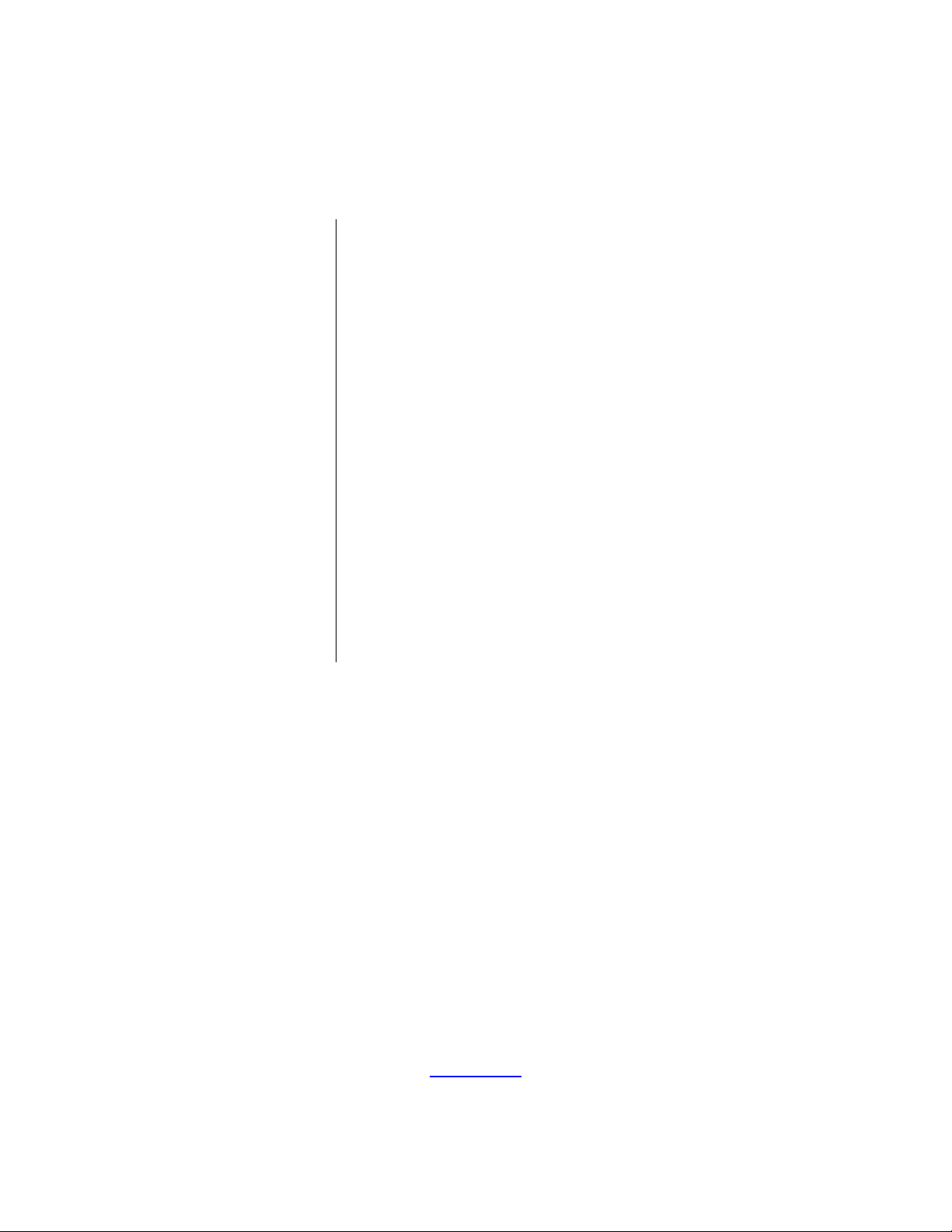
S3 Family of Microcontrollers
S3F80QB Development
Kit
User Manual
UM026703-1014
Copyright ©2014 Zilog®, Inc. All rights reserved.
www.zilog.com
Page 2
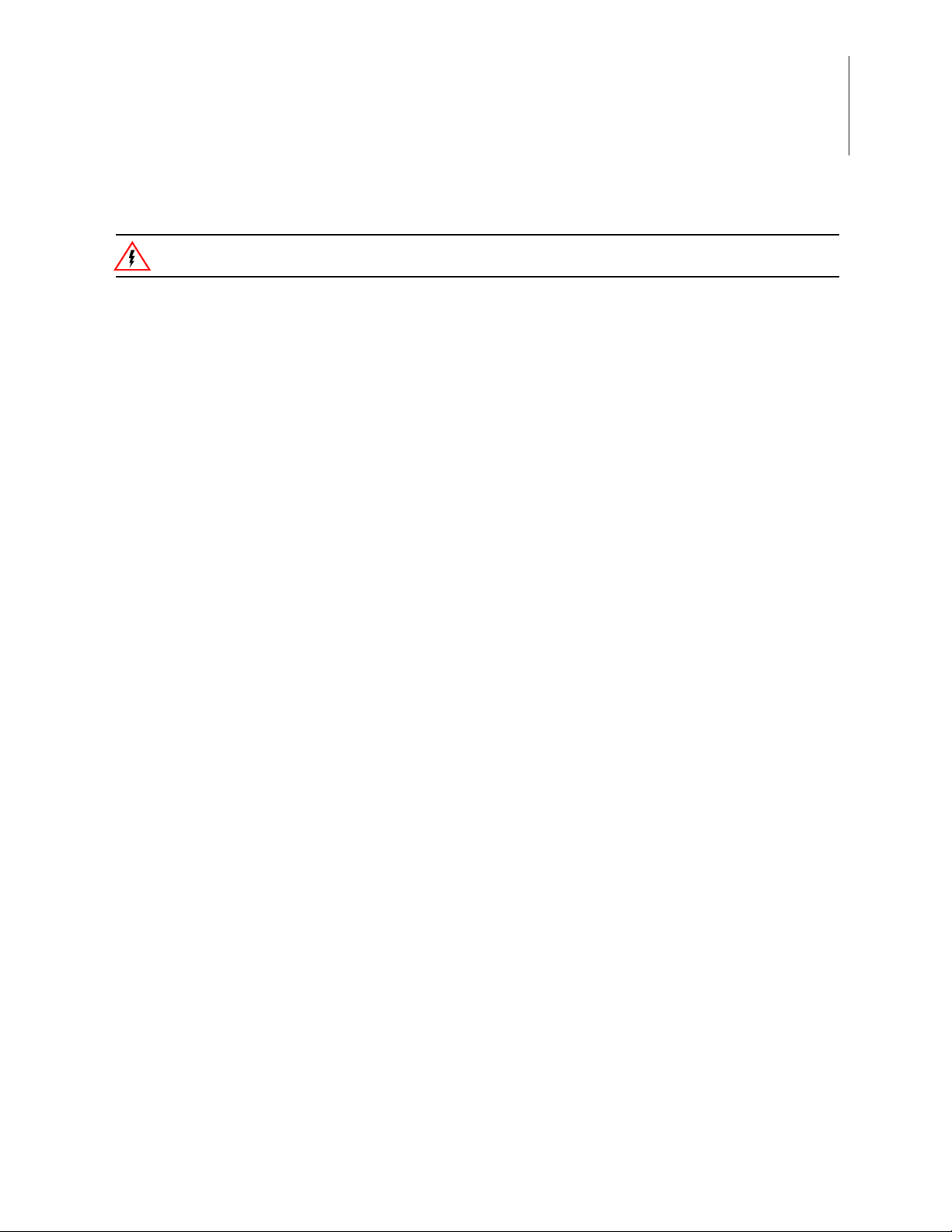
S3F80QB Development Kit
Warning:
User Manual
DO NOT USE THIS PRODUCT IN LIFE SUPPORT SYSTEMS.
LIFE SUPPORT POLICY
ZILOG’S PRODUCTS ARE NOT AUTHORIZED FOR USE AS CRITICAL COMPONENTS IN LIFE
SUPPORT DEVICES OR SYSTEMS WITHOUT THE EXPRESS PRIOR WRITTEN APPROVAL OF
THE PRESIDENT AND GENERAL COUNSEL OF ZILOG CORPORATION.
As used herein
Life support devices or systems are devices which (a) are intended for surgical implant into the body, or (b)
support or sustain life and whose failure to perform when properly used in accordance with instructions for
use provided in the labeling can be reasonably expected to result in a significant injury to the user. A critical component is any componen t in a li fe supp ort device o r syste m whose failure to p erform ca n be re asonably expected to cause the failure of the life support device or system or to affect its safety or effectiveness.
ii
Document Disclaimer
©2014 Zilog, Inc. All rights reserved. Information in this publication concerning the devices, applications,
or technology described is intended to suggest possible uses and may be superseded. ZILOG, INC. DOES
NOT ASSUME LIABILITY FOR OR PROVIDE A REPRESENTATION OF ACCURACY OF THE
INFORMATION, DEVICES, OR TECHNOLOGY DESCRIBED IN THIS DOCUMENT. ZILOG ALSO
DOES NOT ASSUME LIABILITY FOR INTELLECTUAL PROPERTY INFRINGEMENT RELATED
IN ANY MANNER TO USE OF INFORMATION, DEVICES, OR TECHNOLOGY DESCRIBED
HEREIN OR OTHERWISE. The information contained within this document has been verified according
to the general principles of electrical and mechanical engineering.
S3 and Z8 are trademarks or registered trademarks of Zilog, Inc. All other product or service names are the
property of their respective owners.
UM026703-1014 Disclaimer
Page 3
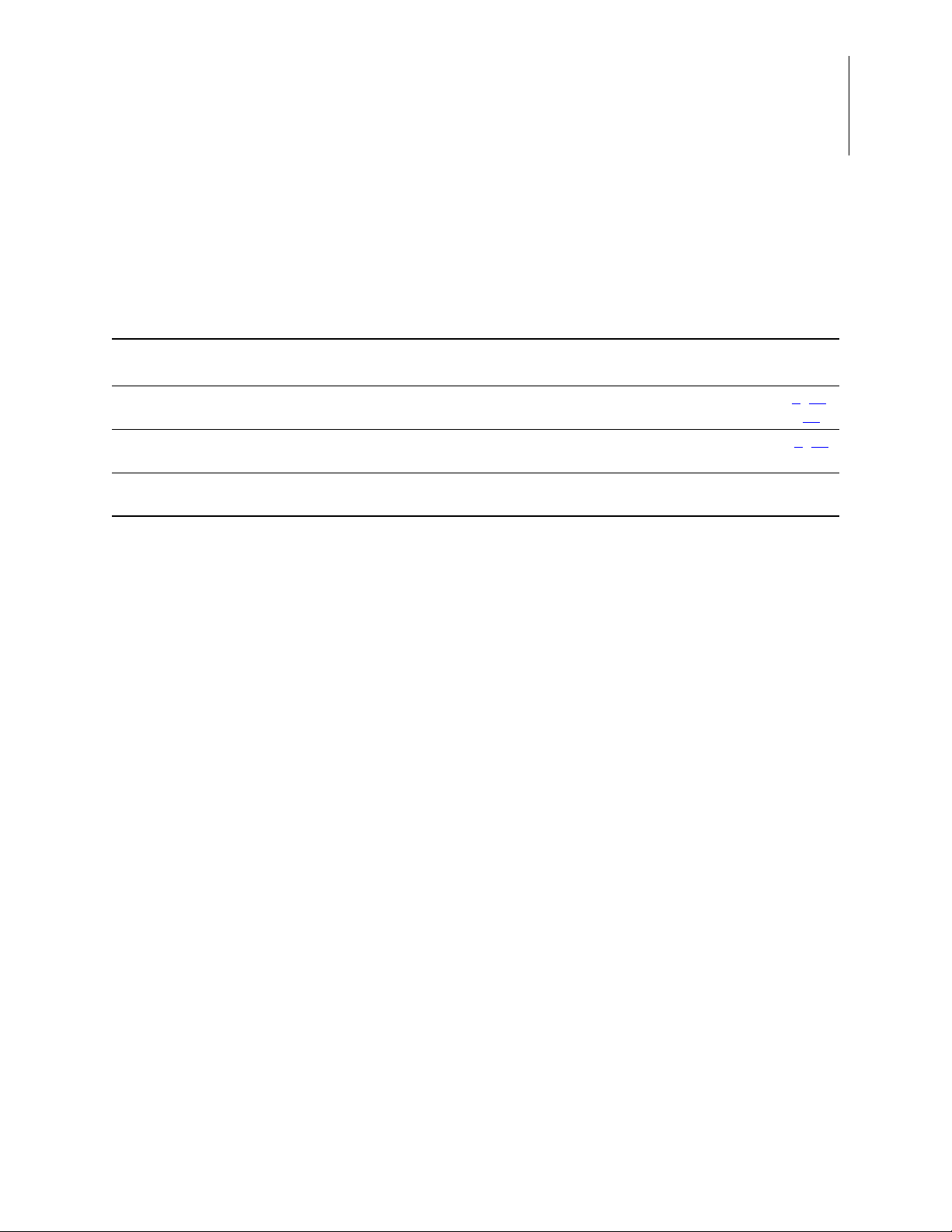
Revision History
Each instance in this document’s revision history reflects a change from its previous edition. T o learn more, refer to the corresponding page(s) or appropriate links furnished in the
table below.
Revision
Date
Oct
2014
Sep
2014
Jun
2014
Level Description Page
03 Updated the Establish a Connection with the PC and High-Power Infrared-
Emitting Diode sections; added sample projects to Table 3.
02 Updated the sections Start the Ledblink Sample Program and Install the S3
Flash ISP Driver for improved usability.
01 Original issue. n/a
S3F80QB Development Kit
User Manual
4
, 16,
20
7, 23
iii
UM026703-1014 Revision History
Page 4
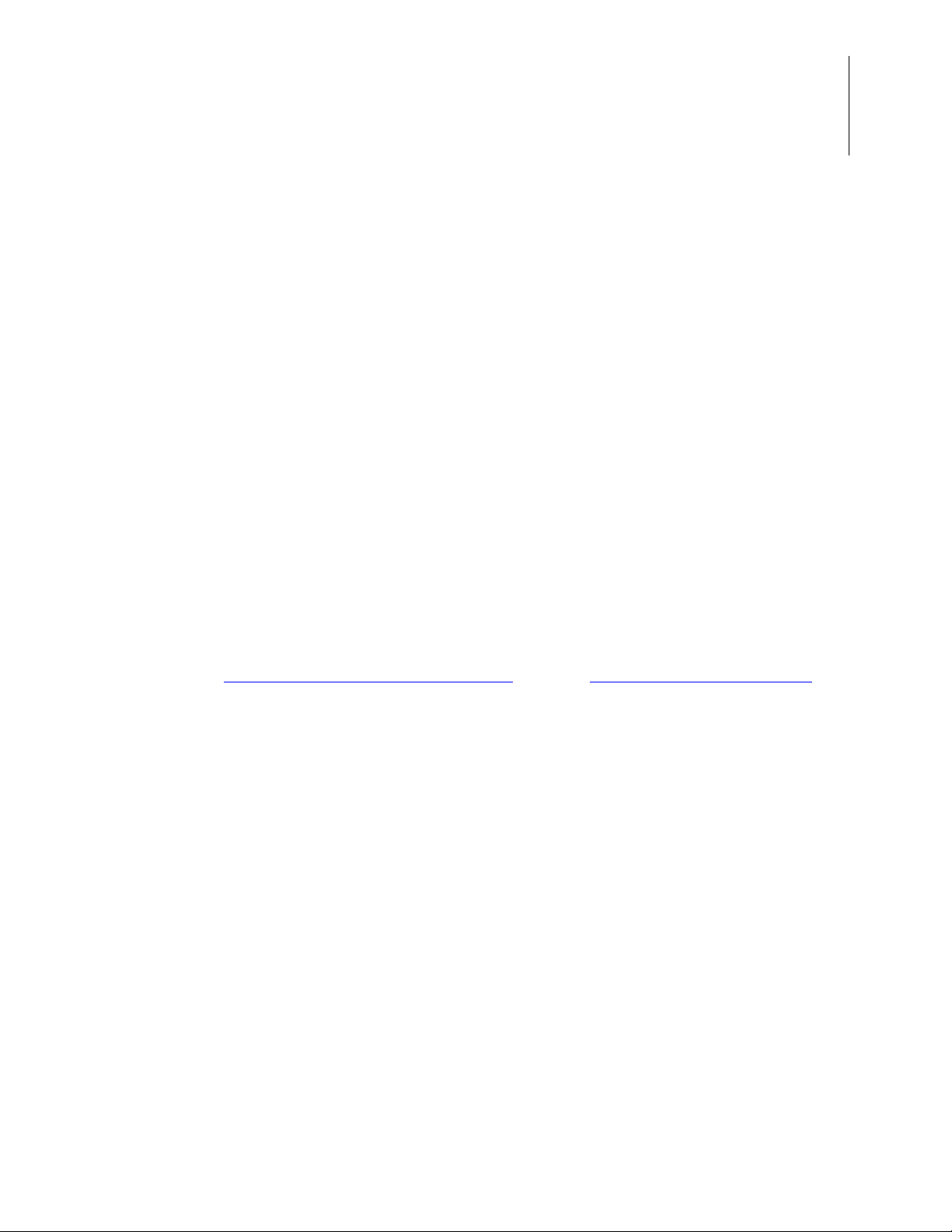
Overview
S3F80QB Development Kit
User Manual
Zilog’s S3F80QB Development Kit, part number S3F80QB0100ZCOG, allows you to
evaluate your S3F80QB-based designs and applications. The Kit features a Development
Board consisting of the following components:
•
Four LEDs
•
Seventeen pushbuttons
•
Buzzer/speaker
•
Four high-power infrared (IR) emitting diodes
•
IR receiver module
•
Device pin headers
1
This user manual provides instructions for setting up and configuring the S3F80QB
Development Board. It includes schematic diagrams and a discussion of the Board features and ZDS II.
The S3F80QB Development Board features an S3F80QB MCU in a 44-pin QFP package,
plus an S3 PGM connector to connect the Board to a host development PC using the S3
Flash In-System Programmer (ISP). To learn more about the S3F80QB MCU, refer to the
S3F80QB Product Specification (PS0308)
This document guides you through the following tasks:
•
Downloading and installing ZDS II software and documentation
•
Installing the S3 Flash ISP driver
•
Connecting the S3 Flash ISP and S3F80QB Development Boar d to your PC
•
Starting the S3F80QB Ledblink sample program
and/or the S3 Flash In-System Programmer.
UM026703-1014 Overview
Page 5
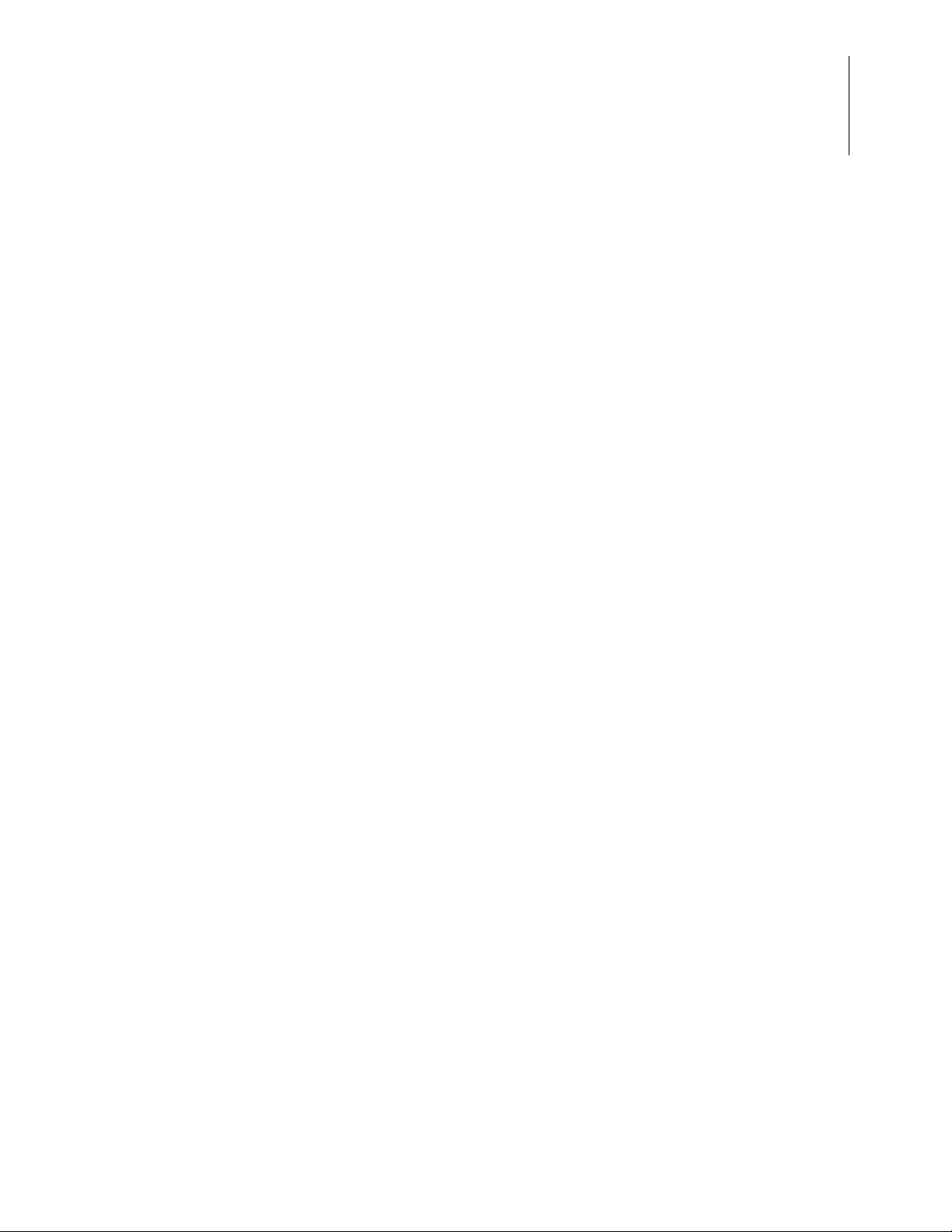
S3F80QB Development Kit
Figure 1 shows the contents of the S3F80QB Development Kit.
User Manual
2
Figure 1. The S3F80QB Development Kit
Kit Contents
The S3F80QB Development Kit contains the following items:
•
S3F80QB Development Board
•
S3 Flash ISP
•
10-circuit ribbon cable
•
USB A (male) to Mini-B USB cable (2)
•
S3F80QB Development Kit hardcopy insert
UM026703-1014 Kit Contents
Page 6
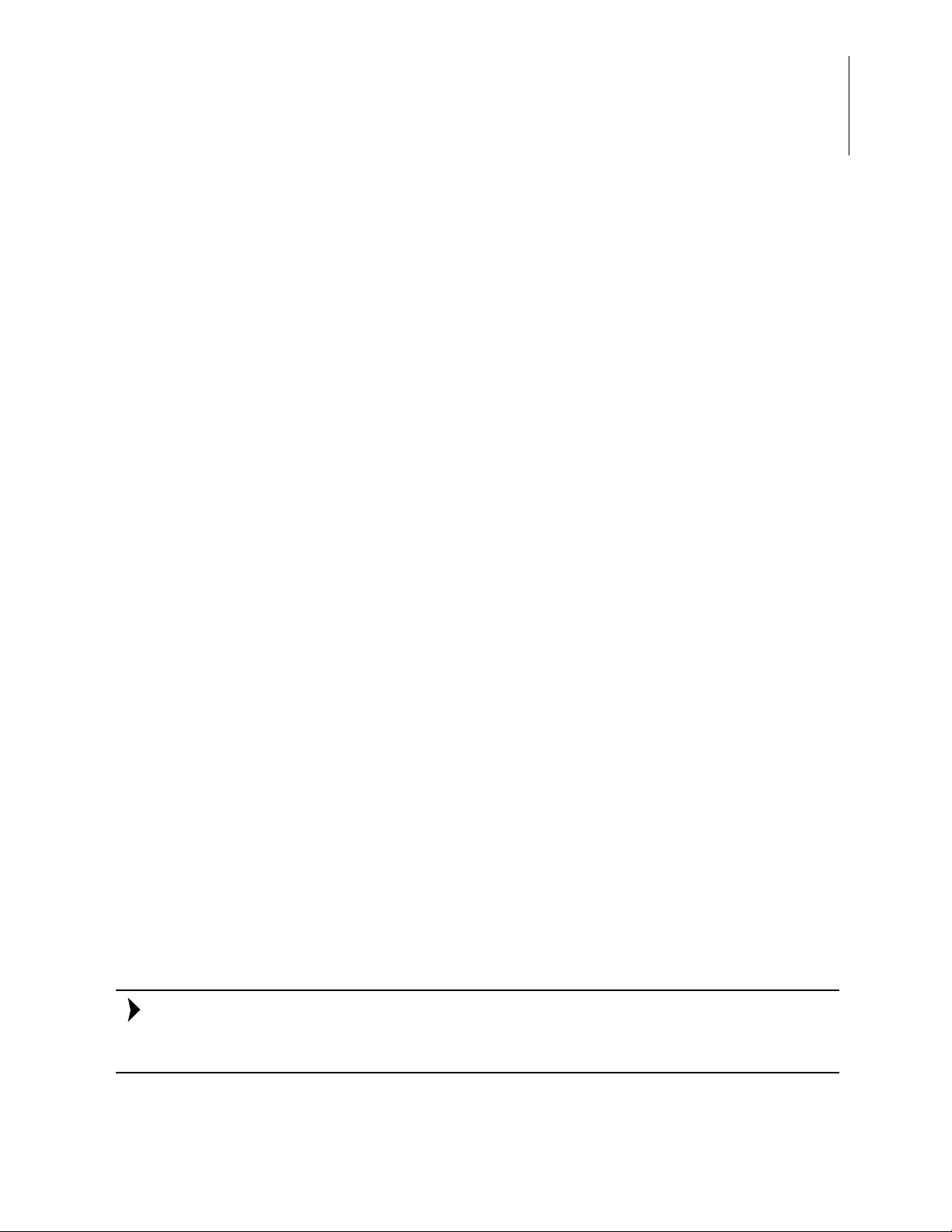
Features
Note:
S3F80QB Development Kit
User Manual
The S3F80QB Development Kit includes the following key items.
•
S3F80QB Development Board, which contains the following features:
– S3F80QB 44-pin QFP MCU operating at 8 MHz, with 63 KB of internal Flash
memory and 1 KB of internal RAM memory
– USB interface that provides power to the Board
– High-power infrared emitting diode
– Buzzer/Speaker
– IR receiver module
– Test points for all pins of the MCU
– MCU current measurement test points J7 and J8
– Power supply level adjustable with potentiometer R18
3
•
S3 Flash In-System Programmer
•
ZDS II software, samples, and documentation available free for download
– Sample programs
Supported Host Environments
The S3F80QB Development Board supports the following operating systems:
•
Microsoft Windows 7 (32-bit/64-bit)
•
Microsoft Windows Vista (32-bit/64-bit)
•
Microsoft Windows XP
Install the ZDS II Software and Documentation
Observe the following steps to download and install your ZDS II software and documentation.
If you have already installed ZDS II S3 <version> and have downloaded the software and
documentation by following the procedure on the paper insert in your kit (FL0166), skip
ahead to the next section.
UM026703-1014 Features
Page 7
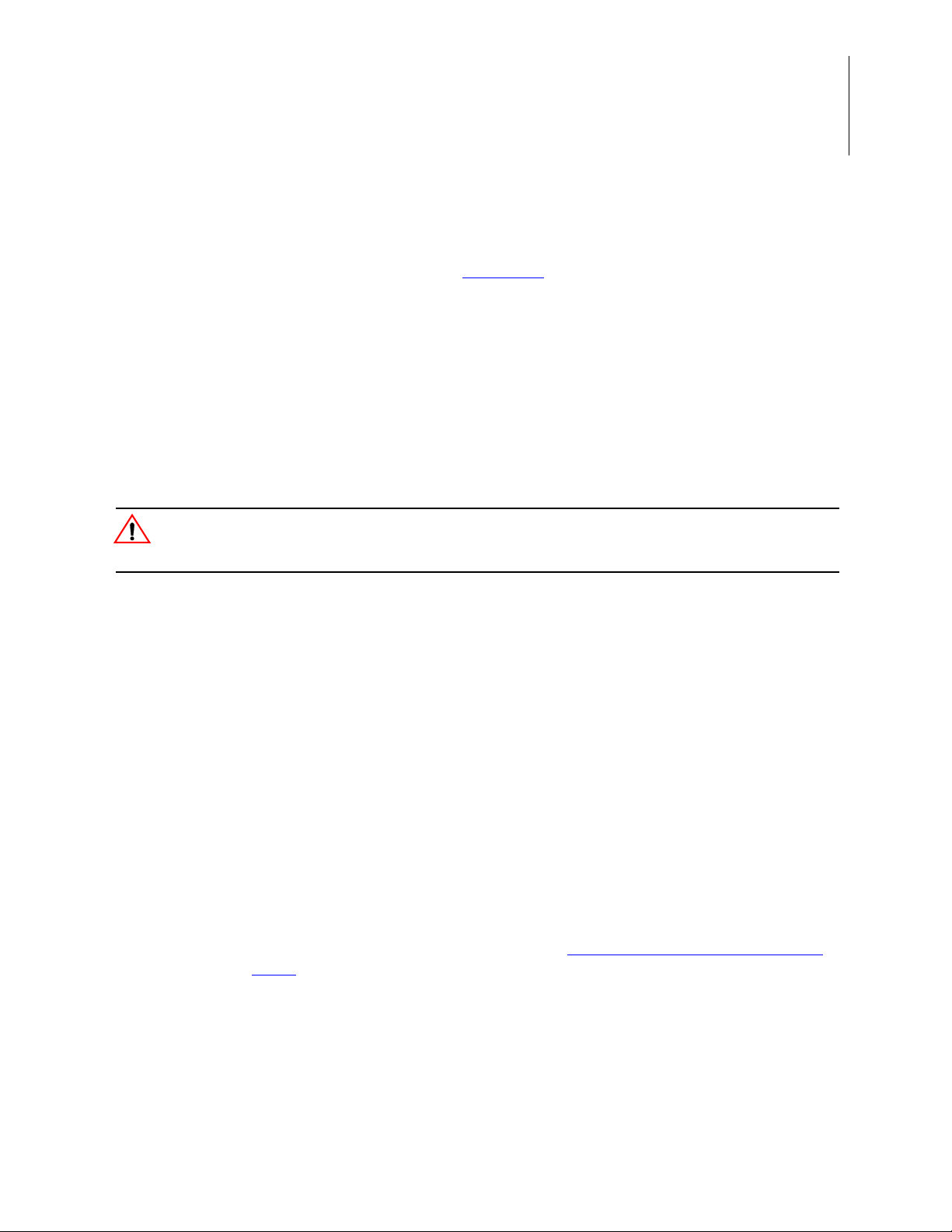
1. Prior to connecting the S3F80QB Development Board to your development PC,
Caution:
download ZDS II for S3 Family devices version 5.2.0 (or later) from the
able Software
2. When the download is complete, unzip the file to your hard drive. Double-click the
installation file named ZDS II – S3_<version>.exe, and follow the on-screen instructions.
category in the Zilog Store.
Establish a Connection with the PC
Observe the following procedure to connect the S3 Flash ISP and S3F80QB Development
Board to your PC.
S3F80QB Development Kit
User Manual
4
Download-
Disconnect or turn off the power to the S3F80QB Development Board before co nnecting
or disconnecting the S3 Flash ISP.
1. Connect the Mini-B side of the USB A (male)-to-Mini-B cable to the S3 Flash ISP.
Connect the other end of this cable to the PC, as shown in Figure 2.
Figure 2. Connect the S3 Flash ISP to the Development PC
2. Install the S3 Flash ISP driver as described in Appendix B.
Driver on page 23.
Install the S3 Flash ISP
3. Connect the 10p 5x2 ribbon cable to the S3 Flash ISP, as shown in Figure 3.
UM026703-1014 Establish a Connection with the PC
Page 8
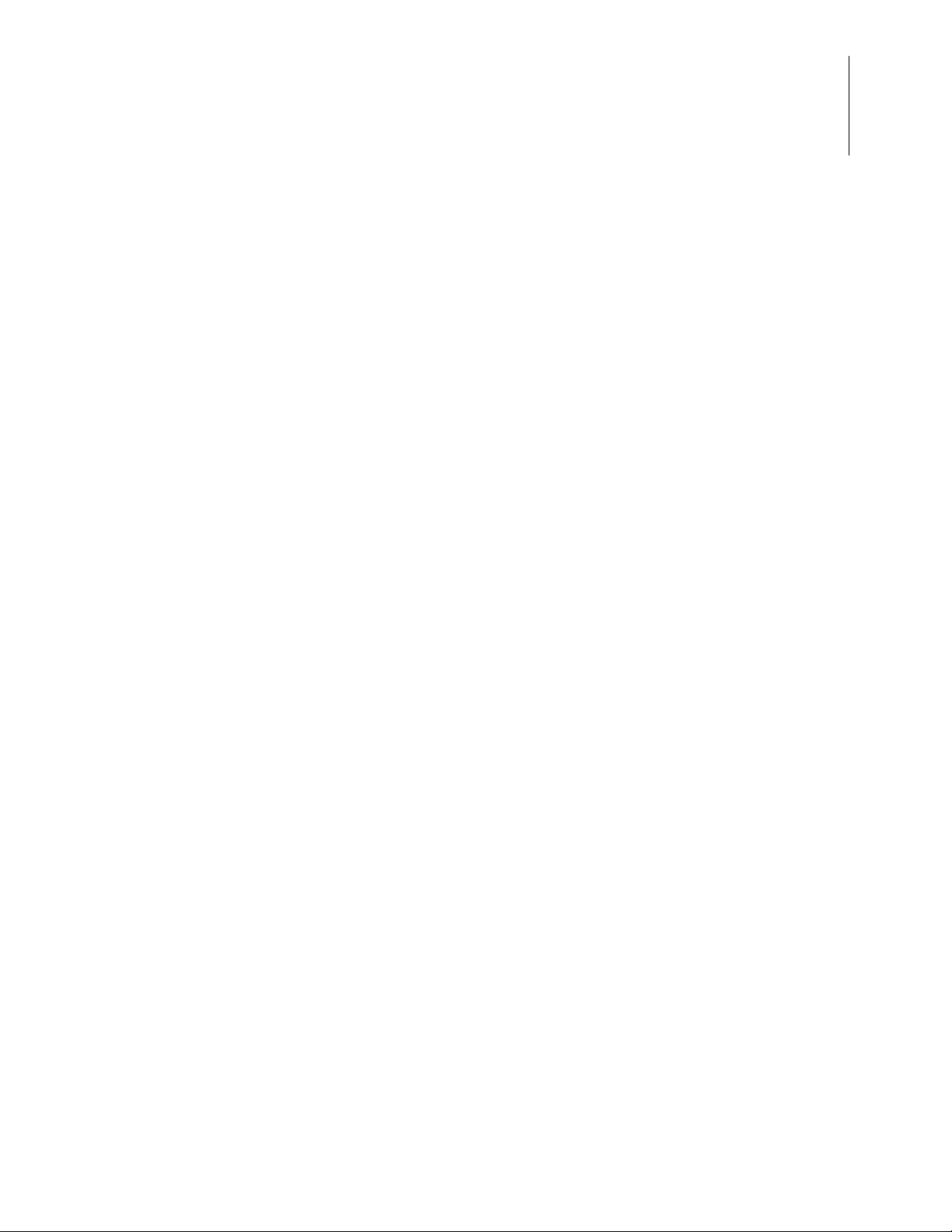
S3F80QB Development Kit
Figure 3. Connect the 10-Pin Ribbon Cable to the S3 Flash ISP
User Manual
5
4. Connect the other end of the ribbon cable to Jumper J6 on the Development Board.
Ensure that Pin 1 on the ribbon cable is aligned with Pin 1 on the target connector, as
indicated in Figure 4.
Figure 4. Debug Connector J6
UM026703-1014 Establish a Connection with the PC
Page 9
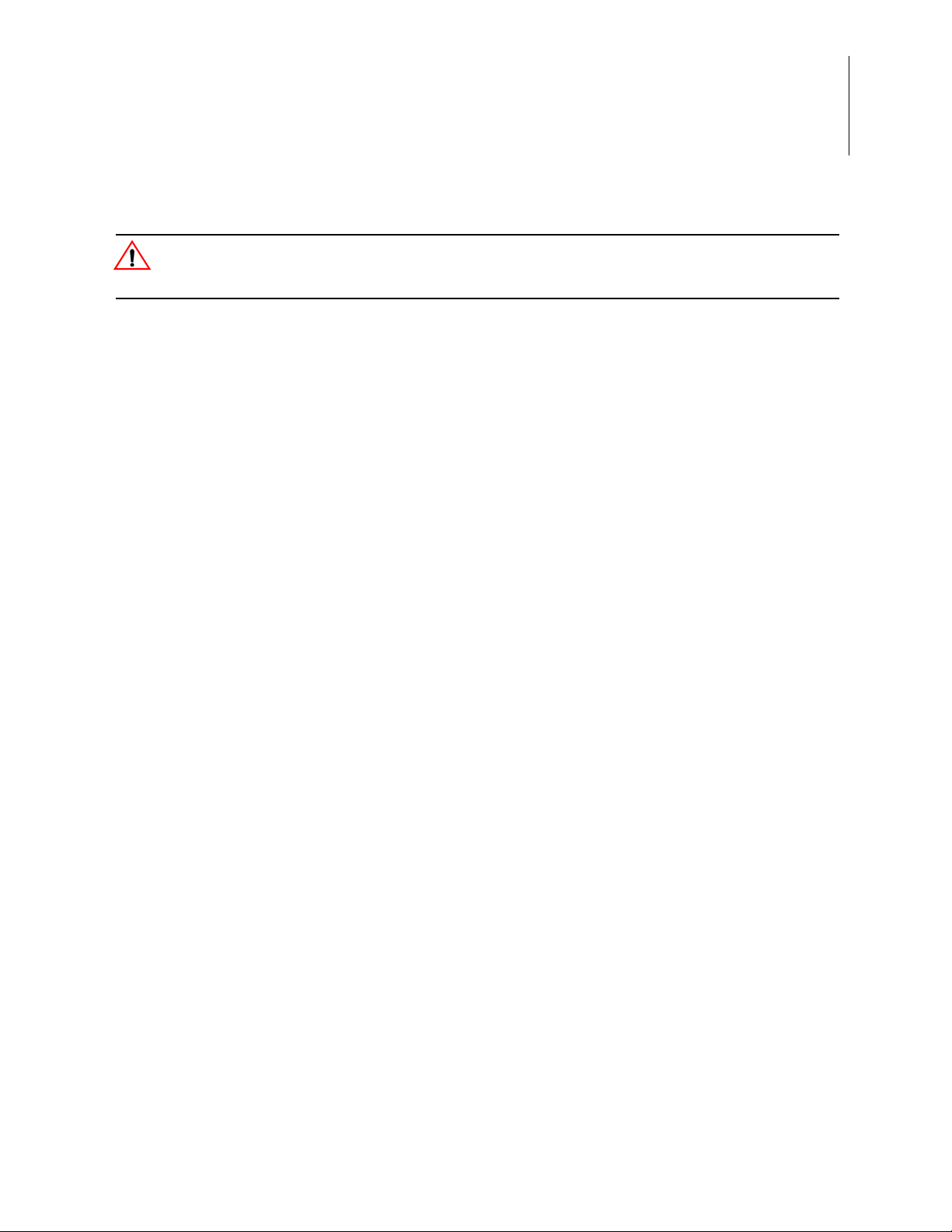
S3F80QB Development Kit
Caution:
User Manual
When connecting the 10-pin ribbon cable, be sure to use the correct orientation to prevent
damage to the S3 Flash ISP.
5. With the USB A (male) to Mini-B cable, connect Port P1 on the S3F80QB Development Board to a USB port on the development PC to apply power to the Development
Board, as indicated in Figure 5.
6
Figure 5. The Power Supply Port P1 Connector
After completing the procedure to connect the S3F80QB Development Board to the PC,
the complete setup appears as shown in Figure 6.
UM026703-1014 Establish a Connection with the PC
Page 10

S3F80QB Development Kit
User Manual
7
Figure 6. The Completed ISP and Development Board Assembly
Start the Ledblink Sample Program
The S3F80QB Development Kit includes a sample program that demonstrates an LED
blinking application. T o get started with the S3 F80QB Ledb link sample pro gram, observe
the following procedure.
1. Launch ZDS II by navigating from the Windows Start menu to
ZDS II
– S3 <Version> → ZDS II – S3 <Version>.
2. From the
gate to the following filepath:
<ZDS Install>\samples\S3F80QB\ledblink_asm
File menu in ZDS II, select Open Project as indicated in Figure 7, and navi-
Programs → Zilog
UM026703-1014 Start the Ledblink Sample Program
Page 11
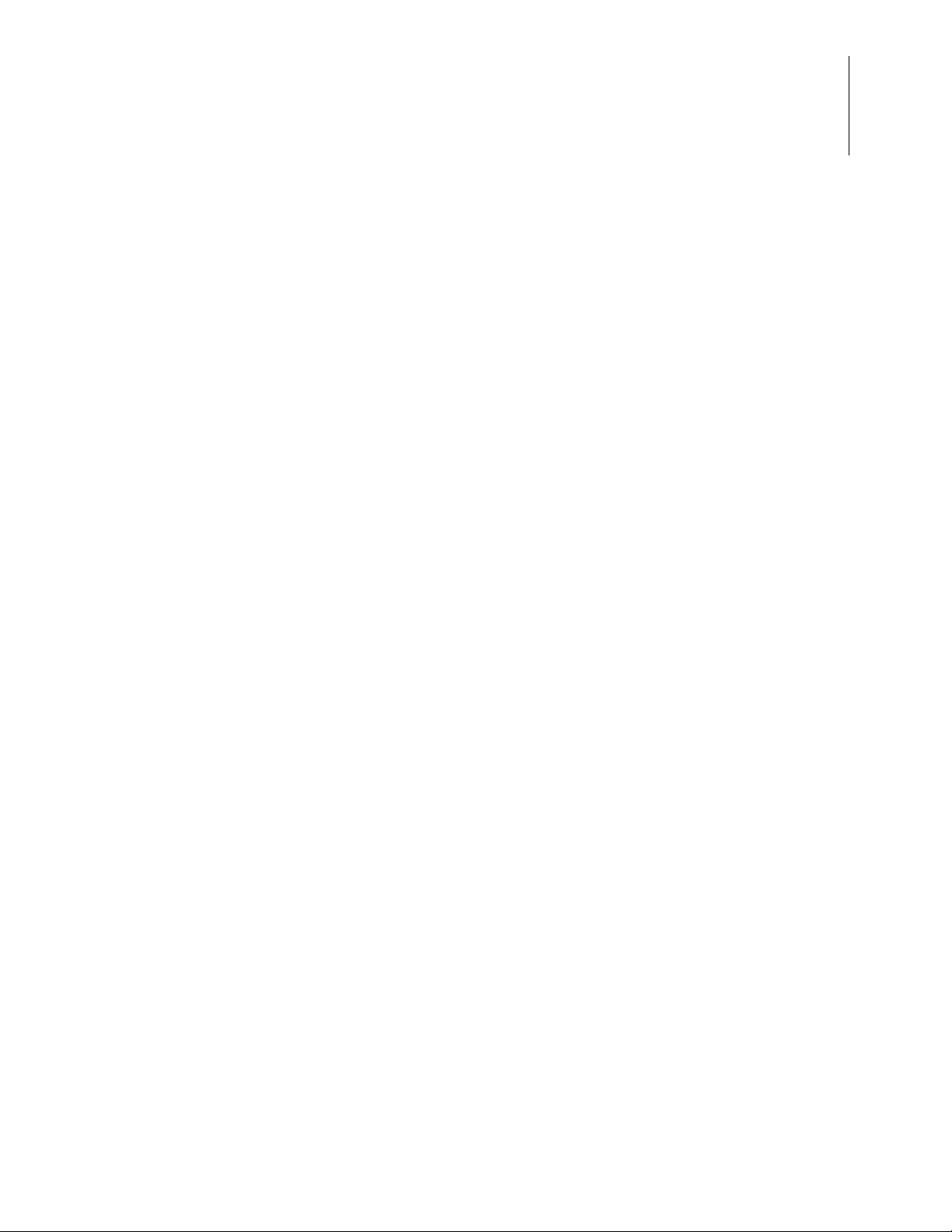
S3F80QB Development Kit
Figure 7. The Open Project Selection in the File Menu
User Manual
8
3. Select the ledblink.zdsproj project from within the ledblink_asm folder as
indicated in Figure 8 and click
Open. A list of source files will appear in the Work-
space panel.
Figure 8. Select the ledblink.zdsproj Project
4. From the
Build menu, select Set Active Configuration to open the Select Configura-
tion dialog box.
5. Select
UM026703-1014 Start the Ledblink Sample Program
Debug, then click OK to close the Select Configuration dialog box.
Page 12

S3F80QB Development Kit
User Manual
6. From the Project menu in ZDS II, select Settings to open the Project Settings dialog
box. In the Project Settings dialog box, click the
Debugger tab.
9
7. On the Debugger page, select
from the
Debug Tool drop-down menu, as indicated in Figure 9.
S3FlashIsp from the T ar get list, then select S3FlashIsp
Figure 9. Select the Target and the Debug Tool
UM026703-1014 Start the Ledblink Sample Program
Page 13

S3F80QB Development Kit
Note:
User Manual
8. After selecting S3FlashIsp from the Debug Tool drop-down menu, click Setup to
select the serial number of the S3 Flash ISP you are using, as indicated in Figure 10.
10
Figure 10. The Setup USB Communication Dialog
The serial number you see on your screen will be different from the serial number shown
in Figure 10.
9. Click
10. Click
11. If you are prompted to rebuild any affected files, click
OK to close the Setup USB Communication dialog box.
OK to close the Project Settings dialog box.
from the menu bar, then click
Rebuild All. The following message is displayed.
Yes. Otherwise, choose Build
OUTPUT CHECKSUM
ledblink.hex FBD4
ledblink.lod FBD4
0 warning(s)
0 error(s)
Build succeeded.
UM026703-1014 Start the Ledblink Sample Program
Page 14

S3F80QB Development Kit
Note:
User Manual
This Output Checksum message is an example and may not match the actual checksum of
the project for a particular release of the ZDS installation software.
11
12. To run the application, select
Figure 11. As a result, LEDs D7, D8, and D9 will blink in sequence.
Figure 11. Select Reset+ Go from the Debug Menu
Reset+Go from the Debug menu, as indicated in
Trouble Shooting Tips
The following trouble-shooting tips are useful when starting the S3F80QB Ledblink sample program.
•
Ensure that the LED indicator on the S3 Flash ISP lights up upon connecting to the
USB port of your PC.
•
Navigate to Project → Settings → Debugger → Debug Tool → Setup. Upon click-
ing
Setup on the Setup USB Communication dialog box, verify that S3FlashIsp is dis-
played.
•
Remove and reconnect the ISP on the USB port of your PC.
•
Refer to Table 1 on page 14 to learn more about the jumper settings for the S3F80QB
Development Board.
UM026703-1014 Trouble Shooting Tips
Page 15

S3F80QB Development Board
Note:
The purpose of the S3F80QB Development Kit is to provide a set of hardware and software tools for the development of hardware and firmware for applications based on the
S3F80QB microcontroller. An image of the S3F80QB Development Board is shown in
Figure 12; a block diagram is shown in Figure 13.
U4 is for factory use only and is intentionally not populated.
S3F80QB Development Kit
User Manual
12
Figure 12. The S3F80QB Development Board
UM026703-1014 S3F80QB Development Board
Page 16

S3F80QB Development Kit
User Manual
13
Figure 13. S3F80QB Development Board Block Diagram
Power Sources
The Board features two power source options:
•
Connecting Port P1 (USB Mini-B) to the USB port of the PC using the USB A-to-USB
Mini-B cable included in the Kit
•
Connecting an external 5 VDC source to J11 (5VDC) and J13 (GND)
S3F80QB MCU
Key features of the S3F80QB MCU include:
•
SAM8 RC CPU core
•
63 KB internal Flash memory, which is user programmable by LDC instruction
•
2 KB or 3.75 KB internal RAM
•
Endurance of 10,000 Erase/Program cycles
•
1 KB RAM executable memory
•
272 byte general purpose RAM data memory
•
78 instructions
UM026703-1014 Power Sources
Page 17

S3F80QB Development Kit
User Manual
•
IDLE and STOP instructions added for power-down modes
•
125 ns at 8 MHz f
•
24 interrupt sources with 18 vectors and 9 levels
•
Four 8-bit I/O ports (P0-P2, P4) and 6-bit port (P3) for a total of 38 bit-programmable
pins (44-pin QFP)
•
Three 8-bit n-channel open-drain pins (P1, P2, P4) and one 2-bit n-channel open-drain
pins (P3 on the 44-pin QFP package)
•
One 8-bit counter with auto-reload function and one-shot or repeat control (Counter A)
•
One programmable 8-bit basic timer (BT) for oscillation stabilization control or watchdog timer (software reset) function
•
One 8-bit timer/counter (Timer 0) with three operating modes: Interval, Capture, and
PWM
(minimum)
OSC
14
•
One 16-bit timer/counter (Timer 1) with two operating modes: Interval and Capture
•
One 16-bit timer/counter (Timer 2) with two operating modes: Interval and Capture
To learn more about the S3F80QB MCU, refer to the S3F80QB Product Specification
(PS0321).
Jumper Settings
Jumper settings for the S3F80QB Development Kit are listed in Table 1.
Jumper Name Description State Function Factory Setting
J9
J10 IR TX IN 1-2 IN LOW IN
Magnetic Buzzer
Table 1. Jumper Settings
P3.0 1-2 IN Buzzer IN
2-3 IN IR RX In OUT
2-3 IN HIGH OUT
The CEM1206S magnetic buzzer (U2) manufactured by CUI Inc. is rated at a frequency
of 2400 Hz and an operating voltage of 3.0
CEM1206S device is shown in Figure 14.
UM026703-1014 Jumper Settings
–8.0 V zero-to-peak (V
). An image of the
0–P
Page 18

Figure 14. The CEM1206S Magnetic Buzzer
S3F80QB Development Kit
User Manual
15
This buzzer is activated by setting the jumper J9 to the 1-2 position that connects the
buzzer to the P3.0 pin of the S3F80QB MCU in the Development Kit.
To learn more about the CEM1206S device, visit http://www.cui.com/product/resource/
cem-1206s.pdf.
IR Receiver for Remote Control Systems
The TSOP31238 device is a member of the TSOP312–TSOP314 Series IR receivers (D2),
which are miniaturized IR receivers designed to work with infrared remote control systems. A PIN diode and a preamplifier are assembled on a lead frame. The epoxy package
contains an IR filter. The demodulated output signal can be directly connected to a microprocessor for decoding. See Figure 15 for an image of an IR receiver module.
Figure 15. The TSOP31238 IR Receiver Module
UM026703-1014 IR Receiver for Remote Control Systems
Page 19

This IR receiver is connected to the P3.0 pin of the MCU by placing J9 into the 2-3 position. To learn more about the TSOP31238 device, visit http://www.vishay.com/docs/
82492/tsop312.pdf.
High-Power Infrared-Emitting Diode
The TSAL6200 diode (D3, D4, D5, D6) is an infrared (940 nm wavelength) emitting diode
employing GaAlAs/GaAs technology with high radiant power, and molded in a blue-gray
plastic package. An image of the TSAL6200 device is shown in Figure 16.
S3F80QB Development Kit
User Manual
16
Of two pairs of IR LEDs, D3/D4 and D5/D6, the D3/D4 pair is activated by placing
Jumper J10 into the 2-3 position for an active High transmission. The D5/D6 pair is activated by placing a shunt onto J10 position 1-2 for an active Low transmission. Either of
these jumper settings connects its correlated pair to P3.1 on the MCU.
To learn more about the TSAL6200 device, visit http://www.vishay.com/docs/81010/
tsal6200.pdf.
Reset Circuit
The reset circuit features a 100 KΩ pull-up resistor R8 and SW1. This circuit resets the
S3F80QB MCU when SW1 is pressed. See Figure 17 for a representation of the reset circuit.
Figure 16. TSAL6200 Infrared Emitting Diodes
UM026703-1014 High-Power Infrared-Emitting Diode
Page 20

Figure 17. The Reset Circuit
S3F80QB Development Kit
User Manual
17
Keypad Circuit
The keypad circuit features 16 switches connected to eight pins on the MCU. These pins
are configured as outputs for P1.3–P1.0, and are configured as inputs with pull-ups
enabled for P0.7–P0.4. The keypad circuit is shown in Figure 18.
Figure 18. The Keypad Circuit
ISP Connector
The ISP connector (J6) provides an interface between the S3 Flash ISP tool and the
S3F80QB device. See Figure 19 for an illustration of the ISP connector.
UM026703-1014 Keypad Circuit
Page 21

Figure 19. The ISP Connector
S3F80QB Development Kit
User Manual
18
ZDS Flash Loader Utility
A Flash Loader utility is included in Zilog Developer Studio II via the Tools menu.
Figure 20 shows an image of the Flash Programming screen.
UM026703-1014 ZDS Flash Loader Utility
Page 22

S3F80QB Development Kit
User Manual
19
Figure 20. The Flash Programming Screen
UM026703-1014 ZDS Flash Loader Utility
Page 23

S3F80QB Development Kit
User Manual
S3F80QB Development Kit Documentation
The documents associated with the S3F80QB Development Kit are listed in Table 2. Each
of these documents can be obtained from the Zilog website by clicking the link associated
with its Document Number. Alternatively, navigate to the directory listed in the Location
column in your installed application.
Table 2. S3F80QB Development Kit Documentation
Document Description Location
PS0308
UM0266
UM0267
Online Help ZDS II – S3 IDE, Assembler and C Compiler
FL0165 S3 Flash In-System Programmer insert Documentation\Tools_Documentation
FL0166 S3F80QB Development Kit insert Documentation\Tools_Documentation
S3F80QB Product Specification Documentation\Chip_Documentation
S3 Flash In-System Programmer User Manual Documentation\Tools_Documentation
This S3F80QBDevelopment Kit User Manual Documentation\Tools_Documentation
ZDS II – S3 > Help > Help Topics
online help
20
Table 3 lists the two sample projects developed for this application. Follow the filepath
listed in the Location column to access the associated project.
Table 3. S3F80QB Sample Projects
Project Location
Ledblink Samples\S3F80QB\ledblink_asm
Ledblink Samples\S3F80QB\ledblink_c
Ledblink Samples\S3F80QB\Mon_BL_Demo
Demo Samples\S3F80QB\Demo_asm
ExeRam Samples\S3F80QB\executableRAM
UM026703-1014 S3F80QB Development Kit Documentation
Page 24

Appendix A. Schematic Diagrams
CURR MSR
IR TX IN
1-2 LOW
2-3 HIGH
1-2 BUZZ
2-3 IR RX IN
S3 PGM
J5 J4
VDD
TEST
XIN
GND
XOUT
SCLK
VDD
SDAT
TEST
RST-
VCC_T
RST-
P_0-7
P_0-5
P_0-6
P_0-4
P_3-1
P_3-0
P_2-6
P_2-5
P_2-2P_2-3
P_2-4 P_2-1
P_2-0
XOUT
XIN
RSTP_3-4
P_3-5
P_2-7
P_1-0
P_3-2
P_3-3
P_4-7
P_1-1
P_1-2
P_1-3
P_4-0
P_4-1
P_4-2
P_4-3
P_0-3
P_0-2
SCLK
SDAT
P_4-4
P_4-5
P_4-6
P_1-7
P_1-6
P_1-5
P_1-4
P_0-4
P_0-5
P_0-6
P_0-7
P_1-1
P_1-2
P_1-3
P_3-1
P_3-0 P_2-7
P_2-5
P_2-6
P_2-4
P_2-2
P_2-1
P_2-0
P_1-0
VCC_T
VCC_T
VCC_T
VCC_T
VCC_T
VCC_T
S3_SSN
S3_SI
S3_SCK
S3_SO
SW6
B3U-1000P
12
D9
YELL
2 1
J5
HDR/PIN 1x24
1
2
3
4
5
6
7
8
9
10
11
12
13
14
15
16
17
18
19
20
21
22
23
24
SW5
B3U-1000P
12
D8
RED
2 1
C1
0.1uF
R24
33.2
J10
1
2
3
D7
GREEN
2 1
R15
470
D5
TSAL6200
21
SW4
B3U-1000P
1
2
R11
100 ohm
R14
470
Q1
MMSS8550
1
23
SW3
B3U-1000P
12
C2
0.1uF
R25
33.2
SW1
B3U-1000P
12
R13
470
SW2
B3U-1000P
12
1
23
4
U1
S3F80PB-44QFP
P2.3/INT8
1
P2.4/INT9
2
P3.0/T0PWM/T0CAP
3
P3.1/REM
4
VDD
5
VSS
6
Xout
7
Xin
8
TEST
9
P2.5/INT9
10
P2.6/INT9
11
RESET
12
P3.4
13
P3.5
14
P2.7/INT9
15
P1.0
16
P3.2/T0CK
17
P3.3/T1CAP/T2CAP
18
P4.7
19
P1.1
20
P1.2
21
P1.3
22
P1.4
23
P1.5
24
P1.6
25
P1.7
26
P4.6
27
P4.5
28
P4.4
29
P0.0/INT0/SDAT
30
P0.1/INT1/SCLK
31
P0.2/INT2
32
P0.3/INT3
33
P0.4/INT4
34
P0.5/INT4
35
P0.6/INT4
36
P0.7/INT4
37
P4.3
38
P4.2
39
P4.1
40
P4.0
41
P2.0/INT5
42
P2.1/INT6
43
P2.2/INT7
44
J7
1
Circuit
D2
TSOP31238
GND
1
VCC
2
OUT
3
J6
HDR/PIN 2x5
1 2
3 4
5 6
7 8
9 10
D6
TSAL6200
21
SW17
B3U-1000P
12
SW16
B3U-1000P
12
SH5
shunt
SW15
B3U-1000P
1
2
R2
10K
SH4
shunt
SW14
B3U-1000P
1
2
R7
100K
Q3
MMSS8050
3
1
2
Y1
8 MHZ
SW13
B3U-1000P
1
2
J4
HDR/PIN 1x24
1
2
3
4
5
6
7
8
9
10
11
12
13
14
15
16
17
18
19
20
21
22
23
24
R8
100K
J8
1
R5
470
SW12
B3U-1000P
12
J9
1
2
3
SW11
B3U-1000P
12
D1
LL4148
21
SW10
B3U-1000P
12
R10
5.6
SW9
B3U-1000P
1
2
R3
33.2
D4
TSAL6200
21
R9
5.6
U2
CEM1206S
+
1
-
2
SW8
B3U-1000P
12
C3
1uF
R12
270 ohm
Q2
MMSS8050
3
1
2
R4
1 ohm
SW7
B3U-1000P
12
R6
1 ohm
D3
TSAL6200
21
Figures 21 and 22 present schematic diagrams of the S3F80QB Development Board.
S3F80QB Development Kit
User Manual
UM026703-1014 21
Figure 21. S3F80QB Development Board Schematic Diagram, #1 of 2
Page 25

S3F80QB Development Kit
VCC_5V
VCC_TPWR ON
DBG
Z_UART
NOT POPULATED
SCK0
MOSI0
VCC_T
Z_DBG
Z_RST
Z_RST
Z_DBG
Z_RST
XOUT XIN
XIN
XOUT
VCC_5V
VCC_T
VCC_T
VCC_T
S3_SCK
S3_SO
S3_SI
S3_SSN
C8
4.7uF
J16
1x6 RT-ANGL
1
2
3
4
5
6
J14
1
Z8F6481AN
U4
PA2/DE0/CLK2IN/X2IN1PA3/CTS0-/X2OUT2PE3/T4CHA/ESOUT03PD6/DE14PA4/RXD0/MOSI05PA5/TXD0/SCK06PD5/TXD17PA6/T1IN/T1OUT-/SCL8PC4/MOSI0/T0IN/T0OUT-/SCL/DE09PC5/SCK0/T0OUT/SDA/CTS0-10PA7/T1OUT/SDA
11
PD4/RXD1
12
PC6/T2IN/T2OUT-/SCKOUT/ESOUT0
13
PC7/T2OUT/CTS1-/ESOUT1
14
VDD
15
PD0/RESET-
16
DBG
17
PD3/C1OUT/AMPBOUT/ANA8
18
VSS
19
PC0/ANA4/VBIAS/C0INP
21
PC1/MISO0/ANA5/C0INN
22
PC2/ANA3/SS0-
23
PC3/MISO0/ANA 11/DAC
24
PD2/C1INP/AMPBINP/ANA6
25
PD1/C1INN/AMPBINN/ANA7
26
PB0/ANA0/AMPAOUT
27
PB1/ANA1/AMPAINN
28
PB2/ANA2/AMPAINP
29
PB4/VREF+
30
PB3/VREF-
31
PE5/T4CHC/ESOUT232PE6/T4CHD/ESOUT3
33
PE2/T4IN
34
VCORE
35
AVDD
36
VDD
37
PA0/T0IN/T0OUT-/CLKIN/XIN
38
PA1/T0OUT/XOUT
39
VSS
40
AVSS
41
PD7/C0OUT
42
PE1/DM/T0OUT
43
PE0/DP/T0IN/T0OUT-
44
PE4/T4CHB/ESOUT1
20
C9
0.1uF
R21
19.6K
C6
4.7uF
C13
0.1uF
R20
27
R17
16.5K
J13
1
R19
27
L1
FERRITE BEAD
C4
1uF
P1
USB, mini B
VBUS
1
DM
2
DP
3
ID
4
GND
5
SH1
6
SH2
7
SH3
8
SH4
9
h1
10
h2
11
Y2
24.000MHZ
C14
12pF
R16
470
D10
GREEN
21
J11
1
C5
1uF
C15
12pF
R18
20K
13
2
C7
0.1uF
J15
HDR/PIN 2x3
1
2
3 4
5 6
J12
1
C10
0.01uF
R23
10K
C11
0.01uF
U3
MIC5318
GND
2
EN
1
IN
3
ADJ
5
OUT
4
BYP
6
Center Pad
7
R22
10K
C12
4.7uF
User Manual
Figure 22. S3F80QB Development Board Schematic Diagram, #2 of 2
UM026703-1014 22
Page 26

Appendix B. Install the S3 Flash ISP Driver
Note:
The S3 Flash ISP can be installed on PCs that run on Windows 7 (32- and 64-bit), Windows Vista (32- and 64-bit) and Windows XP operating systems. The procedure in this
section will guide you through the S3 Flash ISP installation process.
Observe the following steps to install the S3 Flash ISP on a Windows 7 system.
1. Connect the S3 Flash ISP to a USB port on your development PC, as shown in
Figure 23. When the PC detects the new hardware, it will display the Installing device
driver software dialog.
S3F80QB Development Kit
User Manual
23
Figure 23. Connect the S3 Flash ISP to the USB Port
Windows automatically searches for the driver; this process can take a few moments.
Because there is no option to terminate this search process, wait for the search to complete.
2. If Windows cannot find the driver, you will see a message similar to the message
shown in Figure 24; close the Search dialog and proceed to Step 3.
Figure 24. Message Indicating Device Driver Not Located
UM026703-1014 Install the S3 Flash ISP Driver
Page 27

S3F80QB Development Kit
Note:
User Manual
3. In the Search programs and files field in the Windows Start menu, enter Device
Manager
. The Device Manager will appear in a list of search results.
24
4. From this list of results, click
Device Manager to open the Device Manager dialog,
which presents a list of devices that operate on your PC. Find and toggle
devices
Flash ISP
to view a sub-list of additional devices. Right-click your mouse to select S3
, indicated in Figure 25.
Figure 25. Device Manager Dialog
Other
5. In the sub-menu that appears, click
6. In the Update Driver Software
my computer for driver software
7. Click the
<ZDS II Installation Directory>\device drivers\USB
Browse... button and navigate to the following driver directory:
Update Driver Software.
– S3 Flash ISP dialog that appears, click the Browse
option.
8. Click Next to install the driver. Depending on your computer settings, a Security dialog may appear; in this dialog, select
Install this driver software anyway.
This step may take a few moments to complete.
9. After the Wizard finishes the installation, click
UM026703-1014 Install the S3 Flash ISP Driver
Close.
Page 28

S3F80QB Development Kit
Note:
User Manual
When installing the S3 Flash ISP on Windows XP, if the message Found new hardware is
displayed, select Advanced and click
7 of the Appendix B.
Install the S3 Flash ISP Driver procedure. When prompted with the
message The software you are installing for this hardware: S3 Flash ISP, click
Anyway.
Next. Browse to the driver location indicated in Step
Continue
25
UM026703-1014 Install the S3 Flash ISP Driver
Page 29

Customer Support
To share comments, get your technical questions answered, or report issues you may be
experiencing with our products, please visit Zilog’s Technical Support page at http:/
support.zilog.com.
To learn more about this product, find additional documentation, or to discover other facets about Zilog product offerings, please visit the Zilog Knowledge Base
ticipating in the Zilog Forum
This publication is subject to replacement by a later edition. To determine whether a later
edition exists, please visit the Zilog website at http://www.zilog.com/
S3F80QB Development Kit
User Manual
26
or consider par-
.
UM026703-1014 Customer Support
