Page 1
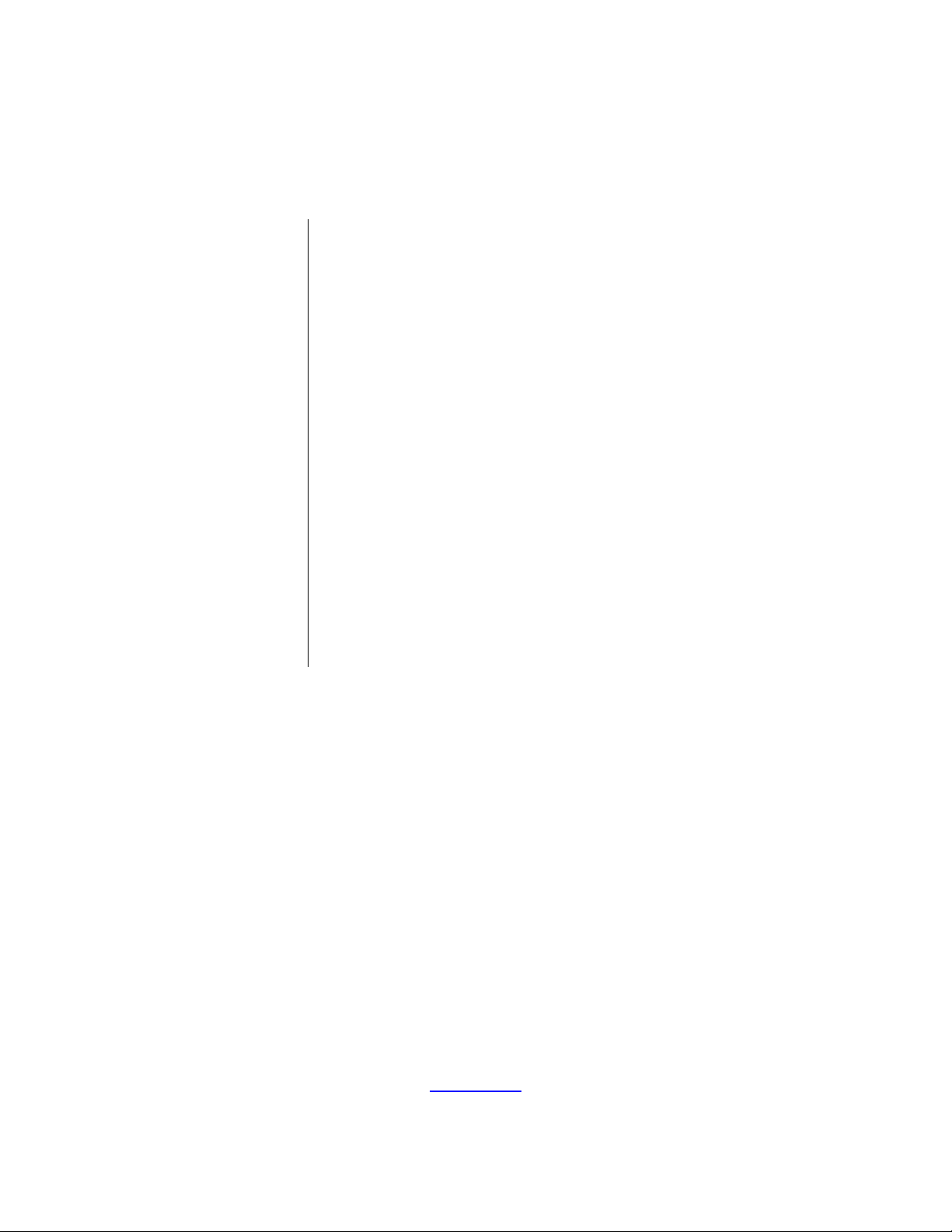
eZ80Acclaim!
®
Microcontrollers
eZ80AcclaimPlus!
Development Kit
User Manual
UM024402-0812
Copyright ©2012 Zilog®, Inc. All rights reserved.
www.zilog.com
Page 2
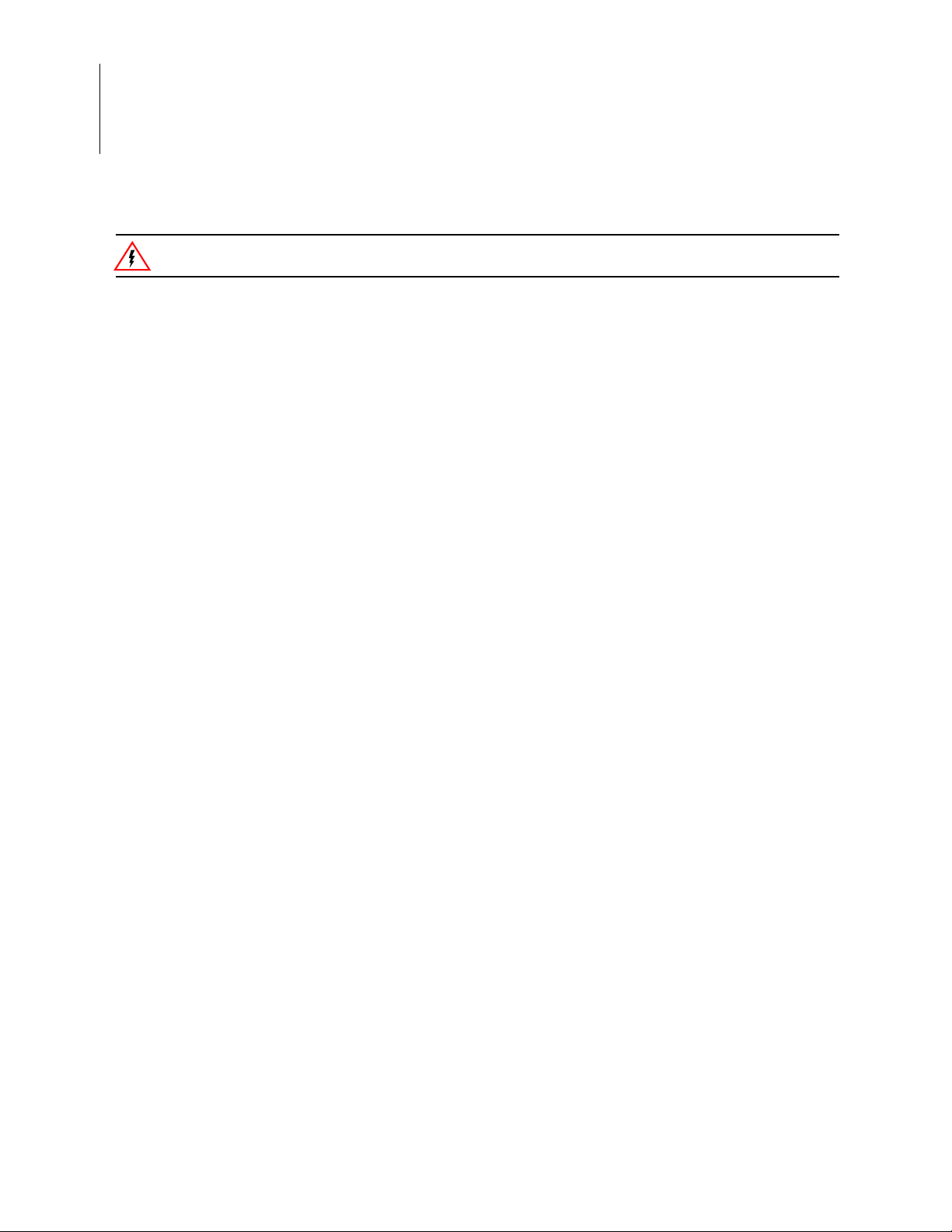
eZ80AcclaimPlus! Development Kit
Warning:
User Manual
ii
DO NOT USE THIS PRODUCT IN LIFE SUPPORT SYSTEMS.
LIFE SUPPORT POLICY
ZILOG’S PRODUCTS ARE NOT AUTHORIZED FOR USE AS CRITICAL COMPONENTS IN LIFE
SUPPORT DEVICES OR SYSTEMS WITHOUT THE EXPRESS PRIOR WRITTEN APPROVAL OF
THE PRESIDENT AND GENERAL COUNSEL OF ZILOG CORPORATION.
As used herein
Life support devices or systems are devices which (a) are intended for surgical implant into the body, or (b)
support or sustain life and whose failure to perform when properly used in accordance with instructions for
use provided in the labeling can be reasonably expected to result in a significant injury to the user. A critical component is any componen t in a li fe supp ort device o r syste m whose failure to p erform ca n be re asonably expected to cause the failure of the life support device or system or to affect its safety or effectiveness.
Document Disclaimer
©2012 Zilog, Inc. All rights reserved. Information in this publication concerning the devices, applications,
or technology described is intended to suggest possible uses and may be superseded. ZILOG, INC. DOES
NOT ASSUME LIABILITY FOR OR PROVIDE A REPRESENTATION OF ACCURACY OF THE
INFORMATION, DEVICES, OR TECHNOLOGY DESCRIBED IN THIS DOCUMENT. ZILOG ALSO
DOES NOT ASSUME LIABILITY FOR INTELLECTUAL PROPERTY INFRINGEMENT RELATED
IN ANY MANNER TO USE OF INFORMATION, DEVICES, OR TECHNOLOGY DESCRIBED
HEREIN OR OTHERWISE. The information contained within this document has been verified according
to the general principles of electrical and mechanical engineering.
eZ80, eZ80Acclaim! and eZ80AcclaimPlus! are trademarks or registered trademarks of Zilog, Inc. All
other product or service names are the property of their respective owners.
UM024402-0812
Page 3
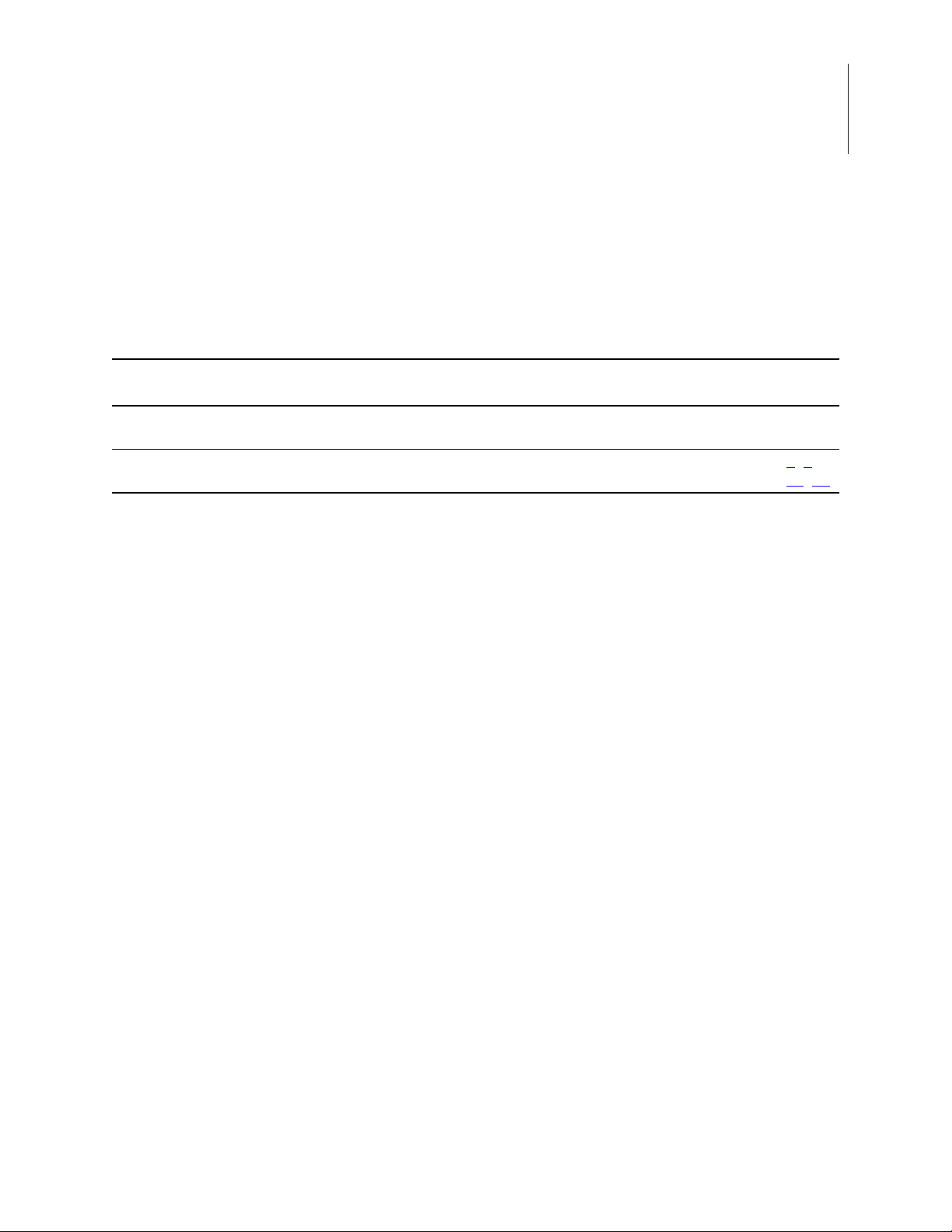
Revision History
Each instance in the Revision History table below reflects a change to this document from
its previous version. For more details, click the appropriate links in the table.
eZ80AcclaimPlus! Development Kit
User Manual
iii
Date
Apr
2012
Aug
2012
Revision
Level Description
01 Original issue n/a
02 Added note about jumper settings, replaced figures 4–6, modified Table 2. 4
Page
No.
, 9,
13
, 16
UM024402-0812 Revision History
Page 4
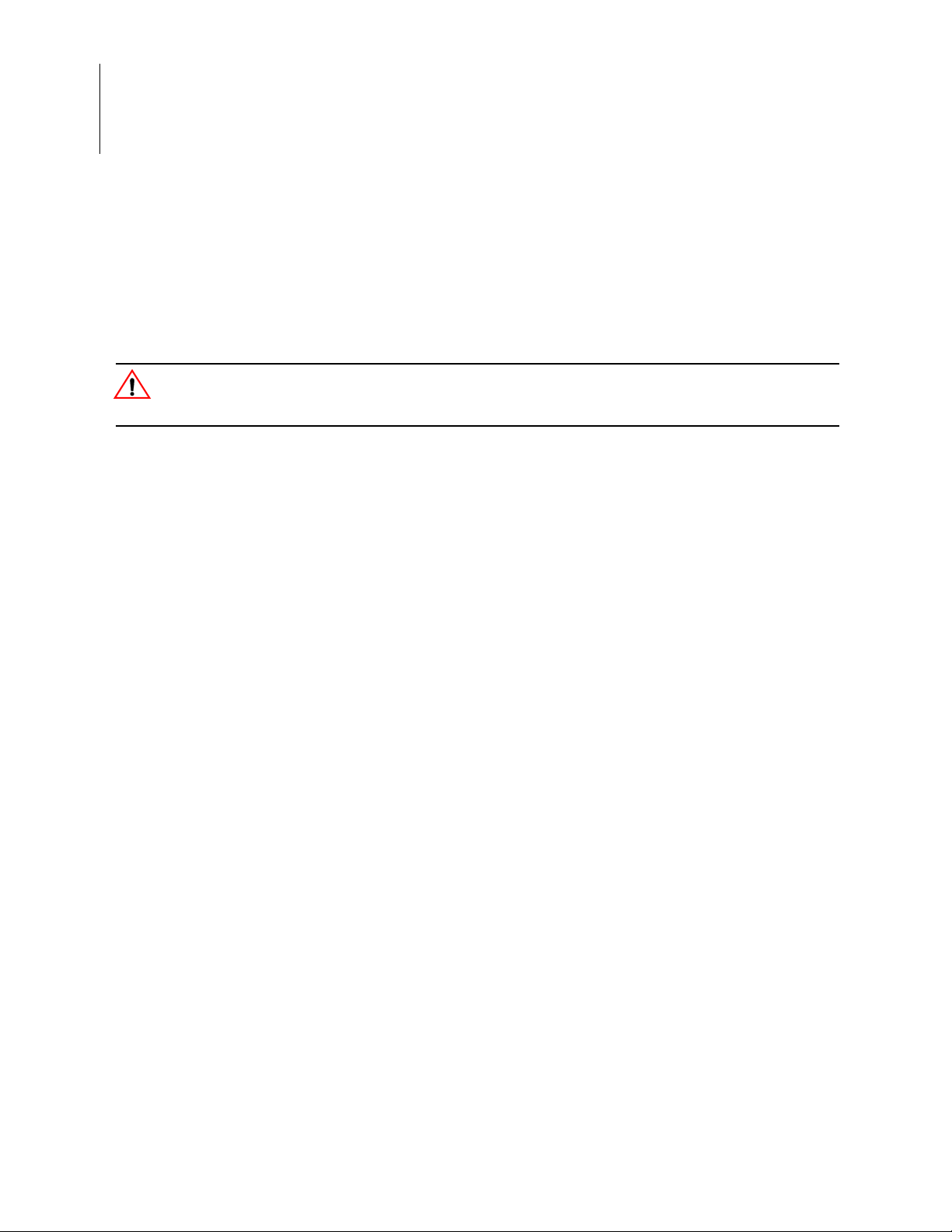
eZ80AcclaimPlus! Development Kit
Caution:
User Manual
iv
Safeguards
The following precautions must be observed when working with the devices described in
this document.
Always use a grounding strap to prevent damage resulting from electrostatic
discharge (ESD).
Safeguards UM024402-0812
Page 5
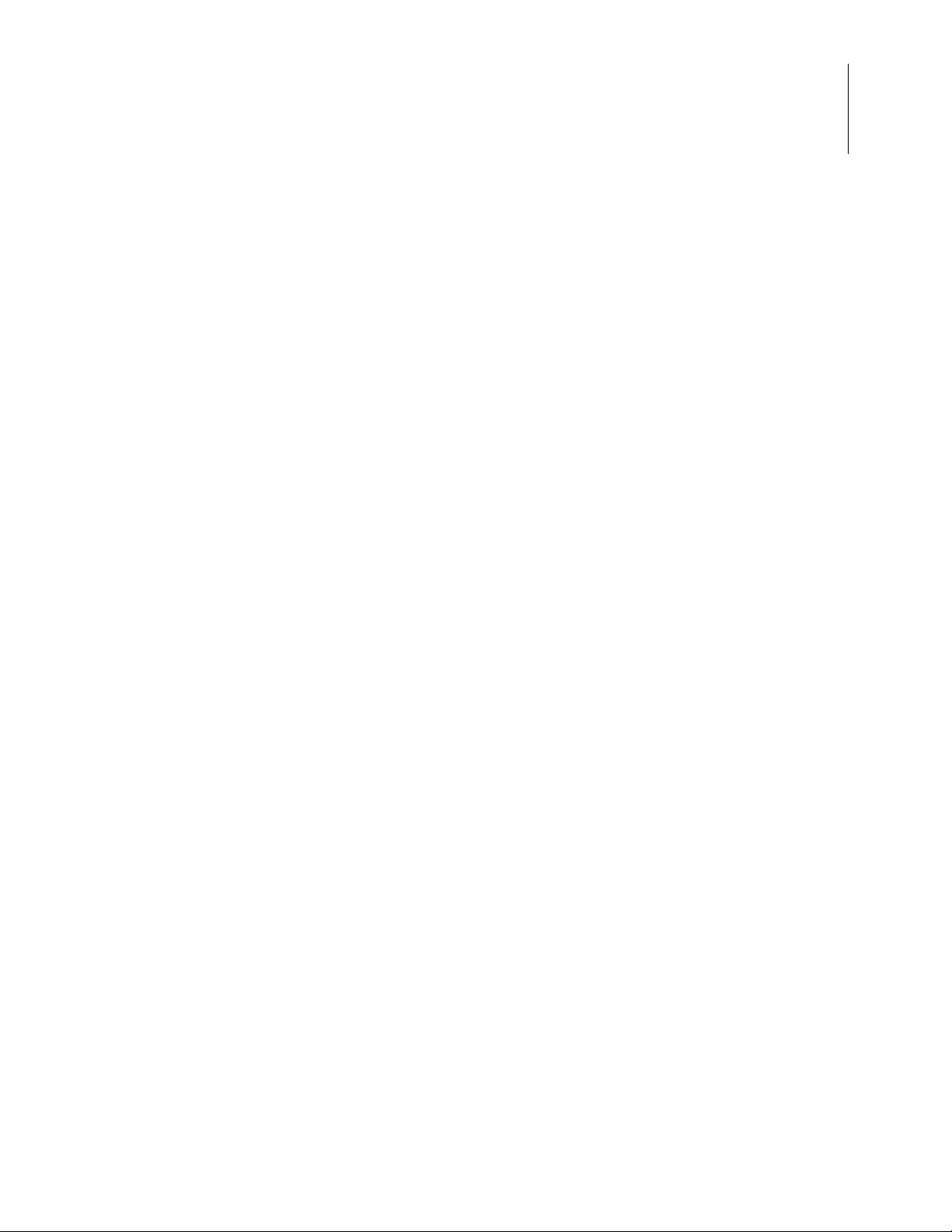
Table of Contents
Revision History. . . . . . . . . . . . . . . . . . . . . . . . . . . . . . . . . . . . . . . . . . . . . . . . . . . . . . . . .iii
Safeguards . . . . . . . . . . . . . . . . . . . . . . . . . . . . . . . . . . . . . . . . . . . . . . . . . . . . . . . . . . . . .iv
List of Figures. . . . . . . . . . . . . . . . . . . . . . . . . . . . . . . . . . . . . . . . . . . . . . . . . . . . . . . . . . vii
List of Tables . . . . . . . . . . . . . . . . . . . . . . . . . . . . . . . . . . . . . . . . . . . . . . . . . . . . . . . . . . .ix
The eZ80AcclaimPlus! Development Kit . . . . . . . . . . . . . . . . . . . . . . . . . . . . . . . . . . . . . 1
Kit Contents . . . . . . . . . . . . . . . . . . . . . . . . . . . . . . . . . . . . . . . . . . . . . . . . . . . . . . . . 2
Kit Features . . . . . . . . . . . . . . . . . . . . . . . . . . . . . . . . . . . . . . . . . . . . . . . . . . . . . . . . . 3
Supported Operating Systems . . . . . . . . . . . . . . . . . . . . . . . . . . . . . . . . . . . . . . . . . . . 3
Installing the ZDS II Software and Documentation . . . . . . . . . . . . . . . . . . . . . . . . . . 3
Installing the USB Smart Cable Driver . . . . . . . . . . . . . . . . . . . . . . . . . . . . . . . . . . . 4
Windows 7 32/64 Systems . . . . . . . . . . . . . . . . . . . . . . . . . . . . . . . . . . . . . . . . . . 4
Windows Vista 32/64 Systems . . . . . . . . . . . . . . . . . . . . . . . . . . . . . . . . . . . . . . . 5
Windows XP Systems . . . . . . . . . . . . . . . . . . . . . . . . . . . . . . . . . . . . . . . . . . . . . 6
Installing the FTDI USB-to-UART Driver . . . . . . . . . . . . . . . . . . . . . . . . . . . . . . . . . 6
Connecting the eZ80AcclaimPlus! Development Board to your PC . . . . . . . . . . . . . 8
Running the Sample Starter Project . . . . . . . . . . . . . . . . . . . . . . . . . . . . . . . . . . . . . 10
Viewing the Starter Project Output via the ZDS II Instruction Set Simulator . . 12
eZ80AcclaimPlus! Development Kit
User Manual
v
Appendix A.eZ80AcclaimPlus! Development Board . . . . . . . . . . . . . . . . . . . . . . . . . . . 13
Memory . . . . . . . . . . . . . . . . . . . . . . . . . . . . . . . . . . . . . . . . . . . . . . . . . . . . . . . . . . . 15
Jumper Settings . . . . . . . . . . . . . . . . . . . . . . . . . . . . . . . . . . . . . . . . . . . . . . . . . . . . . 16
Zilog Developer Studio . . . . . . . . . . . . . . . . . . . . . . . . . . . . . . . . . . . . . . . . . . . . . . . 16
ZDS II Flash Loader Utility . . . . . . . . . . . . . . . . . . . . . . . . . . . . . . . . . . . . . . . . . . . . 17
ZDS II Sample Projects . . . . . . . . . . . . . . . . . . . . . . . . . . . . . . . . . . . . . . . . . . . . . . . 17
Appendix B.Schematic Diagrams . . . . . . . . . . . . . . . . . . . . . . . . . . . . . . . . . . . . . . . . . . 18
Appendix C.Related Documentation . . . . . . . . . . . . . . . . . . . . . . . . . . . . . . . . . . . . . . . . 22
Customer Support. . . . . . . . . . . . . . . . . . . . . . . . . . . . . . . . . . . . . . . . . . . . . . . . . . . . . . . 23
UM024402-0812 Table of Contents
Page 6
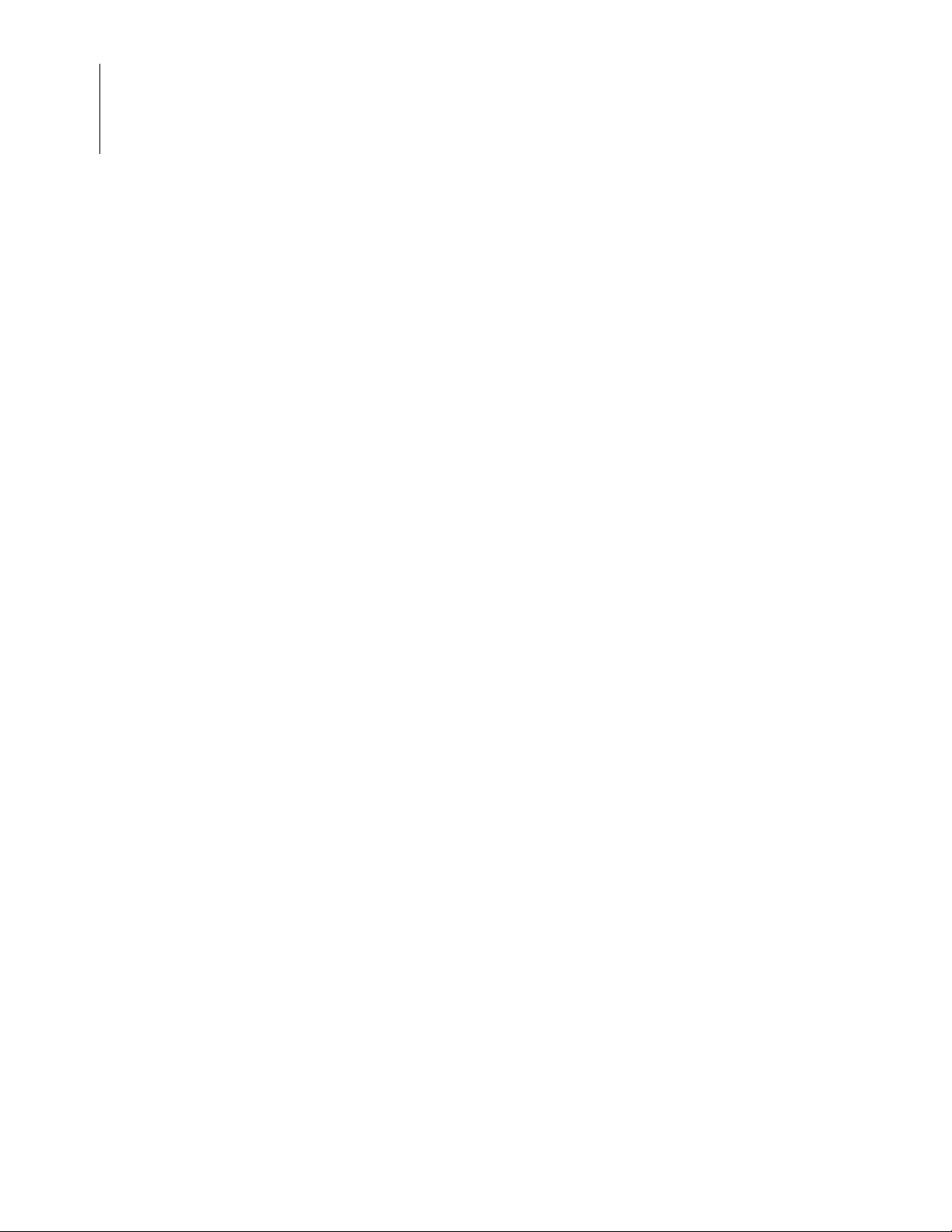
eZ80AcclaimPlus! Development Kit
User Manual
vi
Table of Contents UM024402-0812
Page 7
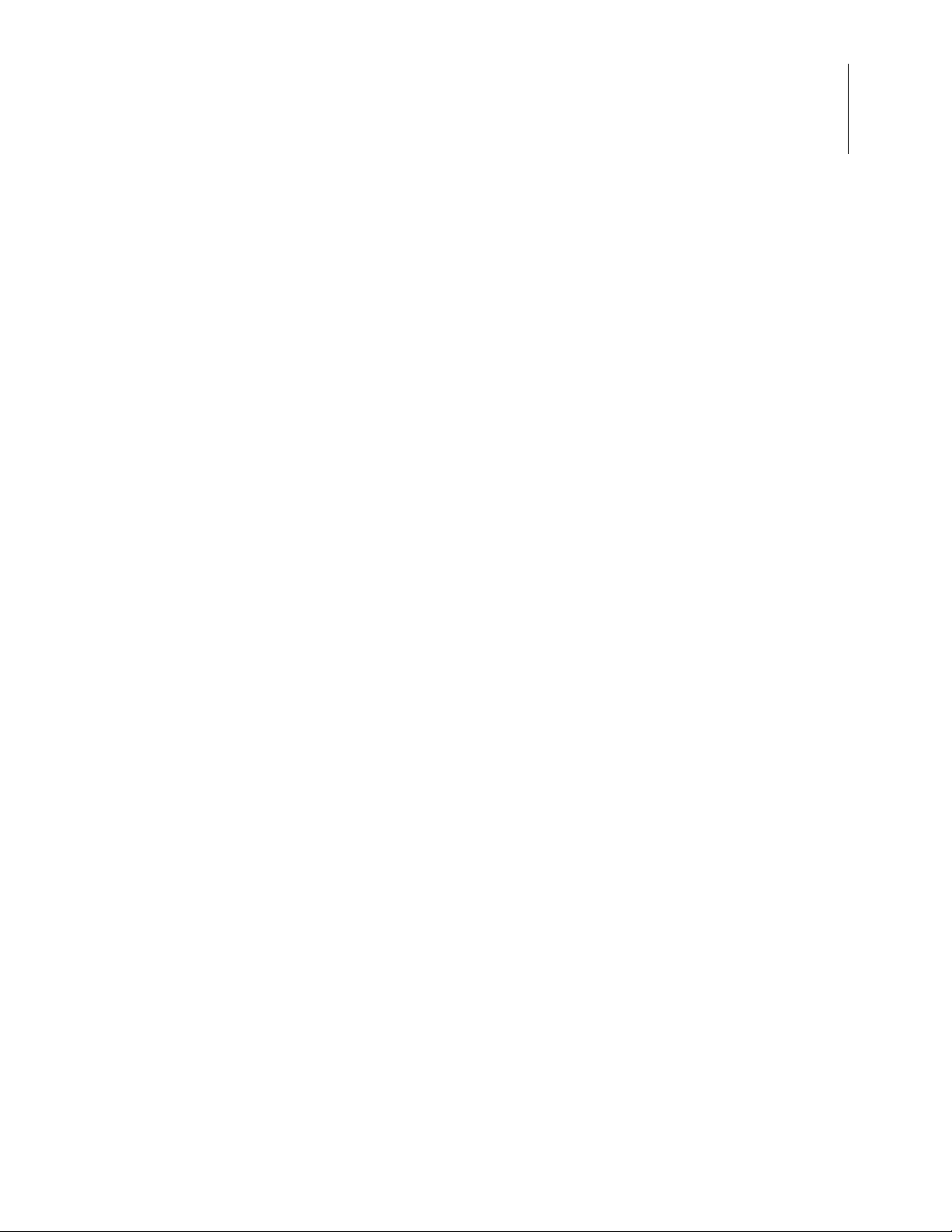
List of Figures
Figure 1. The eZ80AcclaimPlus! Development Kit . . . . . . . . . . . . . . . . . . . . . . . . . . . 2
Figure 2. A Successful USB-to-UART Driver Installation . . . . . . . . . . . . . . . . . . . . . . 7
Figure 3. Connecting the Six-Conductor Ribbon Cable to the Serial or USB Smart Cable 8
Figure 4. Debug Connector J1 . . . . . . . . . . . . . . . . . . . . . . . . . . . . . . . . . . . . . . . . . . . . 9
Figure 5. USB-to-UART Port 3 Connector . . . . . . . . . . . . . . . . . . . . . . . . . . . . . . . . . . 9
Figure 6. The eZ80AcclaimPlus! Development Board . . . . . . . . . . . . . . . . . . . . . . . . 13
Figure 7. eZ80AcclaimPlus! Development Kit Block Diagram . . . . . . . . . . . . . . . . . 14
Figure 8. Female Plug . . . . . . . . . . . . . . . . . . . . . . . . . . . . . . . . . . . . . . . . . . . . . . . . . 15
eZ80AcclaimPlus! Development Kit
User Manual
vii
Figure 9. Schematic Diagram #1 of 4: USB and Serial Interfaces . . . . . . . . . . . . . . . 18
Figure 10. Schematic Diagram #2 of 4: EMAC Interface . . . . . . . . . . . . . . . . . . . . . . . 19
Figure 11. Schematic Diagram #3 of 4: Memory Interface . . . . . . . . . . . . . . . . . . . . . 20
Figure 12. Schematic Diagram #4 of 4: eZ80F91 MCU . . . . . . . . . . . . . . . . . . . . . . . . 21
UM024402-0812 List of Figures
Page 8
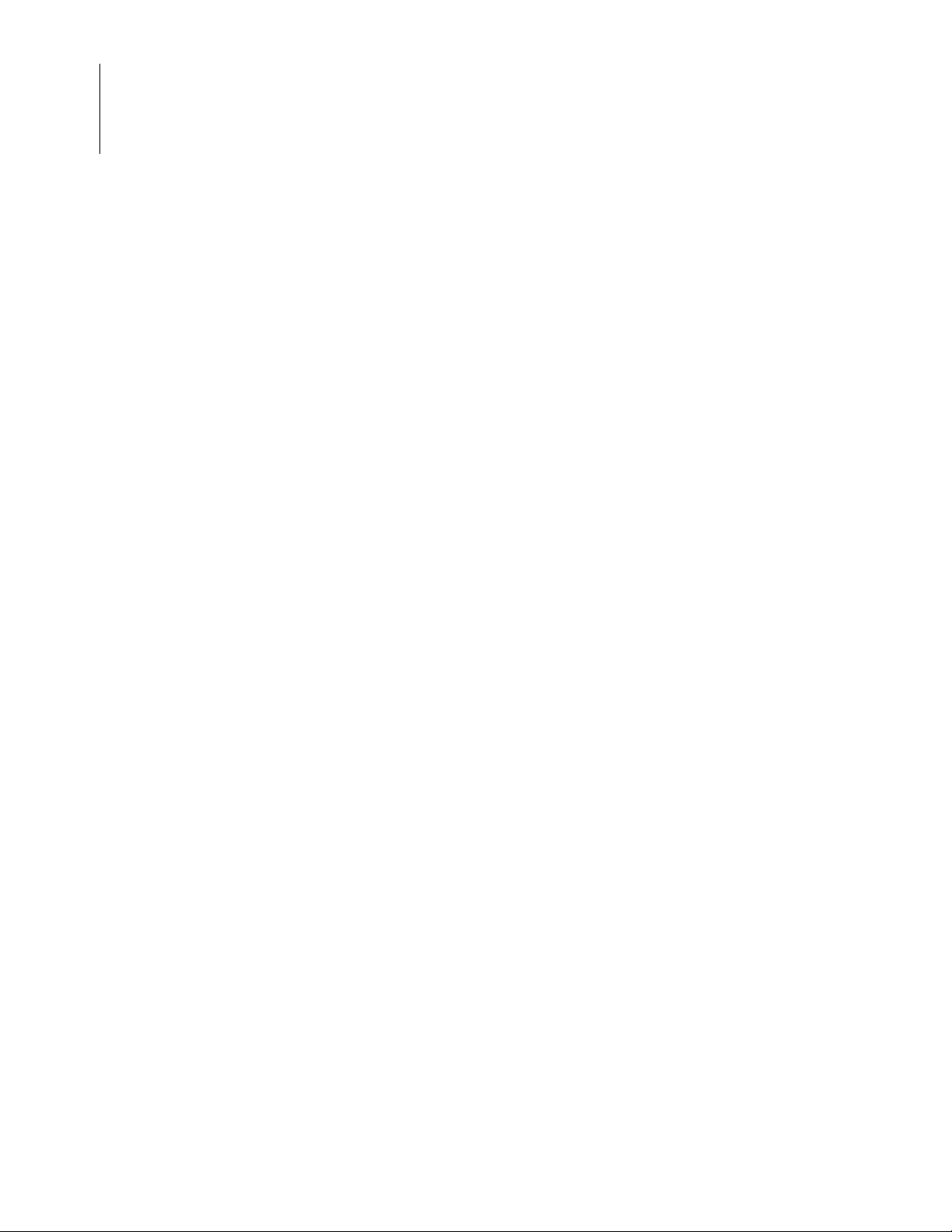
eZ80AcclaimPlus! Development Kit
User Manual
viii
List of Figures UM024402-0812
Page 9
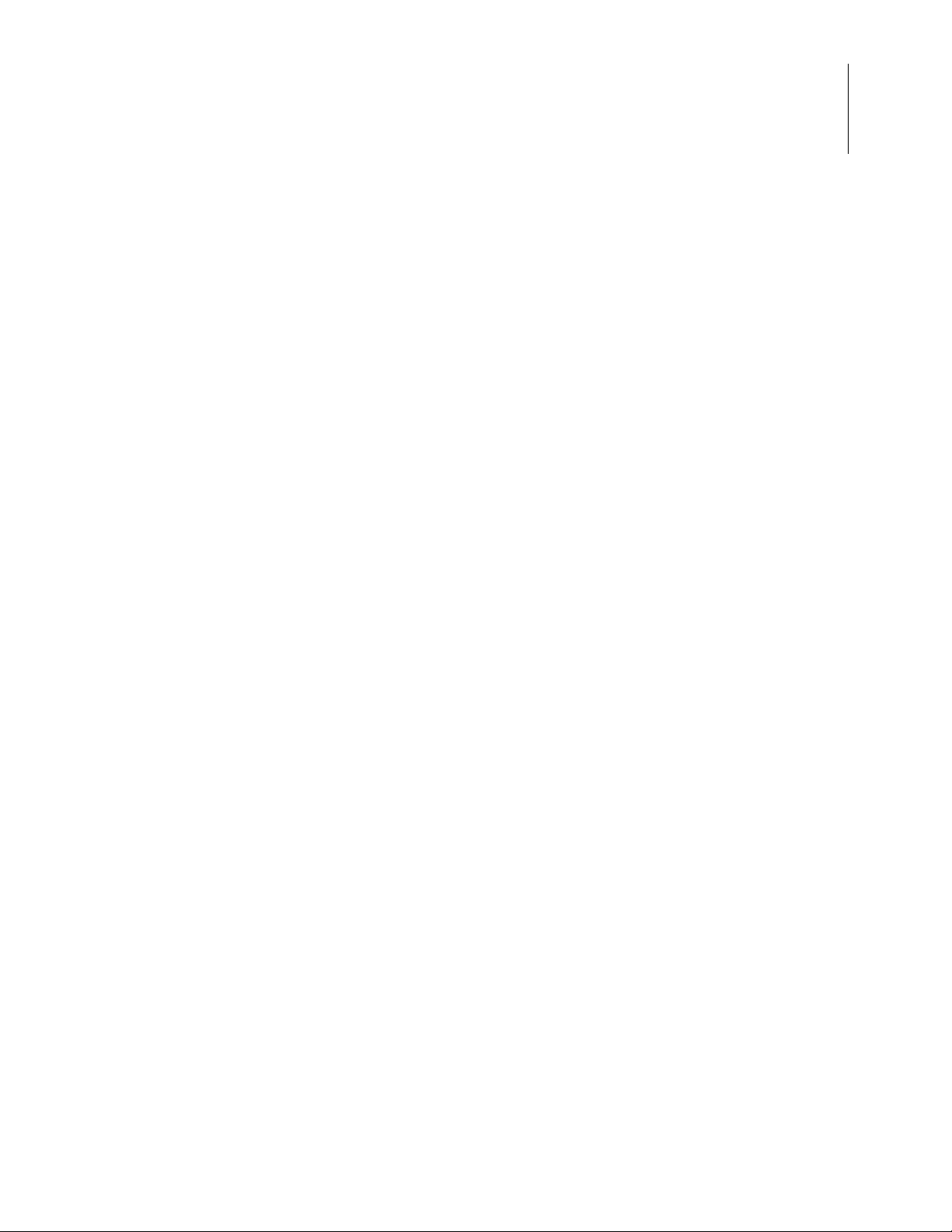
List of Tables
Table 1. eZ80F910300KITG Contents . . . . . . . . . . . . . . . . . . . . . . . . . . . . . . . . . . . . 2
Table 2. eZ80AcclaimPlus! Development Board Jumper Settings . . . . . . . . . . . . . . 16
Table 3. eZ80F910300KITG Development Kit Samp le Projects . . . . . . . . . . . . . . . 17
eZ80AcclaimPlus! Development Kit
User Manual
ix
UM024402-0812 List of Tables
Page 10
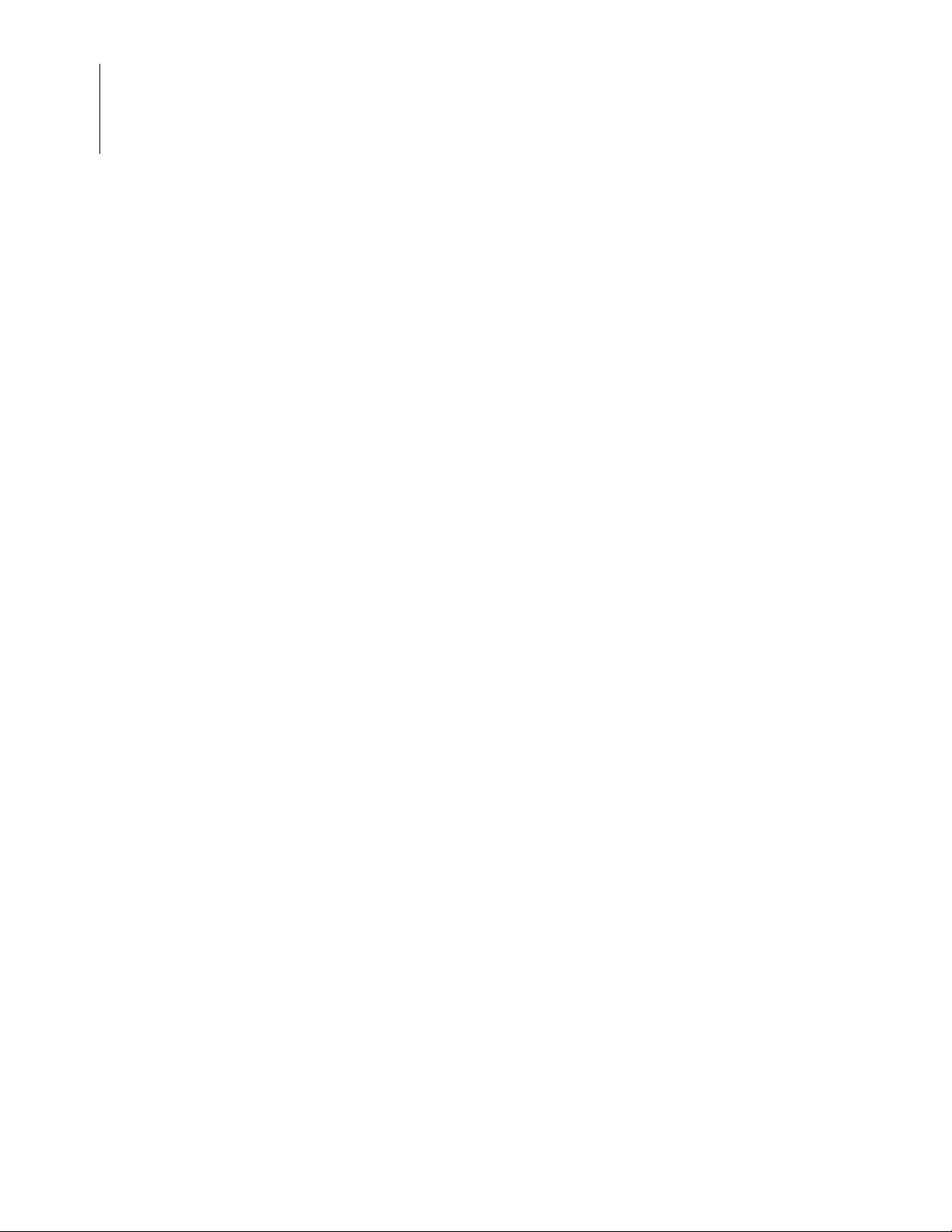
eZ80AcclaimPlus! Development Kit
User Manual
x
List of Tables UM024402-0812
Page 11
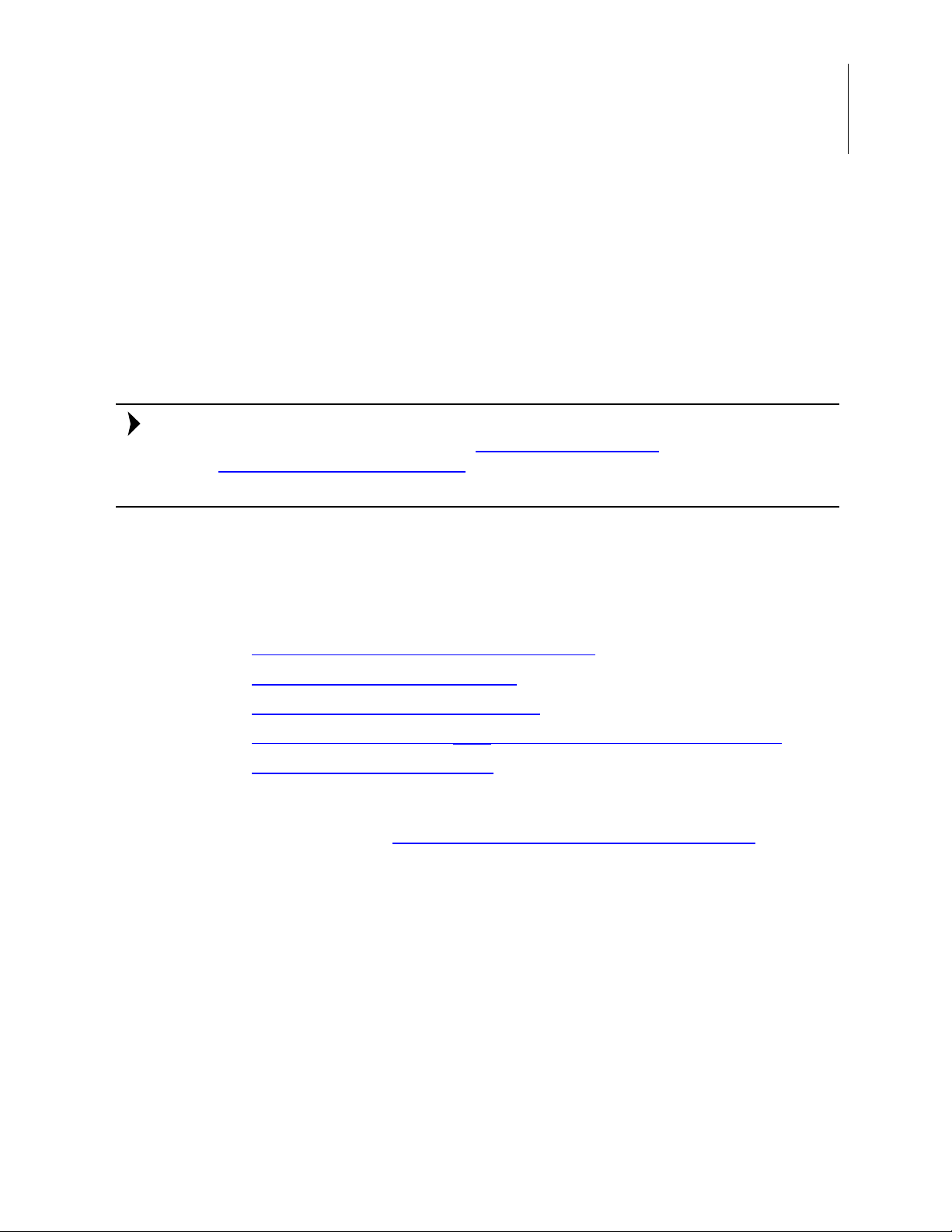
eZ80AcclaimPlus! Development Kit
Note:
User Manual
The eZ80AcclaimPlus! Development Kit
Zilog’s eZ80AcclaimPlus! Deve lopment Kit, part numb er eZ80F910300 KITG, provides a
general-purpose platform for creating a design based on the eZ80F91 microcontroller. The
eZ80F91 MCU, a member of Zilog’s eZ80AcclaimPlus! product family, which offers an
on-chip EMAC and Flash memory.
Zilog recommends the eZ80AcclaimPlus! Development Kit for new designs. However, if
you are already working with Zilog’s eZ80F91 Development Kit
eZ80F91 Modular Development Kit
opment documentation that applies to these kits.
(eZ80F910200KITG), Zilog recommends the devel-
(eZ80F910300ZCOG) or
1
This document provides instructions for setting up and configuring your
Development
and ZDS II.
The first sections of this document guide you through the following tasks:
•
Installing the ZDS II Software and Documentation on page 3
•
Installing the USB Smart Cable Driver on page 4
•
Installing the FTDI USB-to-UART Driver on page 6
•
Connecting the eZ80AcclaimPlus! Development Board to your PC on page 8
•
Running the Sample Starter Project on page 10
Further details, including memory configurations, jumper settings and a listing of sample
projects can be found in Appendix A. eZ80AcclaimPlus! Development Board
Figure 1 displays an image of the eZ80AcclaimPlus! Development Board.
Board and includes schematic diagrams and a discussion of Board fe atures
eZ80AcclaimPlus!
on page 13.
UM024402-0812
Page 12

eZ80AcclaimPlus! Development Kit
User Manual
2
Figure 1. The eZ80AcclaimPlus! Development Kit
Kit Contents
Table 1 lists the contents of the eZ80AcclaimPlus! Development Kit.
Table 1. eZ80F910300KITG Contents
Item Description Quantity
1 eZ80Acclaim
2 USB Smart Cable 1
3 6-Circuit Ribbon Cable 1
4 A (male) to Mini-B USB Cable 1
5 ZDS II – eZ80Acclaim! Software and Document ation CD-ROM 1
6 eZ80Acclaim
The eZ80AcclaimPlus! Development Kit UM024402-0812
Plus! Development Board 1
Plus! User Manual (UM0244) 1
Page 13

Kit Features
The key features of the eZ80AcclaimPlus! Development Kit are listed below.
•
eZ80AcclaimPlus! Development Board, which includes:
– eZ80F91 MCU operating at 50 MHz, with 256 KB of internal Flash memory and
8 KB of internal SRAM memory
– On-chip Ethernet Media Access Controller (EMAC)
–8 MB of Flash memory
– Up to 1 MB of off-chip SRAM memory
– A USB interface that provides:
○ Power to the Board with overcurrent protection
○ Connection to the eZ80F91 MCU’s UART0 block
eZ80AcclaimPlus! Development Kit
User Manual
3
– DB9 connected to the eZ80F91 MCU’s UART1 block
– Optional external power connection
– Ethernet port and PHY
– Real-Time Clock support
– One 64-pin header with all available GPIO ports connected to it
•
USB Smart Cable
•
ZDS II Software and Documentation CD-ROM
Supported Operating Systems
The eZ80AcclaimPlus! Development Board supports the following operating systems:
•
Microsoft Windows 7 (32-bit/64-bit)
•
Microsoft Windows Vista (32-bit/64-bit)
•
Microsoft Windows XP
Installing the ZDS II Software and Documentation
Prior to connecting the eZ80AcclaimPlus! Development Board to your development PC,
locate the ZDS II CD-ROM in your eZ80AcclaimPlus! Development Kit, and observe the
following steps to install your ZDS II software and documentation.
UM024402-0812 Kit Features
Page 14

eZ80AcclaimPlus! Development Kit
Note:
User Manual
4
1. Insert the ZDS II disc into the CD-ROM drive. The DemoShield installation application should launch automatically. If DemoShield does not launch automatically, open
Windows Explorer, browse to your CD-ROM drive, and double-click the
launch.exe executable file to launch the DemoShield installer.
2. In the DemoShield main menu, click the
Install Products button. From the list of
products to install, you can choose to install only ZDS II or to install both ZDS II and
all associated documentation. As an option, you can also copy the documentation
directly from your CD-ROM drive to your hard disk.
The eZ80AcclaimPlus! Development Board is shipped with all settings at their defaults;
these settings are listed in Table 2
on page 16. It is important to determine that the settings
on your Board are correct before you continue with installing and running the demo.
Installing the USB Smart Cable Driver
The USB Smart Cable can be installed on PCs that run on Windows 7 (32- and 64-bit),
Windows Vista (32- and 64-bit) and Windows XP operating systems. The procedures in
this section will guide you through the USB Smart Cable installation process.
Windows 7 32/64 Systems
Observe the following steps to install the USB Smart Cable on a Windows 7 system.
1. Connect the USB Smart Cable to a USB port on your development PC. When the PC
detects the new hardware, it will display the Installing device driver software dialog.
2. Windows automatically searches for the driver; this process can take a few moments.
Because there is no option to terminate this search process, wait for the search to complete.
If the driver was previously installed, Windows will automatically install the USB
Smart Cable driver. If this is the case, skip ahead to Step 9
. If Windows cannot find the
driver, close the search dialog and proceed to the next step.
3. From the
Device Manager in the Search field to cause the Device Manager to appear in a list of
Start menu, navigate via the Search Programs and files menu, and enter
search results.
4. From this search list, click
which presents a list of devices that operate on your PC. Find
to view a sublist of additional devices, and right-click your mouse on
Cable
.
5. In the submenu that appears, click
The eZ80AcclaimPlus! Development Kit UM024402-0812
Device Manager to open the Device Manager dialog,
Other devices, toggle it
USB Smart
Update Driver Software....
Page 15

eZ80AcclaimPlus! Development Kit
User Manual
6. In the Update Driver Software – USB Smart Cable dialog that appears, click the
Browse my computer for driver Software option.
5
7. Click the
Browse... button to browse to one of the following driver directories,
depending on the throughput of your PC.
On 32-bit Windows 7 systems, navigate to:
<ZDS II Installation Directory>\device drivers\USB\x32
<ZDS II Installation CD>\device drivers\USB\x32
On 64-bit Windows 7 systems, navigate to:
<ZDS II Installation Directory>\device drivers\USB\x64
<ZDS II Installation CD>\device drivers\USB\x64
8. Click Next to install the driver. On 32-bit: Windows systems, a security dialog will
appear; select
9. Click
Close after the Wizard finishes the installation.
Install this driver software anyway.
Windows Vista 32/64 Systems
Observe the following steps to install the USB Smart Cable on a Windows Vista system.
1. Connect the USB Smart Cable to a USB port on the development PC.
2. After the PC detects the new hardware, it will display the Found New Hardware Wizard dialog box. Click
Locate and install driver software (recommended).
3. Depending on your development PC’s User Account Control settings, Windows may
ask for permission to continue the installation. Click
4. When the Insert the Disc dialog appears, select
options.
5. Select
For Driver
.inf
Browse...
Click the
Browse my computer for driver software (advanced)
dialog, which prompts you to key in or browse for the location of the driver’ s
Next
button to display the
file. Depending on the type of computer you use (32- bit or 64-bit), use the
button to navigate to one of the following paths, then click the
I don’t have the disc. Show me other
Windows couldn’t find driver
Continue.
dialog.
to display the Browse
Next
button.
On 32-bit Vista systems, navigate to:
<ZDS II Installation Directory>\device drivers\USB\x32
<ZDS II Installation CD>\device drivers\USB\x32
On 64-bit Vista systems, navigate to:
<ZDS II Installation Directory>\device drivers\USB\x64
<ZDS II Installation CD>\device drivers\USB\x64
UM024402-0812 Installing the USB Smart Cable Driver
Page 16

eZ80AcclaimPlus! Development Kit
Note:
User Manual
6
6. When the Wind ows Security dialog prompts you whether to install or not install, cli ck
Install this driver software anyway and wait until the installation is completed (W in-
dows may prompt you more than once).
7. When the software has been installed successfully, click
Windows XP Systems
Observe the following steps to install the USB Smart Cable on a Windows XP system.
1. Connect the USB Smart Cable to a USB port on the development PC. When the PC
detects the new hardware, it will display the Found New Hardware Wizard dialog.
2. In the Wizard, select
If the Windows Hardware Installation dialog appears, click Continue Anyway.
3. In the Please choose your search and installations dialog, select
driver in these locations and include this location in search
4. Use the
<ZDS II Installation Directory>\device drivers\USB\x32
<ZDS II Installation CD>\Device Drivers\USB\x32
5. Click Next to locate the appropriate driver.
6. Click
Browse... button to navigate to one of the following paths:.
Next, then click Finish to complete the installation.
Close.
Install from a list or specific location (Advanced)
Search for the best
.
, and click
Next
.
Installing the FTDI USB-to-UART Driver
An FTDI USB-to-UART driver is required to allow your PC to communicate through its
USB port to the on-chip UART of the eZ80AcclaimPlus! MCU. Observe the following
procedure to perform these connections.
1. Ensure that the USB cable is not plugged in to the eZ80AcclaimPlus! Development
Board’s P3 connector.
2. Navigate to the following filepath and double-click the CDM20802_setup.exe file to
begin the driver installation.
<CDROM>\Device Drivers\FTDI Uart
3. The installation process will begin and you should observe output similar to the following messages on the screen of your PC:
The eZ80AcclaimPlus! Development Kit UM024402-0812
Page 17

eZ80AcclaimPlus! Development Kit
Note:
User Manual
32-bit OS detected
<installation path>\dpinstx86.exe
Installation driver
FTDI CDM driver installation process completed...
4. When the installation is complete, plug in the Mini-B connector of the second USB
cable into the Board, and the larger A connector into the USB port of your PC.
5. If the driver installation was successful, the Ports (COM & LPT) section of the Device Manager will display USB Serial Port (COMx) or similar message, as highlighted in Figure 2.
7
Figure 2. A Successful USB-to-UART Driver Installation
T o launch the Device Manager on Windows 7 systems, launch the Start menu, enter device
manager in the Search programs and files field, and press the Enter key.
To open the Device manager on earlier Windows systems, navigate via the following path:
Start
→
Control Panel
UM024402-0812 Installing the FTDI USB-to-UART Driver
→
System
→
Hardware
→
Device Manager
→
Ports (COM& LPT)
Page 18

eZ80AcclaimPlus! Development Kit
Caution:
User Manual
8
Connecting the eZ80AcclaimPlus! Development Board to your PC
Observe the following procedure to connect the eZ80AcclaimPlus! Board to your PC.
Disconnect or turn off the power to the eZ80AcclaimPlus! Development Board before
connecting or disconnecting the USB Smart Cable.
1. Connect one end of the 6-circuit ribbon cable provided in your Kit to the USB Smart
Cable unit, ensuring that the ribbon’s male connector is aligned correctly with the
female connector on the unit, as indicated by the red stripe in Figure 3.
Figure 3. Connecting the Six-Conductor Ribbon Cable to the Serial or USB Smart Cable
2. Connect the other end of the ribbon cable to Debug Connector J1 on the Development
Board. Ensure that Pin 1 on the ribbon cable is aligned with Pin 1 on the target connector, as highlighted in Figure 4.
The eZ80AcclaimPlus! Development Kit UM024402-0812
Page 19

eZ80AcclaimPlus! Development Kit
User Manual
9
Figure 4. Debug Connector J1
3. With the USB A (male) to Mini-B cable, connect Port P3 on the eZ80AcclaimPlus!
Development Board to a USB port on the development PC to apply power to the
Development Board, as highlighted in Figure 5.
Figure 5. USB-to-UART Port 3 Connector
UM024402-0812 Connecting the eZ80AcclaimPlus! Development
Page 20

eZ80AcclaimPlus! Development Kit
Note:
Note:
User Manual
10
To use the USB port as a power source, adjust the shunt on J12 to the 1–2 position.
Running the Sample Starter Project
A sample starter program provided on the ZDS II CD-ROM demonstrates how to write
proper code for the eZ80AcclaimPlus! Development Board. The starter program is written
so that it will default to the UAR T-to-USB Port P3 on the Board. The program writes a few
character strings either to this port, or to the simulated UART output window when running the Simulator Debug Tool (see the Viewing the Starter Project Output via the ZDS II
Instruction Set Simulator section on page 12). Before running the starter program, how-
ever, the eZ80AcclaimPlus! Development Board must be connected to your PC.
After you create your own application program, you can use ZDS II to download the code
you created into eZ80F91 memory for testing and debugging.
Procedure
Observe the following steps to build and run the sample starter program for viewing in a
terminal emulation program on your PC, such as HyperTerminal.
While HyperTerminal is discussed in this document, it is not available on Windows 7 or
Vista machines. As an alternative, consider using Tera Term, which is available for download from the Internet.
1. If you haven’t already connected the UART-to-USB cable to the Board, return to the
Connecting the eZ80AcclaimPlus! Development Board to your PC
2. Launch HyperTerminal. From the File menu, click New Connection.
3. In the
4. In the
5. In the
Name field, enter a name that describes the connection.
Icon box, select an appropriate icon for your connection, then click OK.
Connect To dialog box, and from the Connect using: drop-down menu,
choose the COM port that is connected to the UART-to-USB port on the
eZ80AcclaimPlus! Development Board.
section on page 8.
6. In the
Port Settings dialog box, set the following options:
– Bits per second: 57600
– Data bits: 8
– Parity: None
The eZ80AcclaimPlus! Development Kit UM024402-0812
Page 21

– Stop bits: 1
– Flow control: None
eZ80AcclaimPlus! Development Kit
User Manual
11
7. Click
8. Launch ZDS II by navigating from the Windows
9. From the
OK to establish a connection between HyperTerminal and the Board.
Start menu to Programs → Zilog
ZDS II – eZ80Acclaim! <Version>
File menu in ZDS II, choose Open Project, and navigate to the following
→ ZDS II – eZ80Acclaim! <Version>.
filepath:
c:\Program Files\Zilog\ZDSII_eZ80Acclaim!_<Version>\samples\
StarterProject
10. Select the starter.zdsproj project within this filepath and click Open. A list of
source files will appear in the Workspace panel.
11. Double-click the
tor window. Refer to the header section of the
main.c file in the Workspace panel to open the file in ZDS II’s Edi-
main.c file for details about the proj-
ect.
12. From the
Build menu, select Set Active Configuration to open the Select Configura-
tion dialog box.
13. Select
14. From the
15. In the Debugger page, select
Debug, then click OK to close the Select Configuration dialog box.
Project menu in ZDS II, select Settings to open the Project Settings dialog
box. In the Project Settings dialog box, select the
eZ80F91ModDevKit_RAM from the Target list.
Debugger page.
16. In the Debugger page, select
USB Smart Cable from the Debug Tool drop-down
menu.
17. Click
18. If you are prompted to rebuild any affected files, click
19. To run the application, select
OK to close the Project Settings dialog box.
from the menu bar, then click
Rebuild All.
Go from the Debug menu. Until the default settings are
Yes. Otherwise, choose Build
changed, the following output will be presented in the HyperTerminal window:
Zilog Developer Studio
i = 5
d = 25
f = 1.260000
eZ80F91 5 25 1.260000
UM024402-0812 Running the Sample Starter Project
Page 22

eZ80AcclaimPlus! Development Kit
User Manual
12
Viewing the Starter Project Output via the ZDS II Instruction Set Simulator
The eZ80Acclaim! Cycle-Accurate Instruction Set Simulator interfaces with the ZDS II
Debugger to simulate the execution of programs without using an emulator or target hardware. The Instruction Set Simulator uses the command set of the Debugger to perform
tasks such as simulating timers and interrupts.
To use the eZ80Acclaim! Instruction Set Simulator as an option, observe the following
steps to view the output of the
starter.zdsproj project in the ZDS II IDE.
1. In ZDS II, open the
2. From the
Project menu in ZDS II, choose Settings to open the Project Settings dialog
box. Click the
3. In the Debugger dialog, select
clicking the checkbox next to the specific target name. Next, select
Debug Tool drop-down menu.
the
4. Click
OK to close the Project Settings dialog box.
5. If you are prompted to rebuild any affected files, click
from the menu bar, then click
starter.zdsproj project.
Debugger tab.
eZ80F91ModDevKit_RAM from the Target pane by
Simulator from
Yes. Otherwise, choose Build
Rebuild All.
6. When the build is complete, explore the Debug toolbar’s many debugger features. To
connect to the Simulator, choose
Reset from the Debug menu.
7. Next, open the Simulated UAR T Output window to view the output of the pr ogram by
navigation via the
8. To run the application, select
View menu to Debug Windows → Simulated UART Output.
Go from the Debug menu. Until the default settings are
changed, the following output will be presented in the HyperTerminal window:
Zilog Developer Studio
i = 5
d = 25
f = 1.260000
eZ80F91 5 25 1.260000
9. Using the Simulator, you can now view the sample code to study how it works.
The eZ80AcclaimPlus! Development Kit UM024402-0812
Page 23

eZ80AcclaimPlus! Development Kit
Appendix A. eZ80AcclaimPlus! Development Board
The purpose of the eZ80AcclaimPlus! Development Kit is to provide a set of hardware
and software tools for applications based on the eZ80F91 microcontroller. An image of the
eZ80AcclaimPlus! Development Board is shown in Figure 6; see Figure 7 for a block diagram.
User Manual
13
Figure 6. The eZ80AcclaimPlus! Development Board
UM024402-0812 eZ80AcclaimPlus! Development Board
Page 24

eZ80AcclaimPlus! Development Kit
GPIO Connector
eZ80F91
144BGA
5MHz/PLL
PHY
FTDI
USB
Mini-B
External
Power
Up to 1.5A
SRAM
(1MB, 2 x 512KB)
Flash
(8 MB)
LDO
DB9
RJ45
MAGN
ICS1894 J3011
S29GL064NCY7C1049DV33-10ZSXI x 2
3.3V/
400mA
UART0
MII
UART1
Note:
User Manual
14
Figure 7. eZ80AcclaimPlus! Development Kit Block Diagram
Schematic diagrams for the eZ80AcclaimPlus! Development Board are provided in the
Schematic Diagrams chapter on page 18.
The eZ80AcclaimPlus! Development Board is driven by the eZ80F91 MCU with an external 50 MHz (Y1) crystal and an on-chip PLL programmed to run on the eZ80F91 MCU at
its internal frequency of 50 MHz. The chip employs an Ethernet Media Access Controller
(EMAC) with a Media-Independent Interface (MII) that allows the eZ80F91 MCU to it to
interface to all available industry-standard PHYs.
For this eZ80AcclaimPlus! implementation, the ICS1894-40 (U5) was selected to provide
a suitable price/performance solution.
Debug connector (J1) provides access to the eZ80F91 MCU so that the user can download
and control the execution of the sample projects provided with the Kit or his/her own project(s) using the USB Smart Cable included in the Kit.
Appendix A UM024402-0812
Page 25

Memory
The eZ80AcclaimPlus! Development Board features the following memory configurations:
•
•
•
•
To learn more about the operation of the eZ80F91 MCU’s internal memory, refer to the
eZ80F91 ASSP Product Specification (PS0270)
1. The Board features two power source options. It can be powered by connecting Port
eZ80AcclaimPlus! Development Kit
User Manual
15
8 KB on-chip SRAM
256 KB on-chip Flash
1 MB off-chip SRAM; U2 and U3 are accessible by chip selects CS1 and CS2
8 MB off-chip Flash: U1 1 is accessib le by ch ip select CS0
.
P3 (USB Mini-B) to the USB port of the development PC using the USB A to USB
mini-B cable included in the Kit. The other option is to connect a female plug to an
external 5 VDC source with at least 300–400mA of current to Port P2. A drawing of
an optional external power supply plug is shown in Figure 8.
Legend
A = 3.5 mm
B = 1.3 mm
C = 6 mm or longer
Figure 8. Female Plug
When the Board is powered via a USB connection, communication with the development
PC can be established through the FT232RL chip (U8) to provide a USB-to-serial interface. The UART0 block of the eZ80F91 MCU is connected to this chip.
An on-board USB port (U6) provides overcurrent protection in the event of a short or if a
device is connected to the Board that requires more than 500 mA @3.3 V. If either condition occurs, LED2 will illuminate.
UM024402-0812 Memory
Page 26

eZ80AcclaimPlus! Development Kit
User Manual
16
If the Board is powered via a wall outlet and P3 is not used, communication with the PC
can be established through a DB9 female connector (P4) which is connected to the
UART1 block of the eZ80F91 MCU.
All signals that control access to on-board memory are routed to the Board’s test points;
please refer to Appendix B.
Jumper Settings
All available GPIO ports that exist on the eZ80F91 MCU are routed to connector J10,
which is a standard 0.1"-pitch header. These signals are only routed to the odd-numbered
pins; all even-numbered pins are connected to GND. Please refer to Appendix B.
matic Diagrams on page 18 for the exact signal connections to J10. The remaining jump-
ers are described in Table 2.
Schematic Diagrams on page 18.
Sche-
Table 2. eZ80AcclaimPlus! Development Board Jumper Settings
Jumper
Name Description State Function
J11 Flash WP In On-board Flash is disabled for writing.
Out On-board Flash is enabled for writing. Out
J12 Power Source 1–2 USB Powered. In
2–3 Wall Powered.
J26 RTC_V
J25 RXD0 1–2 Pin L12 of U1 (PD1_RXD0) is connected to J10.61
J24 RXD1 1–2 Pin G10 of U1 (PC1_RXD1) is connected to J10.45. In
J23 CTS1 1–2 Pin F12 of U1 (PC3_ CTS1) is connected to J10.41. In
CC
In RTC is powered by on-board VCC.In
Out External 3.3V source should be connected to J26.2
2–3 Pin L12 of U1 (PD1_RXD0) is connected to U8.1
(TXD).
2–3 Pin G10 of U1 (PC1_RXD1) is connected to U10.12
(R1OUT).
2–3 Pin F12 of U1 (PC3_CTS1) is connected to U10.9
(R2OUT).
Factory
Setting
In
Zilog Developer Studio
The Zilog Developer Studio II Integrated Development Environment (ZDS II IDE) is a
complete stand-alone system that provides a state-of-the-art development environment.
Designed to run on the Windows Vista, Windows 7 and Windows XP Professional operat-
Appendix A UM024402-0812
Page 27

ing systems, ZDS II integrates a language-sensitive editor, project manager, C Compiler,
assembler, linker, librarian and source-level symbolic debugger that supports code development for the eZ80F91 device. For more information about ZDS II, refer to the Zilog
Developer Studio II – eZ80Acclaim! User Manual (UM0144).
ZDS II Flash Loader Utility
The Flash Loader utility integrated within ZDS II allows a convenient way to program onchip Flash memory. Refer to the Zilog Developer Studio II – eZ80Acclaim! User Manual
(UM0144) for more details.
ZDS II Sample Projects
eZ80AcclaimPlus! Development Kit
User Manual
17
A number of sample projects are included on the CD-ROM that ships with the
eZ80AcclaimPlus! Development Kit. These projects, listed in Table 3, will be accessible
upon installation.
Table 3. eZ80F910300KITG Development Kit Sample Projects
<Installation directory>\ZTP\ZTP<version>_Lib\ZTP\SamplePrograms\eZNetConfig
<Installation directory>\ZTP\ZTP<version>_Lib\ZTP\SamplePrograms\FTPClientDemo
<Installationdirectory>\ZTP\ZTP<version>_Lib\ZTP\SamplePrograms\MinimalConfigDemo
<Installation directory>\ZTP\ZTP<version>_Lib\ZTP\SamplePrograms\PingDemo
<Installation directory>\ZTP\ZTP<version>_Lib\ZTP\SamplePrograms\Serial2TCPDemo
<Installation directory>\ZTP\ZTP<version>_Lib\ZTP\SamplePrograms\TCPUDPDemo
<Installation directory>\ZTP\ZTP<version>_Lib\ZTP\SamplePrograms\ZTPDemo
<Installation directory>\ZTP\ZTP<version>_Lib\RZK\SamplePrograms\Bsp\SerialDemo
<Installation directory>\ZTP\ZTP<version>_Lib\RZK\SamplePrograms\Core\intrmsgq
<Installation directory>\ZTP\ZTP<version>_Lib\RZK\SamplePrograms\Core\RouterApp
<Installation directory>\ZTP\ZTP<version>_Lib\RZK\SamplePrograms\FS\FSApp
<Installation directory>\ZTP\ZTP<version>_Lib\RZK\SamplePrograms\FS\FSShell
UM024402-0812 ZDS II Flash Loader Utility
Page 28

eZ80AcclaimPlus! Development Kit
USB PWR WALL PWR
0.37V drop @1A
Need thermal pad
VCCIO
VCC_5v
VCC_3v3
VCC_3v3
VCC_3v3
TXD1
RTS1-
RXD1
CTS1-
RXD0
TXD0
Title
Zilog
1590 Buckeye Drive
Milpitas, CA 95035
408-513-1500
Website: www.zi log.com
Page
Zilog Confidential All Rights Reserved
eZ80F91 Development Board
USB AND SERIAL INTERFACE
Title
Zilog
1590 Buckeye Drive
Milpitas, CA 95035
408-513-1500
Website: www.zi log.com
Page
Zilog Confidential All Rights Reserved
eZ80F91 Development Board
USB AND SERIAL INTERFACE
Title
Zilog
1590 Buckeye Drive
Milpitas, CA 95035
408-513-1500
Website: www.zi log.com
Page
Zilog Confidential All Rights Reserved
eZ80F91 Development Board
USB AND SERIAL INTERFACE
J12
HDR/PIN 1x3
J12
HDR/PIN 1x3
123
D2
YELLD2YELL
2 1
C38
0.1uF
C38
0.1uF
J14
HDR/PIN 1x1
J14
HDR/PIN 1x1
1
U9
74LVC1G04
U9
74LVC1G04
NC
1
A
2
GND3Y
4
VCC
5
C39
0.1uF
C39
0.1uF
C35
0.015uF
C35
0.015uF
J15
HDR/PIN 1x1
J15
HDR/PIN 1x1
1
P2
PJ-007P2PJ-007
1
2
3
C37
0.1uF
C37
0.1uF
C33
1uF
C33
1uF
C42
0.1uF
C42
0.1uF
J16
HDR/PIN 1x1
J16
HDR/PIN 1x1
1
R14
20K
R14
20K
R15
4.75K
R15
4.75K
U8
FT232RLU8FT232RL
USBDM
16
RTS
3
GND1
7
RI
6
NC1
8
DTR
2
VCCIO
4
3v3 OUT
17
NC
24
RESET
19
TXD
1
USBDP
15
CBUS3
14
OSCI
27
OSCO
28
GND218TEST
26
CBUS1
22
GND3
21
DCD
10
CTS
11
DSR
9
RXD
5
CBUS4
12
CBUS2
13
AGND
25
CBUS0
23
VCC
20
P4
DB9 FEM/RT
P4
DB9 FEM/RT
1
6
2
7
3
8
4
9
5
M1
M2
L1
FERRITE BEAD
L1
FERRITE BEAD
D1
PMEG3020D1PMEG3020
3
2
1
C41
0.1uF
C41
0.1uF
J17
HDR/PIN 1x1
J17
HDR/PIN 1x1
1
U7
TPS73733DCQ
U7
TPS73733DCQ
OUT
2
IN
1
GND
3
EN
5
NR/FB
4
GND/TAB
6
P3
USB-OTG, mini-AB
P3
USB-OTG, mini-AB
VBUS
1
DM
2
DP
3
ID
4
GND
5
SH1
6
SH2
7
SH3
8
SH4
9
C34
1uF
C34
1uF
R17
100K
R17
100K
U10
MAX3232
U10
MAX3232
C1+
1
C1-
3
C2+
4
C2-
5
T1IN
11
T2IN
10
R1OUT
12
R2OUT
9
VCC16V+
2
V-
6
T1OUT
14
T2OUT
7
R1IN
13
R2IN
8
GND
15
R161KR16
1K
C36
0.01uF
C36
0.01uF
J18
HDR/PIN 1x1
J18
HDR/PIN 1x1
1
C40
0.1uF
C40
0.1uF
U6
TPS2051BU6TPS2051B
OUT
1
GND
2
OC
3
EN
4
IN
5
J13
HDR/PIN 1x1
J13
HDR/PIN 1x1
1
User Manual
18
Appendix B. Schematic Diagrams
Figures 9 through 12 display schematic diagrams of the eZ80Accla imPlus! Development Board and its interfaces.
Figure 9. Schematic Diagram #1 of 4: USB and Serial Interfaces
Appendix B UM024402-0812
Page 29

eZ80AcclaimPlus! Development Kit
MII_RXD3
MII_RXD2
MII_RXD1
MII_RXD0
MII_TXD0
MII_TXD1
MII_TXD2
MII_TXD3
MII_MDIO
VCCIO
VCC_3v3
VCCIO
VCCC
3.3V_FLT
3.3V_FLT
VCC_3v3
VCCIO
VCCC
VCCIO
MII_RXER
MII_RXDV
MII_MDC
MII_RXD[3:0]
MII_RST-
MII_TXD[3:0]
MII_TXER
MII_TXEN
MII_TXCLK
MII_RXCLK
MII_CRS
MII_COL
U5
ICS1894-40U5ICS1894-40
MDIO
13
MDC
14
RXD3/AMDIX
18
RXD2/P3
19
RXD1/RXTRI
20
RXD0/FDPX
22
RXDV/RMII
23
RXCLK/ANSEL
26
RXER/NOD
27
TXCLK/SPEED
28
TXEN
29
TXD0
30
TXD1
33
TXD2
34
TXD3
35
SPEED
24
CRS/HWSW
16
LED2/P4
38
LED1/P1/ISO
40
LED0/P0
39
TP_AP
2
TP_AN
3
TP_BN
6
TP_BP
7
RST
11
REF_IN
37
REF_OUT
36
INT/P2
12
THERMAL_PAD
41
TCSR
9
AMDIX
1
LED3
32
GND4GND
10
VCC5VCC
8
VCCIO
15
VCCC
31
TXER
25
LED4/SI
21
COL/Regpin
17
C30
0.1uF
C30
0.1uF
R241KR24
1K
Y3
25.000MHZY325.000MHZ
C28
0.1uF
C28
0.1uF
R21 10KR21 10K
R27
1 ohm
R27
1 ohm
12
C50
0.01uF
C50
0.01uF
R28
49.9
R28
49.9
L2
HZ0805L2HZ0805
C31
27pF
C31
27pF
+
C46
22uF
+
C46
22uF
12
R22
10K
R22
10K
C27
0.01uF
C27
0.01uF
R29
49.9
R29
49.9
L3
HZ0805L3HZ0805
C32
27pF
C32
27pF
+
C47
22uF
+
C47
22uF
12
P1
J3011P1J3011
TD+
3
TD-
4
CT_T
5
RD+
7
RD-
8
CT_R
6
AN_1
1
CAT_1
2
CAT_2
11
AN_2
12
GUIDE1
15
GUIDE2
16
GND
10
GND_TL
13
GND_TR
14
NC
9
C29
0.01uF
C29
0.01uF
R12
1.82K
R12
1.82K
C52
0.1uF
C52
0.1uF
R231KR23
1K
R32
10K 1/8W
R32
10K 1/8W
R30 49.9R30 49.9
R20
20K
R20
20K
C48
0.1uF
C48
0.1uF
R13
18.2K
R13
18.2K
C54
100pF
C54
100pF
J20
HDR/PIN 1x1
J20
HDR/PIN 1x1
1
C45
0.01uF
C45
0.01uF
R31 49.9R31 49.9
C55
0.01uF/2000V
C55
0.01uF/2000V
C49
0.1uF
C49
0.1uF
C53
100pF
C53
100pF
C51
0.1uF
C51
0.1uF
User Manual
19
UM024402-0812 Schematic Diagrams
Figure 10. Schematic Diagram #2 of 4: EMAC Interface
Page 30

eZ80AcclaimPlus! Development Kit
FLASH WP
D0 D0
D1 D1
D2 D2
D3 D3
D4 D4
D5 D5
D6 D6
D7 D7
D0
D1
D2
D3
D4
D5
D6
D7
DF0
DF1
DF2
DF3
DF4
DF5
DF6
DF7
A6A6
A5A5
A9A9
A0A0
A4A4
A15A15
A7A7
A12A12
A2A2
A11A11
A14A14
A16A16
A10A10
A8A8
A13A13
A1A1
A3A3
A17A17
A18A18
A6
A5
A9
A0
A4
A15
A7
A12
A2
A11
A14
A16
A10
A8
A13
A1
A3
A17
A18
RDWR-
A19 A19
A0
A6
A5
A9
A4
A15
A7
A12
A2
A11
A14
A16
A10
A8
A13
A1
A3
A17
A18
A19
A20
A21
A22
RDWR-
FLASH_CS-
FLASH_CS-
DF0
DF2
DF4
DF6
D0
D2
D4
D6
DF7
DF5
DF3
DF1
D7
D5
D3
D1
D[7:0]
VCC_3v3
VCC_3v3
VCC_3v3
VCC_3v3
VCC_3v3
A[22:0]
RDWRL_SRAM_CS-
U_SRAM_CS-
FLASH_CS-
Zilog
Zilog Confiden
Zilog
Zilog Confiden
Zilog
Zilog Confiden
R1110K R1110K
C23
0.1uF
C23
0.1uF
R2610K R2610K
C24
0.1uF
C24
0.1uF
C25
0.1uF
C25
0.1uF
U12
SN74CB3Q3244
U12
SN74CB3Q3244
1A1
2
1A2
4
1A3
6
1A4
8
1OE
1
2A4
17
2A1
11
2A2
13
2A3
15
2OE
19
1B1
18
1B2
16
1B3
14
1B4
12
2B1
9
2B2
7
2B3
5
2B4
3
GND
10
VCC
20
U2
CY7C1049DV33
U2
CY7C1049DV33
GND1
12
D0
9
D1
10
D2
13
D3
14
A16
39
A15
38
A11
27
A8
19
A13
29
A12
28
A10
26
A0
3
A1
4
A2
5
A3
6
A4
7
A5
16
A6
17
A7
18
A9
20
A14
30
GND2
34
D4
31
D5
32
D6
35
D7
36
OE
37
WE
15
CE
8
VCC1
11
VCC2
33
A17
40
A18
41
NC1
1
NC2
2
NC3
21
NC4
22
NC5
23
NC6
24
NC7
25
NC9
43
NC10
44
NC8
42
U3
CY7C1049DV33
U3
CY7C1049DV33
GND1
12
D0
9
D1
10
D2
13
D3
14
A16
39
A15
38
A11
27
A8
19
A13
29
A12
28
A10
26
A0
3
A1
4
A2
5
A3
6
A4
7
A5
16
A6
17
A7
18
A9
20
A14
30
GND2
34
D4
31
D5
32
D6
35
D7
36
OE
37
WE
15
CE
8
VCC1
11
VCC2
33
A17
40
A18
41
NC1
1
NC2
2
NC3
21
NC4
22
NC5
23
NC6
24
NC7
25
NC9
43
NC10
44
NC8
42
C26
0.1uF
C26
0.1uF
C43
0.1uF
C43
0.1uF
U11
S29GL064N
U11
S29GL064N
A0
25
A1
24
A2
23
A3
22
A4
21
A5
20
A6
19
A7
18
A8
8
A9
7
A10
6
A11
5
A12
4
A13
3
A14
2
A15
1
A16
48
A17
17
A18
16
A19
9
RST
12
RY/ BY
15
OE
28
CE
26
WE
11
I/O 0
29
I/O 1
31
I/O 2
33
I/O 3
35
I/O 4
38
I/O 5
40
I/O 6
42
I/O 7
44
I/O 8
30
I/O 9
32
I/O 10
34
I/O 11
36
I/O 12
39
I/O 13
41
I/O 14
43
I/O 15/A-1
45
A20
10
A21
13
WP
14
VCC
37
GND1
27
GND2
46
BYTE
47
C21
0.1uF
C21
0.1uF
J11
HDR/PIN 1x2
J11
HDR/PIN 1x2
1
2
C22
0.1uF
C22
0.1uF
User Manual
20
Appendix B UM024402-0812
Figure 11. Schema tic Diagram #3 of 4: Memory Interface
Page 31

eZ80AcclaimPlus! Development Kit
Place resistor near CPU
RESET
RTC_VCC
PA7
A6
PA6
A5
A9
PA5
A0
A4
PA4
PD6
A15
A7
A12
A2
A11
A14
A16
A10
A8
A13
A1
A3
A17
ZCL
SYS_RST-
MII_TXD0
A18
PC0
PC1
PA0
PA2
PD0
PD1
MII_TXD1
PC3
MII_TXD2
PC2
MII_TXD3
PA1
MII_RXD3
MII_RXD2
MII_RXD1
PC4
MII_RXD0
PD2
PA3
PD3
PD5
PD4
ZDA
D0
D1
D2
D3
D4
D5
D6
D7
PC0
PD0
RD-
WR-
FLASH_CS-
L_SRAM_CS-
U_SRAM_CS-
PB0
PB7
PB6
PB5
PB4
PB3
PB2
PB1
PB0
PC7
PC6
PC5
PC3_J
PC1_J
PD7
PD1_J
PC2
A19
PC3
PC3_J
PC1_J
PC1
PD1_J
PD1
A20
A21
A22
D[7:0]
MII_MDIO
VCC_3v3
VCC_3v3
VCC_3v3
VCC_3v3
VCC_3v3
VCC_3v3
VCC_3v3
A[22:0]
MII_RXD[3:0]
MII_CRS
MII_COL
MII_RXER
MII_RXDV
RDWR-
L_SRAM_CSU_SRAM_CS-
FLASH_CS-
MII_RST-
RTS1TXD1
TXD0
CTS1-
RXD1
RXD0
MII_TXD[3:0]
MII_TXEN
MII_TXER
MII_MDC
MII_TXCLK
MII_RXCLK
Title
Size
Zilog
1590 Buckeye Drive
Milpitas, CA 95035
408-513-1500
Website: www. zilog.com
Page
Zilog Confidential All Rights Reserved
eZ80F91 Development Board
F91
Title
Size
Zilog
1590 Buckeye Drive
Milpitas, CA 95035
408-513-1500
Website: www. zilog.com
Page
Zilog Confidential All Rights Reserved
eZ80F91 Development Board
F91
Title
Size
Zilog
1590 Buckeye Drive
Milpitas, CA 95035
408-513-1500
Website: www. zilog.com
Page
Zilog Confidential All Rights Reserved
eZ80F91 Development Board
F91
R8
4.99KR84.99K
C14
0.1uF
C14
0.1uF
C7
0.1uFC70.1uF
R10 33.2R10 33.2
C2
220pFC2220pF
R5 33.2R5 33.2
R2
20KR220K
C5
22pFC522pF
R7
4.99KR74.99K
C17
0.1uF
C17
0.1uF
C10
0.1uF
C10
0.1uF
J25J25
123
J7J7
1
C4
22pFC422pF
C13
0.1uF
C13
0.1uF
J2J2
1
C6
0.1uFC60.1uF
J24J24
123
Y2
32.768KHZ
Y2
32.768KHZ
C1
0.1uFC10.1uF
R1
20KR120K
J3J3
1
C16
0.1uF
C16
0.1uF
C9
0.1uFC90.1uF
J10
HDR/PIN 2x32
J10
HDR/PIN 2x32
1
3
5
7
9
11
13
15
17
19
21
23
25
27
29
31
33
35
37
39
41
43
45
47
49
51
53
55
57
59 60
58
56
54
52
50
48
46
44
42
40
38
36
34
32
30
28
26
24
22
20
18
16
14
12
10
8
6
4
2
61 62
63 64
J4J4
1
J8J8
1
R4
10KR410K
R6
499R6499
C12
0.1uF
C12
0.1uF
C20
18pF
C20
18pF
C19
18pF
C19
18pF
J5J5
1
R3
10KR310K
J9J9
1
R25 20KR25 20K
R9
100KR9100K
J21J21
1
Y1
5.000MHZY15.000MHZ
C15
0.1uF
C15
0.1uF
J23J23
123
C8
0.1uFC80.1uF
SW1
KSR211GLFS
SW1
KSR211GLFS
1 2
J6J6
1
U1
eZ80F91_BGA
U1
eZ80F91_BGA
A0
A1
A1
B1
A2
B2
A3
C3
A4
D4
A5
E5
A6
D2
A7
D1
A8
D3
A9
F6
A10
E1
A11
E4
A12
F1
A13
F2
A14
F3
A15
F4
A16
G1
A17
F5
A18
H1
A19
H2
A20
G4
A21
H3
A22
J1
A23
G5
D0
L2
D1
K3
D2
J4
D3
M3
D4
L3
D5
H5
D6
L4
D7
M4
WAIT
L6
BUSREQ
M7
TMS
H7
TCK
L9
TDI
K9
TRSTN
L10
NMI
J6
RESET
K6
WP
A2
IORQ
M5
MRQ
L5
RD
K5
WR
J5
CS0
J3
CS1
K1
CS2
K2
CS3
L1
SCL
A11
SDA
A12
MII_TXD3
B7
MII_TXD2
C7
MII_TXD1
D7
MII_TXD0
A6
MII_TXEN
B6
MII_TXER
E7
MII_MDC
A3
MII_MDIO
B3
MII_CRS
D8
MII_COL
A7
MII_RXER
D6
MII_RXDV
A4
MII_RXD0
E6
MII_RXD1
B4
MII_RXD2
D5
MII_RXD3
C4
MII_RXCLK
C5
MII_TXCLK
C6
FILT_IN
J10
XIN
H11
XOUT
H12
VDD1
A5
VDD2
B8
VDD3
C1
VDD4
C10
VDD5
E2
VDD6
E11
VDD7
G2
PLL_VDD
H10
VDD8
H9
VDD9
J2
VDD10
J11
VDD11
K4
VDD12
K7
VSS1
B5
VSS2
B12
VSS3
C2
VSS4
C8
VSS5
D9
VSS6
E3
VSS8
G3
VSS9
G6
VSS10
G12
VSS11
H4
PLL_VSS
G7
VSS12
H6
VSS7
F9
VSS13
J12
VSS14
K8
VSS15
M2
VSS16
M11
PA7_PWM3
A8
PA6_PWM2_EC1
F7
PA5_PWM1_TOUT1
C9
PA4_PWM0_TOUT0
A9
PA3_PWM3_OC3
B9
PA2_PWM2_OC2
E8
PA1_PWM1_OC1
B10
PA0_PWM0_OC0
A10
PB7_MOSI
C11
PB6_MISO
C12
PB5_ICB3
D10
PB4_ICA2
E9
PB3_SCK
D11
PB2_SS
F8
PB1_IC1
D12
PB0_IC0_EC0
E10
PC7_RI1
E12
PC6_DCD1
G8
PC5_DSR1
F10
PC4_DTR1
F11
PC3_CTS1
F12
PC2_RTS1
G9
PC1_RXD1
G10
PC0_TXD1
G11
PD7_RI0
H8
PD6_DCD0
K11
PD5_DSR0
K12
PD4_DTR0
J9
PD3_CTS0
K10
PD2_RTS0
L11
PD1_RXD0_IRRXD
L12
PD0_TXD0_IRTXD
M12
HALT_SLP
M9
PHI
B11
TDO
M10
TRIGOUT
J8
BUSACK
L7
INSTRD
M6
RTC_VDD
J7
RTC_XOUT
L8
RTC_XIN
M8
VDD13
M1
C18
0.1uF
C18
0.1uF
C11
0.1uF
C11
0.1uF
J1J1
1 2
3 4
5 6
C3
0.056uFC30.056uF
J26
HDR/PIN 1x2
J26
HDR/PIN 1x2
1
2
J19J19
1
User Manual
21
UM024402-0812 Schematic Diagrams
Figure 12. Schematic Diagram #4 of 4: eZ80F91 MCU
Page 32

eZ80AcclaimPlus! Development Kit
User Manual
22
Appendix C. Related Documentation
The following documents are associated with the eZ80F91 MCU and are available free for
download from the Zilog website.
•
Zilog Developer Studio II – eZ80Acclaim! User Manual (UM0144)
•
Zilog TCP/IP Software Suite Quick Start Guide (QS0049)
•
ZTP Network Security SSL Plug-In Quick Start Guide (QS0059)
•
eZ80F91 ASSP Product Specification (PS0270)
Appendix C UM024402-0812
Page 33

Customer Support
To share comments, get your technical questions answered, or report issues you may be
experiencing with our products, please visit Zilog’s Technical Support page at http://sup-
port.zilog.com.
To learn more about this product, find additional documentation, or to discover other facets about Zilog product offerings, please visit the Zilog Knowledge Base
ticipating in the Zilog Forum
This publication is subject to replacement by a later edition. To determine whether a later
edition exists, please visit the Zilog website at http://www.zilog.com
.
eZ80AcclaimPlus! Development Kit
User Manual
23
or consider par-
.
UM024402-0812
Page 34

eZ80AcclaimPlus! Development Kit
User Manual
24
Customer Support UM024402-0812
