Zenec ZE-NC514 user manual
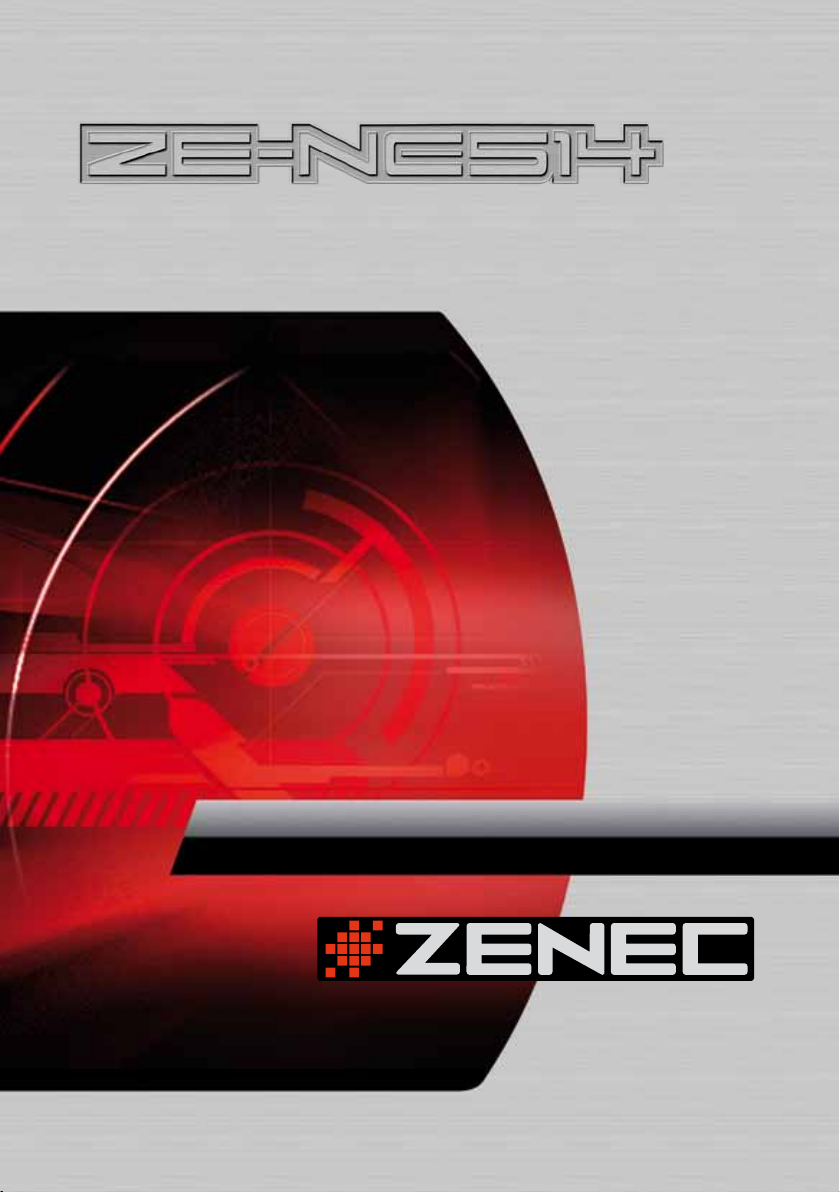
MODEL N0:
1-DIN DVD-NAVICEIVER WITH
MOTORIZED 17.8CM /7" LCD DISPLAY
USER MANUAL
English · FrEnch · gErman
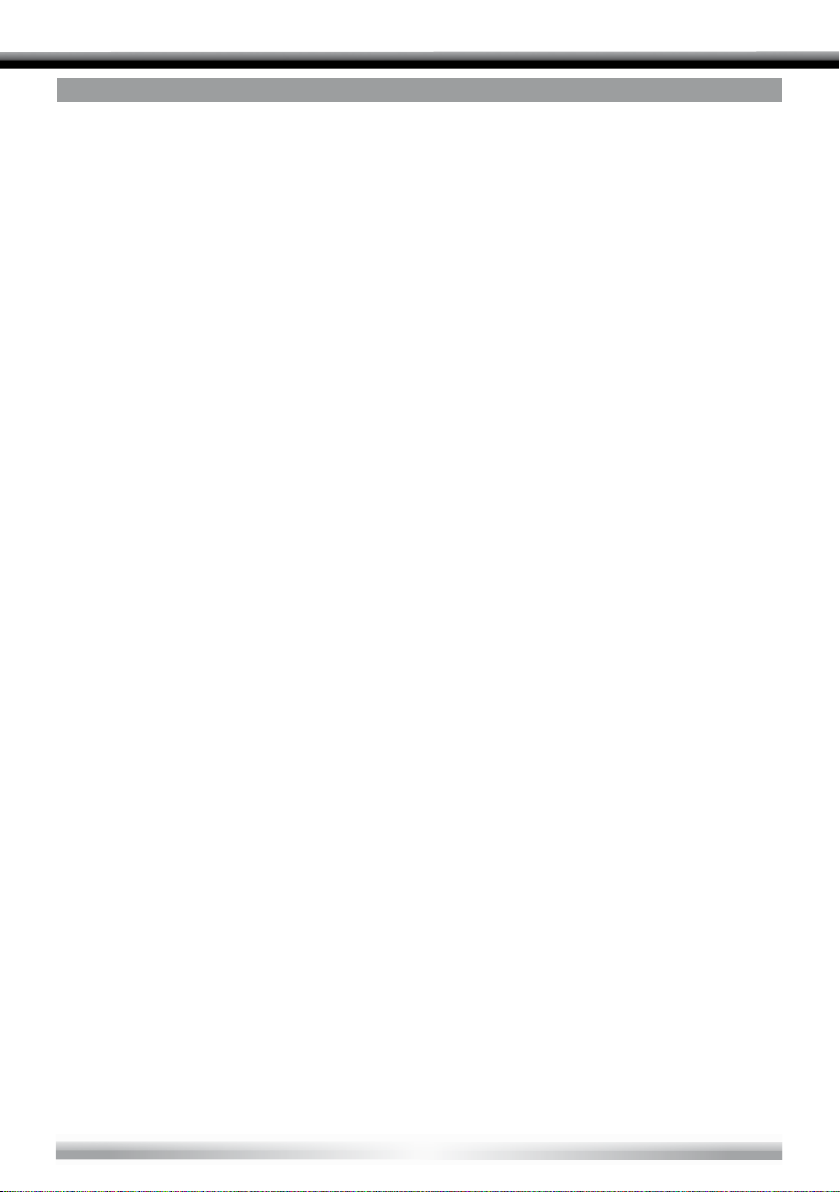
CONTENTS
BEFORE USING
START CODE ............................................................................................................................................................. 06
FRONT PANEL ........................................................................................................................................................... 06
AUXILIARY LCD ..........................................................................................................................................................07
REMOTE CONTROL .................................................................................................................................................. 08
BASIC OPERATIONS
POWER ON/OFF .........................................................................................................................................................10
NAV .............................................................................................................................................................................10
VOLUME ADJUSTMENT ........................................................................................................................................... 10
OPEN SOURCE MENU ..............................................................................................................................................10
PLAYING SOURCE SELECTION ................................................................................................................................10
DISPLAY SYSTEM TIME ............................................................................................................................................11
USING THE TFT MONITOR .......................................................................................................................................11
RESET THE UNIT .......................................................................................................................................................11
RADIO MODE
SELECT RADIO AS PLAYING SOURCE ....................................................................................................................12
SELECT ONE RADIO BAND ..................................................................................................................................... 12
AUTO TUNING ........................................................................................................................................................... 12
MANUAL TUNING ......................................................................................................................................................12
AUTO SAVE ...............................................................................................................................................................12
MANUAL SAVE ...........................................................................................................................................................13
PREVIEW SCAN .........................................................................................................................................................13
RECALL THE STORED STATIONS ............................................................................................................................ 13
LOCAL SEEKING ....................................................................................................................................................... 13
RDS OPERATIONS
AF FUNCTION ........................................................................................................................................................... 14
TA FUNCTION .............................................................................................................................................................14
PTY FUNCTION ..........................................................................................................................................................15
PROGRAM SERVICE (PS) ......................................................................................................................................... 15
CT (CLOCK TIME) .......................................................................................................................................................15
RT (RADIO TEXT) .......................................................................................................................................................15
DISC MODE
INSERT A DISC ...........................................................................................................................................................16
EJECT THE DISC ........................................................................................................................................................16
TOUCH SCREEN CONTROLS ...................................................................................................................................16
ONSCREEN CONTROL BUTTONS ..........................................................................................................................17
SUSPEND PLAYBACK ...............................................................................................................................................18
STOP PLAYBACK ......................................................................................................................................................18
DISPLAY FILE LIST .....................................................................................................................................................18
FAST PLAYBACK ....................................................................................................................................................... 18
PREVIOUS/NEXT........................................................................................................................................................18
CHANGE FOLDER ......................................................................................................................................................18
REPEAT PLAYBACK ...................................................................................................................................................19
REPEAT A-B ..............................................................................................................................................................19
RANDOM PLAYBACK ............................................................................................................................................... 19
INTRO PLAYBACK .....................................................................................................................................................20
DIRECT SEARCH .......................................................................................................................................................20
GOTO SEARCH ..........................................................................................................................................................20
DVD MENU AND TITLE ..............................................................................................................................................21
SELECT SUBTITLE LANGUAGE ................................................................................................................................21
SELECT MULTI-ANGLE VIEWS .................................................................................................................................21
SELECT AUDIO CHANNEL ........................................................................................................................................21
PBC FUNCTION ........................................................................................................................................................21
ZOOM IN/OUT ............................................................................................................................................................22
ROTATE PICTURE ......................................................................................................................................................22
PLAYBACK INFORMATION ........................................................................................................................................22
2
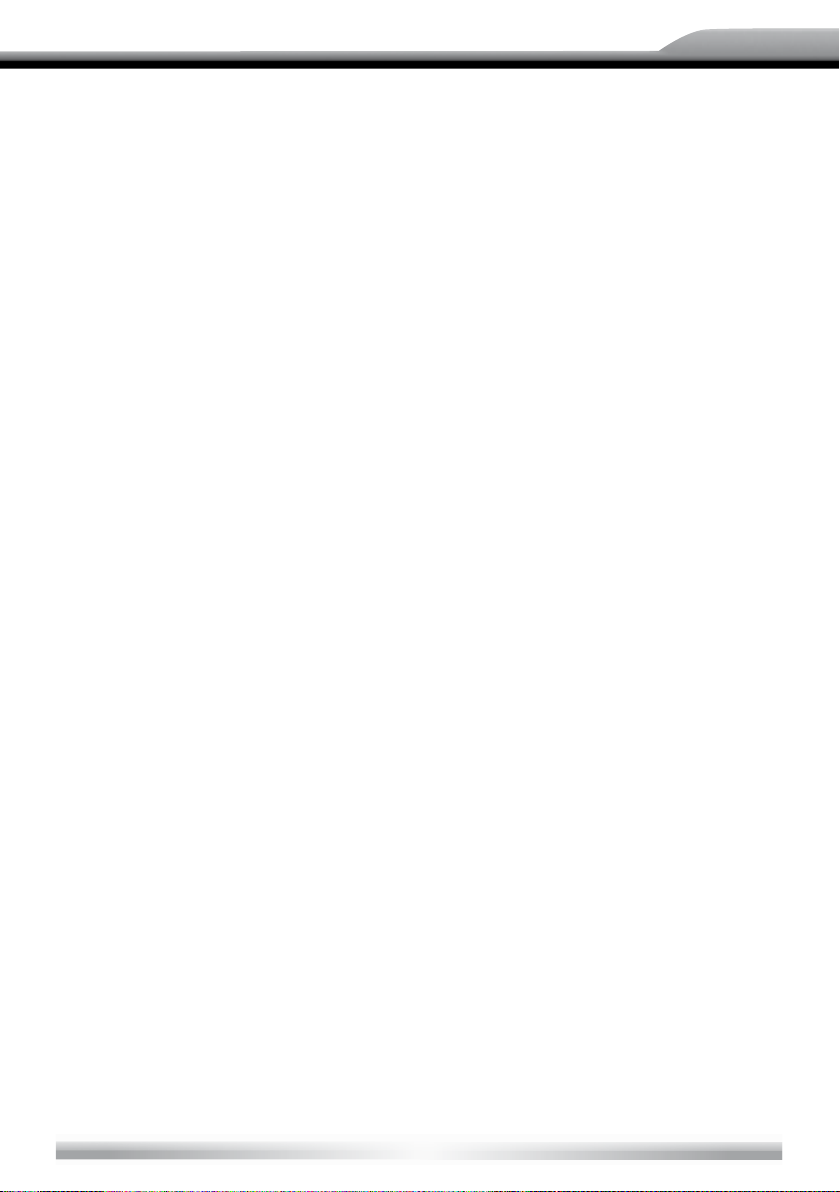
ZE-NC514
USB MODE
SELECT USB AS PL AYING SOURCE .......................................................................................................................24
TOUCH SCREEN CONTROLS ...................................................................................................................................24
ONSCREEN CONTROL BUTTONS ..........................................................................................................................24
SUSPEND PLAYBACK ...............................................................................................................................................24
STOP PLAYBACK .......................................................................................................................................................24
DISPLAY FILE LIST. ....................................................................................................................................................24
FAST PLAYBACK ........................................................................................................................................................24
PREVIOUS/NEXT........................................................................................................................................................24
CHANGE FOLDER ......................................................................................................................................................25
REPEAT PLAYBACK ..................................................................................................................................................25
RANDOM PLAYBACK ................................................................................................................................................25
INTRO PLAYBACK ....................................................................................................................................................25
DIRECT SEARCH .......................................................................................................................................................25
GOTO SEARCH ..........................................................................................................................................................25
ZOOM IN/OUT. ...........................................................................................................................................................25
ROTATE PICTURE .....................................................................................................................................................25
PLAYBACK INFORMATION ........................................................................................................................................25
IPOD MODE
SELECT IPOD AS PLAYING SOURCE .....................................................................................................................26
MUSIC PL AYBACK .....................................................................................................................................................26
PHOTO PLAYBACK ....................................................................................................................................................26
VIDEO PL AYBACK ......................................................................................................................................................27
FAST PLAYBACK ........................................................................................................................................................27
DIRECT SEARCH .......................................................................................................................................................27
OTHER MODES
AV-IN ...........................................................................................................................................................................29
CAMERA .....................................................................................................................................................................29
NAV .............................................................................................................................................................................29
SETUP
SETUP PROCEDURES ............................................................................................................................................. 30
GENERAL ....................................................................................................................................................................31
LANGUAGE .................................................................................................................................................................31
AUDIO .........................................................................................................................................................................32
RDS .............................................................................................................................................................................32
RATING ......................................................................................................................................................................32
HARDWARE .............................................................................................................................................................. 34
P.VOL .......................................................................................................................................................................... 34
METHOD OF CHANGING PASSWORT .................................................................................................................... 35
TS CAL. ..................................................................................................................................................................... 35
EQ .............................................................................................................................................................................. 36
TROUBLESHOOTING .............................................................................................................................................. 37
DEVICE CONNECTION
NOTES OF CONNECTION ....................................................................................................................................... 39
CONTROL CABLES ................................................................................................................................................... 40
PARKING BRAKE CABLE CONNECTIONS ............................................................................................................. 41
REVERSE DRIVE CABLE CONNECTIONS ................................................................................................................41
INSTALLATION AND UNINSTALL
NOTES OF INSTALLATION .......................................................................................................................................42
UNIT INSTALLATION ..................................................................................................................................................42
TRIM RING INSTALLATION ...................................................................................................................................... 44
UNINSTALL ................................................................................................................................................................ 44
SPECIFICATIONS ...................................................................................................................................................... 45
APPENDIX
REGION CODE ...........................................................................................................................................................47
CAUTIONS OF DISC USING .....................................................................................................................................47
WIRING CONNECTIONS ........................................................................................................................................... 48
WARRANTY .............................................................................................................................................................. 49
3
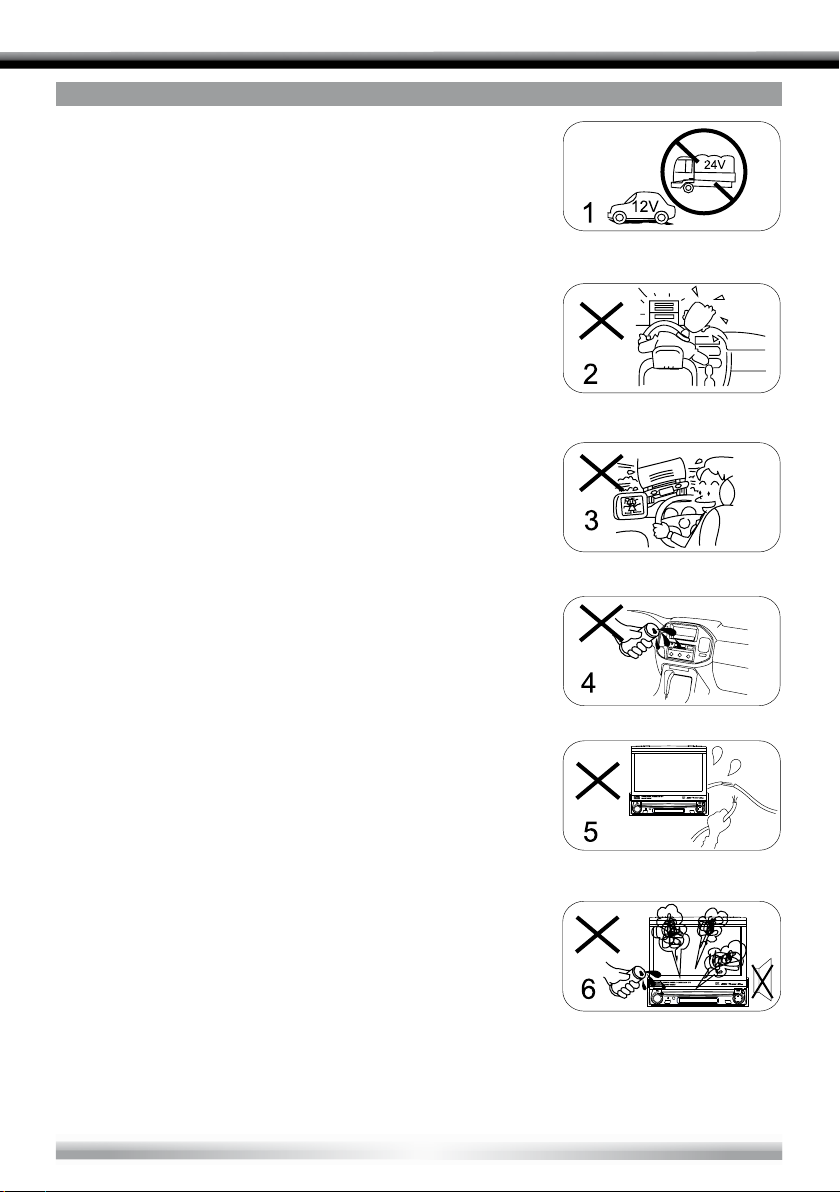
WARNINGS
1. Only connect this unit to a 12V DC power supply with
negative grounding.
2. Never install this unit where the operation for safe driving is
restrained.
3. Never use the video display function in the front when
driving to prevent the violation of laws & regulations and
also to reduce the risk of traffic accident, except when
using the rear view video camera.
4. Never expose this unit, amplifier, speakers to moisture or
water to prevent electronic sparks or fires.
5. Please don‘t change the fuse in the power cord without
professional guidance, improper fuse may cause damage
to this unit or may even cause fire.
6. Please power off this unit at once and send it back to the
after-sales service center or the dealer/distributor you
purchased from if one of the following symptoms is found:
(a) No audio output;
(b) No image output;
(c) Water or other obstacle entered the unit;
(d) Smoke;
(e) Peculiar smell.
7. To ensure safe driving, please adjust the volume to a safe
and comfort level in case of emergency situations.
4
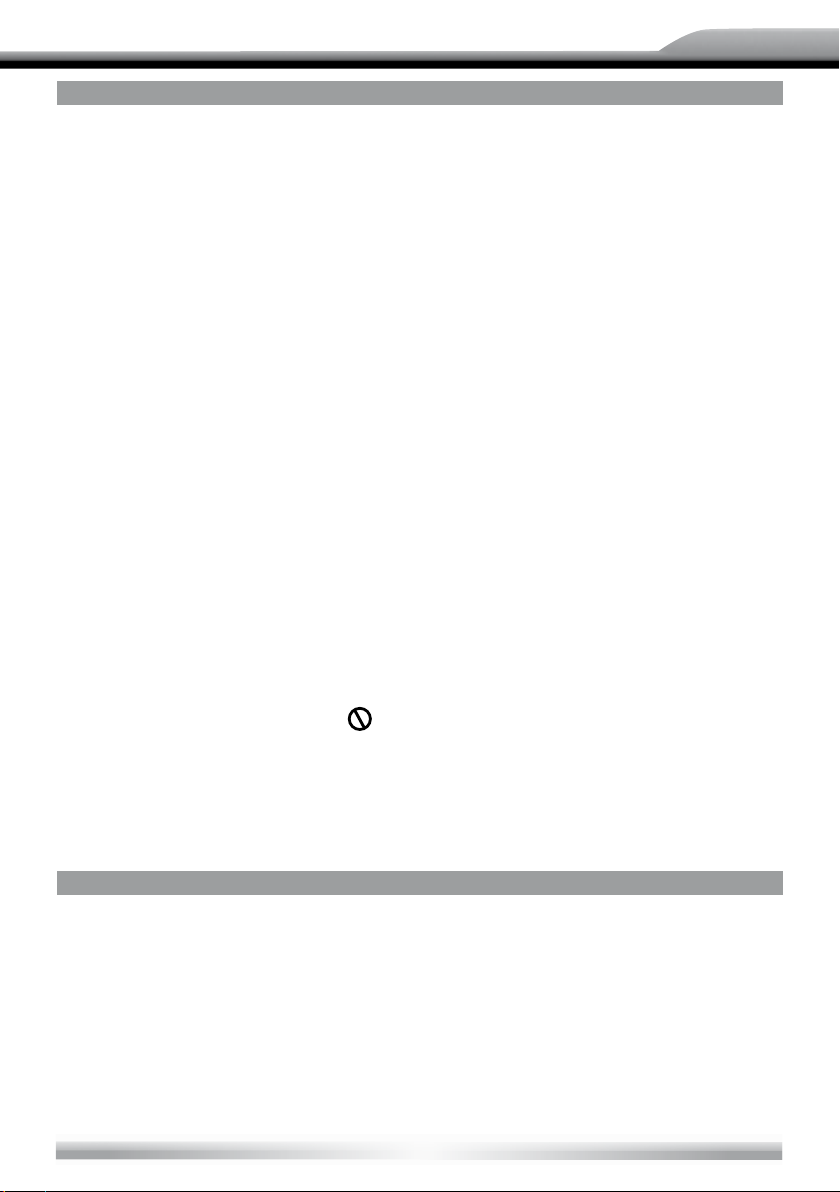
ZE-NC514
PRECAUTIONS
1. Never disassemble or a djust the unit without any professional guide. For details,
please consult an authorized ZENEC dealer for inquiry.
2. lf the front panel or TFT monitor is squalid, please use a clean silicone cloth and neutral
detergent to wipe off the spot. Using a rough cloth and non-neutral detergent such as
alcohol for cleaning may result in scratching or discoloration.
3. lf any abnormal behavior of the unit is found, please refer to trouble shooting guide of
this manual. lf no relevant information is found, please press the [RESET] key on the
front panel to resume factory default.
4. lf you have parked the car in hot or cold weather for a long time, please wait until the
temperature in the car becomes normal before operating the unit.
5. Using in-car heater in low temperature environment may result in condensation inside the
unit. DO NOT use the unit in this situation, eject the disc and wipe off the condensation
on the disc. lf the unit still doesn't work after a few hours, please contact with after-sales
service center.
6. No fierce mechanical impact to the LCD monitor when it is in open position for preventing
the damage to any mechanisms inside.
7. To prevent damage to the screen, avoid touching it with sharp objects.
8. The monitor employs auto motorizing mechanism, please don't push, pull, or swivel the
monitor manually to prevent damage to the core mechanism.
9. To provide a clear demonstration and an alternative for easy understanding to the
operation of this unit, graphic illustrations are used. However, these illustrations may be
different from the actual images displayed on the screen.
10. During operating the unit, "
" will display if the current operation is not available
or illegal.
11. Operate the unit correctly according to this manual to prevent unnecessary
problems. The guarantee won't be valid if the problem is caused by
inappropriate operation.
DECLARATION
This product incorporates copyright protection technology that is protected by U.S patents
and other intellectual property rights. Use of this copyright protection technology must be
authorized by Macrovision, and is intended for home and other limited viewing uses only
unless otherwise authorized by Macrovision.
Reverse engineering or disassembly is prohibited.
5
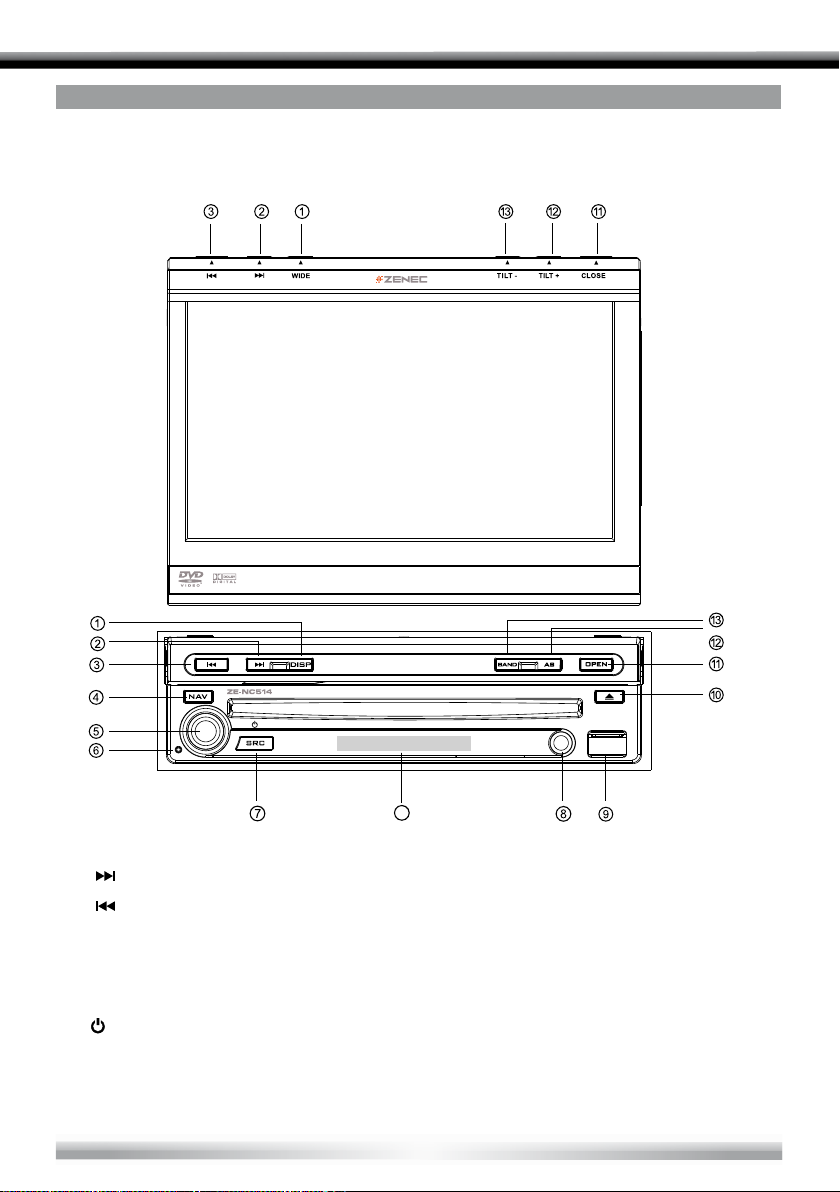
BEFORE USING
START CODE: 012345 (Description: Page 35)
FRONT PANEL
14
1. [WIDE] Key: Change display mode
2. [
] Key: Next/Move cursor to the right
3. [
] Key: Previous/Move cursor to the left
4. [NAV] Key: Enter/exit NAV source
5. [VOL] Knob: Adjust volume/active/deactive mute function
6. [Reset] Button: Reset the unit
7. [
/SRC] Key: Unit power/Change operating mode/Open source menu
8. AV-IN jack
9. USB Slot
6
AV-IN
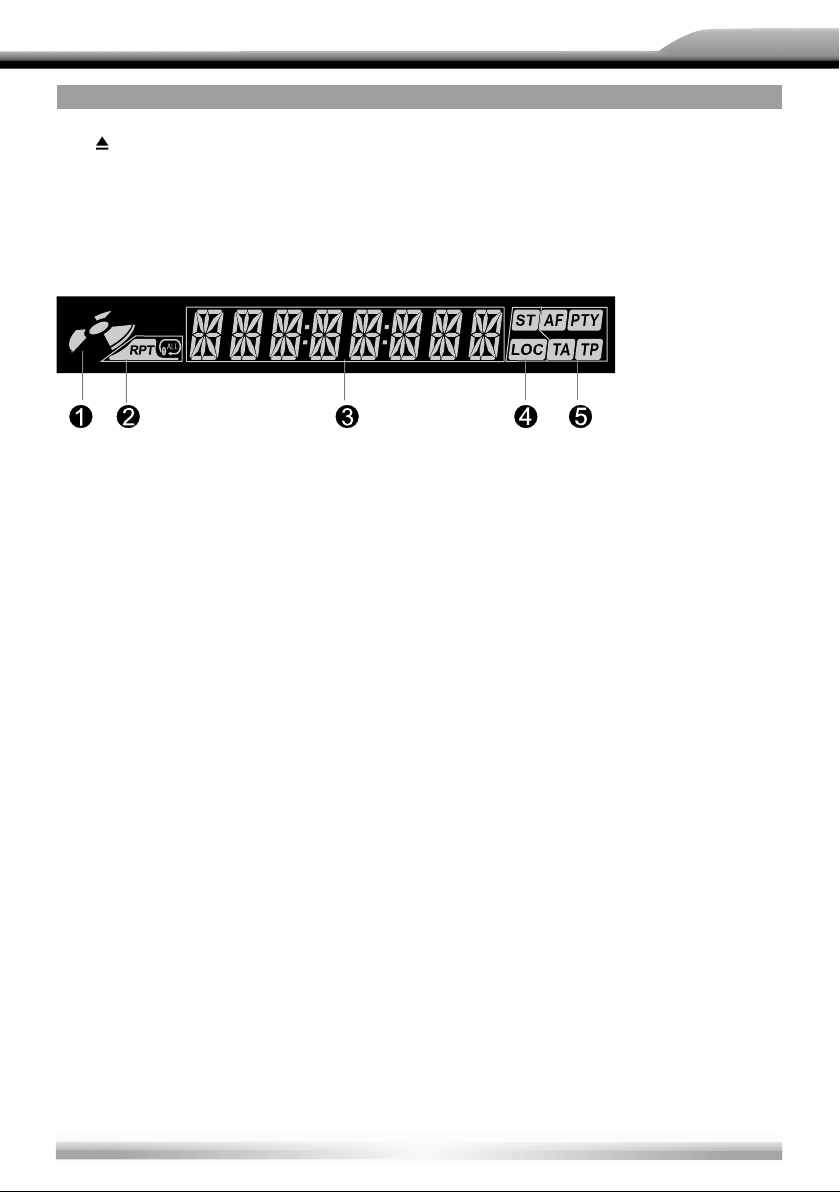
ZE-NC514
BEFORE USING
] Key: Eject disc
10. [
11. [OPEN/CLOSE] Key: Open/Close the TFT monitor
12. [AS/TILT+] Key: Auto save/Preview scan/Increase display angle
13. [BAND/TILT-] Key: Change radio band/Decrease display angle
14. AUXILIARY LCD
1. Disc indicator
■ Light up when one disc is inside; Light off when no disc is inside.
2. Repeat mode indicator
■ Light up when repeat mode is on; Light off when repeat mode is off.
3. Main display area
■ Display characters, playback time, tuning frequency, clock and other text information.
4. Radio status indicators
■ Stereo indicator lights up when the radio broadcast is in stereo. Local indicator lights up
when the local seeking function is activated.
5. RDS function indicators
■ AF: Alternative Frequency
■ PTY: Program Type
■ TA: Traffic Announcement
■ TP: Traffic Program
NOTES:
■ Most information can be displayed on this LCD only when the TFT monitor is closed.
■ Only English font support on this LCD.
7
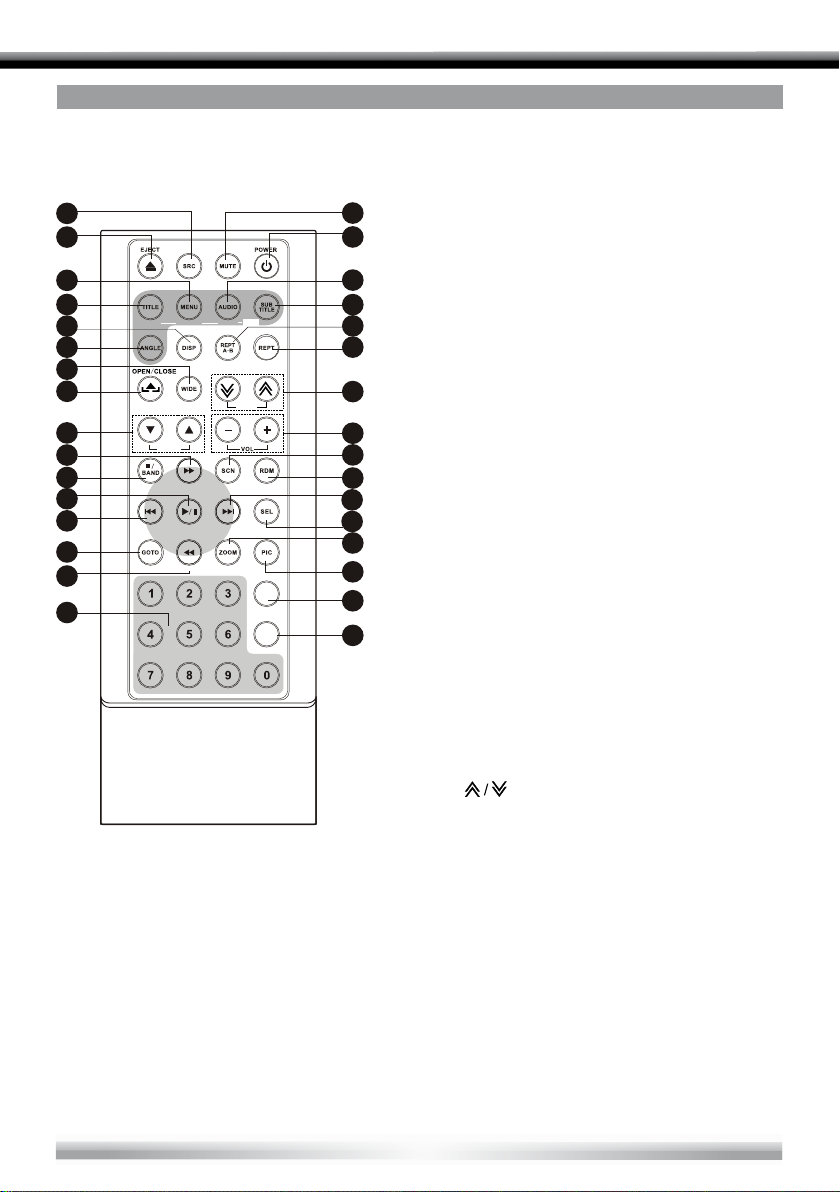
BEFORE USING
B e f o r e u s i n g
1.[S RC ] K ey: s el ec t pla ying s ou rc e
2.[EJ EC T]Key : E je ct disc
3.[M EN U] Key: DVD MENU / PBC
4.[TI TL E] Ke y: DV D TIT LE
5.[DI SP ] K ey: Displa y i nf ormat io n
6.[AN GL E] Key: Sel ec t v iew angle
7.[WI DE ] K ey: Change disp la y m ode
8.[OP EN / C LOS E] Key: Open / Close
th e T FT monito r
9.[PR ES ET / ] K ey: Select pres et
ra di o sta tion
10.[ ] K ey: Fast Forward /
Move curs or up
11.[■/BAND] Key: Sel ect r ad io ban d /
St op Playb ac k
12.[ ] K ey : Pl ay / Pau se / Ent er
13.[
] Key : Au to searc h / Prev io us /
Move curs or to the lef t
14.[GOTO] K ey: GOTO se ar ch
15.[ ] K ey : Fa st Reverse/
Move curs or do wn
16.[0~9] Key: Numer ic ke ys
17.[MUTE] K ey: Mute au dio o ut puts
18.[POWER ] Key: Unit powe r
19.[AUDIO ] Key: Sele ct DVD dialo gu e
lang ua ge
20.[SUBTI TL E] Key: Sel ec t DVD
subt it le langua ge
21.[REPT A-B] K ey: A-B repeat
22.[REPT] K ey: Repea t p la yback
23.[TILT / ] K ey : Ad justi ng displa y
ti lt ing a n g le
24.[VOL+/-] Key: Adjus t vol um e
25.[SCN] Ke y: Scan playba ck
Remote Control
Introduc e of ke y functio ns
] Key: Fast forward/Move cursor up
REMOTE CONTROL
lntroduce of key functions
1
2
3
4
5
MUSIC PHOTO S VIDEO
iPod
6
7
10
8
9
PRESE T
TI LT
11
12
13
14
15
SETUP
16
CLEAR
NOTE:
■ Your remote control may differ
slightly from the one pictured
here. The above diagram is for
illustrative purpose only.
1. [SRC] Key: Select playing source
2 [EJECT] Key: Eject disc
3. [MENU] Key: DVD MENU/PBC
17
4. [TITLE] Key: DVD TITLE
18
5. [DISP] Key: Display information
6. [ANGLE] Key: Select view angle
19
7. [WIDE] Key: Change display mode
20
8. [OPEN/CLOSE] Key: Open/Close
21
the TFT monitor
22
9. [PRESET
radio station
23
10. [
11. [/BAND] Key: Select radio band/
24
stop playback
25
12. [/ ] Key: Play/Pause/Enter
26
13. [] Key: Auto search/Previous/Move cursor
27
to the left
28
14. [GOTO] Key: GOTO search
29
15. [
30
31
32
] Key: Fast reverse/Move cursor down
16. [0-9] Key: Numeric keys
17. [MUTE] Key: Mute audio outputs
18. [POWER] Key: Unit power
19. [AUDIO] Key: Select DVD dialogue
language
20. [SUBTITLE] Key: Select DVD subtitle
language
21. [REPT A-B] Key: A-B repeat
22. [REPT] Key: Repeat playback
23. [TILT
24. [VOL+/-] Key: Adjust volume
25. [SCN] Key: Scan playback
26. [RDM] Key: Random playback
27. [
] Key: Auto search/Next/Move cursor to
the right
28. [SEL] Key: (EQ)
29. [ZOOM] Key: lmage zoom in/out
30. [PIC] Key: lmage setting
31. [SETUP] Key: Setup menu
32. [CLEAR] Key: Clear information
8
/] Key: Select preset
] Key: Adjusting display tilting angle
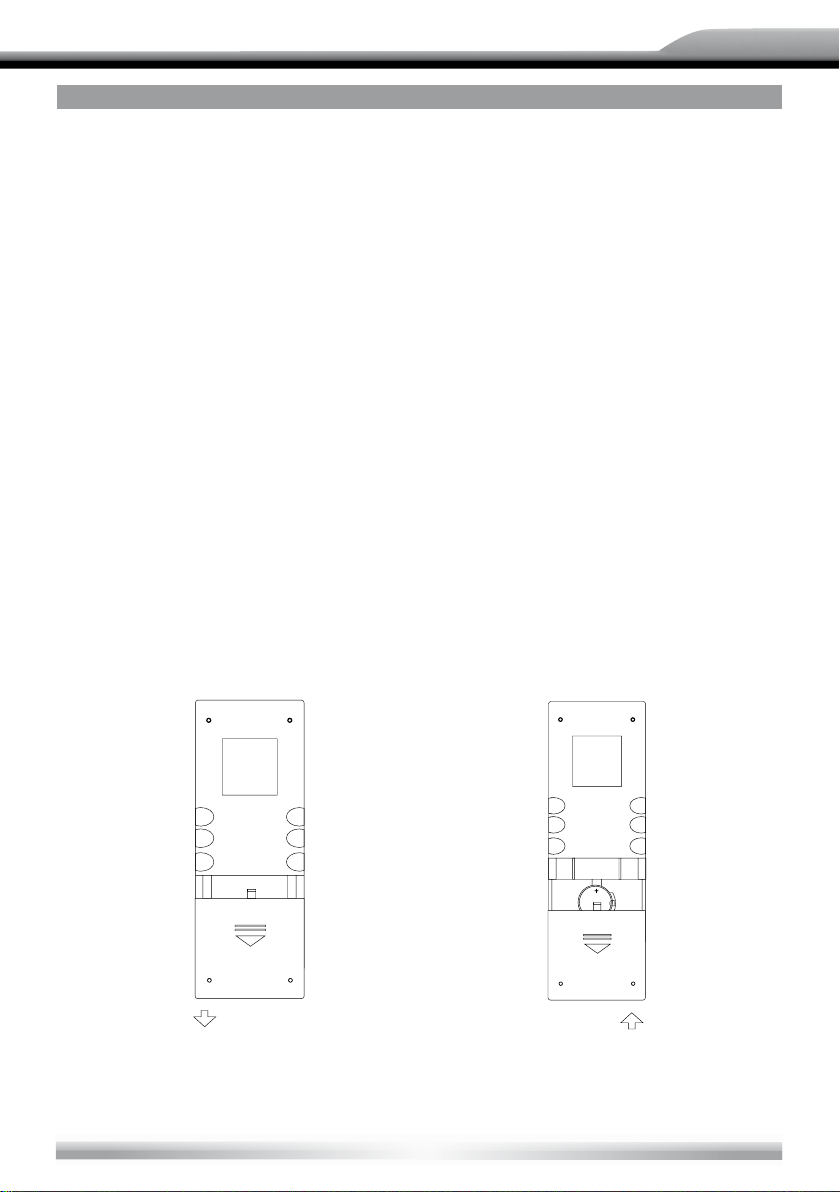
ZE-NC514
NOTES FOR REMOTE CONTROL USE
1. Aim the remote control at the remote sensor on the unit.
not been used for a month or longer.
environment, or it may not function properly.
not work, please change the battery.
5. Use "button shaped" lithium battery "CR2025" (3 V) only.
6. DO NOT recharge, disassemble, heat or expose the battery in fire.
7. lnsert the battery in proper direction according to the (+) and (-) poles.
8. Store the battery in a place where children cannot reach it to avoid the risk of accident.
BEFORE USING
2. Remove the battery from the remote control or insert a battery insulator if the battery has
3. DO NOT store the remote control under direct sunlight or in high temperature
4. The battery can work for 6 months under normal conditions. lf the remote control does
Uninstall Battery
■ Slide out the battery compartment tray at the bottom on the back of the remote control.
Install Battery
■ Use button-shaped lithium battery "CR2025" (3V) only. Insert the battery to the battery
tray with proper direction according to the (+) and (-) poles.
PULL OUT PULL IN
9
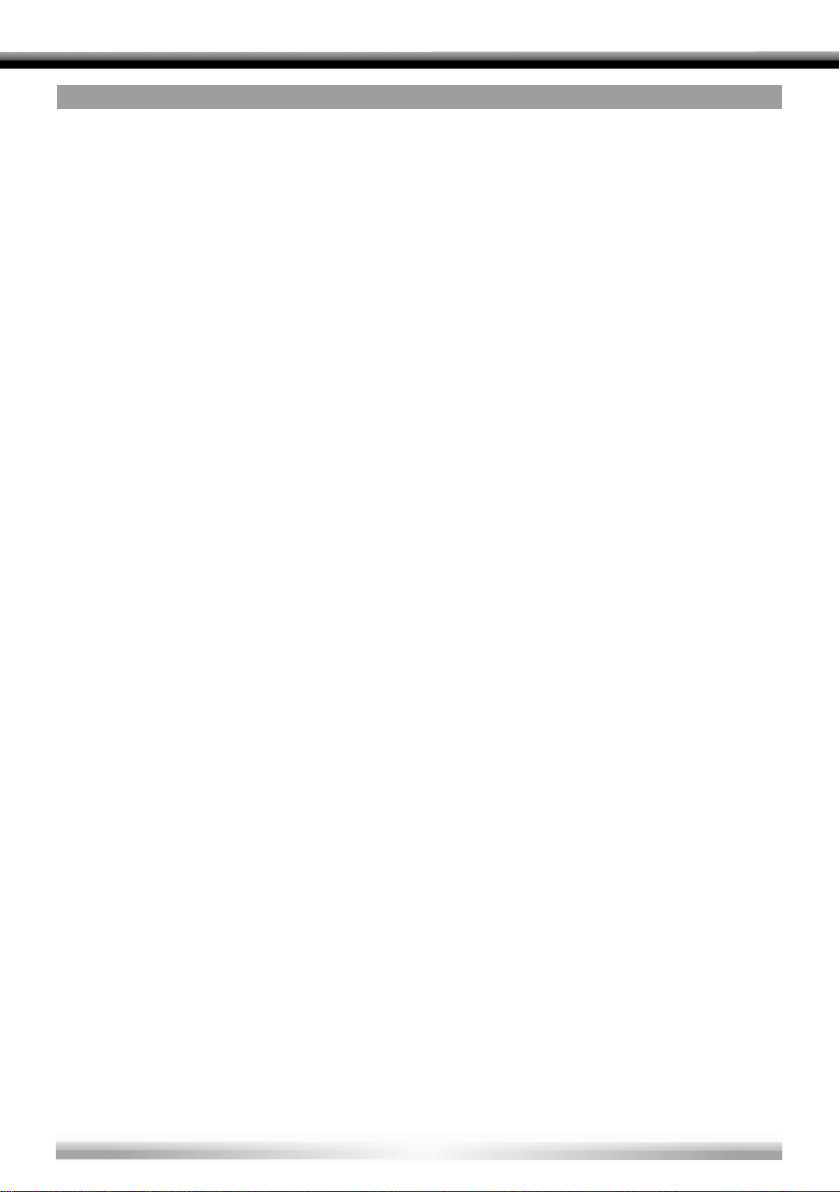
BASIC OPERATIONS
POWER ON/OFF
■ Press any key on the front panel or the [POWER] key on the remote control to turn on
the power under standby mode. The unit goes back to the last status after power on.
■ Press and hold the [SRC] key on the front panel or press the [POWER] key on the the
remote control to turn off the power under work mode.
NAV
■ Press the [NAV] key on the front panel to enter or exit navigation source. The current
audio channel will keep playing, except the navigation voice comes up when navigation
source is active.
VOLUME ADJUSTMENT
■ Turn the volume knob on the front panel or press the [VOL] key on the remote control.
■ The adjustable range of volume is 0 to 40.
■ Press [VOL] key or mute key on remote to active or deactive [MUTE] function.
NOTES:
■ Doing the operation above again or adjusting volume wlll release muting.
■ Mute icon blinks on the TFT during muting.
OPEN SOURCE MENU
■ Press the [SRC] key on the front panel or remote control or touch the top left corner of
the screen to open the SOURCE MENU. Do the above operation again to return to the
original source.
PLAYING SOURCE SELECTION
■ Open the SOURCE MENU, and then touch the source you desired or select one source
by moving the cursor and then confirm.
NOTES:
■ Playing source selection means selecting work mode, such as DVD mode, Radio mode,
Camera mode, etc.
■ When some devices are not ready or connected, they cannot be selected.
10
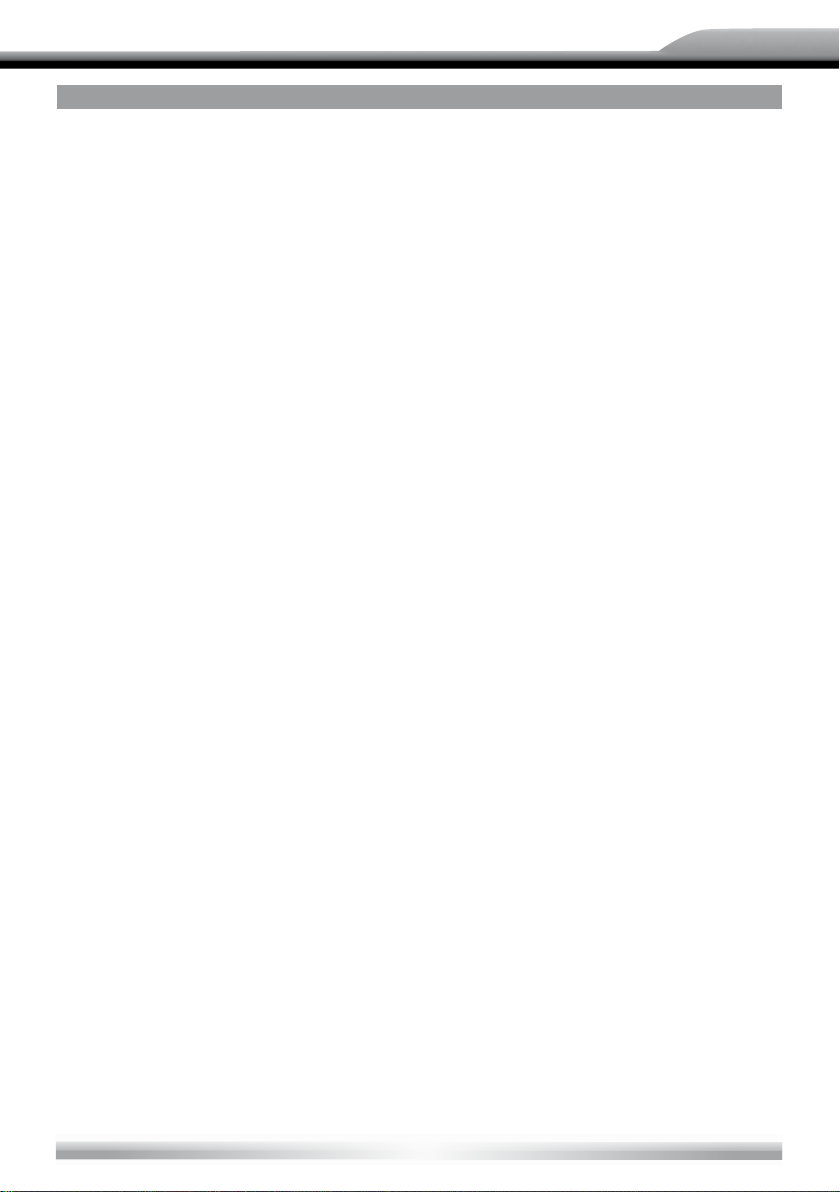
ZE-NC514
BASIC OPERATIONS
DISPLAY SYSTEM TIME
■ Press and hold the [DISP] key on the front panel to switch the display information
between system time and playing source when the TFT monitor is closed.
USING THE TFT MONITOR
Open/Close monitor
■ Press the [OPEN/CLOSE] key on the front panel or remote control to push the display
panel out or in.
Change the monitor tilt angle
■ Due to the inherent character of LCD panels, you will get different vision impressions
when you watch it from different angles. The display angle of this unit can be changed;
hence you can select the best angle where you can get the best vision impression.
■ Press the [TILT] key on the display panel or the remote control to adjust the tilt angle one
step at a time.
■ Press and hold the [TILT] key on the display panel or the remote control to adjust the tilt
angle continuously.
Change aspect ratio
■ Press the [WlDE] key on the display panel or remote control to adjust the aspect ratio.
lmage setting
1. Enter image setting mode
■ Press the [PIC] key on the remote control.
2. Select one item to adjust
■ Press the []/[] keys on the remote control.
3. Adjust the value
■ Press the []/[] keys on the remote control.
4. Exit image setting mode
■ To exit image setting mode, repeat the first step or stop operation for some seconds.
RESET THE UNIT
■ lf the unit can not work correctly, you should reset the unit by pressing the [RESET]
button on the front panel.
11
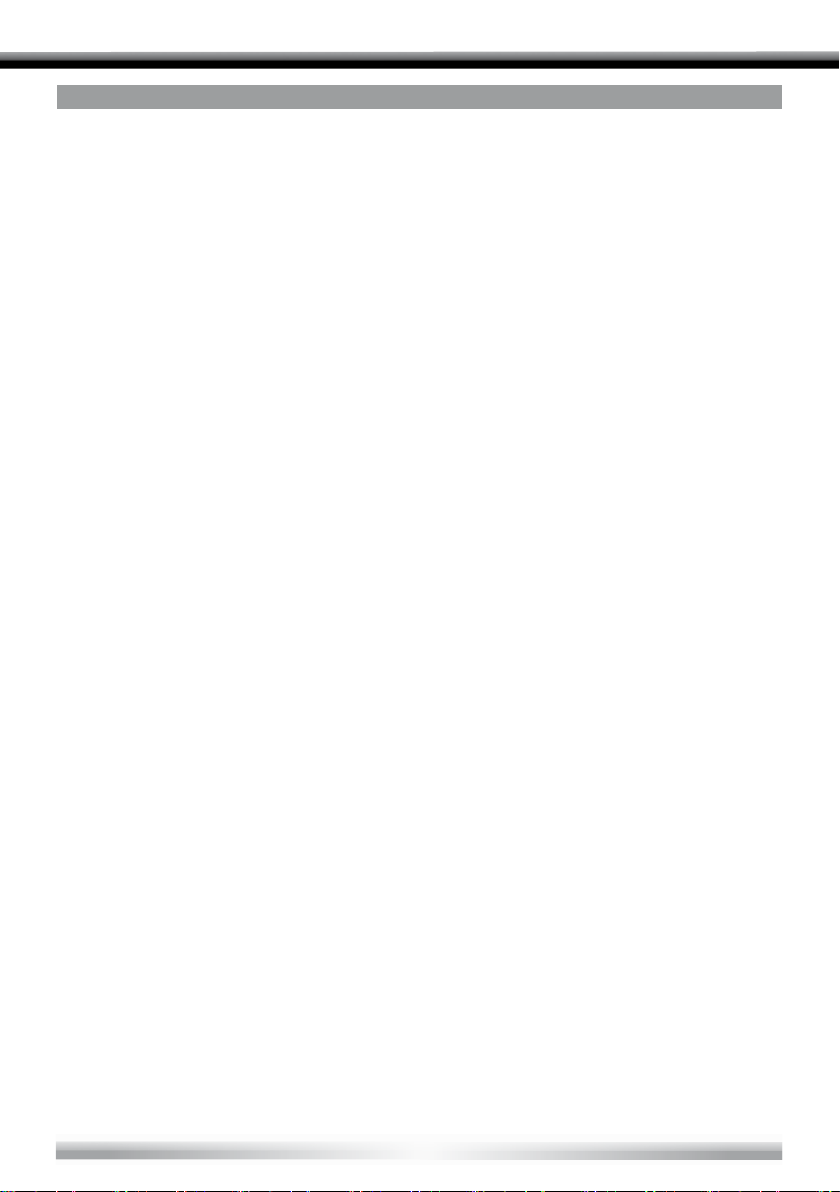
RADIO MODE
SELECT RADIO AS PLAYING SOURCE
SELECT ONE RADIO BAND
■ Open the SOURCE MENU and then touch the RADlO icon.
■ Press the [BAND] key on the display panel or on the remote control or touch the
[BAND] icon on the user interface to select one radio band among FM1, FM2, FM3,
AM1 and AM2.
AUTO TUNING
■ Press the []/[] key on the display panel or on the remote control or touch the []/[]
icon on the user interface to seek a higher/lower station. To stop searching, repeat the
operation above or press other keys having radio functions.
NOTE:
■ When a station is received, searching stops and the station is played. If the unit
receives a stereo broadcasting, the indicator light of stereo 'ST' on the TFT or on the
LCD display will be lighted.
MANUAL TUNING
■ During manual tuning, the frequency will be changed in steps. Press the []/[] key on
remote control or touch the []/[] icon on the user interface to tune in a higher/lower
station.
■ Touch the numeric keypad icon [
radio station frequency numbers.
] and then touch the numeric buttons to input the
S
AUTO SAVE
■ Only stations with sufficient signal strength will be detected and stored in the memory.
When the monitor is closed, press and hold the [AS/PS] key on the display panel.
■ When the monitor is opened, touch the [AS] icon on the user interface.
■ To stop auto save, press other keys having radio functions.
NOTES:
■ After auto save, the previous saved stations will be overwritten.
■ The unit has 5 bands, such as FM1, FM2, FM3, AM1, AM2, and each band can store 6
stations; hence the unit can store 30 stations in total.
12
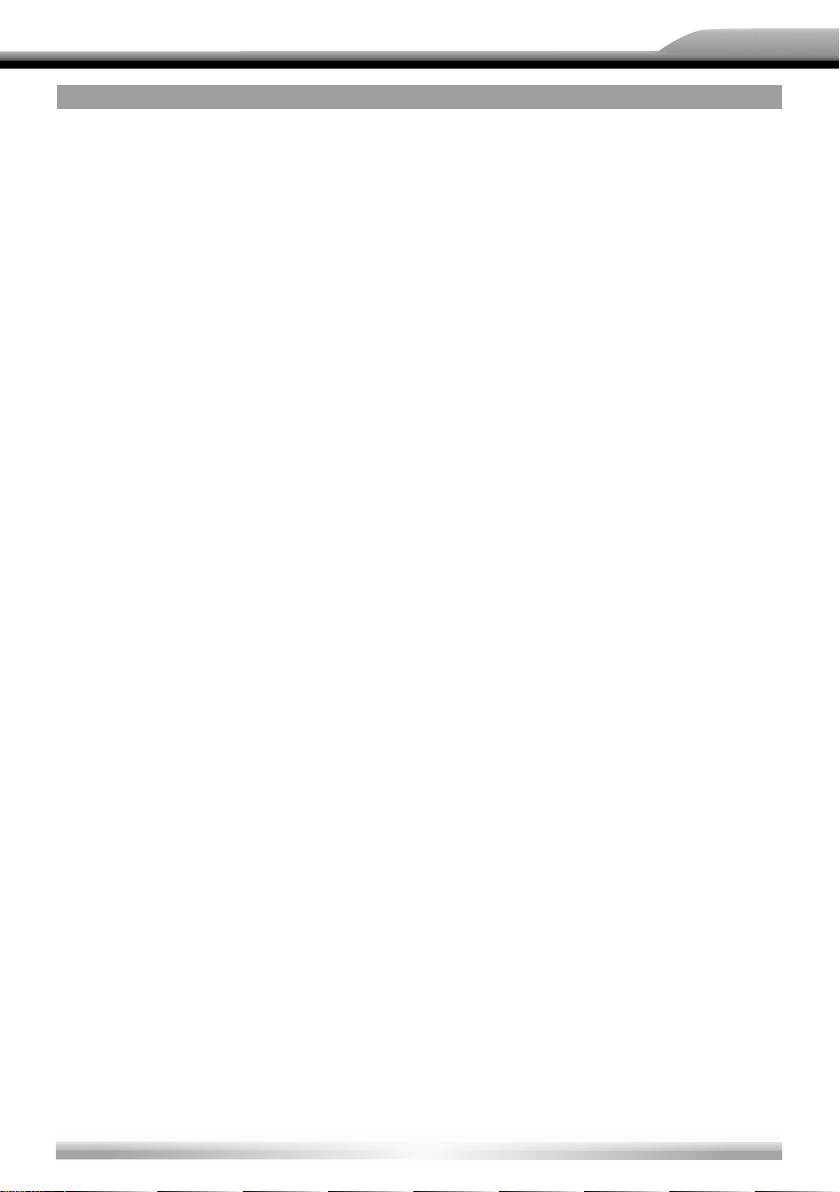
ZE-NC514
RADIO MODE
MANUAL SAVE
When one expected radio station has been detected ...
1. Press the [MEM] icon on the user interface and the preset menu will be opened.
2. Press one preset button among P1~P6.
3. lf you want to abort, press the [Exit] button.
PREVIEW SCAN
■ Preview scan searching is such a process that the searching pauses when a station is
received and then played for 5–10 seconds. After being played, the unit continues the
process until the whole band is detected.
■ When the monitor is closed, press the [AS/PS] key on the display panel.
■ When the monitor is opened, touch the [PS] icon on the user interface. To stop the
process, press other keys having radio functions.
RECALL THE STORED STATIONS
■ Press one numeric key among 1 to 6 on the remote control or touch an onscreen
station button to select the corresponding stored station.
LOCAL SEEKING
■ When LOCAL seeking is on, only those radio stations with strong radio signal could be
received.
■ To open or close LOCAL function, press and hold the [NAV] key on the front panel.
NOTES:
■ When the local radio station searching is on, the indicator light 'LOC' lights up; where as
the light goes off.
■ The number of radio stations that can be received will decrease after the local seeking
mode is on.
13
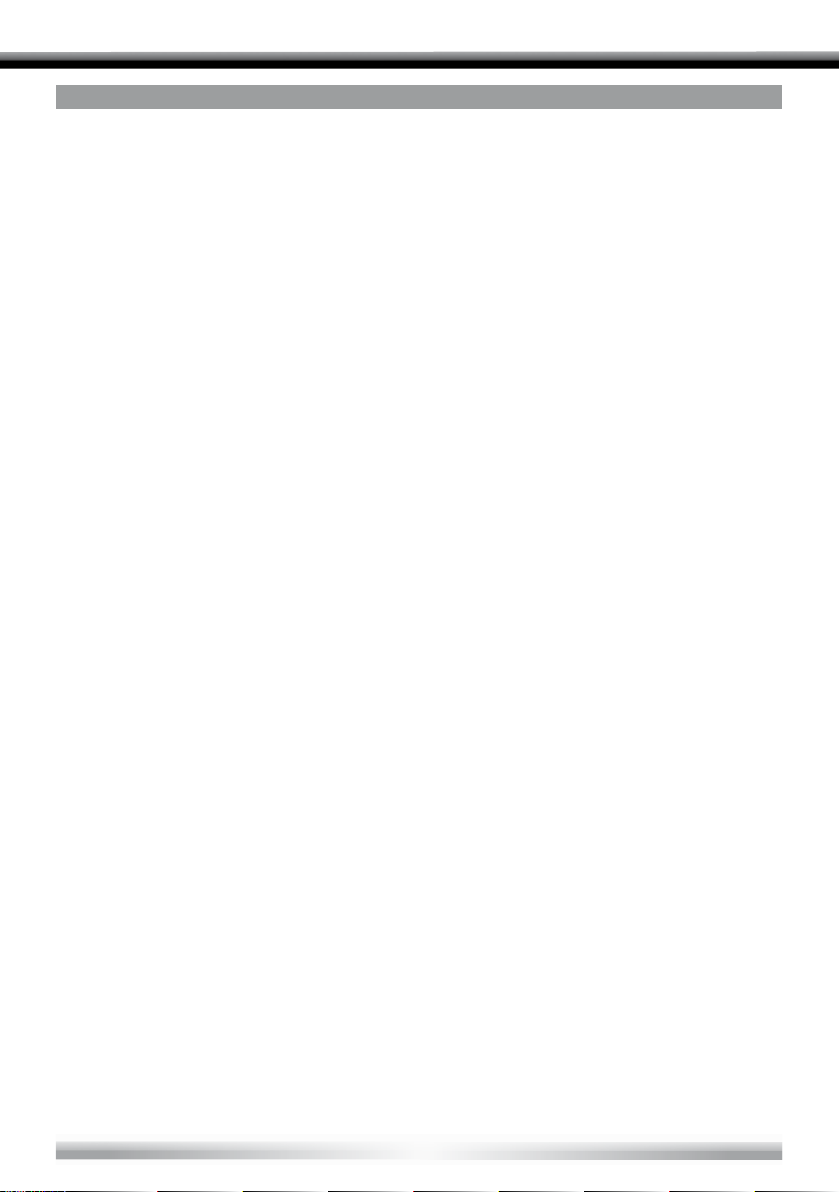
RDS OPERATIONS
the same material. This is useful when the station you are listening to is fading out.
The unit provides basic functions of RDS, including Pl (Program ldentification), radio
station name, RT (Radio Text), CT (Clock Time), AF (Alternative Frequency), TA (Traffic
Announcement) and PTY (Program Type) selection.
AF FUNCTION
■ Alternative frequencies lists are used for the same program service and used in
conjunction with the Pl code (Program ldentification code) to assist automatic tuning.
Using this information, a radio can automatically search another station that is playing
■ To activate AF function, touch the [AF] button on the user interface.
■ To cancel this function, do the operation above again.
NOTE:
■ During auto switching radio frequency, some interference may be heard. Turning off
AF function can settle this issue at the expense of AF switching.
TA FUNCTION
■ The TA (Traffic Announcement flag) function lets the unit receive traffic announcements
automatically no matter what media source is playing back. The TA function can be
activated by a TP (Traffic Program) station broadcasting traffic information.
■ When TA is activated and a traffic announcement is received, the current playing source
will be overridden by the traffic announcement if the current radio band is FM and the
'TA' indicator lights up, indicating that the unit is waiting for traffic announcements.
■ The unit returns to the original source after the traffic announcement has ended.
■ To activate TA function, touch the [TA] button on the user interface.
■ To cancel this function, do the operation above again.
14
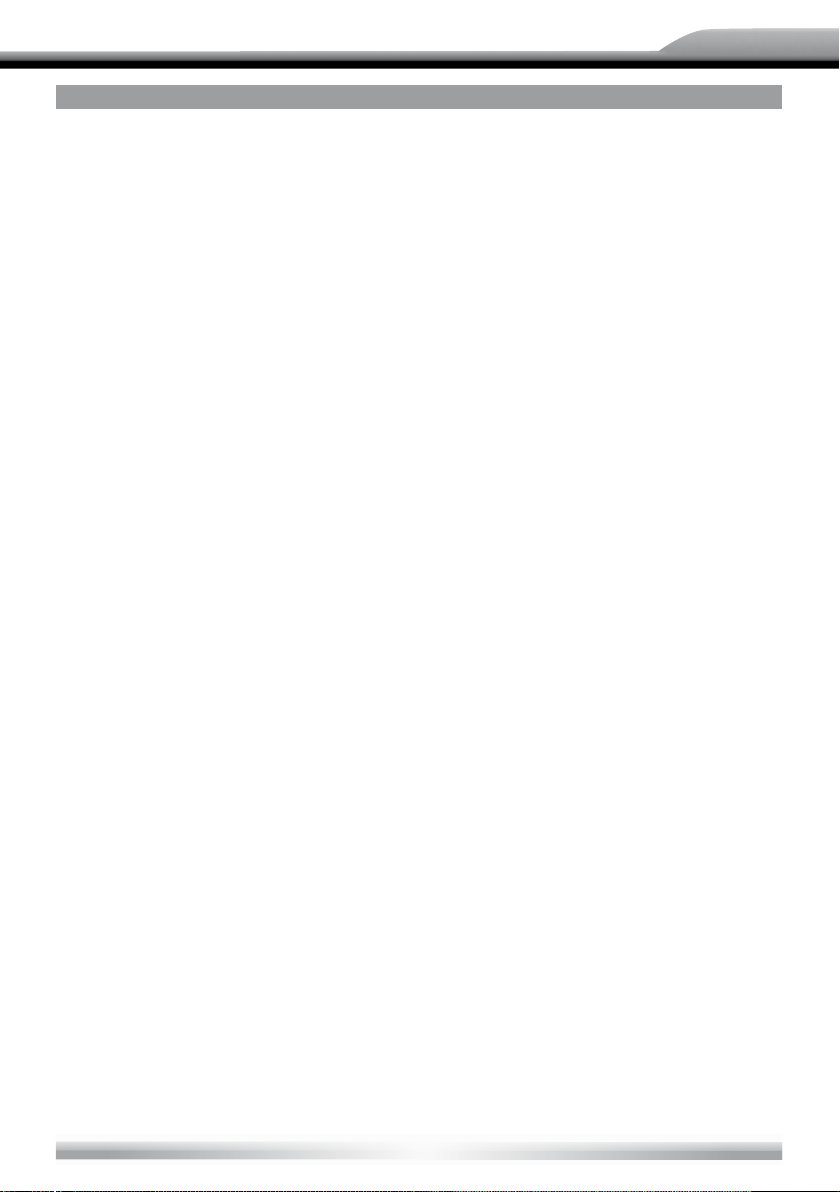
ZE-NC514
RDS OPERATIONS
PTY FUNCTION
■ PTY is the abbreviation for Program Type which is a code defining the type of program
being broadcasted (e.g. News or Rock).
■ Six PTY options will display on the screen. To view more PTY options, touch the scroll
bar and arrows on the screen.
■ When one PTY option is touched (e.g. News), auto search for next available PTY by
increasing tuning frequency will take place, until the PTY of the next station matches
the current. lf no matched PTY has been found, the unit will return to the original radio
frequency.
PROGRAM SERVICE (PS)
■ Used for receiver displays of an 8 character alpha numeric Program Service name
which may use Upper or Lower case characters, e.g {BBC_4_FM}, {Classic_}.
CT (CLOCK TIME)
■ Some stations broadcast the time and date within the encoded RDS signal. The clock
time is automatically adjusted when 'CT' is set to 'On'.
RT (RADIO TEXT)
■ When this function is activated, the unit will display short message data transmitted
from the provider, such as station information, the name of the current broadcasting
song and the artist name.
15
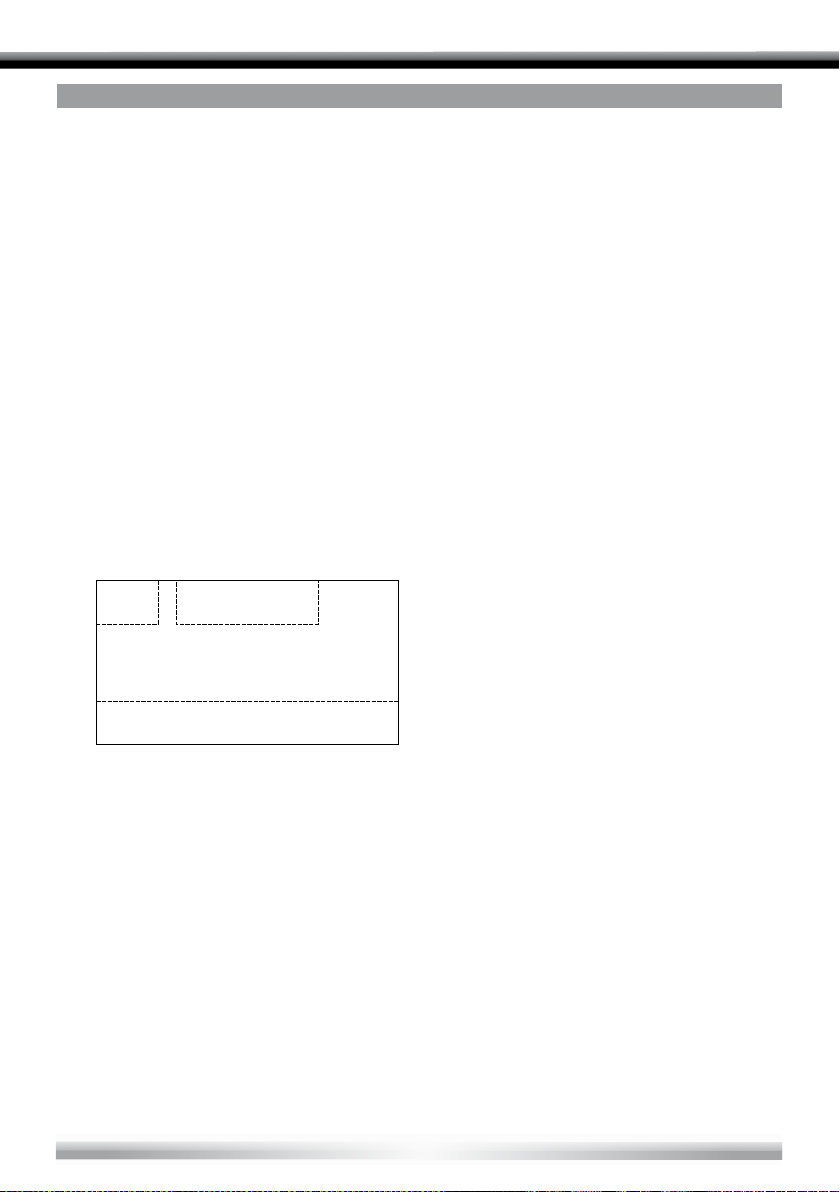
DISC MODE
Di sc mod e
C – Display onscreen control menu
INSERT A DISC
■ Upon inserting a disc, the unit will switch to disc mode automatically.
NOTES:
■ Please confirm whether there is a disc in the unit before you insert another one.
■ Some recorded discs, such as CD-R, CD-RW, DVD-R, DVD+R, DVD-RW, DVD+RW
cannot be played back because of different recording status. Otherwise, the discs
without being "finalized" can not be played back.
■ About the cautions of disc using, please refer to the appendix.
EJECT THE DISC
■ Press the [EJECT] key on the front panel or remote control to eject the disc.
■ You can eject a disc after the unit has been powered off. The unit remains off after the
disc is ejected.
TOUCH SCREEN CONTROLS
■ The touch key areas for DVD playback are outlined below.
A
B
C
A – Open SOURCE MENU
B – Display playback information
16
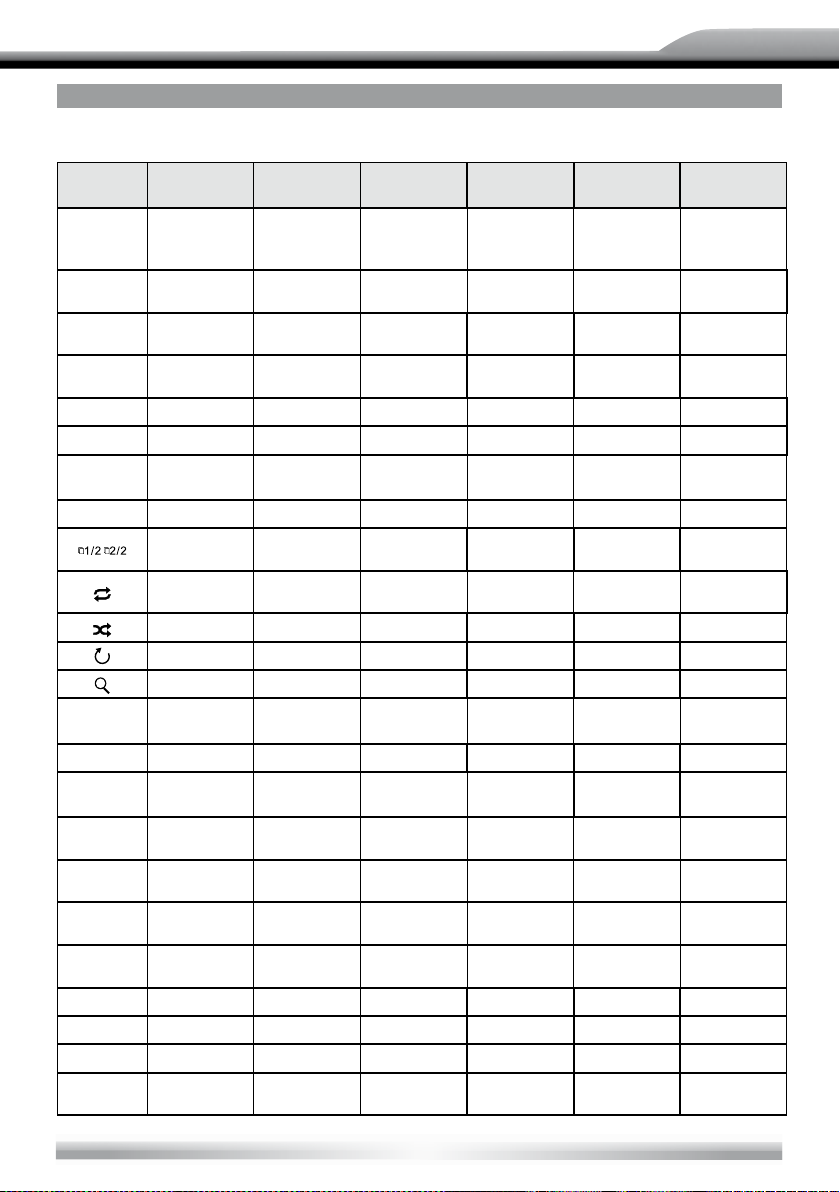
DISC MODE
ONSCREEN CONTROL BUTTONS
Disc type/
Icon
MP3/WMA CD VCD DVD MPEG Picture
ZE-NC514
Numeric
S
N
E
EQ EQ setup EQ setup EQ setup EQ setup EQ setup EQ setup
PBC / / PBC / / /
A-B / / A-B repeat A-B repeat / /
keypad
Setup
menu
/ Fast forward Fast forward Fast forward Fast forward /
/ Fast rewind Fast rewind Fast rewind Fast rewind /
Previous Previous Previous Previous Previous Previous
Next Next Next Next Next Next
Play/
Pause
Stop Stop Stop Stop Stop Stop
/ /
Repeat Repeat Repeat Repeat Repeat Repeat
Random Random Random Random Random /
/ / / / / Rotate
/ / Zoom / / Zoom
Numeric
keypad
Setup
menu
Play/
Pause
Numeric
keypad
Setup
menu
Play/
Pause
A second
menu
Numeric
keypad
Setup
menu
Play/
Pause
A second
menu
Numeric
keypad
Setup
menu
Play/
Pause
A second
menu
Numeric
keypad
Setup
menu
Play/
Pause
/
Back / / Exit menu Exit menu Exit menu Exit menu
AUDIO / /
SUBTITLE / / /
DISP / /
MENU / / / DVD menu / /
TITLE / / / DVD title / /
DIR+ Next folder / / / / Next folder
DIR-
Previous
folder
/ / / /
Channel
switching
Display
information
Dialog
language
Subtitle
language
Display
information
Dialog
language
Subtitle
language
Display
information
Display
information
Previous
folder
17
/
/
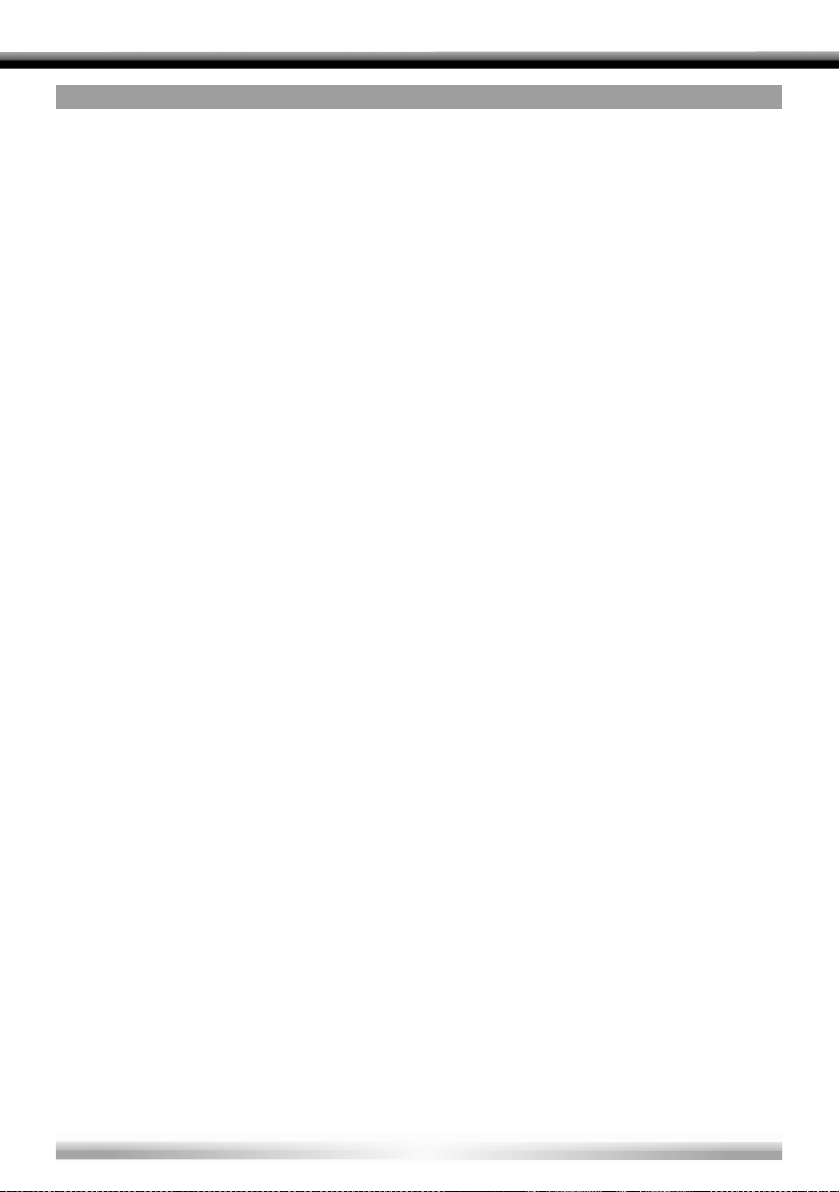
DISC MODE
SUSPEND PLAYBACK
■ Press the [/] key on the front panel or remote control or open the onscreen control
buttons menu and then touch the [/] button. To resume normal playback, repeat the
above operation.
STOP PLAYBACK
■ To stop playback, press the [] key on the remote control or open the onscreen control
buttons menu and then touch the [] button. When the above operation is executed for
the first time, the current playback is paused and the break point is memorized and the
playback will resume when you start playback again or switch back from other playing
sources. The current playback will cancel if the above operation is executed twice and
the playback will start over when you start playback again.
DISPLAY FILE LIST
■ To display the file list of a recorded disc, stop current playback.
FAST PLAYBACK
■ Press the [
buttons menu and then touch the []/[] button repeatedly, to change the rate of fast
forward/fast reverse.
PREVIOUS/NEXT
■ Press the [
control buttons menu and then touch the [
file.
]/[] key on the remote control repeatedly or open the onscreen control
]/[] key on the display panel or remote control or open the onscreen
]/[] button to play the next or previous
CHANGE FOLDER
■ Press the [DIR+]/[DIR-] icon on the user interface (you should stop playback first if a
video or picture file is played back) to change folder during the playback of a recorded
disc containing more than one folder.
18
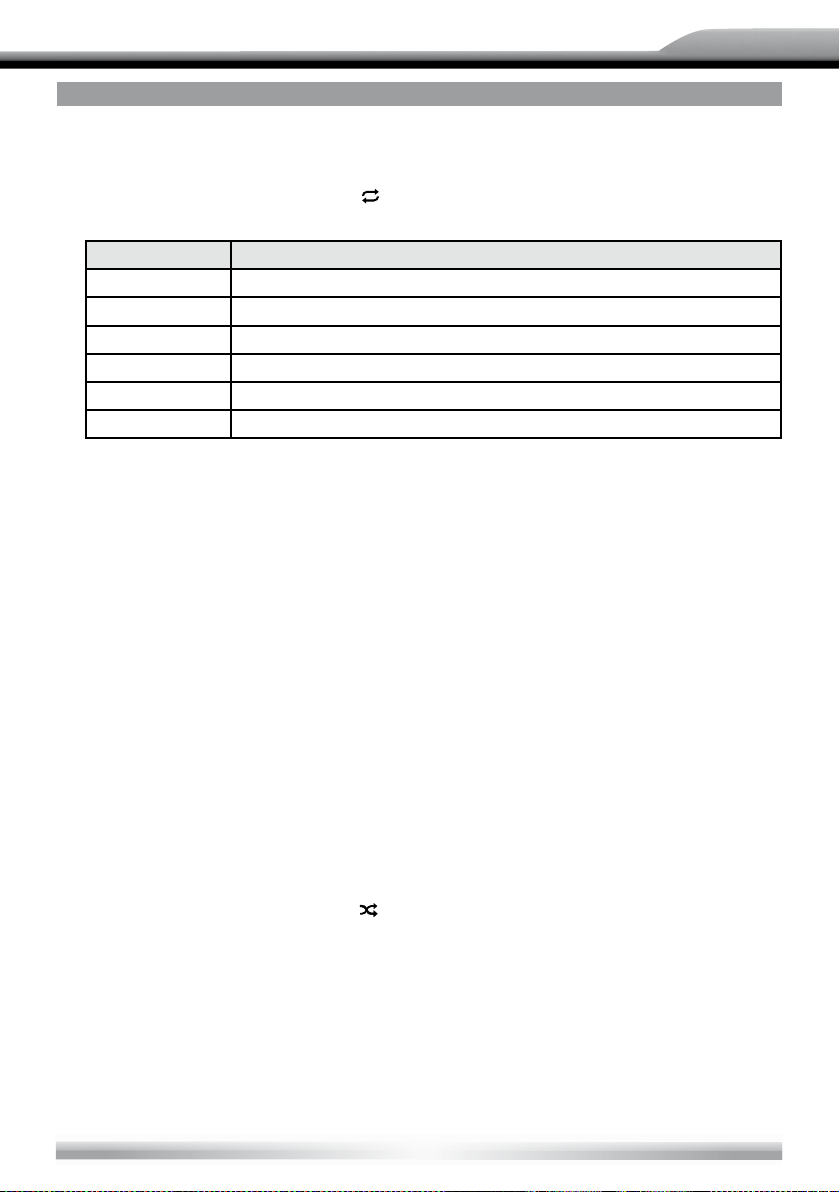
ZE-NC514
DISC MODE
REPEAT PLAYBACK
■ Press the [RPT] key on the remote control repeatedly or open the onscreen control
buttons menu and then touch the [
] button repeatedly to alter repeat mode according
to the following table.
Disc type Repeat mode
DVD Repeat Chapter → Repeat Title → Repeat Off
VCD (PBC off) Repeat Single → Repeat All →Repeat Off
CD Repeat Single → Repeat Off
MP3/WMA Repeat Single → Repeat Folder → Repeat Off
MPEG Repeat Single → Repeat Folder → Repeat Off
Picture Repeat Single → Repeat Folder → Repeat Off
NOTES:
■ When a VCD is played back, this function is prohibited if the PBC function is active.
■ Turning off the power or switching playing source to other modes and back will cancel
this function.
REPEAT A-B
■ When a DVD, VCD or CD disc is played back, you can play back the contents between
the time points from A to B repeatedly.
■ Press the [RPT A-B] key on the remote control or open the onscreen control buttons
menu and then touch the [A-B] button to set the start point (A) of the repeated section.
Do the above operation again to set the end point of the repeated section. The selected
portion will repeat continuously.
■ Do the above operation for the third time to cancel this function.
RANDOM PLAYBACK
■ When this function is on, the contents in the disc will be played back randomly.
■ Press the [RDM] key on the remote control repeatedly or open the onscreen control
buttons menu and then touch the [
] button repeatedly to alter random playback mode
among 'Random', 'Random repeat', 'Repeat Off'.
19
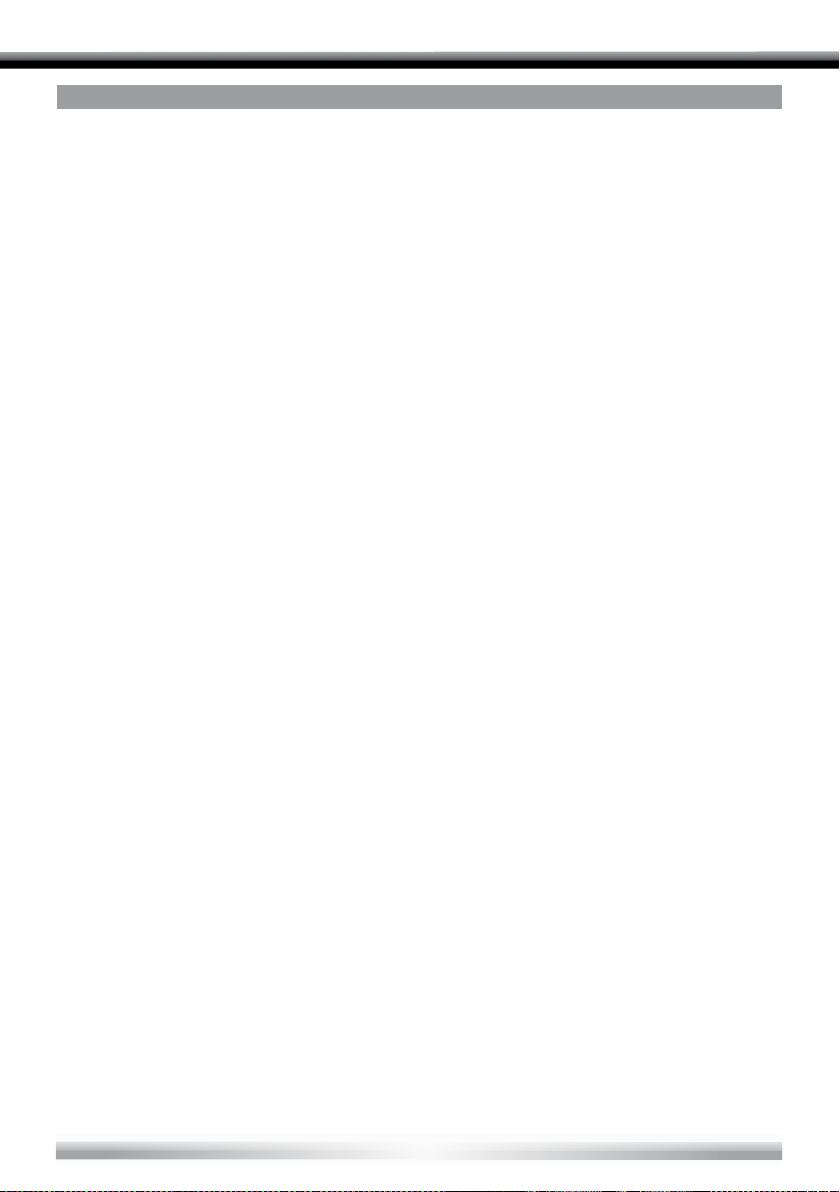
DISC MODE
INTRO PLAYBACK
■ When this function is on, the unit will play back the first 10 seconds of each track of a
VCD or CD disc. You can search the file you desired using this function.
■ Press the [SCN] key on the remote control to activate this function. Do the above
operation again to cancel this function.
DIRECT SEARCH
■ When a DVD, VCD or CD disc is played back, you can search for a particular chapter/
track by pressing the numeric keys of the remote control. For example, if you want to
th
select the 15
track, you should press numerical key [1] and [5].
GOTO SEARCH
1. Enter [GOTO] search mode
■ Press the [GOTO] key on the remote control to open search menu.
■ For DVD, you can search according to title, chapter and time.
■ For VCD, if PBC function is off, you can search according to time; if PBC function is on,
you can search according to track, time and disc time.
■ For CD, you can search according to track.
■ For MPEG files, you can search according to track and time.
■ For record discs containing MP3 and/or JPG files, you can search according to track
(file number).
2. Enter search information
■ Select items by pressing the direction keys on the remote control and enter search
information by pressing the numeric keys, such as title, chapter and time.
3. Confirm
■ Press the [Enter] key on the remote control to confirm.
4. Exit GOTO search mode
■ Repeat the above operation until the search menu disappeared or touch the [Exit]
button on the menu.
20
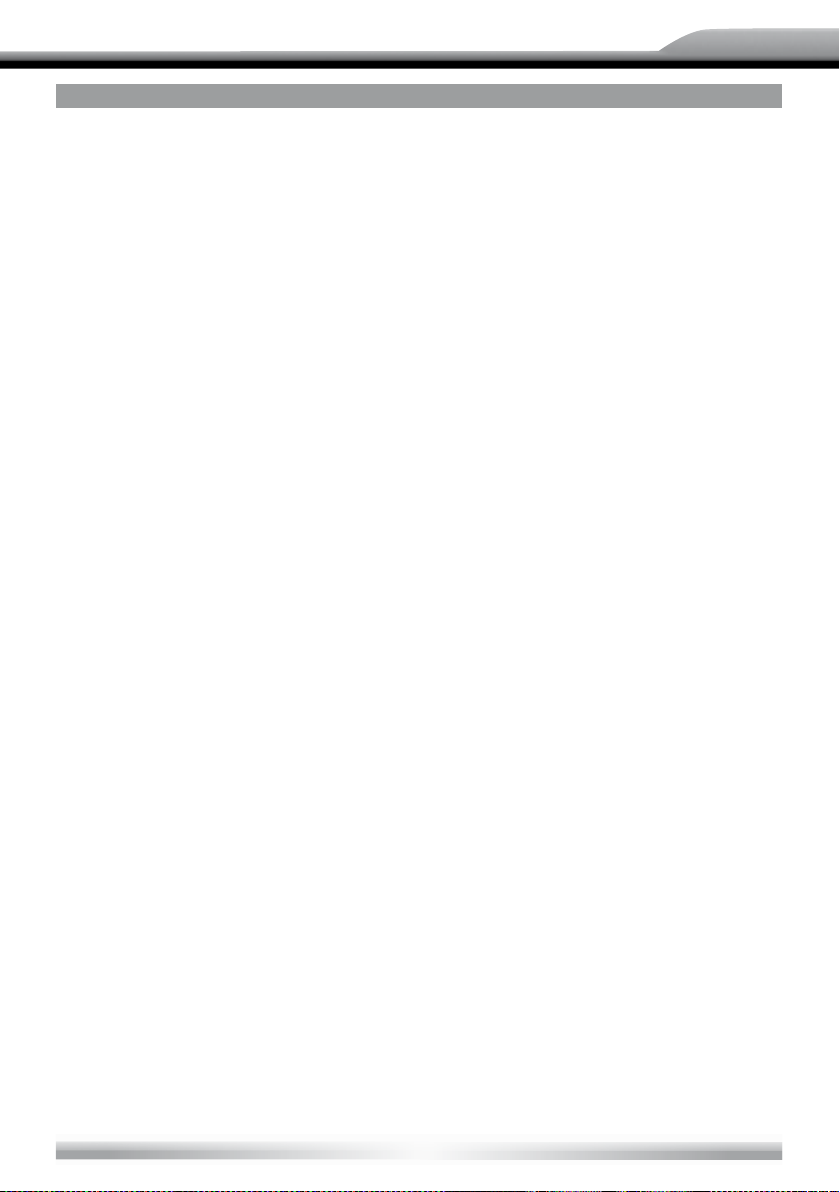
ZE-NC514
DISC MODE
DVD MENU AND TLTLE
■ This function is only available for the DVD discs having "MENU/TlTLE". Press the
[MENU] key on the remote control or open the onscreen control buttons menu and
then touch the [MENU] button to open DVD MENU. You can select audio language,
subtitle language and so on for playback. Press the [TITEL] key on the remote control
or open the onscreen control buttons menu and then touch the [TITEL] button to open
DVD TlTLE. You can select a different title for playback.
SELECT SUBTITLE LANGUAGE
■ Press the [SUBTlTLE] key on the remote control repeatedly or open the onscreen
control buttons menu and then touch the [SUBTlTLE] button repeatedly to choose a
subtitle language.
SELECT MULTI-ANGLE VIEWS
■ Press the [ANGLE] key on the remote control repeatedly to choose a shooting angle
during the playback of a DVD disc or video file containing multi-angle views.
SELECT AUDIO CHANNEL
■ For DVD containing multi-language audio files, press the [AUDlO] key on the remote
control repeatedly or open the onscreen control buttons menu and then touch the
[AUDlO] button repeatedly to change dialogue language.
■ For VCD and CD, press the [AUDlO] key on the remote control repeatedly or open the
onscreen control buttons menu and then touch the [AUDlO] button repeatedly to alter
audio channel modes among Left vocal, Right vocal, Mono left, Mono right, Stereo.
NOTE:
■ Left channel and right channel cannot work properly if the audio files are not recorded
correctly.
PBC FUNCTION
■ This function is available for the VCD discs with PBC function (Ver 2.0 or higher).
■ Press the [MENU] key on the remote control to activate this function.
■ Press again to cancel.
21
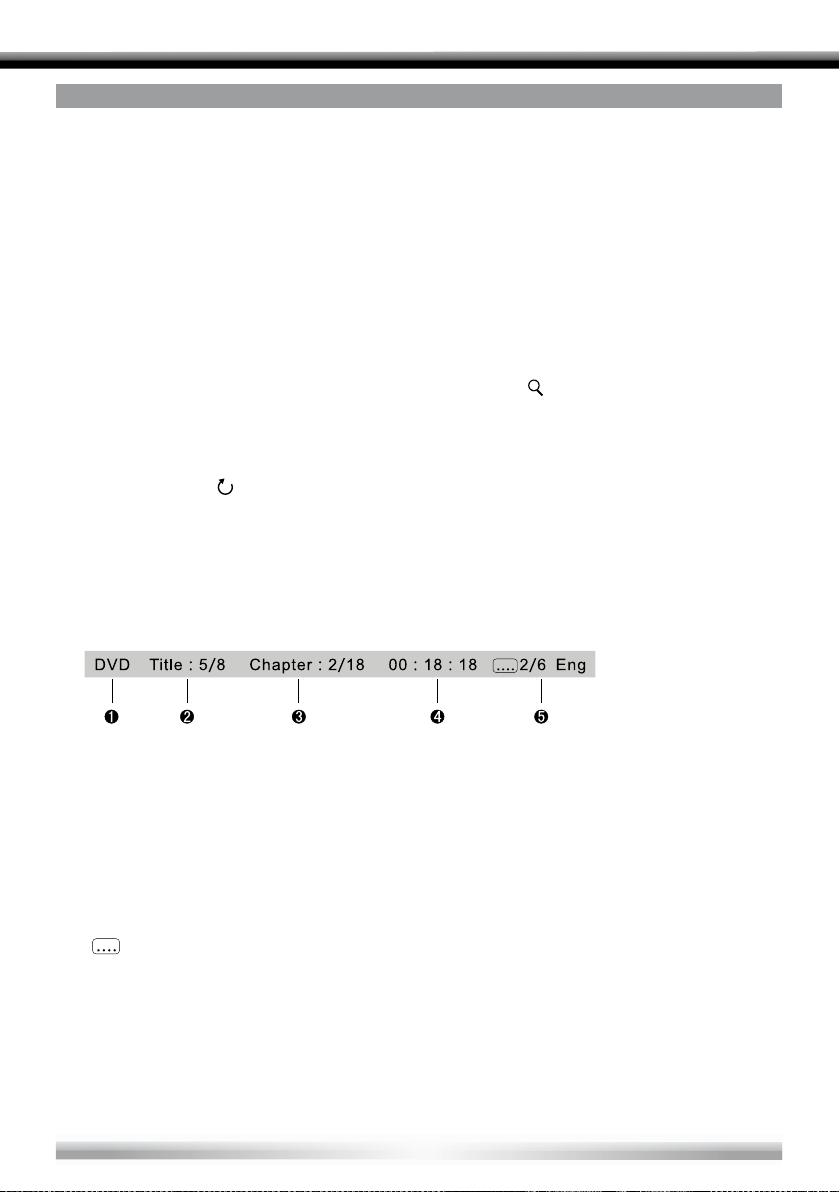
DISC MODE
NOTES:
■ When PBC is on, playback goes back to the track list and starts from the first track.
■ When PBC is on, fast motion playback, slow motion playback or skip search is available
but repeat playback and searching for a particular chapter or track is prohibited.
■ If you do the operation of random playback, scan playback or searching playback when
PBC is on, PBC will be turned off automatically.
ZOOM IN/OUT
■ To zoom in/out the image being played, press the [ZOOM] key on the remote control or
open the onscreen control buttons and then touch the [
ROTATE PICTURE
■ When one picture file is played back, you can rotate the picture to get proper view angle
by pressing the [
PLAYBACK INFORMATION
■ Touch the top center area of TFT LCD when playing back DVD and VCD discs and the
playback information will be displayed on the top area of the TFT.
For DVD
] icon on the onscreen control buttons.
] icon.
1. Disc type.
2. DVD Title information. "5/8" indicates that this DVD has 8 titles and the title playing back
now is the fifth title.
3. DVD Chapter information. "2/18" indicates that current title has 18 chapters and the
chapter playing back now is the second chapter.
4. Elapsed time of the current title.
5. "
2/6 Eng" indicates that the subtitle of this DVD has been recorded in 6 languages
and the language displayed now is the second, that is English.
22
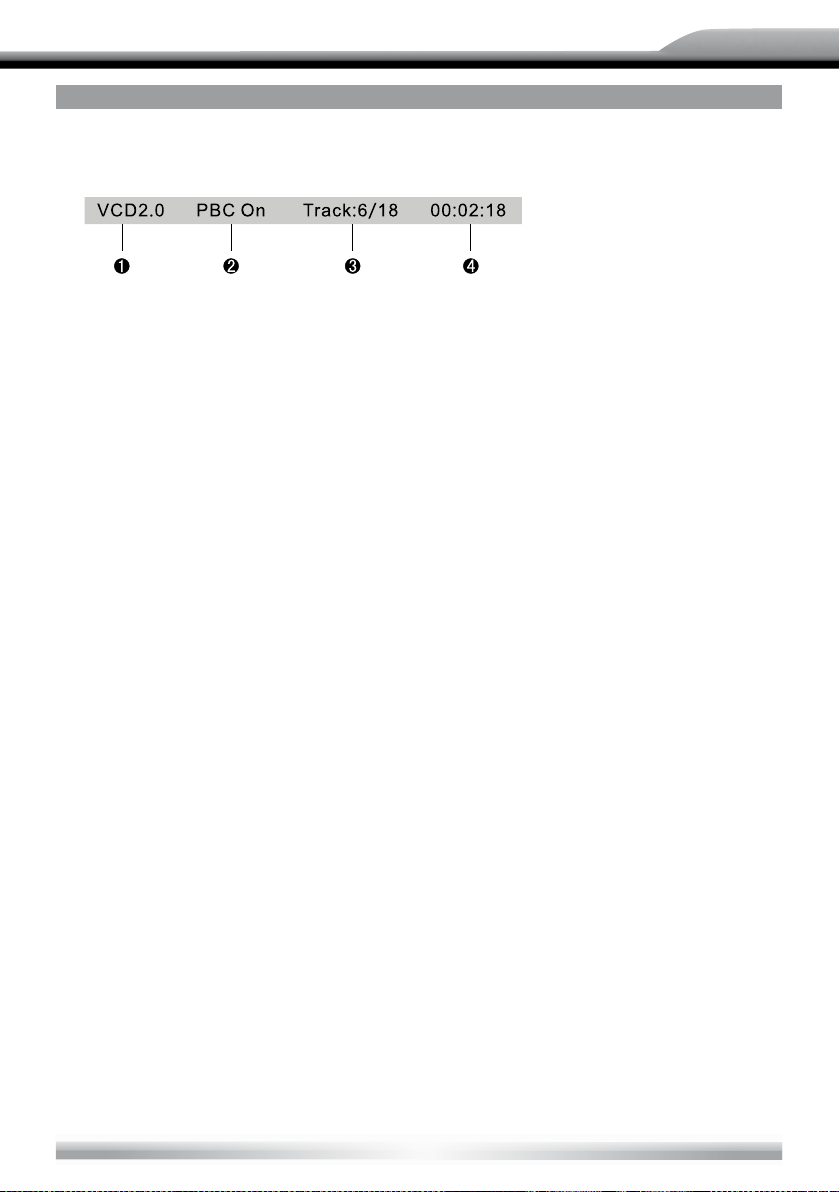
ZE-NC514
DISC MODE
For VCD
1. Disc type.
2. PBC function indicator. "PBC On" indicates that PBC function has been activated.
3. VCD Track information. "6/18" indicates that this VCD has 18 tracks and the track
playing back now is the sixth title.
4. Elapsed time of the current track.
23
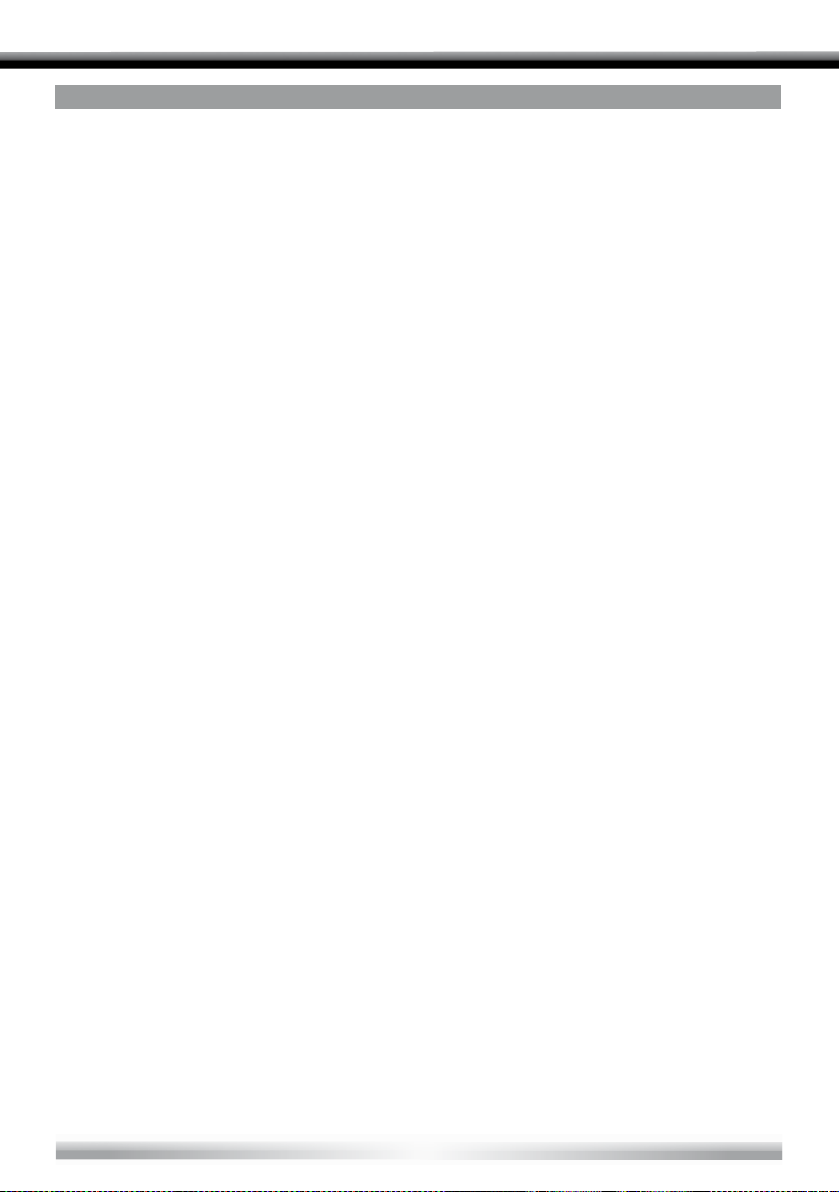
USB MODE
SELECT USB AS PLAYING SOURCE
■ Open the SOURCE MENU and then touch the USB icon.
NOTES:
■ The unit switches to USB mode once an USB device has been inserted.
■ The unit supports hot swap.
■ USB storage devices formatted with FAT 16/32 are supported by this player, but not
NTFS format.
TOUCH SCREEN CONTROLS
■ The operation is the same as disc mode.
ONSCREEN CONTROL BUTTONS
■ Onscreen control buttons under SD/USB mode are the same as disc mode.
SUSPEND PLAYBACK
■ The operation is the same as disc mode.
STOP PLAYBACK
■ The operation is the same as disc mode.
DISPLAY FILE LIST
■ The operation is the same as disc mode.
FAST PLAYBACK
■ The operation is the same as disc mode.
PREVIOUS/NEXT
■ The operation is the same as disc mode.
24
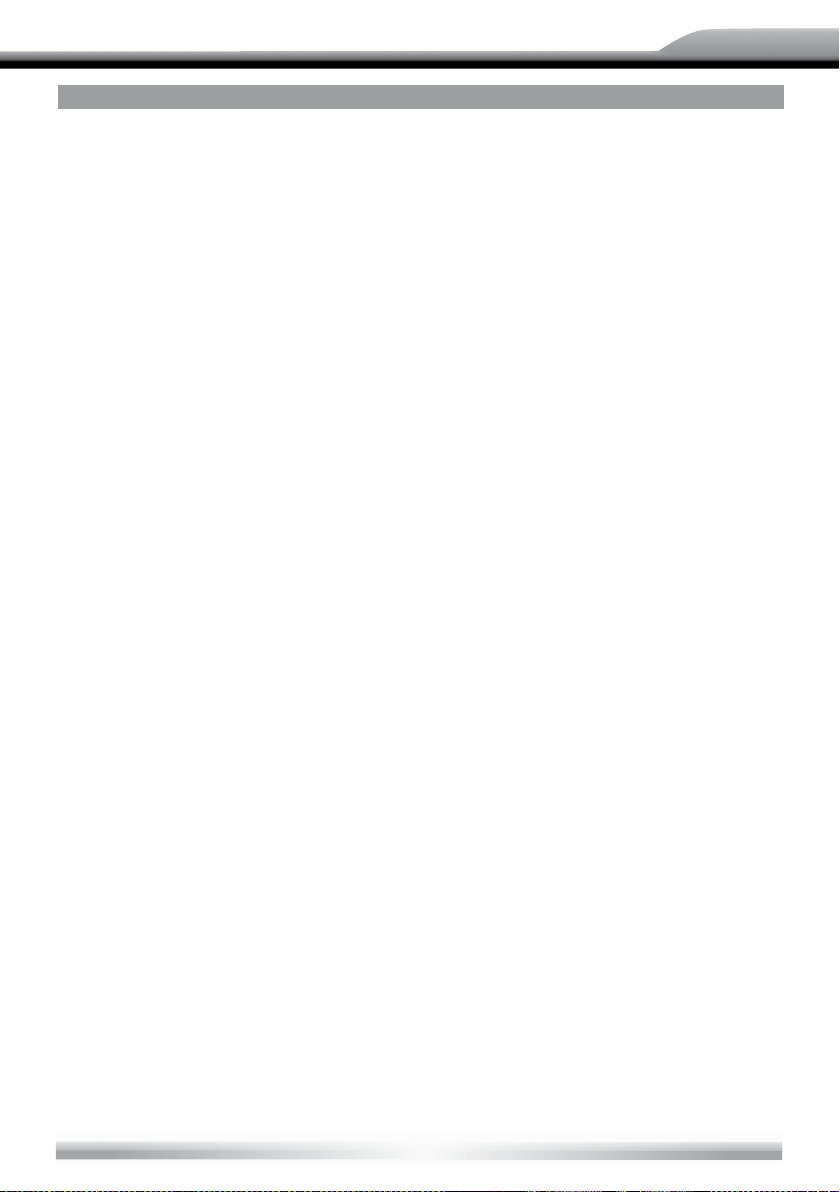
USB MODE
CHANGE FOLDER
■ The operation is the same as disc mode.
REPEAT PLAYBACK
■ The operation is the same as disc mode.
RANDOM PLAYBACK
■ The operation is the same as disc mode.
INTRO PLAYBACK
■ The operation is the same as disc mode.
DIRECT SEARCH
■ The operation is the same as disc mode.
GOTO SEARCH
■ The operation is the same as disc mode.
ZOOM IN/OUT
■ The operation is the same as disc mode.
ZE-NC514
ROTATE PICTURE
■ The operation is the same as disc mode.
PLAYBACK INFORMATION
■ The operation is the same as disc mode.
25
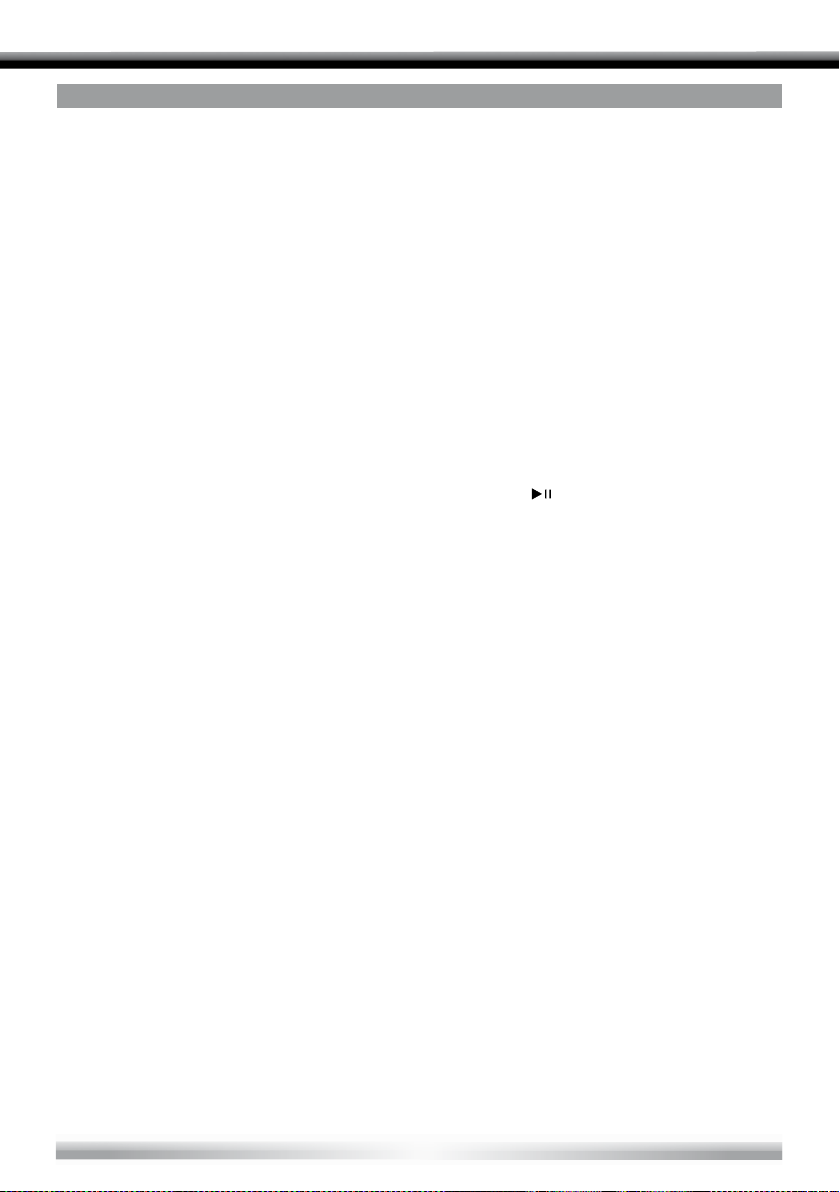
IPOD MODE
button on the user interface.
SELECT IPOD AS PLAYING SOURCE
■ The unit will switch to iPod mode automatically when an iPod player is plugged into the
unit.
■ To return to the iPod mode from any other sources, open the SOURCE MENU and then
touch iPod.
MUSIC PLAYBACK
1. Enter iPod music mode
■ Press the [TlTLE] key on the remote control or touch the music icon on the user interface.
2. Select one music file
■ Press the [Left]/[Right] key on the remote control.
3. Play back the music file
]
■ Press the [Down] key on the remote control or touch the [
4. Return to the previous menu
■ Press the [UP] key on the remote control or touch the button [MENU] on the user
interface.
NOTE:
■ In the Music mode, the buttons on the iPod are disabled.
PHOTO PLAYBACK
1. Enter iPod photo mode
■ Press the [MENU] key on the remote control or touch the picture icon on the user
interface.
2. Control photo files playback
■ Use the keys on the iPod to control playback.
NOTES:
■ To exit PHOTO mode, press the [MENU] button on the iPod.
■ Pictures can be displayed on the screen just when the picture playback mode of iPod
player is set to "slide show".
26
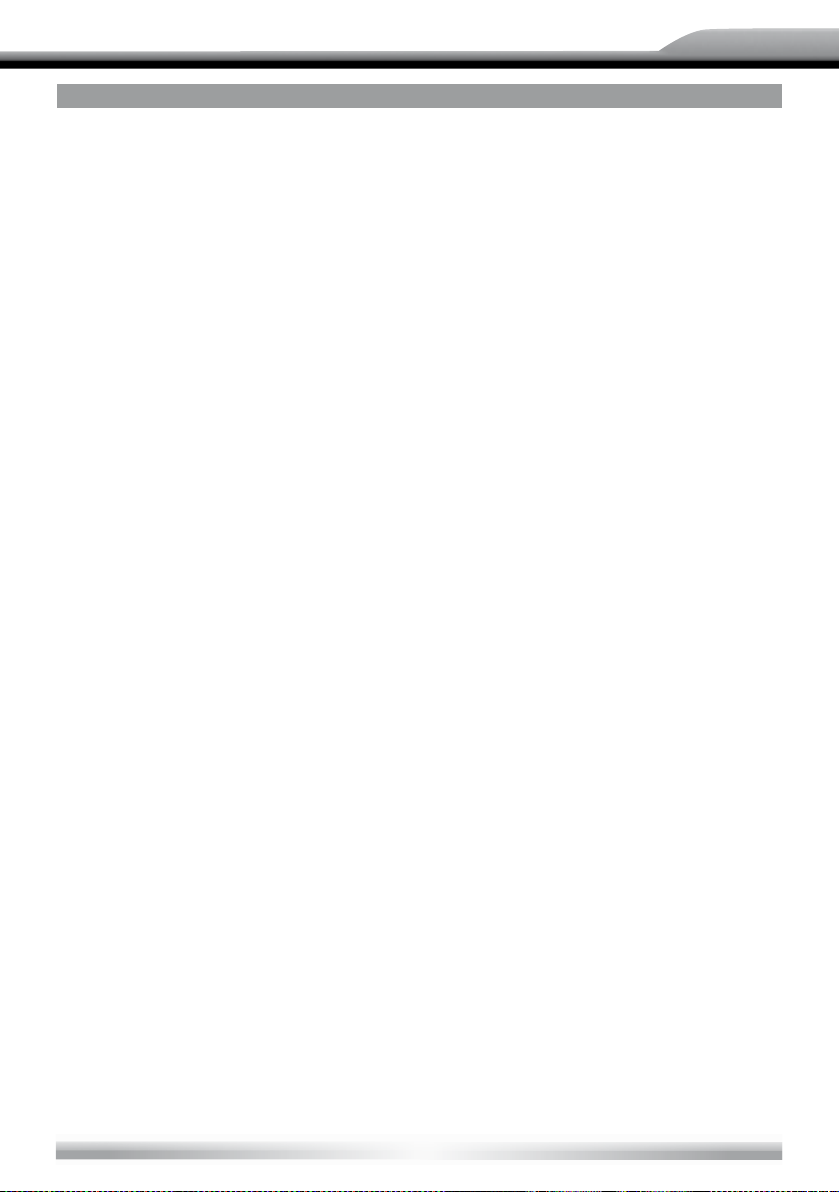
ZE-NC514
IPOD MODE
VIDEO PLAYBACK
1. Enter iPod video mode
■ Press the [AUDIO] key on the remote control or touch the video icon on the user interface.
2. Control video files playback
■ Use the keys on your iPod player to control playback.
NOTES:
■ To exit VIDEO mode, press the [MENU] button on the iPod.
■ To transmit the images (including videos and pictures) from your iPod to the TFT
screen, you must set the following options through the iPod video settings menu:
TV Out = On, TV Signal = NTSC.
FAST PLAYBACK
■ To access fast forward or fast reverse playback, you should press and hold the
[Left]/[Right] key on the remote control or the [
for 1 second and continue to hold the corresponding key. To resume normal
play, release them.
DIRECT SEARCH
■ To select a file directly, touch the numeric button on the user interface to open the
direct entry menu. Enter the desired file using the number pad of this menu. Touch the
[Enter] button to confirm. To exit this menu, touch the [Exit] button.
■ To clear the numbers you have entered, touch the [Clear] button.
■ You can also use the numeric keys on the remote control to select files directly.
]/[] button on the user interface
27
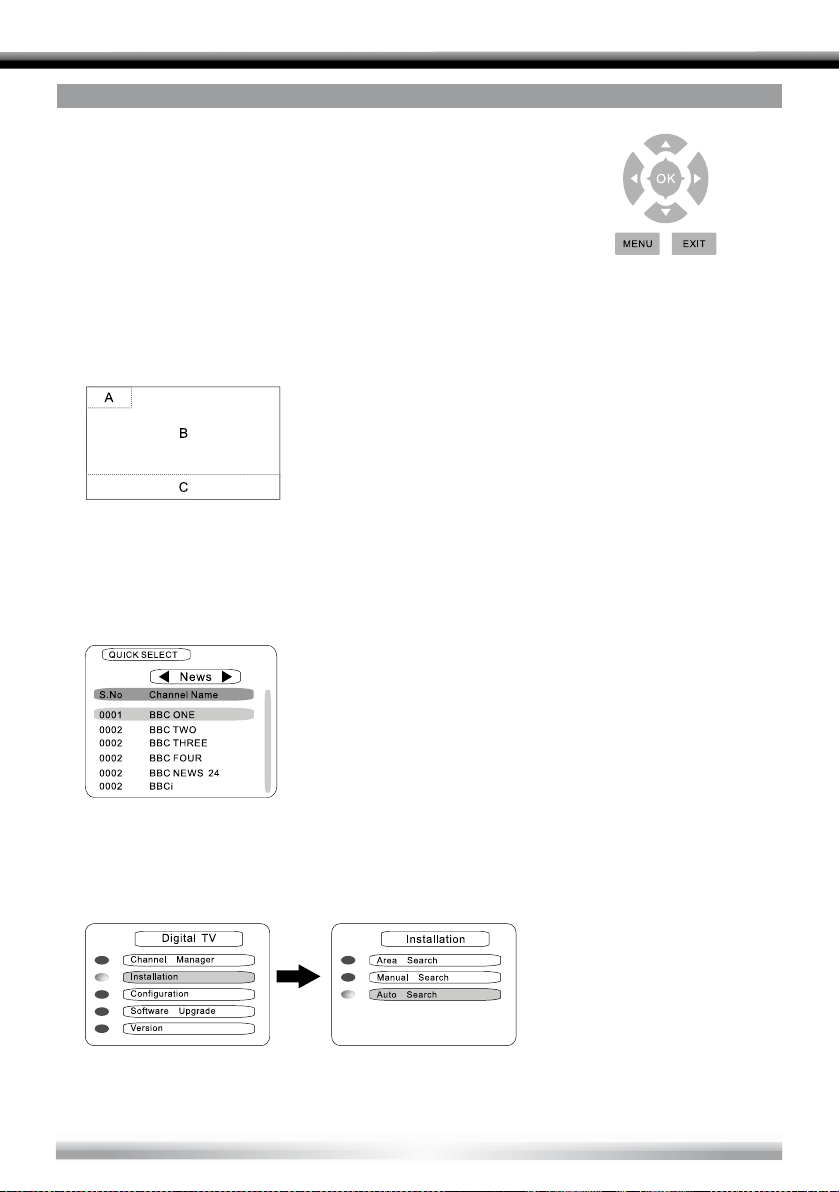
DVB-T MODE
SELECT DVB-T AS PLAYING SOURCE
■ Open the SOURGE MENU and then select DVB-T, and
touch the screen to POP UP control menu.
■ Press the [] button to increase volume or press the [] button
to decrease volume.
TOUCH SCREEN CONTROLS
■ The touch key areas for DVB-T mode are outlined below:
A – Open the SOURCE MENU
B – POP UP control menu
C – POP UP SETUP and EQ
QUICK SELECT
■ Press the [OK] button to POP UP the [QUICKSELECT] menu and press the [] or []
buttons, to shift cursor to select channel, or press the [] or [] buttons to select source
mode.
SEARCH CHANNEL
■ Press MENU to POP UP [MAlN MENU], and press [] and [] buttons to shift cursor to
select source and press the [OK] button to get in the sub menu. Press [EXIT] to exit.
28
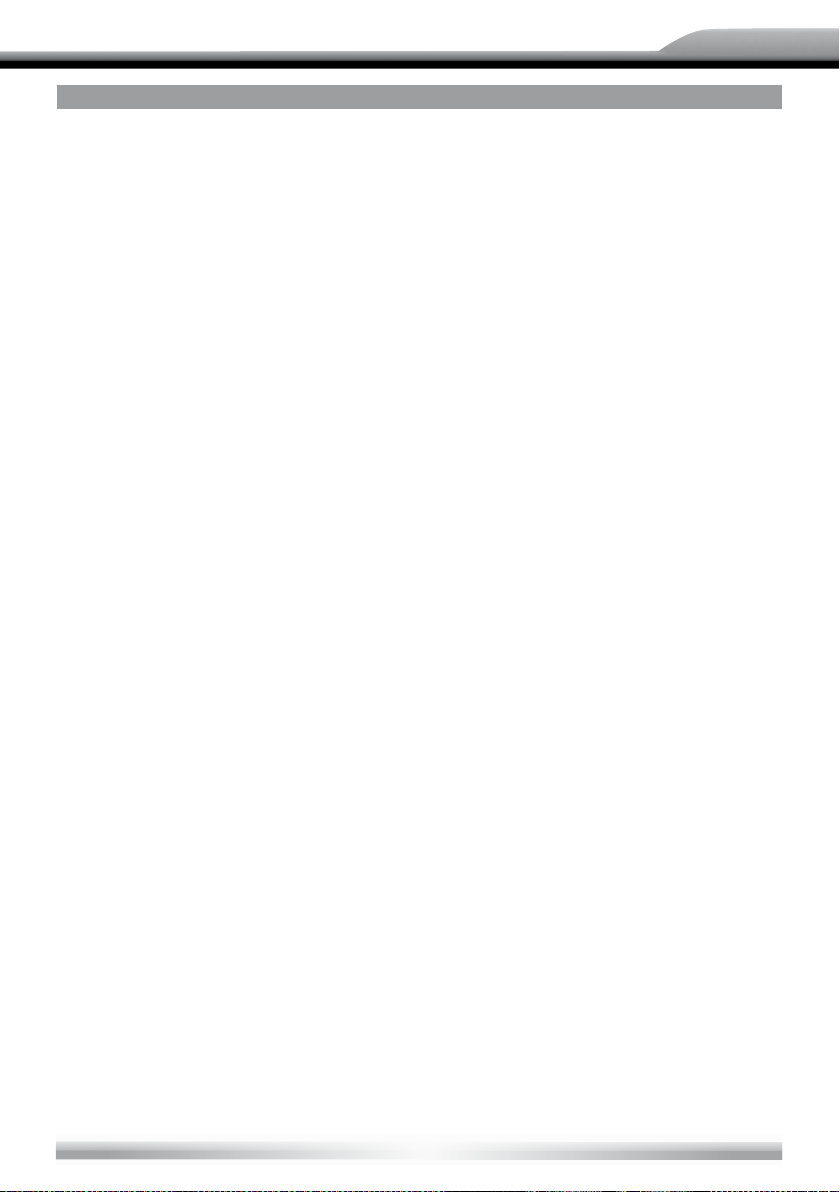
ZE-NC514
OTHER MODES
AV-IN
■ External peripheral devices with RCA audio and video outputs can be connected with
the unit.
■ To enter AV-lN mode, open the SOURCE MENU and then touch AV-lN.
CAMERA
■ This player is "camera ready". Before accessing any camera features, you must
purchase and install a rear video camera. Once the rear camera is connected and
operating properly, the CAMERA source mode will become active. While the camera
is not installed, the CAMERA option appears gray, indicating the function is not
available.
The playing source will change to 'CAMERA' mode automatically when you reverse
your car.
NAV
■ This player is equipped with an internal navigation system. Before accessing any
navigation feature, you must insert the micro-SD card containing the nav data first.
The micro-SD card slot is located on the backside of the TFT panel.
Operating instructions covering the navigation features are contained in a separate
owner’s manual that is also part of the set content.
29
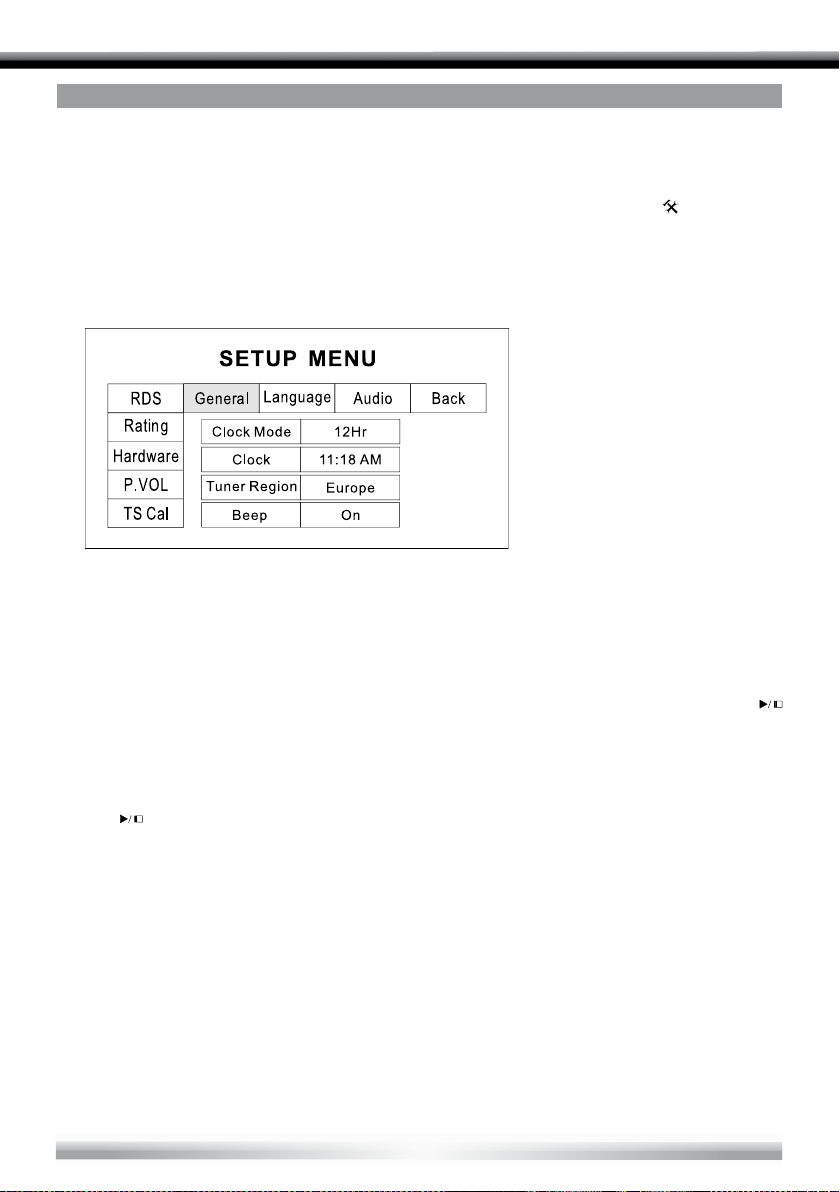
SETUP
SETUP PROCEDURES
1. Enter setup mode
■ Press the [SETUP] key on the remote control or touch the setup icon [
interface.
■ The following menu appears after entering the setup mode.
■ The GENERAL sub-menu is highlighted by default.
2. Select one sub-menu
■ Press the direction keys on the remote control.
3. Select one item
■ Press the [
] key to confirm.
]/[] key on the remote control to select one item and then press the [
] on the user
4. Select one value
■ Press the [
the [ ] key to confirm.
]/[] key on the remote control to select one suitable value and then press
NOTE:
■ All following settings can be done by touching the option directly.
30
