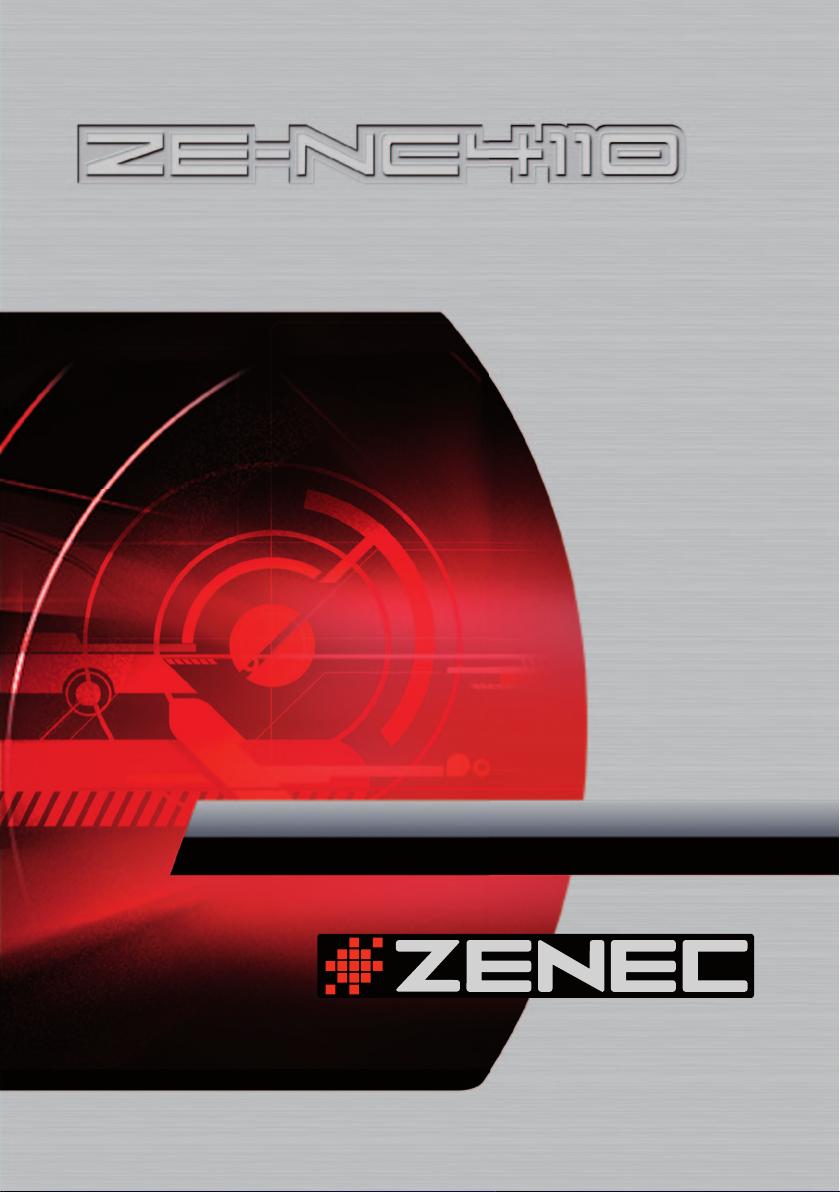
MODEL N0:
CAR SPECIFIC NAVICEIVER FOR
HYUNDAI SANTA FE
USER MANUAL
GERMAN/ENGLISH
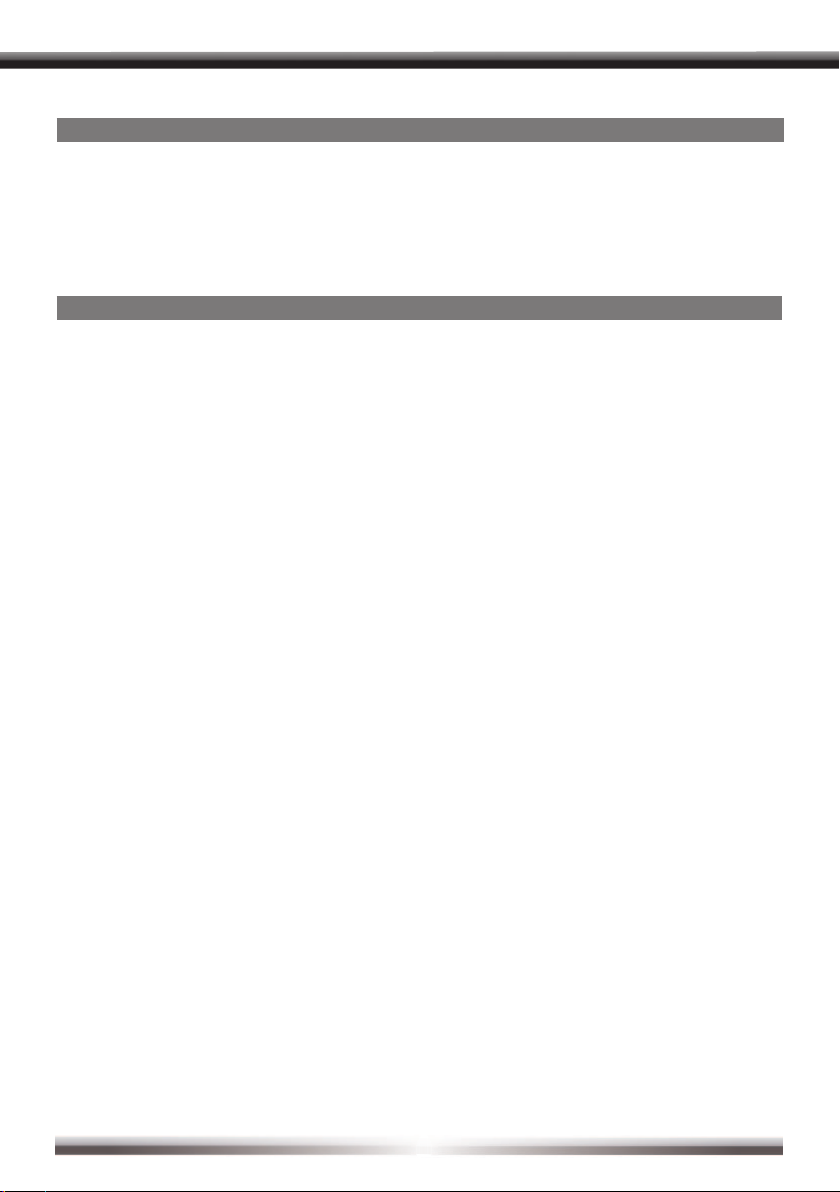
ABOUT THIS INSTRUCTION MANUAL
The instruction manual contains important information and warnings about the operation of
this unit. Please store it inside your vehicle to have access to it any time.
NOTE:
■ Text passages with this symbol indicate particular information, which is very important for
correct operation.
CONTENTS
SAFETY INSTRUCTIONS .....................................................................................................3
FRONT PANEL BUTTONS ............................................................................................... 4-5
REMOTE CONTROL BUTTONS ...................................................................................... 6-9
BASIC OPERATION .......................................................................................................10-11
SETUP MENU AND SETTINGS ....................................................................................12-19
RADIO MODE ............................................................................................................... 20-22
CD/DVD MODE ...................................................................................................................23
CD/MP3/WMA MODE .........................................................................................................24
SD/USB MODE ...................................................................................................................25
IPOD MODE ........................................................................................................................26
BLUETOOTH MODE ......................................................................................................27-33
NAVIGATION MODE ...........................................................................................................34
EXTERNAL PLAYING SOURCES ......................................................................................35
GENERAL INFORMATION .................................................................................................36
TROUBLESHOOTING ...................................................................................................37-38
SPECIFICATIONS ...............................................................................................................39
WARRANTY .................................................................................................................. 78-79
2
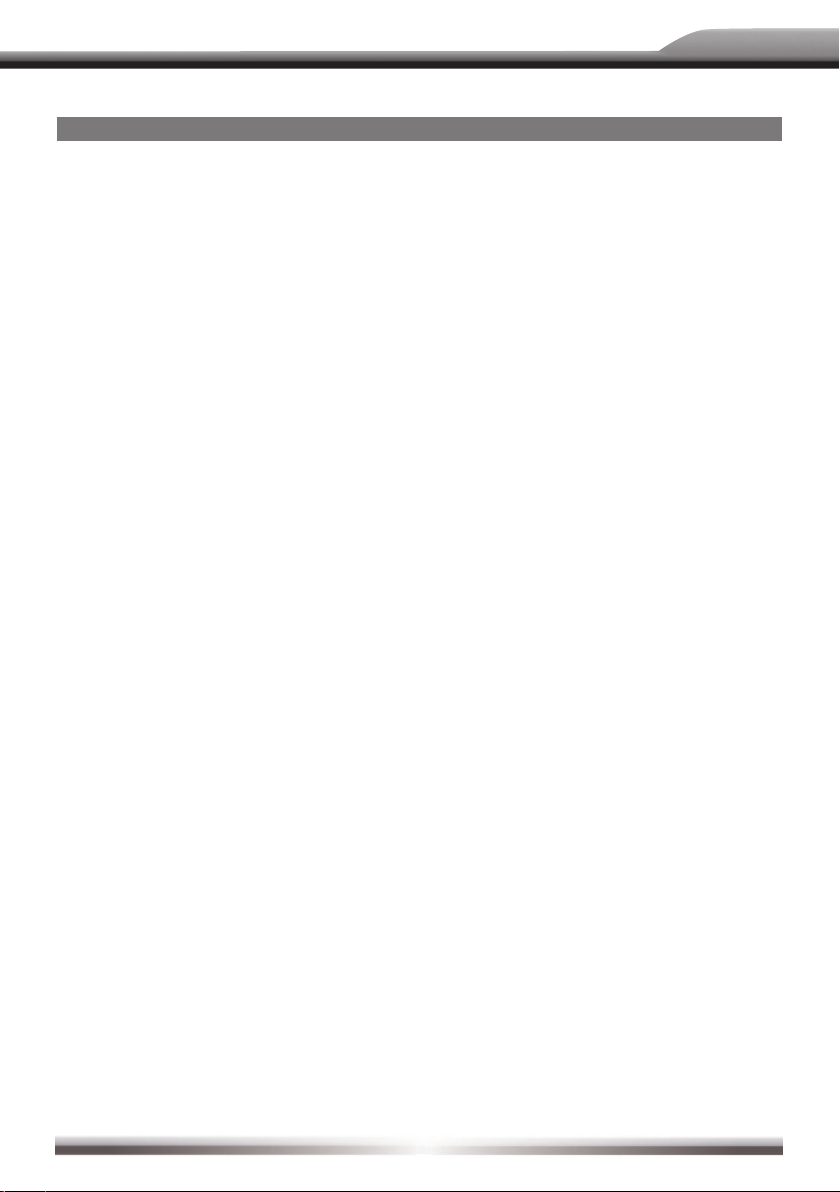
ZE-NC4110
SAFETY INSTRUCTIONS
1. This unit is designed to be used in a vehicle with a 12V battery and negative ground.
2. Do not operate the unit in any other way than described in this manual. Failure to follow
the instructions within this manual will void your warranty.
3. Do not disassemble or alter the unit in any way, because that will also void your warranty.
Do not attempt to repair or to service the unit yourself, but contact an authorized ZENEC
dealer instead.
4. Use only original accessories which are designed and manufactured for the unit,
otherwise you will risk to damage it. Install the unit according to the mounting manual and
use only the supplied mounting accessories. The forces of acceleration for accidents are
sometimes huge. Incorrect mounted units are a big risk for the driver and the passengers
of the car, during an accident.
5. Protect the unit from water and other liquids, which can enter the casing. A short circuit or
even re could be the result.
6. Before you replace a defective fuse, try to nd the cause for the short circuit. Please pay
attention to the cables of the power supply! If the short circuit doesn't result from a failure
of the power supply or wiring, you can replace the defective fuse with a new one (same
values). If the short-circuit is still existing, please contact an authorized ZENEC dealer.
7. Be careful not to drain the car battery while using the unit when the car engine is turned
off. Because the unit uses a considerable amount of energy and the battery will be
charged only while the engine is running, it might happen that the battery will discharge
to a point where it's not longer possible to start the engine.
8. According to the law in different European countries, driving with monitors which are
showing movies in the viewing range of the driver is not allowed, because the driver
might be distracted from the traffic. Please respect the traffic regulations of your country,
or you might face penalties in case of an accident or even loose your insurance cover.
Please pay attention to the volume inside your vehicle, because you are obliged to notice
exterior sounds like a police siren.
9. Don't expose the unit to hard impacts. A mechanical or electrical malfunction of the unit
could be the result.
3

FRONT PANEL BUTTONS
MAIN UNIT
q
w
e
r
t
k j
h
y
u
% 1$
f
d
s
)
o
AV-1
i
4
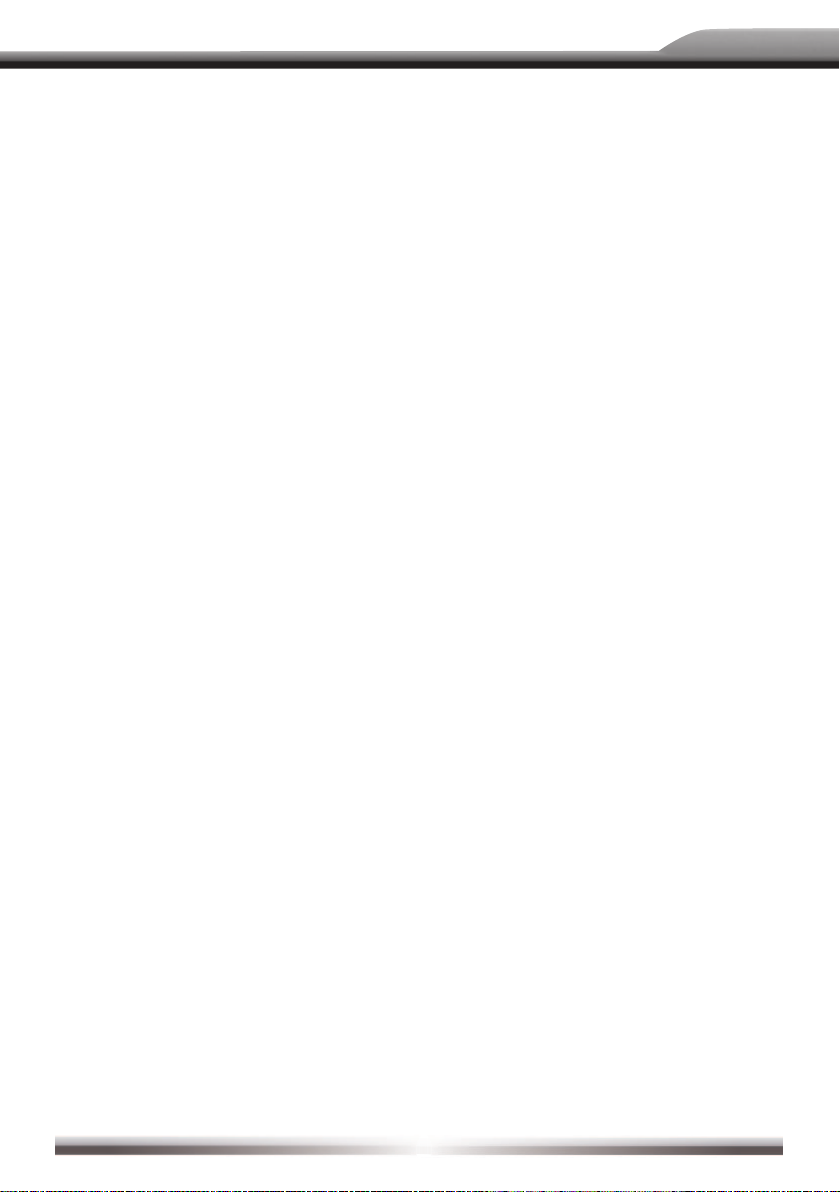
ZE-NC4110
1. Internal microphone for handsfree
2. PWR/VOL
■ Press the PWR/VOL-rotary knob to turn
on the unit.
■ Press and hold the PWR/VOL-rotary
knob to turn off the unit.
■ Use the PWR/VOL-rotary knob to adjust
the volume.
■ Press the PWR/VOL-rotary knob to mute
the audio output and press the button
again, to go back to the last volume level.
3. FM/AM
■ Press the FM/AM-Button to enter radio
mode.
■ Press the FM/AM-Button in radio mode
to choose between the following radio
bands: FM-1, FM-2, FM-3, AM-1, AM-2.
Press and hold to de-/activate TA.
4. DVD
■ Press the DVD-Button to enter the DVD/
CD mode.
5. SRC
■ Press and hold the SRC-Button to enter
the main menu.
■ Press the SRC-Button to change between the following playing modes:
RADIO ➞ Disc ➞ NAVI ➞ AV IN ➞
DVBT ➞ SD CARD ➞ iPod ➞ USB ➞
CAMERA
The selected playing mode will be
displayed on-screen.
6. Receiver for IR-Remote Control
7. SD-card slot
8. AV-IN
■ Press the RESET-Button to perform a
hardware reset.
9. PREVIOUS
■ Press the PREVIOUS-button to choose
the previous track/chapter.
■ Press the PREVIOUS-button in radio
mode to auto search down.
10. NEXT
■ Press the NEXT-button to choose the
next track/chapter.
■ Press the NEXT-button in radio mode to
auto search up.
11. PIC
■ Press the PIC-Button to enter the
video setup. Keep it pressed to adjust
brightness
12. SMART DIAL
■ Turn the SMART DIAL rotary knob to
choose a preset station or a track etc.,
which is stored on a media. Press the
SMART DIAL rotary knob to con rm
your selection.
■ Press the SMART DIAL rotary knob in
DVD mode to pause the playback and
press it again to restart the playback.
■ Press and hold the SMART DIAL rotary
knob to enter the audio control menu.
13. RESET
■ Press the RESET-Button to perform a
hardware reset.
14. EJECT
■ Press the EJECT-Button to draw-in or
eject a disc.
15. Disc indicator
■ Disc inside: blue.
■ No disc inside: white.
■ During updating: Flashes intermittently
white/blue
16. DVD/CD slot
■ Insert a disc, with label on the top side,
into the DVD/CD slot until it will be drawnin automatically.
17. NAVI
■ Press the NAV-Button to enter the
navigation mode. The audio output of the
last playing mode will be played back.
■ Press the NAV-Button in navigation mode
to change between the navigation mode
and the last playing mode.
5

REMOTE CONTROL BUTTONS
FRONT REMOTE CONTROL
e
r
t
o
@
^
&
*
!
@
%
^
w
q
y
u
i
)
!
#
$
%
(
)
#
$
&
*
6
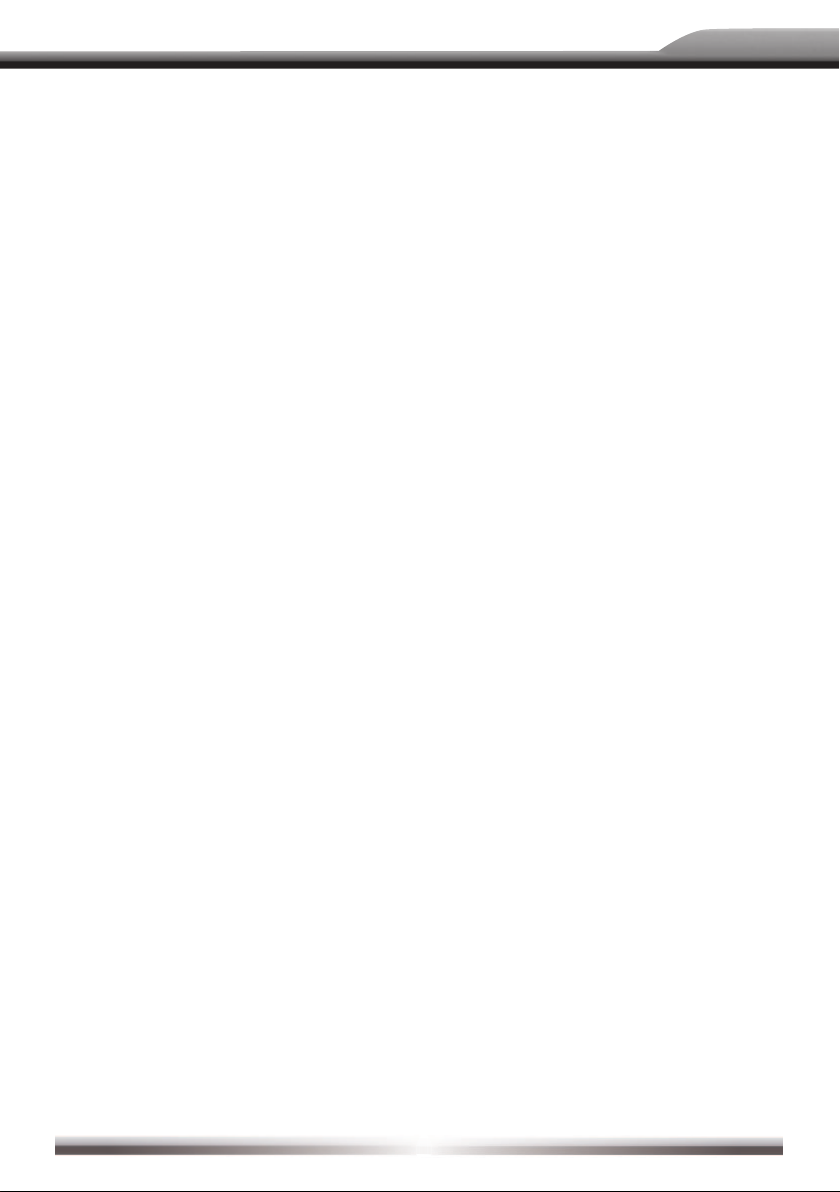
ZE-NC4110
1. POWER
■ Press the POWER/MUTE-Button to turn
on the unit.
2. EJECT
■ Press the EJECT-Button to insert or eject
a disc.
3. MUTE
■ Press the MUTE-Button to mute the
audio output.
4. SRC
■ Press the SRC-Button to change
between the following playing modes:
RADIO ➞ Disc ➞ NAVI ➞ AV IN ➞
DVBT ➞ SD CARD ➞ iPod ➞ USB ➞
CAMERA
The selected playing mode will be
displayed onscreen.
5. NUMERIC KEYPAD
■ Directly access to track/chapter or
preset station.
6. VOL UP
■ Increase the volume.
7. VOL DOWN
■ Decrease the volume.
8. INFO
■ Display the available disc information.
9. GOTO SEARCH
■ Position search function for
CD/DVD mode.
10. STOP/BAND
■ Change in radio mode between the
following radio bands: FM-1, FM-2,
FM-3, AM-1, AM-2
■ Stop playback in other playing modes.
11. SELECT
■ Enter the equalizer menu.
12. ESC
Leave menus and input dialogs.
13. MAIN MENU
■ Enter the main menu.
14. PIC
Brightness adjustment
15. REPEAT A-->B
■ Set start point A and end point B to
repeat continually.
16. OK
■ Start or pause the playback.
■ Con rm the selected adjustment.
17. DIRECTION BUTTONS
■ Up/Down/Left/Right to select an item
to adjust.
18. TITLE
■ Enter the title menu of the DVD.
19. ROOT
■ Enter the main menu of the DVD.
■ Turn on PBC while playing VCD.
20. REPEAT
■ Press the REPEAT-Button to repeat the
track/folder/chapter/disc playback.
21. NEXT
■ Press the NEXT-Button to choose the
next track/chapter.
■ Press the NEXT-Button in radio mode to
auto search up.
22. PREVIOUS
■ Press the PREVIOUS-Button to choose
the previous track/chapter.
■ Press the PREVIOUS-Button in radio
mode to auto search down.
23. FAST REVERSE
■ Fast reverse the disc content
("2X", "4X", "8X", "16X"). Radio: Decrease
frequency stepwise.
24. FAST FORWARD
■ Fast forward the disc content
(2X", "4X", "8X", "16X"). Radio: Increase
frequency stepwise.
25. AUDIO
■ Change the audio language for DVD
playback (if available).
26. ZOOM
■ Zooming in/out an image ("+1", "+2",
"+3", "OFF")
27. ANGLE
■ Change between different angles for a
scene (if available).
28. SUB-T
■ Language selection for DVD subtitle
(if available).
7

REMOTE CONTROL BUTTONS
REAR REMOTE CONTROL (AFFECTS M-ZONE EXCLUSIVELY)
w
t
u
o
@
!
%
$
*
(
DTV MENU
EPG
TV/RADIO
P P
MODE
SRCH
ROOT
q
e
r
y
i
)
#
^
&
!
)
8
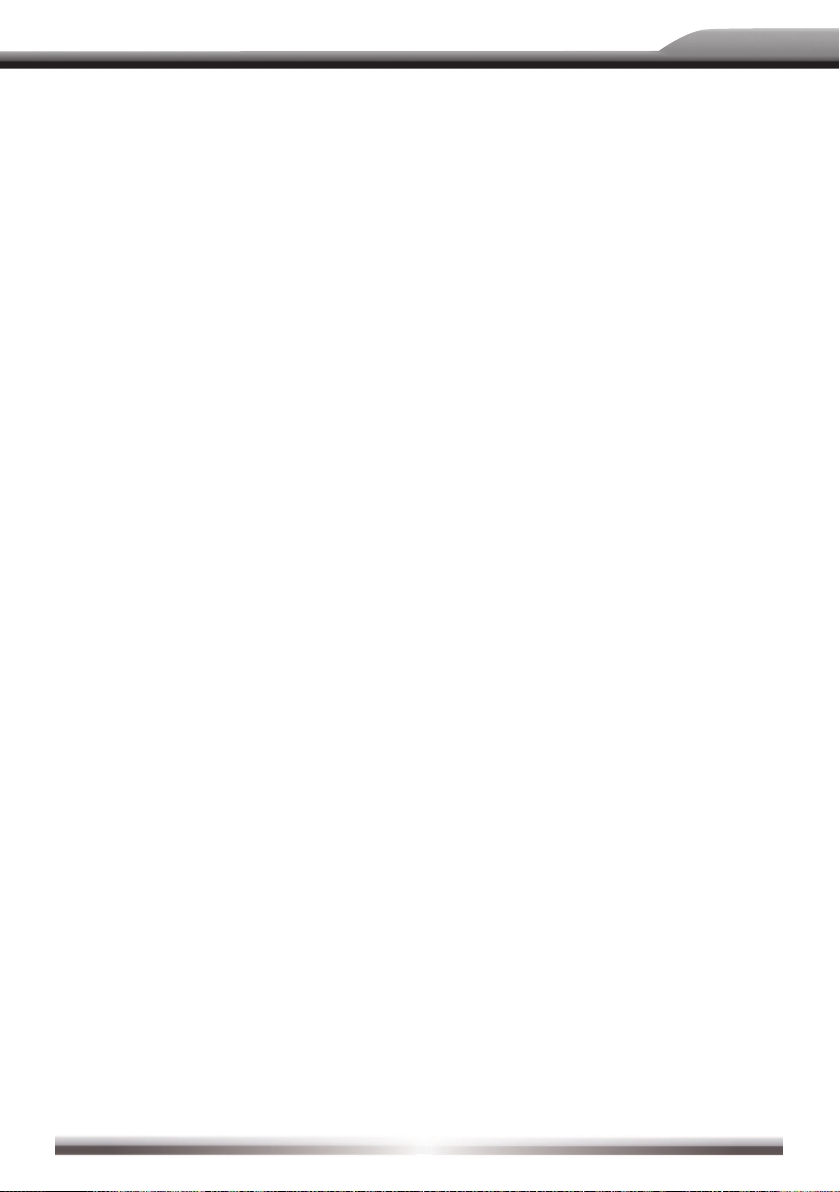
ZE-NC4110
1. MODE
■ After you have activated M-Zone in the
main menu, press the MODE button
to choose the playing mode for the
rear zone.
2. NUMERIC KEYPAD
■ Search function. Use Onscreen-Keyboard to specify target.
3. MUTE
■ Press the MUTE-Button to mute the
audio output.
4. GOTO SEARCH
■ Position search function for
CD/DVD mode.
5. TITLE
■ Enter the title menu of the DVD.
■ Scan function for CD mode. Each track
will be played back for 10 seconds.
6. ROOT
■ Enter the main menu of the DVD.
■ Turn on PBC while playing VCD.
7. OK
■ Start or pause the playback.
■ Con rm the selected adjustment.
8. DIRECTION BUTTONS
■ Up/Down/Left/Right to select an item
to adjust.
9. PREVIOUS
■ Press the PREVIOUS-Button to choose
the previous track/chapter.
10. NEXT
■ Press the NEXT-Button to choose the
next track/chapter.
11. STOP
■ Stop playback.
12. PLAY/PAUSE
■ Start or pause the playback.
13. ZOOM
■ Zooming in/out an image
("+1", "+2", "+3", "OFF").
14. FAST REVERSE
■ Fast reverse the disc content
("2X", "4X", "8X", "16X").
15. FAST FORWARD
■ Fast forward the disc content
("2X", "4X", "8X", "16X").
16. SLOWER PLAY
■ Activate the slow-motion function.
17. REPEAT
■ Press the REPEAT-Button to repeat the
track/folder/chapter/disc playback. Press
PLAY to deactivate.
18. AUDIO
■ Change the audio language for DVD
playback (if available).
19. SUB-T
■ Language selection for DVD subtitle
(if available).
20. ANGLE
■ Change between different angles for a
scene (if available).
21. REPEAT A -> B
■ Set start point A and end point B to
repeat continually.
9
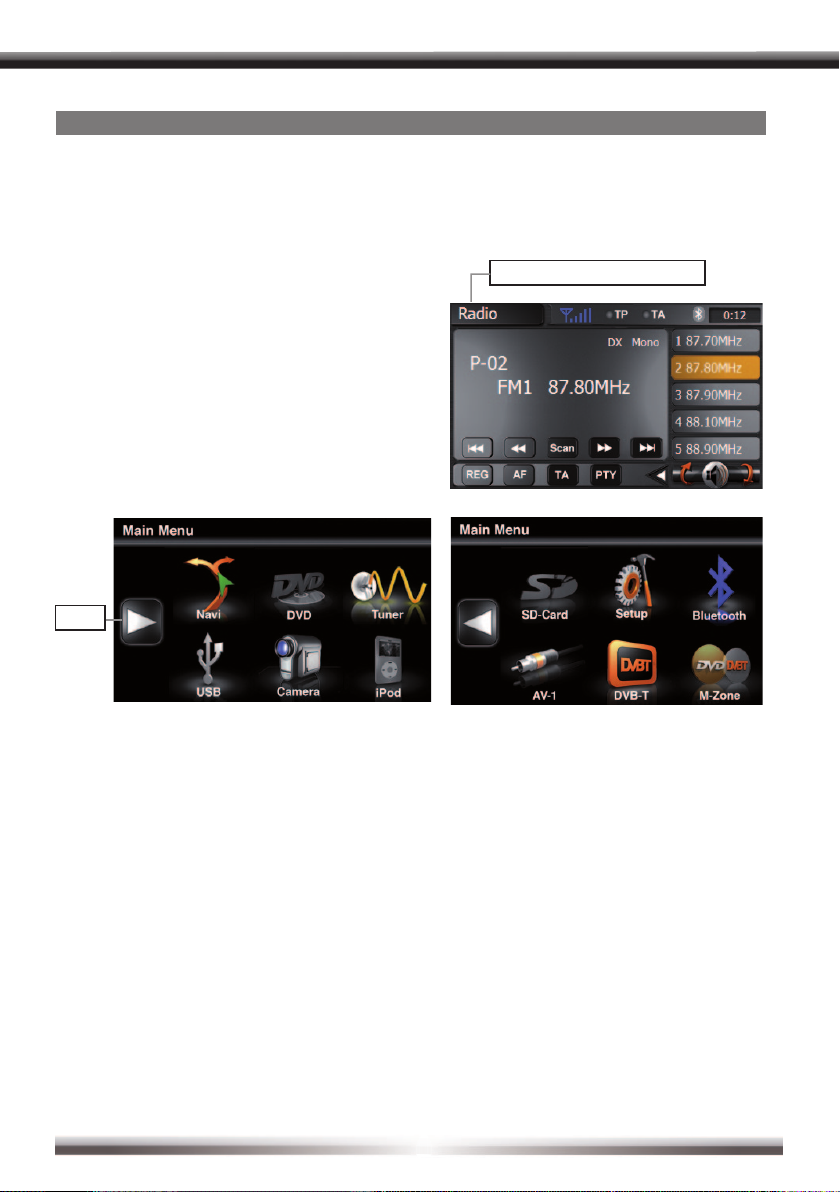
BASIC OPERATION
POWER ON/OFF
■ Press the PWR/VOL rotary knob on the front panel to turn on the unit. Press and hold
the rotary knob for 2 seconds to turn it off.
■ It's also possible to power the unit together with the ignition, but this depends on the
last state, before the unit was turned off.
Current playing mode
SELECT A PLAYING SOURCE
■ After you have turned on the unit, touch the
icon with the current playing mode in the
upper left corner of the screen to go back to
the main menu.
■ After entering the main menu, you have
access to each playing mode and setting.
■ Touch the arrow to choose between the two
pages of the main menu.
Arrow
NOTE:
■ If a medium is not inserted or the external unit is not connected, the respective icon is
greyed out.
REAR VIEW CAMERA
■ The rear view camera mode will be activated automatically, if a camera is connected
to the camera input, the reverse cable is properly connected (according to mounting
manual) and you shift into reverse gear.
M-ZONE
■ If you have installed monitors for example to the headrests of your car and they are
connected to the M-Zone A/V outputs of the unit, the passenger can operate the unit with
the rear remote control. To choose a playing mode directly (only DVB-T and DVD) at the
unit, touch the M-Zone icon in the main menu. The playing mode DVD is not available, if
you have selected the playing mode SD card or USB for the front zone. The volume of the
M-Zone components can only be altered using the volume adjustment of an external unit
(e.g. IR headphones).
10

ZE-NC4110
MUTE FUNCTION
■ Manually: Press the PWR/VOL rotary knob on the front panel to mute the audio output.
Press the knob again to deactivate the mute function.
■ Automatically: During a phone call, the audio output will be muted.
AUDIO CONTROL MENU
■ The audio control menu allows you to adjust your audio system to meet your requirements
and the acoustical characteristics of the vehicle. The menu item "SW" is only relevant, if
you have a subwoofer connected to the respective sub pre-out of the unit.
■ Press and hold the SMART DIAL rotary knob
to enter the audio control menu.
■ Touch the icon with the current playing mode
in the upper left corner of the screen to leave
the menu.
■ After 15 seconds of idling, the audio menu
returns to the current audio source.
NOTE:
■ Bass and treble settings are only adjustable in
"User"-mode.
VIDEO PLAYBACK DISABLED
■ The video playback on the display of the unit is disabled, when the car is in motion due to
safety reasons. It's necessary to engage the handbrake to enable the video playback and
the parking wire has to be connected according to the mounting manual.
■ The rear camera mode and the M-Zone remain unaffected.
SYSTEM RESET
■ If the unit does not work correctly, you should rst try to reset it by pressing the RESETButton on the bottom-right corner of the front panel. The last adjustments will always
be saved.
11
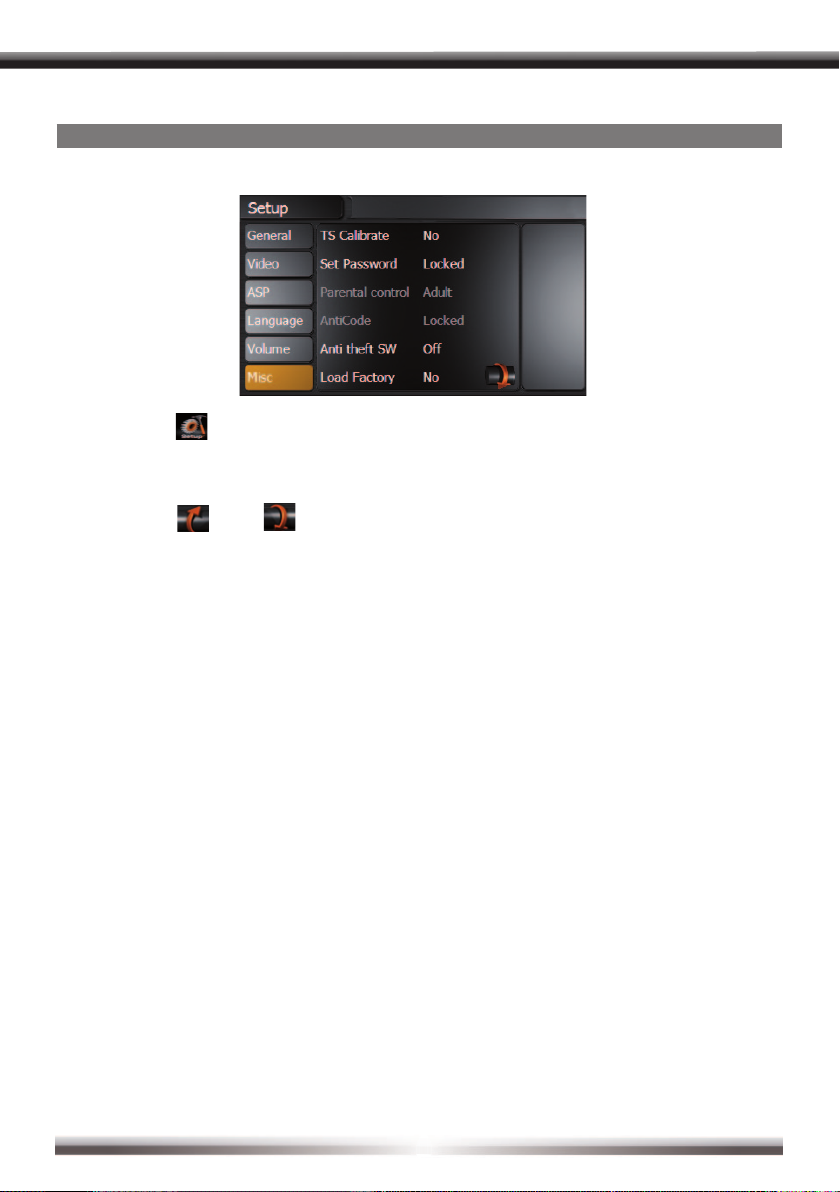
SETUP MENU AND SETTINGS
SETUP MENU
■ Touch the [ ]-Icon in the main menu to enter the setup menu.
■ Touch the desired menu item directly on the display to open the submenu and to change
the selected adjustment.
■ The icons [
] and [ ] indicate that there are more options available on the next page
of the setup menu.
■ Touch the "SETUP" icon in the upper right corner to exit the setup menu.
■ After 15 seconds of idling, the audio menu returns you automatically to the current
audio source.
12
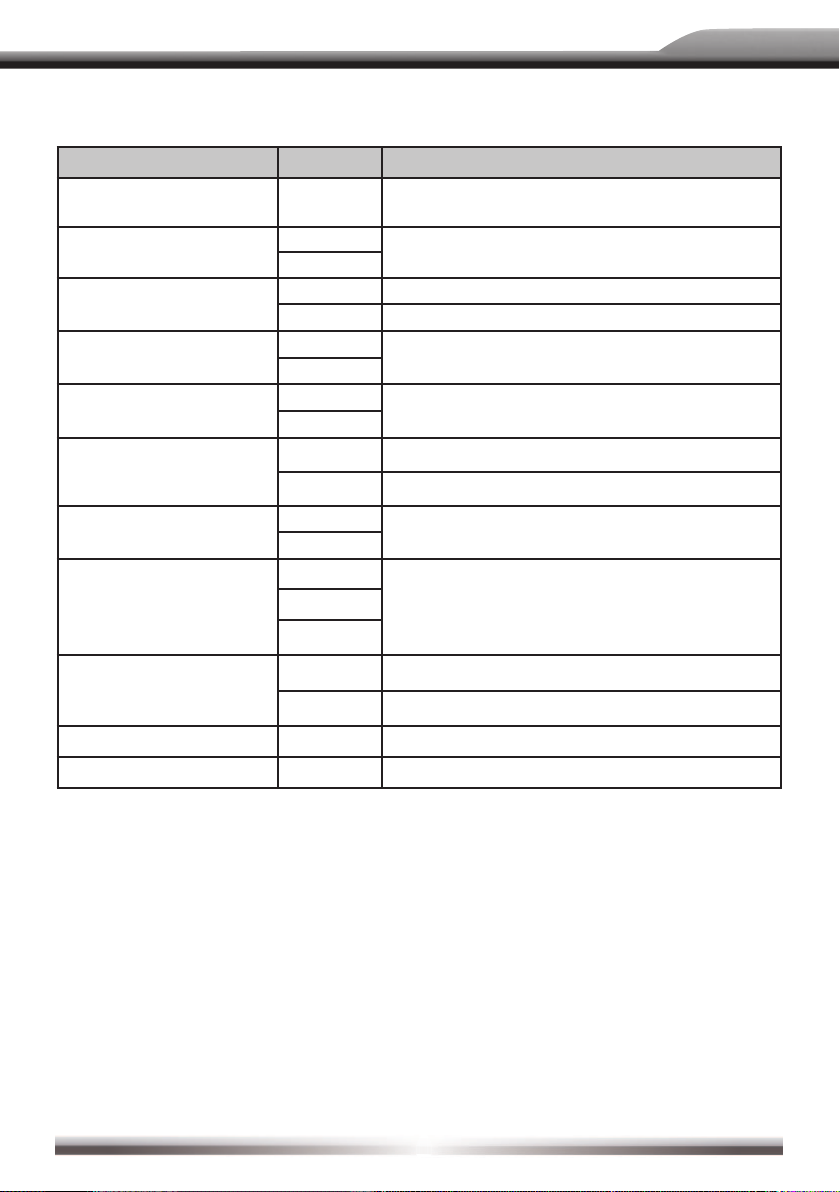
GENERAL
Clock Mode
Camera Switch
Camera Image
Radio Field
Settings Options Function
Clock (HH:MM)
AM/PM
AM
PM
Adjusts the clock appearing in the top right corner
of the TFT screen.
Choose AM or PM mode (only for 12 Hr mode).
12Hr Clock displays 12 hour time using AM and PM.
24Hr Clock displays 24 hour time up to 23:59.
Beep
On
Off
Off
Camera
Select to activate/deactivate the beeper
function.
Deactivate or activate the camera input
Normal The output of camera image is in normal mode.
Mirror The output of camera image is in inverted mode.
Bluetooth
On
Off
Select to activate/deactivate the Bluetooth
function.
USA
LATIN
Choose your country or region for best
radio reception.
EUROPE
ZE-NC4110
AV-1
Rear Activates the rear A/V-input.
Front Activates the front A/V-input.
Version Current software version.
DivX Registration Displays the DivX registration code.
13

VIDEO
Settings Options Function
TV Shape
Video IN
Brightness -10 to +10 Adjusts the brightness of the screen.
Monitor Off Turns the monitor off.
cinema Widescreen picture scaling (16:9).
normal Normal picture scaling (4:3).
Auto
PAL Video output in standard PAL format.
NTSC Video output in NTSC format.
The video output is switched automatically based on
the current disc.
ASP (AUDIO SIGNAL PROCESSING) SETUP MENU
■ The ASP con guration menu allows you to make some ner audio adjustments.
Settings Options Function
60 Hz
Bass Freq
Treble Freq
Sub Filter
Bass Q-Factor
80 Hz
100 Hz
200 Hz
10 kHz
12.5 kHz
15 kHz
17.5 kHz
80 Hz
120 Hz
160 Hz
1.0
1.25
1.5
2.0
Select the bass center frequency to achieve the best
bass effect.
Select the treble center frequency to achieve the best
treble effect.
Selecting a crossover frequency sets a cut-off
frequency of the subwoofer’s LPF (low-pass lter)
and the speaker's HPF (high-pass lter).
When the bass center frequency is selected,
adjusting the bass Q-factor alters the perceived
"weight" of the bass output.
14
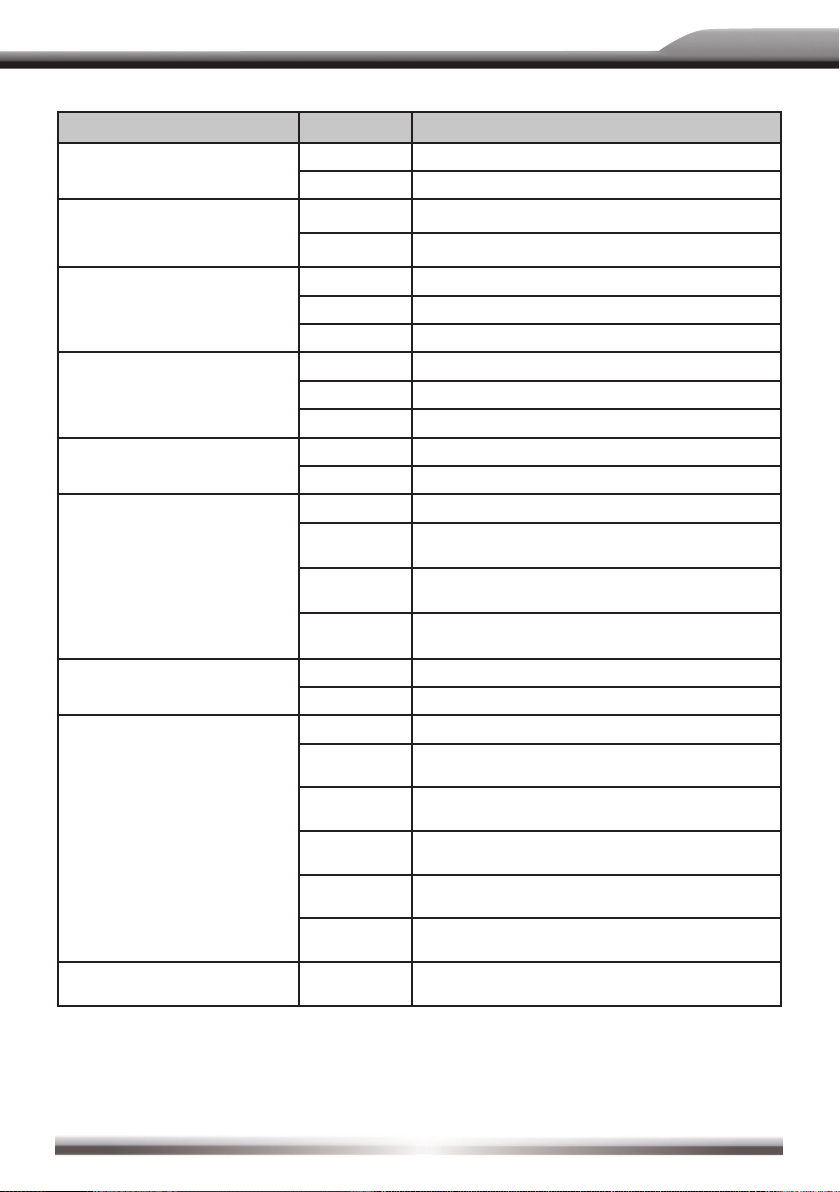
Settings Options Function
Down Mix
Front Speakers
Center Speakers
Surr Speakers
Sub Woofer
Center Delay
Down Sampling
Surr Delay
Playing mode
(iPod, radio, etc.)
Down Mix 2-channel stereo mode.
Full 6 CH 6-channel mode.
Large Recommended for speakers > 5.25".
Small Recommended for speakers < 5.25".
Large Recommended for speakers > 5.25".
Small Recommended for speakers < 5.25".
None No speaker present.
Large Recommended for speakers > 5.25".
Small Recommended for speakers < 5.25".
None No speaker present.
None No speaker present.
Present Existing and connected.
No Delay Deactivates time alignment.
0.3 m
0.6 m
1.0 m
Off Normal audio playback.
On Audio playback in 48 kHz.
No Delay Deactivate time alignment.
1 m
2 m
3 m
4 m
5.1 m
-7 to +7
ZE-NC4110
Delay of the center speaker to the front
speakers is 0.3 m.
Delay of the center speaker to the front
speakers is 0.6 m.
Delay of the center speaker to the front
speakers is 1 m.
Delay of the surround speaker to the front
speakers is 1 m.
Delay of the surround speaker to the front
speakers is 2 m.
Delay of the surround speaker to the front
speakers is 3 m.
Delay of the surround speaker to the front
speakers is 4 m.
Delay of the surround speaker to the front
speakers is 5.1 m.
Loudness adjustment for the different
playing modes.
NOTES:
■ Choose "Large", if you want to use your speaker system in full range mode.
■ Choose "Small", if you want to use your speaker system in high pass mode. The high pass
mode is activated automatically, if you select "Small". The high pass frequency is identical with
the subwoofer's low pass frequency.
15
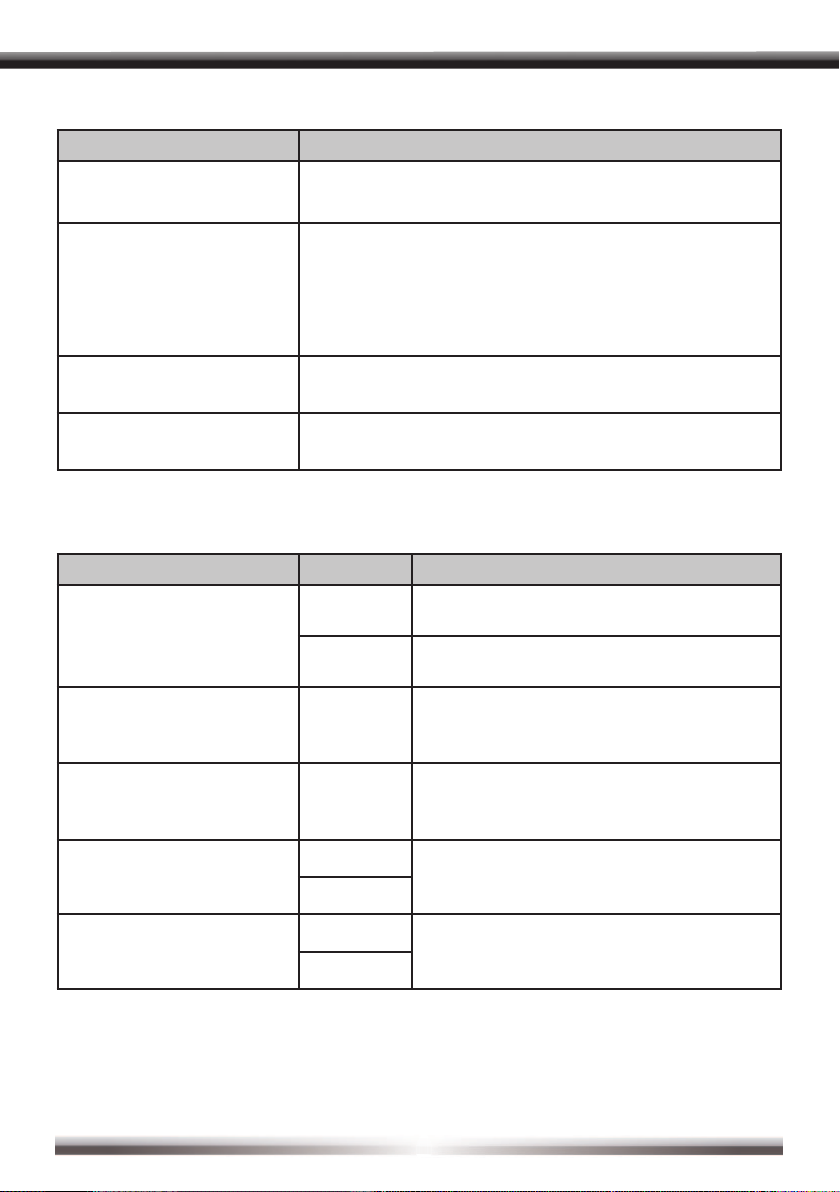
LANGUAGES
Settings Function
DVD Menu Select language for the DVD menu.
Subtitle Select language for the subtitle.
VOLUME
Settings Options Function
Start Volume
Audio Select language for the soundtrack.
OSD Select language for the OSD menu.
Adjusts
Last
The unit starts with the volume, which was
adjusted with the menu item"start vol adjust".
The unit starts with the volume, which was
adjusted before it was turned off.
Start Vol Adjust 0 to 10
TA Volume 0 to 10
Volume Bar
OE Sound System
Off
On
No
Yes
Adjusts the start volume, when the start volume
is enabled.
Adjust the volume of the TA function (traffic
announcement).
Displays the volume bar while adjusting the
volume.
Set to "YES" if OE Sound System is present.
Avoids distortions due to excessive input levels.
16
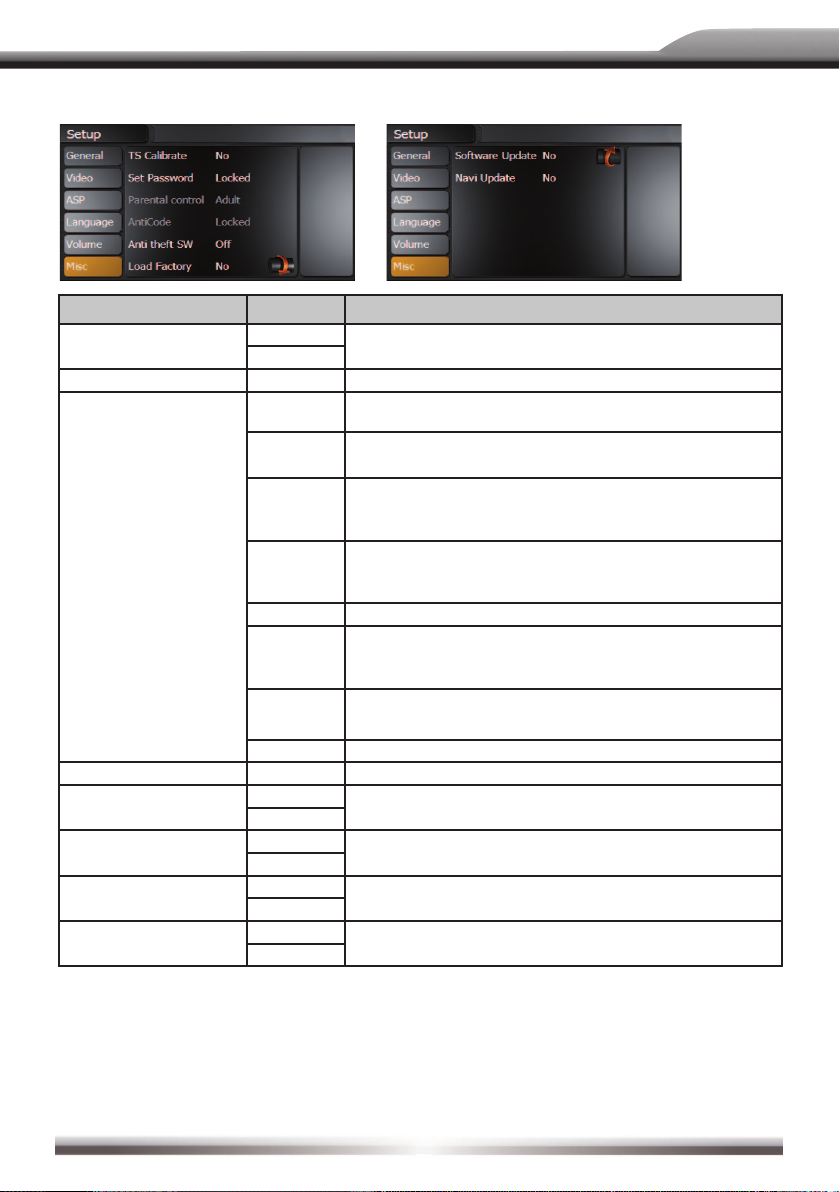
ZE-NC4110
MISC SETUP MENU
Settings Options Function
TS Calibrate
Set Password Locked Enter your password to unlock the parental lock.
Parental control
Anti CODE Locked Enter the code for the anti-theft function.
Anti Theft SW
Load Factory
Software Update
Navi Update
No
Yes
1. Kid Safe Kid safe: A movie rating that is appropriate for children.
2. G
3. PG
4. PG-13
5. PG-R PG-R: PG-related.
6. R
7. NC-17
8. ADULT Adult: A movie rating that is appropriate for adults only.
On
Off
No
Yes
No
Yes
No
Yes
Touch "Yes" to enter the touch screen calibration mode.
Then follow instructions on the screen.
G: A movie rating that allows admission to persons of all
ages.
PG: A movie rating that allows admission of persons of
all ages but suggests parental guidance in the case of
children.
PG-13: A movie rating that allows admission of persons
of all ages but suggests parental guidance in the case of
children under the age of 13.
R: A movie rating that allows admission only to persons
of a certain age, usually 17, unless accompanied by a
parent or guardian.
NC-17: A movie rating that allows admission to no one
under the age of 17.
Deactivate or activate the anti-theft function.
Restore the factory default settings.
Touch "Yes" to update the operating software.
Touch "Yes" to update the navigation software.
NOTE:
■ The DVD system has a built-in parental lock feature to prevent unauthorized persons from
viewing restricted disc content. By default, the parental control system is unlocked. Once setup,
the parental lock is released only by entering the correct password. Once the password is
entered, parental control is available.
17
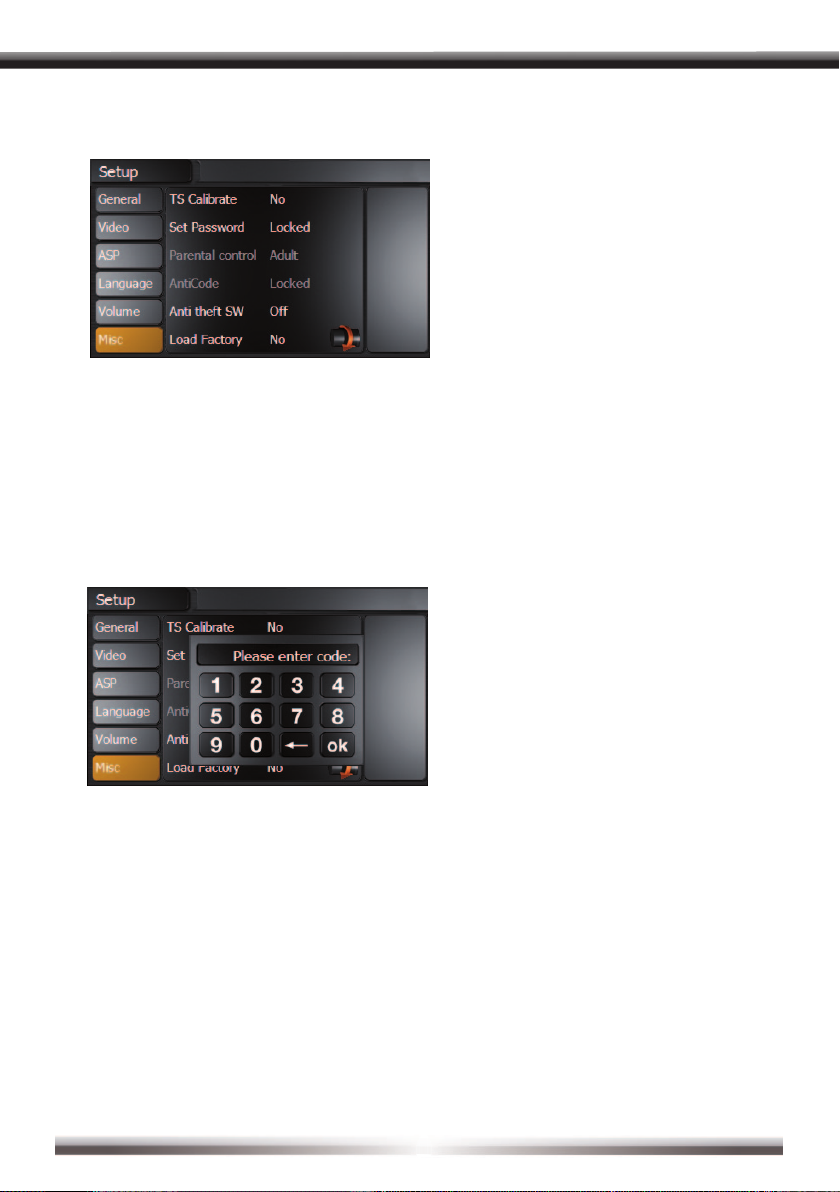
ANTI-THEFT CODE
■ To secure the unit from theft and later use, it’s possible to enter a four-digit anti-theft code.
If the anti-theft code is activated and the unit will be disconnected from the power supply
and reconnected again, it’s necessary to enter the anti-theft code to start up the unit.
Otherwise it’s not possible to restart it.
NOTE:
■ The delivery status for the input of the anti-theft code is deactivated, so it’s not necessary
to enter the anti-theft code, when the unit was disconnected from the power supply.
1. Touch the anti-theft icon and activate the anti-theft function.
2. Touch the anti-theft code icon and use the keypad, which appears on-screen, to enter
the four-digit anti-theft code and con rm your input by entering the same code a
second time.
NOTE:
■ The delivery status of the anti-theft code, with the freshly unpacked unit is deactivated and you
must activate it manually.
■ Please write down the anti-theft code and keep it stored in a safe place. If the anti-theft
code is falsely entered three times, it’s necessary to enter the super code to unlock the unit
again. To unlock the unit with the super code, it’s inevitable to send it back to an authorized
ZENEC-dealer.This service is not free of charge.
■ If you want to change or deactivate the anti-theft code, you must enter a valid code rst.
■ Default code ex works is 0000.
18
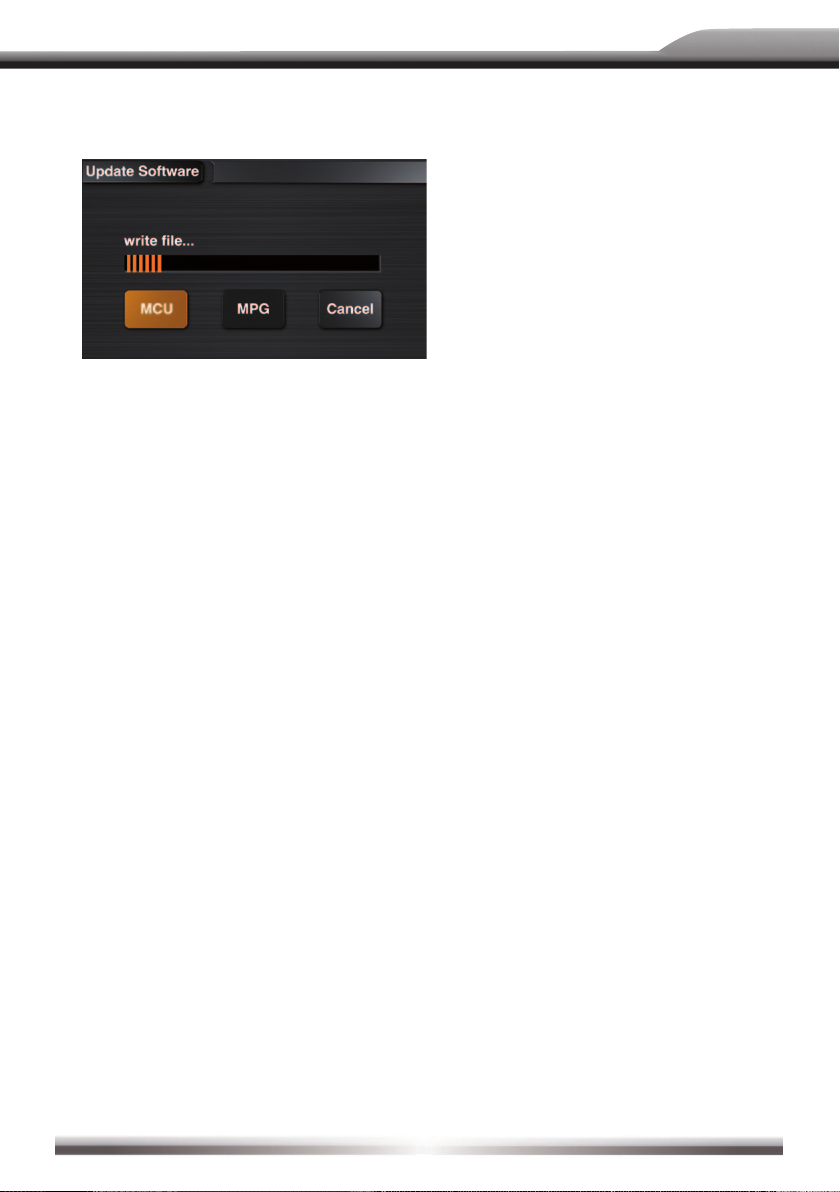
ZE-NC4110
INSTALLATION OF SOFTWARE UPDATES
NOTE:
■ We recommend, you ocassionally check for updates on www.zenec.com. We will provide
you with downloads at irregular intervals. Always proceed according to the accompanying
update guide.
19
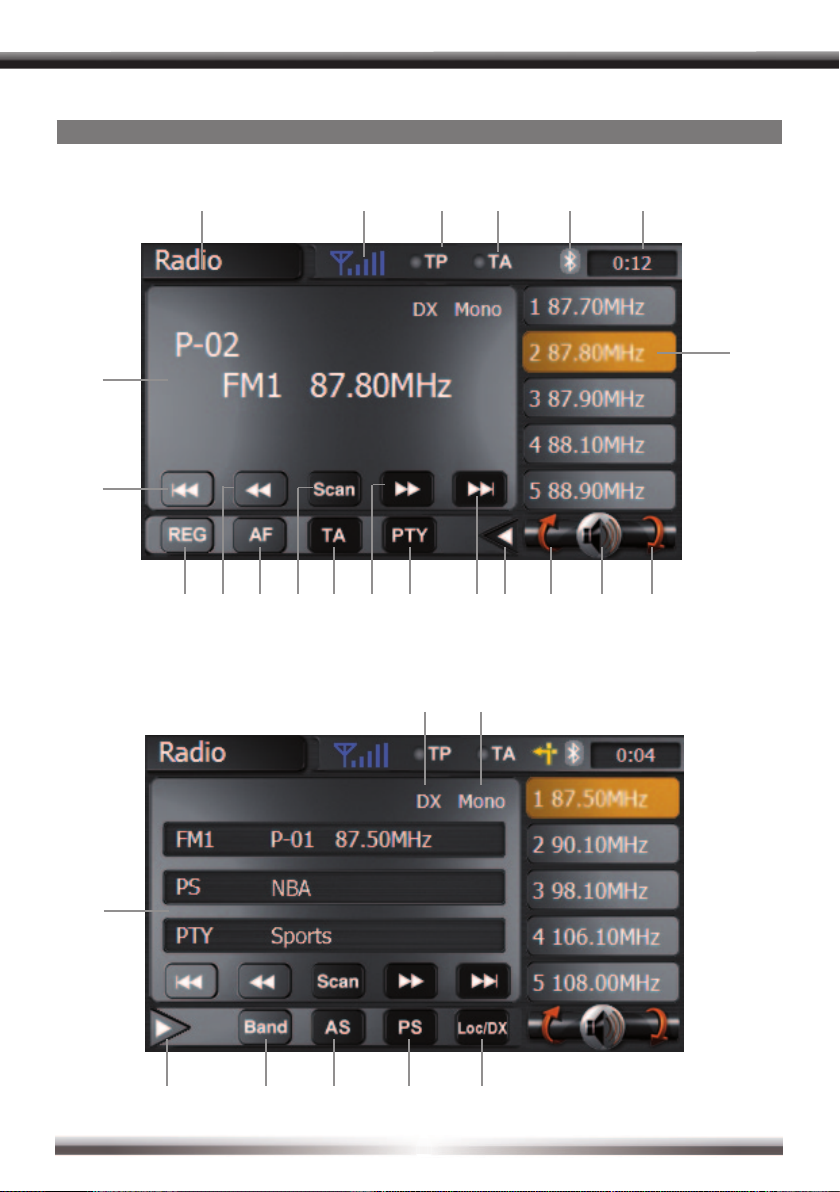
RADIO MODE
(
)
q w e r
u i
@ #
t
y
!
$#@!)o
*&^%
(
$ % ^ & *
20
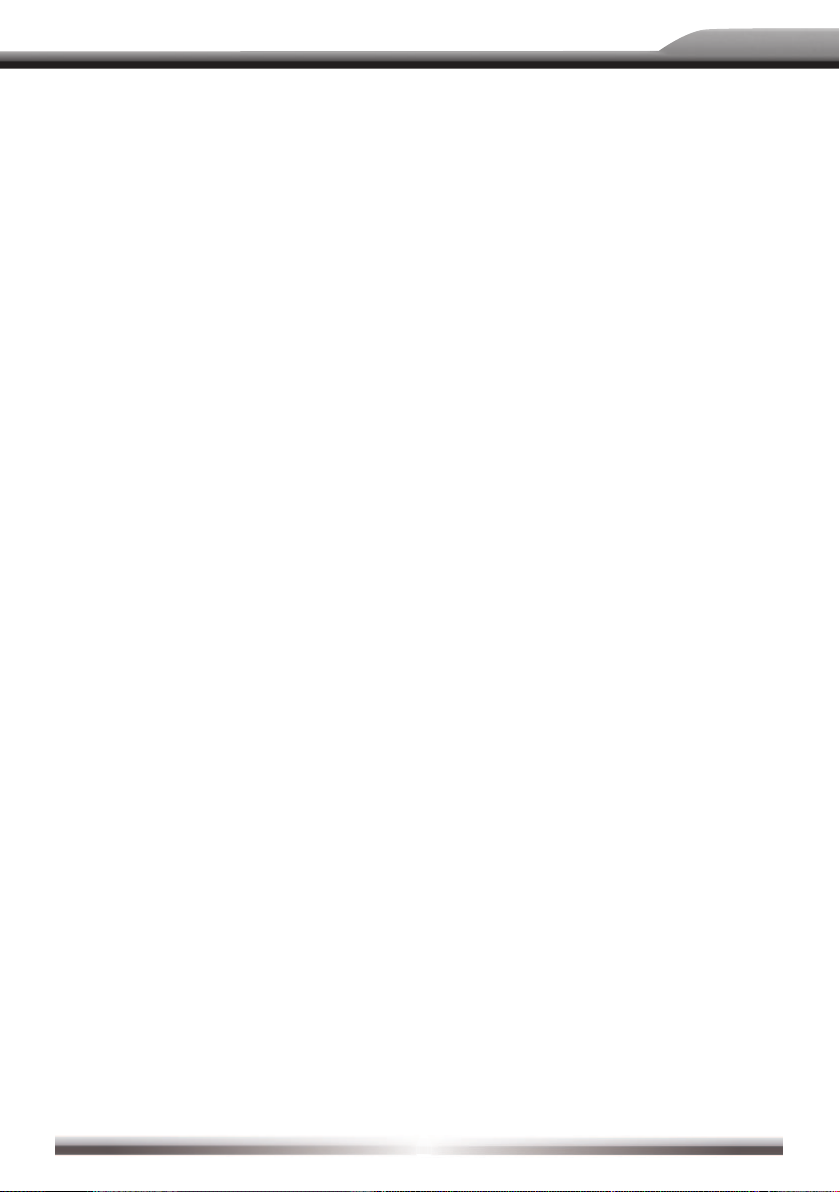
ZE-NC4110
1. Current mode of unit. Touch to open the
main menu.
2. Displays the signal strength.
3. The TP button lights up orange
when the radio station provides
traffic announcements.
4. The TA button lights up orange when a
traffic announcement is transmitted.
5. Bluetooth indicator.
6. Current time indicator.
7. When AF and Region are activated,
auto tuning to those stations within the
region is assigned. When AF is activated
and region is deactivated, auto tuning
attempts to nd stations without any
region boundary.
8. Touch to tune backwards one step.
9. Touch to activate/deactivate the AF
function. When AF is activated and
a radio signal is too weak, the tuner
automatically switches to the best
available frequency.
10. Touch on the screen to automatically
scan all stations of the current band
to preview stations. Press any button
to stop scanning and listen to the
selected station.
11. Touch to activate/deactivate the AF
function. When TA is activated, the unit
will auto seek an available TP or TA
station. When TA is activated and a traffic
announcement is received, the current
playing source is overridden by the traffic
announcement automatically, if the tuner
was last set to the FM band but not, if
it was last set to the AM band. When
traffic announcement is over, the current
playing source will be resumed.
12. Touch to tune forward one step.
13. Touch to enter the PTY menu, then touch
to select a choice in the PTY menu. The
unit will auto seek the next available PTY
by increasing tuning frequency until the
program type matches the PTY, if no
match is found, the tuner will return to
original radio and "None" is displayed.
14. Touch to seek forward.
15. Touch to switch between the
two submenus.
16. Touch to turn to previous page.
17. Touch to mute.
18. Touch to turn to next page.
19. Current radio band, preset station playing
back and radio frequency indicator.
20. Touch to seek backwards.
21. Preset radio stations: Touch to recall
preset stations or touch and hold to store
a station, (total 6 stations for each band).
22. Displays whether LOC or DX mode
is active.
23. Displays whether mono or stereo sound
is playing. The unit automatically switches
between mono and stereo, depending on
the reception quality of the radio station.
24. Touch to switch between the
two submenus.
25. Touch to change among the following
bands: FM-1, FM-2, FM-3, AM-1, AM-2.
26. Touch to automatically scan and store the
strongest six stations of the selected radio
band. Stations names will automatically
be displayed if AF is activated.
27. Scan the six preset channels of the
current band.
28. Switch to choose between LOC and DX
tuner searching mode.
29. Current radio band, preset station playing
back and radio frequency indicator.
21
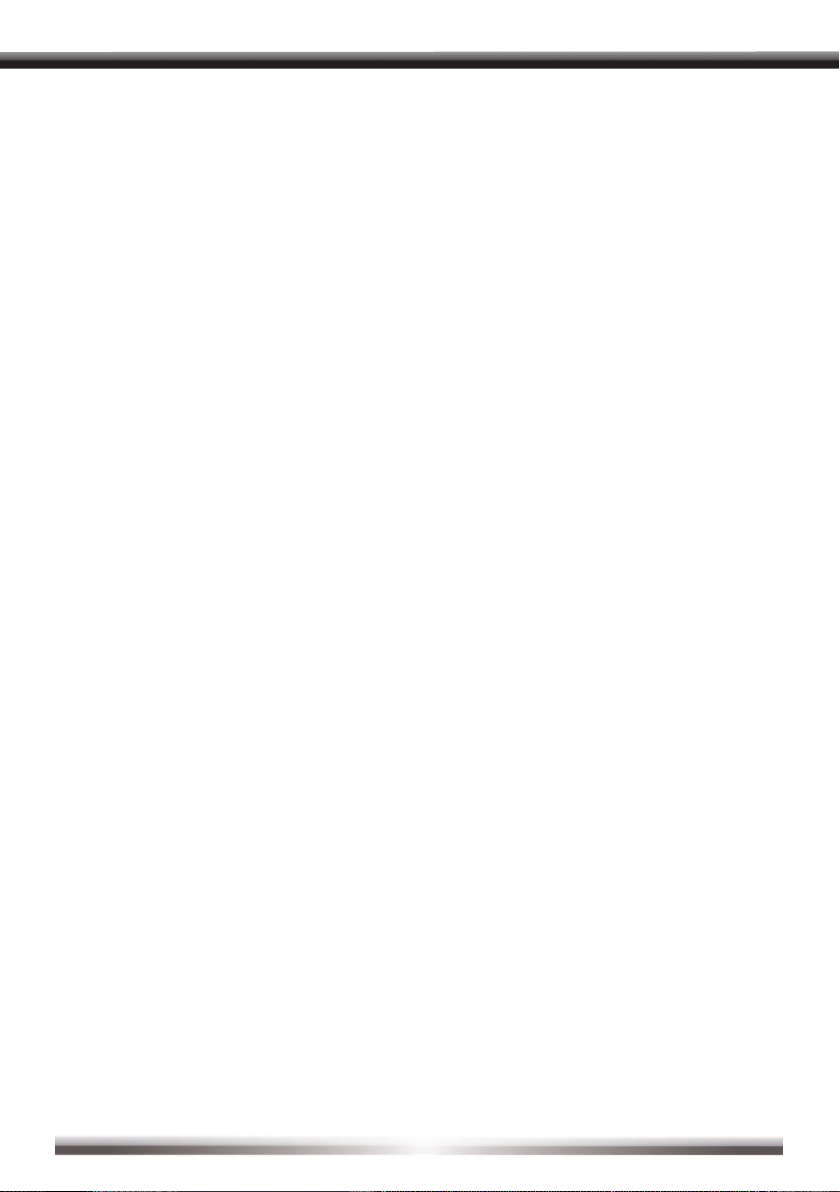
NOTE:
■ This product features a tuner with RDS function. RDS (Radio Data System) is a system that
transmits broadcast station information together with FM programs. RDS service is not available
in AM broadcasting. RDS service availability depends on the FM broadcasting provider.
■ To use the RDS features, the AF function needs to be enabled. Please make sure to activate
the AF function if you want to use RDS.
22
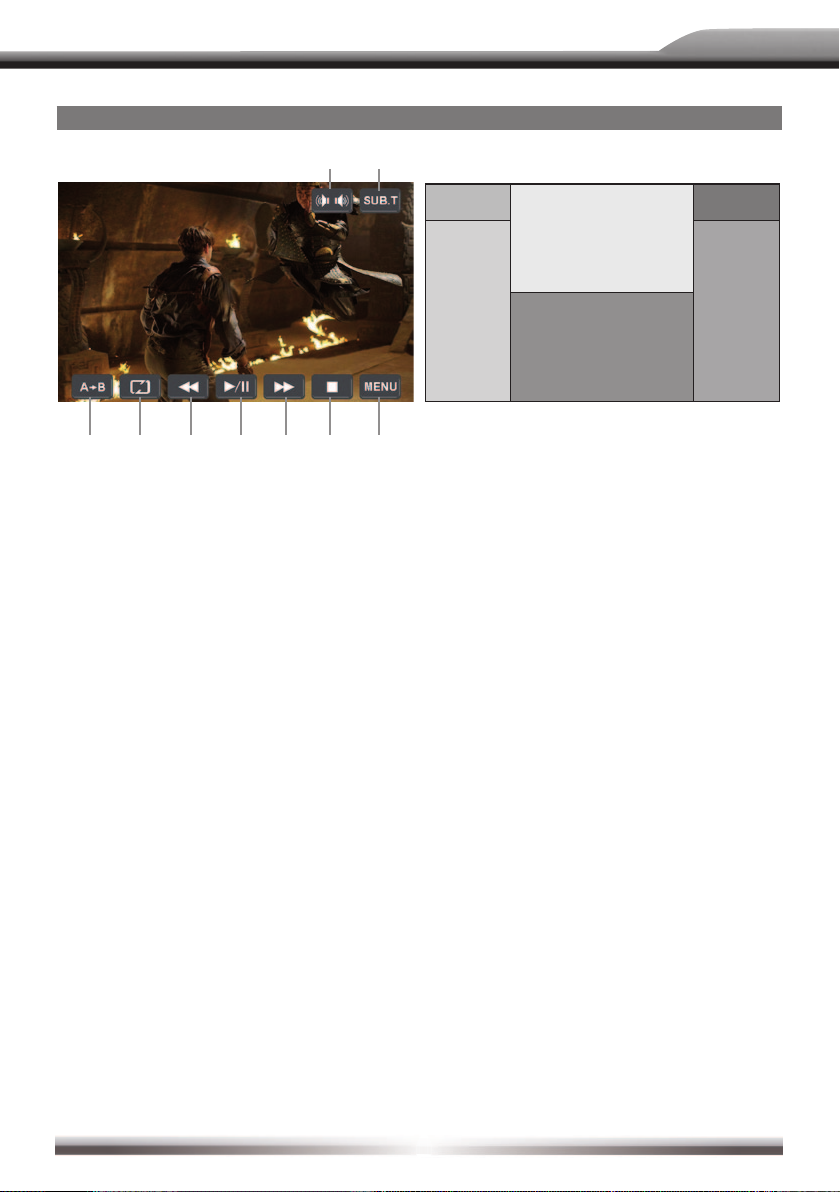
CD/DVD MODE
ZE-NC4110
e r
Area A
Area B
Area C Area D
Area E
t
■ Touch the lower section of the screen to display these icons. If no operation has been
entered for 10 seconds, these icons will be automatically hidden.
1. Touch to repeat from A to B. Select the repeat point A whenever you want to start and the
point B whenever you want to end. The playback will now be looped from A to B.
2. Touch to repeat playback of title/folder/chapter/disc.
3. Touch to choose a language, if the disc is recorded in multiple languages.
4. Touch to display subtitle.
5. Touch to fast reverse. Keep touching and releasing the button to increase the rate from
"2X" to "4X", "8X", and "16X".
6. Touch to play/pause.
7. Touch to fast forward. Keep touching and releasing the button to increase the rate from
"2X" to "4X", "8X", and "16X".
8. Touch to stop playback.
9. Touch to return to DVD main menu.
oy u iq w
Area F
■ Use the touch key areas outlined below.
Area A:■ Touch to return to main menu.
Area B: ■ Touch to display playing information.
Area C: ■ Touch to select the previous chapter.
Area D: ■ Touch to select the next chapter.
Area E: ■ Touch to display the on-screen controls. Different mode displays different menus.
Area F: ■ Touch to display the GOTO search menu directly on screen.
NOTES:
■ If the parental lock is activated, you need to enter the code to playback the DVD disc.
■ The DVD video cannot be displayed on the screen, if the parking brake is not engaged.
23
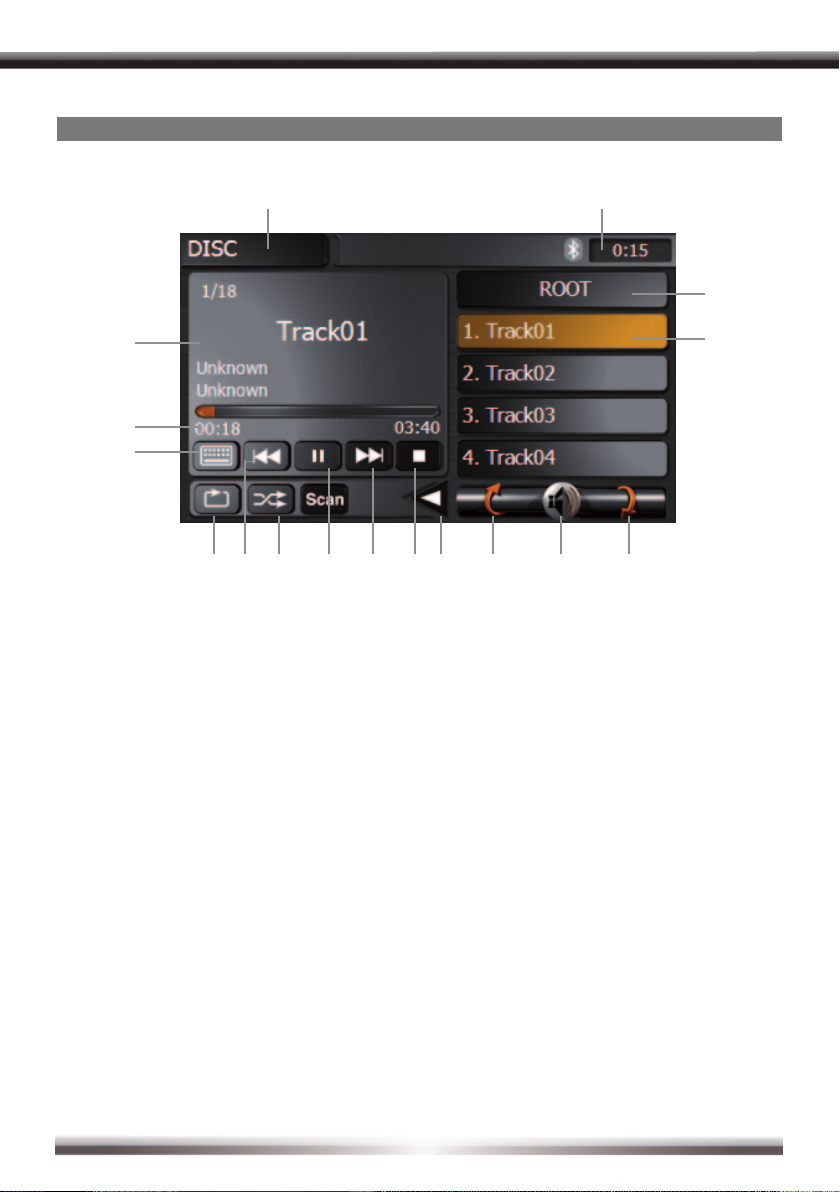
CD/MP3/WMA MODE
q
e
^
$
w
%
t
r
1. Current mode indicator. Touch to open the main menu.
2. Display of disc folders and titles.
3. Current time indicator.
4. Touch to repeat track/folder/disc.
5. Touch to display the numeric keypad on the screen. Use the numeric keypad to directly
access a track.
6. Touch to activate/deactivate the random mode.
7. Touch to play previous track.
8. Touch to play/pause.
9. Touch to play next track.
10. Touch to stop playback.
11. Touch to return to the previous page.
12. Touch to mute.
13. Touch to turn to the next page.
14. Display track title.
15. Elapsed playing time and total time of the track.
16. Touch to navigate through the directories/folders.
17. Open/close submenu.
&
#@!)oyu i
24
