Page 1
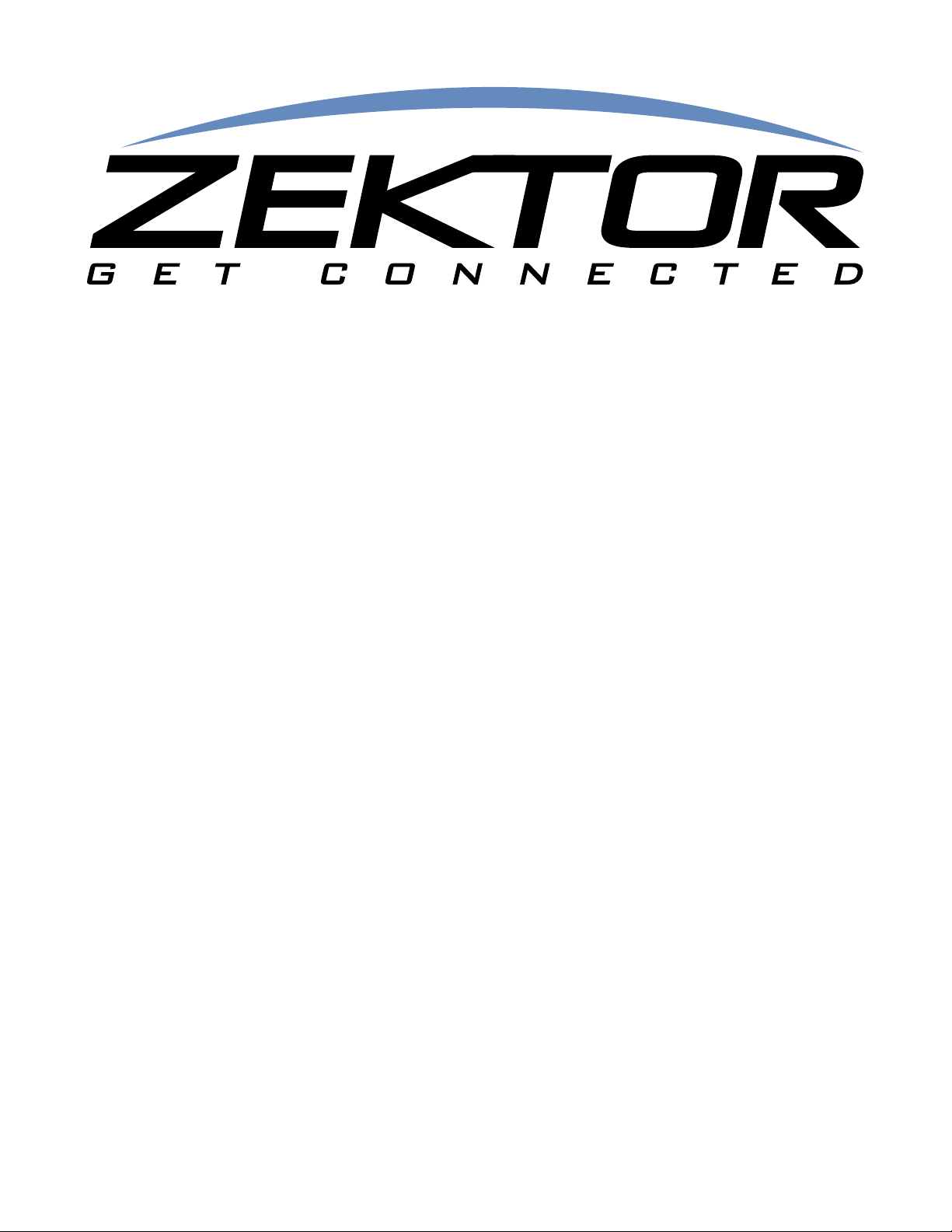
Prowler 8x8
Clarity Elite 8x8
Serial & TCP/IP Protocol
Component Video / CAT5/6/7 Audio Matrix Switches
Page 2
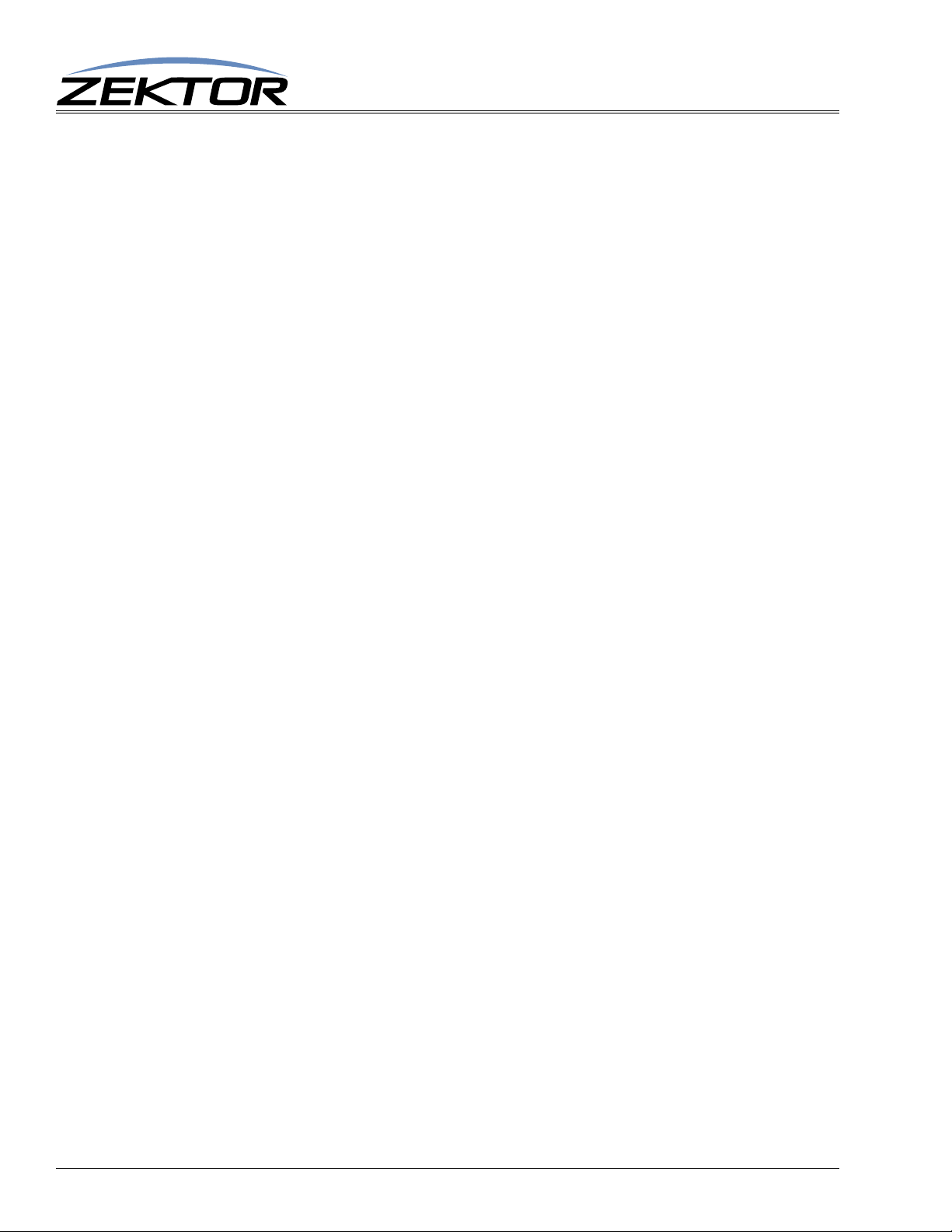
2
Clarity Elite 8x8 User Guide, Version 1.3a, 9/16/09
Page 3
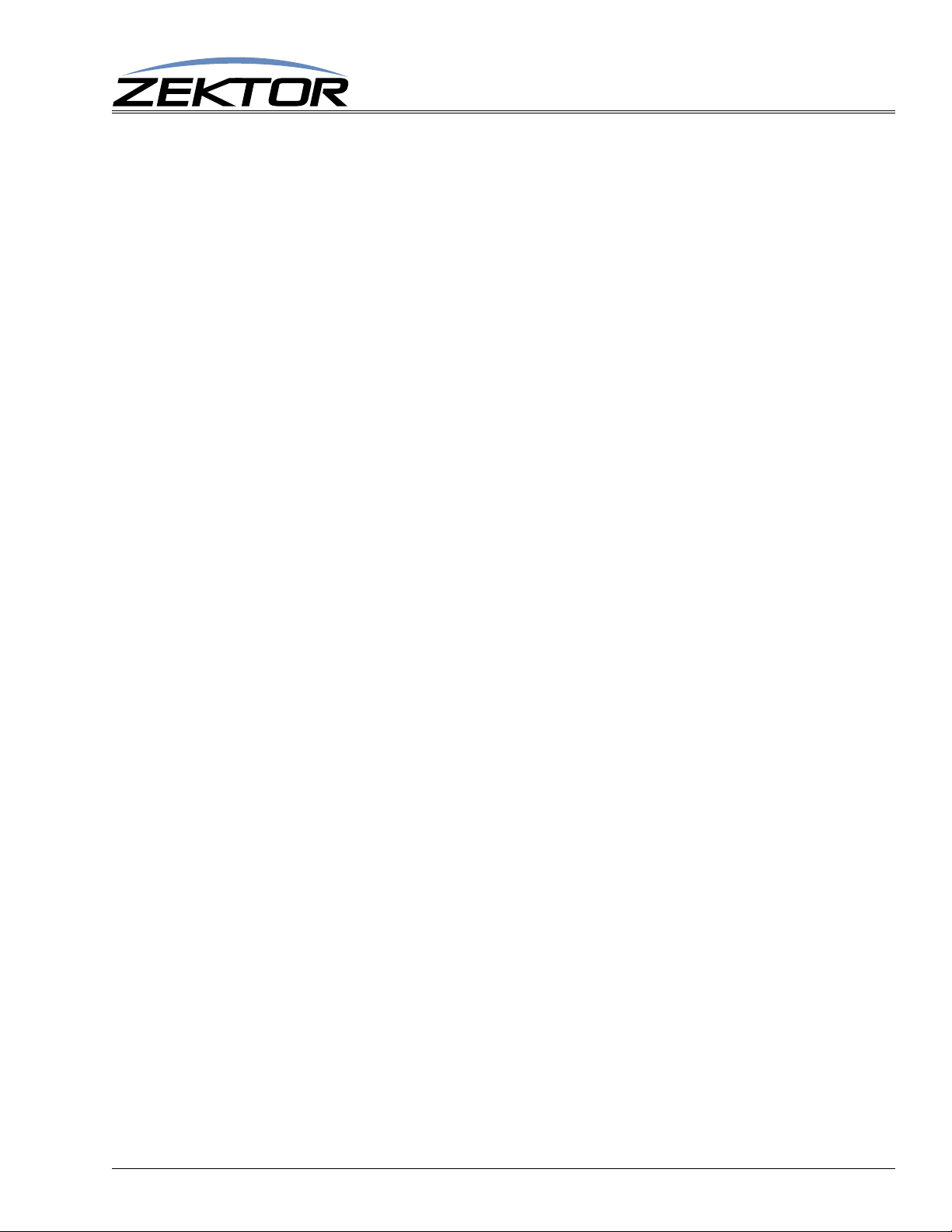
RS-232 / TCP/IP Port Hardware . . . . . . . . . . . . . . . . . . . . . . . . . . . . . . . . . . . . . . . . .5
TCP/IP Overview . . . . . . . . . . . . . . . . . . . . . . . . . . . . . . . . . . . . . . . . . . . . . . . . . . . . . . . . . . . . . . . . . . 5
TCP/IP settings used by the Clarity Elite 8x8 or Prowler 8x8. . . . . . . . . . . . . . . . . . . . . . . . . . . . . . . . . . . . . 5
RS-232 Pinout and Baudrate Settings. . . . . . . . . . . . . . . . . . . . . . . . . . . . . . . . . . . . . . . . . . . . . . . . . . 5
Pin definitions. . . . . . . . . . . . . . . . . . . . . . . . . . . . . . . . . . . . . . . . . . . . . . . . . . . . . . . . . . . . . . . . . . . . . . . . . . . 6
Port settings used by the Clarity Elite 8x8 or Prowler 8x8 . . . . . . . . . . . . . . . . . . . . . . . . . . . . . . . . . . . . . . . 6
Timing information (unless specified otherwise by a comma nd’s description). . . . . . . . . . . . . . . . . . . . . . 6
Command Syntax . . . . . . . . . . . . . . . . . . . . . . . . . . . . . . . . . . . . . . . . . . . . . . . . . . . .7
Command Syntax . . . . . . . . . . . . . . . . . . . . . . . . . . . . . . . . . . . . . . . . . . . . . . . . . . . . . . . . . . . . . . . . . 7
Command Responses . . . . . . . . . . . . . . . . . . . . . . . . . . . . . . . . . . . . . . . . . . . . . . . . . . . . . . . . . . . . . . 7
Type of Responses and Timing Information . . . . . . . . . . . . . . . . . . . . . . . . . . . . . . . . . . . . . . . . . . . . . . . . . . 7
The Acknowledgement Response . . . . . . . . . . . . . . . . . . . . . . . . . . . . . . . . . . . . . . . . . . . . . . . . . . . . . . . . . . 7
The Error Response . . . . . . . . . . . . . . . . . . . . . . . . . . . . . . . . . . . . . . . . . . . . . . . . . . . . . . . . . . . . . . . . . . . . . . 8
The Query Response . . . . . . . . . . . . . . . . . . . . . . . . . . . . . . . . . . . . . . . . . . . . . . . . . . . . . . . . . . . . . . . . . . . . . 8
Using Bitmapped Parameters . . . . . . . . . . . . . . . . . . . . . . . . . . . . . . . . . . . . . . . . . . . . . . . . . . . . . . . . 9
Reading / Writing Bitmapped Parameters . . . . . . . . . . . . . . . . . . . . . . . . . . . . . . . . . . . . . . . . . . . . . . . . . . . . 9
Basic Control . . . . . . . . . . . . . . . . . . . . . . . . . . . . . . . . . . . . . . . . . . . . . . . . . . . . . .10
Reference for Basic Control Commands . . . . . . . . . . . . . . . . . . . . . . . . . . . . . . . . . . . . . . . . . . . . . . .10
Definitions. . . . . . . . . . . . . . . . . . . . . . . . . . . . . . . . . . . . . . . . . . . . . . . . . . . . . . . . . . . . . . . . . . . . . . . . . . . . . 10
Zone . . . . . . . . . . . . . . . . . . . . . . . . . . . . . . . . . . . . . . . . . . . . . . . . . . . . . . . . . . . . . . . . . . . . . . . . . . . . . . 10
Input . . . . . . . . . . . . . . . . . . . . . . . . . . . . . . . . . . . . . . . . . . . . . . . . . . . . . . . . . . . . . . . . . . . . . . . . . . . . . . 10
Channel. . . . . . . . . . . . . . . . . . . . . . . . . . . . . . . . . . . . . . . . . . . . . . . . . . . . . . . . . . . . . . . . . . . . . . . . . . . . 10
Basic Control Commands . . . . . . . . . . . . . . . . . . . . . . . . . . . . . . . . . . . . . . . . . . . . . . . . . . . . . . . . . . . . . . . . 11
Basic Command Definitions. . . . . . . . . . . . . . . . . . . . . . . . . . . . . . . . . . . . . . . . . . . . . . . . . . . . . . . . . 11
‘MZ’ Examples. . . . . . . . . . . . . . . . . . . . . . . . . . . . . . . . . . . . . . . . . . . . . . . . . . . . . . . . . . . . . . . . . . . . . . . . . . 14
Examples . . . . . . . . . . . . . . . . . . . . . . . . . . . . . . . . . . . . . . . . . . . . . . . . . . . . . . . . . . . . . . . . . . . . . . . . . . 20
Audio Control. . . . . . . . . . . . . . . . . . . . . . . . . . . . . . . . . . . . . . . . . . . . . . . . . . . . . .23
Reference for Audio Control Commands. . . . . . . . . . . . . . . . . . . . . . . . . . . . . . . . . . . . . . . . . . . . . . .23
Audio / Video Control Commands . . . . . . . . . . . . . . . . . . . . . . . . . . . . . . . . . . . . . . . . . . . . . . . . . . . . . . . . . 23
Audio Command Definitions . . . . . . . . . . . . . . . . . . . . . . . . . . . . . . . . . . . . . . . . . . . . . . . . . . . . . . . . 23
Advanced Control. . . . . . . . . . . . . . . . . . . . . . . . . . . . . . . . . . . . . . . . . . . . . . . . . . .30
Reference for Advance Control Commands . . . . . . . . . . . . . . . . . . . . . . . . . . . . . . . . . . . . . . . . . . . . 30
Advanced Control Commands . . . . . . . . . . . . . . . . . . . . . . . . . . . . . . . . . . . . . . . . . . . . . . . . . . . . . . . . . . . . 30
Advanced Command Definitions . . . . . . . . . . . . . . . . . . . . . . . . . . . . . . . . . . . . . . . . . . . . . . . . . . . . . 30
‘ASY’ Set the Polled or Asynchronous Mode . . . . . . . . . . . . . . . . . . . . . . . . . . . . . . . . . . . . . . . . . . . . . 32
‘ACK’ Enable / Disable Acknowledgements . . . . . . . . . . . . . . . . . . . . . . . . . . . . . . . . . . . . . . . . . . . . . . 32
‘ECO’ Enable / Disable the ‘Parameter Changed’ Strings . . . . . . . . . . . . . . . . . . . . . . . . . . . . . . . . . . . 32
‘CHM’ Enable / Disable always sending“.ch” masks on zone commands. . . . . . . . . . . . . . . . . . . . . . 32
‘CRE’ Enable / Disable trailing Carriage Returns Line Feeds . . . . . . . . . . . . . . . . . . . . . . . . . . . . . . . . 32
‘CSE’ Enable checksums. . . . . . . . . . . . . . . . . . . . . . . . . . . . . . . . . . . . . . . . . . . . . . . . . . . . . . . . . . . . . 33
‘SET’ Enable / Disable the Setup Mode . . . . . . . . . . . . . . . . . . . . . . . . . . . . . . . . . . . . . . . . . . . . . . . . . . 33
‘CHS’ Enable / Disable making changes in the Setup Mode . . . . . . . . . . . . . . . . . . . . . . . . . . . . . . . . . 33
‘KYE’ Enable / Disable front panel Keys . . . . . . . . . . . . . . . . . . . . . . . . . . . . . . . . . . . . . . . . . . . . . . . . . 33
‘KYD’ Disable front panel Keys . . . . . . . . . . . . . . . . . . . . . . . . . . . . . . . . . . . . . . . . . . . . . . . . . . . . . . . . 33
‘IRE’ Enable / Disable IR Keys . . . . . . . . . . . . . . . . . . . . . . . . . . . . . . . . . . . . . . . . . . . . . . . . . . . . . . . . . 33
‘IRS’ Enable / Disable Front Panel IR Sensor . . . . . . . . . . . . . . . . . . . . . . . . . . . . . . . . . . . . . . . . . . . . . 33
‘IRJ’ Enable / Disable Rear Panel IR Jack . . . . . . . . . . . . . . . . . . . . . . . . . . . . . . . . . . . . . . . . . . . . . . . . 33
‘AUT’ Enable / Disable Auto Conversion of Analog / Digital Paths. . . . . . . . . . . . . . . . . . . . . . . . . . . . 34
‘VMU’ Enable / Disable Video Blanking when a Zone is Muted. . . . . . . . . . . . . . . . . . . . . . . . . . . . . . . 34
‘AMU’ Enable / Disable Audio Muting when a Zone is Muted . . . . . . . . . . . . . . . . . . . . . . . . . . . . . . . . 34
Clarity Elite 8x8 Serial Protocol, Version 1.3, 9/16/09
3
Page 4
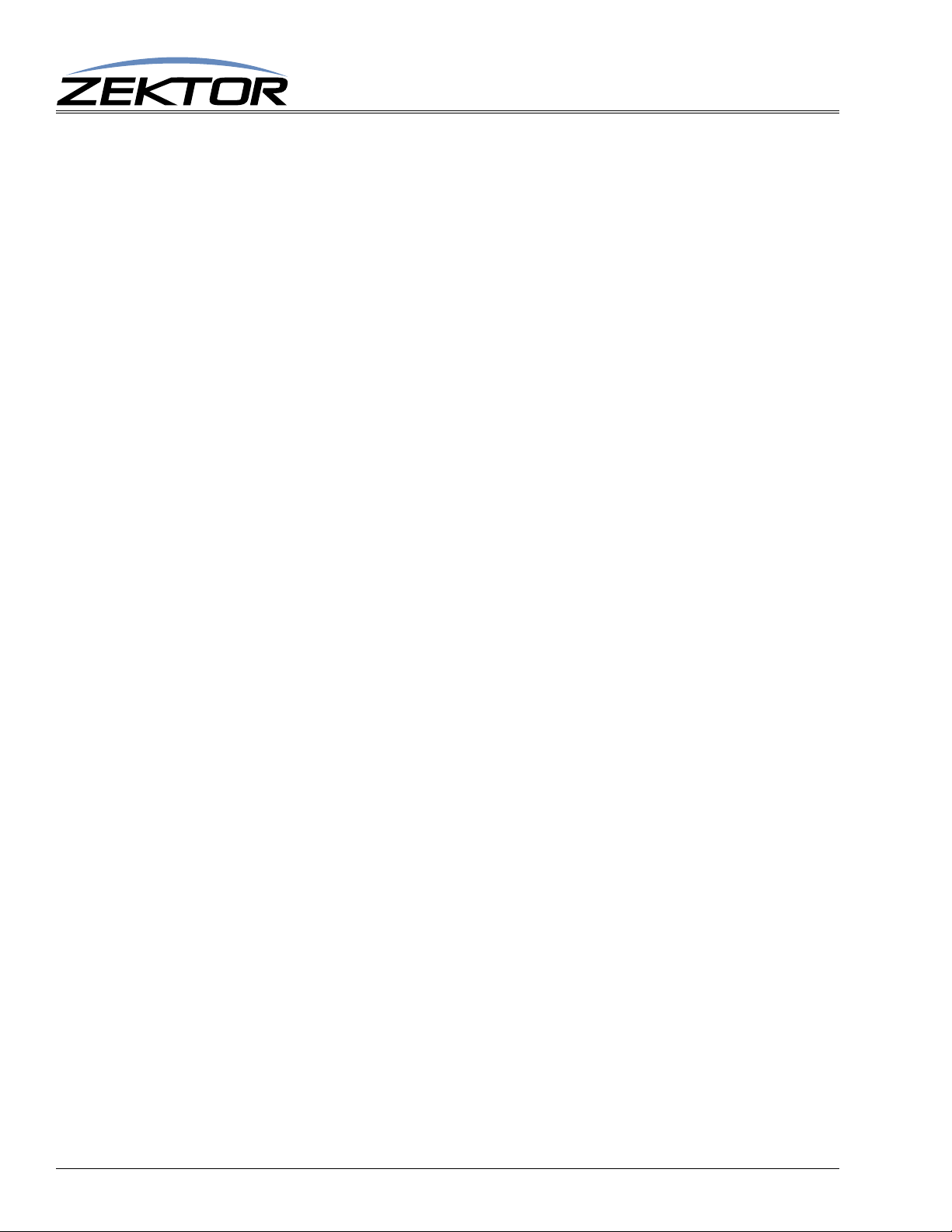
4
Clarity Elite 8x8 Serial Protocol, Version 1.3, 9/16/09
Page 5
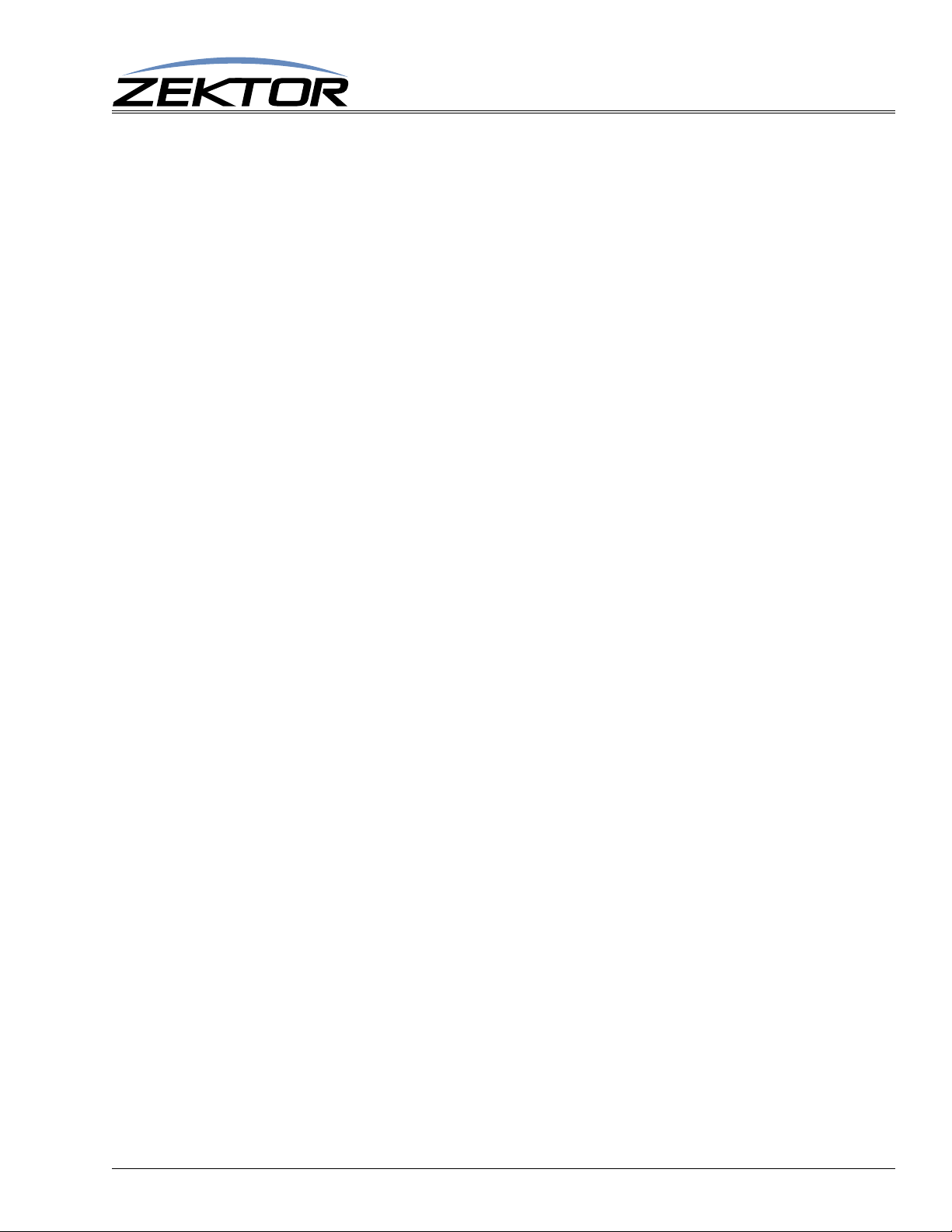
RS-232 / TCP/IP Port Hardware
TCP/IP Overview
The Serial and TCP/IP port share the same protocol.
The TCP/IP connection is a very simple socket, sometimes referred to as Raw TCP/IP socket, similar
to T elnet, but without the telent protocol overhead. Most telnet clients will allow you to telnet into the
Clarity Elite 8x8 or Prowler 8x8 without error.
We use the open source package PuTTY to do our testing. It has a convenient “Raw” mode that works
great with the Clarity Elite 8x8 or Prowler 8x8, and is available in Windows and Linux (with a Mac O/
S version in the works). (We are not associated with PuTTY in anyway, but do find it a useful tool
when communicating over TCP/IP and Serial port connections)
Website: http://www.chiark.greenend.org.uk/~sgtatham/putty
The default IP address is 192.168.1.200 and the port is 50005. The serial command “^IPA
xxx,xxx,xxx,xxx$” (See:
IP address, the port number is fixed at 50005.
Once a connection is made it will remain open until closed by the client, or after 10 minutes of retries
at attempting to talk to the client.
“‘IPA’ Set / View TCP/IP Address” on page 38) can be used to change the
RS-232 / TCP/IP Port Hardware
After connecting to the TCP/IP port, all commands are identical to those of the Serial port. All strings
coming from the Clarity Elite 8x8 or Prowler 8x8 will be sent to both the TCP/IP and Serial port. Any
changes made to the serial protocol will affect both the serial and TCP/IP ports.
The Clarity Elite 8x8 or Prowler 8x8 will accept commands from both the Serial and TCP/IP simultaneously , each command will be buffered until the ending ‘$’ is read, at which time the commands will
be executed in the order received. Any responses will be sent to both the Serial port and TCP/IP con
nection.
TCP/IP settings used by the Clarity Elite 8x8 or Prowler 8x8
Default IP Address: 192.168.1.200
Port Number: 50005
Duplex: Full
Speed: 10 Mbps
RS-232 Pinout and Baudrate Settings
The RS-232 port on the Clarity Elite 8x8 or Prowler 8x8 is the same format, and pinout, as a PC
modem, and uses the same type of cable as a standard serial modem would, which is a standard straight
through cable. Do not use a cable that is marked as a “Null Modem” cable.
The Clarity Elite 8x8 or Prowler 8x8 can also be used with any USB to RS-232 conversion cable, these
are all typically straight through cables. (Be sure to install any drivers that come with the USB to RS-
232 cable you are using.)
The RS-232 port is a female type DE-9 connector (sometimes mistakenly referred to as a DB-9 connector) with the following pinout:
-
Clarity Elite 8x8 or Prowler 8x8 Serial Protocol, Version 1.3a, 9/16/09
5
Page 6
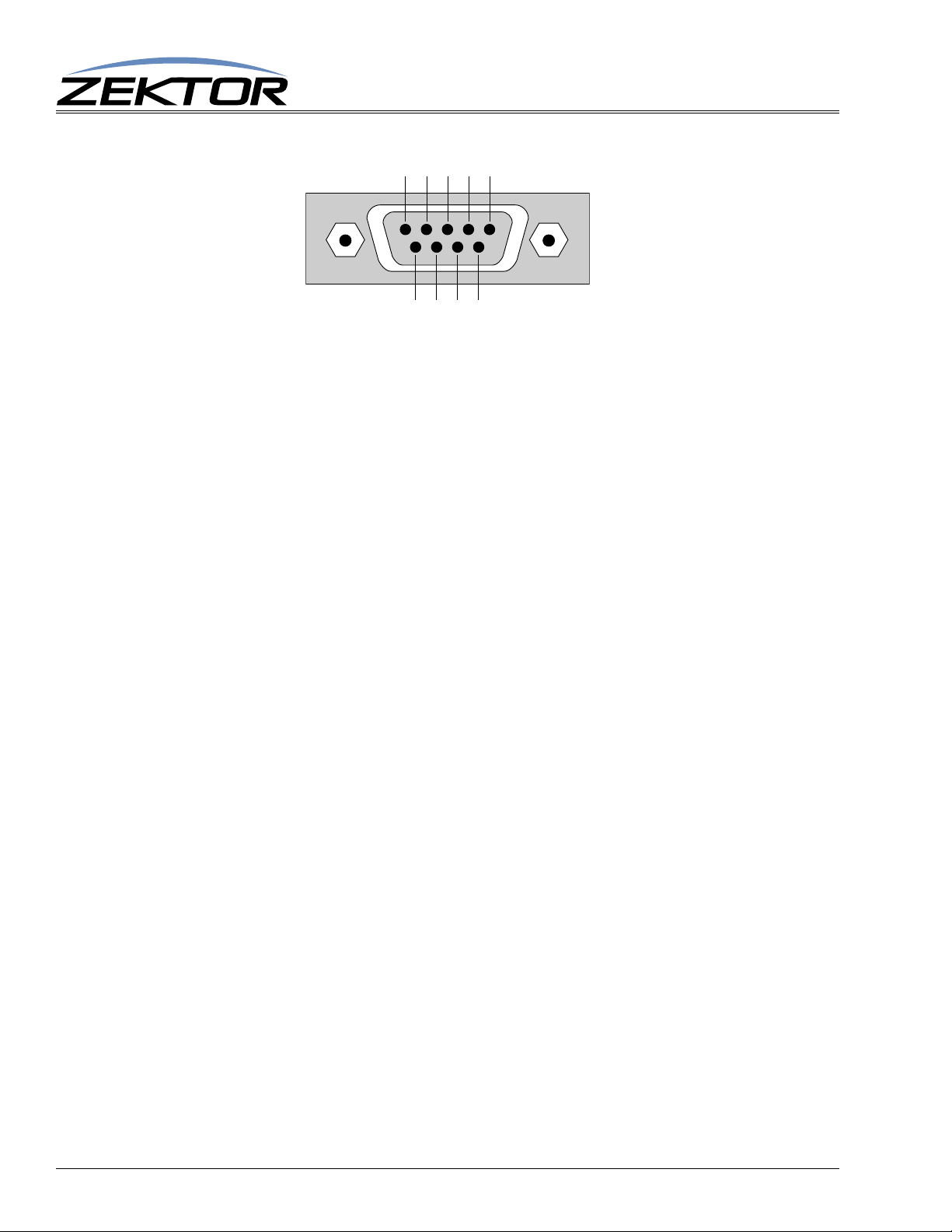
RS-232 / TCP/IP Port Hardware
Pin definitions
1 - No Connect 6 - No Connect
2 - TX 7 - No Connect
3 - RX 8 - No Connect
4 - No Connect 9 - No Connect
5 - GND
Port settings used by the Clarity Elite 8x8 or Prowler 8x8
Baudrate: 19200
Data Bits: 8
Stop Bits: 1
Parity: NONE
Timing information (unless specified otherwise by a command’s description)
Min character to character time: 0ms
Min line to line time: 0ms
Min time between commands: 0ms
Max time to respond to a request: 100ms
6
Clarity Elite 8x8 or Prowler 8x8 Serial Protocol, Version 1.3a, 9/16/09
Page 7
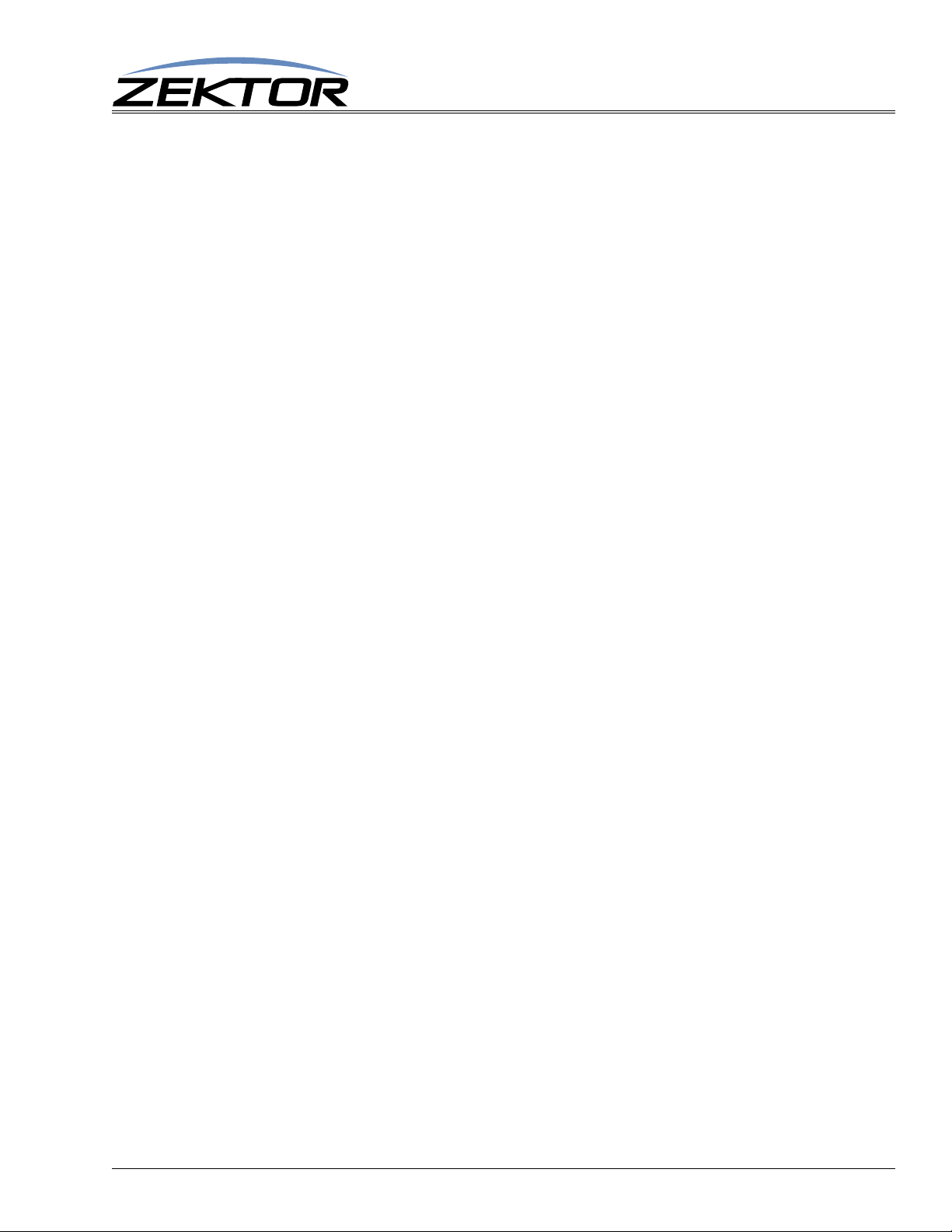
Command Syntax
Command Syntax
The Clarity Elite 8x8 or Prowler 8x8 serial command set uses an ASCII based protocol and a terminal
emulator can be used to test the serial port of the Clarity Elite 8x8 or Prowler 8x8.
Each serial command is formatted as:
^CMD param1,param2,...$
Where:
^ = All commands and responses start with the ‘^’ character.
CMD = The name of the command.
param = Any number of parameters can follow a command.
$ = All commands and responses end with the ‘$’ character.
For instance the name of the command to turn power on / off is ‘P’ (must be capitalized) therefore, to
turn on the Clarity Elite 8x8 or Prowler 8x8 send:
^P 1$ -> Command sent to the A/V switch
^+$ <- Acknowledgment indicating valid command
^=P 1$ <- Response from the A/Vswitch for new setting
Command Syntax
to turn off the Clarity Elite 8x8 or Prowler 8x8 send:
^P 0$ -> Command sent to the A/V switch
^+$ <- Acknowledgment indicating valid command
^=P 0$ <- Response from the A/V switch for new setting
NOTE: Only the characters between ‘^’ and ‘$’ are valid, any characters sent before the ‘^’ or after the ‘$’
will be ignored.
NOTE: By default, the Clarity Elite 8x8 or Prowler 8x8 adds a carriage return and a line feed to the end of
its responses, after the ‘$’. This makes testing with terminal software easier. Since they are outside
the ‘^’ and ‘$’ characters, they should be ignored by software drivers. If desired, this behavior also
be disabled. (See:
“‘XS’ Control Settings” on page 31)
Command Responses
Type of Responses and Timing Information
There are three different types of responses: Acknowledgements, Errors and Query Strings.
By default, the Clarity Elite 8x8 or Prowler 8x8 will always respond to a command, there are no “time-
out” modes, if you send a command and don’t get a response within 100ms, something’s wrong with
the connection.
The Acknowledgement Response
Every command will be followed by an acknowledgement or error response.
Anytime you issue a command and there are no errors, you will receive the acknowledgement
response. Which is:
^+$
Clarity Elite 8x8 or Prowler 8x8 Serial Protocol, Version 1.3a, 9/16/09
7
Page 8
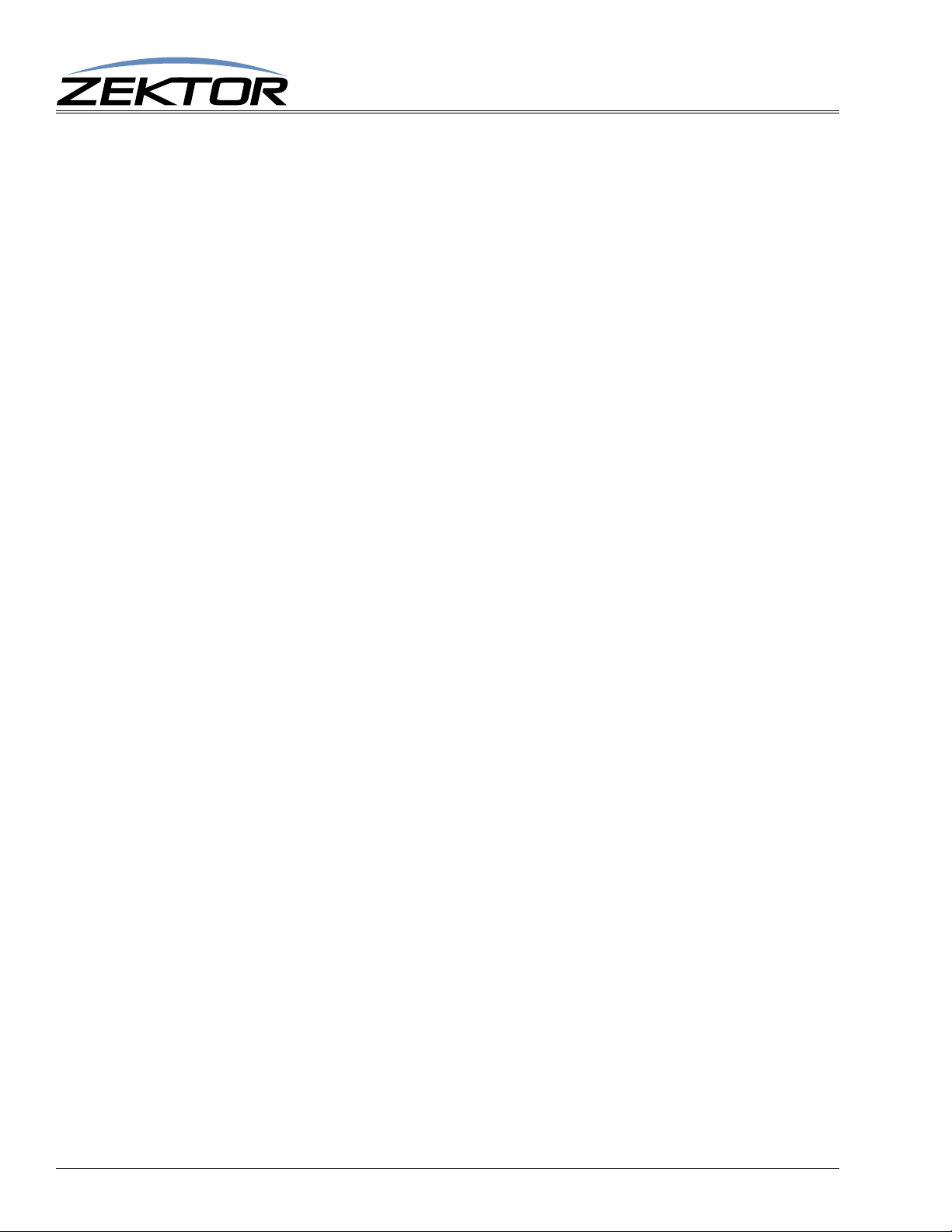
Command Syntax
The Error Response
Every command will be followed by an acknowledgement or error response.
If something is wrong with the command, you will get an error response. Which is
^!<error_number>$
which is the ‘!’ followed by an error number (in ASCII), followed the ‘$’ character.
For instance ‘2’ is not allowed as a parameter in the ‘P’ (power) command, so:
^P 2$ -> Command sent to A/V switch
^!2$ <- Error response to an out of range parameter
which indicates there was an out of range parameter.
The following are the Error Response codes that can be returned by the Clarity Elite 8x8 or Prowler
8x8:
1 - Unrecognized command.
2 - A parameter was out of range.
3 - Syntax error, or a badly formed command.
4 - Checksum error.
5 - Too many or too few parameters.
6 - Device busy, cannot process command.
7 - Buffer overflow.
8 - Command not valid if device is not powered on.
And some more detailed descriptions of their meanings:
Error 1 - The command given was not recognized as a Clarity Elite 8x8 or Prowler 8x8 command.
Commands are case sensitive and in the Clarity Elite 8x8 or Prowler 8x8, all commands are
upper case.
Error 2 - One of the parameters given was too large, or too small, the command will be ignored.
Error 3 - Something was wrong with the command's syntax. There was possibly extra data at the end
of the line, or non-decimal data as part of a parameter. There cannot be whitespace before or
after a checksum or CRC-8 checkcode, or this error will be returned.
Error 4 - The ':' character was used to indicate a Checksum was appended to the command string, but
the Checksum did not match the calculated one. The command will be ignored.
Error 5 - The number of parameters given does not match the number allowed by this command.
Error 6 - To prevent conflicts between the front panel Setup Mode and the serial port settings, when
the Clarity Elite 8x8 or Prowler 8x8 is in the Setup Mode, many parameters become read only
and any attempt at writing them will return Error 6. Issuing the “Key Emulation” command
with key code ‘0’ can be used to exit the Setup Mode, at which point the command can be reissued without an Error 6 response.
Error 7 - An internal buffer has overflowed, for instance more than 16 key codes were sent as part of
the “Key Emulation” command.
Error 8 - Power to the device must be ‘ON’ before this command is allowed.
The Query Response
8
The query response is sent by the Clarity Elite 8x8 or Prowler 8x8 to indicate a setting has changed, or
as a response to a query command. The query response string consists of the ‘=’ character followed by
the command string of the command being queried.
Clarity Elite 8x8 or Prowler 8x8 Serial Protocol, Version 1.3a, 9/16/09
Page 9
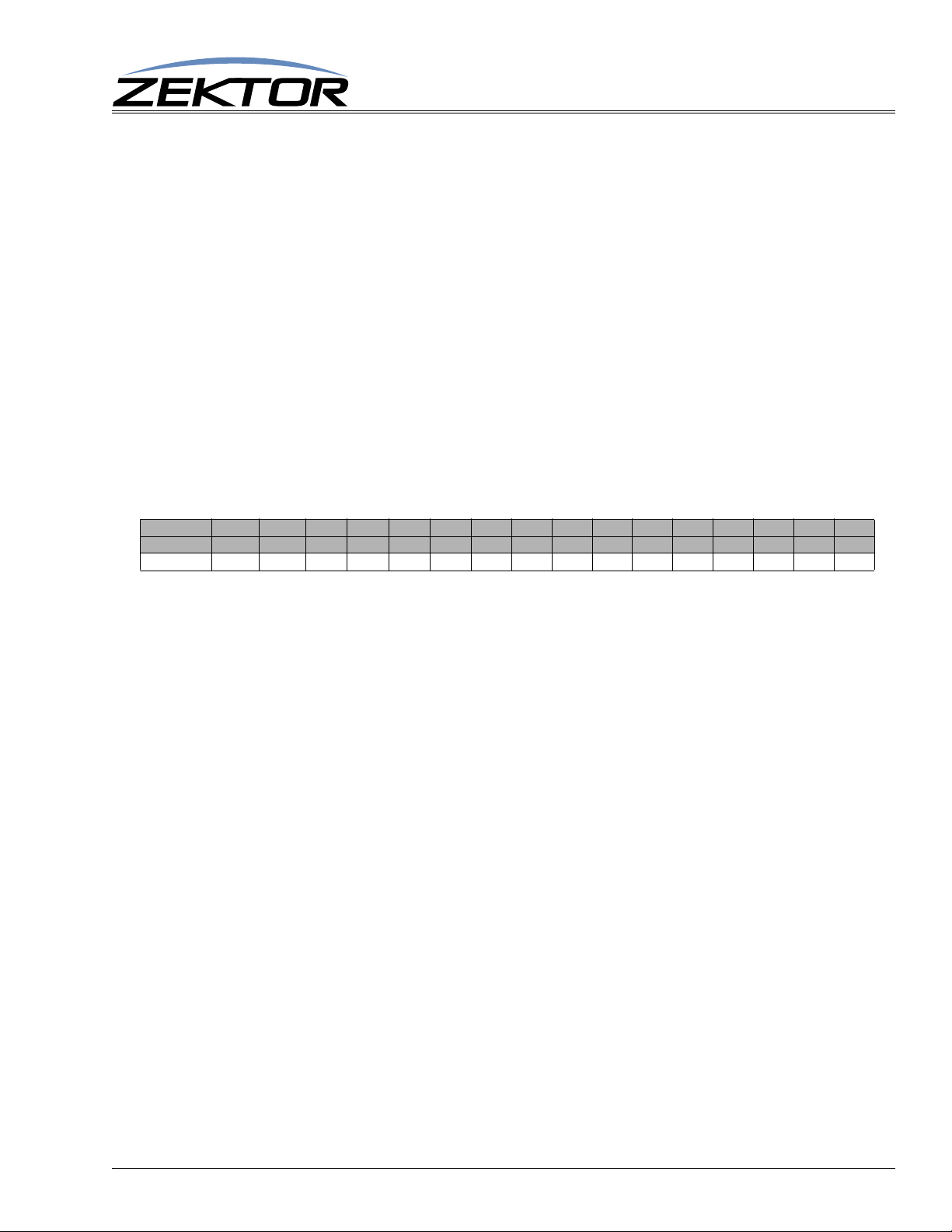
For instance, in the case of the power command:
^P ?$ -> Send a power request command to the A/V switch
^+$ <- Acknowledgement (the command has no errors)
^=P 1$ <- Query response indicating the power is on.
Using Bitmapped Parameters
Reading / Writing Bitmapped Parameters
Some commands accept “Bitmapped” parameters. These are decimal values that represent a series of
flags, or bits, that control, enable and/or disable different device operations.
Binary arithmetic is used to represent bitmapped parameters, it is assumed the reader has some familiarity with binary arithmetic.
An example of a command that uses a bitmapped parameter is the “XS settings” command, which is
defined as:
^XS settings$
Where ‘settings’ is a bitmapped parameter defined as:
Command Syntax
Valu e
Bit Position
Name
Default:
32768 16384 8192 4069 2048 1024 512 256 128 64 32 16 8 4 2 1
15 14 13 12 11 10 9 8 7 6 5 4 3 2 1 0
AMU VMU 12V AO N IRJ IRS IRE KYE CHG SET CSE CRE CHN ECO AC K ASY
1 0 0 1 1 1 0 0 1 1 0 1 0 1 1 1
For information on what each bit of the XS command does, see: “‘XS’ Control Settings” on page31.
The “Value” row, in the table’s header, refers to the values, that when added together, create the decimal parameter used by the command. For instances if you want the bits ‘ASY’ and ‘IRS’ to be set to 1,
and the rest of the bits set to zero, the parameter’s value would be calculated as: 1+1024, making the
parameter value: 1025.
The command to set those two bits to ones, and reset all the others would be:
^XS 1025$
Individual bits of a bitmapped parameter can be set or reset without affecting the other bits, by prefixing the bitmapped parameter with a ‘+’ to set individual bits, or a ‘-’ to reset individual bits.
For instance in the above example the bitmapped value has been set to 1025. If we would now like to
enable the IR jack, by setting the ‘IRJ’ bit, the following command can be issued:
^XS +2048$
The will set the ‘IRJ’ bit, and have no affect on the others, and the new “XS” value would b e: 3073
If we’d like to now disable the IR jack and the IR sensor, by clearing the ‘IRJ’ and ‘IRS’ bits, we’d use
the value “2048+1024, or 3072 and issue the command:
^XS -3072$
leaving the new “XS” value to be: 1.
Clarity Elite 8x8 or Prowler 8x8 Serial Protocol, Version 1.3a, 9/16/09
9
Page 10
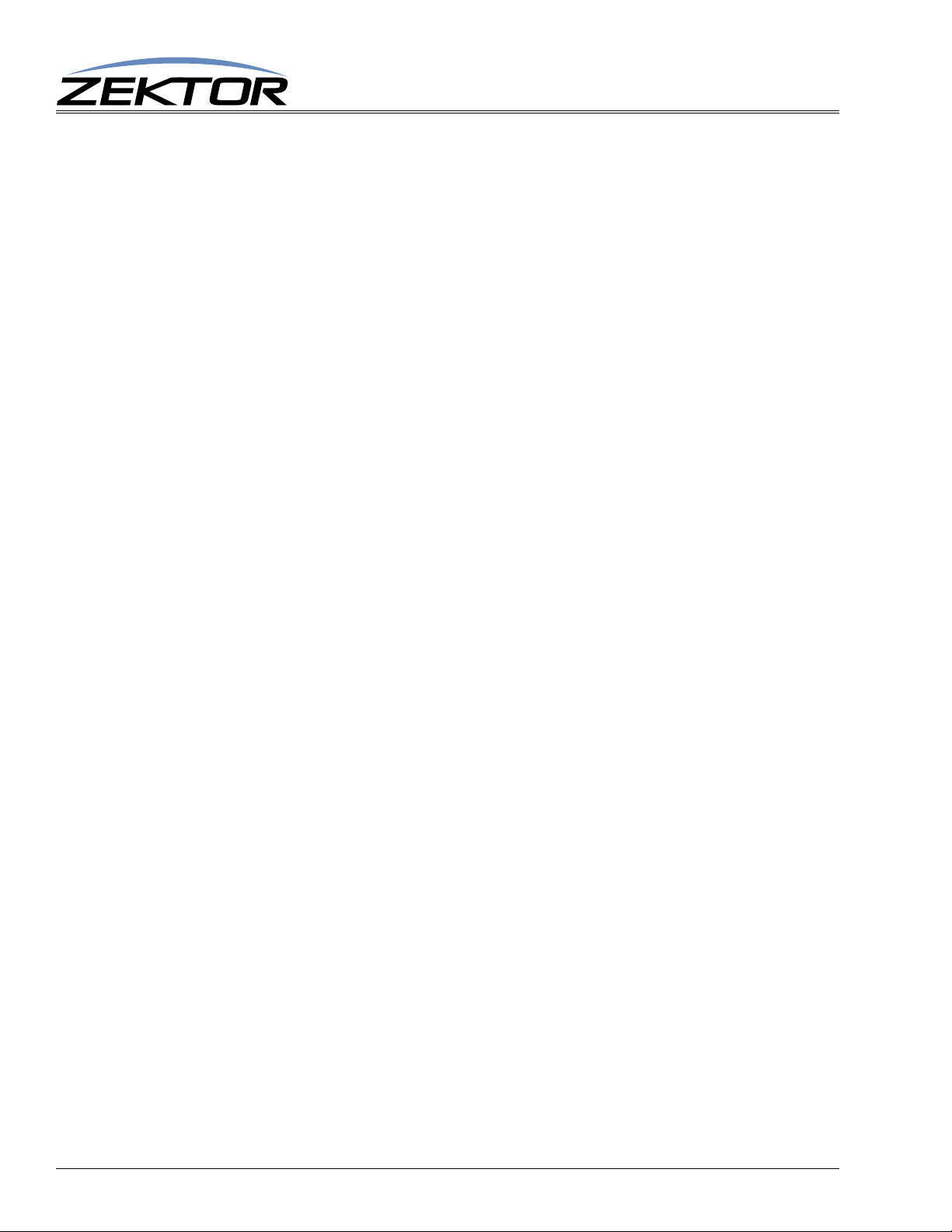
Basic Control
Reference for Basic Control Commands
These commands are all that are needed for basic control of the Clarity Elite 8x8 or Prowler 8x8 and
includes power on/off, remapping sources to zones. This section also includes some helpful control
options for changing the way serial commands behave.
Definitions
The following terms are used through out this manual.
Zone
An output. The Clarity Elite 8x8 or Prowler 8x8 has eight (8) outputs, known as zones. A single zone
consists of the combination of a YPbPr (component) video channel, a composite video channel, an
analog (L/R stereo) channel, and a digital (SPDIF) channel. For most command lines zones are indi
cated by using a ‘@’ prefix character.
Input
An input, or source. The Clarity Elite 8x8 or Prowler 8x8 has eleven (11) video inputs and eight (8)
audio inputs, each consists of the combination of a YPbPr (component) video channel, a composite
video channel, an analog (L/R stereo) channel, and a digital (SPDIF) channel. For command lines that
mix inputs with zones, ‘inputs’ are indicated by numbers without a ‘
Basic Control
-
@’ prefix.
Channel
A channel is a YPbPr (component) video path, or a composite video path, or an analog (L/R stereo)
path, or a digital (SPDIF) path. Channels are used to control breakaway features. All channels can be
switched independently of each other.
The following channels are supported by the Clarity Elite 8x8 or Prowler 8x8:
1 - YPbPr (Component) Video Channel.
2 - Analog Audio Channel.
4 - Digital Audio Channel.
On a command line, a channel is indicated by a ‘.’ followed by the channel(s) number. Channel numbers can be combined by adding them together, for instance channel number 6 would refer to both the
Digital and Analog audio channels. (See:
using channels to control breakaway options.)
“‘SZ’ Set Zone(s)” on page 11 for more information on
10
Clarity Elite 8x8 or Prowler 8x8 Serial Protocol, Version 1.3a, 9/16/09
Page 11
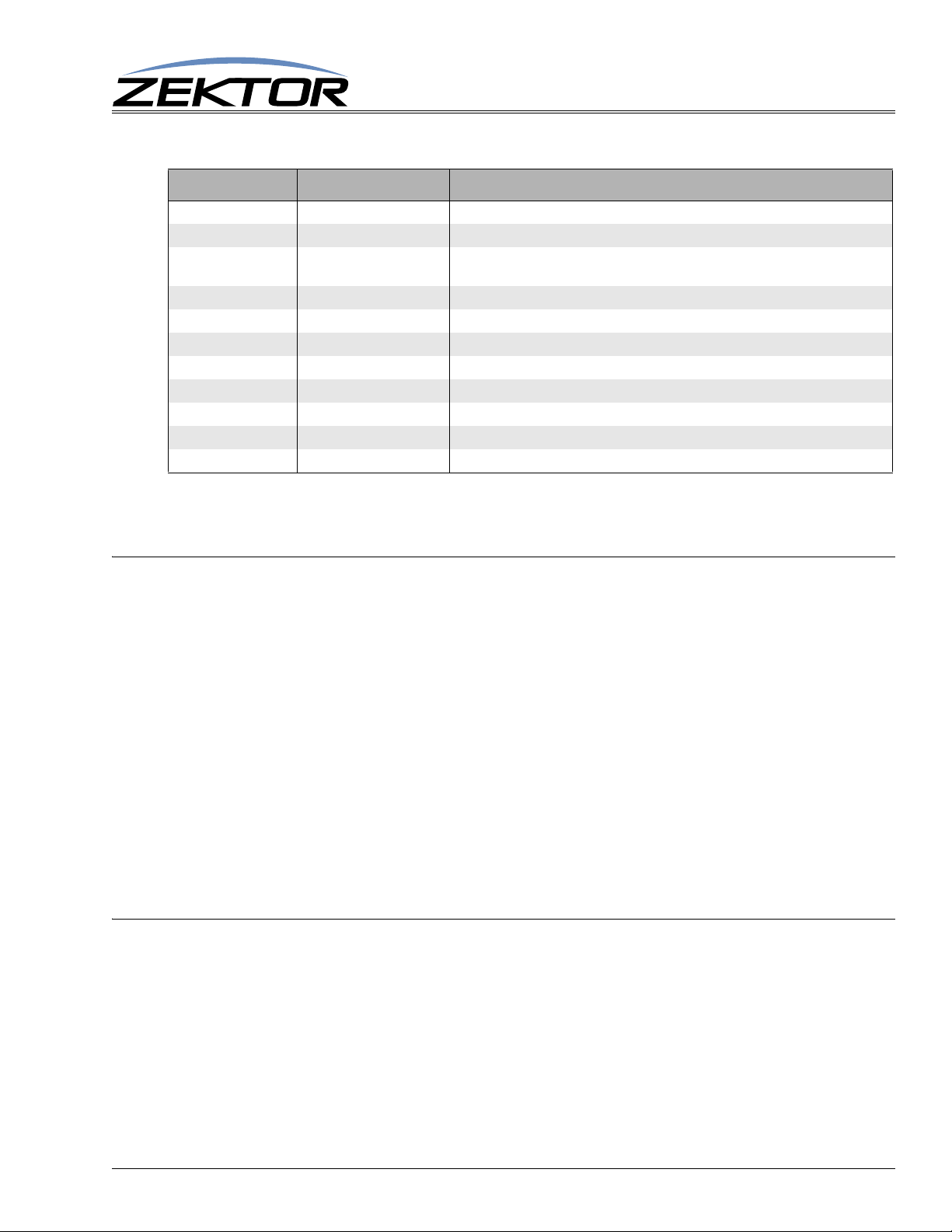
Basic Control Commands
Command Description Comments
P p Power control p=power state (0=off, 1=on, +=toggle).
SZ @z,i Set zones to inputs @z=Zone (1-8), i=Input (1-11,+,-).
SZ.ch @z,i Set zones to inputs with
breakaways
MZ @z,m Mute zone @z=Zone (1-8), m=Mute (0=Disabled (muted), 1=Enabled, +=Toggle).
MZ.ch @z,m Mute zones w/breakaway ch=Channel(s) (1-7), @z=Zone (1-8), m=Mute (0,1,+).
DZ @z,d Set zone switching delays @z=Zone (1-8), d=Delay (in milliseonds, 1000 milliseconds = 1 second).
DZ.ch @z,d Set delays per channel ch=Channel(s) (1-7), @z=Zone (1-8), d=Delay (in milliseconds).
Q ? Query for status Returns: Operating status flags (see text).
QSZ ? Query setting change bitmap Returns: A bitmap of the zones that have had their input settings changed.
QMZ ? Query mute change bitmap Returns: A bitmap of the zones that have had their mute settings changed.
QDZ ? Query mute change bitmap Returns: A bitmap of the zones that have had their delay settings changed.
Table 1: Basic Control Commands
ch=Channel(s) (1-7), @z=Zone (1-8), i=Input(s) (1-11,+,-), b=Breakaway Option(s) (1-63)
Basic Command Definitions
Basic Control
‘P’ Power Control
Turn on / off, or toggle the power state of the Clarity Elite 8x8 or Prowler 8x8:
^P 0$ Turn off power
^P 1$ Turn on power
^P +$ Toggle power
^P ?$ Query for current setting
Response String:
^=P n$
Where:
n = Current power status, 0=Off, 1=On.
The ‘P’ command is an exception to the 100ms rule for response time. When the power to the Clarity
Elite 8x8 or Prowler 8x8 is applied, there is a short delay while the digital audio processors are initial
ized. The power on response string of ‘^P1$’ will not be returned until the Clarity Elite 8x8 or Prowler
8x8 is fully powered on and ready to accept commands.
‘SZ’ Set Zone(s)
This is the command used to map inputs to any number of zones.
Its different forms are:
^SZ @zone,@zone,in$ Map all channels of an input, to a zone or zones.
^SZ.ch @zone,in$ Map only the selected channels of inputs to zones.
^SZ.ch @zone,+$ Sequence zones forward through inputs.
^SZ.ch @zone,-$ Sequence zones in reverse through inputs.
-
^SZ ?$ In polled mode, reads current settings of all logged changes.
^SZ @zone,?$ Read current settings of given zones.
Clarity Elite 8x8 or Prowler 8x8 Serial Protocol, Version 1.3a, 9/16/09
11
Page 12
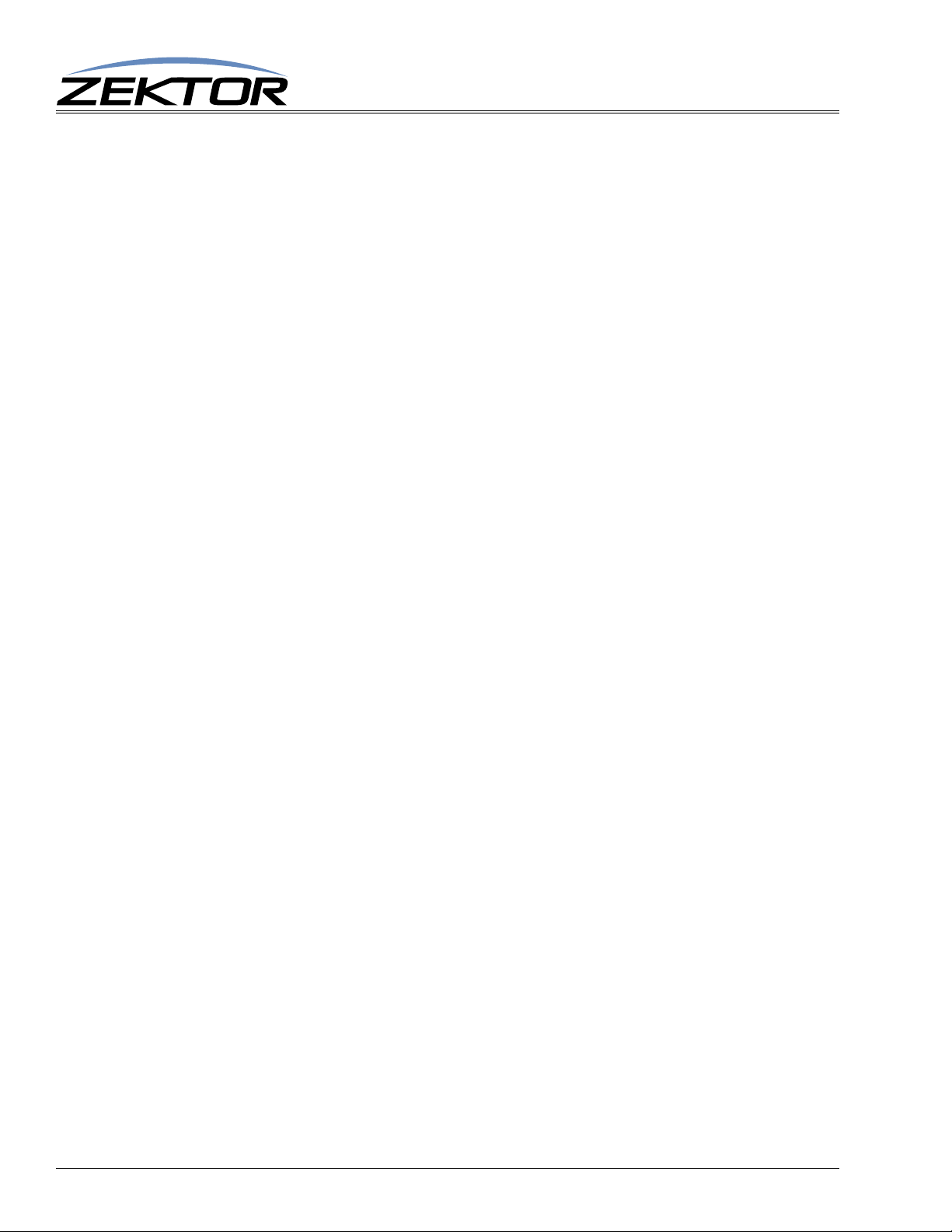
Basic Control
^SZ.ch @zone,?$ Read current settings of the selected channels of zones.
Response Strings:
^=SZ @zone,in$ or,
^=SZ.ch @zone,in$
Where:
@zone = One (or more) zones to be mapped.
in = Input to map to given zone(s).
ch = Channel bitmap (Range 1-7).
Composite to Component Video Converters
The Clarity Elite 8x8 or Prowler 8x8 has 11 video inputs and 8 audio inputs. The video inputs 9
through 11 refer to the 3 composite to component transcoders. The Clarity Elite 8x8 or Prowler 8x8
does not do upscaling of the Composite video, all composite inputs are converted to 480i component
video.
When selecting inputs 9, 10 and 11, the audio channels will not be af fected, only the video channel will
change to the new settings.
‘SZ’ Examples
The ‘SZ’ command in its simplest form:
^SZ @1,@3,2$
maps the input ‘2’ to the zones ‘1’ and ‘3’. You can also map multiple zones and inputs using a single
command. For instance:
^SZ @1,2,@3,@5,7$
maps the input ‘2’ to zone ‘1’, and also maps the input ‘7’ to zones ‘3’ and ‘5’.
By appending a ‘.’ and a channel bitmap to the ‘SZ’ command, the command can also be used to
breakaway the different channels:
^SZ.2 @1,3
maps only the analog audio from input ‘3’ to zone ‘1’. The YPbPr (component) video and digital audio
channels, on zone 1, remain unchanged.
The channel (the ‘.2’ in the above example) is a bitmapped number that indicates which channel or
channels are to be affected by the command.
The Clarity Elite 8x8 or Prowler 8x8 can operate in two different modes, the classic mode, and the
auto-conversion mode. (For more information see:
“‘AUT’ Enable / Disable Auto Conversion of
Analog / Digital Paths” on page 34)
For the classic mode, the channels are mapped as:
1 = YPbPr (Component) Video
2 = Analog Audio
4 = Digital Audio
12
For the auto-conversion mode, the channels are mapped as:
1 = YPbPr (Component) Video
2 = Audio (both digital and analog)
By adding together the above numbers, you can switch any combination of channels without affecting
the unselected channels.
Clarity Elite 8x8 or Prowler 8x8 Serial Protocol, Version 1.3a, 9/16/09
Page 13

Basic Control
For instance:
^SZ.1 @3,4$
would map only the component video from input ‘4’ to zone ‘3’.
To map both the component and digital audio channels, add the component and digital audio channel
numbers together: 5 = 4 + 1, and use that as the channel number:
^SZ.5 @2,@3,4$
This would map the component video and digital audio channels from input ‘4’ to zones ‘2’ and ‘3’,
leaving the analog audio mappings unchanged.
There are two forms of the query response string, depending upon whether any channel breakaway
options are in affect.
If component video, digital audio, and analog audio, from input ‘3’ are all mapped to zone ‘1’, then:
^SZ @1,?$ -> Query request sent to the A/V switch
would respond with:
^+$ <- Indicates no errors in the command
^=SZ @001,003 <- Video and all audio channels are all mapped to input 3
If instead, zone ‘1’ had component video from input ‘3’ mapped to it, but had digital and analog audio
from input ‘4’ mapped to it, the response would have been:
^=SZ.001 @001,003 <- YPbPr from input ‘3’ mapped to zone 1
^=SZ.006 @001,004 <- Analog & digital audio from input ‘4 ’ mapped to zo ne ‘1’
‘SZ’ Query Examples
T o make parsing the response strings easier , only one response string is sent per zone. Or, in the case of
channel breakaways, only one response string per channel is returned. The response string is sent as a
fixed length string using leading zeroes.
You can request the mapping of multiple zones, with one command, and still only one response string
per zone will be returned, for instance:
^SZ @1,@3,@4,?
could return:
^+$ <- Indicates no errors in the command
^=SZ @001,002$ <- All channels of input ‘2’ mapped to zone ‘1’
^=SZ @003,001$ <- All channels of input ‘1’ mapped to zone ‘3’
^=SZ.005 @004,007$ <- Video & Digital audio from input ‘7’ mapped to zone ‘4’
^=SZ.002 @004,005$ <- Analog audio from input ‘5’ mapped to zone ‘4’
You can also request the mapping of channels, for instance:
^SZ.1 @2,?
could return:
^SZ.001 @002,006 <- Video from input ‘6’ mapped to zone 2
only the video channel’s status is returned.
If you plan on using breakaway options consistently you, you can have the Clarity Elite 8x8 or Prowler
8x8 always send the channel with the response string. This keeps you from having to parse two differ
ent types of strings.
Clarity Elite 8x8 or Prowler 8x8 Serial Protocol, Version 1.3a, 9/16/09
-
13
Page 14

Basic Control
Using the ‘XS’ command to set the ‘CHN’ bit, will cause the Clarity Elite 8x8 or Prowler 8x8 to
always include the channel number. The following example demonstrates this:
^XS +4$ -> Set the CHN bit
^+$ <- Acknowledge ‘XS’ command
^=XS nnnnn$ <- Indicates the new ‘XS’ settings
^SZ @1,?$ -> Request mappings for zone 1
^+$ <- Acknowledge ‘SZ’ command
^=SZ.007 @1,4 <- All channels of input ‘4’ mapped to zone ‘1’
By setting the ‘CHN’, even though all channels on zone ‘1’ are the same, the full channel bitmap is
still returned.
In the polled mode (See: “‘XS’ Control Settings” on page 31.), any zone selections changes are
logged. You can retrieve all the logged changes by issuing the ‘SZ ?’ command. This command returns
any pending changes, followed by a termination record to indicate their are no more pending changes.
For instance, assume Zone 1 and 3 have changed since the last time read:
^SZ ?$ -> Request pending changes
^+$ <- Acknowledge ‘SZ’ command
^=SZ @001,002$ <- Input ‘2’ mapped to zone ‘1’
^=SZ @003,001$ <- Input ‘1’ mapped to zone ‘3’
^=SZ @000,000$ <- Termination record, there are no more pending changes.
‘MZ’ Mute Zone(s)
This is the command used to mute any number of zones. When audio is muted, the sound is turned off.
When video is muted, video is turned off, leaving a black screen. (Or possibly blue screen, depending
upon how your receiver acts when video has been turned off.)
Its different forms are:
^MZ @zone,@zone,mute$ Mute all channels of a zone or zones.
^MZ.ch @zone,mute$ Mute only the selected channels of zones.
^MZ.ch @zone,+$ Toggle the mute setting of zones.
^MZ ?$ In polled mode, reads current settings of all logged changes.
^MZ @zone,?$ Read current settings of given zones.
^MZ.ch @zone,?$ Read current settings of the selected channels of zones.
Response Strings:
^=MZ @zone,mute$ or,
^=MZ.ch @zone,mute$
Where:
@zone = One (or more) zones to be mapped.
mute = Mute setting (0=Unmuted, 1=Muted).
ch = Channel bitmap (Range 1-7).
‘MZ’ Examples
14
The ‘MZ’ command in its simplest form:
^MZ @1,@3,1$
mutes all channels of the zones ‘1’ and ‘3’. You can also mute/unmute multiple zones using a single
command. For instance:
Clarity Elite 8x8 or Prowler 8x8 Serial Protocol, Version 1.3a, 9/16/09
Page 15

Basic Control
^MZ @1,1,@3,@5,0$
mutes zone ‘1’, and unmutes zones ‘3’ and ‘5’.
By appending a ‘.’ and a channel bitmap to the ‘MZ’ command, the command can also be used to mute
individual channels. This is the proper way to mute an audio channel while allowing video to pass
unobstructed. For instance to mute the Digital and Analog audio sound, while leaving the video alone:
^MZ.6 @1,1
mutes the digital and along audio on zone ‘1’. The YPbPr (component) vid eo remains unchanged.
The channel (the ‘.6’ in the above example) is a bitmapped number that indicates which channel or
channels are to be affected by the command.
The Clarity Elite 8x8 or Prowler 8x8 can operate in two different modes, the classic mode, and the
auto-conversion mode. (For more information see:
Analog / Digital Paths” on page 34)
For the classic mode, the channels are mapped as:
1 = YPbPr (Component) Video
2 = Analog Audio
4 = Digital Audio
For the auto-conversion mode, the channels are mapped as:
“‘AUT’ Enable / Disable Auto Conversion of
1 = YPbPr (Component) Video
2 = Audio (both digital and analog)
By adding together the above numbers, you can switch any combination of channels without affecting
the unselected channels.
For instance:
^MZ.1 @3,1$
would mute (blank) only the component video on zone ‘3’.
To mute both the digital and analog audio channels, add the digital and analog channel numbers
together: 6 = 4 + 2, and use that as the channel number:
^MZ.6 @2,@3,1$
This would mute the digital and analog audio channels on zones ‘2’ and ‘3’, leaving the component
video unchanged.
‘MZ’ Query Examples
There are two forms of the query response string, depending upon whether any channel breakaway
options are in affect.
For instance if component video, digital audio, and analog audio, are all muted on zone ‘1’, then:
^MZ @1,?$ >- Query request sent to the A/V switch
would respond with:
^+$ <- Indicates no errors in the command
^=MZ @001,1 <- Video and all audio channels are muted on zone ’3’
If instead, zone ‘1’ had digital and analog audio muted, but component video was not muted, then the
response would have been:
^=MZ.001 @001,0 <- YPbPr not muted on zone ‘1’
^=MZ.006 @001,1 <- Analog and digital audio muted on zone ‘1’
Clarity Elite 8x8 or Prowler 8x8 Serial Protocol, Version 1.3a, 9/16/09
15
Page 16
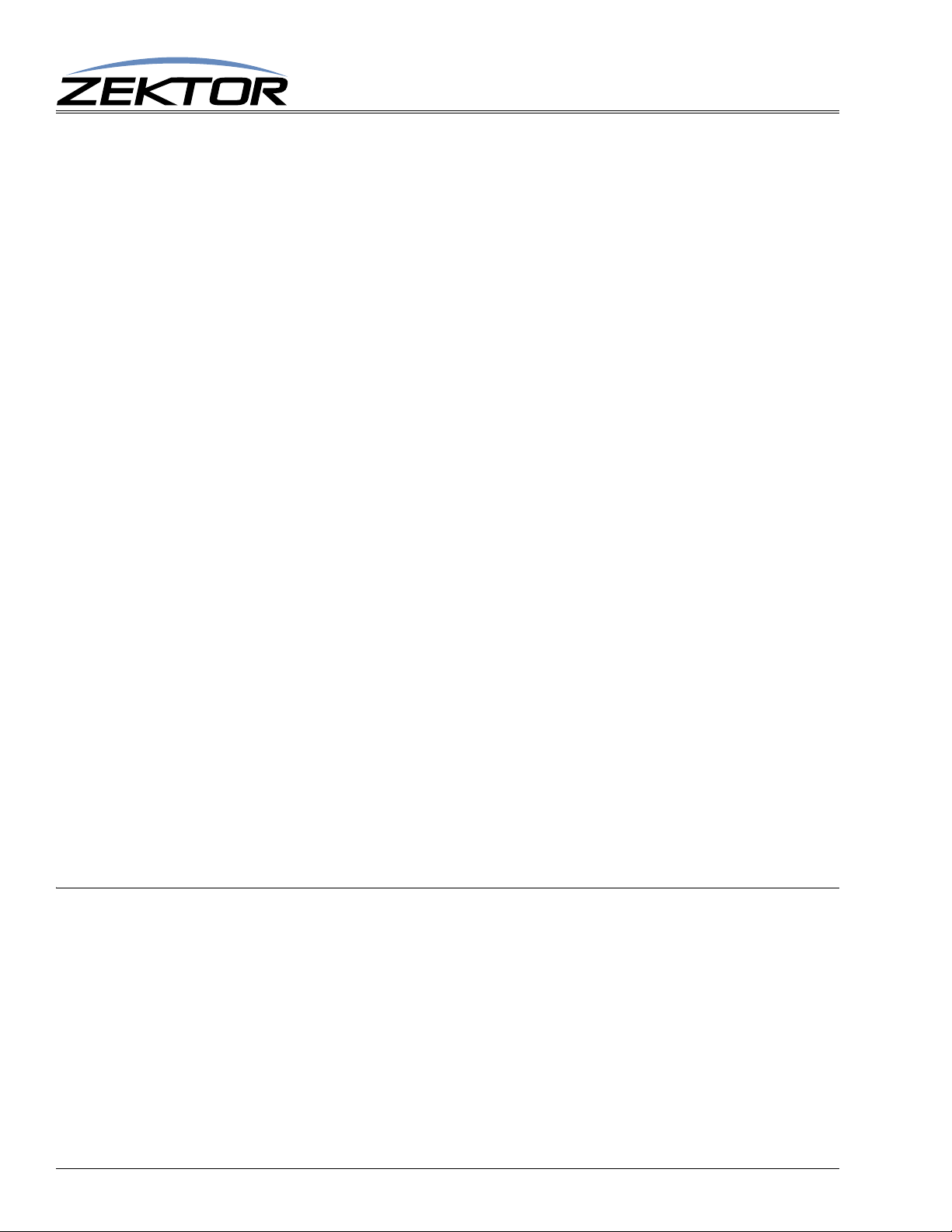
Basic Control
T o make parsing the response strings easier , only one response string is sent per zone. Or , in the case of
channel breakaways, only one response string per channel is returned. The response string is sent as a
fixed length string using leading zeroes.
You can request the settings of multiple zones, with one command, and only one response string per
zone will be returned, for instance:
^MZ @1,@3,@4,?
could return:
^+$ <- Indicates no errors in the command
^=MZ @001,1$ <- All channels of zone ‘1’ are muted
^=MZ @003,0$ <- All channels of zone ‘3’ are not muted
^=MZ.003 @004,0$ <- Video and Analog audio of zone ‘4’ not are muted
^=MZ.004 @004,1$ <- Digital audio on zone ‘4’ is muted
You can also request the mapping of channels, for instance:
^MZ.2 @4,?
could return:
^MZ.002 @004,1 <- Analog audio on zone ‘4’ is muted
only the analog audio channel’s status is returned.
If you plan on using breakaway options consistently you, you can have the Clarity Elite 8x8 or Prowler
8x8 always send the channel with the response string. This keeps you from having to parse two differ
ent types of strings.
‘MZ’ Query Examples
Using the ‘XS’ command to set the ‘CHN’ bit, will cause the Clarity Elite 8x8 or Prowler 8x8 to
always include the channel number. The following example demonstrates this:
^XS +4$ -> Set the CHN bit
^+$ <- Acknowledge ‘XS’ command
^=XS nnnnn$ <- Indicates the new ‘XS’ settings
^MZ @1,?$ -> Request mute settings for zone 1
^+$ <- Acknowledge ‘MZ’ command
^=MZ.007 @1,0 <- All channels of zone ‘1’ are not muted
By setting the ‘CHN’, even though all channels on zone ‘1’ are the same, the full channel bitmap is
still returned.
‘DZ’ Set Zone Switching Delays
This command is used to add a “mute time” when switching between inputs.
With no delay in place, when the Clarity Elite 8x8 or Prowler 8x8 switches from one input to another,
the switching is immediate. When a delay is added, an extra step takes place when switching between
inputs.
-
16
Instead of immediately switching to the new input, the zone is first muted for the ‘delay’ amount of
time, and is then switched to the new input.
For audio devices, the sound is first muted for the amount of time given by the ‘DZ’ command, and
then switched to the new input. This can eliminated thumps on some digital audio receivers.
Clarity Elite 8x8 or Prowler 8x8 Serial Protocol, Version 1.3a, 9/16/09
Page 17
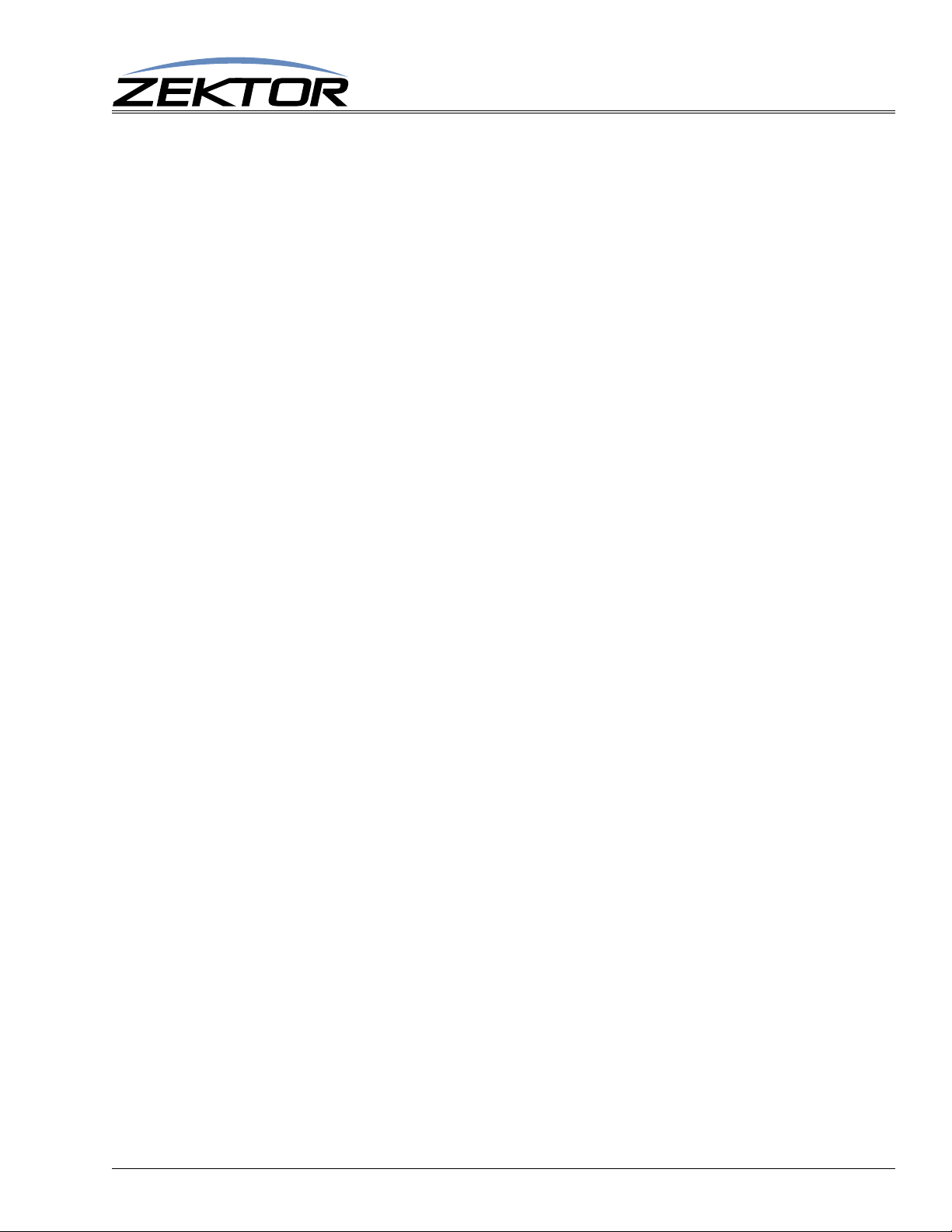
Basic Control
When a delay is added to a video channel, the video will be blanked for the given amount of time
before switched to the new input. There are some monitors that cannot detect a change in signals if
there is no “blank time” when switching between two signals. If a monitor is having problems sync’ing
to a new signal when switching between inputs, adding a “blank time” can sometimes fix the problem.
Each channel, on each zone, can have its own delay setting.
The different command forms are:
^DZ @zone,@zone,delay$ Add a delay to all channels of a zone or zones.
^DZ.ch @zone,delay$ Add a delay to only the selected channels of zones.
^DZ ?$ In polled mode, reads current settings of all logged changes.
^DZ @zone,?$ Read current settings of given zones.
^DZ.ch @zone,?$ Read current settings of the selected channels of zones.
Response Strings:
^=DZ @zone,delay$ or,
^=DZ.ch @zone,delay$
Where:
@zone = One (or more) zones to be mapped.
delay = The delay time in milliseconds (1000 milliseconds = 1 second).
ch = Channel bitmap (Range 1-7).
‘DZ’ Examples
The ‘DZ’ command in its simplest form:
^DZ @1,@3,250$
causes all channels of the zones ‘1’ and ‘3’ to mute (or blank) for 1/4 of a second when switch i ng
between inputs.
By appending a ‘.’ and a channel bi tmap to the ‘DZ’ command, the command can also be used to mute
individual channels. This allows adding a video blanking time to a zone, without affecting audio chan
nels. For instance to cause the video on zone ‘1’ to blank for a half a second, each time an input is
switched, without affecting the audio channels:
^DZ.1 @1,500
The channel (the ‘.1’ in the above example) is a bitmapped number that indicates which channel or
channels are to be affected by the command.
The Clarity Elite 8x8 or Prowler 8x8 can operate in two different modes, the classic mode, and the
auto-conversion mode. (For more information see:
“‘AUT’ Enable / Disable Auto Conversion of
Analog / Digital Paths” on page 34)
For the classic mode, the channels are mapped as:
1 = YPbPr (Component) Video
2 = Analog Audio
4 = Digital Audio
-
For the auto-conversion mode, the channels are mapped as:
1 = YPbPr (Component) Video
2 = Audio (both digital and analog)
By adding together the above numbers, you can switch any combination of channels without affecting
the unselected channels.
Clarity Elite 8x8 or Prowler 8x8 Serial Protocol, Version 1.3a, 9/16/09
17
Page 18
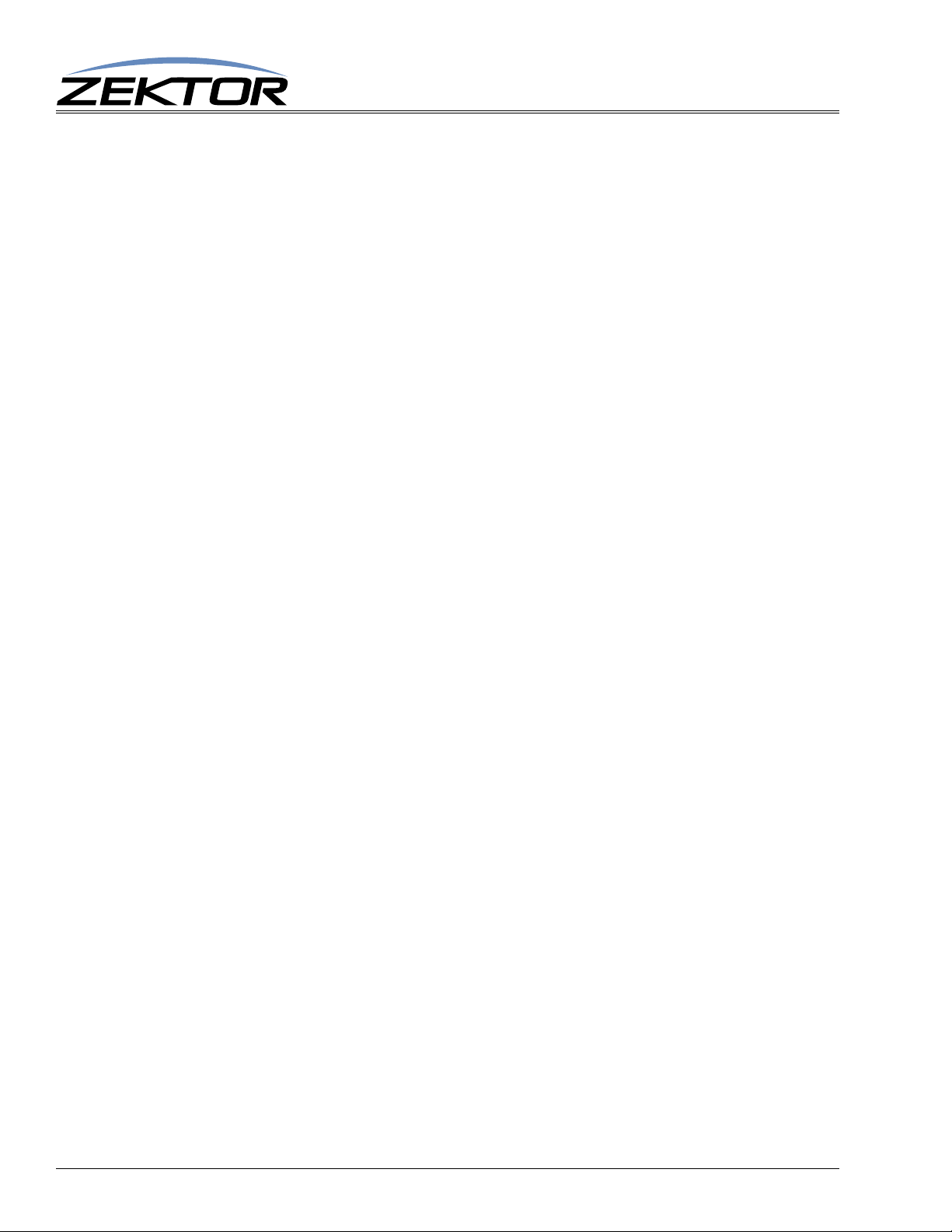
Basic Control
For instance:
^DZ.2 @3,100$
would cause the analog audio of zone ‘3’ to mute for 1/10 of a second each time its inputs is switched.
To add a mute delay to both the digital and analog audio channels, add the digital and analog channel
numbers together: 6 = 4 + 2, and use that as the channel number:
^DZ.6 @2,@3,100$
This would cause the digital and analog audio channels on zones ‘2’ and ‘3’ to go silent for 1/10 of a
second each time one of their an inputs is switched. There would be no change to the video settings.
‘DZ’ Query Examples
There are two forms of the query response string, depending upon the setting of the different channels.
If component video, digital audio, and analog audio, are all have the same delay timings on zone ‘1’,
then:
^DZ @1,?$ -> Query request sent to the A/V switch
could respond with:
^+$ <- Indicates no errors in the command
^=DZ @001,00100 <- There’s a 1/10 second delay on all channels on zone ’3’
If instead, zone ‘1’ had digital and analog audio timings different from the component video timing,
then the response could have been:
^=DZ.001 @001,00250 <- There is a 1/4 second “blank time” on YPbPr video
^=DZ.006 @001,00000 <- Analog and digital audio have no delays on zone ‘1’
‘DZ’ Query Examples (Continued)
To make parsing the response strings easier, only one response string is sent per zone. Or, in the cases
differing channels, only one response string per channel is returned. The response string is sent as a
fixed length string using leading zeroes.
You can request the settings of multiple zones, with one command, and only one response string per
zone will be returned, for instance:
^DZ @1,@3,@4,?
could return:
^+$ <- Indicates no errors in the ‘MZ’ request command
^=DZ @001,00000$ <- No delays on zone ‘1’
^=DZ @003,00500$ <- All channels have delay of 1/2 second on zone ‘3’
^=DZ.001 @004,00250$ <- Video is blanked for 1/4 second. on zone ‘4’
^=DZ.002 @004,00100$ <- Analog audio is muted for 1/10 second. on zone ‘4’
^=DZ.004 @004,00000$ <- Digital audio has no delay on zone ‘4’
You can also request the mapping of selected channels, for instance:
^DZ.2 @4,? -> Request setting of just the analog audio channel
18
could return:
^DZ.002 @004,00333 <- Analog audio is muted for 1/3 second on zone ‘4’
Only the analog audio channel’s delay setting is returned.
Clarity Elite 8x8 or Prowler 8x8 Serial Protocol, Version 1.3a, 9/16/09
Page 19

If you plan on using breakaway options consistently you, you can have the Clarity Elite 8x8 or Prowler
8x8 always send the channel with the response string. This keeps you from having to parse two differ
ent types of strings.
Using the ‘XS’ command to set the ‘CHN’ bit, will cause the Clarity Elite 8x8 or Prowler 8x8 to
always include the channel number. The following example demonstrates this:
^XS +4$ -> Set the ‘CHN’ bit
^+$ <- Acknowledge ‘XS’ command
^=XS nnnnn$ <- Indicates the new ‘XS’ settings
^DZ @1,?$ -> Request delay settings for zone 1
^+$ <- Acknowledge ‘DZ’ command
^=DZ.007 @1,00000 <- Zone ‘1’ has no switching delays set
By setting the ‘CHN’ bit, even though all channels on zone ‘1’ are the same, the full channel bitmap is
still returned.
‘Q’, ‘QSZ’, ‘QMZ’, ‘QDZ’ Query Status Commands
These commands use bitmapped parameters. (See: “Using Bitmapped Parameters” on page 9.)
In the polled mode of operation, these commands are used to poll for any pending state changes that
are waiting to be read. By issuing these commands and testing the returned bitmapped values, the con
troller can determine what has changed in the Clarity Elite 8x8 or Prowler 8x8 since the last time it was
polled.
Basic Control
-
-
These commands allow the controller to quickly poll the Clarity Elite 8x8 or Prowler 8x8, using only
one or two commands, instead of issuing a string of commands to check every possible state of the
Clarity Elite 8x8 or Prowler 8x8. The Query Status commands are used to determine if anything has
changed, and then based on the results of the Query Statuses, only the commands needed to read the
changes can be sent to the Clarity Elite 8x8 or Prowler 8x8.
Once the new state is read by issuing the proper query command, the associated bits will be reset.
The command formats are:
Q ? -> Query for current flag values
QSZ ? -> Query for zones that have mapping changed
QMZ ? -> Query for zones that have had mute settings changed
QDZ ? -> Query for switch delay settings changed
Response Strings:
=Q qflags1,qflags2
=QSZ qsz_zones
=QMZ qmz_zones
=QDZ qdz_zones
Where the parameters are defined as:
qflags1 - A bitmapped parameter defined as:
Valu e
Bit Position
Name
32768 16384 8192 4069 2048 1024 512 256 128 64 32 16 8 4 2 1
15 14 13 12 11 10 9 8 7 6 5 4 3 2 1 0
0 0 0 0 0 0 0 KYE CTL LMI IRR KEY QDZ QMZ QSZ PWR
PWR - 1=Power State has changed. (See: “‘P’ Power Control” on page11.)
QSZ - 1=Selection (Source / Zone Mapping) has changed, use the ‘QSZ’ command for more granularity.
QMZ - 1=Mute settings have changed, use the ‘QMZ’ command for more granularity.
Clarity Elite 8x8 or Prowler 8x8 Serial Protocol, Version 1.3a, 9/16/09
19
Page 20
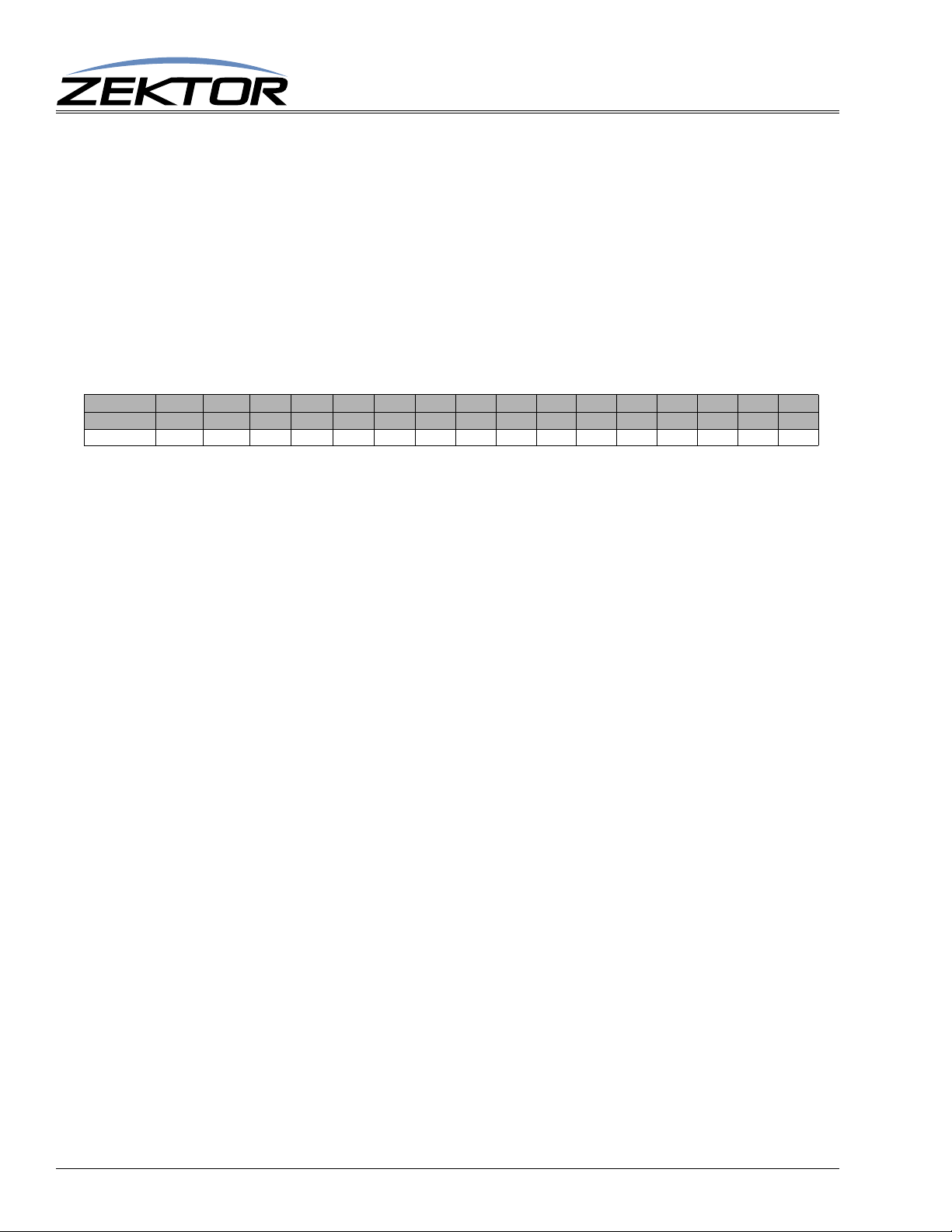
Basic Control
QDZ - 1=Switching delay settings have changed, use the ‘QDZ’ command for more granularity.
KEY - 1=One or more keys have been pressed. (See: “‘K’ Key Emulation” on page36.)
IRR - 1=A new IR code has been received. (See: TBD)
LMI - 1=Light mode and / or intensities have changed. (See: “‘LI’ Lighting Mode and Intensities” on page35.)
CTL - 1=Control settings have changed. (See: “‘XS’ Control Settings” on page31.)
KYE - 1 = ‘Keycode enabled’ mask has changed. (See: “‘KE’ Key Enable / Disable” on page37.)
0 - Reserved, always returns 0.
qflags2 - Reserved for future use and currently returns all zeros.
qsz_zones - Bitmap of zones, a ‘1’ indicates a selection changed for zone.
qmz_zones - Bitmap of zones, a ‘1’ indicates muting has changed for zone.
qdz_zones - Bitmap of zones, a ‘1’ indicates switching delays have changed for zone.
Valu e
Bit Position
Zone
The “Zone” row indicates which bit represents which zone.
For all the above parameters, a bit set to ‘1’ indicates the status has changed for the zone represented
by the bit, and needs to be read. Once read, the bit will return to ‘0’.
Examples
By default, the Clarity Elite 8x8 or Prowler 8x8 transmits any changes made by the user immediately.
Assuming the controller can handle randomly transmitted “update strings” (the same strings that are
returned when a query is made), the default mode is the best way of keeping the controller in sync with
the Clarity Elite 8x8 or Prowler 8x8.
If however, the controller cannot always be ready to accept these strings, or there are times when the
controller is simply too busy, you can place the Clarity Elite 8x8 or Prowler 8x8 into a polling mode.
In the polling mode, changes made by the user (using the front panel or IR remote) are not immediately
transmitted to the controller, but are instead are kept track of (logged) until a request to read them is
made by the controller.
The number of parameters that would need to be constantly read by the controller, just to see if any
changes were made by the user, would be overwhelming. To keep the controller in sync with the Clar
ity Elite 8x8 or Prowler 8x8, the controller would have to constantly query all zones commands, of all
zones, that could possibly be changed. An ordeal that the “Query Status Commands” are designed to
eliminate.
32768 16384 8192 4069 2048 1024 512 256 128 64 32 16 8 4 2 1
15 14 13 12 11 10 9 8 7 6 5 4 3 2 1 0
0 0 0 0 0 0 0 0 8 7 6 5 4 3 2 1
-
20
The ‘Q’, ‘QSZ’, ‘QMZ’, and ‘QDZ’ are all commands used when the Clarity Elite 8x8 or Prowler 8x8
is used in its polling mode. The polling mode is entered by clearing the ‘ASY’ bit using the ‘XS’ com
mand (See: “‘XS’ Control Settings” on page 31.)
These commands allow the controller to check for changes in the Clarity Elite 8x8 or Prowler 8x8 by
issuing a single command, the ‘Q’ command.
If anything has changed in the Clarity Elite 8x8 or Prowler 8x8, then a bit will be set in the ‘Q’ bitmapped parameter, indicating what has changed. The bit will remain set until the controller issues the
proper command requests to read the changes. Once all the “logged” data has been read, the corre
-
sponding bits in the ‘Q’ parameter, will be cleared.
This is best described by an example. This example starts by setting the Clarity Elite 8x8 or Prowler
8x8 to the polled mode, and then demonstrates the changes in the status commands as front panel
changes are made. It assumes the Clarity Elite 8x8 or Prowler 8x8 has just been plugged, and no front
panel switches have been pressed:
Clarity Elite 8x8 or Prowler 8x8 Serial Protocol, Version 1.3a, 9/16/09
-
Page 21
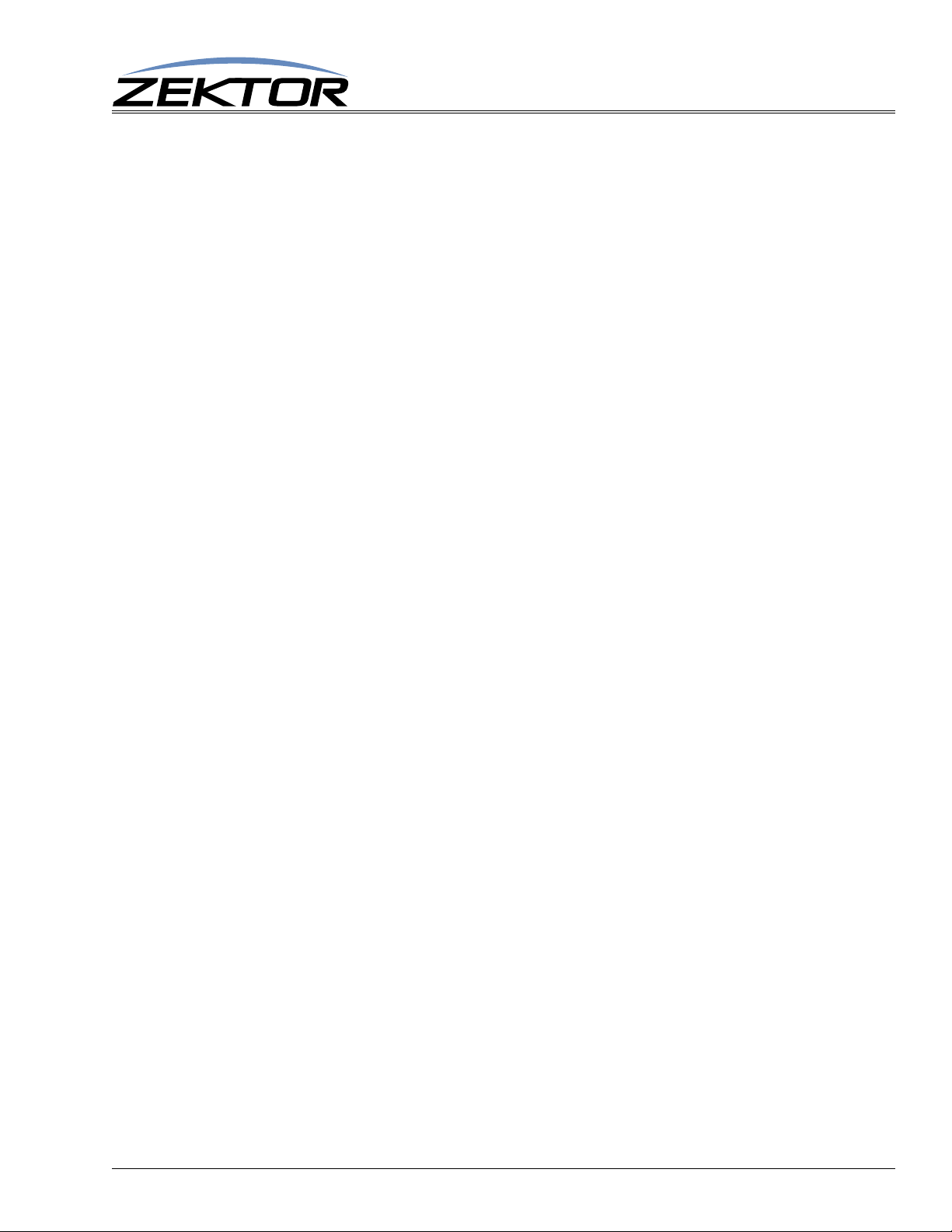
Basic Control
^XS -1$ -> Place the A/V switch into the polled mode
^+$ <- No errors in the ‘XS’ command
^=XS nnnnn$ <- New ‘XS’ settings
^Q ?$ -> Get current status
^+$ <- No errors in the ‘Q’ command
^=Q 00000,00000$ <- Current status
At this point press the front panel power switch to turn on the A/V switch.
^Q ?$ -> Get status
^+$ <- No errors in the ‘Q’ command
^=Q 00005,00000$ <- New status
The ‘00005’ indicates that a key has been pressed, and that the power state has changed. Since the
power state has changed, read the new state.
^P ?$ -> Ask for the new power state
^+$ <- No errors in the ‘P’ command
^=P 1$ <- Indicates that the A/V switch is powered up
Now re-read the status to see what’s changed:
^Q ?$ -> Get status
^+$ <- No errors in the ‘Q’ command
^=Q 00004,00000$ <- New status
The status now indicates only a key has been pressed. (For more information on keycodes see...).
For now, we’ll ignore the key press and test for zone changes.
On the front panel: Select zone ‘1’, then press the input ‘4’ to switch zone ‘1’ to input ‘4’. Now:
^Q ?$ -> Get status
^+$ <- No errors in the ‘Q’ command
^=Q 00006,00000$ <- New status
The status command now indicates a key has been pressed, and zone has been remapped. The ‘QSZ’
bit indicates any number of zones have changed, to find more details on which zones have changed,
use the ‘QSZ ?’ command:
^QSZ ?$ -> Get ‘select zone’ status
^+$ <- No errors in the ‘QSZ’ command
^=QSZ 00001$ <- Bitmap of changed zones
This indicates that only zone ‘1’ has changed state.
Using ‘SZ @zone,?’ commands you can read each zone that has been changed, or, if your controller
can handle the possible in rush of data that might occur, you can use the ‘SZ ?’ command to read all
pending changes:
^SZ ?$ -> Ask for all logged changes
^+$ <- No errors in the ‘SZ’ command
^=SZ @001,004$ <- Input 4 is mapped to zone 1
^=SZ @000,000$ <- No more pending changes
In this case, since only zone ‘1’ has changed, only the status for zone ‘1’ is returned.
Clarity Elite 8x8 or Prowler 8x8 Serial Protocol, Version 1.3a, 9/16/09
21
Page 22
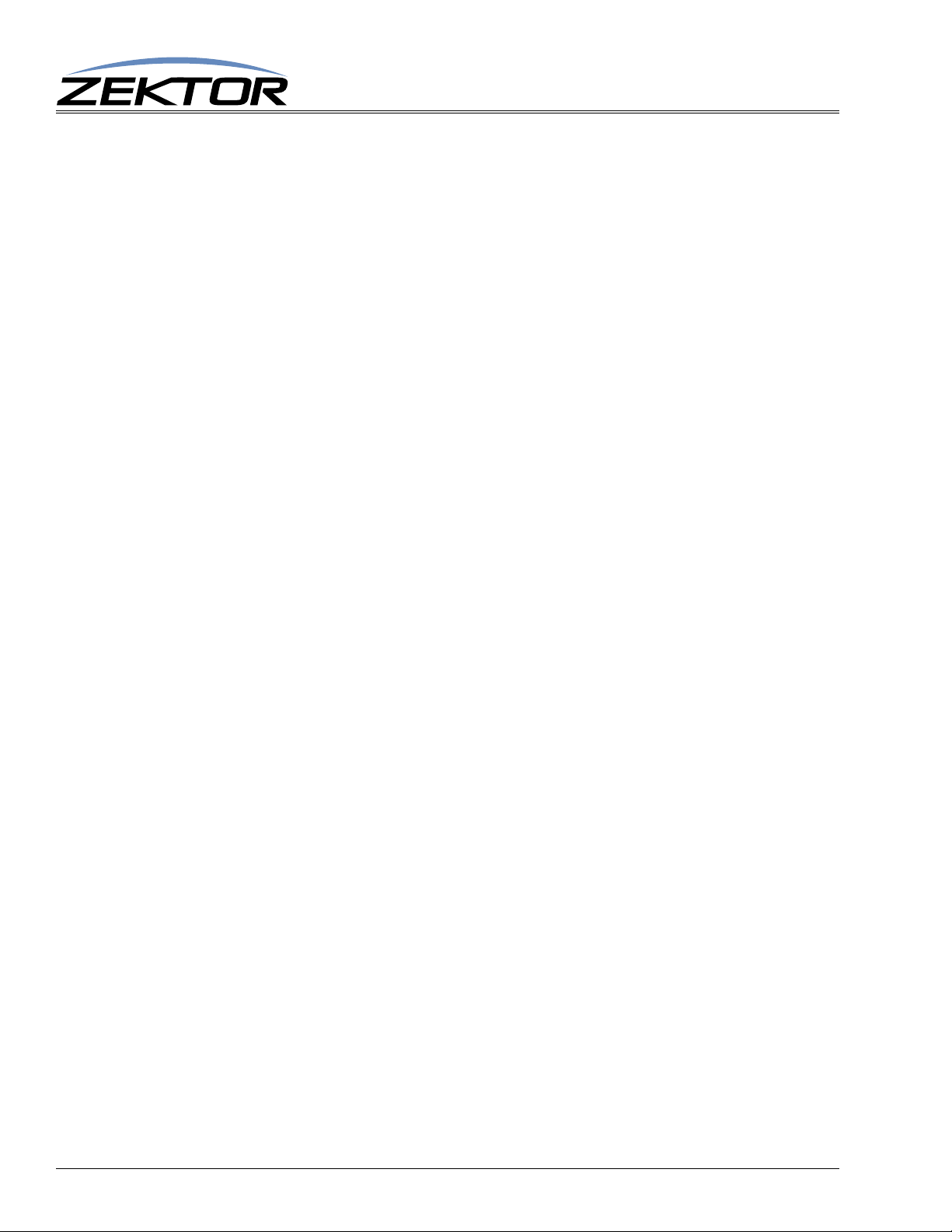
Basic Control
Now check status, again, on everything to see what’s changed:
^SZ ?$ -> Ask for all logged changes
^+$ <- No errors in the ‘SZ’ command
^=SZ @000,000$ <- Nothing has changed
If nothing has changed the ‘SZ ?’ will return with zone and input set to zero to indicate nothing has
changed. The ‘QSZ’ command will now indicate that no pending changes need to be read:
^QSZ ?$ -> Get ‘select zone’ status
^+$ <- No errors in the ‘QSZ’ command
^=QSZ 00000$ <- Bitmap of changed zones
No selection changes are waiting to be read
Check for overall status:
^Q ?$ -> Get status
^+$ <- No errors in the ‘Q’ command
^=Q 00004,00000$ <- New status
Only key presses are waiting to be read.
By issuing only ‘Q ?’ commands, the controller can quick ly, in one command, see if any changes have
been made through the front panel. If changes in zone settings have occurred, the ‘QSZ’, ‘QMZ’ and
‘QDZ’ commands can be used to find out which zones were changed, or the ‘SZ ?’, ‘MZ ?’ or ‘DZ ?’
can be used to read all logged changes.
22
Clarity Elite 8x8 or Prowler 8x8 Serial Protocol, Version 1.3a, 9/16/09
Page 23
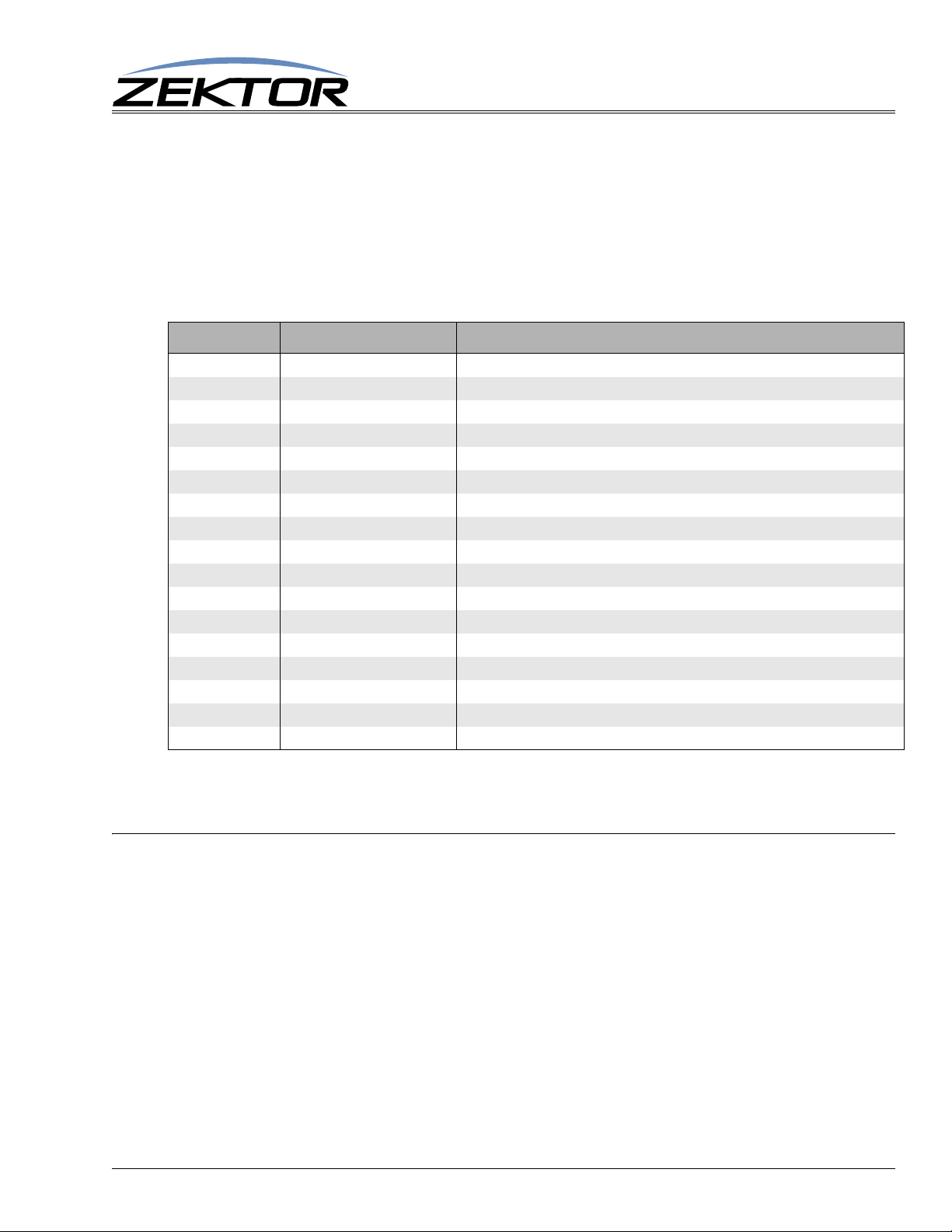
Audio Control
Reference for Audio Control Commands
The commands are used to control the audio features of the Clarity Elite 8x8 or Prowler 8x8.
Audio features include: Volume, Bass and T reble controls, and a 5 Band Equalizer for each zone.
Audio / Video Control Commands
Command Description Comments
MV v Master volume v=Overall volume of all channels (0-200, 0=Full mute, 200=full volume)
VTS vs,ts Volume and tone step size vs=Volume steps when using up/down buttons or IR, ts=Tone steps (Bass,Treble & Eq’s)
VZ @z,v Per zone volume settings z=Zone (1-8), v=Volume level (0-200, 0=Full mute, 200=full volume)
BLZ @z,b Per zone balance settings z=Zone (1-8), b=Balance setting (200=Centered, 0=Max left, 400=Max right)
BAZ @z,b Per zone bass settings z=Zone (1-8), b=Bass level (88-168, 128=0dB, 88=-20dB, 168=+20dB)
TRZ @z,t Per zone treble settings z=Zone (1-8), b=Treble level (88-168, 128=0dB, 88=-20dB, 168=+20dB)
EQ1Z @z,e Per zone band-1 equalizer settings z=Zone (1-8), e=EQ 100Hz level (88-168, 128=0dB, 88=-20dB, 168=+20dB)
EQ2Z @z,e Per zone band-2 equalizer settings z=Zone (1-8), e=EQ 330Hz level (88-168, 128=0dB, 88=-20dB, 168=+20dB)
EQ3Z @z,e Per zone band-3 equalizer settings z=Zone (1-8), e=EQ 1000Hz level (88-168, 128=0dB, 88=-20dB, 168=+20dB)
EQ4Z @z,e Per zone band-4 equalizer settings z=Zone (1-8), e=EQ 3300Hz level (88-168, 128=0dB, 88=-20dB, 168=+20dB)
EQ5Z @z,e Per zone band-5 equalizer settings z=Zone (1-8), e=EQ 10000Hz level (88-168, 128=0dB, 88=-20dB, 168=+20dB)
MXZ @z,mix Per zone stereo mixer z=Zone (1-8), mix=Mixer setting (0=Norm, 1=L/R Swap, 2=Mono, 3+=See text)
DRZ @z,routing Per zone Non-PCM routing control z=Zone (1-8),routing=Routing control (0=Pass Non-PCM digital audio, 1=Use analog audio)
LSZ @z,dly Per zone lip sync delay z=Zone (1-8), dly=Lip sync delay (0-8191, 0=no delay, 8191=170.65mS delay)
LSI @i,dly Per input lip sync delay i=Input (1-8), dly=Lip sync delay (0-8191, 0=no delay, 8191=170.65mS delay)
GAI @in.ch,gain Per input gain settings i=Input (1-8), .ch=Channel (2=Analog, 4=Digital), g=Gain (0-248, 200=0dB, 248=+24dB)
CCV cv,i,c,b,s,h Composite converter settings cv=Converter, i=Input, c=Contrast, b=Brightness, s=Saturation, h=Hue
Audio Control
Table 2: Audio / Video Control Commands
Audio Command Definitions
‘MV’ Set Master Volume
This command controls the overall volume of the Clarity Elite 8x8 or Prowler 8x8. It can be used to
mute all zone (by setting it to zero), or increase the overall gain of the Clarity Elite 8x8 or Prowler 8x8,
by setting it beyond 0dB.
When set to 0dB (when the volume parameter is set to 200), the Master Volume has no effect on the
audio path. Values abov e 0dB add gain to the overall audio levels, and levels below 0dB lower the
gain.
Volume gain is settable in 0.5dB steps.
Command format:
^MV vol Set the overall volume of the A/V switch.
Response Strings:
^=MV vol$
Clarity Elite 8x8 or Prowler 8x8 Serial Protocol, Version 1.3a, 9/16/09
23
Page 24
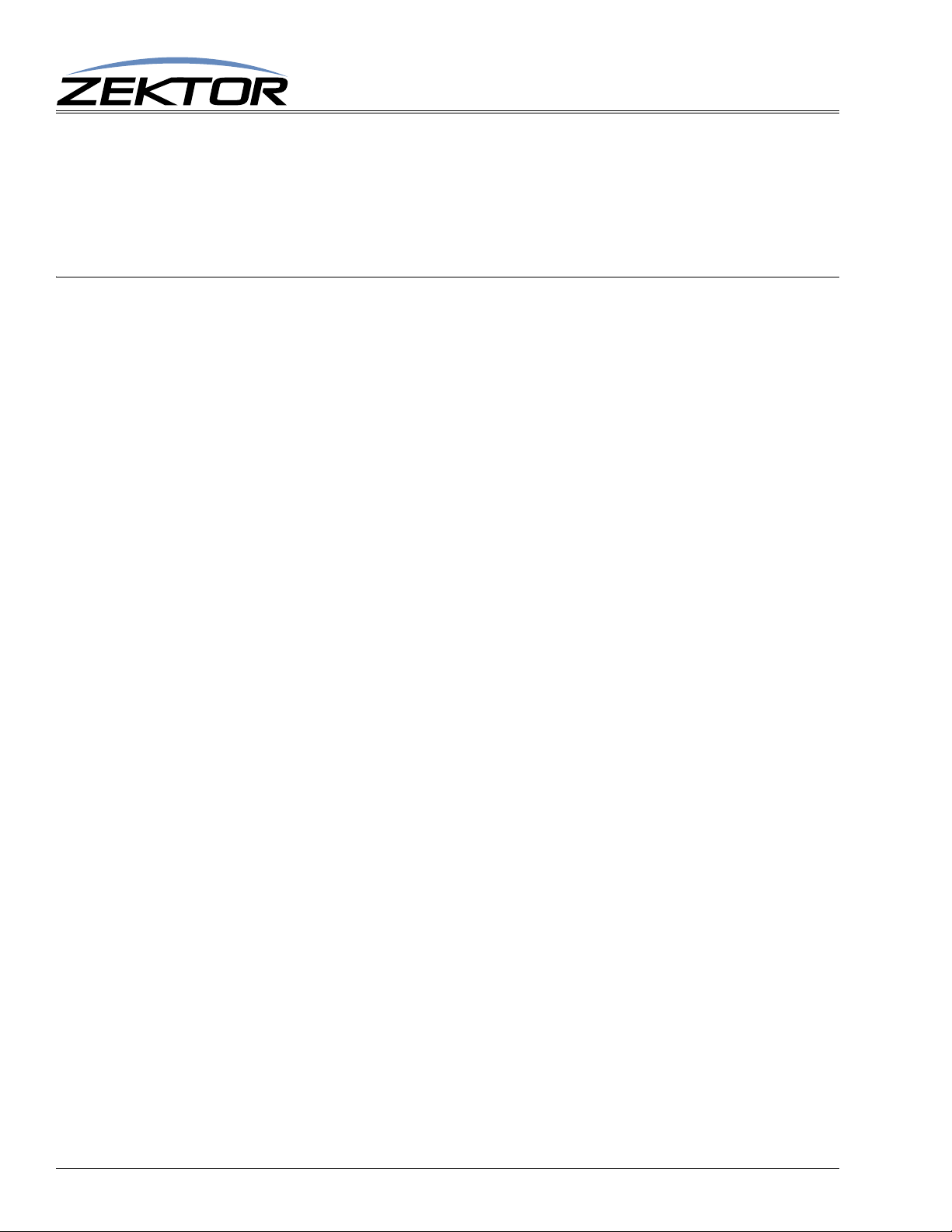
Where:
vol = Volume in 0.5dB steps with an offset of 200.
The volume command is given in 0.5dB steps and uses an offset of 200 to indicate a attenuation of
0.0dB, 199 indicates 0.5dB of attenuation, and so forth, all way down to 1, which indicates an attenua
tion of 99.5dB (or a gain of -99.5dB, depending on how you look at things).
The value 0 is special in that it indicates full attenuation, or fully muted audio (-115dB).
‘VZ’ Set zone’s Volume
Each zone has a volume level that can be set from 0dB attenuation (full volume), to -99.5dB attenuation, with a value of -100dB representing a full (more than -115dB) of mute.
Volume gain is settable in 0.5dB steps.
Command format:
^VZ @zone,@zone,vol Set the volume of a zone or zones.
^VZ @zone,+step$ Add ‘step’ number of 0.5dB steps to current volume.
^VZ @zone,-step$ Subtract ‘step’ number of 0.5dB steps from current volume.
^VZ ?$ In polled mode, reads current settings of all volume changes.
^VZ @zone,@zone,?$ Read current volume settings of given zone(s).
Response Strings:
Audio Control
-
^=VZ @zone,vol$
Where:
@zone = One (or more) zones to be affected.
vol = Volume in 0.5dB steps with an offset of 200.
The volume command is given in 0.5dB steps and uses an offset of 200 to indicate a attenuation of
0.0dB, 199 indicates 0.5dB of attenuation, and so forth, all way down to 1, which indicates an attenua
tion of 99.5dB (or a gain of -99.5dB, depending on how you look at things).
The value 0 is special in that it indicates full attenuation, or fully muted audio.
‘VZ’ Examples
The ‘VZ’ command in its simplest form:
^VZ @1,200$
causes the audio on zone ‘1’ to be set to the level ‘200’, which is full volume.
The easiest way to use the volume on the Clarity Elite 8x8 or Prowler 8x8 is to know that 200 is full
volume, and 0 is off, and everything step from 0 to 200 makes the audio louder by 0.5dB
You can adjust to an absolute volume, in decibels, by taking the gain (which in our case will always be
negative since the Clarity Elite 8x8 or Prowler 8x8’s volume control is an attenuater that can only
lower the volume) multiply by 2 (to account for 0.5dB steps), add 200 and use that as the volume level.
For instance if you wanted to attenute the audio by 24dB (the output level would be 24dB lower than
the input level), you take the gain: -24dB multiply by 2 and add 200. So ‘vol = -24*2 + 200 = 152’,
and:
-
24
^VZ @1,152 -> Set the volume on zone 1 to -24.0dB
would set the volume gain on zone 1 to -24.0dB.
You can also easily add or subtract from the current volume in 0.5dB steps, for instance:
Clarity Elite 8x8 or Prowler 8x8 Serial Protocol, Version 1.3a, 9/16/09
Page 25
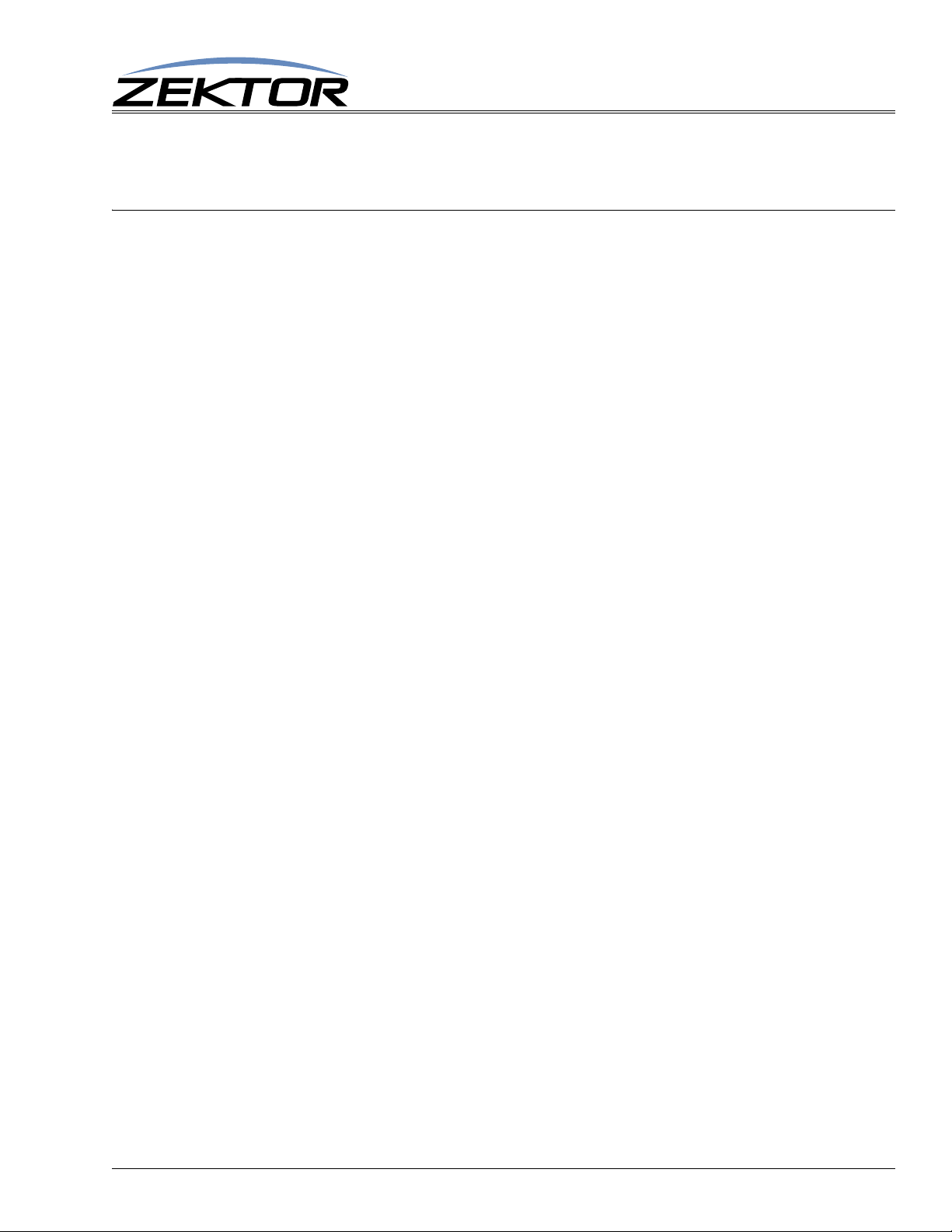
^VZ @1,+6 -> Increase the volume (make it louder) on zone 1 by 3.0dB
^VZ @3,-9 -> Decrease the volume (make it softer) on zone 3 by 4.5dB
When raising and lower volume, the ‘VZ’ command will not allow you to go above 200, or below, 0.
‘BAZ’, ‘TRZ’ Set zone’s Bass and Treble levels
Each zone has a Bass and Treble level that can range from -20.0dB to +20.0dB. Interaction between
the Bass and Treble controls and the 5 Band Equalizer settings are limited to a +/-20.0dB range. Add
ing a boost of +20.0dB to the Bass setting as well as the EQA or EQB equalizer bands, will not result
in a +40.0dB, but will be limited to +20.0dB.
The levels are settable in -0.5dB steps.
Command formats:
^BAZ @zone,@zone,level Set the bass level of a zone or zones.
^BAZ @zone,+step$ Add ‘step’ number of 0.5dB steps to current bass level.
^BAZ @zone,-step$ Subtract ‘step’ number of 0.5dB steps from current level.
^BAZ ?$ In polled mode, reads current settings of all bass changes.
^BAZ @zone,@zone,?$ Read current bass level settings of given zone(s).
^TRZ @zone,@zone,level Set the treble level of a zone or zones.
^TRZ @zone,+step$ Add ‘step’ number of 0.5dB steps to current treble level.
^TRZ @zone,-step$ Subtract ‘step’ number of 0.5dB steps from current level.
Audio Control
-
^TRZ ?$ In polled mode, reads current settings of all bass changes.
^TRZ @zone,@zone,?$ Read current bass level settings of given zone(s).
Response Strings:
^=BAZ @zone,level$
^=TRZ @zone,level$
Where:
@zone = One (or more) zones to be affected.
level = Levels 0.5dB steps with offsets of 128 (128 = 0.0dB).
The levels in the commands are given in 0.5dB steps and use an offset of 128 to indicate a boost / cut
of 0.0dB. Values above 128 boost level by 0.5dB per step, for instance 129 = +0.5dB (a boost of
0.5dB), and 127 = -0.5dB (a cut of 0.5dB).
‘BAZ’ (‘TRZ’) Examples
Examples are only given for the bass command ‘BAZ’, for treble comm ands us e ‘TRZ’ in the place of
‘BAZ. The simplest form of the command is:
^BAZ @1,128$
and causes the bass level on zone ‘1’ to be set to 0.0dB which is flat (no boost or cut).
The easiest way to use the volume on the Clarity Elite 8x8 or Prowler 8x8 is to know that 168 is full
boost, and 88 is full cut and every step from 88 to 168 boosts the bass level by 0.5dB, with 128 used to
indicate no boost or cut.
Or you can set a zone to an absolute level, in decibels, by taking the gain (which is positive for boost
and negative for cut), multiplying by 2 (to take into account the 0.5dB steps), adding 128, and using
that as the new level.
For instance if you wanted to boost bass by 9dB, you’d take the gain: 9dB multiply by 2 and add 200.
So ‘level = 9*2 + 128 = 146’, and:
Clarity Elite 8x8 or Prowler 8x8 Serial Protocol, Version 1.3a, 9/16/09
25
Page 26

Audio Control
^BAZ @1,146 -> Boost bass by 9.0dB
would set the bass boost on zone 1 to 9.0dB.
You can also easily add or subtract from the current level in 0.5dB steps, for instance:
^BAZ @1,+6 -> Boost bass on zone 1 by 3.0dB
^BAZ @3,-9 -> Cut bass on zone 3 by 4.5dB
When using the ‘+’ and ‘-’ prefixes to add or subtract from current levels, the ‘BAZ’ command will
not allow you to go above 168 (+20.0dB) or below 88 (-20.0dB), though it’s perfectly valid to send a
command that would attempt this.
‘EQ1Z’, ‘EQ2Z’, ‘EQ3Z’, ‘EQ4Z’, ‘EQ5Z’ Set the 5 Band Equalizers’ levels
Each zone has a 5 Band Equalizer associated with it, each of the five bands have levels that range from
-20.0dB to +20.0dB. Interaction between the Bass and Treble controls and the 5 Band Equalizer set
tings are limited to a +/-20.0dB range. Adding a boost of +20.0dB to the Bass setting as well as the
EQA or EQB equalizer bands, will not result in a +40.0dB, but will be limited to +20.0dB.
The levels are settable in -0.5dB steps.
The band center frequencies for each command are:
EQ1Z - 100Hz (and below, this is a low frequency slope filter.)
EQ2Z - 330Hz
EQ3Z - 1,000Hz
EQ4Z - 3,300Hz
EQ5Z - 10,000Hz (and above, this is a high frequency slope filter.)
-
Only the ‘EQ1Z’ command will be described, all the bands use identical syntax.
Command format:
^EQ1Z @zone,@zone,level Set the EQ level of a zone or zones.
^EQ1Z @zone,+step$ Add ‘step’ number of 0.5dB steps to current EQ level.
^EQ1Z @zone,-step$ Subtract ‘step’ number of 0.5dB steps from current level.
^EQ1Z ?$ In polled mode, reads current settings of all EQ changes.
^EQ1Z @zone,@zone,?$ Read current EQ level settings of given zone(s).
Response String:
^=EQ1Z @zone,level$
Where:
@zone = One (or more) zones to be affected.
level = Levels 0.5dB steps with offsets of 128 (128 = 0.0dB).
The levels in the commands are given in 0.5dB steps and use an offset of 128 to indicate a boost / cut
of 0.0dB. Values above 128 boost level by 0.5dB per step, for instance 129 = +0.5dB (a boost of
0.5dB), and 127 = -0.5dB (a cut of 0.5dB).
‘EQ1Z’ Examples
Examples are only given for the EQ band-1 command ‘EQ1Z’, for other bands, substitue the proper
command for the desired band. The simplest form of the command is:
^EQ1Z @1,128$
26
and causes the EQ level on zone ‘1’ to be set to 0.0dB which is flat (no boost or cut).
Clarity Elite 8x8 or Prowler 8x8 Serial Protocol, Version 1.3a, 9/16/09
Page 27

The easiest way to use the equalizer settings on the Clarity Elite 8x8 or Prowler 8x8 is to know that
168 is full boost, and 88 is full cut and every step from 88 to 168 boosts the EQ level by 0.5dB, with
128 used to indicate no boost or cut.
Or you can set a zone to an absolute level, in decibels, by taking the gain (which is positive for boost
and negative for cut), multiplying by 2 (to take into account the 0.5dB steps), adding 128, and using
that as the new level.
For instance if you wanted to boost the EQ level by 9dB, you’d take the gain: 9dB multiply by 2 and
add 200. So ‘level = 9*2 + 128 = 146’, and:
^EQ1Z @1,146 -> Boost EQ band’s level by 9.0dB
would set the EQ level on zone 1 to a 9.0dB boost.
You can also easily add or subtract from the current level in 0.5dB steps, for instance:
^EQ1Z @1,+6 -> Boost EQ band’s level on zone 1 by 3.0dB
^EQ1Z @3,-9 -> Cut EQ band’s level on zone 3 by 4.5dB
When using the ‘+’ and ‘-’ prefixes to add or subtract from current levels, the ‘EQxZ’ commands will
not allow you to go above 168 (+20.0dB) or below 88 (-20.0dB), though it’s perfectly valid to send a
command that would attempt this.
‘MXZ’ Stereo Mix Down a Zone
Audio Control
Stereo audio can be mix in a number of different ways. This includes swapping channels, and a number
of ways of creating mono audio.
Command format:
^MXZ @zone,@zone,mix Set the stereo mix down of a zone or zones.
Response Strings:
^=MXZ @zone,mix$
Where:
@zone = One (or more) zones to be affected.
mix = Stereo mix down flag.
0 = No change to audio.
1 = Swap left and right channels.
2 = Mix to mono by adding left and right channels.
3 = Mix to mono by using the left channel for both outputs.
4 = Mix to mono by using the right channel for both outputs.
5 = Mix to mono by subtracting the right channel from the left.
6 = Mix to mono by subtracting the left channel from the right.
‘DRZ’ Non-PCM Digital audio Routing
The Clarity Elite 8x8 or Prowler 8x8 cannot mix down non-PCM audio, this is any non-PCM stereo
audio bitstream, and includes Dolby5.1, DTS Auido, and all other types of multichannel audio.
Any time non-PCM audio is detected, the analog audio inputs are routed to the analog outputs.
This command allows you to choose how to route non-PCM audio to the digital outputs.
Command format:
^DRZ @zone,@zone,routing Set the non-PCM routing option.
Clarity Elite 8x8 or Prowler 8x8 Serial Protocol, Version 1.3a, 9/16/09
27
Page 28

Response Strings:
^=MXZ @zone,routing$
Where:
@zone = One (or more) zones to be affected.
routinng = Routing flag.
0 = Non-PCM audio is routed, as-is, to the digital output.
1 = Converted analog audio is routed to the digital output.
‘LSZ’ Set Lip Sync delay for a Zone
Each zone is capable of delaying audio for up to 170.65mS. The delay resolution is 1/48000 of a second, or 48 counts per millisecond.
Command format:
^LSZ @zone,@zone,delay Set the lip sync delay of a zone or zones.
Response Strings:
^=LSZ @zone,delay$
Where:
Audio Control
@zone = One (or more) zones to be affected.
delay = Lip sync delay in 48KHz samples, each count delays audio by 1/48000 of a second.
A value of 0 indicates no delay.
There are two forms of the lip sync delay commands, the ‘LSZ’ command which sets lip sync delay on
a zone by zone basis, and the ‘LSI’ command which sets delays on a input by input basis. Which one to
use depends on what is causing the video delay, and where it’s connected in the video path.
If a zone is connected to the input of a video processor (or monitor) that adds a video delay, then the
‘LSZ’ command should be used to delay the audio by the same amount of time the video is being
delayed. Only audio that is being sent to the video processor, attached to the zone, will be delayed.
If on the other hand, an input is connected to the output of a video processor that adds a video delay,
then the ‘LSI’ command should be used. This allows all zones that connect to the video processor, to
have their delays automatically adjusted to compensate for the processor’s video delays.
Both inputs and zones can have delays set, however the overall delay cannot exceed 8191 counts (or
170.65mS). If an input and zone combination exceeds 8191 counts, no error will be generated and the
delay will be set to 8191.
‘LSZ’ Examples
The lip sync delay is given in samples of a 48KHz clock, or 48 counts per millisecond. To delay the
audio by a given number of milliseconds, take the number of milliseconds, multiply by 48, and use that
as the parameter for the command. For instance to delay zone 3 by 24mS: 24mS * 48 = 1152
^LSZ @3,1152 -> Delay zone 3 by 1152 samples (24mS)
28
Another common timing to apply to lip sync delay is video frame times. Most video processor delay
video by a set number of frames, matching audio to video in these cases is done by delay audio by the
same number of frames. For instance 1080p60, is 60 frames per second, while 1080p24, is 24 frames
per second. To calculate the value needed to delay a set number of frame, divide the frames per second
into 48000, and multiply by the number of frames to delay. For instance if your video signal is 60
frames per second, and you want to delay zone 3 by 2 frames: (48000 / 60fps) * 2 = 1600
^LSZ @3,1152 -> Delay zone 3 by 1600 samples (two 60fps frames)
Clarity Elite 8x8 or Prowler 8x8 Serial Protocol, Version 1.3a, 9/16/09
Page 29

‘LSI’ Set Lip Sync delay for an Input
Each input is capable of delaying audio for up to 170.65mS. The delay resolution is 1/48000 of a second, or 48 counts per millisecond.
Command format:
^LSI @in,@in,delay Set the lip sync delay an input or inputs.
Response Strings:
^=LSI @in,delay$
Where:
@in = One (or more) inputs to be affected.
delay = Lip sync delay in 48KHz samples, each count delays audio by 1/48000 of a second.
A value of 0 indicates no delay.
There are two forms of the lip sync delay commands, the ‘LSZ’ command which sets lip sync delay on
a zone by zone basis, and the ‘LSI’ command which sets delays on a input by input basis. Which one to
use depends on what is causing the video delay, and where it’s connected in the video path.
If the input of a video processor (or monitor) that adds a video delay is connected to a zone, then the
‘LSZ’ command should be used to delay the audio by the same amount of time the video is being
delayed. Only audio that is being sent to the video processor, attached to the zone, will be delayed.
Audio Control
If on the other hand, if the output of a video processor that adds a video delay , is connected to an input,
then the ‘LSI’ command should be used. This allows all zones that connect to the video processor, to
have their delays automatically adjusted to compensate for the processor’s video delays.
Both inputs and zones can have delays set, however the overall delay cannot exceed 8191 counts (or
170.65mS). If an input and zone combination exceeds 8191 counts, no error will be generated and the
delay will be set to 8191.
Clarity Elite 8x8 or Prowler 8x8 Serial Protocol, Version 1.3a, 9/16/09
29
Page 30

Advanced Control
Reference for Advance Control Commands
These commands are for more advanced control over the Clarity Elite 8x8 or Prowler 8x8, including
front panel light intensities, changes to serial port behavior, etc.
Advanced Control Commands
Command Description Comments
! Get most recent error code Returns: Most recent error code, or error code 0’ if no error.
V ? Get version string Returns: Product name and firmware version string.
LI mode,dim,bri,off Sets LED intensities mode=Mode (0=off, 1=dim, 2=bright, 3=auto), dim,bri,off=Dim, Bright and Off levels (0-100).
QI ? Query for capability information Returns: Number of zones & inputs, and a full channel mask.
K k,k,... Read/Emulate key presses k=Keycodes (up to 16 codes per ‘K’ command, see text).
KE k,setting Enable/disable keycodes k=Front panel key to enable / disable, setting=EnableFlag (0=Disable,1=Enable)
XS flags Control settings Set / reset control options. flags=Control option flags (see text).
XE flags Transmit enable flags Enable commands to asynchronously send there status . flags=Enable flags (see text).
IPA xxx,xxx,xxx,xxx View or change TCP/IP address View the current address, or chan ge it.
Advanced Control
Table 3: Advanced Control Commands
Advanced Command Definitions
‘!’ Resend Error Code
This special purpose command is used to request that the Clarity Elite 8x8 or Prowler 8x8 resend the
last error code sent. This can be useful if the last error code sent had a checksum appended to it that did
not match.
^!$ Request that the last error code sent, be resent
‘V’ Version
Returns the current firmware version of the Clarity Elite 8x8 or Prowler 8x8.
^V ?$
Response String:
^=V “Clarity8x8”,1.0a,30B2S12345678$
or,
^=V “Prowler8x8”,1.0a,37B2S12345678$
Where:
“Clarity 8x8” = Model
1.0a = Firmware version
30B2S12345678 = Serial number
‘QI’ Query for Zone, Input and Channel Information
30
Clarity Elite 8x8 or Prowler 8x8 Serial Protocol, Version 1.3a, 9/16/09
Page 31

Returns the number of zones, and inputs, and a mask of the channels available on the Clarity Elite 8x8
or Prowler 8x8.
^QI ?$
Response String:
^=QI zones,inputs,chan_bitmap$
Where:
zones = Number of available zones
inputs = Number of available inputs
chan_bitmap = Bitmap of the available channels
‘XS’ Control Settings
Turn on and off operational modes of the Clarity Elite 8x8 or Prowler 8x8.
The format of the command is:
^XS settings1,settings2$ Set the control bits to ‘settings1’ and ‘settings2’
^XS +settings1,+settings2$ Set bits indicated in ‘settings1’ and ‘settings2’ to 1
^XS -settings1,+settings2$ Reset bits indicated in ‘settings1’ and ‘settings2’ to 0
^XS ?$ Query for current settings
Advanced Control
Valu e
Bit Position
Name
Default:
Response String:
^=XS settings1,settings2$
Where ‘settings1’ is a bitmapped parameter defined as:
32768 16384 8192 4069 2048 1024 512 256 128 64 32 16 8 4 2 1
15 14 13 12 11 10 9 8 7 6 5 4 3 2 1 0
AMU VMU AUT KYD IRJ IRS IRE KYE CHS SET CSE CRE CHM ECO ACK ASY
1 0 0 0 1 1 0 0 1 1 0 1 0 1 1 1
ASY - 0=Polled mode. 1=Asynchronous Mode.
ACK - 0=Don’t acknowledge cmds with “^+$” 1=Acknowledge error free commands with a “^+$”
ECO - 0=Do not send a response strings for each cmd. 1=Always send response string when a serial command is issued
CHM- 0=Only send a “.ch” when needed. 1=Always append a “.ch” channel mask to a zone response cmd
CRE - 0=Don’t send CRs/LFs at end of responses 1=End all responses with a carriage return and a line feed.
CSE - 0=Disable the sending of checksums. 1=Append a checksums to all responses.
SET - 0=Disable the setup option. 1=Enable the setup option.
CHS - 0=Setup mode is read only. 1=Enable changing parameters in the setup mode.
KYE - 0=Use ‘KE’ settings for front panels keys. 1=Enable all front panel keys, overrides ‘KE’ settings.
IRE - 0=Use ‘IRE’ settings for IR control. 1=Enable all IR commands, overrides ‘IRE’ settings.
IRS - 0=Disable IR sensor. 1=Enable IR sensor.
IRJ - 0=Disable IR jack. 1=Enable IR jack.
KYD - 0=Disable front panel keys, overrides ‘KYE’. 1=Enable front panel keys (allows ‘KYE’ and ‘KE’ settings).
AUT - 0=Classic Analog/Digital mode. 1=Automatic conversion of Analog/Digital paths.
VMU- 0=Disable video muting when a zone is muted. 1=Enable video muting when a zone is muted.
AMU- 0=Disable audio muting when a zone is muted. 1=Enable audio muting when a zone is muted.
Where ‘settings2’ is reserved and currently returns all zeros:
Valu e
Bit Position
Name
Default:
Clarity Elite 8x8 or Prowler 8x8 Serial Protocol, Version 1.3a, 9/16/09
32768 16384 8192 4069 2048 1024 512 256 128 64 32 16 8 4 2 1
15 14 13 12 11 10 9 8 7 6 5 4 3 2 1 0
0 0 0 0 0 0 0 0 0 0 0 0 0 0 0 0
0 0 0 0 0 0 0 0 0 0 0 0 0 0 0 0
All bits are reserved and should not be set, and will always read 0.
31
Page 32
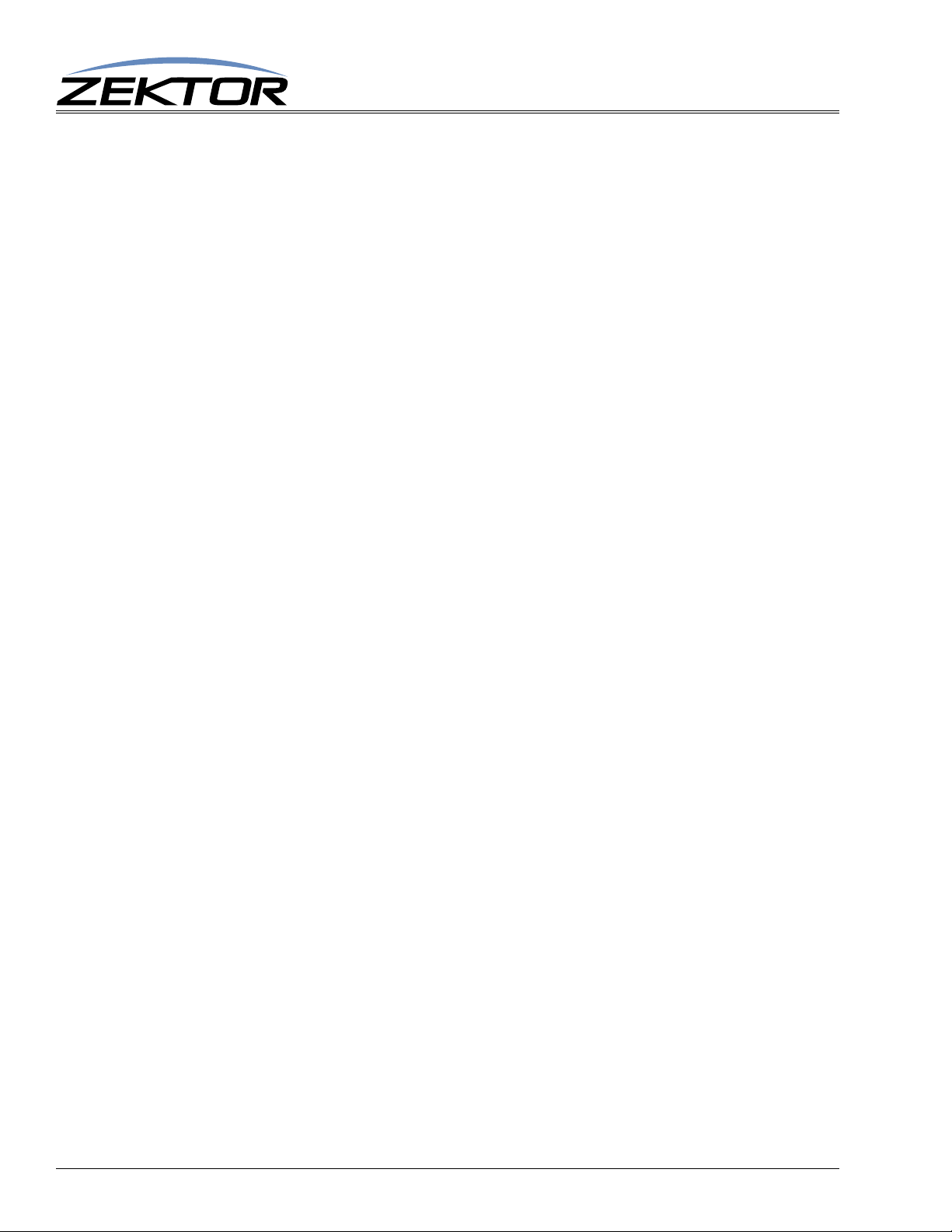
Advanced Control
This command uses a bitmapped parameter. Each bit can set or reset without affecting the other bits.
“Using Bitmapped Parameters” on page 9, for more information on using bitmapped parame-
(See:
ters.)
Both parameters do not have to be present on the command line, if a parameter is left out the command, it will be left unchanged:
^XS settings$ Only ‘settings1’ is changed
Since ‘settings2’ was not present on the command line, it will not be affected.
The following paragraphs define each option in more detail:
‘ASY’ Set the Polled or Asynchronous Mode
With this bit set, the Clarity Elite 8x8 or Prowler 8x8 is in the asynchronous mode, which simply
means each time a state changes, like the power being toggled, the Clarity Elite 8x8 or Prowler 8x8
will send a response string immediately out the serial port.
This command works in conjunction with the ‘XE’ command, when the ‘ASY’ option is enabled (bit
set to ‘1’), the ‘XE’ settings determine which states will be immediately transmitted, and which will
require polling. For a list of the available states see:
For a full description of the polled mode, see: “‘Q’, ‘QSZ’, ‘QMZ’, ‘QDZ’ Query Status Commands” on page 19.
“‘XE’ Transmit Enable Settings” on page 35.
‘ACK’ Enable / Disable Acknowledgements
Each time a command is sent to the Clarity Elite 8x8 or Prowler 8x8, the Clarity Elite 8x8 or Prowler
8x8 responds with either an error message, if there was a problem with the command, or an acknowl
edgement string of “^+$”. This behavior can be changed by setting this bit to ‘0’. If the bit is reset, the
^+$” string will not be sent.
“
‘ECO’ Enable / Disable the ‘Parameter Changed’ Strings
Each command that makes a change to a parameter , will be echoed with a response string that indicates
the new values of the parameters changed. The response strings are only issued after the changes have
taken affect, and reflect the new state of the Clarity Elite 8x8 or Prowler 8x8.
With this bit set to ‘0’, these response strings will not be sent. To verify the new settings, the controller
must read the new values manually.
‘CHM’ Enable / Disable always sending“.ch” masks on zone commands
On commands that change zone settings (‘SZ’, ‘MZ’, ‘DZ’), the “.ch” channel mask is only sent when
needed to indicate a difference in settings between channel. With this bit set, the “.ch” mask will
always be sent, regardless of any differences between channel settings.
If you plan on using the Clarity Elite 8x8 or Prowler 8x8’s breakaway functions, setting this bit can
make parsing the response strings easier, since only one type of response string will be returned.
‘CRE’ Enable / Disable trailing Carriage Returns Line Feeds
A carriage return and line feed can be appended to all responses coming from the Clarity Elite 8x8 or
Prowler 8x8. This is useful when using terminal software to test command strings.
-
32
Since the carriage returns and line feeds are sent outside of the normal string (they are sent after the
ending ‘
can be turned off by setting this bit to a ‘0’.
$’), they should be ignored by the controller . But if there are problems with this behavior, they
Clarity Elite 8x8 or Prowler 8x8 Serial Protocol, Version 1.3a, 9/16/09
Page 33
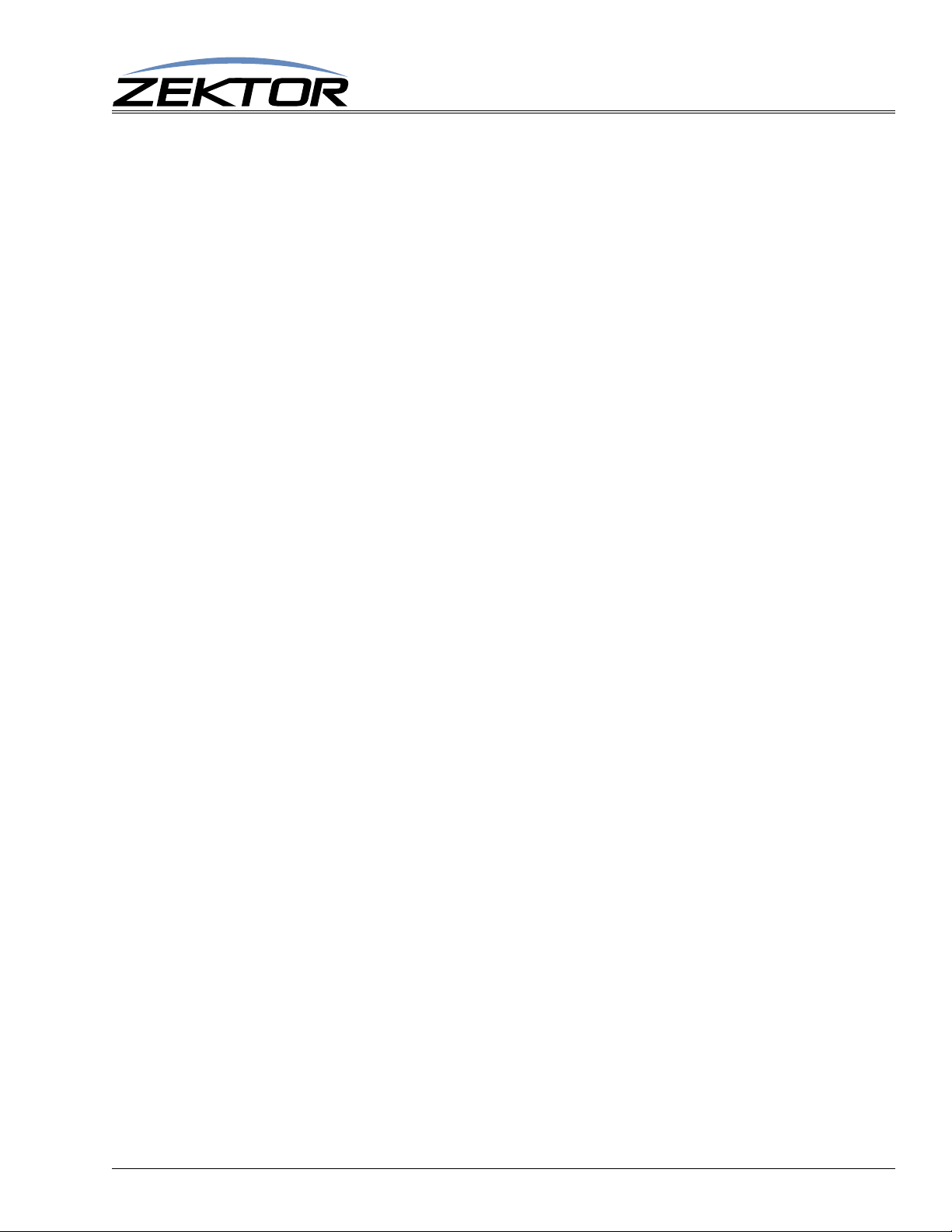
Advanced Control
‘CSE’ Enable checksums
When the ‘CSE’ option is enabled, all response strings will have a checksum, appended to them.
‘SET’ Enable / Disable the Setup Mode
This bit can be used to disable the ability to enter the setup mode, preventing a casual user from enter
the setup mode and making changes, or reassigning presets, etc.
‘CHS’ Enable / Disable making changes in the Setup Mode
This bit allows a user to enter the setup mode, and view settings, but does not allow any changes to be
made.
‘KYE’ Enable / Disable front panel Keys
Setting the ‘KYE’ to ‘0’ allows each key on the remote control to be enabled or disabled by using the
‘KE’ command. (See:
override all ‘KE’ settings, and front panel keys will be enabled. The ‘KYD’ bit will override this bit, if
th ‘KYD’ bit is set, the keyboard will be disabled regardless of the setting of the ‘KYE’ bit or the ‘KE’
command.
‘KYD’ Disable front panel Keys
Setting the ‘KYD’ to ‘0’ allows each key on the remote control to be enabled or disabled by using the
‘KYE’ bit and the ‘KE’ command. (See:
is set to ‘1’, it will override the ‘KYE’ bit, and all ‘KE’ settings, and all remote control keys will be
disabled.
“‘KE’ Key Enable / Disable” on page 37.) When the ‘KYE’ is set to ‘1’, it will
“‘KE’ Key Enable / Disable” on page 37.) When the ‘KYD’
‘IRE’ Enable / Disable IR Keys
Setting the ‘IRE’ to ‘0’ allows each key on the remote control to be enabled or disabled by using the
‘KE’ command. (See:
override all ‘KE’ settings, and all remote control keys will be enabled.
‘IRS’ Enable / Disable Front Panel IR Sensor
Setting the ‘IRS’ bit to ‘0’, disables the IR sensor on the front panel. This has no affect on IR signals
being received through the rear panel IR jack. This is useful in preventing stray IR from affecting the
Clarity Elite 8x8 or Prowler 8x8 when only the rear IR jack is being used.
‘IRJ’ Enable / Disable Rear Panel IR Jack
Setting the ‘IRJ’ bit to ‘0’, disables the IR jack on the rear panel. This has no affect on IR signals being
received through the front panel IR sensor. The best way to disable the IR jack is to simply unplug
whatever it is you have plugged into it.
It’s no t usually a problem having both the front panel IR sensor and the Rear panel IR jack enabled. IR
will be accepted from either. If both the front panel IR sensor, and the rear panel IR jack received sig
nals simultaneously, the rear panel jack will have priority.
If a controller is constantly sending data to the rear panel jack, this can effectively jam the front panel
sensor. Setting this bit to ‘0’ will disable the rear panel jack and allow the front panel sensor to operate
normally. Though once again, it might be better to just unplug the rear panel IR jack if it’ s not going to
be used.
“‘KE’ Key Enable / Disable” on page 37.) When the ‘IRE’ is set to ‘1’, it will
-
Clarity Elite 8x8 or Prowler 8x8 Serial Protocol, Version 1.3a, 9/16/09
33
Page 34
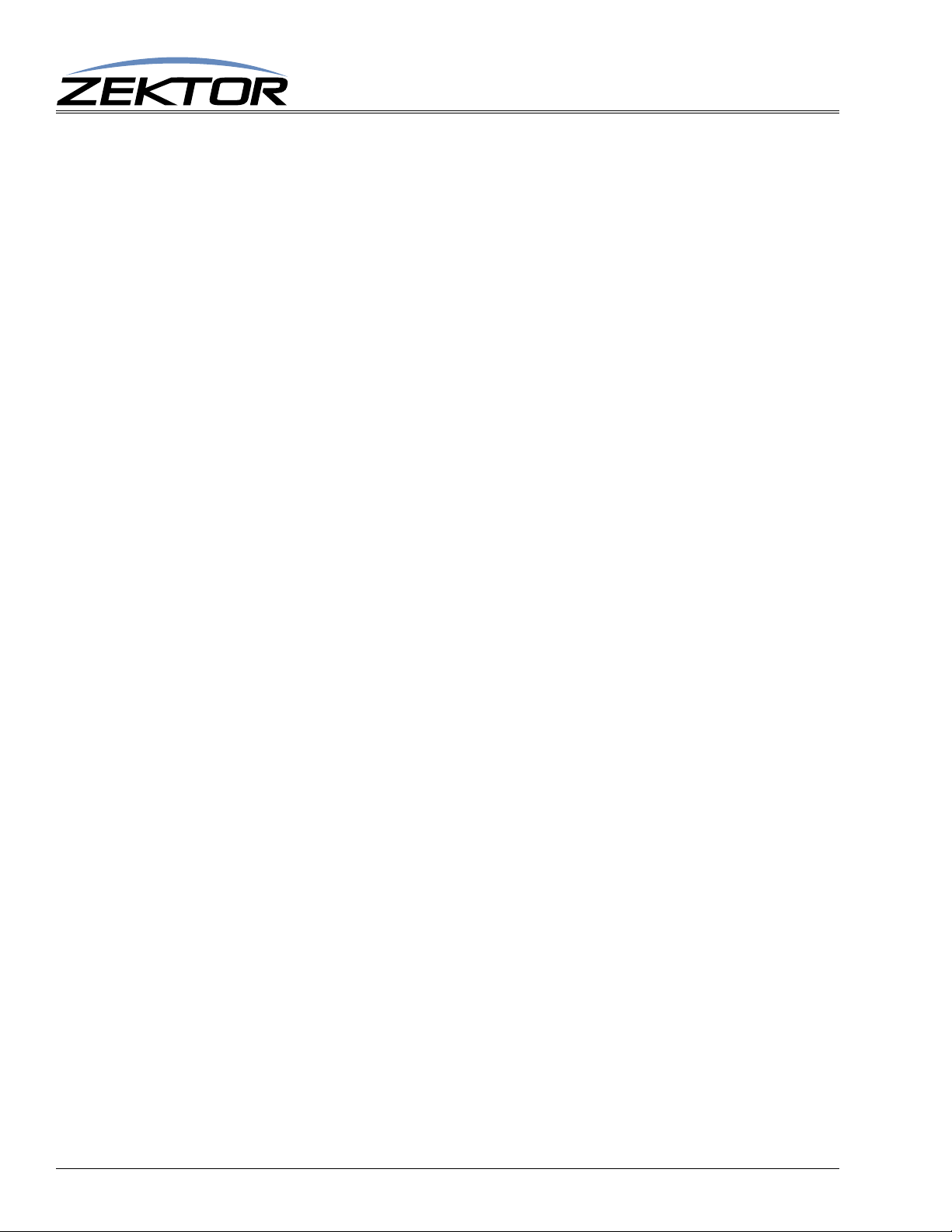
Advanced Control
‘AUT’ Enable / Disable Auto Conversion of Analog / Digital Paths
When this bit is set to ‘0’, the Clarity Elite 8x8 or Prowler 8x8 behaves like a classic A/V switch, in
that it maintains seperate paths for the analog and digital signals. Volume and Tone controls will only
affect the analog paths, the digital signals will be routed untouched. This also allows the digital audio
to breakaway from the analog audio, allowing the digital audio to be switched independent of the ana
log audio paths.
When this bit is set to ‘1’, the Clarity Elite 8x8 or Prowler 8x8 performs automatic conversion of the
analog and digital signals. The Volume and Tone controls will affect both the analog and digital out
puts, and the inputs will be automatically selected based on the signals present on the inputs. The
selection is done on an input by input basis, and the priorities are:
• If no digital signal is present, the analog input will be used. The analog audio will be converted
to digital audio and be available on the digital outputs, as well as the analog outputs. Volume
and Tone settings will affect both digital and analog outputs.
• If a stereo PCM digital signal is present, the digital input will be used. The digital audio will be
converted to analog audio and be available on the analog outputs, as well as the digital outputs.
Volume and Tone settings will affect both digital and analog outputs.
• If a Dolby Digital or DTS Audio, or some other form of non PCM encoded bitstream audio is
present on the digital inputs, then the digital audio will be routed, unaffected to the digital out
puts, and the analog audio will be routed to the analog outputs. Volume and Tone settings will
only affect the analog outputs.
-
-
-
• The Clarity Elite 8x8 or Prowler 8x8 will automatically choose between the Coax and Optical
inputs based on the presence of a signal. If there are digital signals present on both the Coax
and Optical inputs, the Clarity Elite 8x8 or Prowler 8x8 will choose the Coax input as its
source.
When in the auto conversion mode, the digital paths cannot be switched independent of the analog
paths. In this mode, there is no “digital” and “analog” paths, but simply an audio path, with multiple
types of inputs and outputs.
‘VMU’ Enable / Disable Video Blanking when a Zone is Muted
When the Clarity Elite 8x8 or Prowler 8x8 receives an extended IR commands to mute a zone, the
‘VMU’ setting determines if the video is blanked when the zone is muted.
If the ‘VMU’ bit is ‘0’, then the video will be unaffected when an IR mute command is received.
If the ‘VMU’ bit is ‘1’, then the video will be blanked when an IR mute command is received.
Setting both the ‘VMU’ and ‘AMU’ bits to ‘0’, effectively disables the IR mute option.
This option has no affect on the muting that is done as part of the switching delays given in the ‘DZ’
command, it also has no affect on the ‘MZ’ command.
‘AMU’ Enable / Disable Audio Muting when a Zone is Muted
When the Clarity Elite 8x8 or Prowler 8x8 receives an extended IR commands to mute a zone, the
‘AMU’ setting determines if the audio is muted when the zone is muted.
If the ‘AMU’ bit is ‘0’, then the audio will be unaffected when an IR mute command is received.
34
If the ‘AMU’ bit is ‘1’, then the audio will be muted when an IR mute command is received.
Setting both the ‘VMU’ and ‘AMU’ bits to ‘0’, effectively disables the IR mute option.
This option has no affect on the muting that is done as part of the switching delays given in the ‘DZ’
command, it also has no affect on the ‘MZ’ command.
Clarity Elite 8x8 or Prowler 8x8 Serial Protocol, Version 1.3a, 9/16/09
Page 35
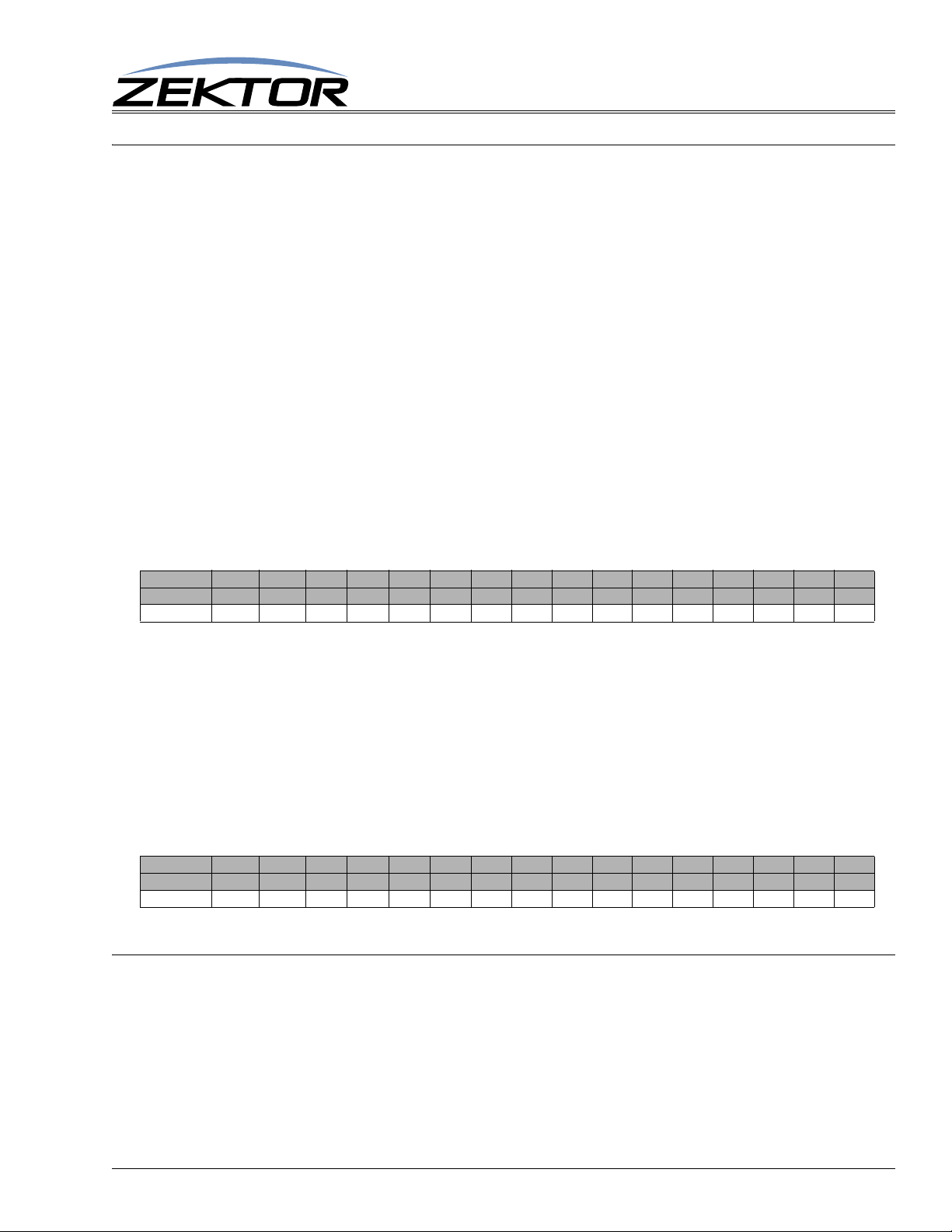
‘XE’ Transmit Enable Settings
In the asynchronous mode of operation, the Clarity Elite 8x8 or Prowler 8x8 will transmit state
changes as they occur. There are many parameters that a controller might not be interested in (key
presses, IR codes, etc).
This command allows enabling / disabling the transmission of different parameters on a parameter by
parameter basis.
Enabled transmissions will transmit their new state any time their status changes. Disabled transmissions, will enter the polled mode. Their state changes will be logged and can be polled using the Query
Status commands (See:
“‘Q’, ‘QSZ’, ‘QMZ’, ‘QDZ’ Query Status Commands” on page 19).
Command formats:
^XE settings1,settings2$ Set the enable bits to ‘settings’
^XE +settings1,settings2$ Set enable bits indicated in ‘settings’ to 1
^XE -settings1,settings2$ Reset enable bits indicated in ‘settings’ to 0
^XE ?$ Query for current settings
Response String:
^=XE settings1,settings2$
Where ‘settings1’ is a bitmapped parameter defined as:
Advanced Control
Valu e
Bit Position
Name
32768 16384 8192 4069 2048 1024 512 256 128 64 32 16 8 4 2 1
15 14 13 12 11 10 9 8 7 6 5 4 3 2 1 0
0 0 0 0 0 0 0 KYE CTL LMI IRR KEY QDZ QMZ QSZ PWR
PWR - 1=Send update when power state has changed.
QSZ - 1=Send update when selection (Source / Zone Mapping) has changed.
QMZ - 1=Send update when mute settings have changed.
QDZ - 1=Send update when switching delay settings have changed.
KEY - 1=Send update when one or more keys have been pressed.
IRR - 1=Send update when a new IR code has been received.
LMI - 1=Send update when light mode and / or intensities have changed.
CTL - 1=Send update when control settings have changed.
KYE - 1=Send update when ‘keycode enabled’ mask has changed.
0 - Reserved, always returns 0.
Where ‘settings2’ is reserved and currently returns all zeros:
Valu e
Bit Position
Name
Default:
32768 16384 8192 4069 2048 1024 512 256 128 64 32 16 8 4 2 1
15 14 13 12 11 10 9 8 7 6 5 4 3 2 1 0
0 0 0 0 0 0 0 0 0 0 0 0 0 0 0 0
0 0 0 0 0 0 0 0 0 0 0 0 0 0 0 0
All bits are reserved and should not be set, and will always read 0.
‘LI’ Lighting Mode and Intensities
This command uses a bitmapped parameter. Each bit can set or reset without affecting the other bits.
“Using Bitmapped Parameters” on page 9, for more information on using bitmapped parame-
(See:
ters.)
Allows changing the behavior of the front panel LEDs, and adjusting their intensities.
^LI mode,dim,bright,off$ Set mode and intensities
^LI ?$ Query for current settings
Clarity Elite 8x8 or Prowler 8x8 Serial Protocol, Version 1.3a, 9/16/09
35
Page 36
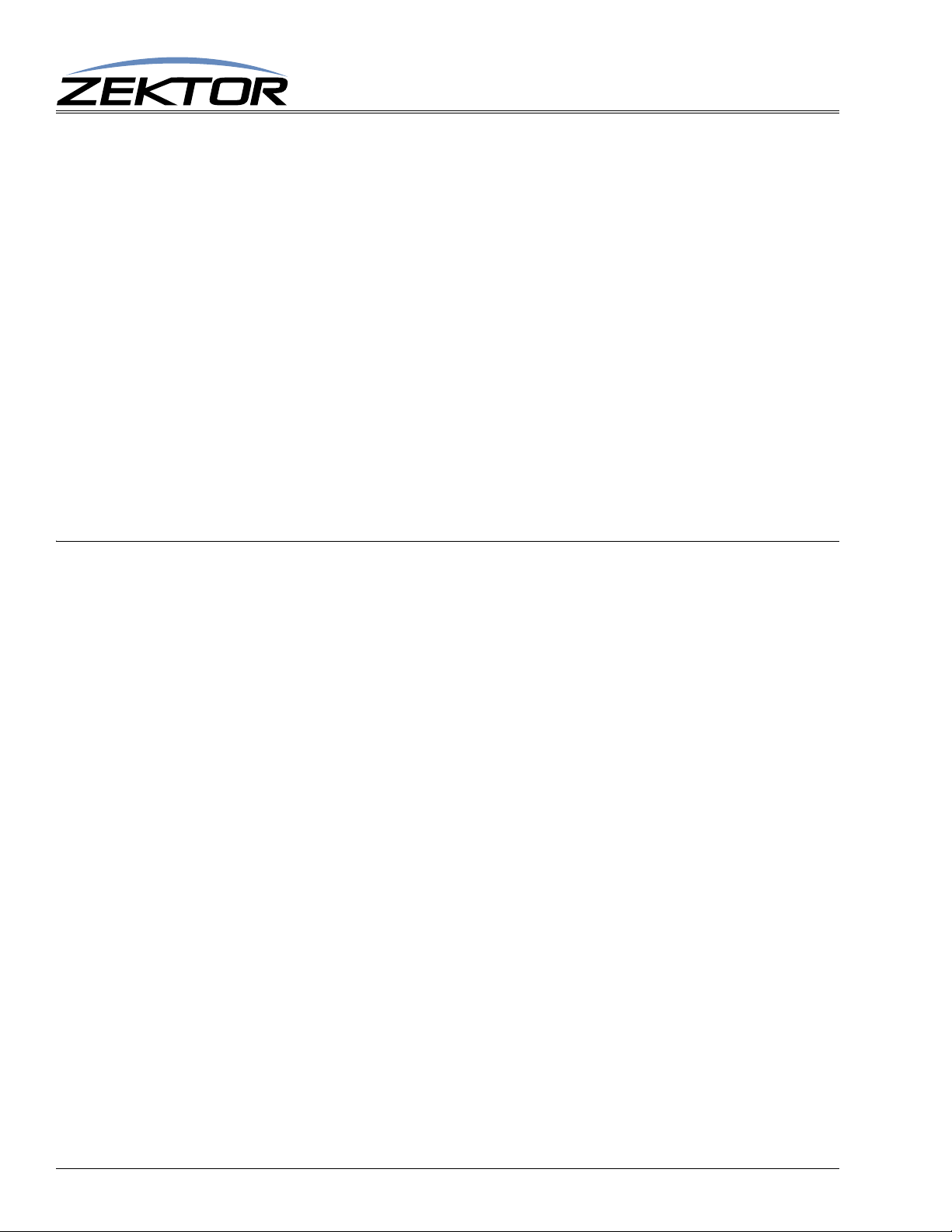
Advanced Control
Response String:
^=LI mode,dim,bright,off$ Set mode and intensities
Where:
mode = Lighting mode (Settings: 0=Off, 1=Dim, 2=Bright, 3=Auto-dim)
dim = Intensity of dimmed LEDs (Range: 0-100)
bright = Intensity of brightened LEDs (Range: 0-100)
off = Intensity of the standby power LED (Range: 0-100)
Response Example:
^=LI 3,020,090,010$ Mode=Auto, dim=20%, bright=90%, off=10%
The mode settings allow you to set the front panel LEDs to always be off, always at the ‘dim’ intensity ,
always at the ‘bright’ intensity, or auto-dim from ‘bright’ to ‘dim’ when the front panel is not in use.
The intensities range for 0, which of off, to 100, which is full intensity.
When setting parameters, not all parameter have to be present, if a parameter is not present, it will be
left unchanged. For instance to change just the ‘bright’ value to 50%:
^LI ,,50$ -> Set the ‘bright’ intensity to 50%
Only the ‘bright’ intensity is affected.
‘K’ Key Emulation
This command allows access to the internal keyboard handling of the Clarity Elite 8x8 or Prowler 8x8.
Each key generates a value upon being pressed, and a different value upon release.
The Power toggle key also generates a unique value when held for 4 seconds, which is used to enter
the setup mode. Other combinations may also generate unique codes.
This command allows the controller to detect front panel key presses even when the front panel keys
are disabled (See:
control over the Clarity Elite 8x8 or Prowler 8x8. By disabling the front panel keys, and by then having
the controller process the front panel key presses of the Clarity Elite 8x8 or Prowler 8x8, the controller
can redefine the operations of the Clarity Elite 8x8 or Prowler 8x8.
Because of the tight link between this command and the Clarity Elite 8x8 or Prowler 8x8’s firmware,
there are some caveats when using this command. The Zektor firmware expects a key press code to
always be followed by a key release code. Sending these codes out of logical order will not harm the
Clarity Elite 8x8 or Prowler 8x8, but may result in unpredictable behavior (keys codes ignored, or
unexpected state changes).
^K keycode_1,keycode_n...$ Send one or more key codes to the A/V switch.
^K ?$ Query for any buffered key presses.
Response String:
^=K keycode_1,keycode_n...$
Where:
“‘KE’ Key Enable / Disable” on page 37). This allows the controller very tight
36
keycode_1,keycode_n... = A variable number of key codes (1 to 16 codes per command).
The keycodes for the Clarity Elite 8x8 or Prowler 8x8’s front panel are defined as follows:
Key Name Pressed Code Released Code
11 43
22 44
Clarity Elite 8x8 or Prowler 8x8 Serial Protocol, Version 1.3a, 9/16/09
Page 37
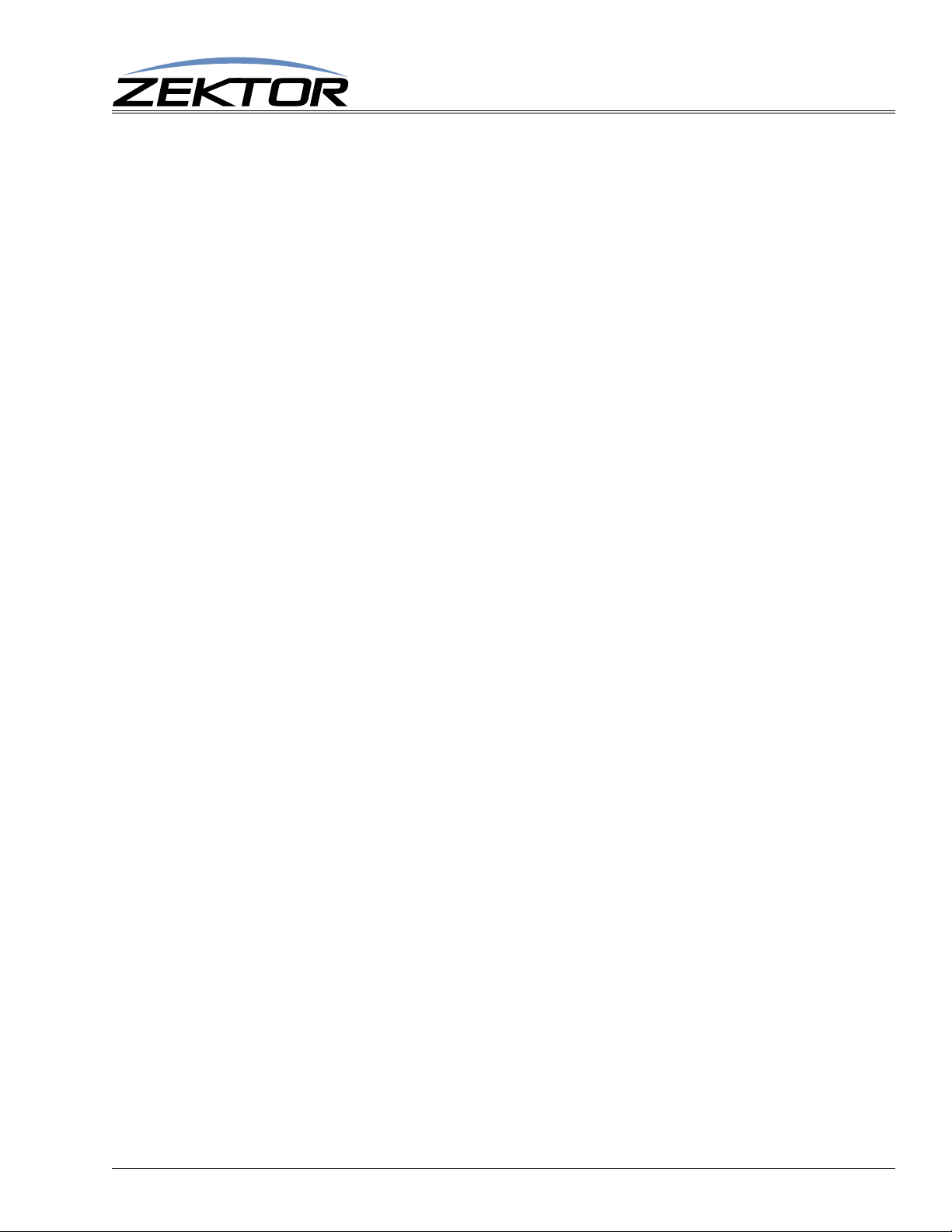
Advanced Control
33 45
44 46
55 47
66 48
77 49
88 50
Zone 1 9 51
Zone 2 10 52
Zone 3 11 53
Zone 4 12 54
Zone 5 13 55
Zone 6 14 56
Zone 7 15 57
Zone 8 16 58
A/V Toggle 20 62
Power Toggle 42 63
The “Pressed Code” is the value returned when a key is pressed, and the “Released Code” is the value
returned when a key is released.
In the polled mode, only the last 16 key presses will be logged between queries, after that, new key
presses overwrite the old ones in the internal buffer and will be lost to the controller.
The maximum number of key codes that can be sent is 16. If more than 16 key codes are sent a
“parameter count error” will be returned and only the first 16 key codes will be accepted.
There are also quite a number of codes that are unique to this command that cannot be generated by
pressing a front panel key. These extended codes allow for better control of the Clarity Elite 8x8 or
Prowler 8x8.
Extended key codes are:
Code Description
0 When Issued: Exits any setup modes.
0 When retu rned by query: No keys have been pressed since last the query.
Codes 200 and above are IR keycodes, and behave the same as pressing an IR key.
The ‘0’ code has special meaning. When returned in a Query Response string it means there are no
keys waiting in the buffer. When issue by the user, it acts like an exit key, used to exit setup modes,
similar to pressing the Power Toggle key, but it will be ignored if the Clarity Elite 8x8 or Prowler 8x8
is not in a setup mode. By issuing ‘0’ codes, the Clarity Elite 8x8 or Prowler 8x8 can be returned to a
known state, regardless of any possible setup state it might be in.
‘KE’ Key Enable / Disable
Individual keys (front panel or IR) can be disabled (ignored when pressed).
For instance, if the breakaway option is not going to be used, it could be convenient to disable the “A/
V Toggle” key.
The command format is:
^KE keycode,setting$ Enable / disable a front panel key
^KE keycode,?$ Read the state of the ‘btn’ key
^KE ?$ Read the state of all keys
Response String:
Clarity Elite 8x8 or Prowler 8x8 Serial Protocol, Version 1.3a, 9/16/09
37
Page 38
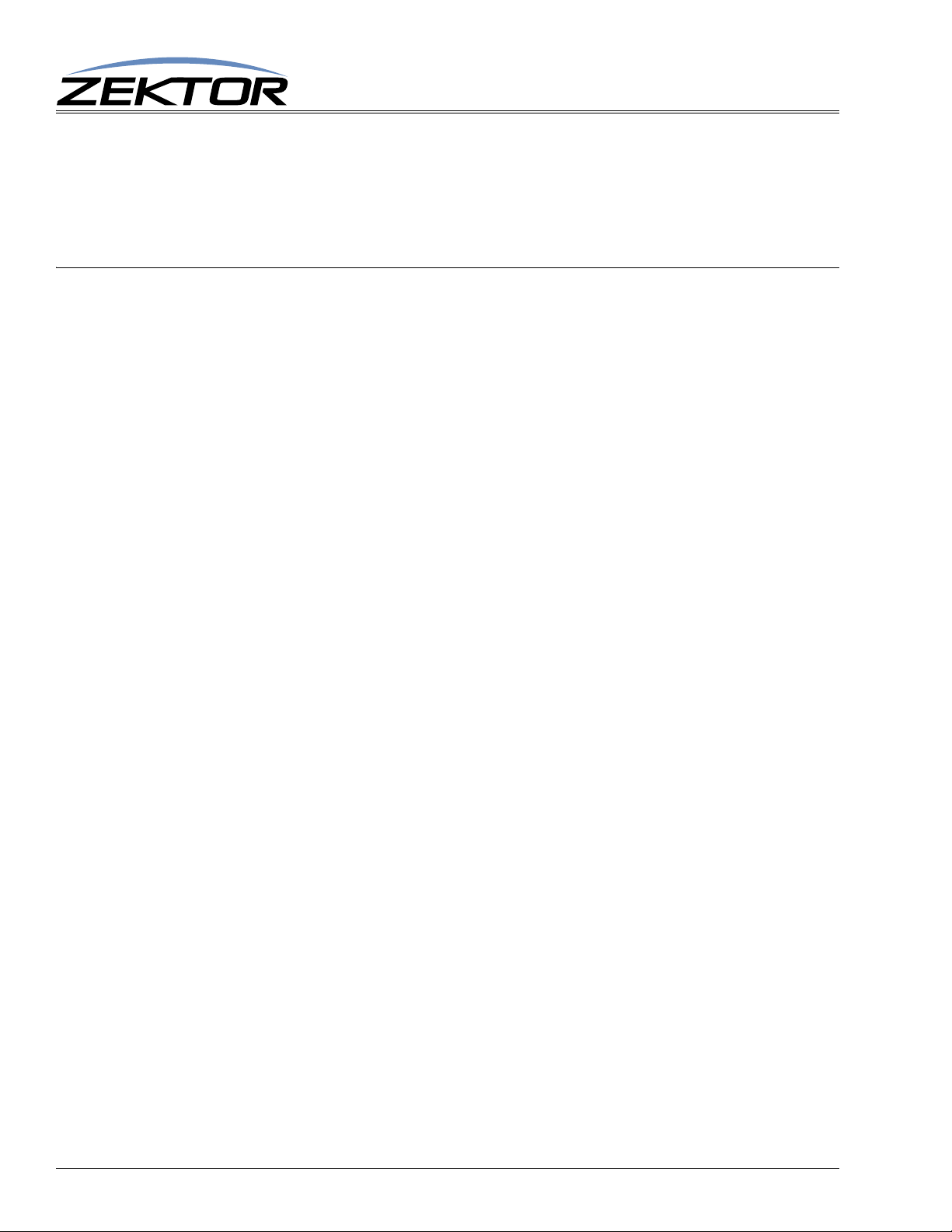
^=KE keycode,setting
Where:
keycode = The key to be enabled / disable.
setting = The enable / disable setting. 0=Disabled key, 1= Enabled key.
For a definition of ‘keycode’ see: “‘K’ Key Emulation” on page 36
‘IPA’ Set / View TCP/IP Address
The command format is:
^IPA xxx,xxx,xxx,xxx$ Set new TCP/IP address
^IPA ?$ Read the current TCP/IP address
Response String:
^=IPA xxx,xxx,xxx,xxx$
Where:
xxx,xxx,xxx,xxx = IP address in standard form (Default: 192,168,1,200)
Advanced Control
38
Clarity Elite 8x8 or Prowler 8x8 Serial Protocol, Version 1.3a, 9/16/09
