


CONTENTS
INTRODUCTION ...........................................................................
PRODUCT OVERVIEW ................................................................
GETTING STARTED ......................................................................
NAVIGATION .................................................................................
PERSONALIZED SETTINGS.........................................................
VIDEO RECORDING MODE ......................................................
PHOTO CAPTURE MODE ..........................................................
ALL MODES & GENERAL ..........................................................
COMMON FUNCTIONS ............................................................
MOUNTING GUIDELINES .........................................................
TECHNICAL SPECIFICATIONS .................................................
1
2
2
3
5
7
7
8
9
10
11
13

INTRODUCTION
Thank you for purchasing the X2 High Definition Sports / Action Camera by Z-Edge .
A waterproof, Full HD 1080P portable camera for recording indoors and outdoors.
Please read this manual carefully before using this product. We hope you enjoy using
this product.
PRODUCT OVERVIEW
2.0 inch LCD TFT display screen allows you to view HD recordings and images ·
before downloading them.
Wide 140-degree field of view for recording more of your surroundings.·
Download our app to operate and view recordings wirelessly over WiFi.·
· Support TF/MicroSD cards up to 32GB.
2
®

Working Indicator
2
Microphone

Charging the Battery
Charge the battery by connecting the camera to a computer or other USB charging
adapter with the Micro USB cable included.
Power On
Press and hold the (1) Power/Mode button for 3 seconds. The (13) Status LED
Indicator lights will show blue, the display screen will turn on and a rising sound
indicator chord will be heard.
Power Off
Press and hold the (1) Power/Mode button for 3 seconds. The display screen will turn
off and a descending sound indicator chord will be heard.
Storage
The X2 Camera is compatible with TF/microSD memory cards up to 32GB capacity.
Please use TF/microSD cards of class 10 and above for optimal performance and
reliability. Format memory cards the first time you use them.
Inserting Card
Slide the TF/microSD cards into the card slot (10), when fully inserted the card clicks
into place.
Removing Card
To remove, place your fingernail against the edge of the memory card and lightly
press it further into the camera. The memory card will spring out for removal.
Connecting via WiFi
Connect the X2 Camera to a mobile device via WiFi using the ‘Z-VergeX2’ app.
Control the camera shutter and change basic settings remotely via the app (effective
range up to 33 feet / 10 meters), or download video and photo files directly to your
mobile device. To setup a connection please follow the steps below:
1. Download and install the ‘Z-VergeX2’ app from your mobile device’s app store.
4

2. Power on your X2 Camera. Press the (5) WiFi Connect/Up button to enable WiFi
on your camera. The indicator light on top of the camera will flash yellow yellow
when WiFi is enabled. Your camera's unique WiFi Information including network
name (SSID) and password will display on the LCD screen (12).
3. Enable WiFi on your mobile device and select the cameras WiFi network, entering
the password when prompted.
4. Once your mobile device is connected to the cameras WiFi, open the ‘Z-VergeX2’
app on your mobile device and select ‘Connect camera.’
5. The app will automatically connect to the camera and open the app home page.
6. If connection fails please check your device is still connected to the camera
network or repeat steps 2 to 5.
NAVIGATION
Power/Mode Switch Button (1)
Power ON/OFF:· Press and hold for 3 seconds to turn device ON/OFF.
· In standby mode (camera inactive, not recording or capturing images) Switch Modes:
short press button to switch between.
· Protect Video: Short press to protect video when recording.
short press the Power/Mode button to switch between Video mode, Capture mode,
Replay mode and Settings. In the settings menu use the Up and Down buttons
(5 & 6) to navigate between the options and the Ok button (3) to select an option.
Press the Power button (1) to exit the settings menu.
Ok Button (3)
· While browsing short press button to select or confirm highlighted Select/Confirm:
item.
· In Video Recording and Slow Motion modes short press Start/Stop Video Recording:
button to start/stop video recording.
· In Photo Capture mode short press button to capture a photo.Shutter:
· In Playback mode short press button to start/stop video playback.Video Playback:
5
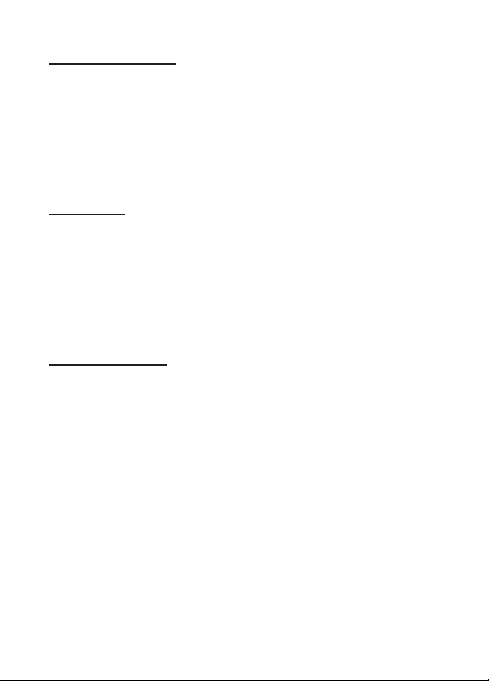
WiFi Connect/Up Button (5)
WiFi Connect:· In Video Recording, Photo Capture or Standby modes press button to
enable WiFi on your camera to connect to a device.
· Short press button to navigate to upper or Navigate to Upper/Previous Item:
previous item whilst browsing the system menu or playback files.
· In playback mode press and hold button to fast rewind video being Fast Rewind:
played.
· When playing back a video press the button to adjust volume up one Volume Up:
step.
Down Button (6)
Enable/Disable Sound Recording:· In Video Recording mode press button to
enable/disable Sound Recording feature.
· Short press button to navigate to lower or next item Navigate to Lower/Next Item:
whilst browsing the system menu or playback files.
· In playback mode press and hold button to fast rewind video being Fast Forward:
played.
· When playing back a video press the button to adjust volume down Volume Down:
one step.
Indicator Lights Explained
Charging Indicator (14): Charging: Red
Full Charge: Red light off
: Working: BlueWorking Indicator (13)
6

PERSONALIZED SETTINGS
VIDEO RECORDING MODE
Vid eo Reso lutio n
From the settings menu you can set the resolution of the X2 Camera as per the list
below. All video is captured at an ultra wide 140-degree field of view which provides
immersive video quality and best image stability.
Vid eo Reso lutio n
FHD 1 080P
HD 72 0P
WVG A
VGA
Video resolution can be changed inside Setup > Resolution
Time-lapse
Time-lapse effects are perfect for shooting at much lower frame rates over long
periods of time. The X2 Camera can capture images at 1 second, 2 seconds, 5
seconds, 10 seconds, 30 seconds, or 1 minute intervals. The recording starts and stops
by pressing the Shutter button in Video Recording mode. The time-lapse is saved as a
video. Time-lapse intervals can be set inside Setup > Video Laps.
Sound Recording
With Sound Recording enabled the device will record audio for the current video clip
via the integrated microphone. The feature is enabled/disabled inside Setup >
Record Audio.
FPS
30
30
30
30
Scr een Res oluti on
192 0x108 0, 16:9
128 0x720 , 16:9
848 x480
640 x480
7

Loop Recording
With Loop Recording enabled video clips are recorded and saved to the memory card
in set durations. Once the memory card is full, the Loop Recording feature
automatically overwrites the earliest unprotected video clip. This prevents long
duration video clips from being lost in a single overwrite. Set video clip durations
between Off, 1, 2, 3, 5, or 10 minutes. Video clip duration set inside Setup >
Cyclic Record
Driving Mode
The X2 Camera can operate like a car dash camera in Driving Mode. The camera will
automatically power on and begin video recording when connected to power.
Once disconnected from power it will stop recording and automatically shut down
after a period of time. If operating as a car dash camera, Driving Mode is best used
alongside Loop Recording for the most efficient storage of video clips. The feature is
enabled/disabled inside Setup > Car Mode
PHOTO CAPTURE MODE
Photo Resolution
Set the Photo Resolution of the X2 Camera inside Setup > Image Size.
Capture Mode
Delay the capture of a single photo by up to 20 seconds after pressing the Shutter
button. Self-Timer can be set inside Setup > Capture Mode
Set the quality of the image, select from Fine, Normal, Economy. Image quality Quality:
can be set inside . Setup > Quality
Set the sharpness of the image, select from Strong, Normal, Soft. Sharpness:
Image sharpness can be set inside . Setup > Quality
Set the ISO of the camera, select from Auto, 100, or 200. ISO can be set inside ISO: Setup >
ISO.
Florescent. Set inside Setup > White Balance
Set the white balance, select from Auto, Daylight, Cloudy, Tungsten, or White Balance:
8

ALL MODES & GENERAL
WiFi
To enable a connection with your device press the up button (5) on the camera.
In the settings you can set the WIFI SSID. Change the WiFi SSID inside Setup > WIFI
SSID.
In the settings you can set the Wifi Password. Change the WiFi Password inside
Setup > WIFI Password.
Screen Saver
Automatically turn off the LCD display screen after 1, 2, or 3 minutes. Turn on the
display screen again by pressing any button. Feature set inside Setup > Screen Saver.
Auto Power Off
Automatically turn off the X2 Camera after 3, 5, or 10 minutes in standby mode
(camera inactive, not recording or taking photos). Feature set inside Setup > Auto
Power Off
Language
Change the language of the X2 Camera by using the Up and Down buttons to
navigate options. Short press the Shutter/Select button to confirm device language.
Feature set inside Setup > Language.
Date-Time
Change the date and time of the X2 Camera by using the Up and Down buttons to
change each data entry (YYYY-MM-DD HH-MM-SS). Short press the Shutter/Select
button to confirm data and move to the next entry. Short press the Mode switch
button to save and exit menu. Feature set inside Setup > Date/Time.
9

COMMON FUNCTIONS
Connecting to a Computer
Connect the X2 Camera to a computer using the Micro USB cable included. Power on
the camera and select from the following options:
· In this mode the contents of the memory card will appear as a regular Mass Storage:
disk drive on your computer, as if it was a USB flash drive. Browse, play, manage and
download saved files as normal. Compatible with Windows (XP and later) and Mac
(OS X and later).
· Select this mode for using your X2 Camera as an external computer PC Camera:
webcam.
File Management
Recorded video and photo files are saved in the following date + time format:
YYYYMMDD_HHMMSS (year, month, day_hour, minute, second)·
Choosing a MicroSD Card
A memory card with larger storage space can be used to store longer individual
video clips or a longer total duration of saved files. This device supports TF/MicroSD
cards with a storage space of up to 32GB.
Use memory cards of class 10 and above for optimal performance. Format Note:
memory card the first time you use it.
10

MOUNTING GUIDELINES
Typ es of Mou nts
Cam era
Joi nts
1x Camera Housing
1x 90-degree Joints
Mou nts
1x Handlebar Mount
1x Helmet Mount
1x Clip Mount
1x Adhesive Mounts
11

Note: To securely attach a mount please ensure you read the following instructions
below:
Attach adhesive mounts 72 hours before use (24 hours minimum) to ensure a strong ·
bond.
Adhesive mounts must be mounted on smooth surfaces to ensure a proper bond.·
Apply adhesive mounts to clean surfaces only - wax, oil or dirt will weaken the bond.·
Firmly press adhesive mounts into place and ensure full contact over the entire ·
surface.
Attach adhesive mounts in room temperature conditions.·
Mounting Accessories
· 2x Velcro Straps
2x Buckle Straps·
12

TECHNICAL SPECIFICATIONS
Product Dimension
Weight
Display Screen Dimension
Lens
Video Resolution
Video Format
Still Picture/Photo Resolution
Still Picture/Photo Format
External Storage Card Type
External Storage Support
Microphone/Loudspeaker
Light Frequency
USB Port
External Power Supply
Battery
Computer System Requirement
Language Selection
2.36inch x 1.61inch x 1.18inch
(60mm x41mm x 30mm) (LxWxH)
About 1.94 oz (55g)
2.0"HD screen(16:9)
140-Degree
1080P 30FPS (1920x1080P 30FPS)
720P 30FPS (1280x720,30FPS)
WVGA (848X480p 30 FPS)
VGA (640X480P 30FPS)
AVI
12M 4032x3024
8M 3264x2448
5M 2592x1944
2MHD 1920x1080
JPEG
TF/Micro SD
Up to 32GB
Built-in
50Hz/60Hz
Micro USB
DC5V 1A
900mAh Li-ion battery
PC: Windows XP and above
MAC: OS X and above
English, Traditional Chinese,
Simplified Chinese, Japanese, French,
German, Italian, Korean, Portuguese,
Russian, Spanish, Thai
13

Note: Android version supports 4.4.2 or above versions IOS8.0 or higher version is
compatible with iPhone5s or above models.
The design and specifications of this product could be amended at any time without
prior notifications. There might be some differences between the product and the
description in this manual.
14




X2Z1 8UM- 01
