Z-edge F1 F610D User Manual

F1(f610d)
USER GUI
 DE
DE

BEDI
 ENUNGSANLEITUNG
ENUNGSANLEITUNG
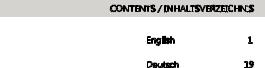
CONTENTS / INHALTSVERZEICHNI
 S
S
English |
1 |
Deutsch |
19 |
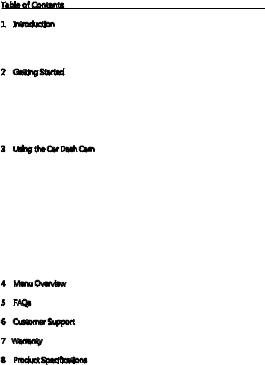
Table of Contents
1 |
Introduction .................................................................................................................................... |
2 |
|
|
1.1 |
Features ................................................................................................................................. |
2 |
|
1.2 |
What's in the Box ............................................................................................................. |
2 |
|
1.3 |
Product Overview ............................................................................................................. |
3 |
2 |
Getting Started .............................................................................................................................. |
4 |
|
|
2.1 |
Inserting the Memory Card ......................................................................................... |
4 |
|
2.2 |
Installation ............................................................................................................................ |
5 |
|
2.3 |
Adjust Device Position ................................................................................................... |
6 |
|
2.4 |
Connecting to Power ...................................................................................................... |
6 |
|
2.5 |
Powering the dash cam ................................................................................................ |
7 |
|
2.6 |
Set Date & Time ................................................................................................................ |
7 |
3 |
Using the Car Dash Cam ........................................................................................................... |
8 |
|
|
3.1 |
Recording Videos ............................................................................................................. |
8 |
|
3.2 |
Recording Screen ............................................................................................................. |
8 |
|
3.3 |
Adjusting the Settings .................................................................................................... |
9 |
|
3.4 |
Loop Recording .............................................................................................................. |
10 |
|
3.5 |
Emergency Video Protection ................................................................................... |
10 |
|
3.6 |
Motion Detection .......................................................................................................... |
10 |
|
3.7 |
Vibration Detection ....................................................................................................... |
10 |
|
3.8 |
Taking a Snapshot ......................................................................................................... |
11 |
|
3.9 |
Playback Videos & Photos ........................................................................................ |
11 |
|
3.10 Managing Video & Photo Files ............................................................................ |
11 |
|
|
3.11 |
GPS ..................................................................................................................................... |
12 |
|
3.12 |
Night Vision .................................................................................................................... |
12 |
4 |
Menu Overview .......................................................................................................................... |
13 |
|
5 |
FAQs ................................................................................................................................................. |
15 |
|
6 |
Customer Support .................................................................................................................... |
15 |
|
7 |
Warranty ......................................................................................................................................... |
16 |
|
8 |
Product Specifications ............................................................................................................ |
17 |
|
-1-
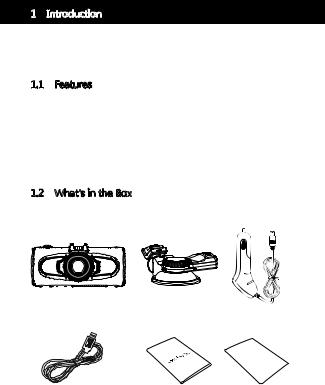
1 Introduction
Welcome to buy the F1 car dash cam. Protect you and your vehicle with real-time video and audio recording whilst you're driving. Featuring a stealth size design and dual-lens for recording front and back. Please read this manual carefully before using this product. We hope you enjoy using this product.
1.1 Features
•Full HD 1920 x 1080P
•2.7" LCD Color screen
•Up to 150-degree wide angle lens
•Built-in G-Sensor
•Motion Detection
•Audio Recording
•Night Vision
•GPS
1.2 What's in the Box
|
|
Car Dash Cam |
Car Mount with |
Car Charger |
|||||||||
|
|
|
|
|
|
|
|
|
|
|
|
Built-in GPS |
|
|
|
|
|
|
|
|
|
|
|
|
|
|
|
|
|
|
|
|
|
|
|
|
|
|
|
|
|
Mini-USB Data Cable |
User Guide |
Warranty Card |
-2-
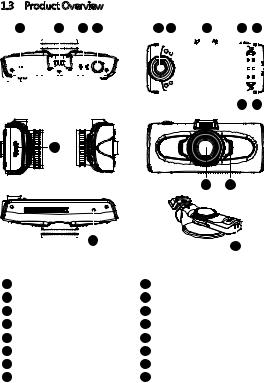
1.3 Product Overview
|
|
|
|
|
11 |
10 |
|
|
|
|
|
|
9 |
8 |
||||||||||
|
|
|
|
|
|
|
|
|
|
|
|
|
|
|
|
|
|
|
|
|
|
|
|
|
|
|
|
|
|
|
|
|
|
|
|
|
|
|
|
|
|
|
|
|
|
|
|
|
|
|
|
|
|
|
|
|
|
|
|
|
|
|
|
|
|
|
|
|
|
|
|
|
|
|
12 |
7 |
6 |
|
|
5 |
4 |
|
3 |
|
||||||||||||
|
|
|
|
|
|
|
|
|
|
|
|
|
|
|
|
|
|
|
|
|
|
|
|
|
|
|
|
|
|
|
|
|
|
|
|
|
|
|
|
|
|
|
|
|
|
|
|
|
|
|
|
|
|
|
|
|
|
|
|
|
|
|
1 2
14 |
15 |
|
|
|
|
|
|
|
|
|
|
|
|
|
|
|
|
|
|
|
|
|
|
|
|
|
13 |
16 |
|||
|
|
|
|
|
|
|
|
|
|
|
|
|||
1 |
Power Button |
9 |
Mini USB Port |
|||||||||||
2 |
Down |
10 |
Suction Mount Slot |
|||||||||||
3 |
Up |
11 |
Mic |
|||||||||||
4 |
Mode |
12 |
TF/Micro SD Card Slot |
|||||||||||
5 |
Display Screen |
13 |
Reset |
|||||||||||
6 |
IR LCDs |
14 |
Front-View Lens |
|||||||||||
7 |
Rear-View Lens |
15 |
Speaker |
|||||||||||
8 |
OK Button |
16 |
GPS USB Port |
|||||||||||
|
|
|
|
|
|
|
|
|
|
-3- |
|
|
|
|
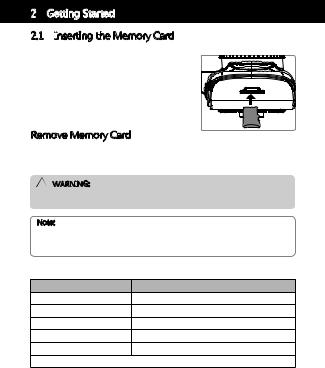
2 Getting Started
2.1 I
 nserting the Memory Card
nserting the Memory Card
Insert the memory card, with the pins facing towards the display, until it clicks into place.
Remove Memory Card
Push the edge of the memory card inward until you feel it click, then allow it to push out until you can remove it from the slot.
WARNI
 NG:
NG:
It is recommended to format the memory card before initial use. Please note that all data saved on the memory card will be erased after formatting.
Note:
•Supports Micro SDXC cards up to 128GB .
•Do not remove or insert memory card whilst the device is powered on - this may damage the memory card.
Storage Capacity |
Video Recording Time |
8GB |
44min |
16GB |
88min |
32GB |
176min |
64GB |
352min |
125GB |
704min |
|
For reference only |
-4-
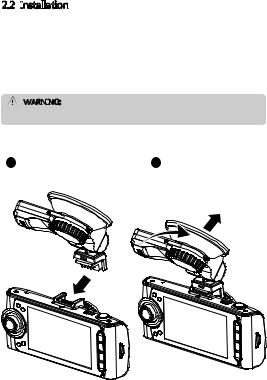
2.2 I
 nstallation
nstallation
Please follow the below instructions for mounting your dash cam to your vehicles windshield:
1.Slide the car mount into the slot on top of the device until a click sound is heard.
2.Peel off the protective plastic backing from the suction-cup.
3.Press the suction-cup firmly against your windshield, and rotate the lever clockwise (12 'clock) to secure.
WARNI
 NG:
NG:
Do not install the device on a tinted window - doing so may damage the tint film.
1 2
-5-

2.3 Adjust Device Position
Swivel the device vertically or horizontally to adjust the position.
2.4 Connecting to Power
Use only the supplied car adapter to power the dash cam.
1.Plug one end of the car charger into the USB
Connector of the dash cam. 2. Plug the other end into your vehicles lighter socket.
3. For GPS, plug one end of the car charger into the USB connector on the car mount(16).
-6-
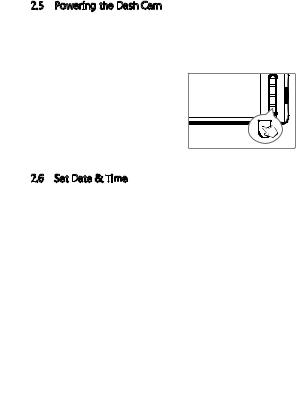
2.5 Powering the Dash Cam
Automatic Power
•Once the vehicle's engine is switched on, the dash cam automatically powers on.
•When the vehicle's engine is switched off, the dash cam will automatically save the recording and power off within 10 seconds.
Manual Power
•To manually turn the power on, short press the 'Power' button (1).
•To manually turn the power off, press and hold the 'Power' button (1) for 3 seconds.
2.6 Set Date & Time
•Before using the device, we recommend you set the correct date and time:
•If the device is recording, short press the 'OK' button (8) to stop and enter video Mode.
•Press the'Power' button (1) twice to enter the General Settings menu.
•Press the 'Up' and 'Down' buttons (2 & 3) to select Date/Time and press 'OK' button (8) to confirm. Adjust the date and time settings using the 'Up' , 'Down' and 'OK' buttons (2,3,8)
•With all fields correct, press the 'Power' button (1) to save and exit the menu.
-7-
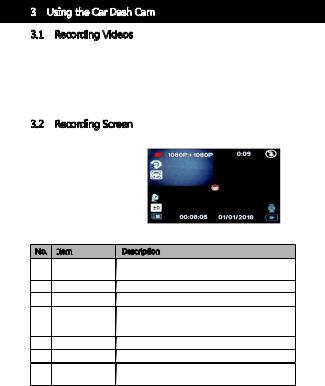
3 Using the Car Dash Cam
3.1 Recording Videos
With an SD card inserted and the device connected to power, when the car engine is switched on the dash cam will automatically power on and start recording. When the vehicle engine is switched off, the dash cam will automatically save the recording and power off within 10 seconds. Alternatively, short press the 'OK' button (8) to stop/start video recording manually.
3.2 Recording Screen
No. I
 tem
tem
1Recording
2Resolution
1 |
2 |
|
3 |
4 |
|
|||||||
5 |
|
|
|
|
|
|
|
|
|
|
|
|
|
|
|
|
|
|
|
|
|
|
|
|
|
|
|
|
|
|
|
|
|
|
|
|
|
|
6 |
|
|
|
|
|
|
|
|
|
|
|
|
|
|
|
|
|
|
|
|
|
|
|
|
|
7 |
|
|
|
|
|
|
|
|
|
|
|
|
|
|
|
|
|
|
|
|
|
|
|
|
|
|
|
|
|
|
|
|
|
|
|
|
|
|
8 |
|
|
|
|
|
|
|
|
|
|
|
13 |
|
|
|
|
|
|
|
|
|
|
|
||
9 |
|
|
|
|
|
|
|
|
|
|
|
|
|
|
|
|
|
|
|
|
|
|
|
|
|
|
|
|
|
|
|
|
|
|
|
|
|
|
|
|
|
|
10 |
11 |
|
12 |
|
||||
Description
A flashing red dot indicates the Dash cam is currentlyrecording.
Indicates the current video resolution.
3 |
Recording Time |
Indicates the current video recording time. |
|
|
|
Indicates the IR night vision setting,On/Off/Auto, |
|
4 |
IR Mode |
press and hold the 'Up' button (3) for 4 seconds to |
|
|
|
change the IR mode. |
|
5 |
Loop Recording |
Loop Recording setting. |
|
6 |
Motion Detection |
Motion Detection : On/Off |
|
7 |
GPS |
Blue: Searching for GPS signals. |
|
Green: GPS working status. |
|||
|
|
||
|
|
-8- |
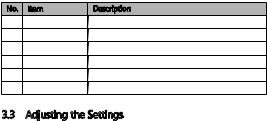
No. |
Item |
Description |
8 |
Exposure |
Showes current Exposure setting. |
9 |
Micro SD Card |
Showes if TF/ micro SD card is present. |
10 |
Lock |
Video protection. |
11 |
Date and time |
Indicates the current recording date and time. |
12 |
Power |
Power icon shows when connected to charger. |
13 |
Microphone |
Microphone ON/OFF. |
3.3 Adjusting the Settings
Customize the video recording, photo and other general settings via the on scree display (OSD) menus:
If the device is recording short press the 'OK' button (8) to stop and enter recording mode. Press the 'Mode' button (4) to switch between recording, Camera and preview modes.
From the recording mode:
•Press the 'Power' button (1) once to open the Record Setup Menu.
•Press the 'Power' button (1) twice to enter the General Settings menu.
•Press the 'Up' and 'Down' buttons (2 & 3) to select a menu option and press the 'OK' button (8) to enter the selected menu.
•Press the 'Up' and 'Down' buttons (2 & 3) to select the desired setting and press the 'OK' button (8) to confirm the setting.
•Press the 'Power' button (1) to exit the menu.
From the Camera Mode:
•Press the 'Power' button (1) once to open the Photo Menu.
•Press the 'Up' and 'Down' buttons (2 & 3) to select a menu option and press the 'OK' button (8) to enter the selected menu.
•Press the 'Up' and 'Down' buttons (2 & 3) to select the desired setting and press the 'OK' button (8) to confirm the setting.
•Press the'Power' button (1) to exit the menu.
-9-
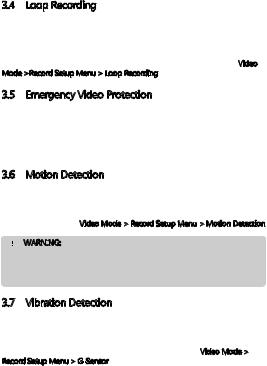
3.4 Loop Recording
Videos are recorded and saved to the memory card in set intervals. Once the memory card is full, Loop Recording automatically overwrites the earliest unprotected saved file. This prevents long duration video clips from being lost in a single overwrite.
Video files can be saved to the memory card in 1, 3 or 5 mins intervals: Video Mode >Record Setup Menu > Loop Recording
3.5 Emergency Video Protection
If Vibration Detection is enabled and senses an unusual impact or collision the dash cam will automatically protect the currently recorded video file from being overwritten. A lock icon appears to signify the current recording is protected. To manually protect a video file during a recording, short press the 'Mode' button (4).
3.6 Motion Detection
With Motion Detection enabled, video recording is automatically started when movement is detected by the camera lens. After approximately 15 seconds with no movement detected, video recording is automatically paused.
Enable/disable feature: Video Mode > Record Setup Menu > Motion Detection
WARNI
 NG:
NG:
Motion Detection requires the dash cam to be powered. For using this feature whilst the vehicle is parked and the engine is off, you may need to hardwire the dash cam to your vehicle. Please seek assistance from a trained mechanic before attempting this installation.
3.7 Vibration Detection
The Vibration Detection feature senses for unusual impacts or collisions detected by the built-in G-Sensor. It automatically triggers the Emergency Video Protection Set the sensitivity to automatically trigger these features with smaller or larger vibrations (feature can also be turned Off): Video Mode > Record Setup Menu > G-Sensor
-10-
