Page 1

MC93XX
Mobile Computer
Quick Start Guide
MN-003413-01 Rev. A
Page 2
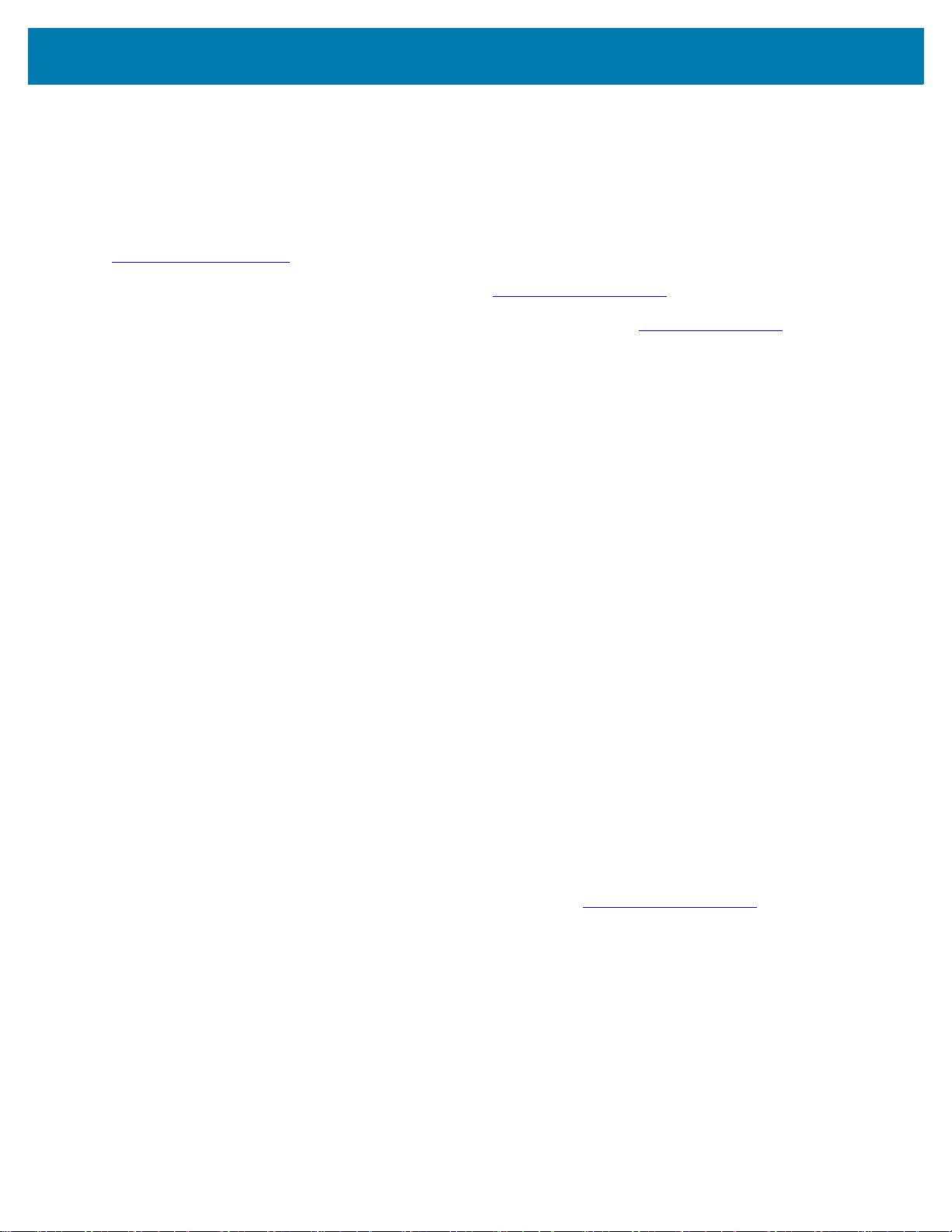
Copyright
ZEBRA and the stylized Zebra head are trademarks of Zebra Technologies Corporation, registered in many
jurisdictions worldwide. All other trademarks are the property of their respective owners. ©2019 Zebra
Technologies Corporation and/or its affiliates. All rights reserved.
COPYRIGHTS & TRADEMARKS: For complete copyright and trademark information, go to
www.zebra.com/copyright
MC93XX Quick Start Guide
.
WARRANTY: For complete warranty information, go to www.zebra.com/warranty
END USER LICENSE AGREEMENT: For complete EULA information, go to www.zebra.com/eula
Terms of Use
• Proprietary Statement
This manual contains proprietary information of Zebra Technologies Corporation and its subsidiaries (“Zebra
Technologies”). It is intended solely for the information and use of parties operating and maintaining the
equipment described herein. Such proprietary information may not be used, reproduced, or disclosed to any
other parties for any other purpose without the express, written permission of Zebra Technologies.
• Product Improvements
Continuous improvement of products is a policy of Zebra Technologies. All specifications and designs are
subject to change without notice.
• Liability Disclaimer
Zebra Technologies takes steps to ensure that its published Engineering specifications and manuals are
correct; however, errors do occur. Zebra Technologies reserves the right to correct any such errors and
disclaims liability resulting therefrom.
• Limitation of Liability
In no event shall Zebra Technologies or anyone else involved in the creation, production, or delivery of the
accompanying product (including hardware and software) be liable for any damages whatsoever (including,
without limitation, consequential damages including loss of business profits, business interruption, or loss of
business information) arising out of the use of, the results of use of, or inability to use such product, even if
Zebra Technologies has been advised of the possibility of such damages. Some jurisdictions do not allow the
exclusion or limitation of incidental or consequential damages, so the above limitation or exclusion may not
apply to you.
.
.
Warranty
For the complete Zebra hardware product warranty statement, go to www.zebra.com/warranty.
Service Information
Before you use the unit, it must be configured to operate in your facility’s network and run your applications.
If you have a problem running your unit or using your equipment, contact your facility’s Technical or Systems
Support. If there is a problem with the equipment, they will contact the Zebra Global Customer Support at
www.zebra.com/support.
For the latest version of this guide go to www.zebra.com/support.
2
Page 3
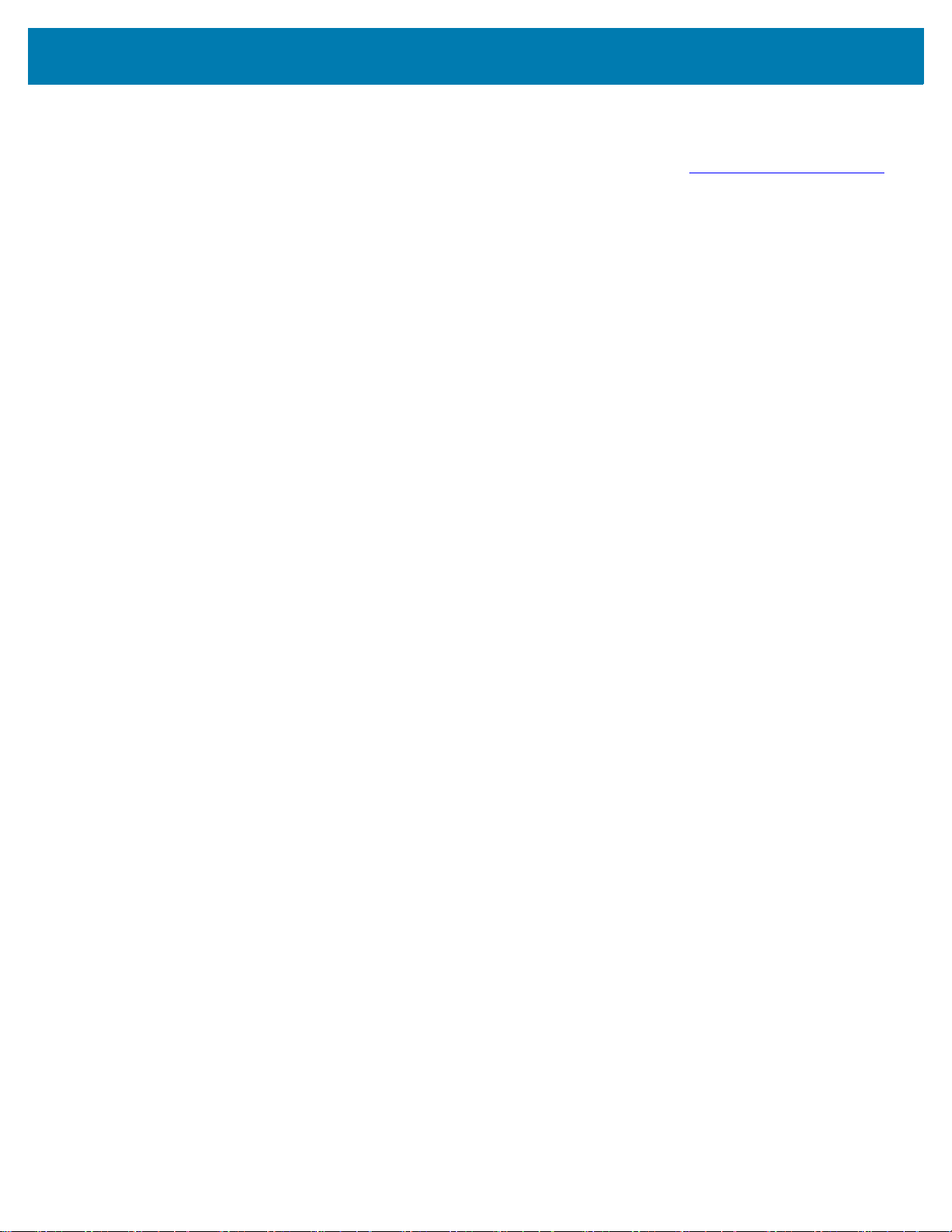
MC93XX Quick Start Guide
Provide Documentation Feedback
If you have comments, questions, or suggestions about this guide, send an email to EVM-Techdocs@zebra.com.
Configurations
MC93XX used in this guide refers to the MC93XX-G mobile computer with scan trigger. This guide applies to the
following Model Numbers: MC930B, MC930P.
Unpacking
Carefully remove all protective material from the device and save the shipping container for later storage and
shipping.
Verify the following items are in the box:
•Device
• Lithium-ion battery
• Regulatory Guide.
Inspect the equipment for damage. If any equipment is missing or damaged, contact the Zebra Support Center
immediately.
3
Page 4
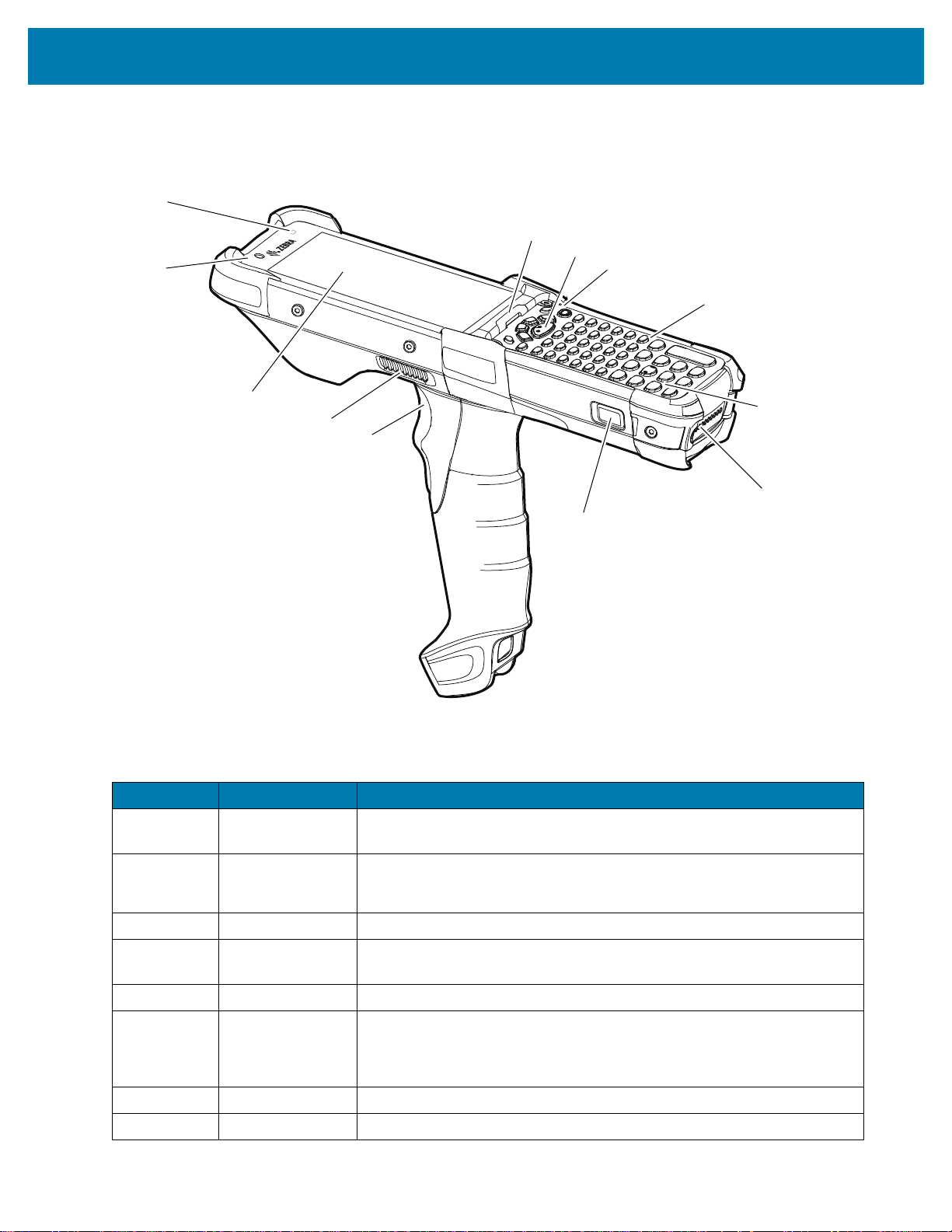
Device Features
1
2
10
9
8
7
11
12
6
5
3
4
Figure 1 MC93XX Front View
MC93XX Quick Start Guide
Table 1 MC93XX Features - Front View
Number Item Function
1 Ambient Light
Controls display and keyboard backlight.
Sensor
2 Front Facing
Use to take photos and videos.
Camera
NOTE: The front camera is available only on the premium configurations.
3 Display Displays all information needed to operate the device.
4 Speaker Side
Port
Provides audio output for video and music playback.
5 Trigger Initiates data capture when a scan application is enabled.
6 Battery Release
Latch
Releases the battery from the device.
NOTE: Press the battery release latch on both the sides of the simultaneously to
release the battery.
7 Battery Provides power for operating the device.
8 Microphone Use for communications in Handset mode.
4
Page 5
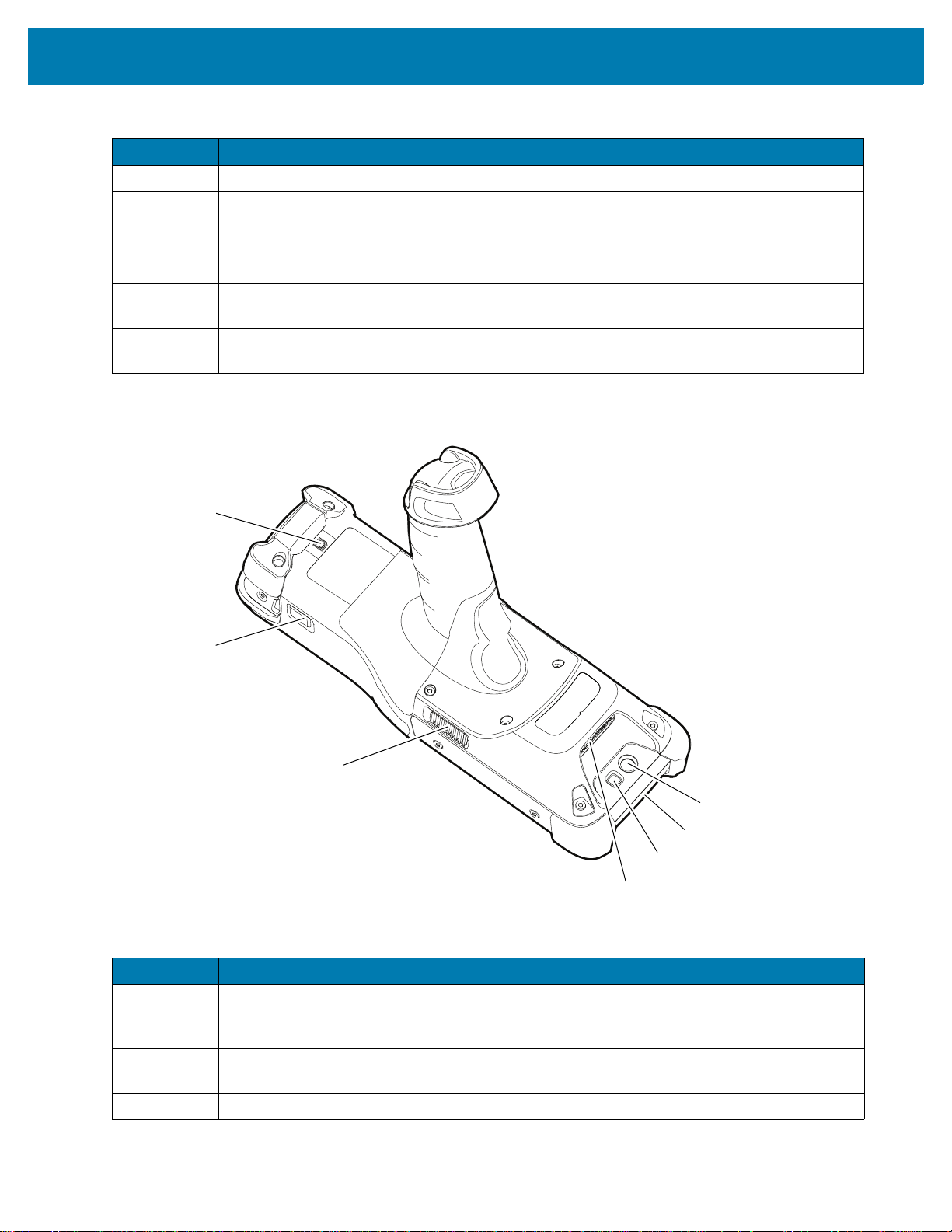
MC93XX Quick Start Guide
14
15
16
17
19
18
13
Table 1 MC93XX Features - Front View (continued)
Number Item Function
9 Keypad Use to enter data and navigate on screen functions.
10 Power Button Press and hold to turn on the device. Press to turn on or off the screen.
Press and hold to select one of these options:
Power off - Turn off the device.
Restart - Restart the device when software stops responding.
11 Center Scan
Button
Initiates data capture when a scan application is enabled.
12 Charger/Decode
Status LED
Figure 2 MC93XX Back View
Indicates battery charging status while charging, app generated
notifications, and data capture status.
Table 2 MC93XX Features - Back View
Number Item Function
13 Passive NFC Tag Provides secondary product label information (configuration, serial
number and manufacture data code) in the event that the readable
product label is worn or missing.
14 Battery Release
Releases the battery from the device.
Latch
15 Side Speaker Provides audio output for video and music playback.
5
Page 6
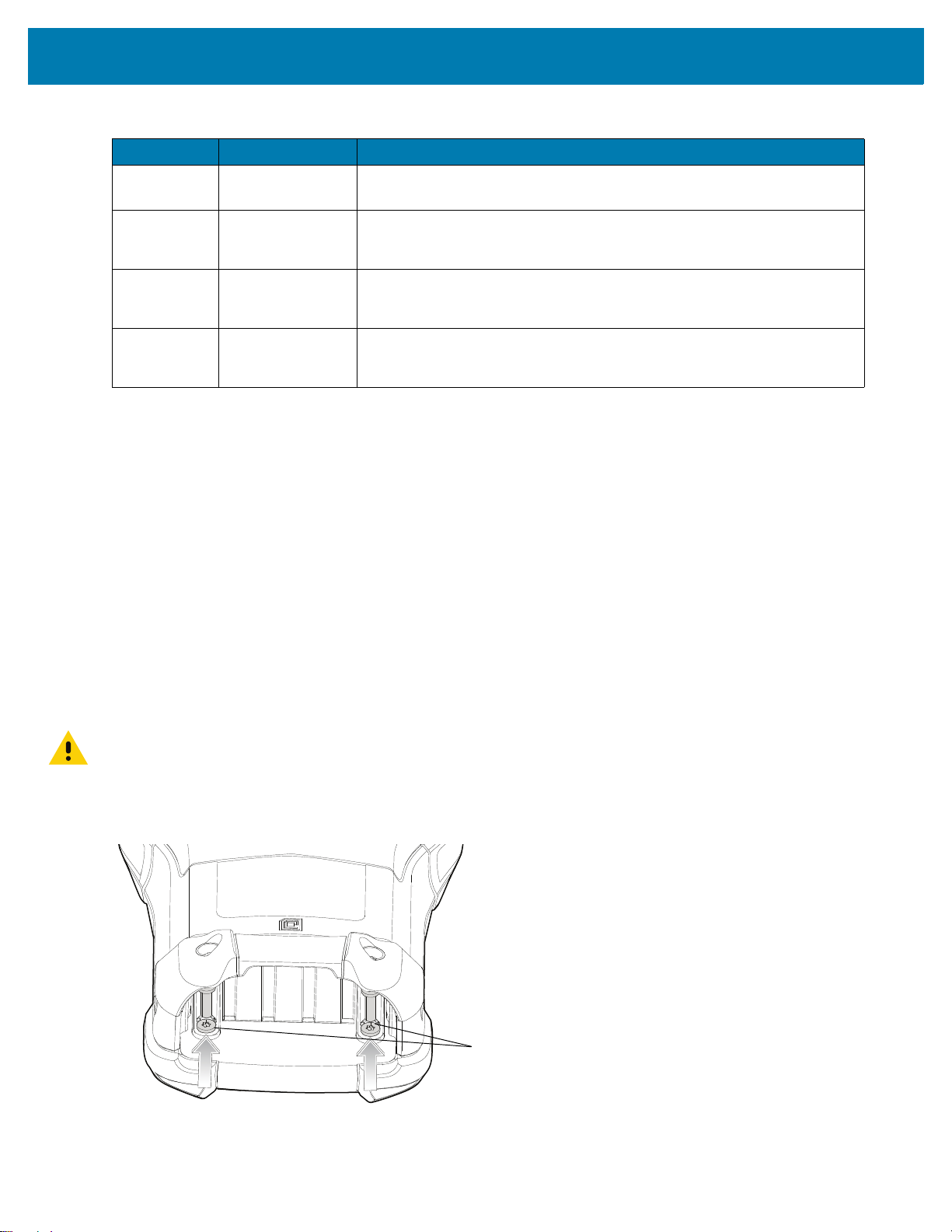
Table 2 MC93XX Features - Back View (continued)
Keypad Latch Screws
Setup
To start using the device for the first time:
• Install a microSD card (optional)
• Install the battery
• Charge the device
• Power on the device.
MC93XX Quick Start Guide
Number Item Function
16 Scanner Exit
Window
17 Camera Flash Provides illumination for the camera.
18 NFC Antenna Provides communication with other NFC-enabled devices.
19 Rear Camera Takes photos and videos.
Provides data capture using the scanner/imager.
NOTE: Camera is available only on some configurations.
NOTE: NFC antenna is available only on the premium configurations.
NOTE: The rear camera is available only on the premium configurations.
Installing a microSD Card
The microSD card slot provides secondary non-volatile storage. The slot is located under the keypad module.
Refer to the documentation provided with the card for more information, and follow the manufacturer’s
recommendations for use.
CAUTION: Follow proper electrostatic discharge (ESD) precautions to avoid damaging the microSD card. Proper ESD precau-
tions include, but are not limited to, working on an ESD mat and ensuring that the operator is properly grounded.
1. Using a Torx T8 screwdriver, remove the two keypad latch screws from inside the battery slot.
Figure 3 Remove Keypad Latch Screws
6
Page 7
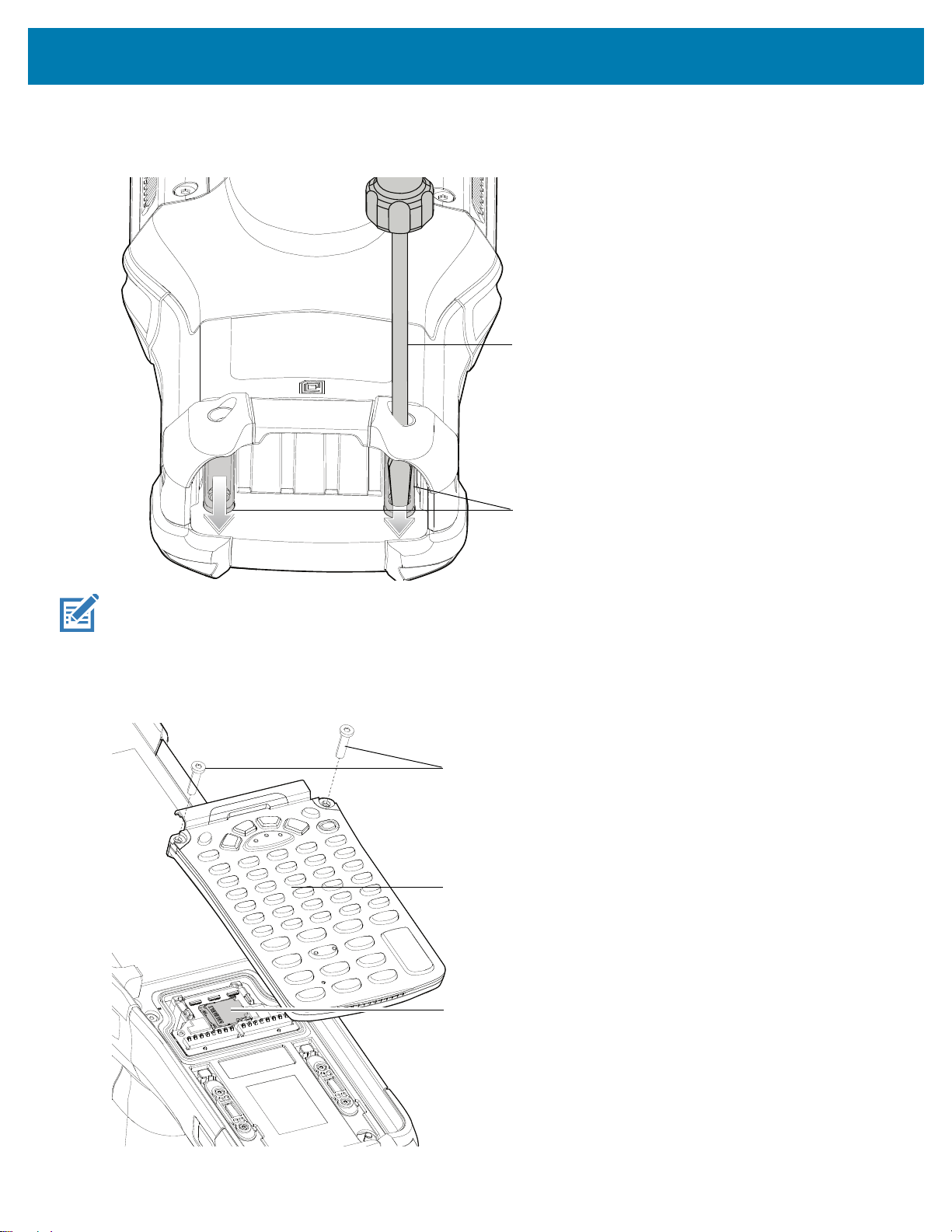
MC93XX Quick Start Guide
Keypad Latches
Screwdriver
microSD Card Holder
Keypad Screws
Keypad
2. Slide the keypad latches toward the bottom of the device.
Figure 4 Release Keypad Latches
NOTE: If the keypad latches are hard to move, use a screwdriver to gently slide them towards the bottom of the device.
3. Turn the device over so that the keypad is visible.
4. Using a Torx T8 screwdriver, remove the two keypad assembly screws from the top of the keypad.
Figure 5 Remove Keypad
7
Page 8
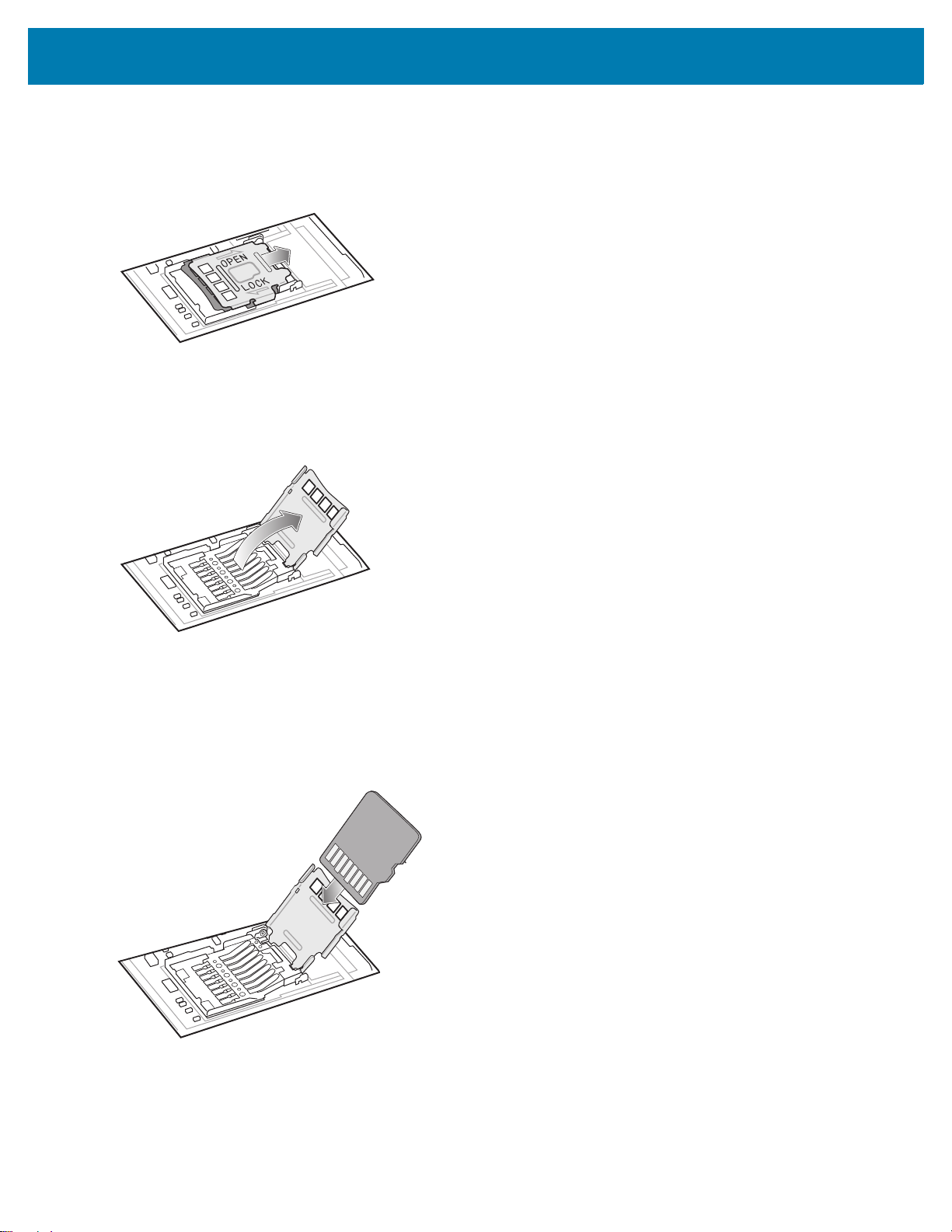
MC93XX Quick Start Guide
5. Lift the keypad from the device.
6. Slide the microSD card holder to the Open position.
Figure 6 Open microSD Card Holder
7. Lift the microSD card holder.
Figure 7 Lift microSD Card Holder
8. Insert the microSD card into the card holder door ensuring that the card slides into the holding tabs on each
side of the door.
Figure 8 Insert microSD Card into Holder
8
Page 9
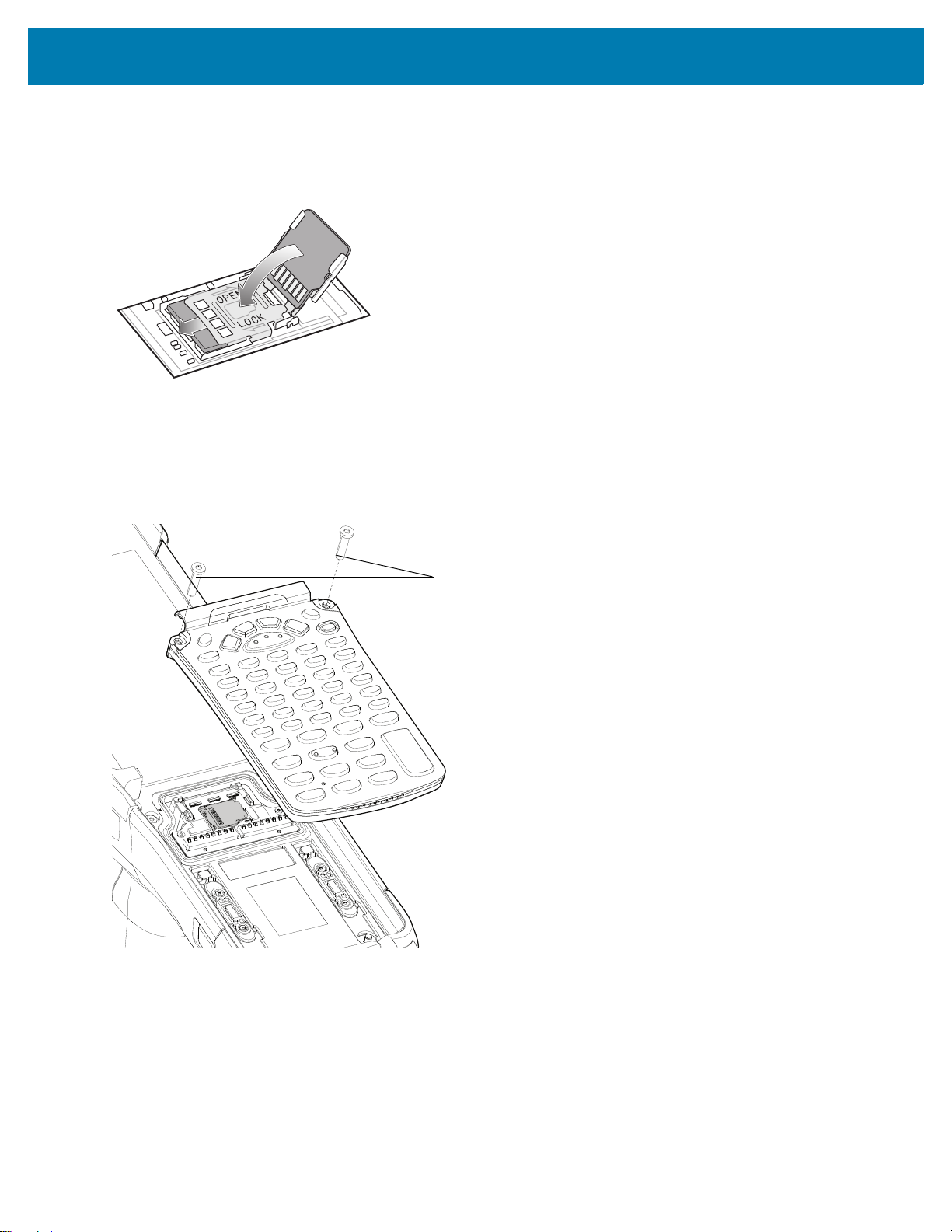
MC93XX Quick Start Guide
Keypad Screws
9. Close the microSD card holder door and slide the door to the Lock position.
Figure 9 Close and Lock microSD Card in Holder
10.Align the keypad with the device.
11.Using a Torx T8 screwdriver, secure the keypad to the device using the two screws. Torque screws to 5.8
kgf-cm or 5.0 lbf-in.
Figure 10 Replace Keypad
12.Turn the device over so that the keypad latches are visible.
9
Page 10

MC93XX Quick Start Guide
Keypad Latches
Keypad Latch Screws
13.Slide both the keypad latches toward the top of the device.
Figure 11 Slide Keypad Latches
14.Using a Torx T8 screwdriver, replace the two keypad latch screws inside the battery slot and torque to 5.8
kgf-cm or 5.0 lbf-in.
Figure 12 Replace Keypad Latch Screws
Installing the Battery
The MC93XX-G is compatible with the following batteries:
• 7000 mAh PowerPrecision+ standard battery
• 5000 mAh PowerPrecision+ cold storage battery
• 7000 mAh PowerPrecision+ non-incendive battery
To install the battery:
10
Page 11

MC93XX Quick Start Guide
1. Align the battery with the battery slot.
Figure 13 Inserting the Battery
2. Push the battery into the battery slot.
3. Press the battery in firmly. Ensure that both battery release buttons on the sides of the device return to the
home position.
Figure 14 Press Battery In
4. Press the Power button to turn on the device.
11
Page 12

MC93XX Quick Start Guide
Charging the Device
Use one of the following accessories to charge the battery.
Table 3 Charging and Communication
Charging Communication
Description Part Number
1-Slot USB Charge Cradle with
Spare Battery Charger
4-Slot Charge Only ShareCradle CRD-MC93-4SCHG-01 Yes No No
4-Slot Spare Battery Charger SAC-MC93-4SCHG-01 No Yes No
16-Slot Spare Battery Charger SAC-MC93-16SCHG-01 No Yes No
USB Charge/Com Snap-on Cup
Charge Only Adapter ADP-MC93-CRDCUP-01 Yes NA No
1. A separate USB cable and power supply is required to support fast charging.
CRD-MC93-2SUCHG-01 Yes Yes Yes
1
CBL-MC93-USBCHG-01 Yes No Yes
Battery
(In
Device)
Spare
Battery
USB
Charging the Main Battery
To charge the main battery:
1. Connect the charging accessory to the appropriate power source.
2. Insert the device into a cradle or attach a cable.
The device starts to charge automatically. The Charge LED Indicator indicates the charge status. See the table
below for charging indications.
Table 4 LED Charge Indicators
Status Indications
Off • The battery is not charging.
• The device is not inserted correctly in the cradle or connected to a
power source.
• Cradle is not powered.
Slow Blinking Amber
Every 3 seconds
Solid Amber • Battery is charging.
• Battery is charging, but the battery is fully depleted and does not yet
have sufficient charge to power the device.
• After battery removal, indicates that the device is in hot swap mode with
connectivity persistence.
NOTE: The SuperCap requires a minimum of 15 minutes to fully charge in order to
provide adequate connectivity and memory session persistence.
12
Page 13

MC93XX Quick Start Guide
Table 4 LED Charge Indicators (continued)
Status Indications
Solid Green • Battery charging is complete.
Fast Blinking Red
2 blinks/second
Solid Red • Battery is charging and battery is at the end of useful life.
The 7000 mAh PowerPrecision+ standard battery charges from 0% to 90% in less than 3.5 hours at room
temperature using a Zebra accessory.
The 5000 mAh PowerPrecision+ freezer battery charges from 0% to 90% in less than 2.5 hours at room
temperature using a Zebra accessory.
The 7000 mAh PowerPrecision+ non-incendive battery charges from 0% to 90% in less than 3.5 hours at room
temperature using a Zebra accessory.
Charging error. For example:
• Temperature is too low or too high.
• Charging has gone on too long without completion (typically eight
hours).
• Charging complete and battery is at the end of useful life.
Charge batteries in temperatures from 0°C to 40°C (32°F to 104°F). The device or cradle always performs battery
charging in a safe and intelligent manner. At higher temperatures, for example at approximately +37°C (+98°F), the
device or cradle may for small periods of time alternately enable and disable battery charging to keep the battery at
acceptable temperatures. The device and cradle indicates when charging is disabled due to abnormal
temperatures via its LED.
Charging the Spare Battery
1. Ensure that the cradle is connected to power.
2. Insert the spare battery into the charging well, contacts first, onto the contact pins.
13
Page 14

MC93XX Quick Start Guide
Spare Battery
Spare Battery Charging LED
Spare Battery Charging Well
Figure 15 Charging the Spare Battery
3. Gently press down on the battery to ensure proper contact.
The Spare Battery Charging LEDs on the front of the cradle indicates the spare battery charging status. The
following table specifies charging indicators.
Table 5 Charging/Notification LED Charging Indicators
State Indication
Off • The battery is not charging.
• The battery is not inserted correctly in the cradle.
• Cradle is not powered.
Solid Amber • Battery is charging.
Solid Green • Battery charging is complete.
Fast Blinking Red
2 blinks/second
Solid Red • Battery is charging and battery is at the end of useful life.
4. When charging is complete, lift the battery out of the slot.
Charge batteries in temperatures from 0°C to 40°C (32°F to 104°F). The device or cradle always performs battery
charging in a safe and intelligent manner. At higher temperatures, for example at approximately +37°C (+98°F), the
Charging error. For example:
• Temperature is too low or too high.
• Charging has gone on too long without completion (typically eight
hours).
• Charging complete and battery is at the end of useful life.
14
Page 15

MC93XX Quick Start Guide
device or cradle may for small periods of time alternately enable and disable battery charging to keep the battery at
acceptable temperatures. The device and cradle indicates when charging is disabled due to abnormal
temperatures via its LED.
15
Page 16

MC93XX Quick Start Guide
1-Slot USB Charge Cradle with Spare Battery Charger
The 1-Slot USB Charge Cradle with spare battery:
• Provides 9 VDC power to operate the mobile computer and charge the battery.
• Provides 4.2 VDC power to charge the spare battery.
• Provides a USB port for data communication between the mobile computer and a host computer or other USB
devices, for example, a printer.
• Synchronizes information between the mobile computer and a host computer. With customized or third party
software, it can also synchronize the mobile computer with corporate databases.
• Compatible with the following batteries:
• 7000 mAh PowerPrecision+ standard battery
• 5000 mAh PowerPrecision+ cold storage battery
• 7000 mAh PowerPrecision+ non-incendive battery
Figure 16 1-Slot USB Charge Cradle with Spare Battery Charger
Spare Battery
Spare Battery Charging Well
Spare Battery Charging LED
Indicator LED Bar
16
Page 17

MC93XX Quick Start Guide
Power LED
4-Slot Charge Only ShareCradle
The 4-Slot Charge Only ShareCradle:
• Provides 9 VDC power to operating the mobile computer and charge the battery.
• Simultaneously charges up to four mobile computers.
• Compatible with devices using the following batteries:
• 7000 mAh PowerPrecision+ standard battery
• 5000 mAh PowerPrecision+ cold storage battery
• 7000 mAh PowerPrecision+ non-incendive battery
Figure 17 4-Slot Charge Only ShareCradle
17
Page 18

MC93XX Quick Start Guide
Power LED
Spare Battery Charging LED
4-Slot Spare Battery Charger
The 4-Slot Spare Battery Charger:
• Charges up to four spare batteries.
• Provides 4.2 VDC power to charge the spare battery.
• Compatible with the following batteries:
• 7000 mAh PowerPrecision+ standard battery
• 5000 mAh PowerPrecision+ cold storage battery
• 7000 mAh PowerPrecision+ non-incendive battery
Figure 18 4-Slot Spare Battery Charger
18
Page 19

MC93XX Quick Start Guide
Power LED
Spare Battery Charging LED
16-Slot Spare Battery Charger
The 16-Slot Spare Battery Charger:
• Charges up to 16 spare batteries.
• Provides 4.2 VDC power to charge the spare battery.
• Compatible with the following batteries:
• 7000 mAh PowerPrecision+ standard battery
• 5000 mAh PowerPrecision+ cold storage battery
• 7000 mAh PowerPrecision+ non-incendive battery
Figure 19 16-Slot Spare Battery Charger
19
Page 20

MC93XX Quick Start Guide
USB Charge/Com Snap-on Cup
Pigtail with USB Socket
USB Charge/Com Snap-on Cup
The USB Charge/Com Snap-on Cup:
• Provides 5 VDC power to operate the device and to charge the battery.
• Provides power and/or communication with the host computer over USB to the device.
• Compatible with devices using the following batteries:
• 7000 mAh PowerPrecision+ standard battery
• 5000 mAh PowerPrecision+ cold storage battery
• 7000 mAh PowerPrecision+ non-incendive battery
Figure 20 USB Charge/Com Snap-on Cup
20
Page 21

MC93XX Quick Start Guide
Charge Only Adapter
MC92 1-Slot Cradle
Charge Only Adapter
MC92 4-Slot Cradle
MC9XXX Charge Only Adapter
Use the Charge Only Adapter for backwards compatibility with the MC9XXX cradles and the MC93XX mobile
computer.
• Charge Only Adapter supports terminal charging only for the MC9XXX Single Slot Cradle and 4-Slot Cradle.
• Charge Only Adapter provides charge only and no communication when used with the MC9XXX cradles.
Figure 21 Single Slot Cradle Charge Only Adapter
Figure 22 4-Slot Cradle Charge Only Adapter
21
Page 22

MC93XX Quick Start Guide
Clean Cradle Contacts and Surface
Peel and Remove Adhesive
Charge Only Adapter Installation
To install the Charge Only Adapter:
1. Clean the MC9XXX cradle and contacts surface as specified with an alcohol wipe, using a back and forth
motion with your finger.
For more information about cleaning, refer to the MC93XX Mobile Computer User Guide.
Figure 23 Clean MC9XXX Cradle Contacts and Surfaces
2. Peel and remove the adhesive from the back of the adapter.
Figure 24 Peel and Remove Adhesive
3. Insert the adapter into the MC9XXX cradle and adhere to the bottom of the cradle.
22
Page 23

MC93XX Quick Start Guide
Figure 25 Insert Adapter into Cradle
4. Insert the device into the cradle.
Figure 26 Insert Device into Cradle
23
Page 24

Scanning
The MC93XX offers the following data capture options:
• SE4750-SR 1D/22D imager
• SE4850-ER 1D/2D imager
• SE965 1D laser scanner
Refer to the MC93XX Mobile Computer User Guide for additional scanning options.
Barcode Capture with Imager
To capture barcode data:
1. Ensure that an application is open on the device and a text field is in focus (text cursor in text field).
2. Point the top of the device at a barcode.
3. Press and hold the Scan button or trigger.
The red laser aiming pattern turns on to assist in aiming.
4. Ensure the barcode is within the area formed by the cross-hairs in the aiming pattern. The aiming dot is used
for increased visibility in bright lighting conditions.
The Scan LEDs light green and a beep sounds, by default, to indicate the barcode was decoded successfully.
Note that when the device is in Pick List Mode, the device does not decode the barcode until the center of the
crosshair touches the barcode.
MC93XX Quick Start Guide
Figure 27 Aiming Pattern: Standard and Extended Range
Figure 28 Pick List Mode with Multiple Barcodes in Aiming Pattern: Standard and Extended Range
5. Release the Scan button or trigger.
6. The barcode content data appears in the text field.
Barcode Capture with Laser Scanner
To capture barcode data:
1. Ensure that an application is open on the device and a text field is in focus (text cursor in text field).
2. Point the top of the device at a barcode.
24
Page 25

MC93XX Quick Start Guide
3. Point the scan exit window at a bar code.
4. Press and hold the Scan button or trigger.
The red scan line turns on to assist in aiming. Ensure that the scan line crosses every bar and space of the
barcode.
The Scan LEDs light green and a beep sounds, by default, to indicate the barcode was decoded successfully.
Figure 29 Laser Scanner Aiming Pattern
5. Release the Scan button or trigger.
The captured data appears in the text field.
25
Page 26

Ergonomic Considerations
Alternate left and right hand.
Taking breaks and task rotation are recommended.
Optimum Body Posture
Figure 30 Optimum Uright Body Posture
MC93XX Quick Start Guide
26
Page 27

MC93XX Quick Start Guide
Alternate left and right knees
Use a ladder.
Optimize Body Posture for Scanning
Figure 31 Low and High Scanning
Avoid Reaching and Bending
Figure 32 Avoid Reaching and Bending
27
Page 28

MC93XX Quick Start Guide
Avoid Extreme Wrist Angles
Figure 33 Avoid Extreme Wrist Angles
28
Page 29

www.zebra.com
